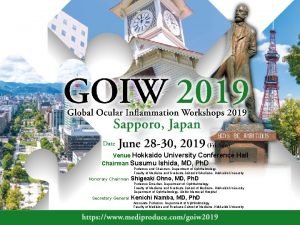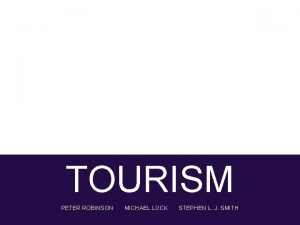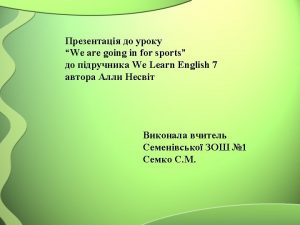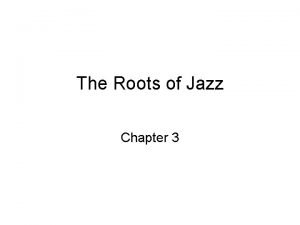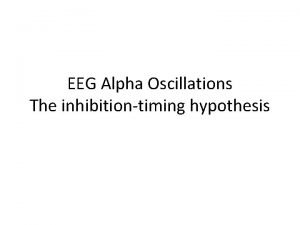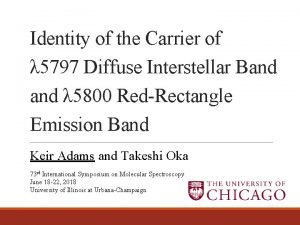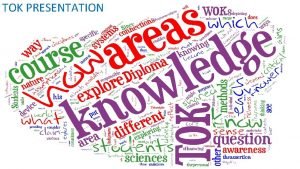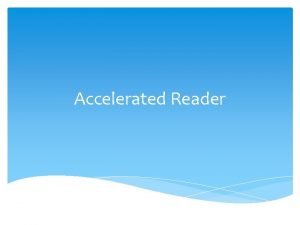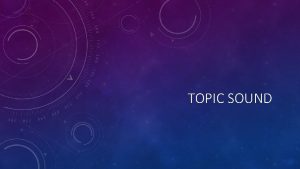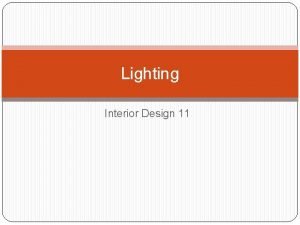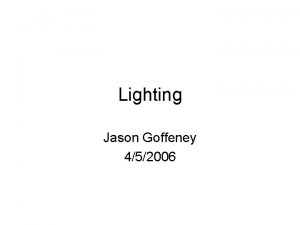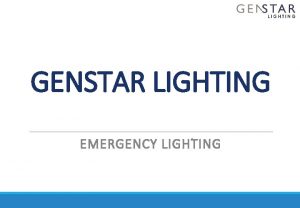Tables Bands Tables Venues Tables Lighting Tables Sound
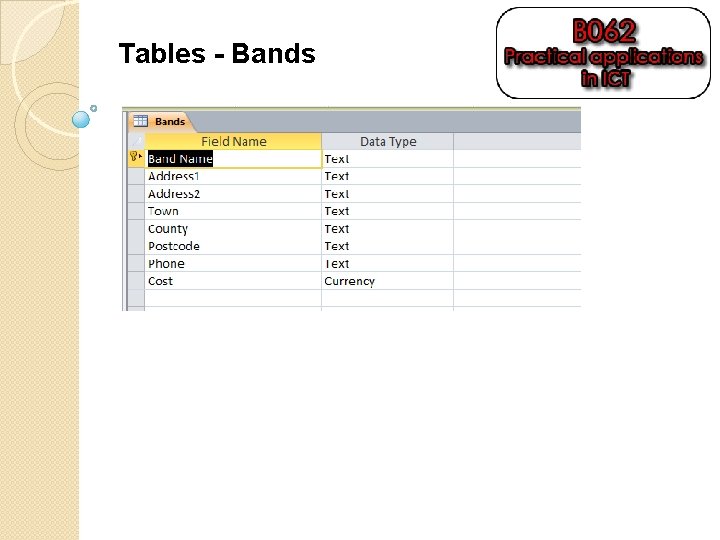
Tables - Bands
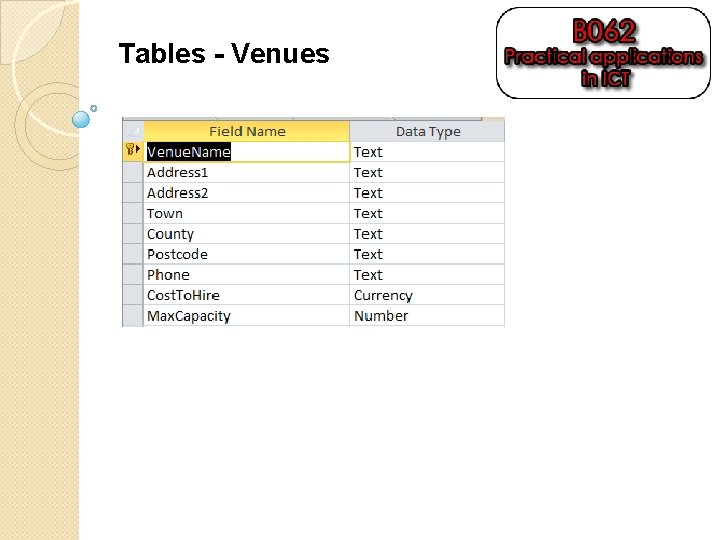
Tables - Venues
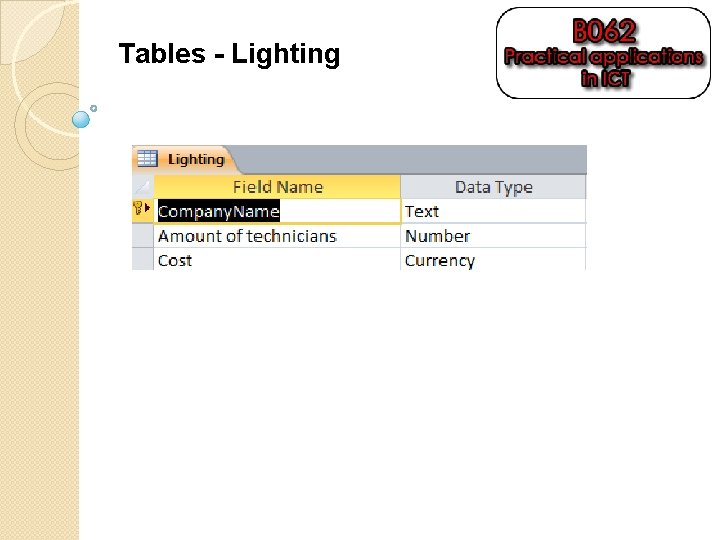
Tables - Lighting
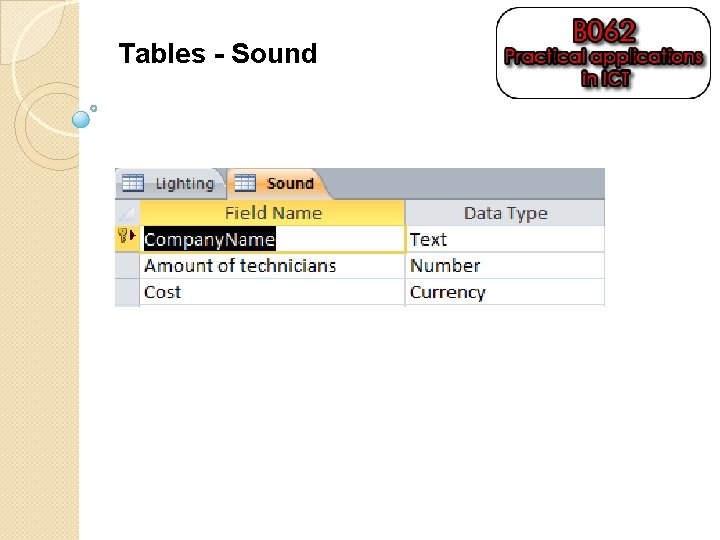
Tables - Sound
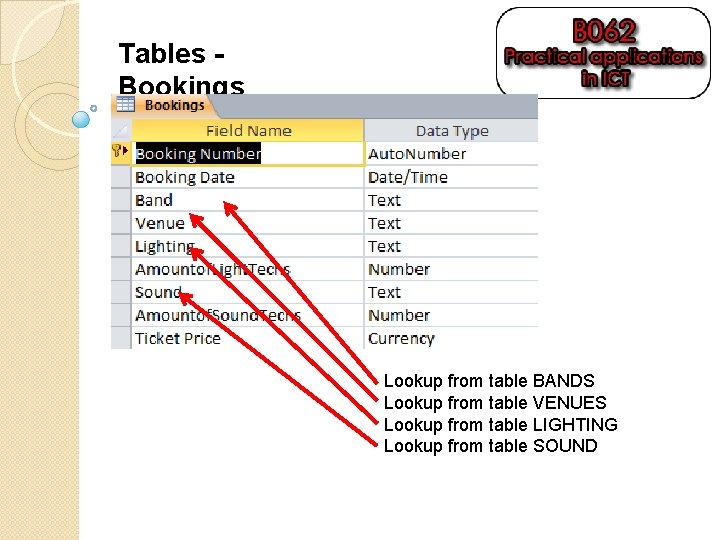
Tables Bookings Lookup from table BANDS Lookup from table VENUES Lookup from table LIGHTING Lookup from table SOUND
![Tables – Ticket Entry Lookup for Booking. Number SELECT [Bookings]. [Booking Number], [Bookings]. [Booking Tables – Ticket Entry Lookup for Booking. Number SELECT [Bookings]. [Booking Number], [Bookings]. [Booking](http://slidetodoc.com/presentation_image_h/15876b14e3c84cdd7f8386c3a0bdc868/image-6.jpg)
Tables – Ticket Entry Lookup for Booking. Number SELECT [Bookings]. [Booking Number], [Bookings]. [Booking Date], [Bookings]. [Band], [Bookings]. [Venue] FROM Bookings; Use the lookup wizard to select the fields above and make sure you are not hiding the first column
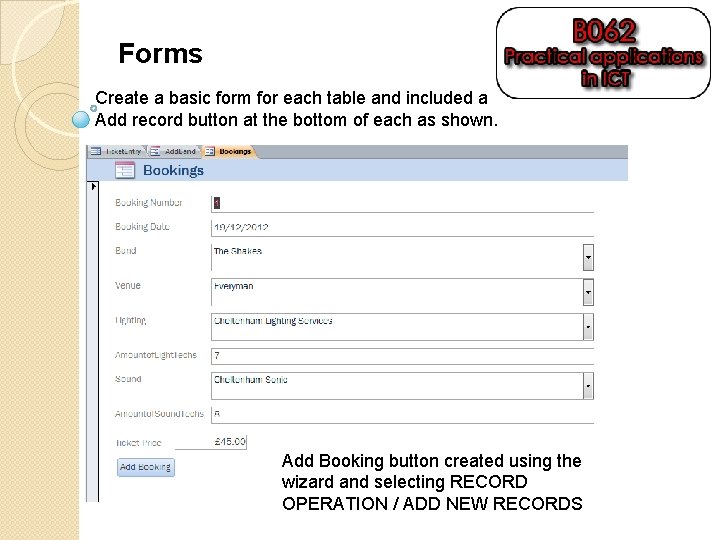
Forms Create a basic form for each table and included a Add record button at the bottom of each as shown. Add Booking button created using the wizard and selecting RECORD OPERATION / ADD NEW RECORDS
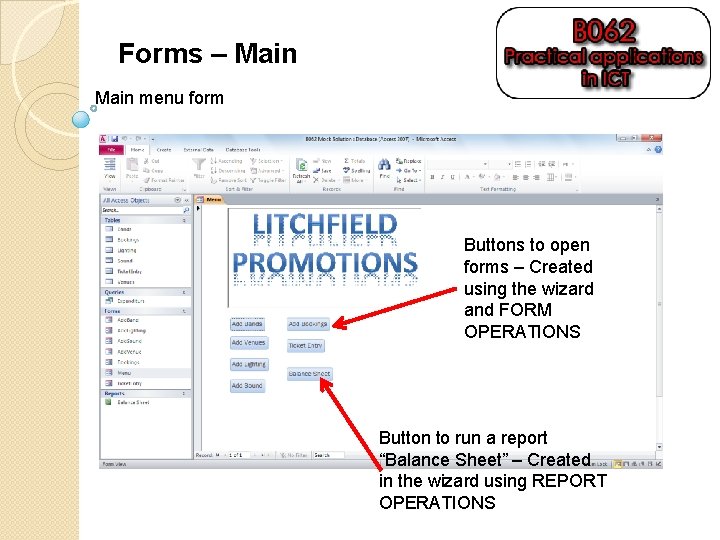
Forms – Main menu form Buttons to open forms – Created using the wizard and FORM OPERATIONS Button to run a report “Balance Sheet” – Created in the wizard using REPORT OPERATIONS
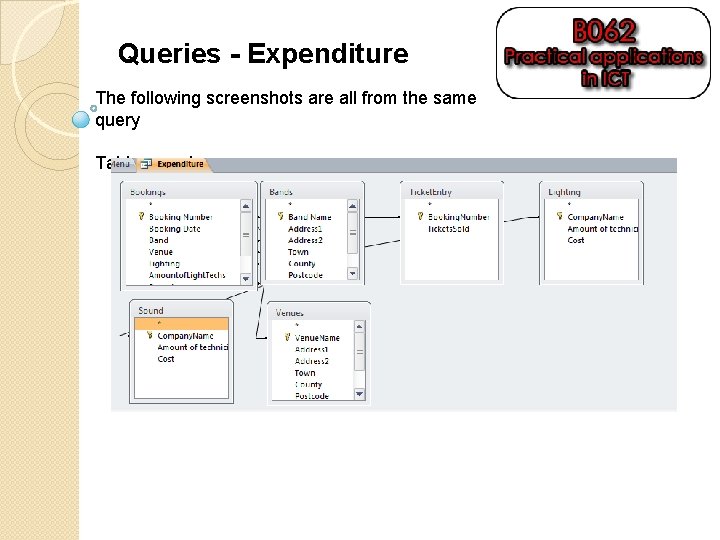
Queries - Expenditure The following screenshots are all from the same query Tables used:
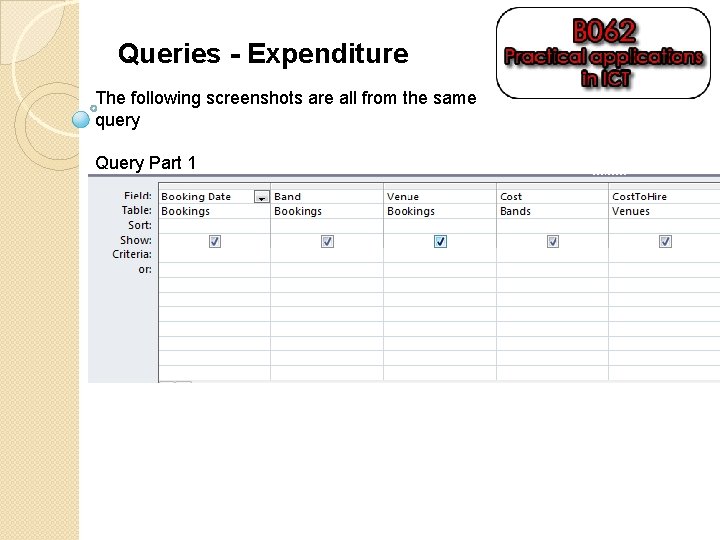
Queries - Expenditure The following screenshots are all from the same query Query Part 1
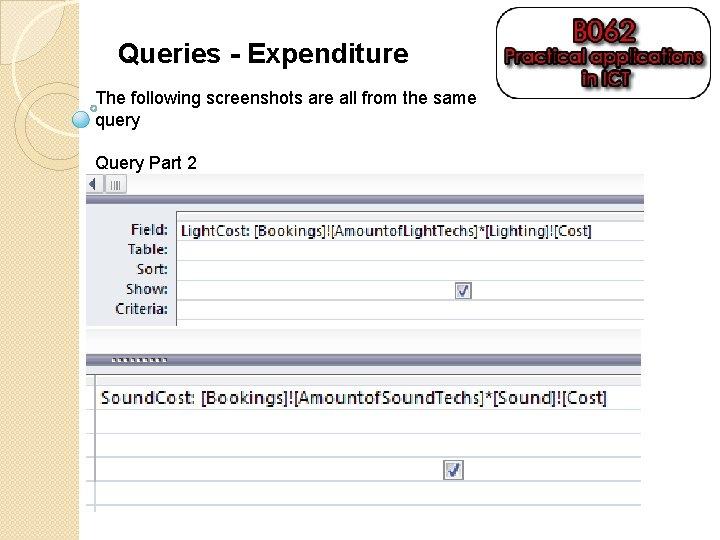
Queries - Expenditure The following screenshots are all from the same query Query Part 2
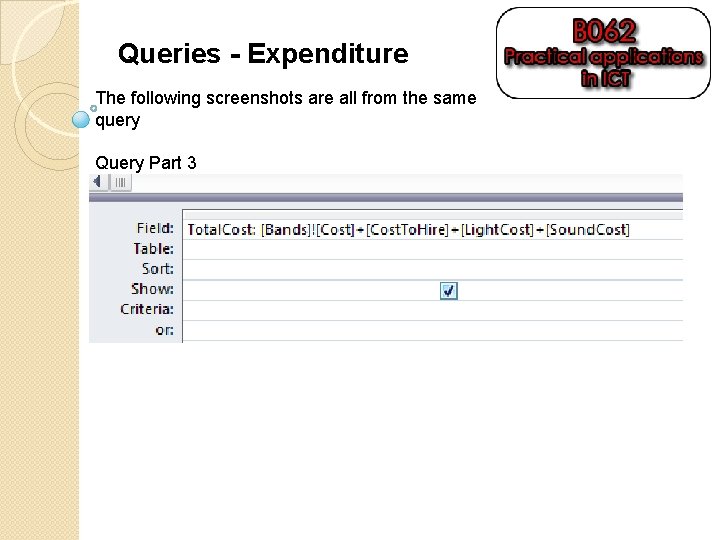
Queries - Expenditure The following screenshots are all from the same query Query Part 3

Queries - Expenditure The following screenshots are all from the same query Query Part 4
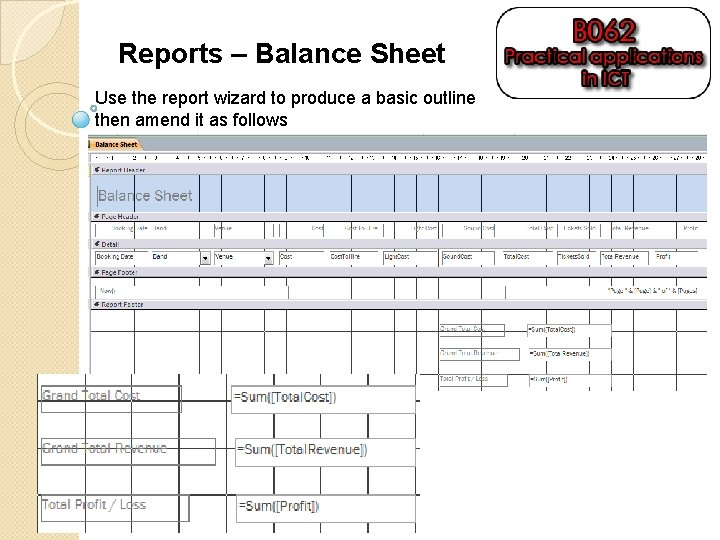
Reports – Balance Sheet Use the report wizard to produce a basic outline then amend it as follows
- Slides: 14