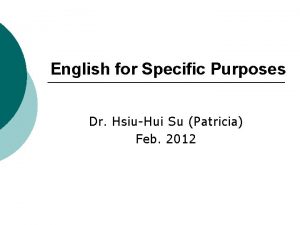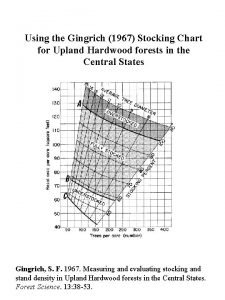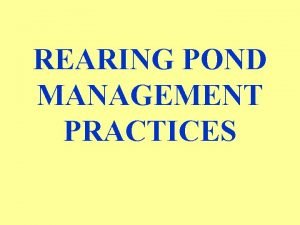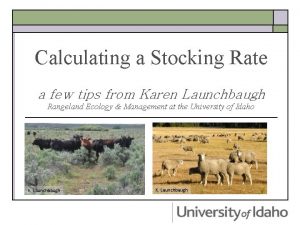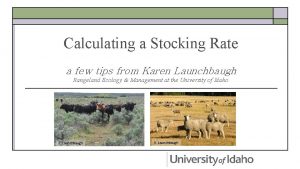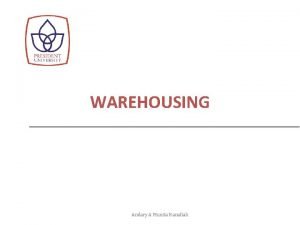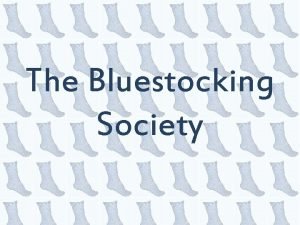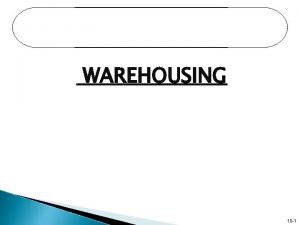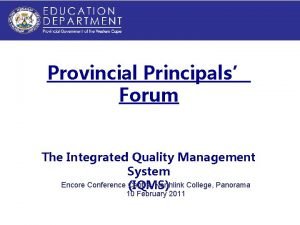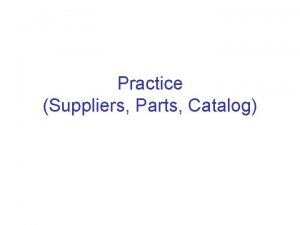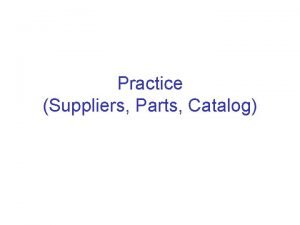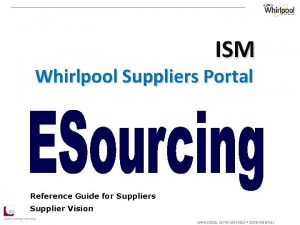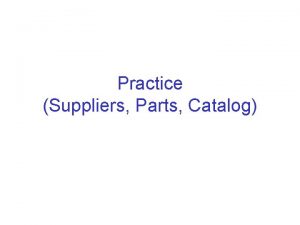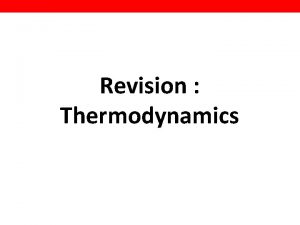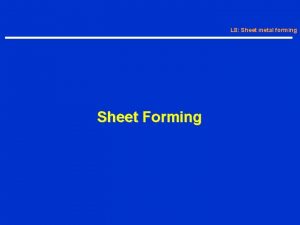Stocking Program 2018 Smart Sheet Tutorial Suppliers Content
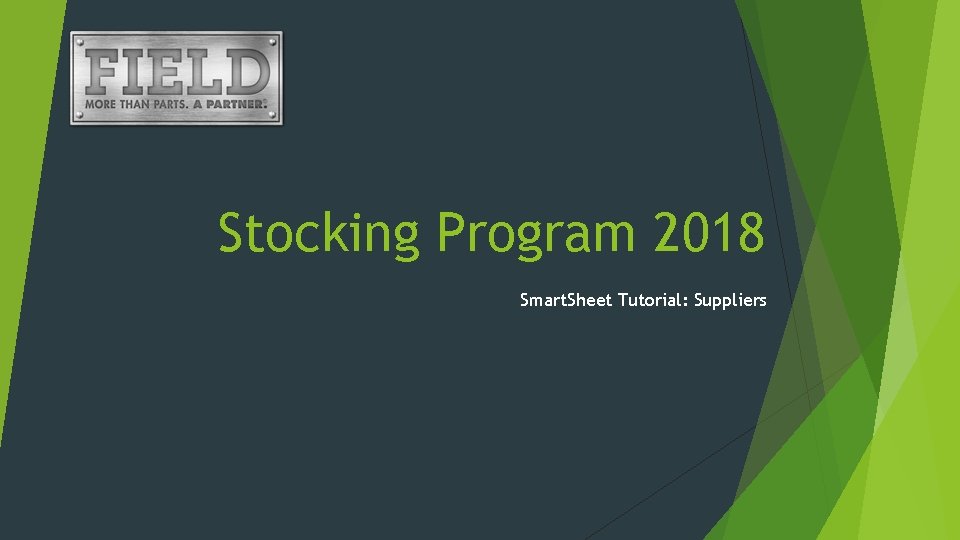
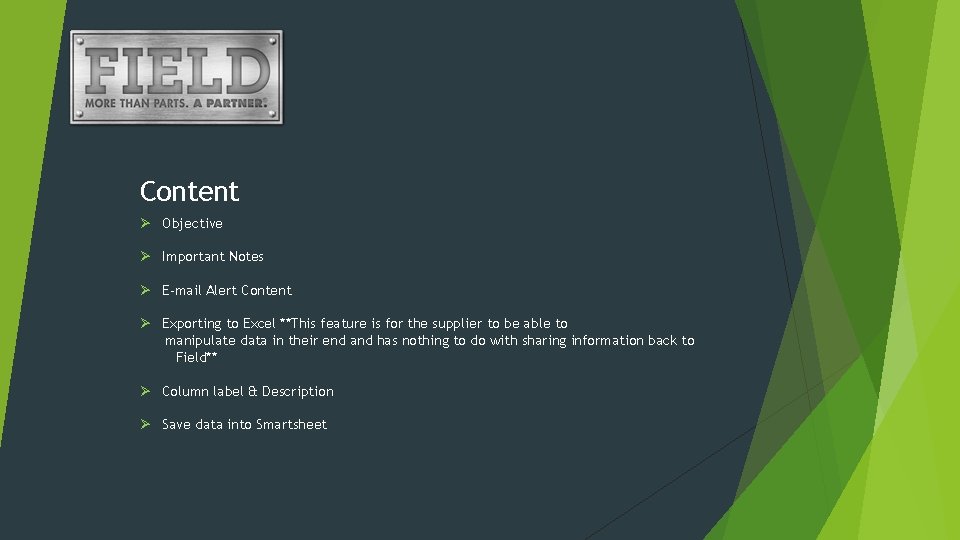
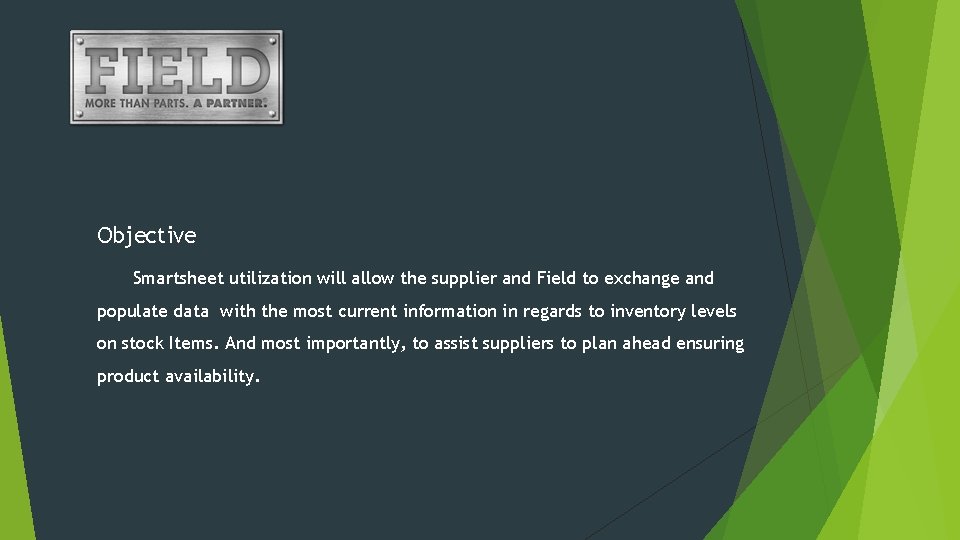
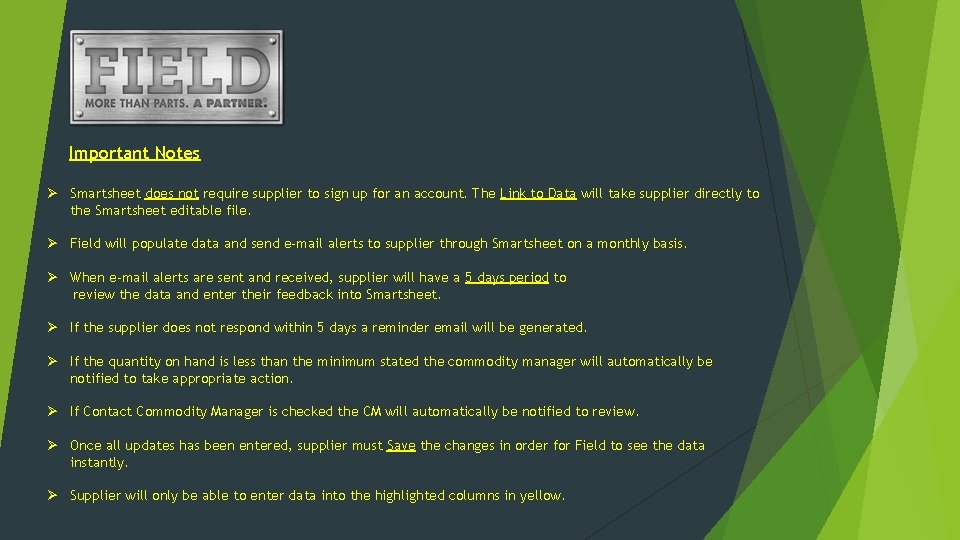
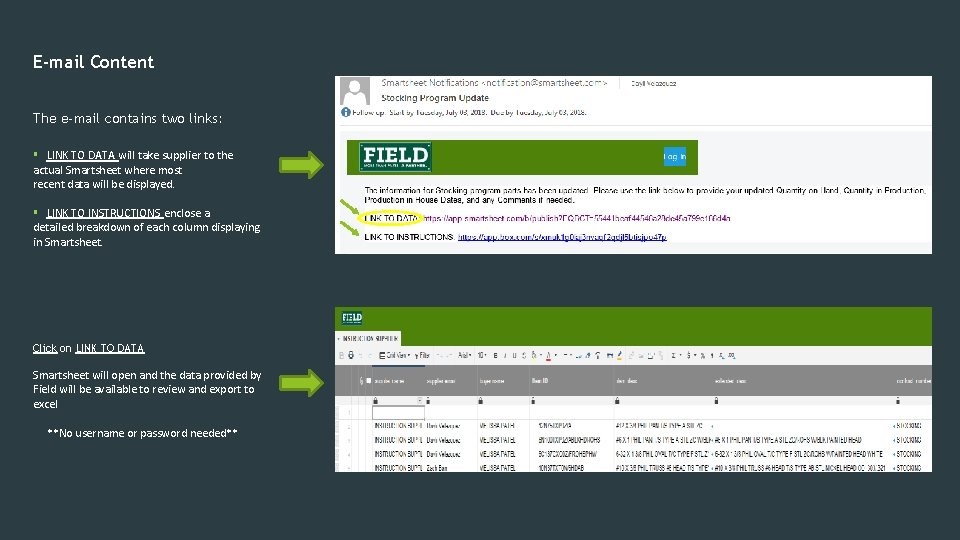
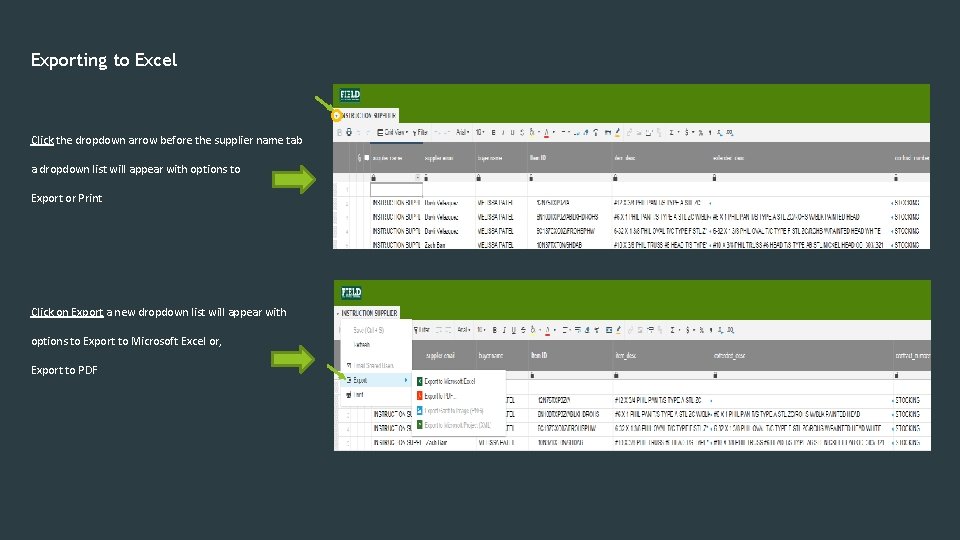
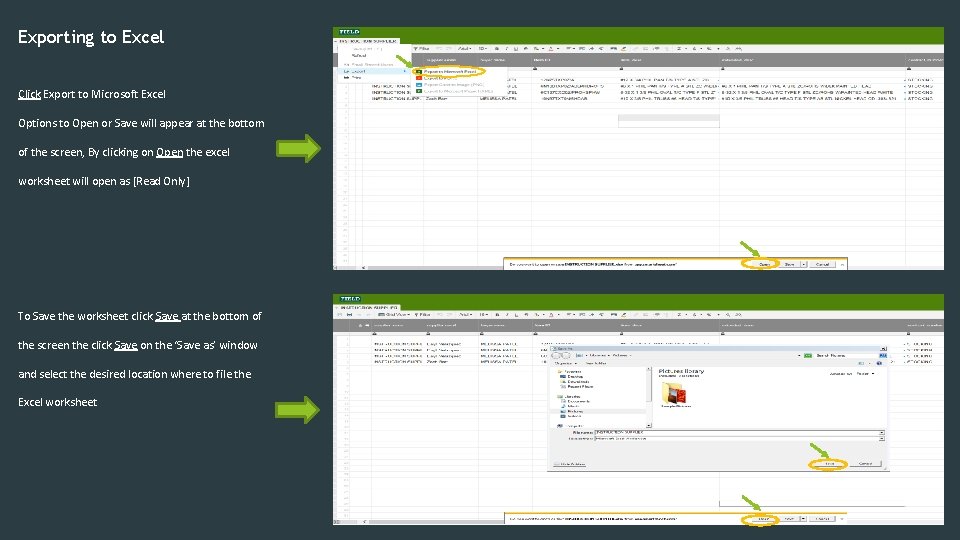
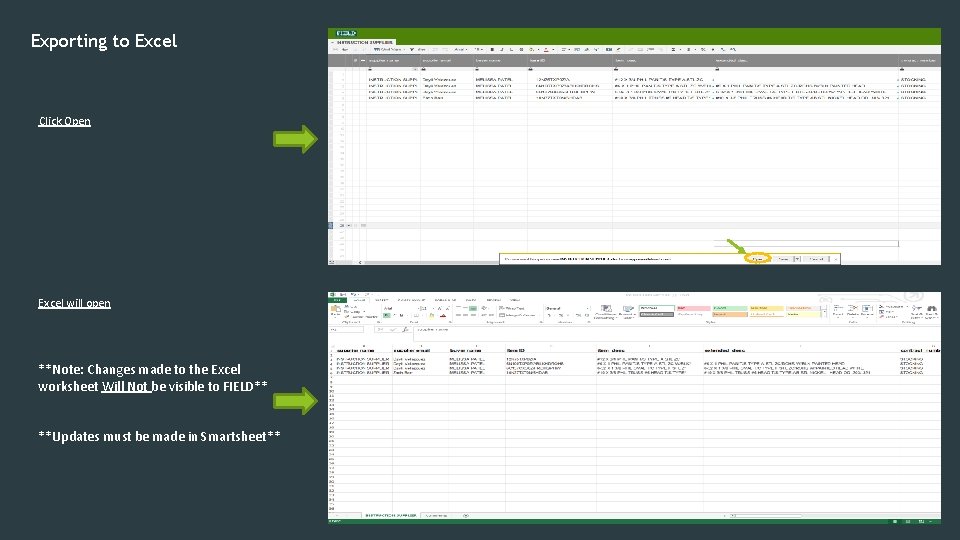
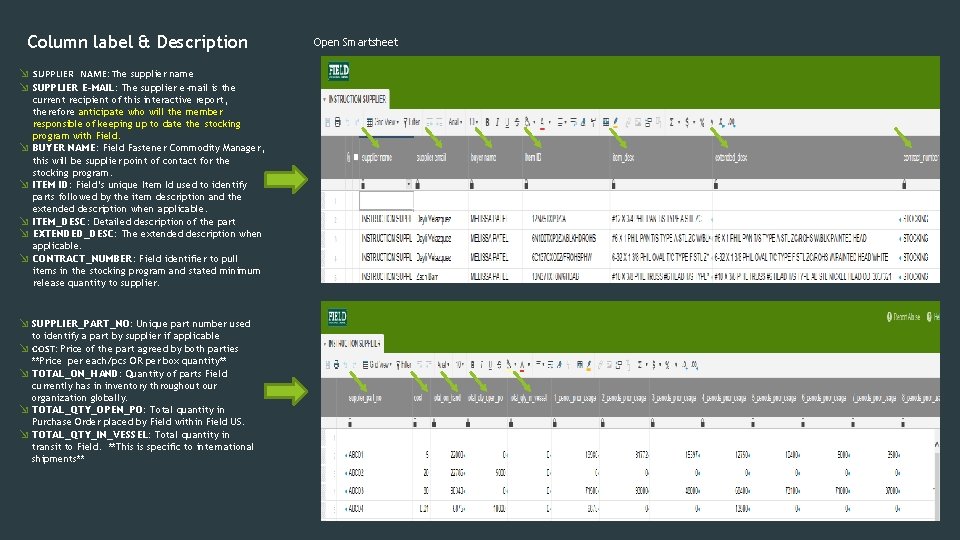
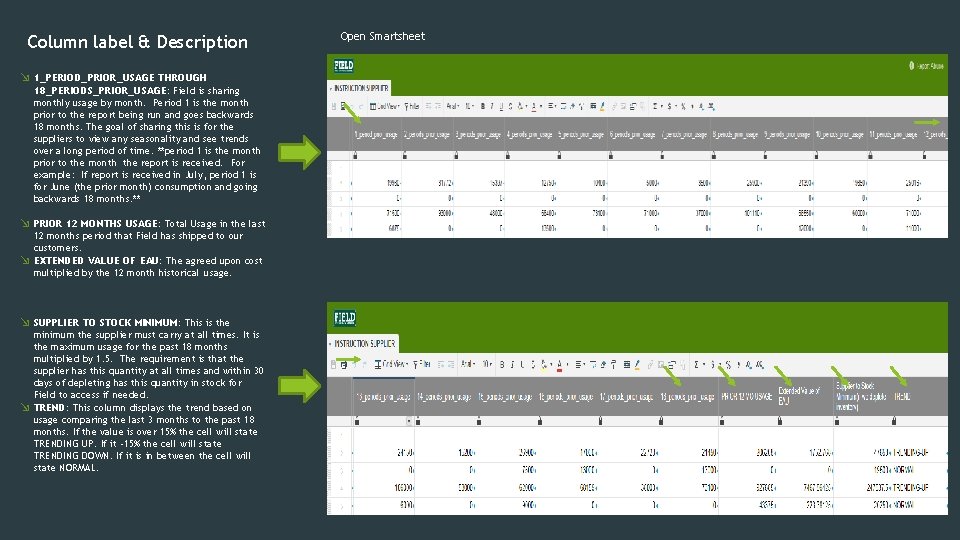
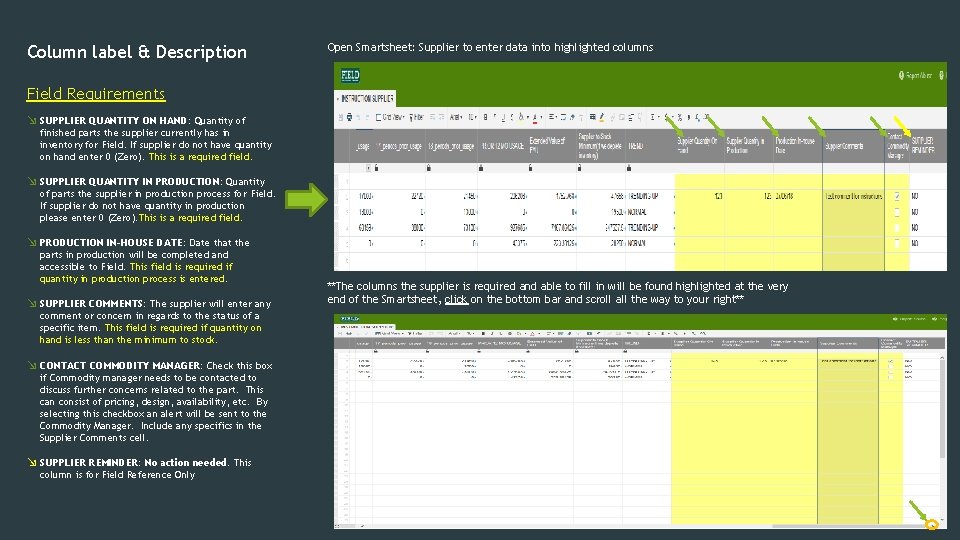
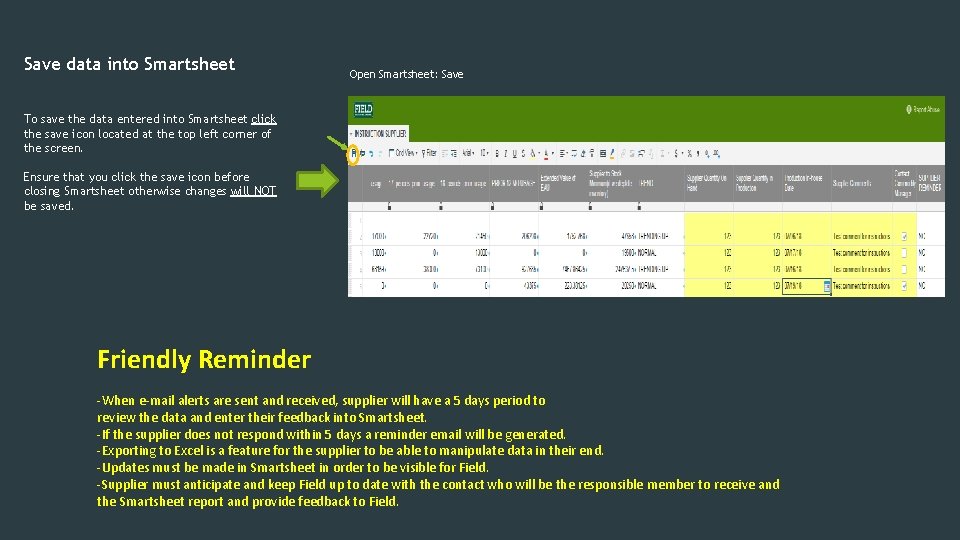
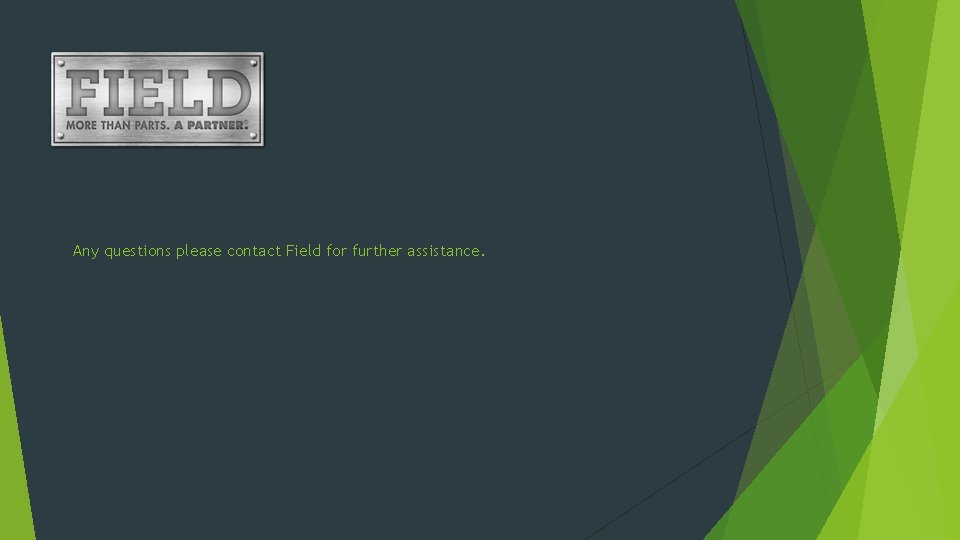
- Slides: 13
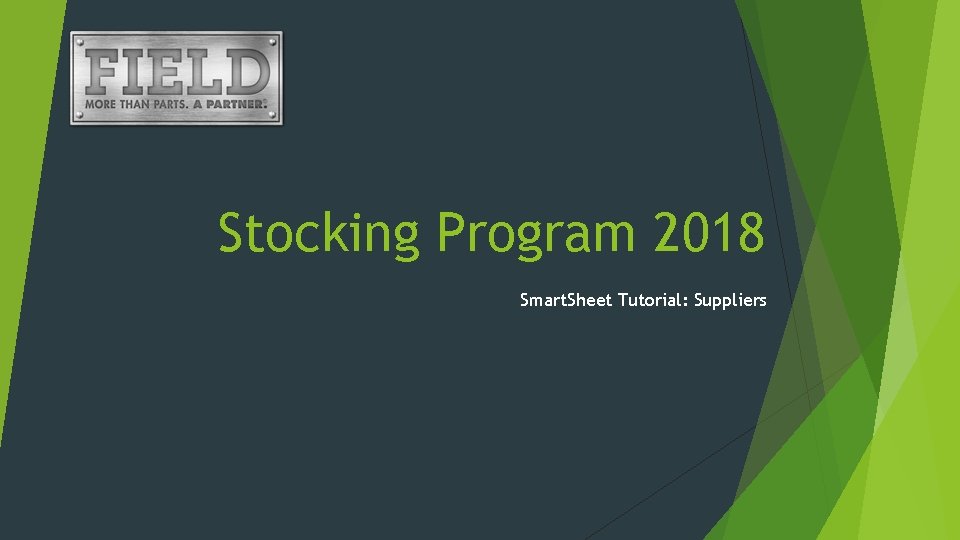
Stocking Program 2018 Smart. Sheet Tutorial: Suppliers
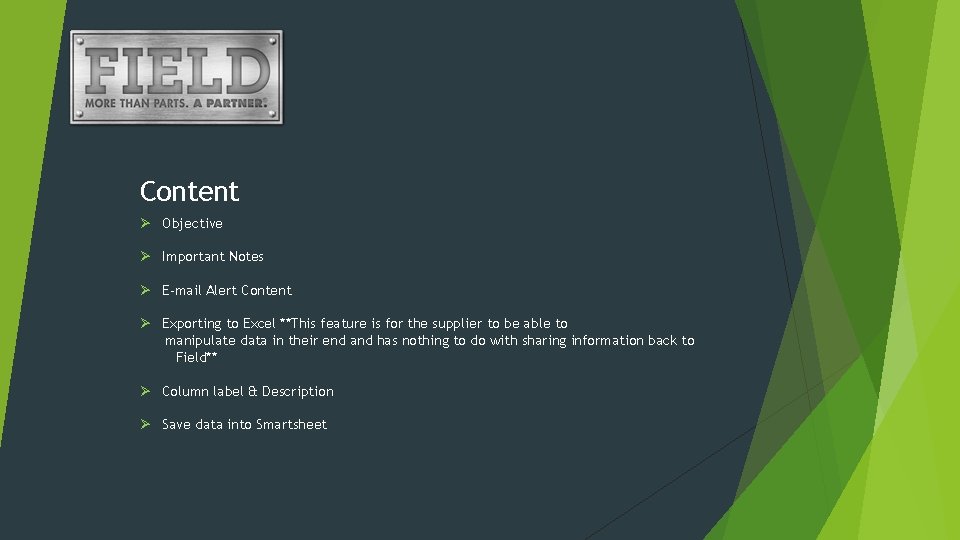
Content Ø Objective Ø Important Notes Ø E-mail Alert Content Ø Exporting to Excel **This feature is for the supplier to be able to manipulate data in their end and has nothing to do with sharing information back to Field** Ø Column label & Description Ø Save data into Smartsheet
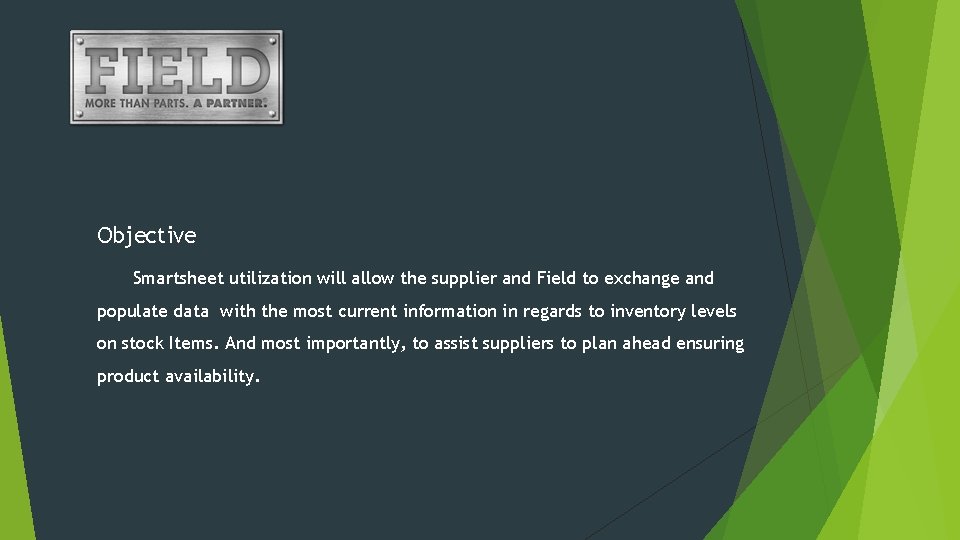
Objective Smartsheet utilization will allow the supplier and Field to exchange and populate data with the most current information in regards to inventory levels on stock Items. And most importantly, to assist suppliers to plan ahead ensuring product availability.
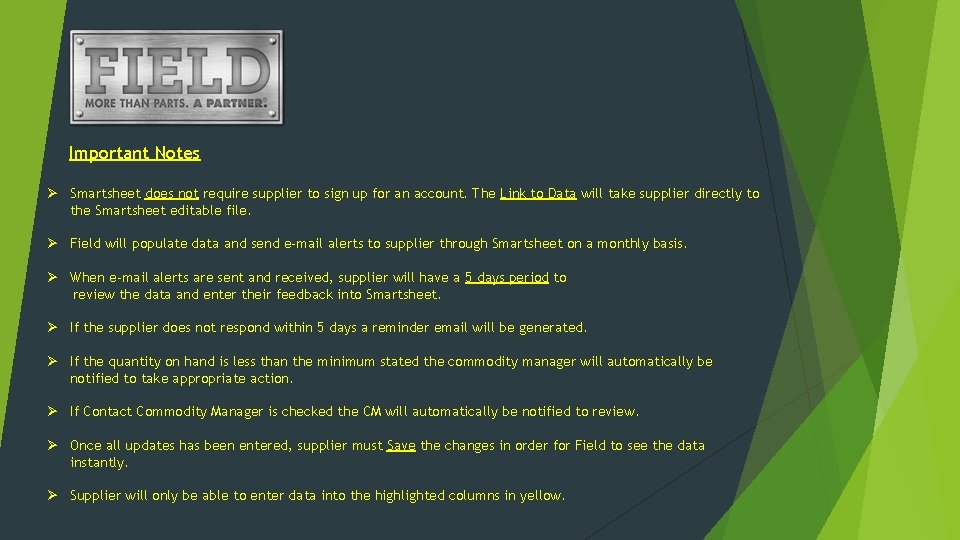
Important Notes Ø Smartsheet does not require supplier to sign up for an account. The Link to Data will take supplier directly to the Smartsheet editable file. Ø Field will populate data and send e-mail alerts to supplier through Smartsheet on a monthly basis. Ø When e-mail alerts are sent and received, supplier will have a 5 days period to review the data and enter their feedback into Smartsheet. Ø If the supplier does not respond within 5 days a reminder email will be generated. Ø If the quantity on hand is less than the minimum stated the commodity manager will automatically be notified to take appropriate action. Ø If Contact Commodity Manager is checked the CM will automatically be notified to review. Ø Once all updates has been entered, supplier must Save the changes in order for Field to see the data instantly. Ø Supplier will only be able to enter data into the highlighted columns in yellow.
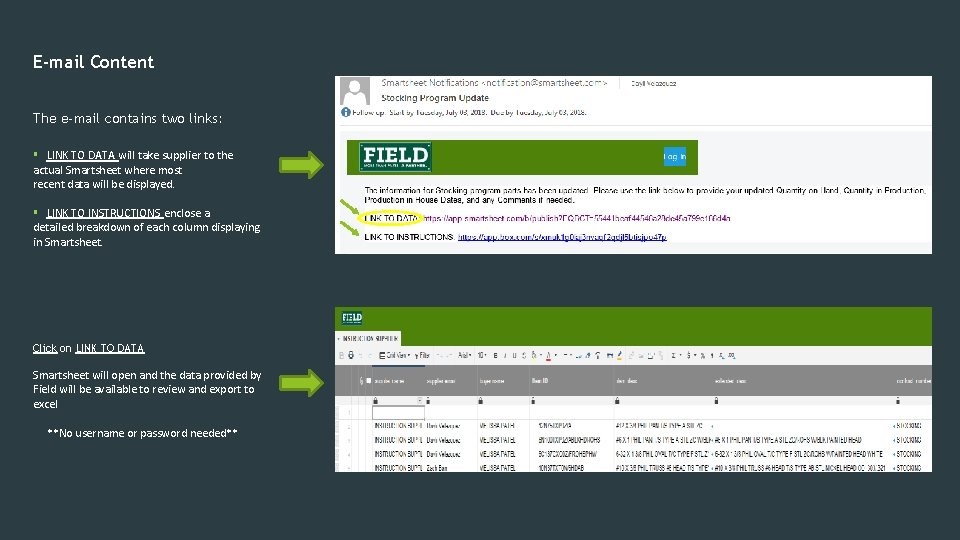
E-mail Content The e-mail contains two links: § LINK TO DATA will take supplier to the actual Smartsheet where most recent data will be displayed. § LINK TO INSTRUCTIONS enclose a detailed breakdown of each column displaying in Smartsheet. Click on LINK TO DATA Smartsheet will open and the data provided by Field will be available to review and export to excel **No username or password needed**
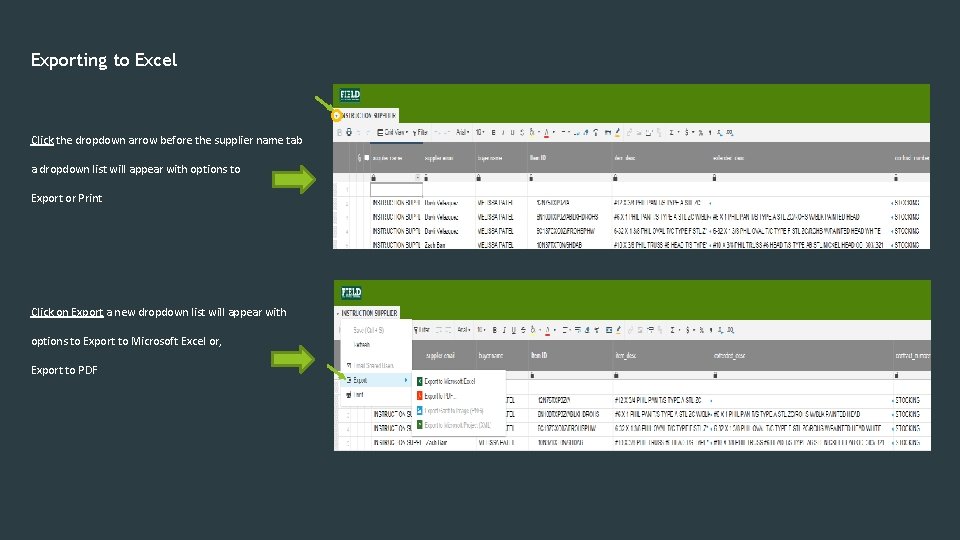
Exporting to Excel Click the dropdown arrow before the supplier name tab a dropdown list will appear with options to Export or Print Smart. Sheet will open and you’ll be able to review the data provided by Field Click on Export a new dropdown list will appear with options to Export to Microsoft Excel or, Export to PDF
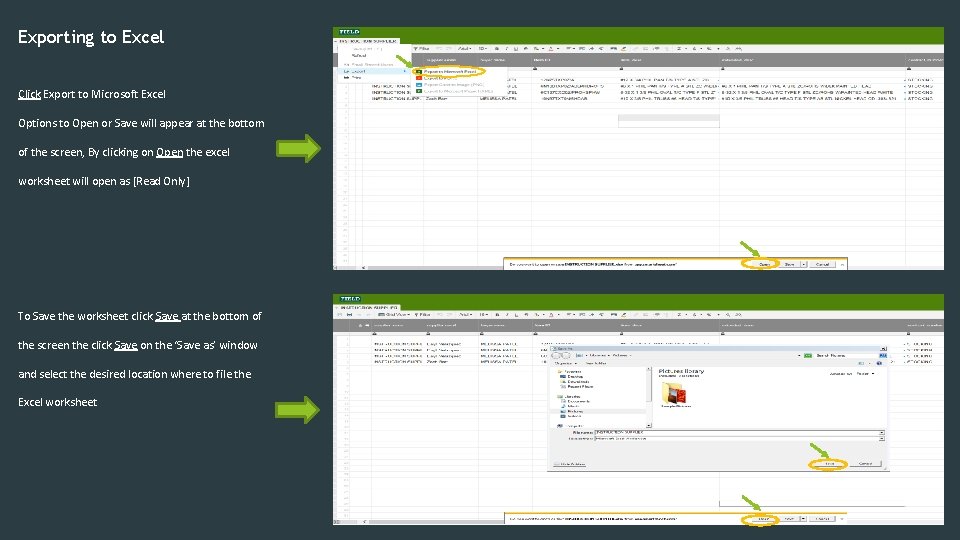
Exporting to Excel Click Export to Microsoft Excel Options to Open or Save will appear at the bottom of the screen, By clicking on Open the excel worksheet will open as [Read Only] To Save the worksheet click Save at the bottom of the screen the click Save on the ‘Save as’ window and select the desired location where to file the Excel worksheet
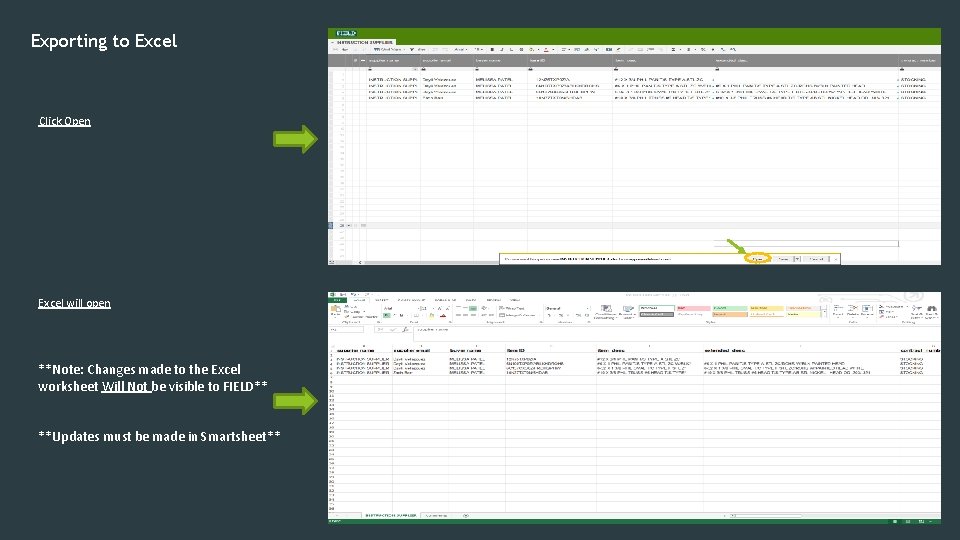
Exporting to Excel Click Open Excel will open **Note: Changes made to the Excel worksheet Will Not be visible to FIELD** **Updates must be made in Smartsheet**
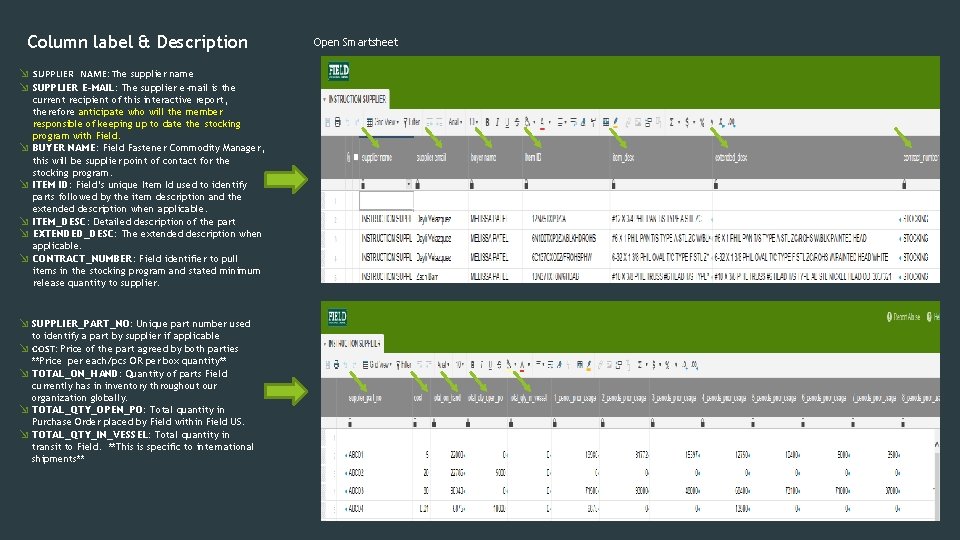
Column label & Description ↘ SUPPLIER NAME: The supplier name ↘ SUPPLIER E-MAIL: The supplier e-mail is the current recipient of this interactive report, therefore anticipate who will the member responsible of keeping up to date the stocking program with Field. ↘ BUYER NAME: Field Fastener Commodity Manager, this will be supplier point of contact for the stocking program. ↘ ITEM ID: Field’s unique Item Id used to identify parts followed by the item description and the extended description when applicable. ↘ ITEM_DESC: Detailed description of the part ↘ EXTENDED_DESC: The extended description when applicable. ↘ CONTRACT_NUMBER: Field identifier to pull items in the stocking program and stated minimum release quantity to supplier. ↘ SUPPLIER_PART_NO: Unique part number used to identify a part by supplier if applicable ↘ COST: Price of the part agreed by both parties **Price per each/pcs OR per box quantity** ↘ TOTAL_ON_HAND: Quantity of parts Field currently has in inventory throughout our organization globally. ↘ TOTAL_QTY_OPEN_PO: Total quantity in Purchase Order placed by Field within Field US. ↘ TOTAL_QTY_IN_VESSEL: Total quantity in transit to Field. **This is specific to international shipments** Open Smartsheet
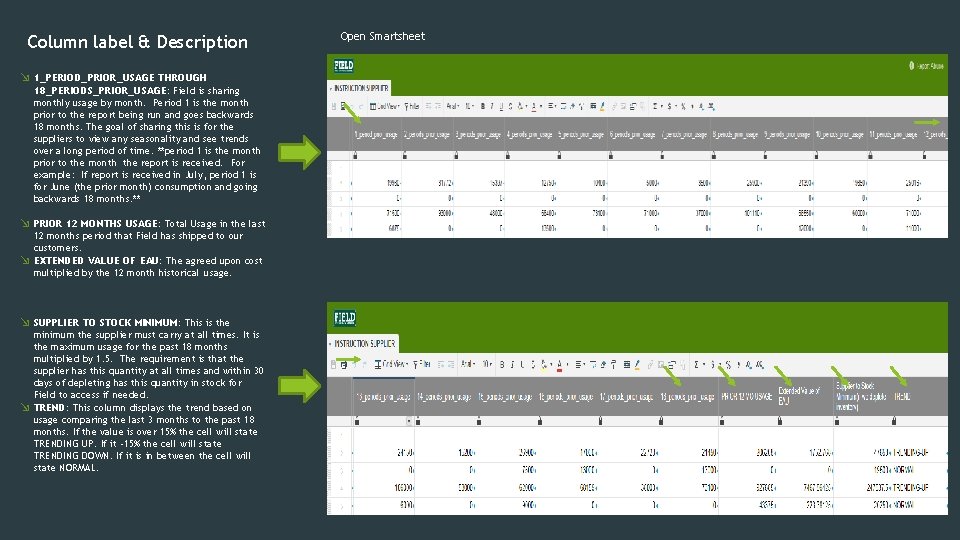
Column label & Description ↘ 1_PERIOD_PRIOR_USAGE THROUGH 18_PERIODS_PRIOR_USAGE: Field is sharing monthly usage by month. Period 1 is the month prior to the report being run and goes backwards 18 months. The goal of sharing this is for the suppliers to view any seasonality and see trends over a long period of time. **period 1 is the month prior to the month the report is received. For example: If report is received in July, period 1 is for June (the prior month) consumption and going backwards 18 months. ** ↘ PRIOR 12 MONTHS USAGE: Total Usage in the last 12 months period that Field has shipped to our customers. ↘ EXTENDED VALUE OF EAU: The agreed upon cost multiplied by the 12 month historical usage. ↘ SUPPLIER TO STOCK MINIMUM: This is the minimum the supplier must carry at all times. It is the maximum usage for the past 18 months multiplied by 1. 5. The requirement is that the supplier has this quantity at all times and within 30 days of depleting has this quantity in stock for Field to access if needed. ↘ TREND: This column displays the trend based on usage comparing the last 3 months to the past 18 months. If the value is over 15% the cell will state TRENDING UP. If it -15% the cell will state TRENDING DOWN. If it is in between the cell will state NORMAL. Open Smartsheet
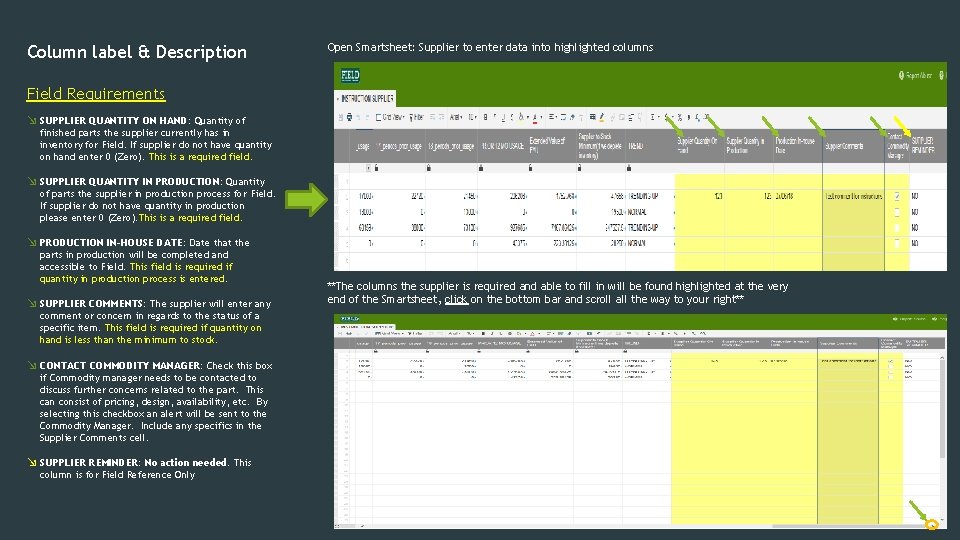
Column label & Description Open Smartsheet: Supplier to enter data into highlighted columns Field Requirements ↘ SUPPLIER QUANTITY ON HAND: Quantity of finished parts the supplier currently has in inventory for Field. If supplier do not have quantity on hand enter 0 (Zero). This is a required field. ↘ SUPPLIER QUANTITY IN PRODUCTION: Quantity of parts the supplier in production process for Field. If supplier do not have quantity in production please enter 0 (Zero). This is a required field. ↘ PRODUCTION IN-HOUSE DATE: Date that the parts in production will be completed and accessible to Field. This field is required if quantity in production process is entered. ↘ SUPPLIER COMMENTS: The supplier will enter any comment or concern in regards to the status of a specific item. This field is required if quantity on hand is less than the minimum to stock. ↘ CONTACT COMMODITY MANAGER: Check this box if Commodity manager needs to be contacted to discuss further concerns related to the part. This can consist of pricing, design, availability, etc. By selecting this checkbox an alert will be sent to the Commodity Manager. Include any specifics in the Supplier Comments cell. ↘ SUPPLIER REMINDER: No action needed. This column is for Field Reference Only **The columns the supplier is required and able to fill in will be found highlighted at the very end of the Smartsheet, click on the bottom bar and scroll all the way to your right**
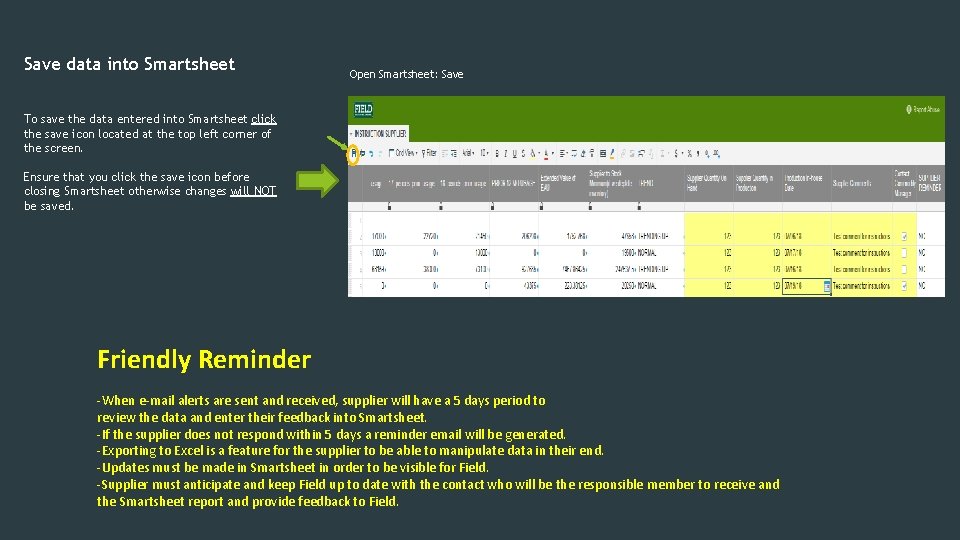
Save data into Smartsheet Open Smartsheet: Save To save the data entered into Smartsheet click the save icon located at the top left corner of the screen. Ensure that you click the save icon before closing Smartsheet otherwise changes will NOT be saved. Friendly Reminder -When e-mail alerts are sent and received, supplier will have a 5 days period to review the data and enter their feedback into Smartsheet. -If the supplier does not respond within 5 days a reminder email will be generated. -Exporting to Excel is a feature for the supplier to be able to manipulate data in their end. -Updates must be made in Smartsheet in order to be visible for Field. -Supplier must anticipate and keep Field up to date with the contact who will be the responsible member to receive and the Smartsheet report and provide feedback to Field.
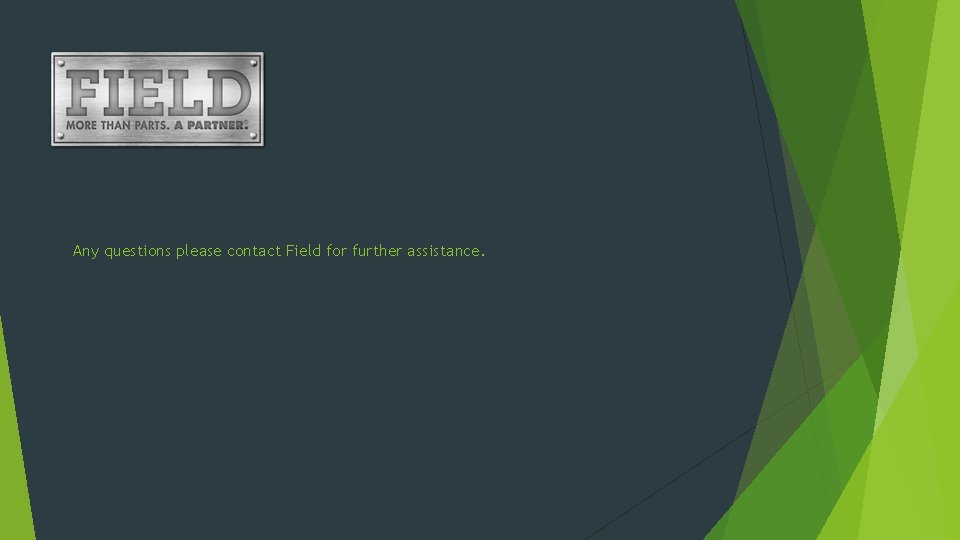
Any questions please contact Field for further assistance.
 Post stocking management of pond
Post stocking management of pond Que letra continua m v t m j
Que letra continua m v t m j Real content and carrier content in esp
Real content and carrier content in esp Static content vs dynamic content
Static content vs dynamic content Gingrich stocking chart
Gingrich stocking chart Post stocking management
Post stocking management Management of rearing ponds
Management of rearing ponds Animal unit month calculator
Animal unit month calculator Calculate stocking rate
Calculate stocking rate Stocking density of tilapia
Stocking density of tilapia Full line stocking warehouse
Full line stocking warehouse What is a bluestocking
What is a bluestocking What is spot stocking
What is spot stocking Iqms composite score sheet 2018
Iqms composite score sheet 2018