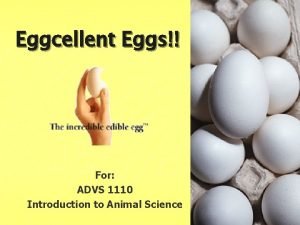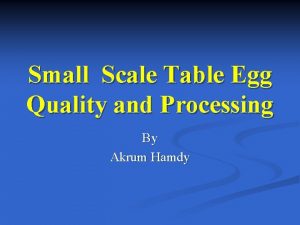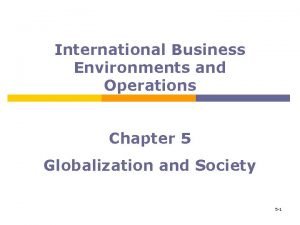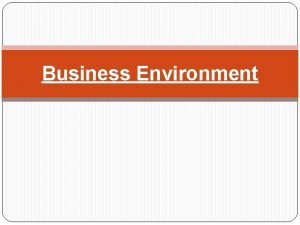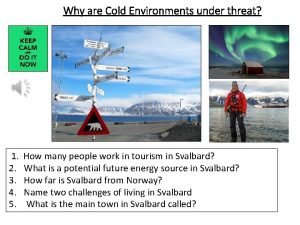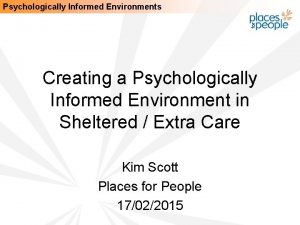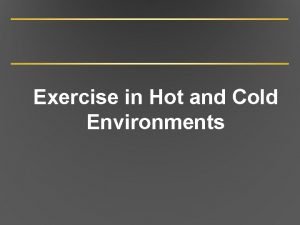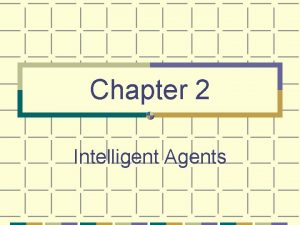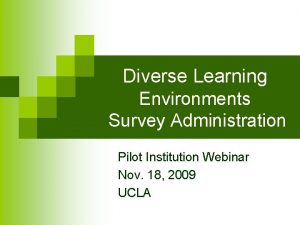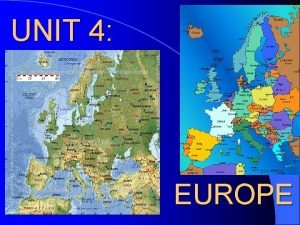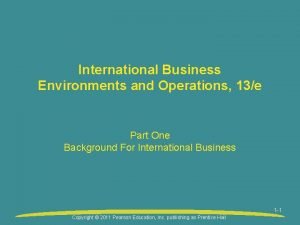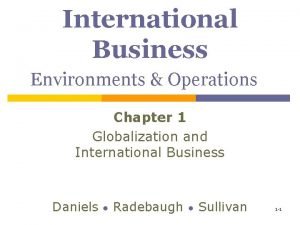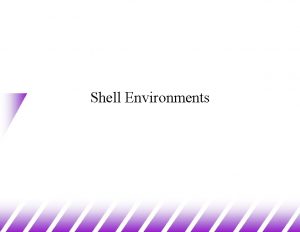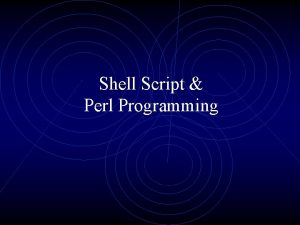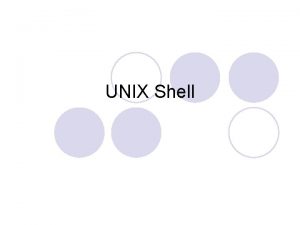Shell Environments The Shell Environment u Shell environment
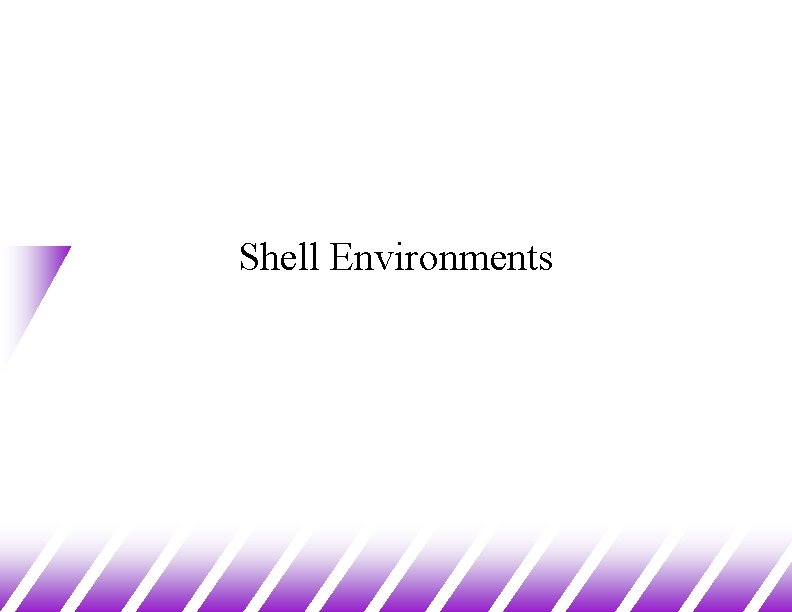

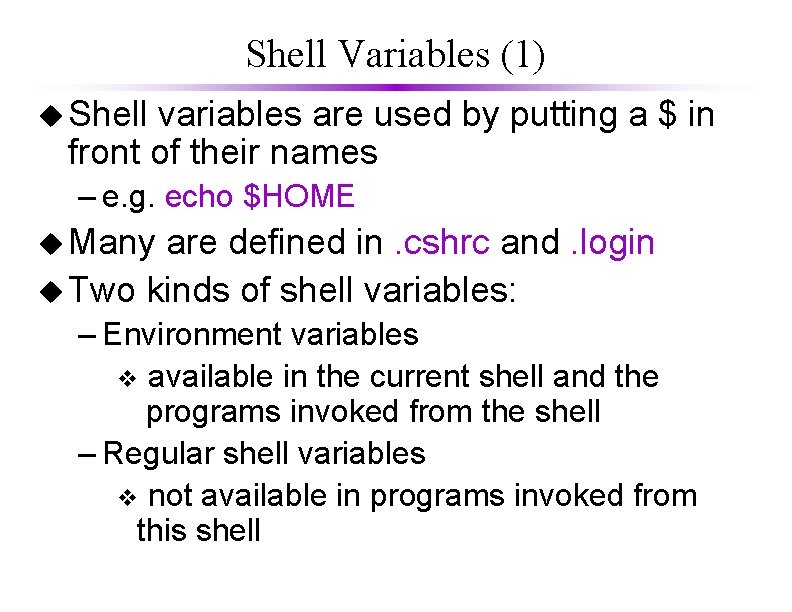
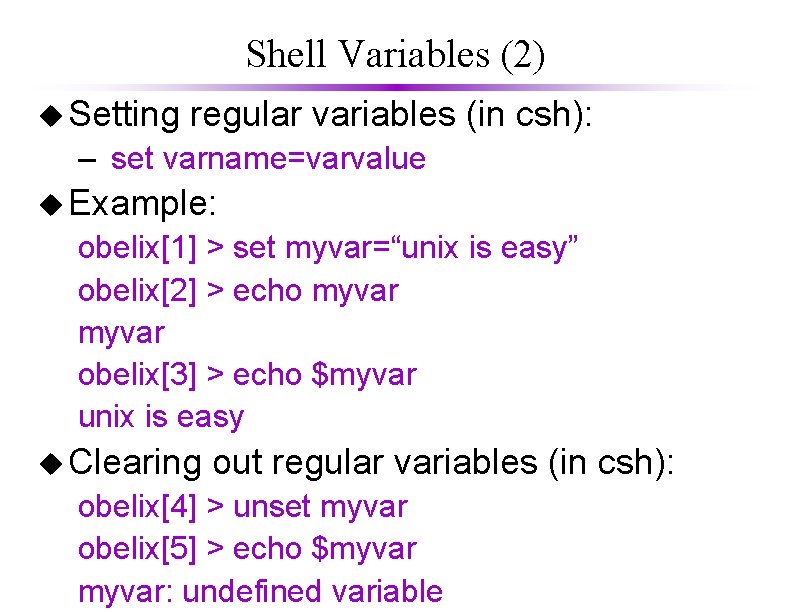
![Shell Variables (3) u Setting u environment variables (in csh): obelix[1] > setenv MYENVVAR Shell Variables (3) u Setting u environment variables (in csh): obelix[1] > setenv MYENVVAR](https://slidetodoc.com/presentation_image/1edaac8bfd6e07a594f43da6d17d4eb7/image-5.jpg)
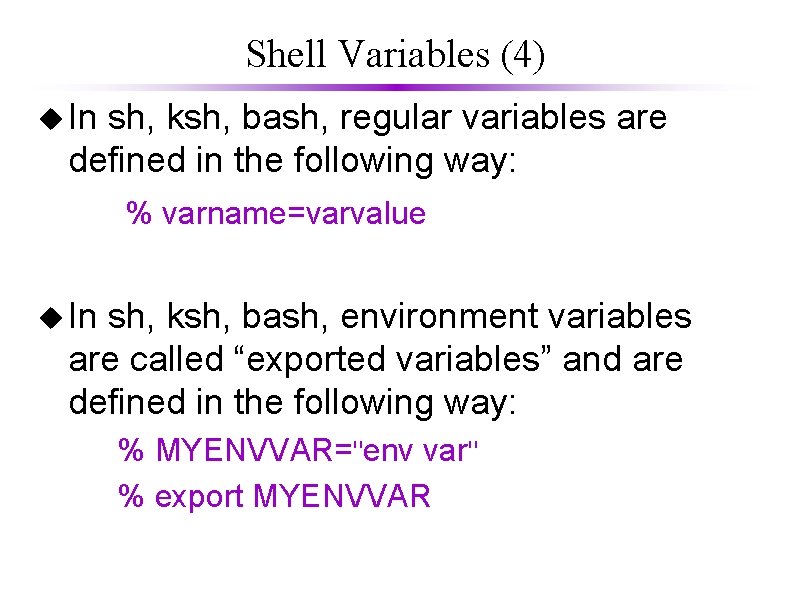
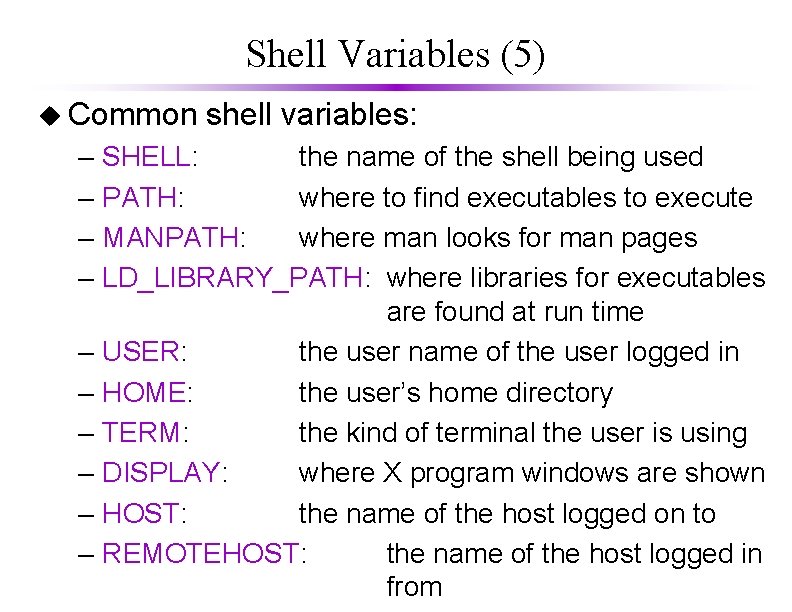
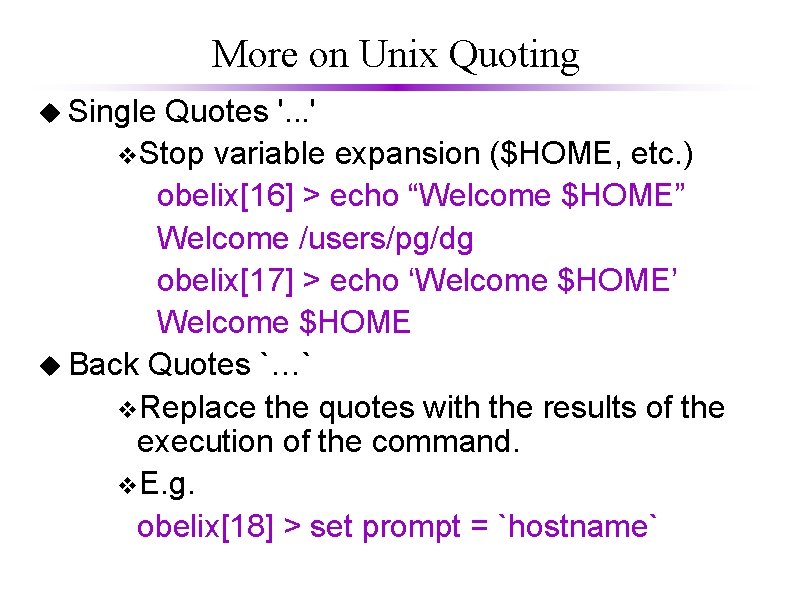
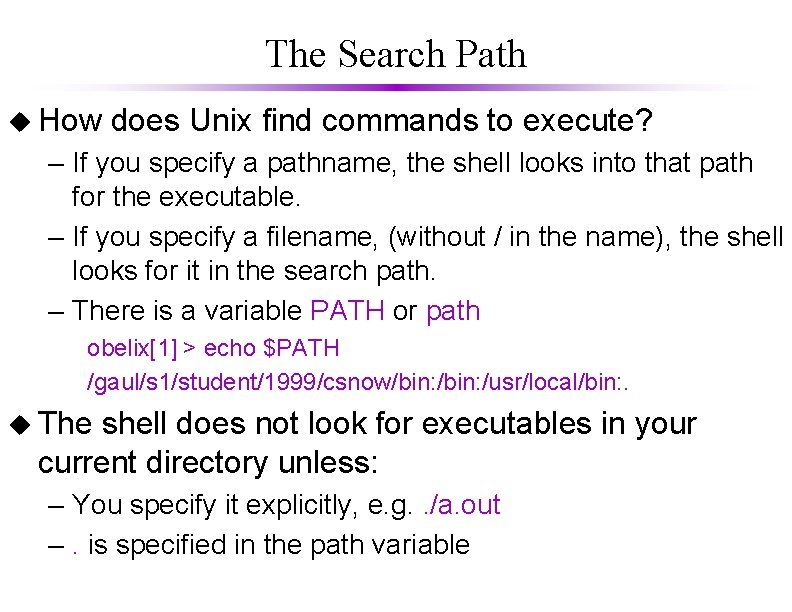
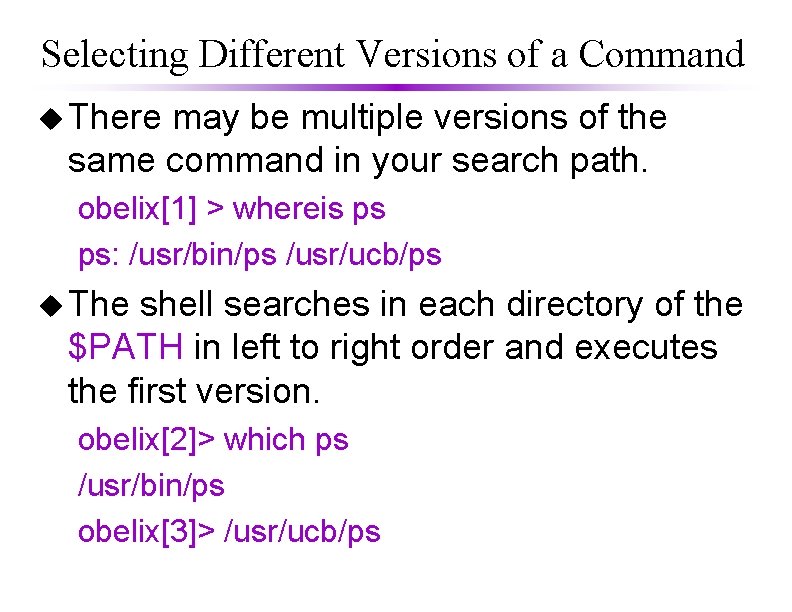
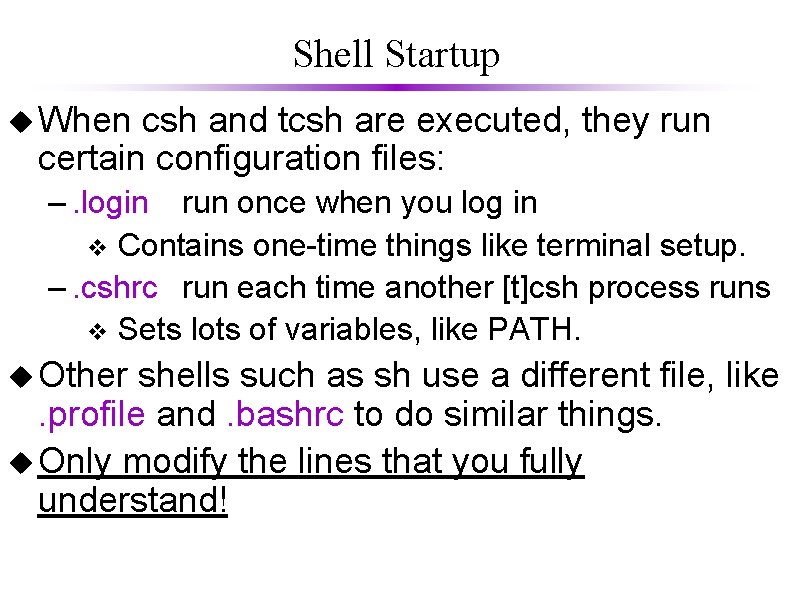
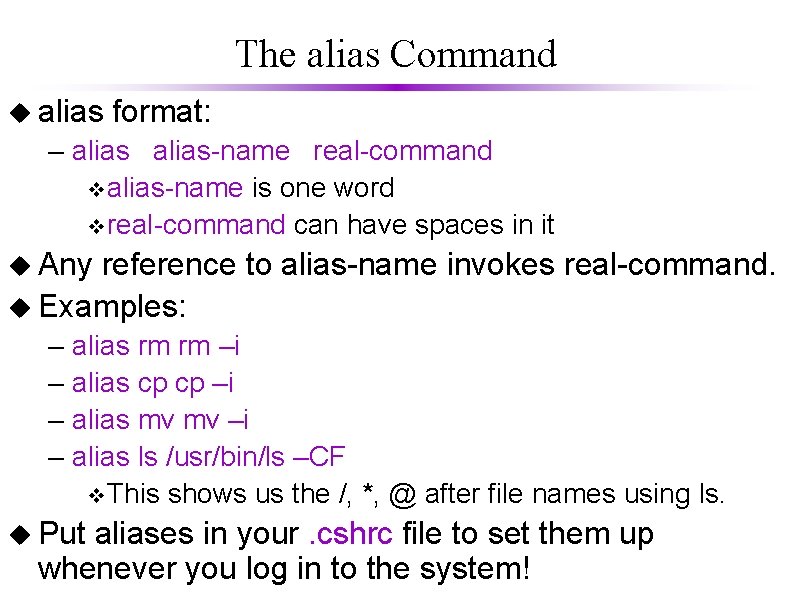
![Command History (1) u obelix[9] 1 2 3 4 5 6 7 8 9 Command History (1) u obelix[9] 1 2 3 4 5 6 7 8 9](https://slidetodoc.com/presentation_image/1edaac8bfd6e07a594f43da6d17d4eb7/image-13.jpg)
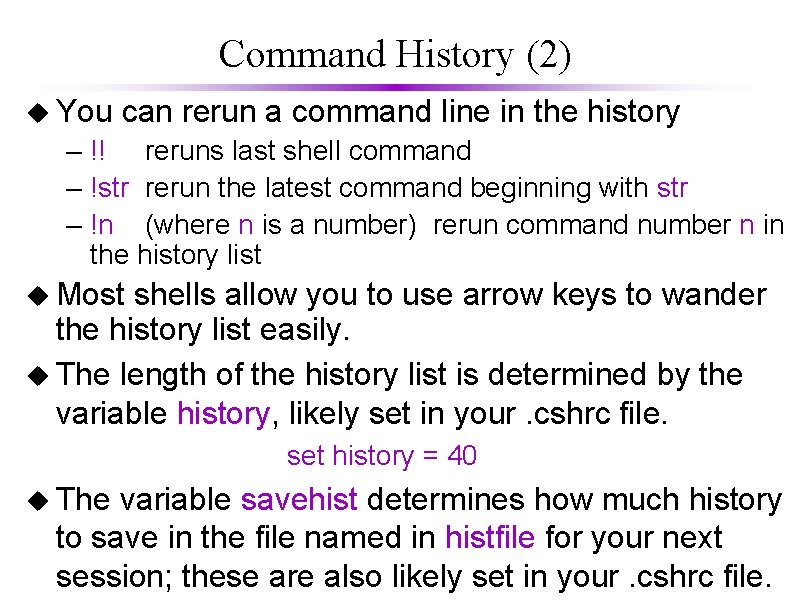
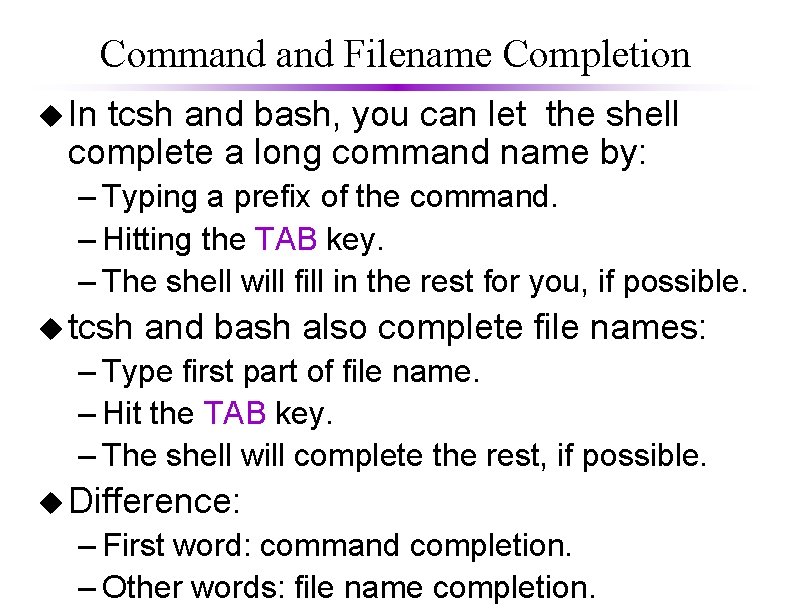
- Slides: 15
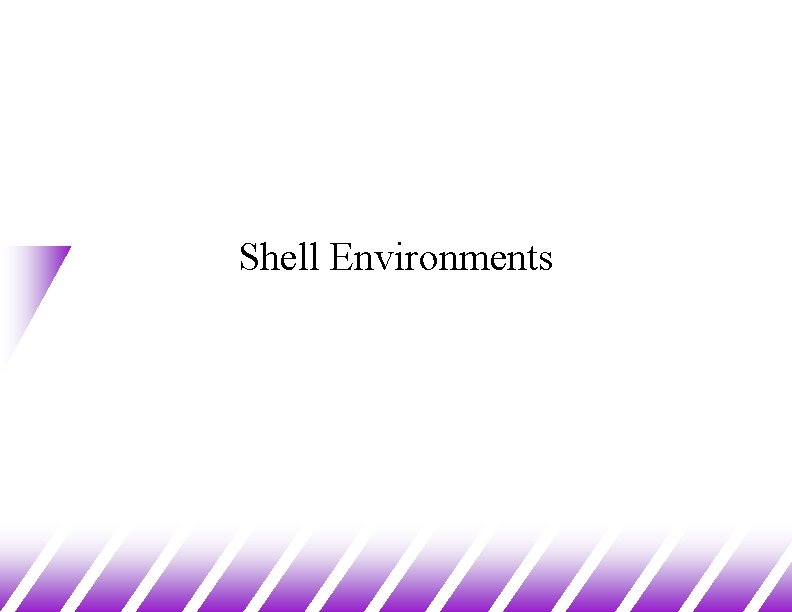
Shell Environments

The Shell Environment u Shell environment – Consists of a set of variables with values. – These values are important information for the shell and the programs run from the shell. v. Example: PATH determines where the shell looks for the file corresponding to your command. v. Example: SHELL indicates what kind of shell you are using. – You can define new variables and change the values of the variables.
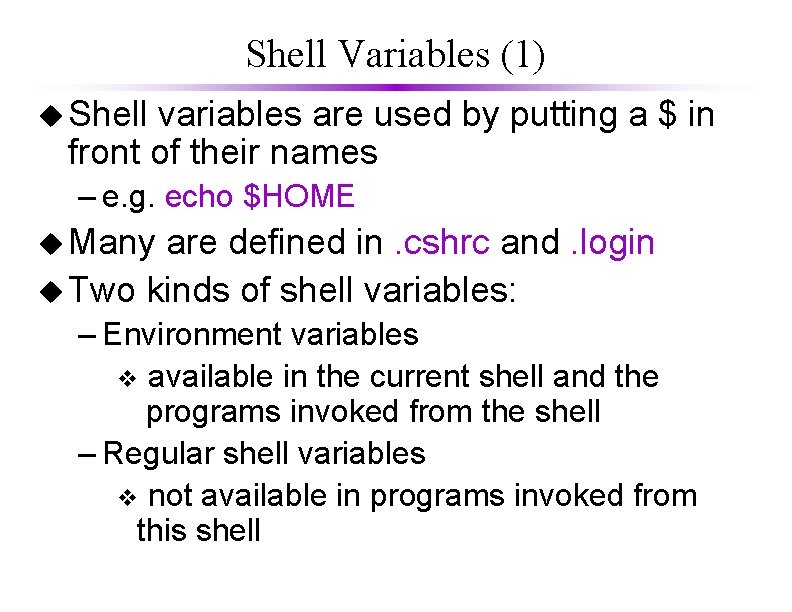
Shell Variables (1) u Shell variables are used by putting a $ in front of their names – e. g. echo $HOME u Many are defined in. cshrc and. login u Two kinds of shell variables: – Environment variables v available in the current shell and the programs invoked from the shell – Regular shell variables v not available in programs invoked from this shell
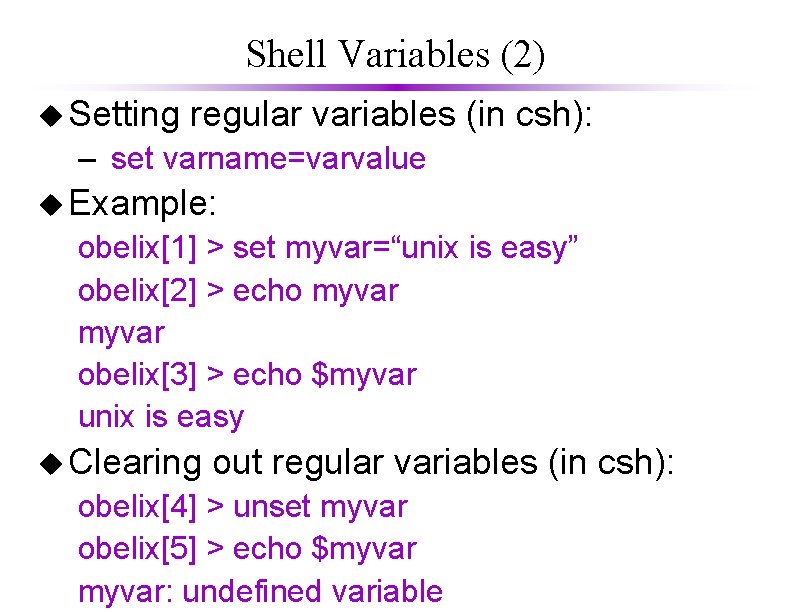
Shell Variables (2) u Setting regular variables (in csh): – set varname=varvalue u Example: obelix[1] > set myvar=“unix is easy” obelix[2] > echo myvar obelix[3] > echo $myvar unix is easy u Clearing out regular variables (in csh): obelix[4] > unset myvar obelix[5] > echo $myvar: undefined variable
![Shell Variables 3 u Setting u environment variables in csh obelix1 setenv MYENVVAR Shell Variables (3) u Setting u environment variables (in csh): obelix[1] > setenv MYENVVAR](https://slidetodoc.com/presentation_image/1edaac8bfd6e07a594f43da6d17d4eb7/image-5.jpg)
Shell Variables (3) u Setting u environment variables (in csh): obelix[1] > setenv MYENVVAR "env var " obelix[2] > unsetenv MYENVVAR v. No “=“ sign here! Example: obelix[3] > setenv MYENVVAR "Unix is easy" obelix[4] > set myregvar = "Windows is easy" obelix[5] > tcsh Here we enter obelix[1] > echo $MYENVVAR A new shell… Unix is easy obelix[2] > echo $myregvar: undefined variable
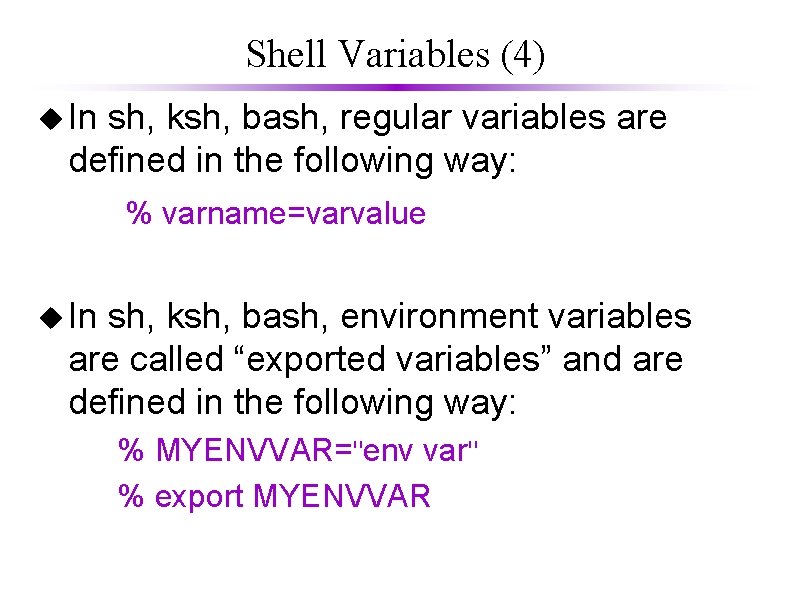
Shell Variables (4) u In sh, ksh, bash, regular variables are defined in the following way: % varname=varvalue u In sh, ksh, bash, environment variables are called “exported variables” and are defined in the following way: % MYENVVAR="env var" % export MYENVVAR
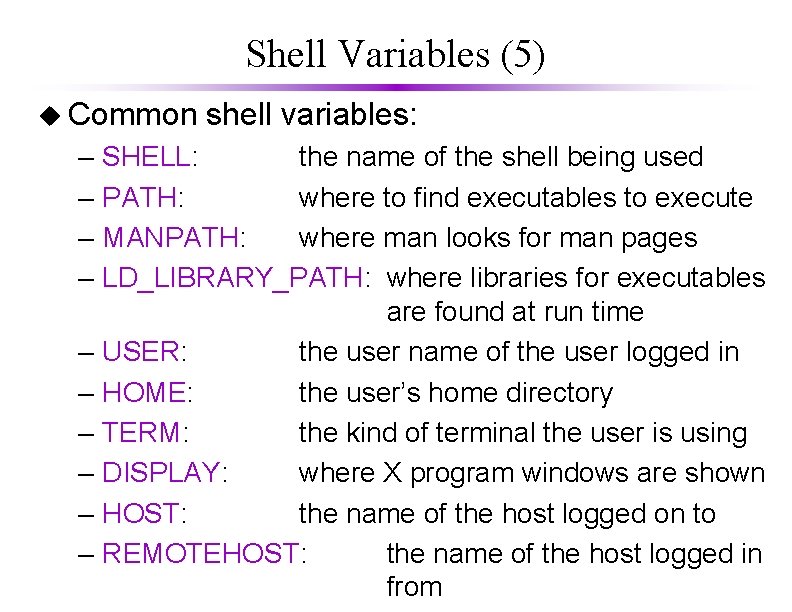
Shell Variables (5) u Common – – – – – shell variables: SHELL: the name of the shell being used PATH: where to find executables to execute MANPATH: where man looks for man pages LD_LIBRARY_PATH: where libraries for executables are found at run time USER: the user name of the user logged in HOME: the user’s home directory TERM: the kind of terminal the user is using DISPLAY: where X program windows are shown HOST: the name of the host logged on to REMOTEHOST: the name of the host logged in from
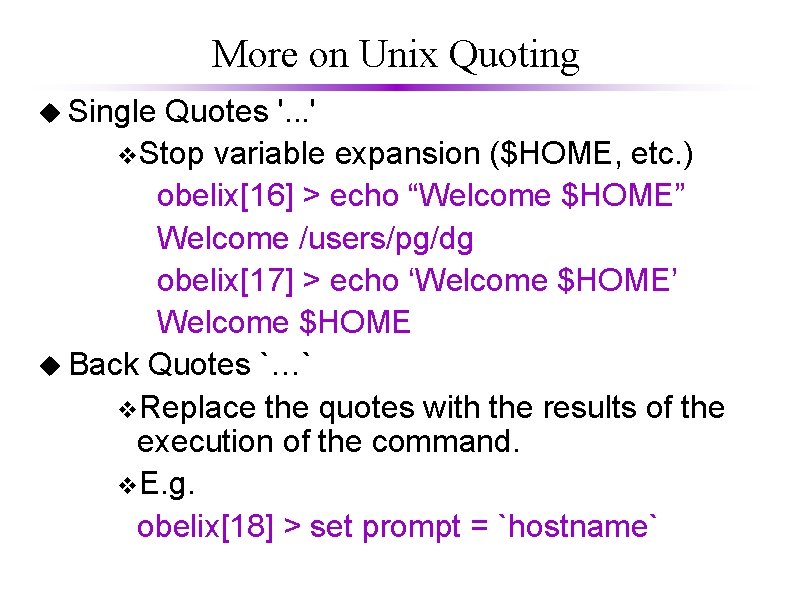
More on Unix Quoting u Single Quotes '. . . ' v. Stop variable expansion ($HOME, etc. ) obelix[16] > echo “Welcome $HOME” Welcome /users/pg/dg obelix[17] > echo ‘Welcome $HOME’ Welcome $HOME u Back Quotes `…` v. Replace the quotes with the results of the execution of the command. v. E. g. obelix[18] > set prompt = `hostname`
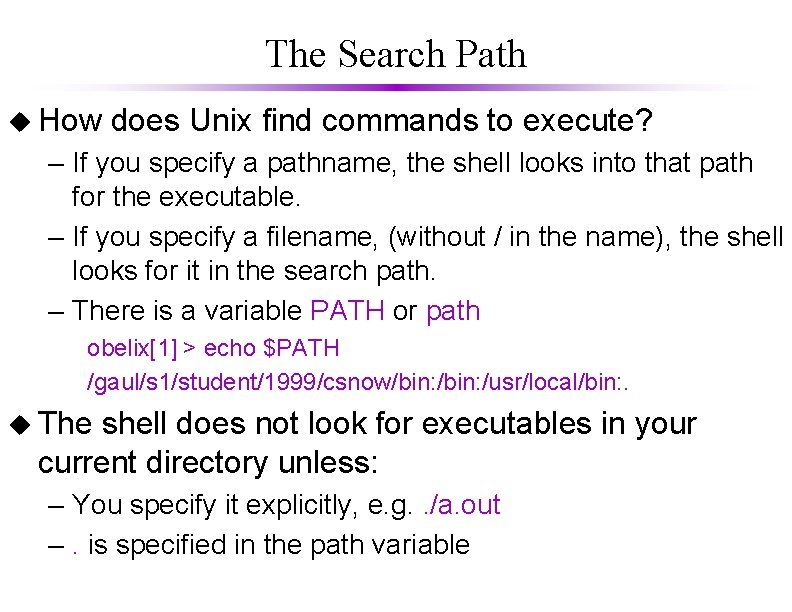
The Search Path u How does Unix find commands to execute? – If you specify a pathname, the shell looks into that path for the executable. – If you specify a filename, (without / in the name), the shell looks for it in the search path. – There is a variable PATH or path obelix[1] > echo $PATH /gaul/s 1/student/1999/csnow/bin: /usr/local/bin: . u The shell does not look for executables in your current directory unless: – You specify it explicitly, e. g. . /a. out –. is specified in the path variable
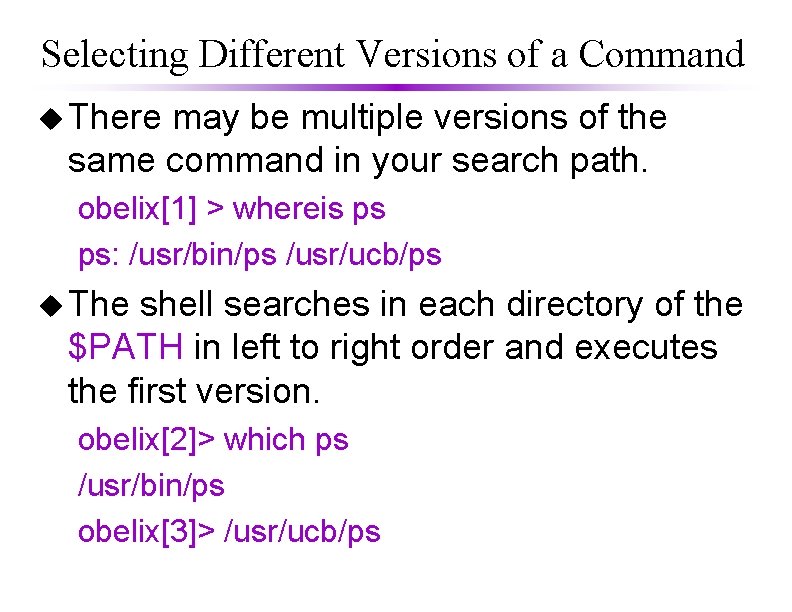
Selecting Different Versions of a Command u There may be multiple versions of the same command in your search path. obelix[1] > whereis ps ps: /usr/bin/ps /usr/ucb/ps u The shell searches in each directory of the $PATH in left to right order and executes the first version. obelix[2]> which ps /usr/bin/ps obelix[3]> /usr/ucb/ps
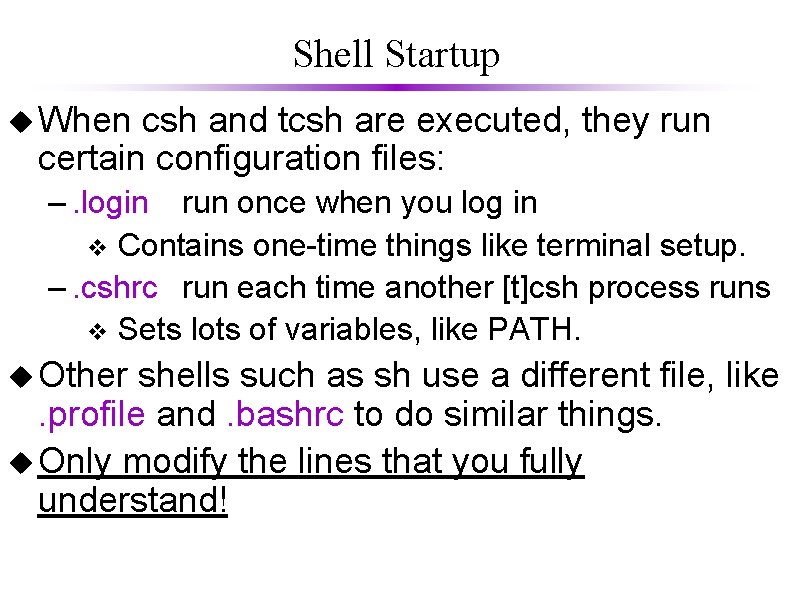
Shell Startup u When csh and tcsh are executed, they run certain configuration files: –. login run once when you log in v Contains one-time things like terminal setup. –. cshrc run each time another [t]csh process runs v Sets lots of variables, like PATH. u Other shells such as sh use a different file, like. profile and. bashrc to do similar things. u Only modify the lines that you fully understand!
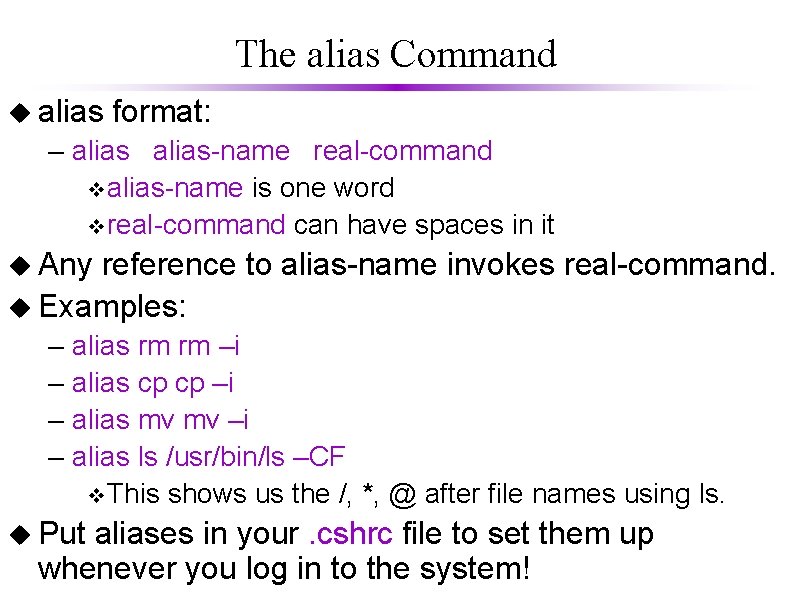
The alias Command u alias format: – alias-name real-command valias-name is one word vreal-command can have spaces in it u Any reference to alias-name invokes real-command. u Examples: – – alias rm rm –i alias cp cp –i alias mv mv –i alias ls /usr/bin/ls –CF v. This shows us the /, *, @ after file names using ls. u Put aliases in your. cshrc file to set them up whenever you log in to the system!
![Command History 1 u obelix9 1 2 3 4 5 6 7 8 9 Command History (1) u obelix[9] 1 2 3 4 5 6 7 8 9](https://slidetodoc.com/presentation_image/1edaac8bfd6e07a594f43da6d17d4eb7/image-13.jpg)
Command History (1) u obelix[9] 1 2 3 4 5 6 7 8 9 > history 10: 57 emacs 10: 57 ls -l. cshrc 10: 57 cp. cshrc 2 10: 57 emacs. cshrc 11: 01 ps 13: 46 pwd 13: 46 cd. . 13: 46 pine 13: 46 history
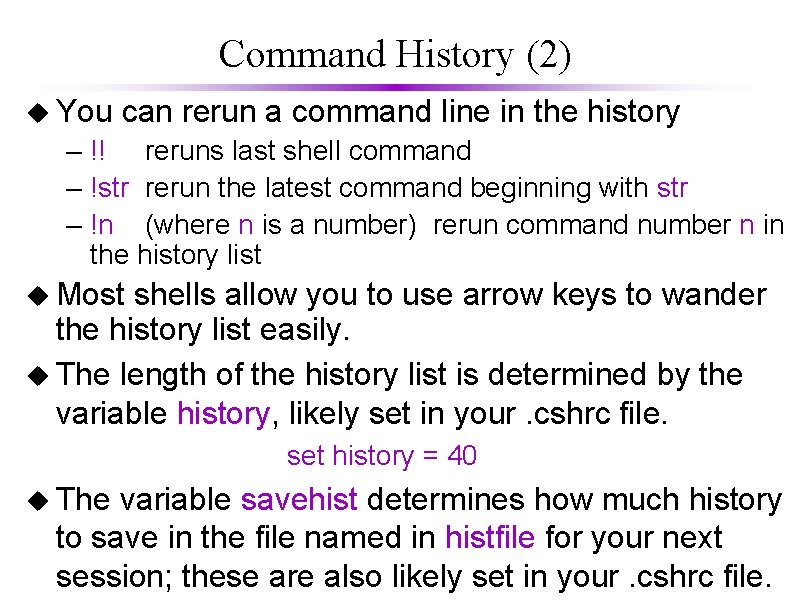
Command History (2) u You can rerun a command line in the history – !! reruns last shell command – !str rerun the latest command beginning with str – !n (where n is a number) rerun command number n in the history list u Most shells allow you to use arrow keys to wander the history list easily. u The length of the history list is determined by the variable history, likely set in your. cshrc file. set history = 40 u The variable savehist determines how much history to save in the file named in histfile for your next session; these are also likely set in your. cshrc file.
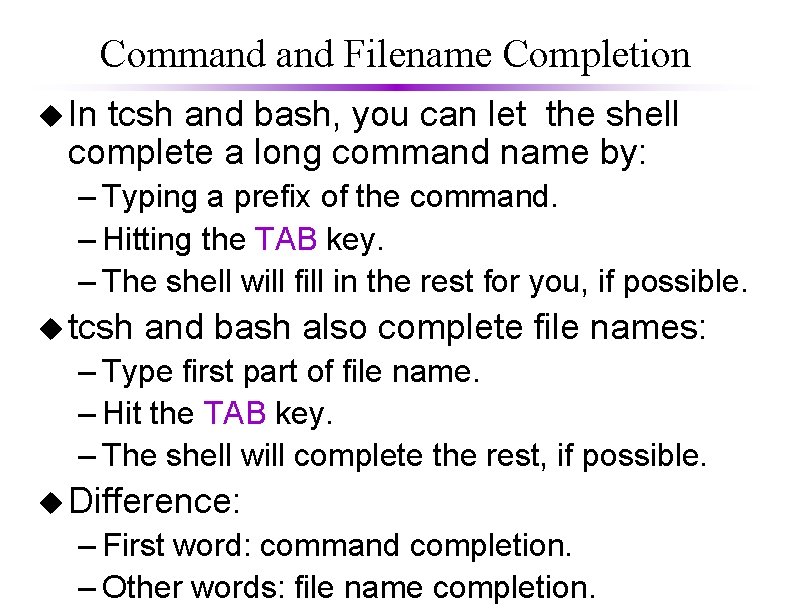
Command Filename Completion u In tcsh and bash, you can let the shell complete a long command name by: – Typing a prefix of the command. – Hitting the TAB key. – The shell will fill in the rest for you, if possible. u tcsh and bash also complete file names: – Type first part of file name. – Hit the TAB key. – The shell will complete the rest, if possible. u Difference: – First word: command completion. – Other words: file name completion.
 Nnn egg
Nnn egg Shell cleanliness shell soundness shell texture shell shape
Shell cleanliness shell soundness shell texture shell shape International business environments and operations
International business environments and operations Environment means
Environment means Economic activity
Economic activity Psychologically informed environments
Psychologically informed environments Exercise in hot and cold environments
Exercise in hot and cold environments Information-intensive operating environments
Information-intensive operating environments Model based reflex agent example
Model based reflex agent example Diverse learning environments survey
Diverse learning environments survey Chapter 13 natural environments of europe
Chapter 13 natural environments of europe Interrelationship between macro and market environment
Interrelationship between macro and market environment International business environments and operations
International business environments and operations Creating supportive environments smoking
Creating supportive environments smoking Story openers
Story openers International business environment and operations
International business environment and operations