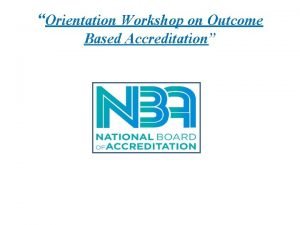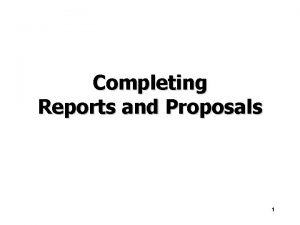OneLine Title of the Project Student and Faculty
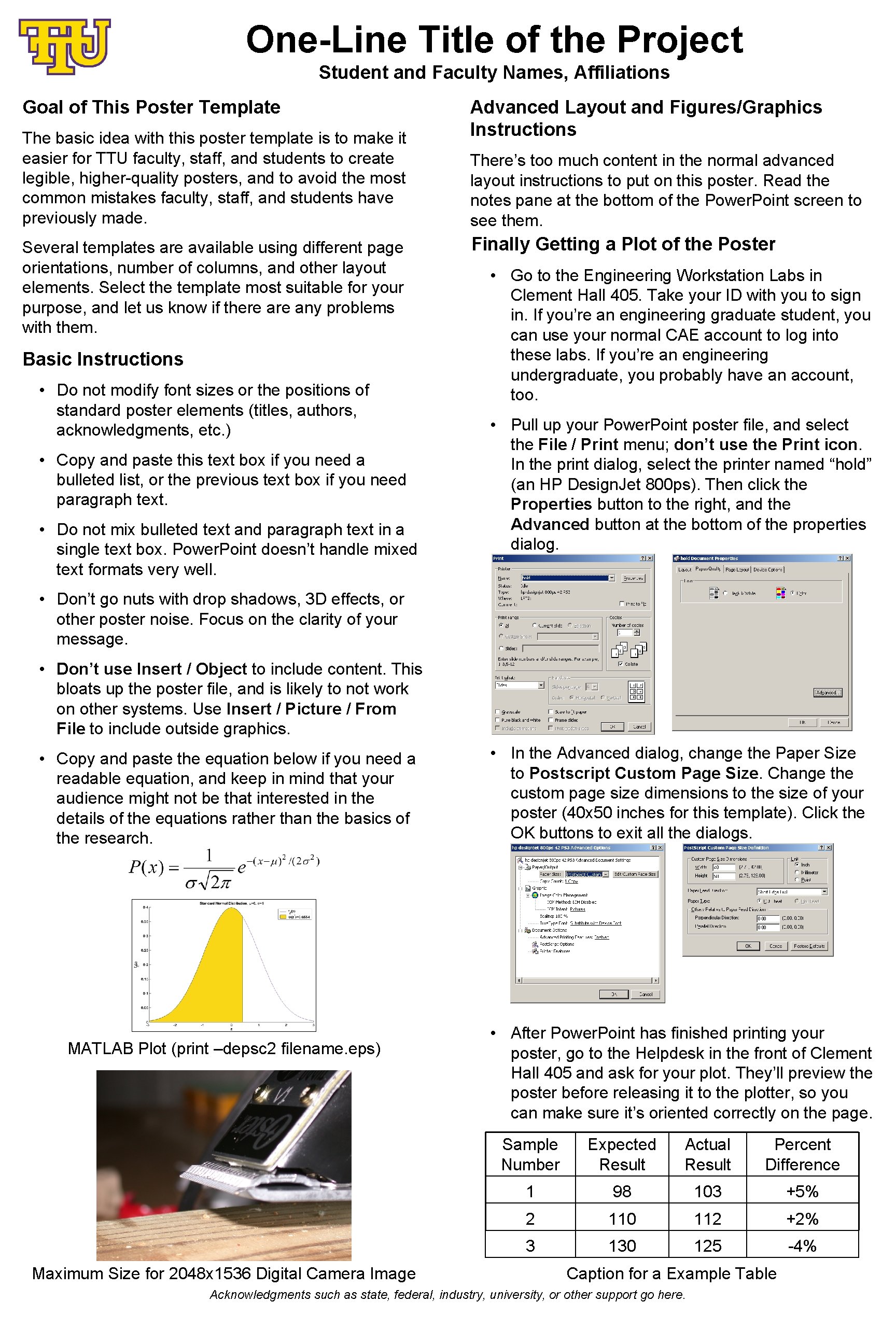
- Slides: 1
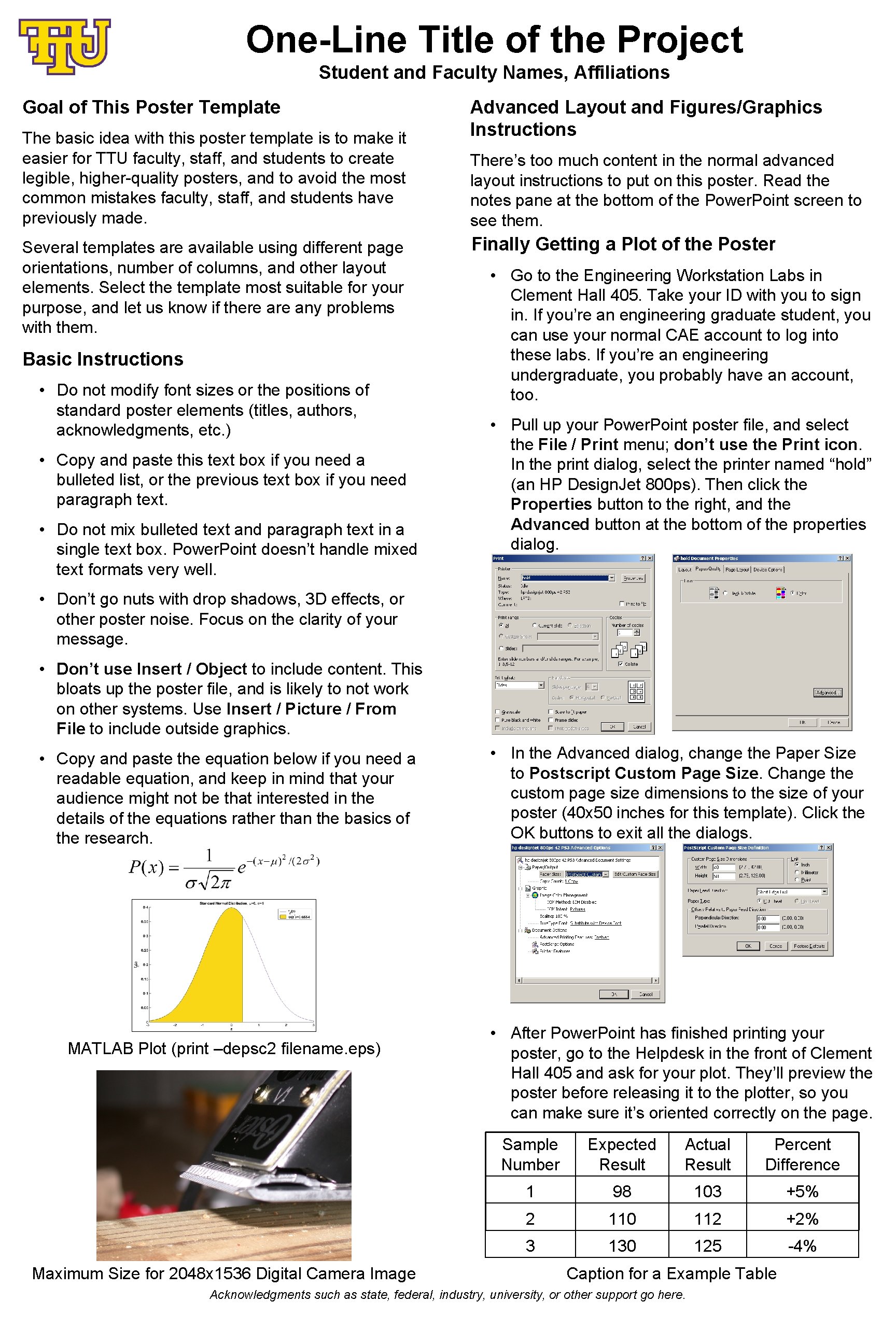
One-Line Title of the Project Student and Faculty Names, Affiliations Goal of This Poster Template The basic idea with this poster template is to make it easier for TTU faculty, staff, and students to create legible, higher-quality posters, and to avoid the most common mistakes faculty, staff, and students have previously made. Several templates are available using different page orientations, number of columns, and other layout elements. Select the template most suitable for your purpose, and let us know if there any problems with them. Basic Instructions • Do not modify font sizes or the positions of standard poster elements (titles, authors, acknowledgments, etc. ) • Copy and paste this text box if you need a bulleted list, or the previous text box if you need paragraph text. • Do not mix bulleted text and paragraph text in a single text box. Power. Point doesn’t handle mixed text formats very well. Advanced Layout and Figures/Graphics Instructions There’s too much content in the normal advanced layout instructions to put on this poster. Read the notes pane at the bottom of the Power. Point screen to see them. Finally Getting a Plot of the Poster • Go to the Engineering Workstation Labs in Clement Hall 405. Take your ID with you to sign in. If you’re an engineering graduate student, you can use your normal CAE account to log into these labs. If you’re an engineering undergraduate, you probably have an account, too. • Pull up your Power. Point poster file, and select the File / Print menu; don’t use the Print icon. In the print dialog, select the printer named “hold” (an HP Design. Jet 800 ps). Then click the Properties button to the right, and the Advanced button at the bottom of the properties dialog. • Don’t go nuts with drop shadows, 3 D effects, or other poster noise. Focus on the clarity of your message. • Don’t use Insert / Object to include content. This bloats up the poster file, and is likely to not work on other systems. Use Insert / Picture / From File to include outside graphics. • Copy and paste the equation below if you need a readable equation, and keep in mind that your audience might not be that interested in the details of the equations rather than the basics of the research. MATLAB Plot (print –depsc 2 filename. eps) Maximum Size for 2048 x 1536 Digital Camera Image • In the Advanced dialog, change the Paper Size to Postscript Custom Page Size. Change the custom page size dimensions to the size of your poster (40 x 50 inches for this template). Click the OK buttons to exit all the dialogs. • After Power. Point has finished printing your poster, go to the Helpdesk in the front of Clement Hall 405 and ask for your plot. They’ll preview the poster before releasing it to the plotter, so you can make sure it’s oriented correctly on the page. Sample Number Expected Result Actual Result Percent Difference 1 98 103 +5% 2 110 112 +2% 3 130 125 -4% Caption for a Example Table Acknowledgments such as state, federal, industry, university, or other support go here.