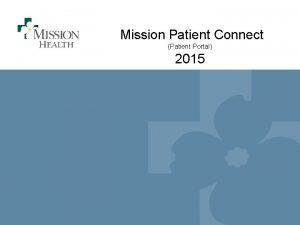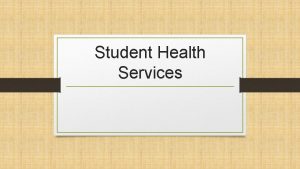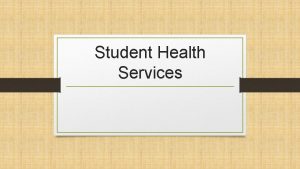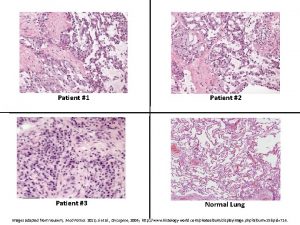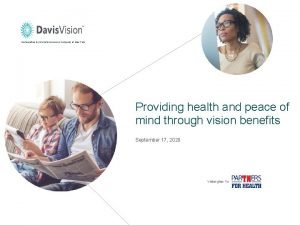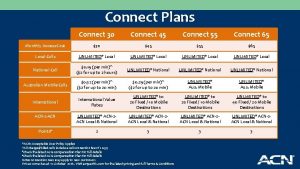Mission Patient Connect Patient Portal 2015 Patient Portal
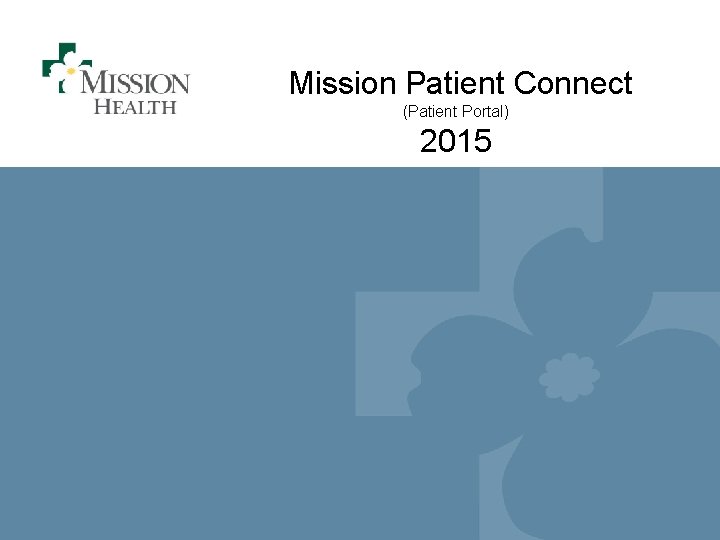
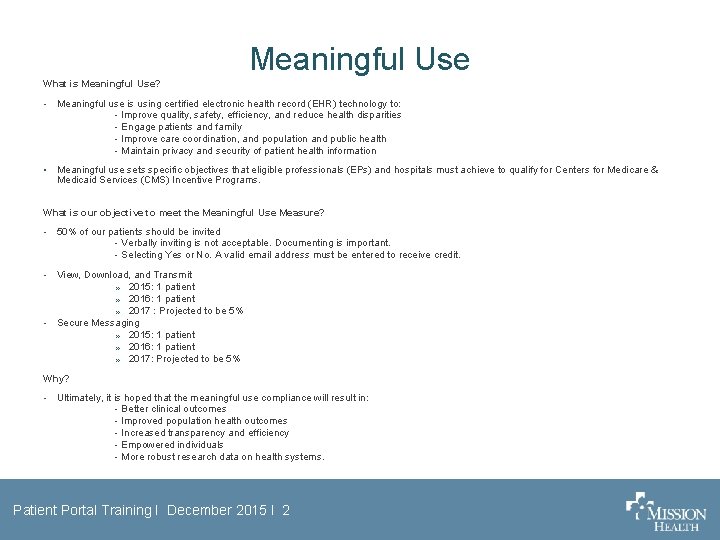
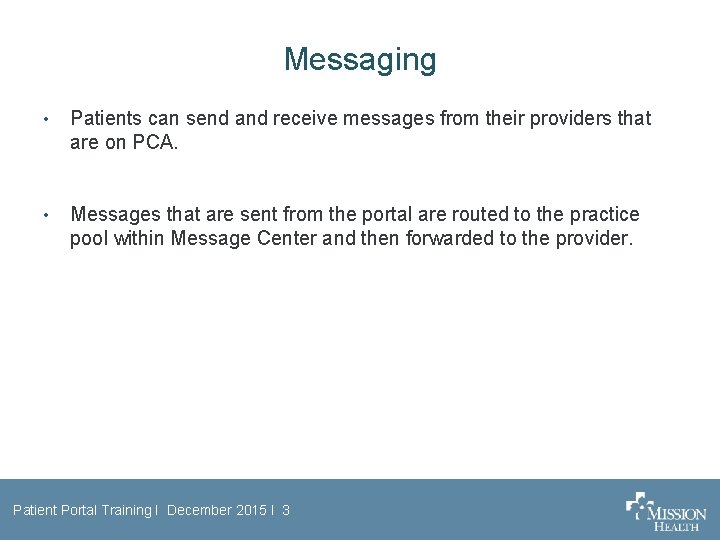
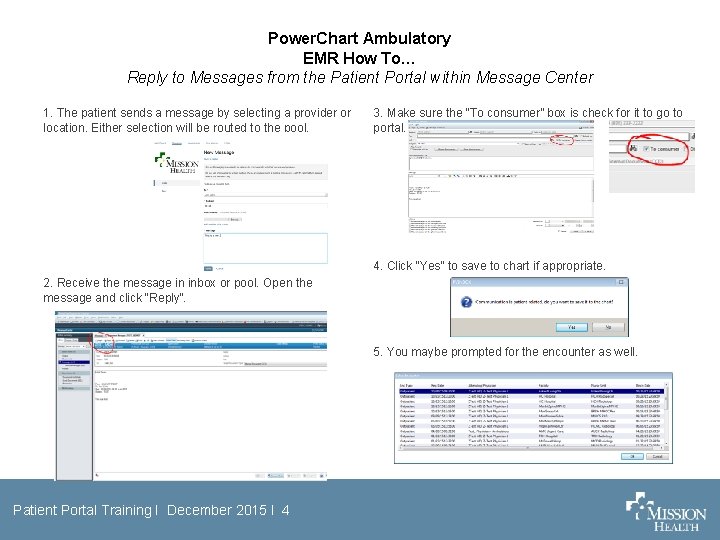
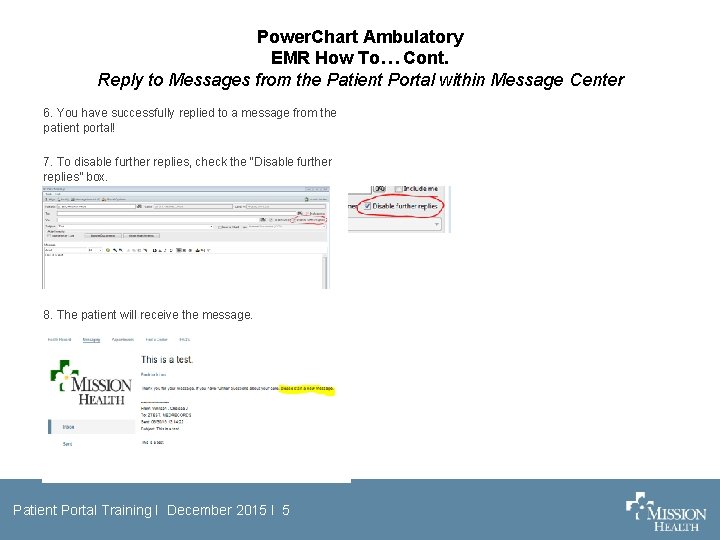
- Slides: 5
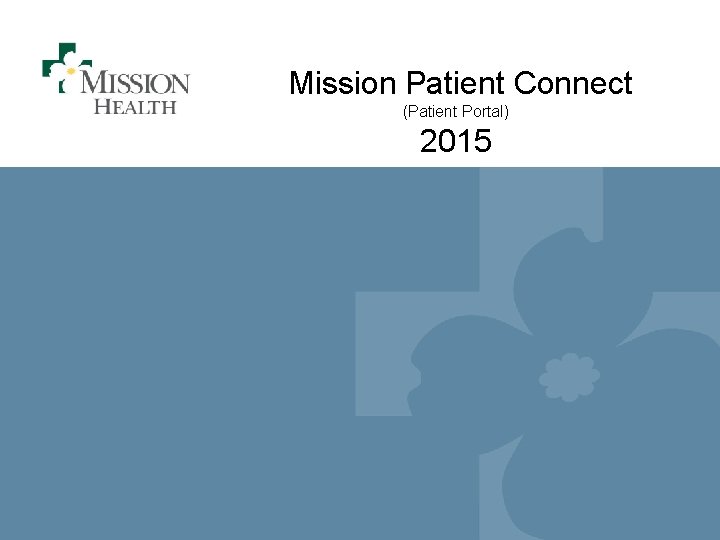
Mission Patient Connect (Patient Portal) 2015 Patient Portal Training I December 2015 I 1
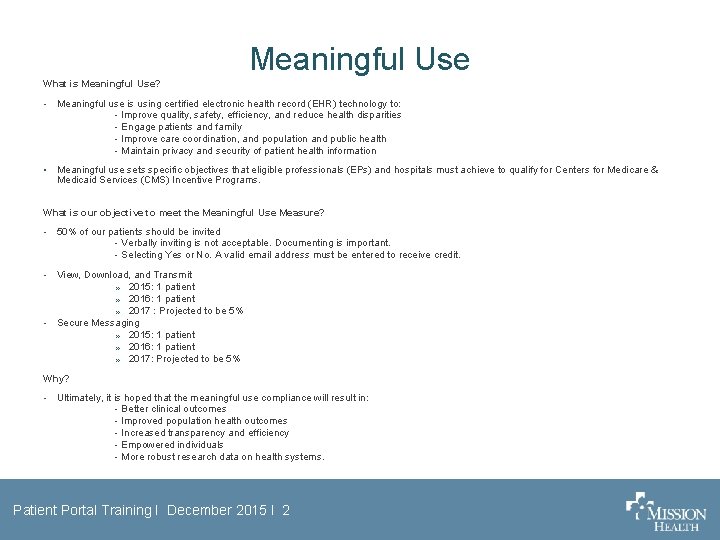
Meaningful Use What is Meaningful Use? • Meaningful use is using certified electronic health record (EHR) technology to: - Improve quality, safety, efficiency, and reduce health disparities - Engage patients and family - Improve care coordination, and population and public health - Maintain privacy and security of patient health information • Meaningful use sets specific objectives that eligible professionals (EPs) and hospitals must achieve to qualify for Centers for Medicare & Medicaid Services (CMS) Incentive Programs. What is our objective to meet the Meaningful Use Measure? • 50% of our patients should be invited - Verbally inviting is not acceptable. Documenting is important. - Selecting Yes or No. A valid email address must be entered to receive credit. • View, Download, and Transmit » 2015: 1 patient » 2016: 1 patient » 2017 : Projected to be 5% Secure Messaging » 2015: 1 patient » 2016: 1 patient » 2017: Projected to be 5% • Why? • Ultimately, it is hoped that the meaningful use compliance will result in: - Better clinical outcomes - Improved population health outcomes - Increased transparency and efficiency - Empowered individuals - More robust research data on health systems. Patient Portal Training I December 2015 I 2
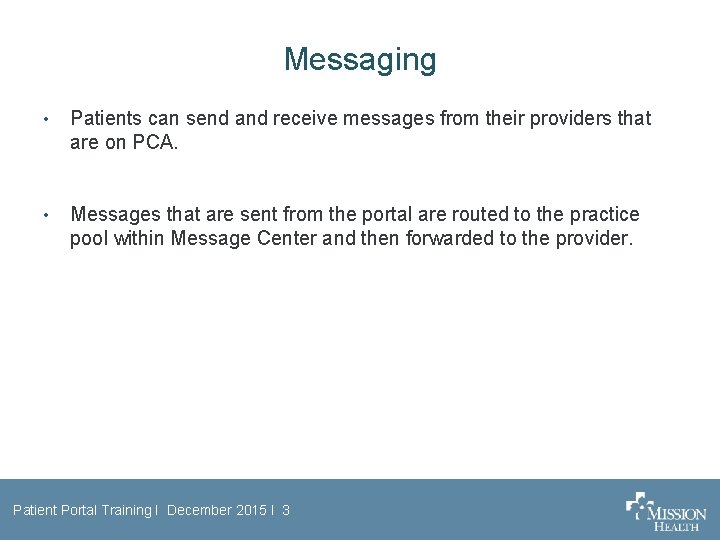
Messaging • Patients can send and receive messages from their providers that are on PCA. • Messages that are sent from the portal are routed to the practice pool within Message Center and then forwarded to the provider. Patient Portal Training I December 2015 I 3
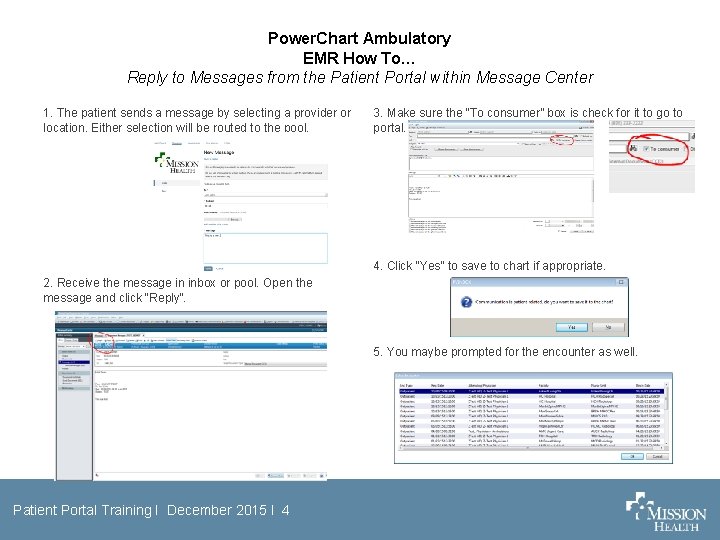
Power. Chart Ambulatory EMR How To… Reply to Messages from the Patient Portal within Message Center 1. The patient sends a message by selecting a provider or location. Either selection will be routed to the pool. 3. Make sure the “To consumer” box is check for it to go to portal. 4. Click “Yes” to save to chart if appropriate. 2. Receive the message in inbox or pool. Open the message and click “Reply”. 5. You maybe prompted for the encounter as well. Patient Portal Training I December 2015 I 4
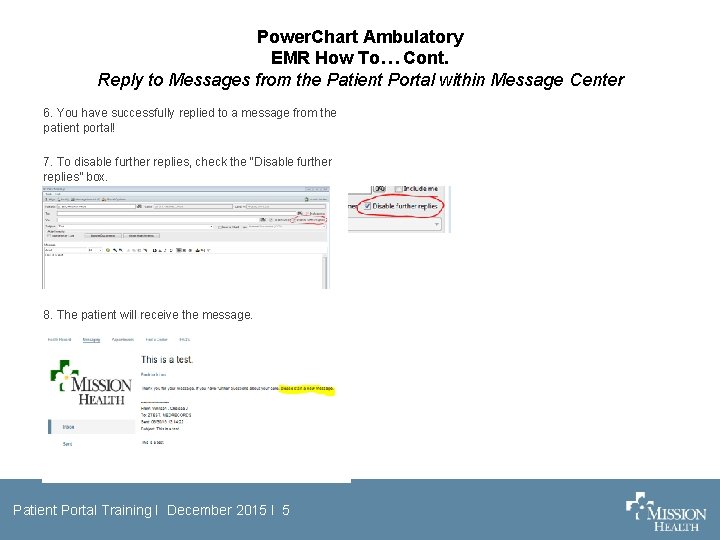
Power. Chart Ambulatory EMR How To… Cont. Reply to Messages from the Patient Portal within Message Center 6. You have successfully replied to a message from the patient portal! 7. To disable further replies, check the “Disable further replies” box. 8. The patient will receive the message. Patient Portal Training I December 2015 I 5