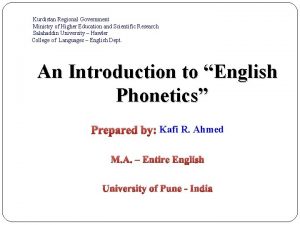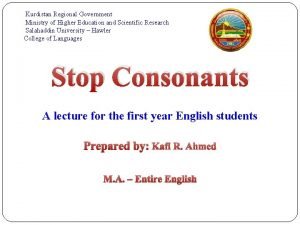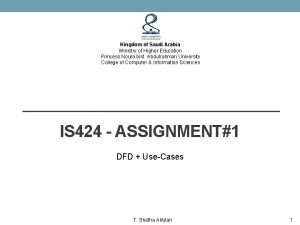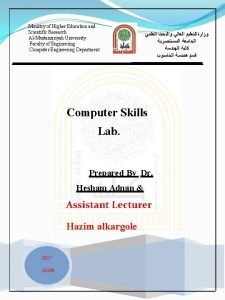Ministry of Higher Education and Scientific Research AlMustansiriyah
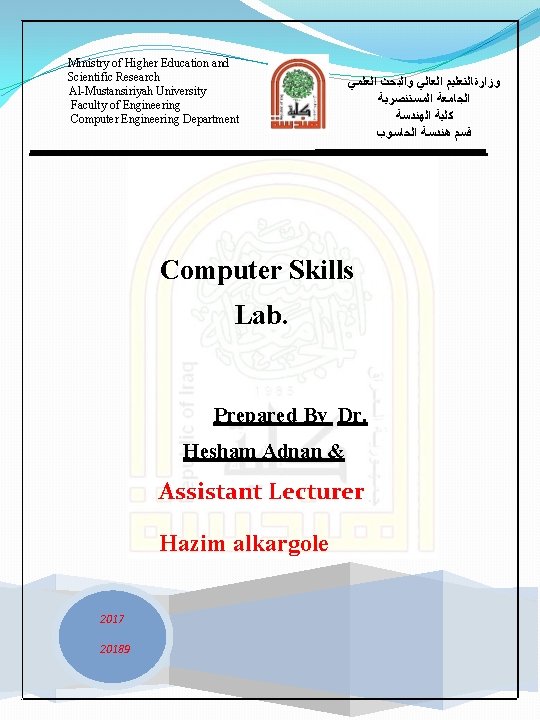
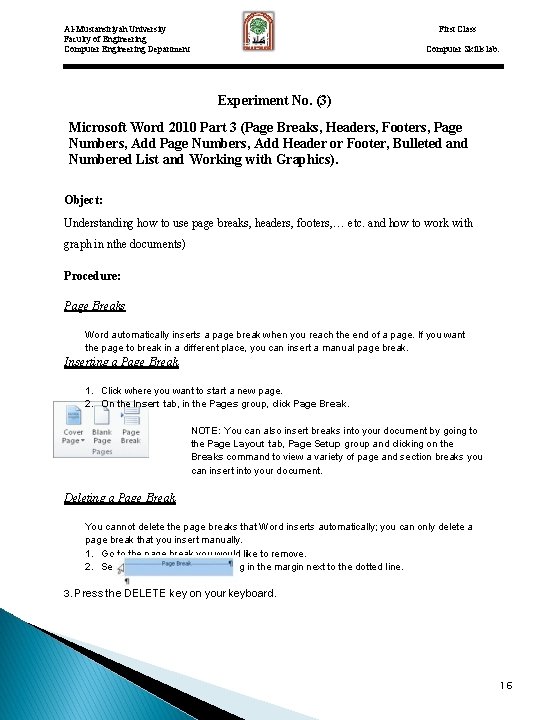
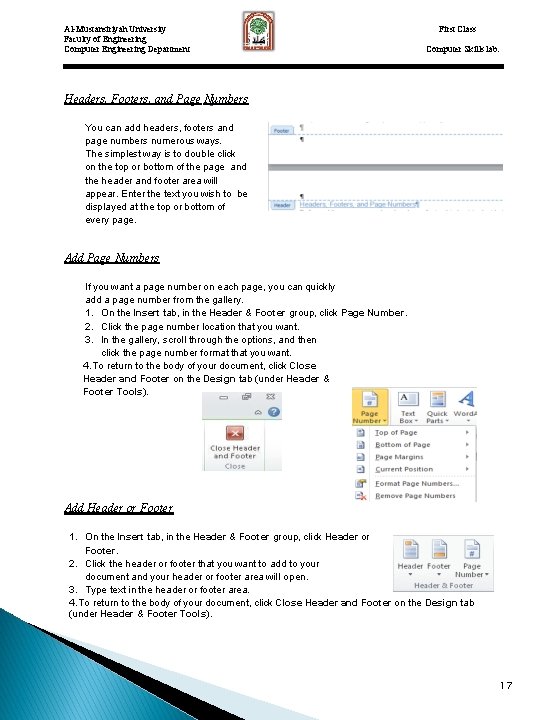

- Slides: 4
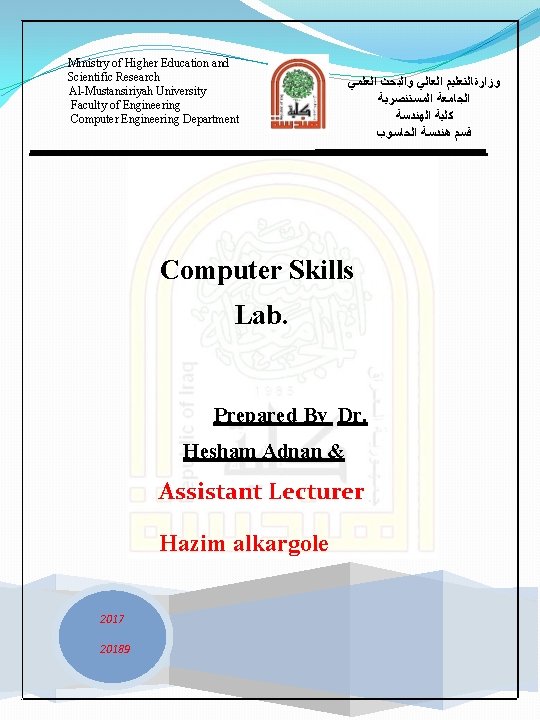
Ministry of Higher Education and Scientific Research Al-Mustansiriyah University Faculty of Engineering Computer Engineering Department ﻭﺯﺍﺭةﺎﻟﺘﻌﻠﻴﻢ ﺍﻟﻌﺎﻟﻲ ﻭﺍﻟﺒﺤﺚ ﺍﻟﻌﻠﻤﻲ ﺍﻟﺠﺎﻣﻌﺔ ﺍﻟﻤﺴﺘﻨﺼﺮﻳﺔ ﻛﻠﻴﺔ ﺍﻟﻬﻨﺪﺳﺔ ﻗﺴﻢ ﻫﻨﺪﺳﺔ ﺍﻟﺤﺎﺳﻮﺏ Computer Skills Lab. Prepared By Dr. Hesham Adnan & Assistant Lecturer Hazim alkargole 2017 20189
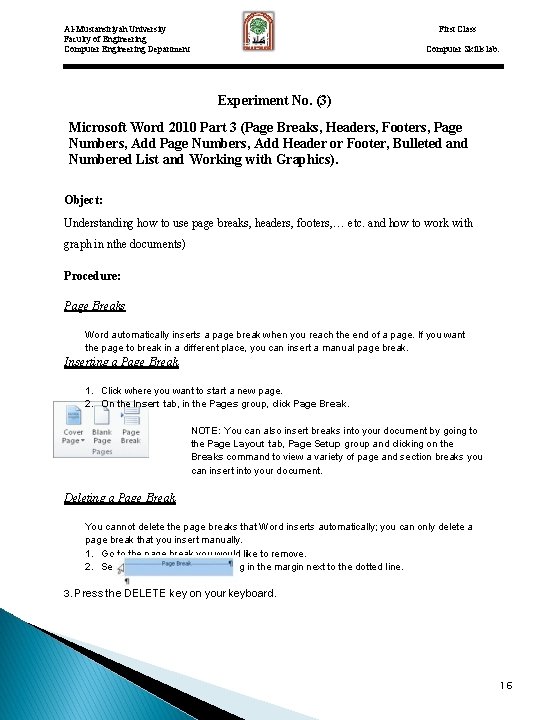
First Class Al-Mustansiriyah University Faculty of Engineering Computer Engineering Department Computer Skills lab. Experiment No. (3) Microsoft Word 2010 Part 3 (Page Breaks, Headers, Footers, Page Numbers, Add Header or Footer, Bulleted and Numbered List and Working with Graphics). Object: Understanding how to use page breaks, headers, footers, … etc. and how to work with graph in nthe documents) Procedure: Page Breaks Word automatically inserts a page break when you reach the end of a page. If you want the page to break in a different place, you can insert a manual page break. Inserting a Page Break 1. Click where you want to start a new page. 2. On the Insert tab, in the Pages group, click Page Break. NOTE: You can also insert breaks into your document by going to the Page Layout tab, Page Setup group and clicking on the Breaks command to view a variety of page and section breaks you can insert into your document. Deleting a Page Break You cannot delete the page breaks that Word inserts automatically; you can only delete a page break that you insert manually. 1. Go to the page break you would like to remove. 2. Select the page break by clicking in the margin next to the dotted line. 3. Press the DELETE key on your keyboard. 16
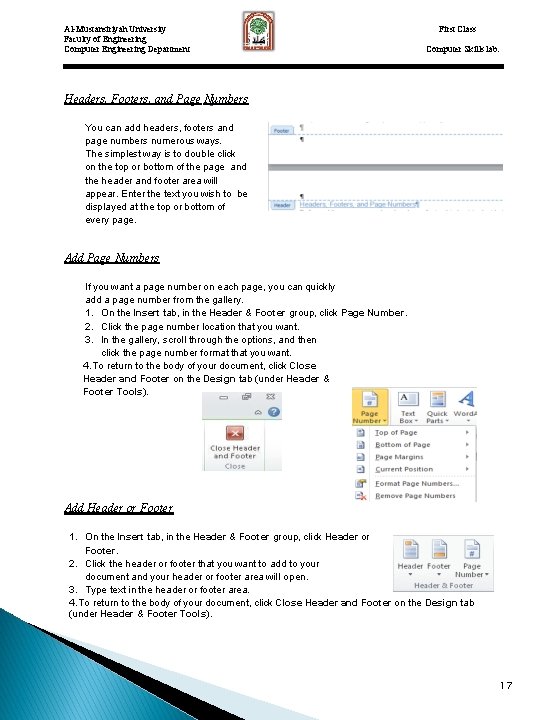
Al-Mustansiriyah University Faculty of Engineering Computer Engineering Department First Class Computer Skills lab. Headers, Footers, and Page Numbers You can add headers, footers and page numbers numerous ways. The simplest way is to double click on the top or bottom of the page and the header and footer area will appear. Enter the text you wish to be displayed at the top or bottom of every page. Add Page Numbers If you want a page number on each page, you can quickly add a page number from the gallery. 1. On the Insert tab, in the Header & Footer group, click Page Number. 2. Click the page number location that you want. 3. In the gallery, scroll through the options, and then click the page number format that you want. 4. To return to the body of your document, click Close Header and Footer on the Design tab (under Header & Footer Tools). Add Header or Footer 1. On the Insert tab, in the Header & Footer group, click Header or Footer. 2. Click the header or footer that you want to add to your document and your header or footer area will open. 3. Type text in the header or footer area. 4. To return to the body of your document, click Close Header and Footer on the Design tab (under Header & Footer Tools). 17

Al-Mustansiriyah University Faculty of Engineering Computer Engineering Department First Class Computer Skills lab. Remove page numbers, headers, and footers 1. Click on the Header, Footer or Page Number Command. 2. A drop down menu will appear. 3. Click Remove at the bottom of the menu. Bulleted or Numbered List Bullets Command Numbering Command You can quickly add bullets or numbers to existing lines of text, or Word can automatically create lists as you type. By default, if you start a paragraph with an asterisk or a number 1. , Word recognizes that you are trying to start a bulleted or numbered list. If you don't want your text turned into a list, you can click the Auto. Correct Options button that appears. Insert Bulleted or Numbered List 1. Click on the area where you would like your list to appear or highlight the text you would like to be in a list. . Go to the Home tab, in the Paragraph group, click Bullets or Numbering. 3. A bullet(s) or number(s) will be inserted. Select Bullets or Numbering Style 1. Select the items that you want to add bullets or numbering to. 2. On the Home tab, in the Paragraph group, click the arrow next to the Bullets or Numbering command. 3. Select the bullet or number format you would like to be inserted 18