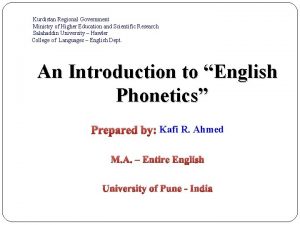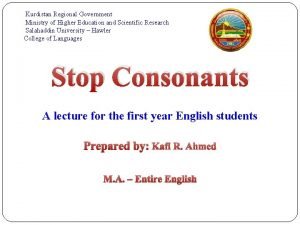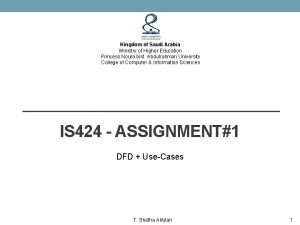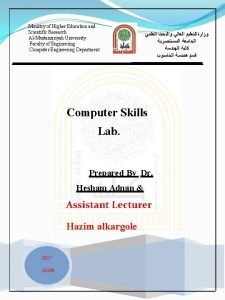Ministry of Higher Education and Scientific Research AlMustansiriyah
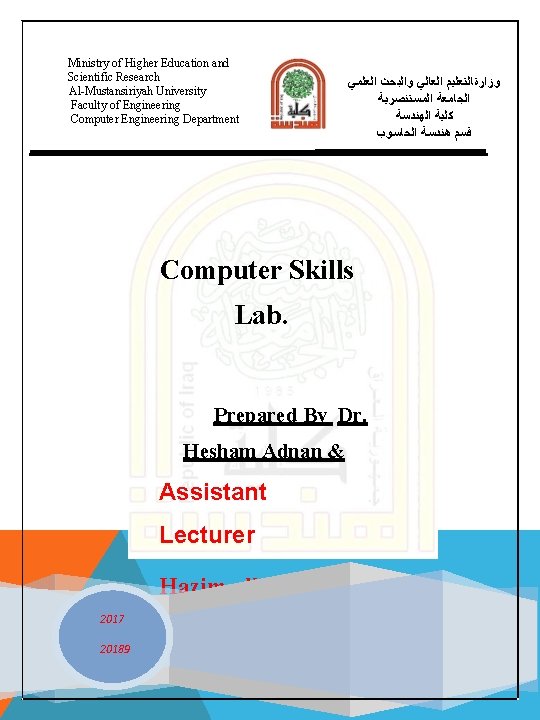

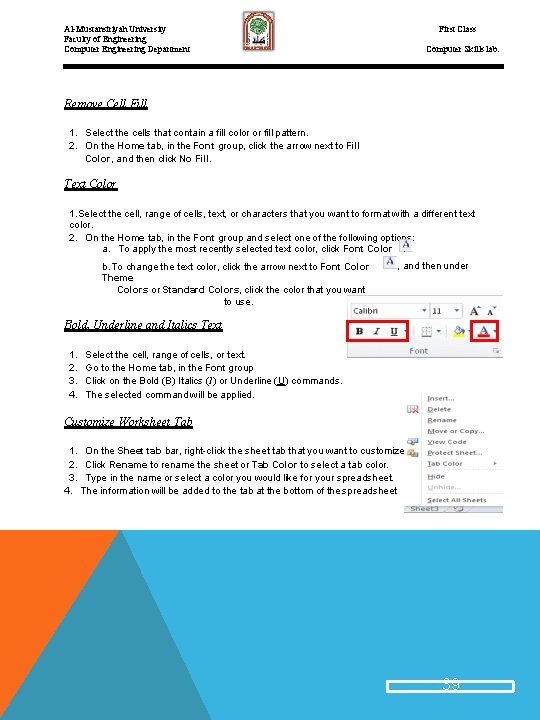
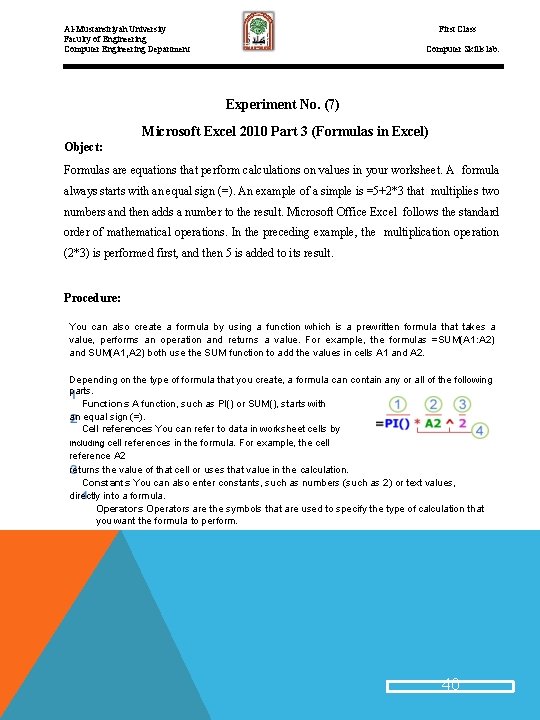
- Slides: 4
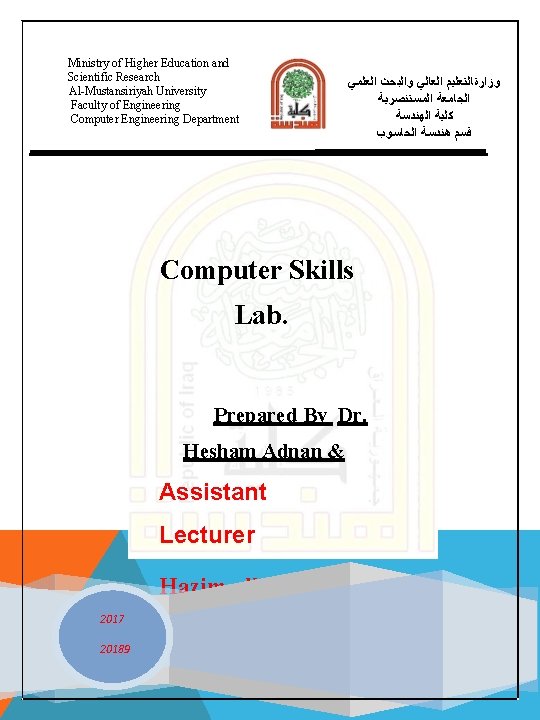
Ministry of Higher Education and Scientific Research Al-Mustansiriyah University Faculty of Engineering Computer Engineering Department ﻭﺯﺍﺭةﺎﻟﺘﻌﻠﻴﻢ ﺍﻟﻌﺎﻟﻲ ﻭﺍﻟﺒﺤﺚ ﺍﻟﻌﻠﻤﻲ ﺍﻟﺠﺎﻣﻌﺔ ﺍﻟﻤﺴﺘﻨﺼﺮﻳﺔ ﻛﻠﻴﺔ ﺍﻟﻬﻨﺪﺳﺔ ﻗﺴﻢ ﻫﻨﺪﺳﺔ ﺍﻟﺤﺎﺳﻮﺏ Computer Skills Lab. Prepared By Dr. Hesham Adnan & Assistant Lecturer Hazim alkargole 2017 20189

Al-Mustansiriyah University Faculty of Engineering Computer Engineering Department First Class Computer Skills lab. Cell Styles You can create a cell style that includes a custom border, colors and accounting formatting. 1. On the Home tab, in the Styles group, click Cell Styles. 2. Select the different cell style option you would like applied to your spreadsheet. NOTE: If you would like to apply a cell fill and a cell border, select the cell fill color first the ensure both formats are applied. Cell and Text Coloring You can also modify a variety of cell and text colors manually. Cell Fill 1. Select the cells that you want to apply or remove a fill color from. 2. Go to the Home tab, in the Font group and select one of the following options: a. To fill cells with a solid color, click the arrow next to Fill Color , and then under Theme Colors or Standard Colors, click the color that you want. b. To fill cells with a custom color, click the arrow next to Fill Color , click More Colors, and then in the Colors dialog box select the color that you want. c. To apply the most recently selected color, click Fill Color. NOTE: Microsoft Excel saves your 10 most recently selected custom colors. To to quickly apply one, and of these then click colors, click the arrow next Fill Color the color that you want under Recent Colors. 38
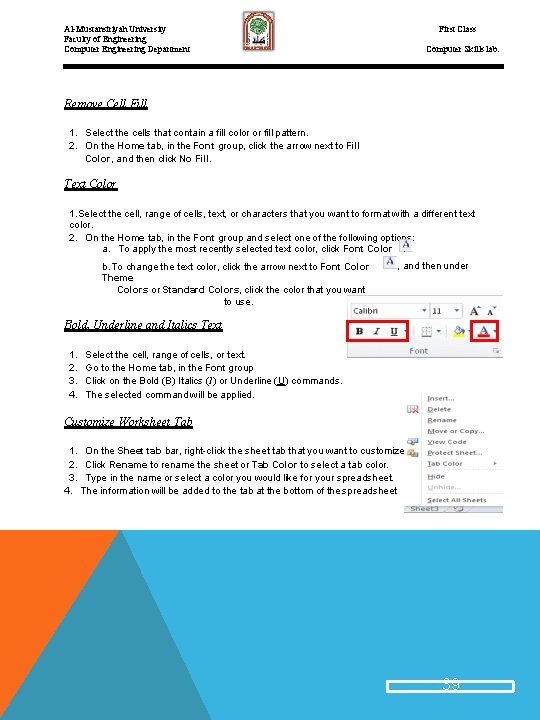
First Class Al-Mustansiriyah University Faculty of Engineering Computer Engineering Department Computer Skills lab. Remove Cell Fill 1. Select the cells that contain a fill color or fill pattern. 2. On the Home tab, in the Font group, click the arrow next to Fill Color, and then click No Fill. Text Color 1. Select the cell, range of cells, text, or characters that you want to format with a different text color. 2. On the Home tab, in the Font group and select one of the following options: a. To apply the most recently selected text color, click Font Color. b. To change the text color, click the arrow next to Font Color Theme Colors or Standard Colors, click the color that you want to use. , and then under Bold, Underline and Italics Text 1. 2. 3. 4. Select the cell, range of cells, or text. Go to the Home tab, in the Font group Click on the Bold (B) Italics (I) or Underline (U) commands. The selected command will be applied. Customize Worksheet Tab 1. On the Sheet tab bar, right-click the sheet tab that you want to customize 2. Click Rename to rename the sheet or Tab Color to select a tab color. 3. Type in the name or select a color you would like for your spreadsheet. 4. The information will be added to the tab at the bottom of the spreadsheet 39
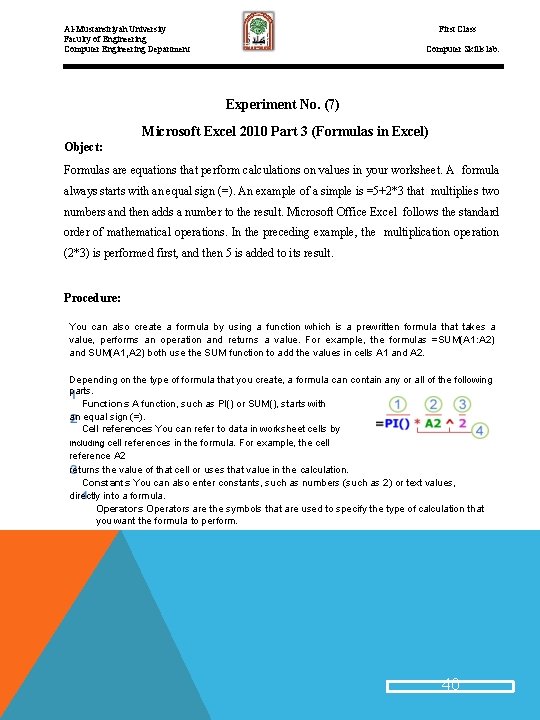
First Class Al-Mustansiriyah University Faculty of Engineering Computer Engineering Department Computer Skills lab. Experiment No. (7) Microsoft Excel 2010 Part 3 (Formulas in Excel) Object: Formulas are equations that perform calculations on values in your worksheet. A formula always starts with an equal sign (=). An example of a simple is =5+2*3 that multiplies two numbers and then adds a number to the result. Microsoft Office Excel follows the standard order of mathematical operations. In the preceding example, the multiplication operation (2*3) is performed first, and then 5 is added to its result. Procedure: You can also create a formula by using a function which is a prewritten formula that takes a value, performs an operation and returns a value. For example, the formulas =SUM(A 1: A 2) and SUM(A 1, A 2) both use the SUM function to add the values in cells A 1 and A 2. Depending on the type of formula that you create, a formula can contain any or all of the following parts. Functions A function, such as PI() or SUM(), starts with an equal sign (=). Cell references You can refer to data in worksheet cells by including cell references in the formula. For example, the cell reference A 2 returns the value of that cell or uses that value in the calculation. Constants You can also enter constants, such as numbers (such as 2) or text values, directly into a formula. Operators are the symbols that are used to specify the type of calculation that you want the formula to perform. 40