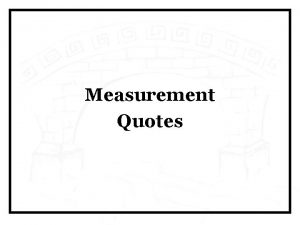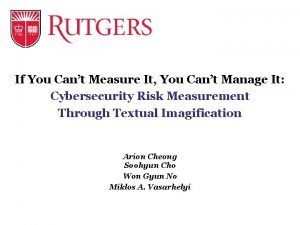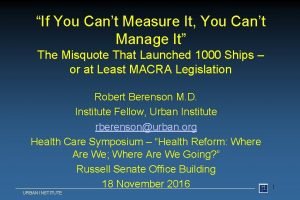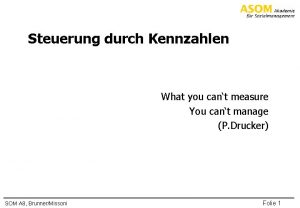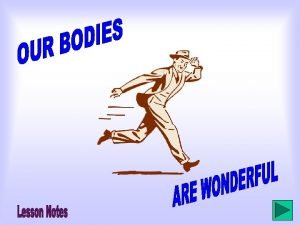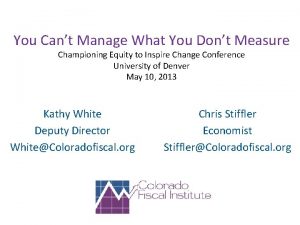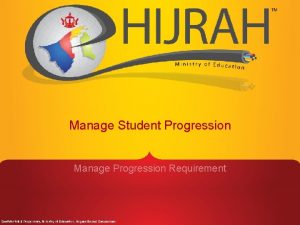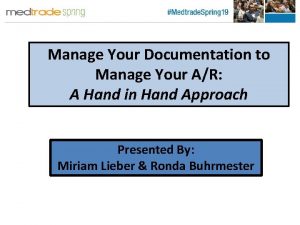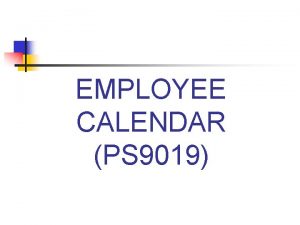Managing your calendar Manage your calendar You can
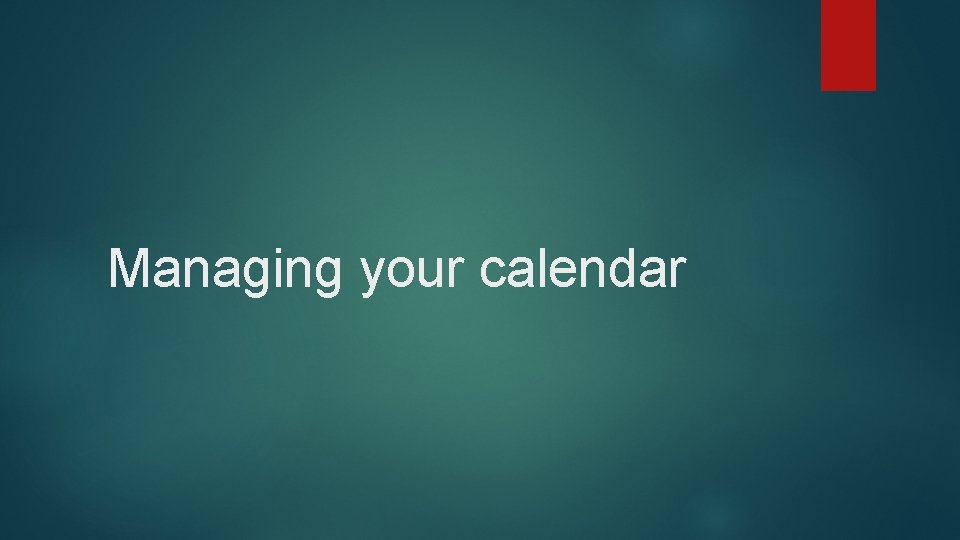
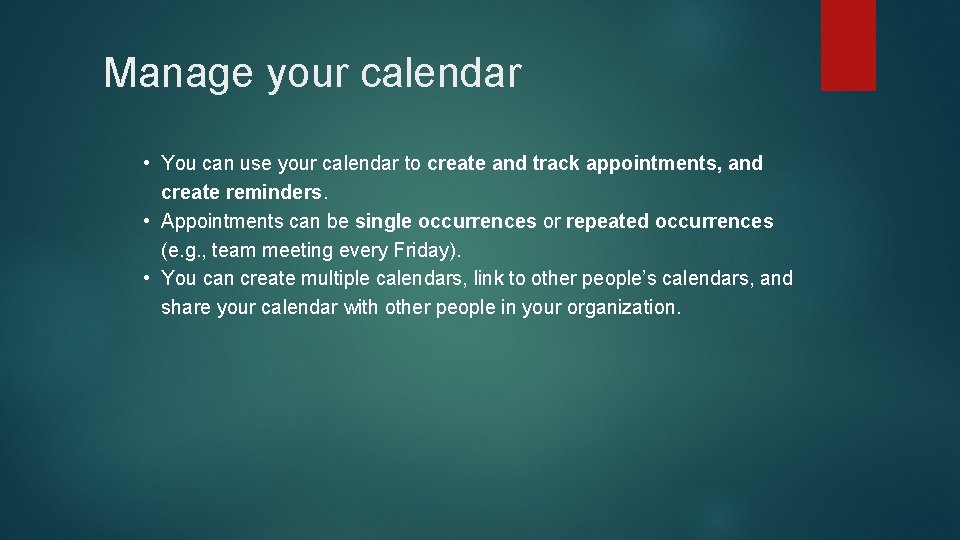
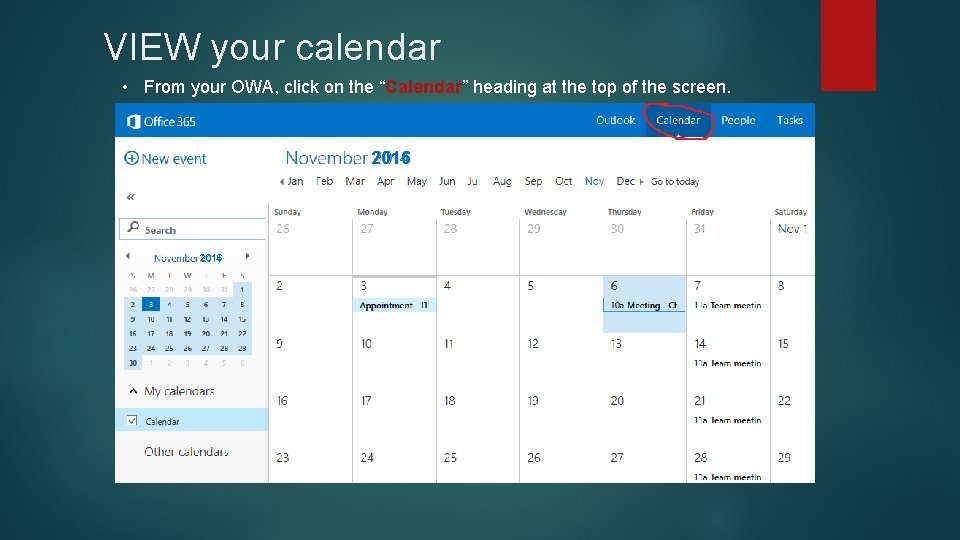
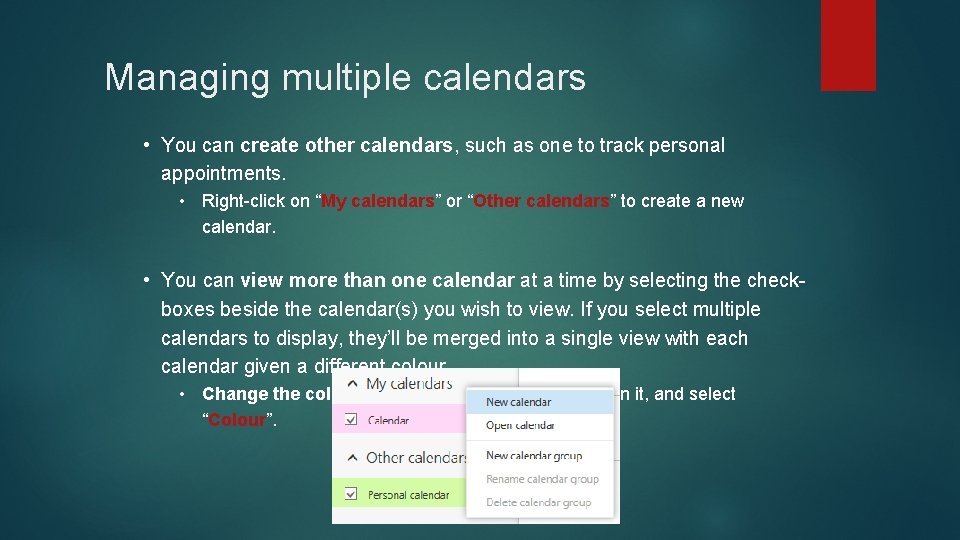
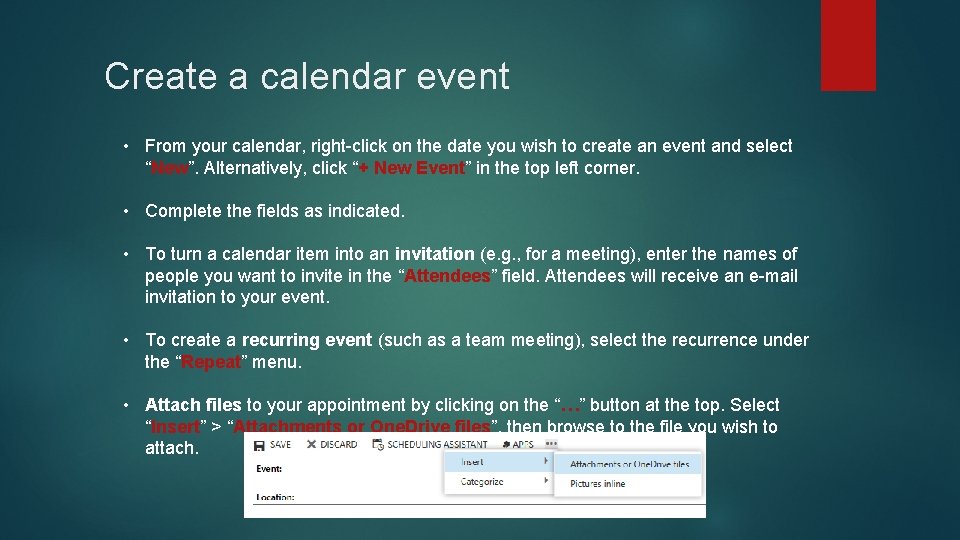
- Slides: 5
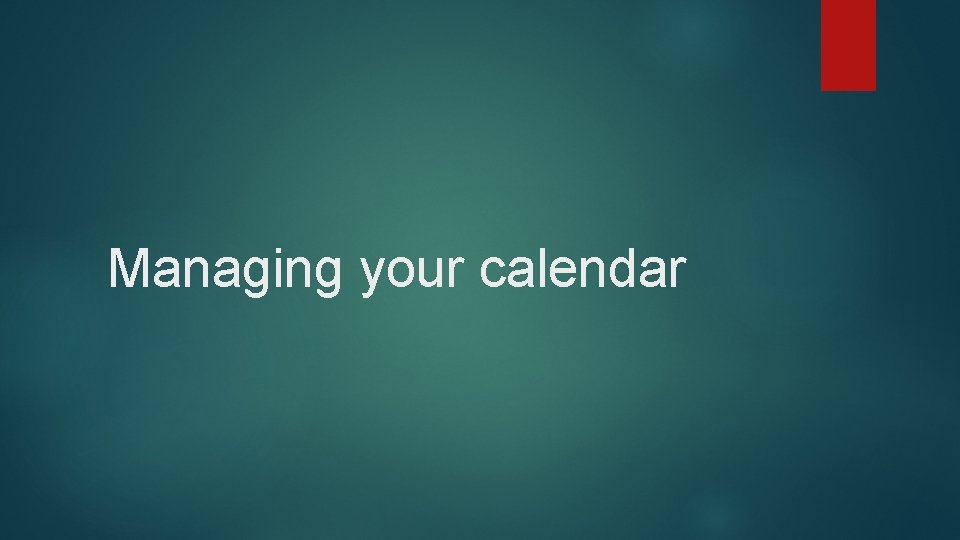
Managing your calendar
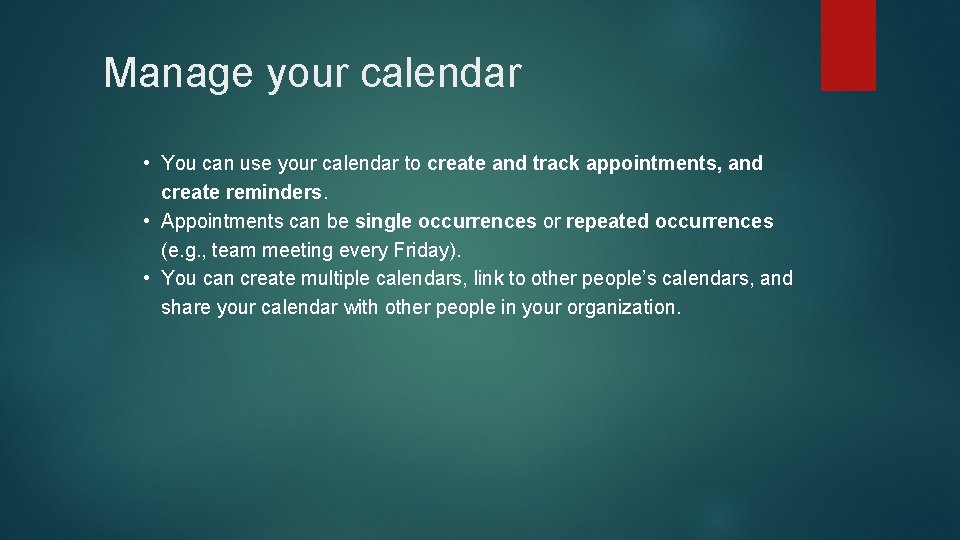
Manage your calendar • You can use your calendar to create and track appointments, and create reminders. • Appointments can be single occurrences or repeated occurrences (e. g. , team meeting every Friday). • You can create multiple calendars, link to other people’s calendars, and share your calendar with other people in your organization.
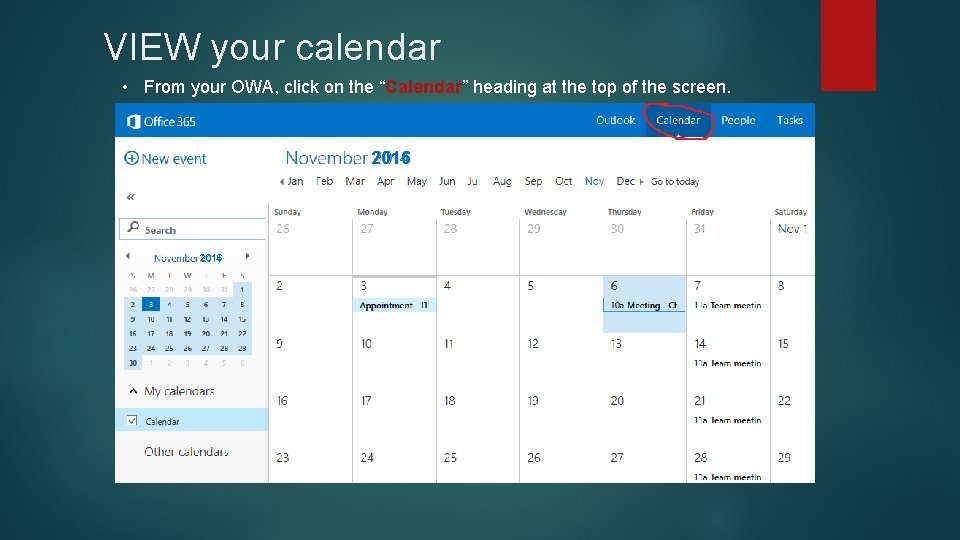
VIEW your calendar • From your OWA, click on the “Calendar” heading at the top of the screen. 2016
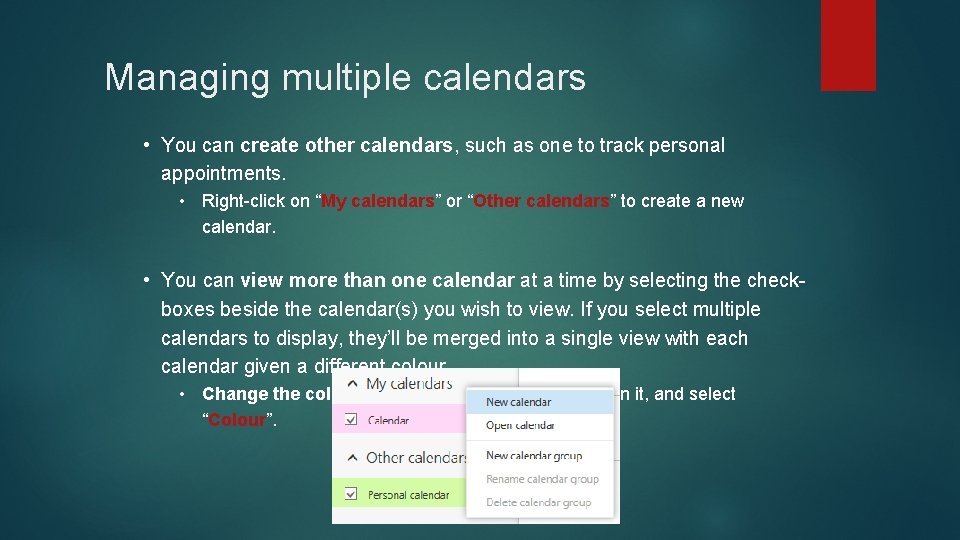
Managing multiple calendars • You can create other calendars, such as one to track personal appointments. • Right-click on “My calendars” or “Other calendars” to create a new calendar. • You can view more than one calendar at a time by selecting the checkboxes beside the calendar(s) you wish to view. If you select multiple calendars to display, they’ll be merged into a single view with each calendar given a different colour. • Change the colour of a calendar by right-clicking on it, and select “Colour”.
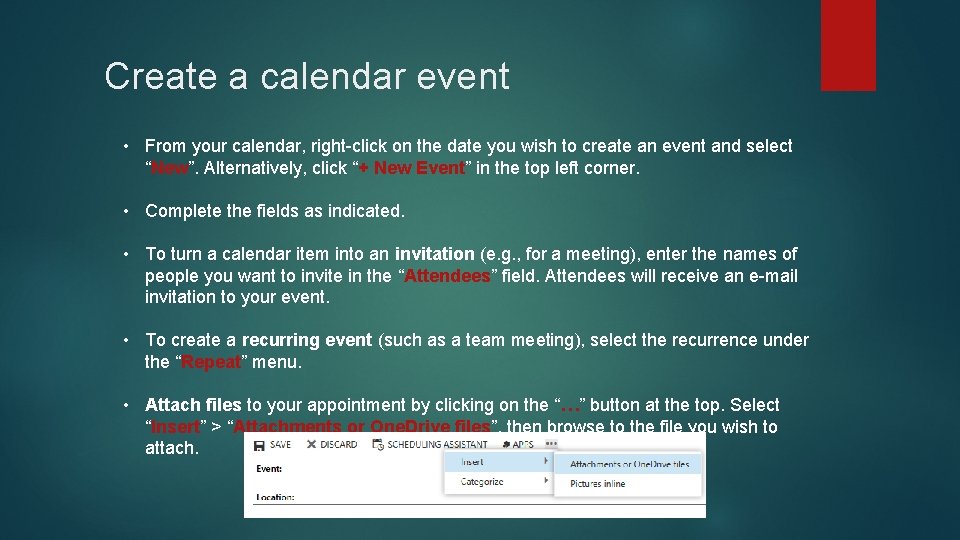
Create a calendar event • From your calendar, right-click on the date you wish to create an event and select “New”. Alternatively, click “+ New Event” in the top left corner. • Complete the fields as indicated. • To turn a calendar item into an invitation (e. g. , for a meeting), enter the names of people you want to invite in the “Attendees” field. Attendees will receive an e-mail invitation to your event. • To create a recurring event (such as a team meeting), select the recurrence under the “Repeat” menu. • Attach files to your appointment by clicking on the “…” button at the top. Select “Insert” > “Attachments or One. Drive files”, then browse to the file you wish to attach.