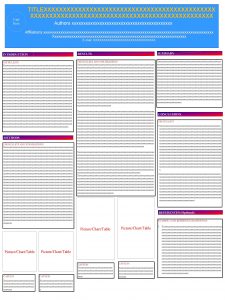LOGO TITLE OF STUDY XXXXXXXXXXXXXXXXXXXXXX LOGO PEOPLE WHO
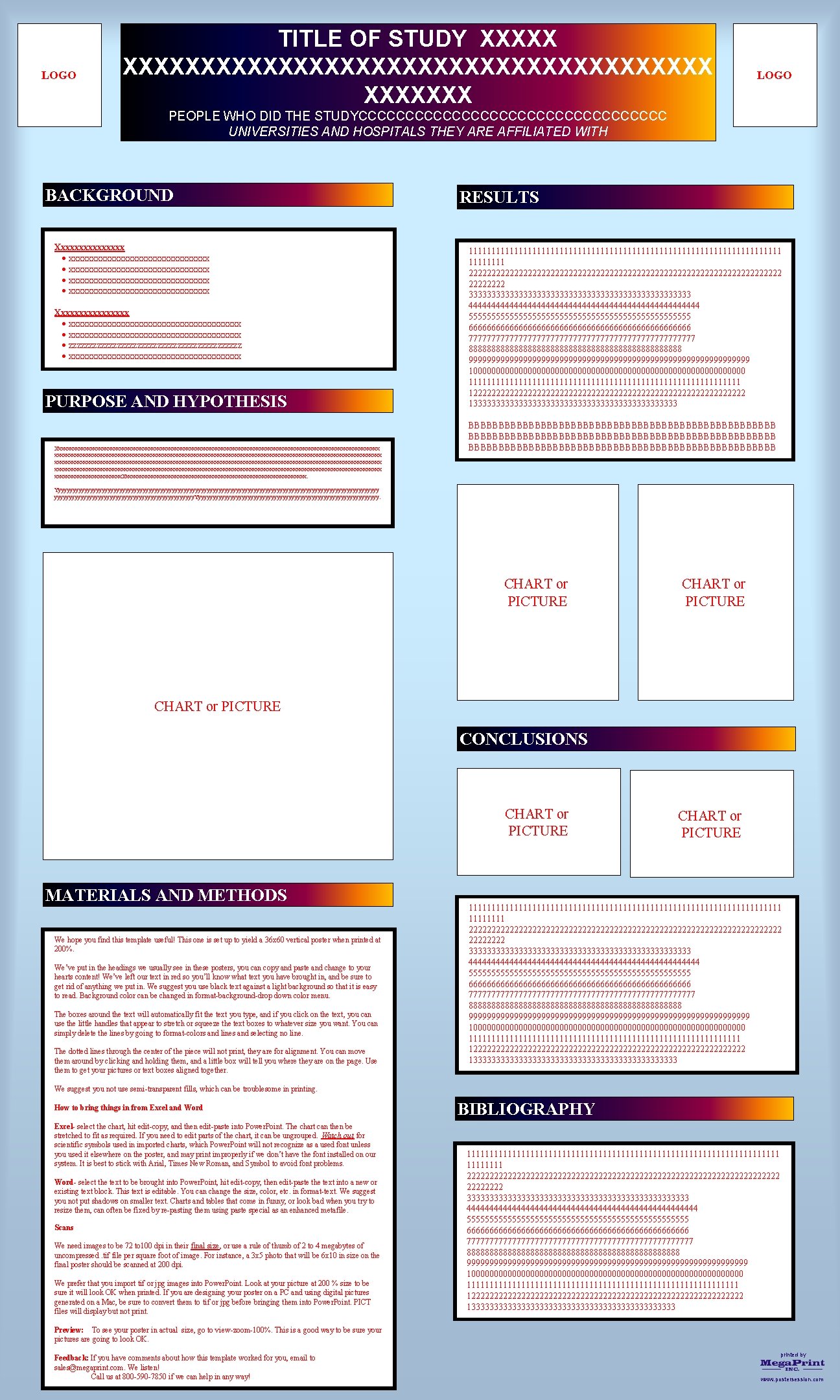
- Slides: 1
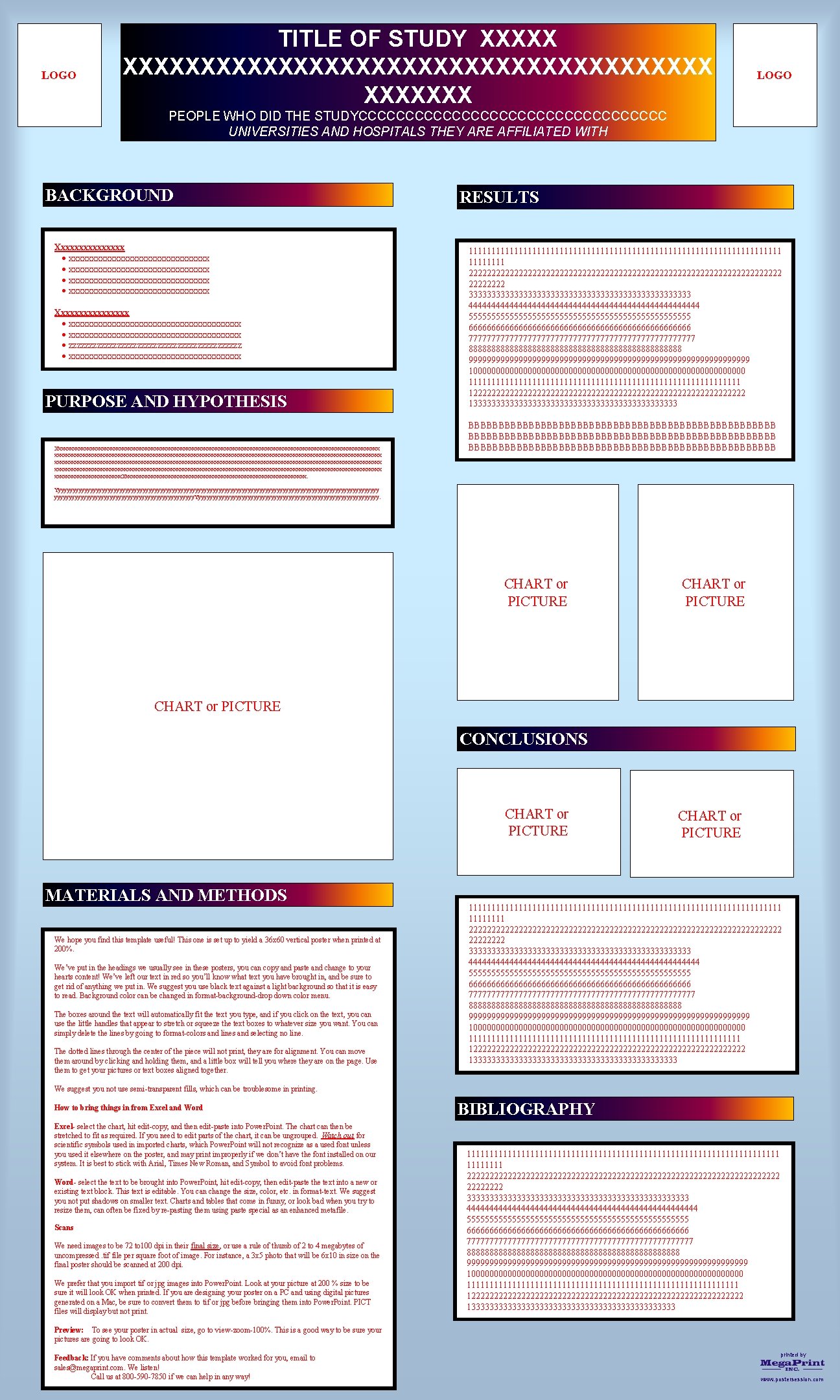
LOGO TITLE OF STUDY XXXXXXXXXXXXXXXXXXXXXX LOGO PEOPLE WHO DID THE STUDYCCCCCCCCCCCCCCCCC UNIVERSITIES AND HOSPITALS THEY ARE AFFILIATED WITH BACKGROUND Xxxxxxxxxxxxxxx · xxxxxxxxxxxxxxxxxxxxxxxxxxxxxxx · xxxxxxxxxxxxxxxxxxxxxxxx Xxxxxxxxxxxxxxxx · xxxxxxxxxxxxxxxxxxxxxxxxxxxxxxx · zzzzzzzzzzzzzzzzzzzzzz · xxxxxxxxxxxxxxxxxxx PURPOSE AND HYPOTHESIS Xxxxxxxxxxxxxxxxxxxxxxxxxxxxxxxxxxxxxxxxxxxxxxxxxxxxxxxxxxxxxxxxxxxxxxxxxxxxxxxxxxxxxxxxxxxxxxxxxxxxxxxxxxxxxxxxx xxxxxxxxxxxxx. Xxxxxxxxxxxxxxxxxxxxxxxxxxxxxxxx. RESULTS 11111111111111111111111111111111111 22222222222222222222222222222222222 3333333333333333333333333 44444444444444444444444444 5555555555555555555555555 6666666666666666666666666 7777777777777777777777777 888888888888888888888888 9999999999999999999999999999999 1000000000000000000000000000000 111111111111111111111111111111 1222222222222222222222222222222 133333333333333333333333 BBBBBBBBBBBBBBBBBBBBBBBBBBBBBBBBBBBBBBBBBBBBBBBBBBB Yyyyyyyyyyyyyyyyyyyyyyyyyyyyyyyyyyyyyyyyyyyyyyyyyyyyyyyy. Yyyyyyyyyyyyyyyyyyyyyyyyyyyyyyyy. CHART or PICTURE CONCLUSIONS CHART or PICTURE MATERIALS AND METHODS We hope you find this template useful! This one is set up to yield a 36 x 60 vertical poster when printed at 200%. We’ve put in the headings we usually see in these posters, you can copy and paste and change to your hearts content! We’ve left our text in red so you’ll know what text you have brought in, and be sure to get rid of anything we put in. We suggest you use black text against a light background so that it is easy to read. Background color can be changed in format-background-drop down color menu. The boxes around the text will automatically fit the text you type, and if you click on the text, you can use the little handles that appear to stretch or squeeze the text boxes to whatever size you want. You can simply delete the lines by going to format-colors and lines and selecting no line. The dotted lines through the center of the piece will not print, they are for alignment. You can move them around by clicking and holding them, and a little box will tell you where they are on the page. Use them to get your pictures or text boxes aligned together. CHART or PICTURE 11111111111111111111111111111111111 22222222222222222222222222222222222 3333333333333333333333333 44444444444444444444444444 5555555555555555555555555 6666666666666666666666666 7777777777777777777777777 888888888888888888888888 9999999999999999999999999999999 1000000000000000000000000000000 111111111111111111111111111111 1222222222222222222222222222222 133333333333333333333333 We suggest you not use semi-transparent fills, which can be troublesome in printing. How to bring things in from Excel and Word Excel- select the chart, hit edit-copy, and then edit-paste into Power. Point. The chart can then be stretched to fit as required. If you need to edit parts of the chart, it can be ungrouped. Watch out for scientific symbols used in imported charts, which Power. Point will not recognize as a used font unless you used it elsewhere on the poster, and may print improperly if we don’t have the font installed on our system. It is best to stick with Arial, Times New Roman, and Symbol to avoid font problems. Word- select the text to be brought into Power. Point, hit edit-copy, then edit-paste the text into a new or existing text block. This text is editable. You can change the size, color, etc. in format-text. We suggest you not put shadows on smaller text. Charts and tables that come in funny, or look bad when you try to resize them, can often be fixed by re-pasting them using paste special as an enhanced metafile. Scans We need images to be 72 to 100 dpi in their final size, or use a rule of thumb of 2 to 4 megabytes of uncompressed. tif file per square foot of image. For instance, a 3 x 5 photo that will be 6 x 10 in size on the final poster should be scanned at 200 dpi. We prefer that you import tif or jpg images into Power. Point. Look at your picture at 200 % size to be sure it will look OK when printed. If you are designing your poster on a PC and using digital pictures generated on a Mac, be sure to convert them to tif or jpg before bringing them into Power. Point. PICT files will display but not print. BIBLIOGRAPHY 11111111111111111111111111111111111 22222222222222222222222222222222222 3333333333333333333333333 44444444444444444444444444 5555555555555555555555555 6666666666666666666666666 7777777777777777777777777 888888888888888888888888 9999999999999999999999999999999 1000000000000000000000000000000 111111111111111111111111111111 1222222222222222222222222222222 133333333333333333333333 Preview: To see your poster in actual size, go to view-zoom-100%. This is a good way to be sure your pictures are going to look OK. Feedback: If you have comments about how this template worked for you, email to sales@megaprint. com. We listen! Call us at 800 -590 -7850 if we can help in any way! printed by www. postersession. com