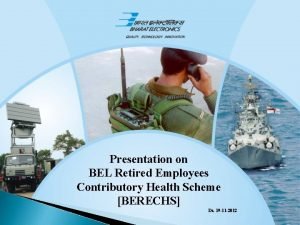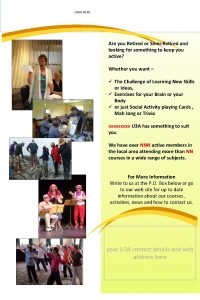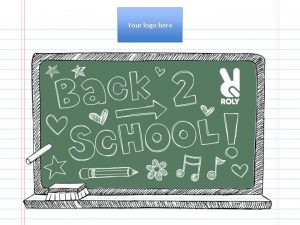LOGO HERE Are you Retired or SemiRetired and

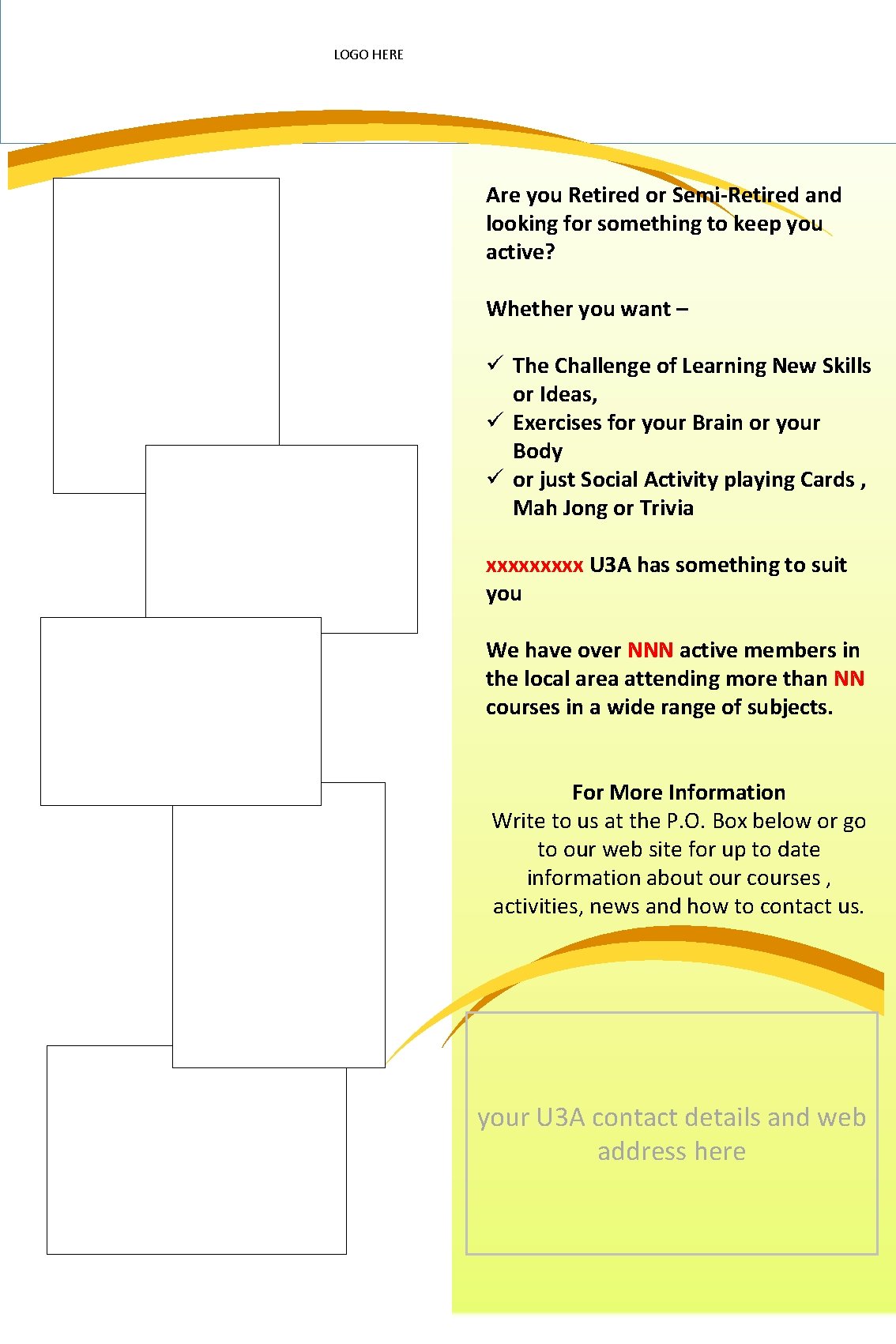
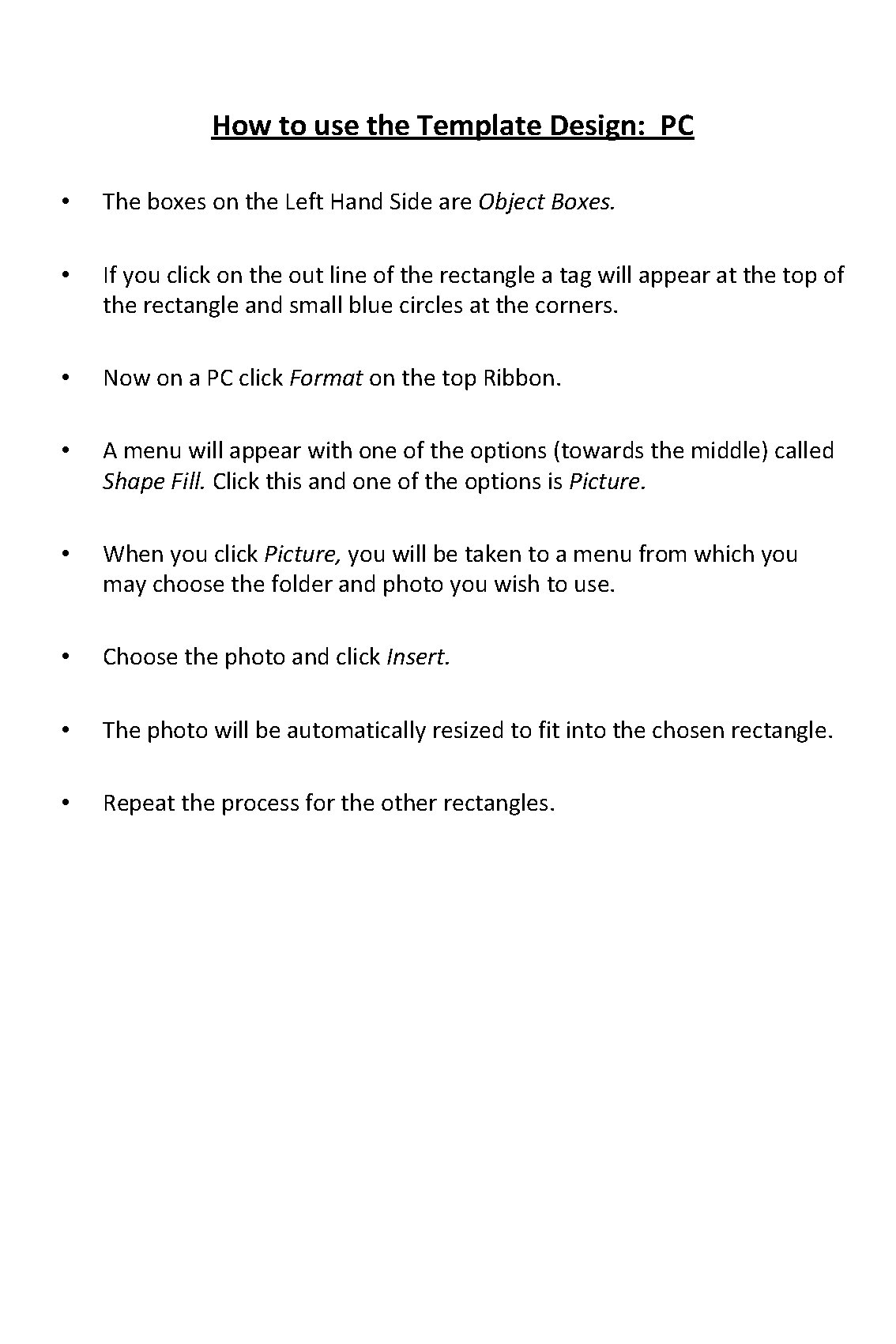

- Slides: 4

LOGO HERE Are you Retired or Semi-Retired and looking for something to keep you active? Whether you want – ü The Challenge of Learning New Skills or Ideas, ü Exercises for your Brain or your Body ü or just Social Activity playing Cards , Mah Jong or Trivia xxxxx U 3 A has something to suit you We have over NNN active members in the local area attending more than NN courses in a wide range of subjects. For More Information Write to us at the P. O. Box below or go to our web site for up to date information about our courses , activities, news and how to contact us. your U 3 A contact details and web address here
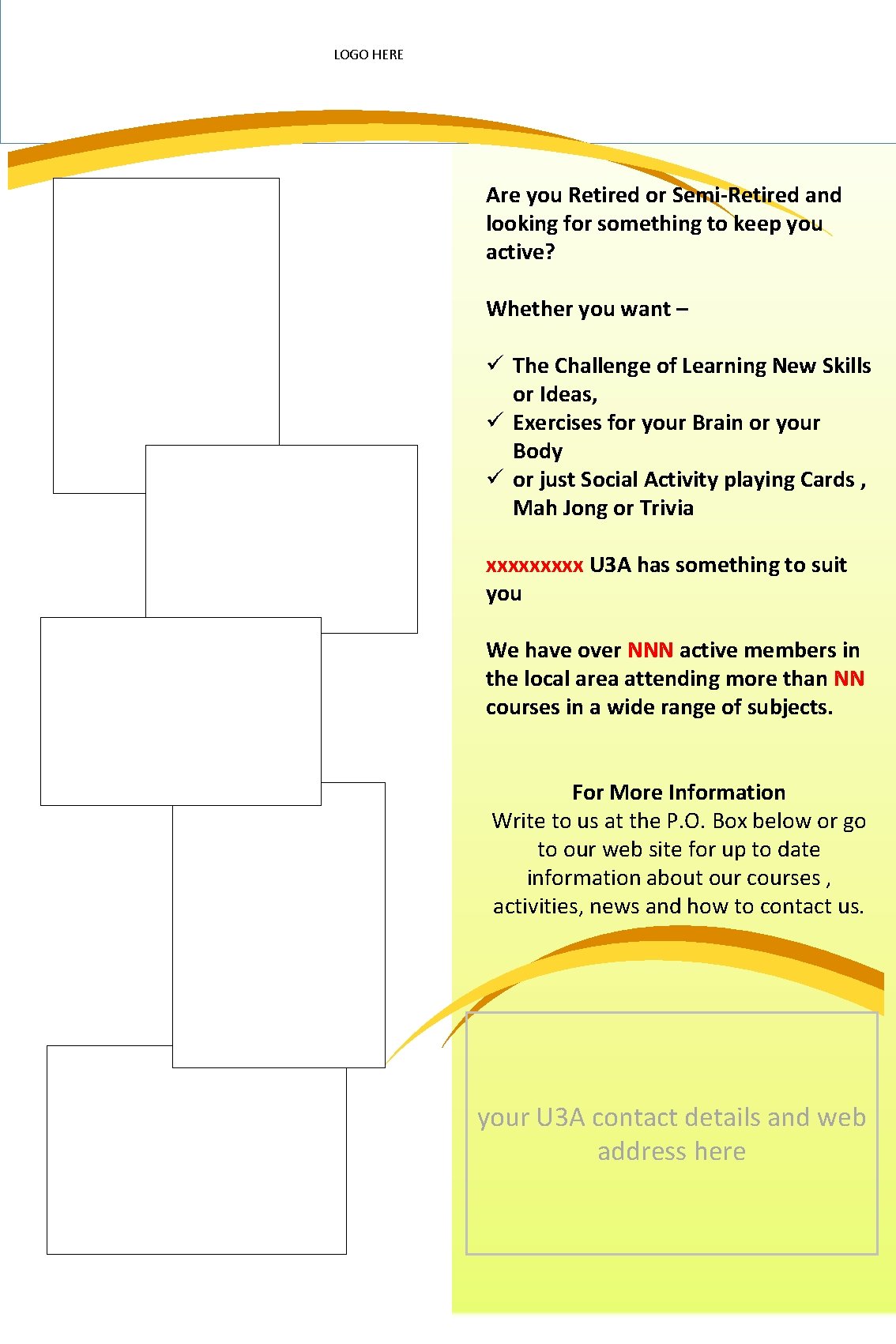
LOGO HERE Are you Retired or Semi-Retired and looking for something to keep you active? Whether you want – ü The Challenge of Learning New Skills or Ideas, ü Exercises for your Brain or your Body ü or just Social Activity playing Cards , Mah Jong or Trivia xxxxx U 3 A has something to suit you We have over NNN active members in the local area attending more than NN courses in a wide range of subjects. For More Information Write to us at the P. O. Box below or go to our web site for up to date information about our courses , activities, news and how to contact us. your U 3 A contact details and web address here
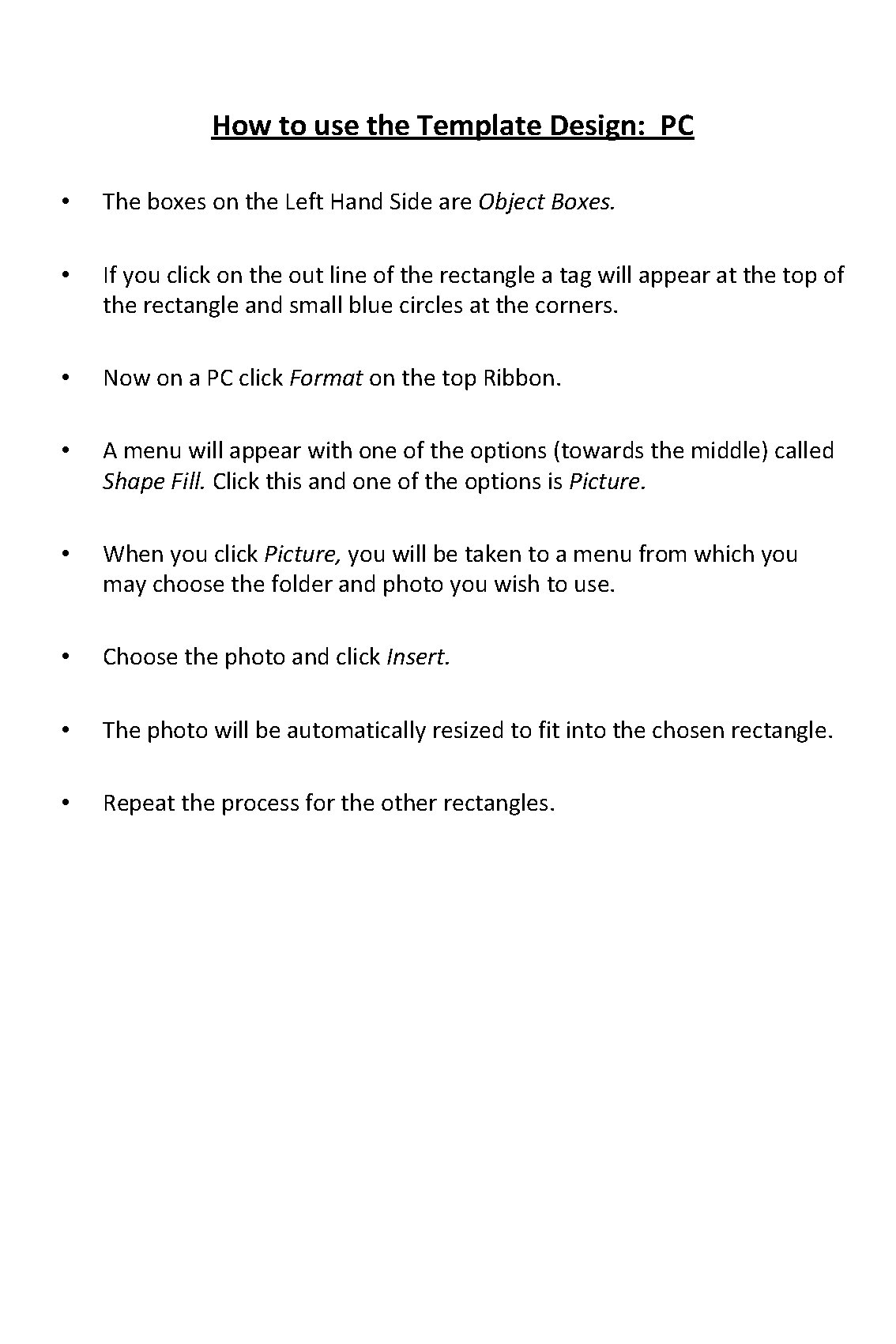
How to use the Template Design: PC • The boxes on the Left Hand Side are Object Boxes. • If you click on the out line of the rectangle a tag will appear at the top of the rectangle and small blue circles at the corners. • Now on a PC click Format on the top Ribbon. • A menu will appear with one of the options (towards the middle) called Shape Fill. Click this and one of the options is Picture. • When you click Picture, you will be taken to a menu from which you may choose the folder and photo you wish to use. • Choose the photo and click Insert. • The photo will be automatically resized to fit into the chosen rectangle. • Repeat the process for the other rectangles.

How to use the Template Design: Apple • • • The empty rectangles are Object Boxes. If you double click on the outline of the rectangle a tag will appear at the top of the rectangle and small circles at the corners. On an Apple Machine simply go to FILL, on the left hand side, near the icon of an object box. Click the down Arrow Head. Scroll down to FILL EFFECTS. Click, then click Picture or Texture. The FORMAT SHAPE widow will come up. Now click Choose Picture The Finder will come up – use this to locate the picture you wish to use, then click Insert. The picture will appear, correctly resized in your rectangle. It will also show on the FORMAT SHAPE window. If it is what you want, click OK on the FORMAT SHAPE window. Use the same method with the other rectangles.