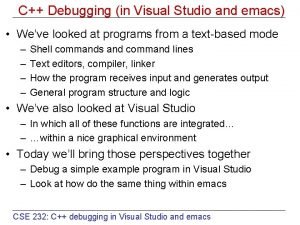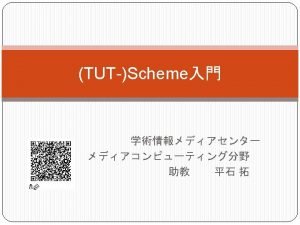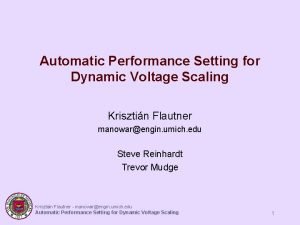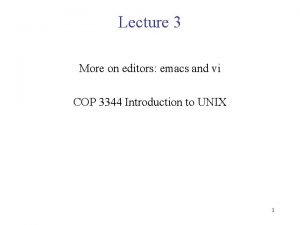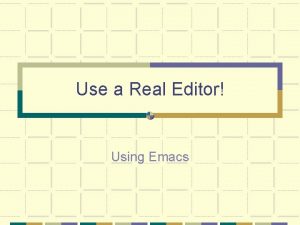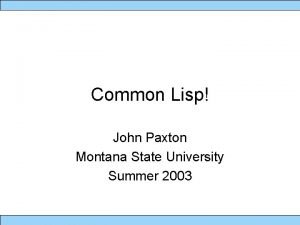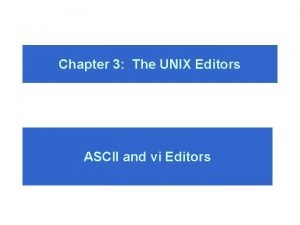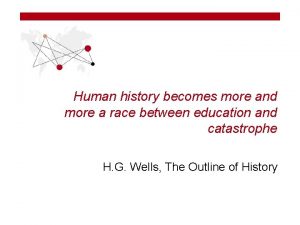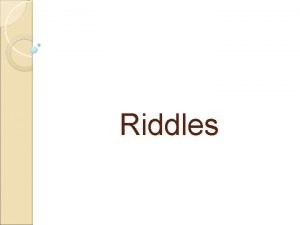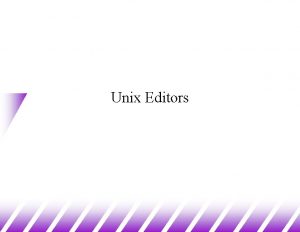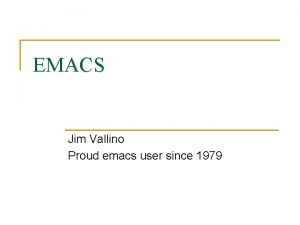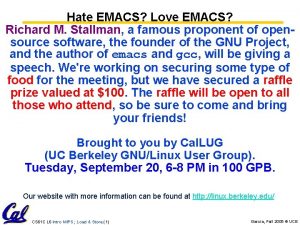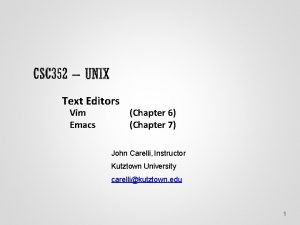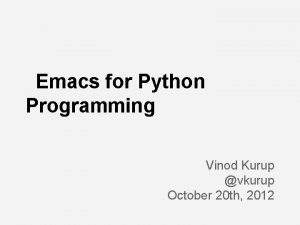Lecture 3 More on editors emacs and vi
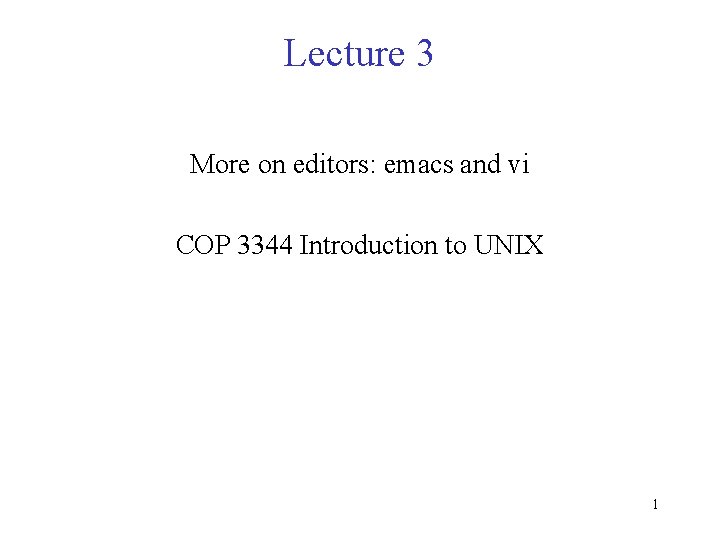
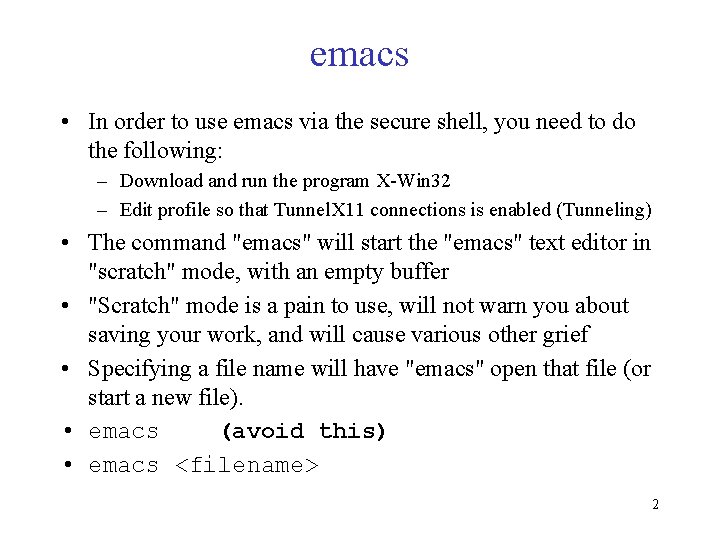
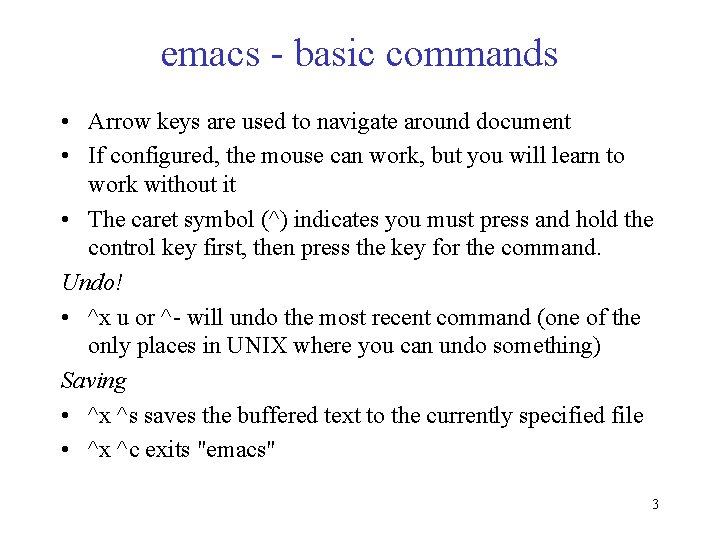

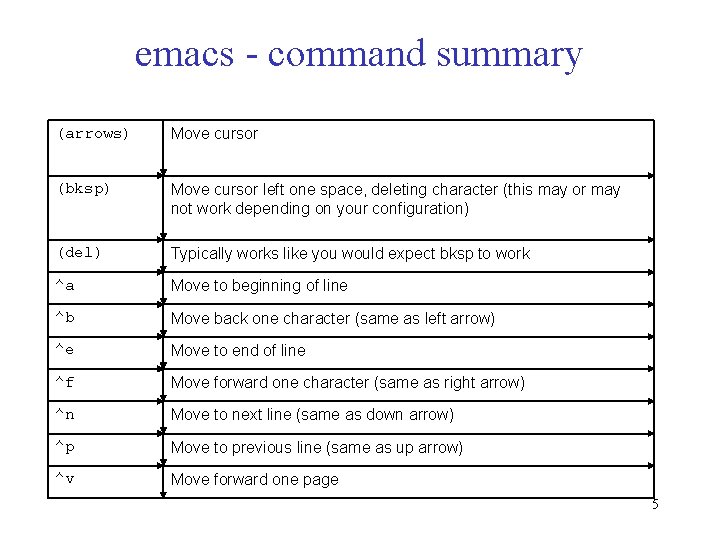
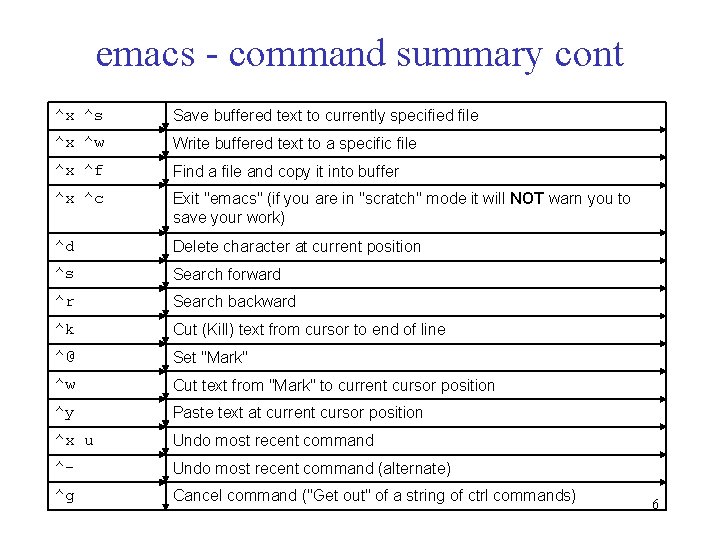
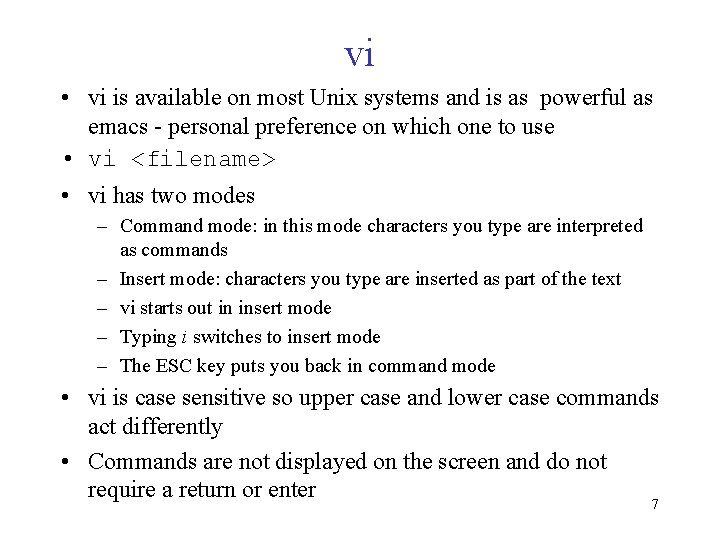
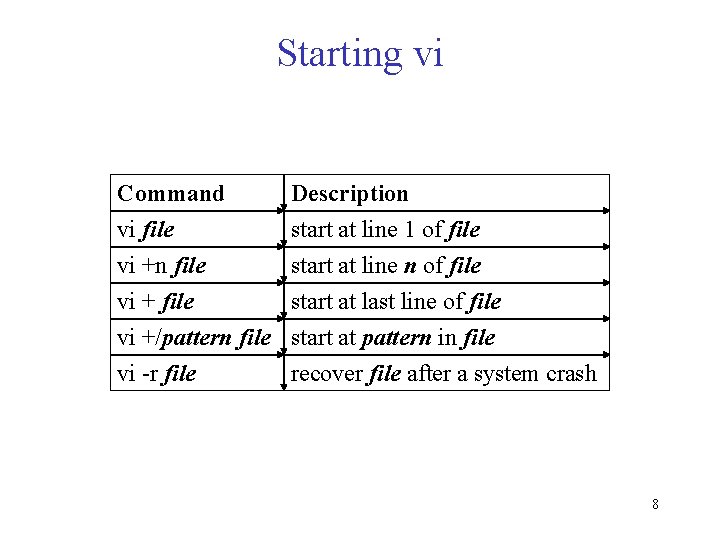
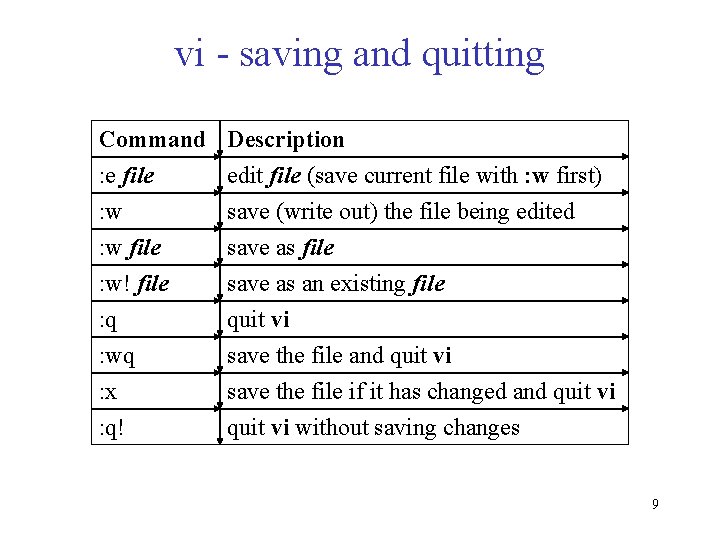
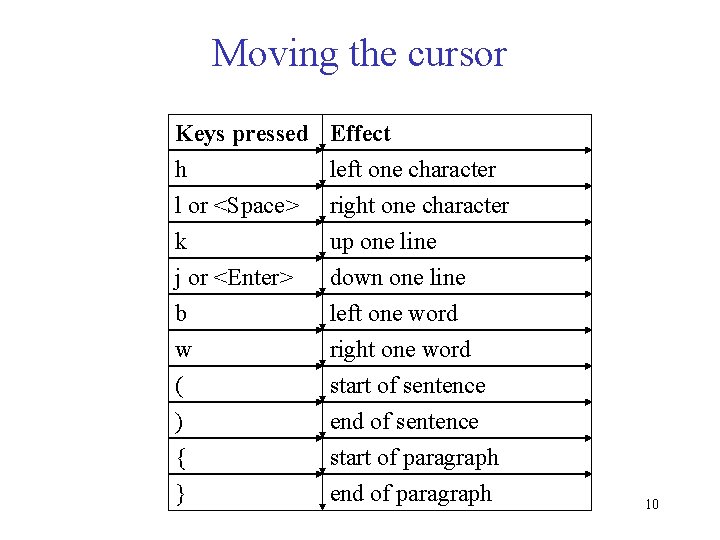
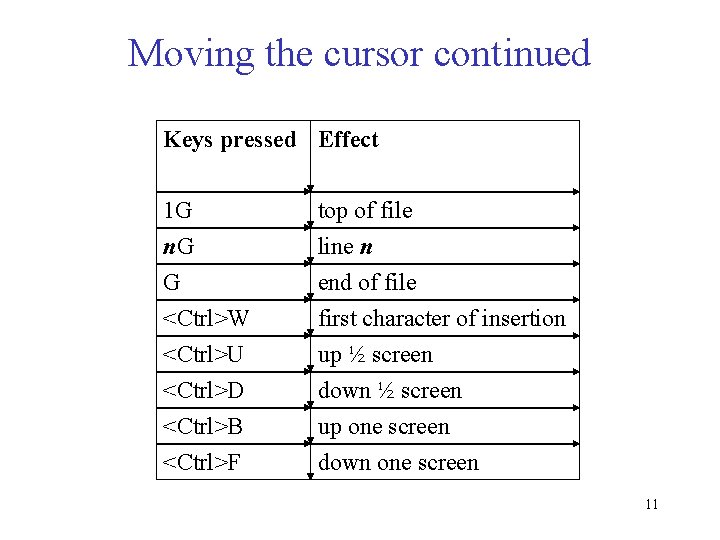
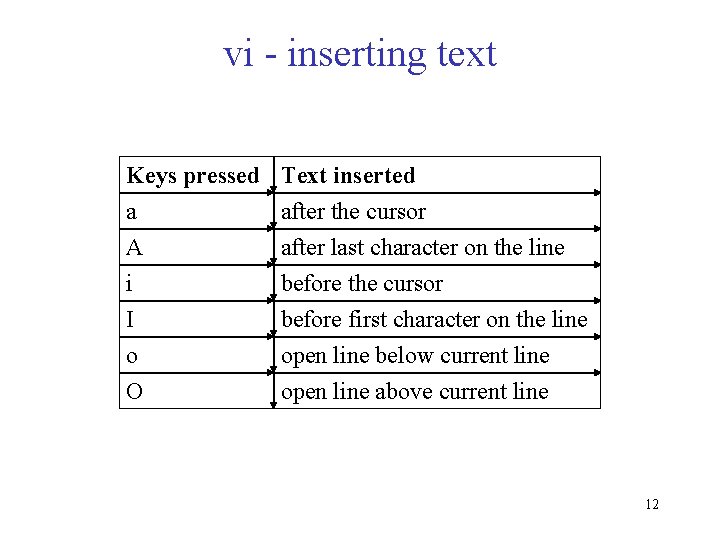
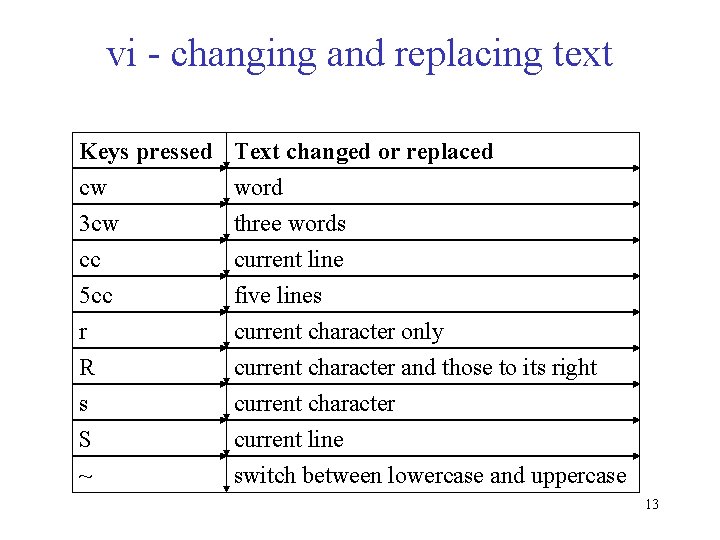
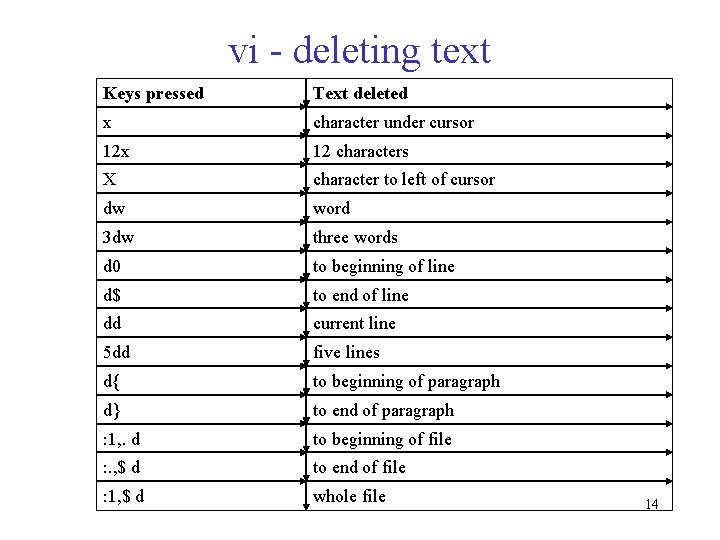
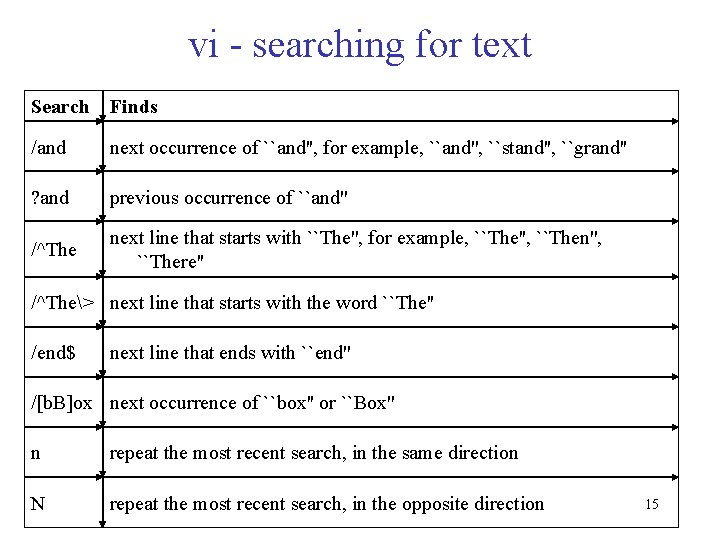
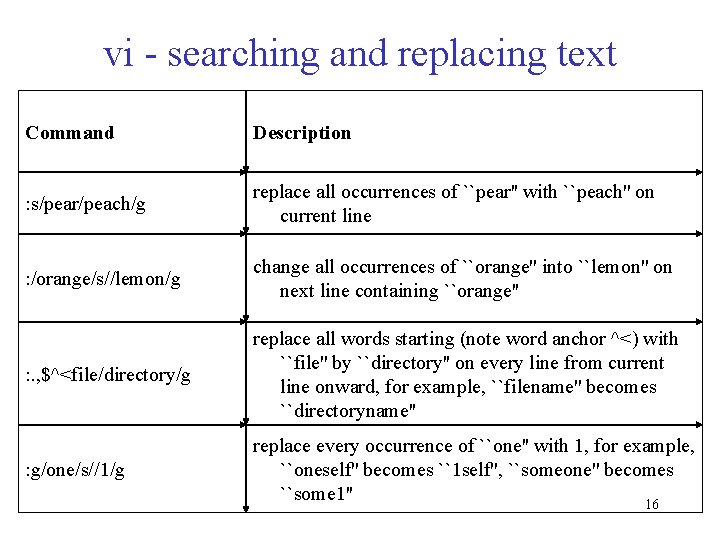
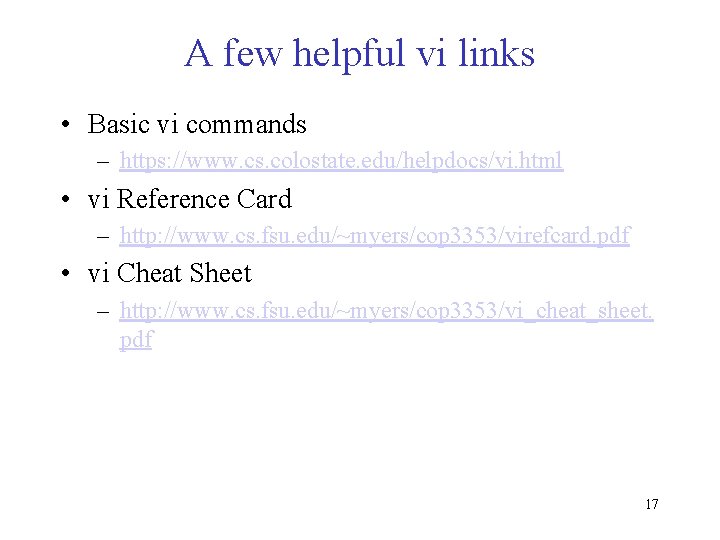
- Slides: 17
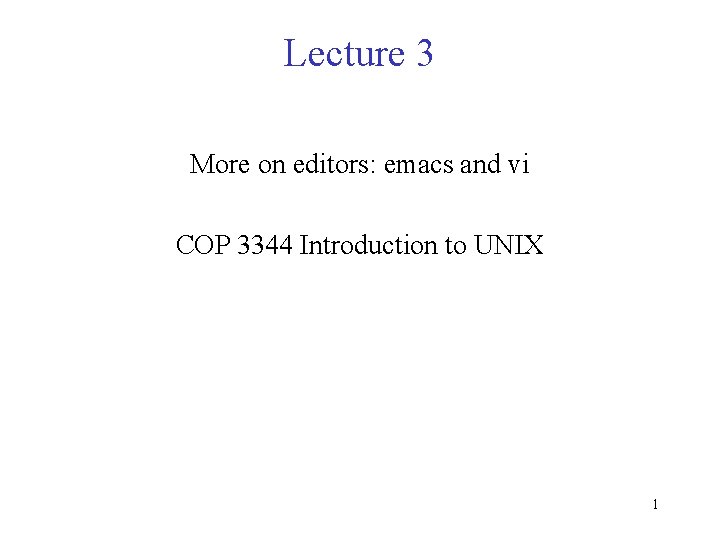
Lecture 3 More on editors: emacs and vi COP 3344 Introduction to UNIX 1
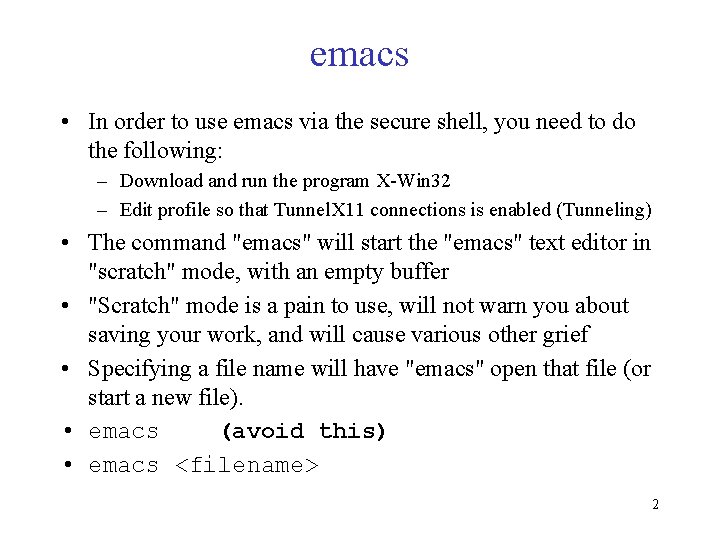
emacs • In order to use emacs via the secure shell, you need to do the following: – Download and run the program X-Win 32 – Edit profile so that Tunnel. X 11 connections is enabled (Tunneling) • The command "emacs" will start the "emacs" text editor in "scratch" mode, with an empty buffer • "Scratch" mode is a pain to use, will not warn you about saving your work, and will cause various other grief • Specifying a file name will have "emacs" open that file (or start a new file). • emacs (avoid this) • emacs <filename> 2
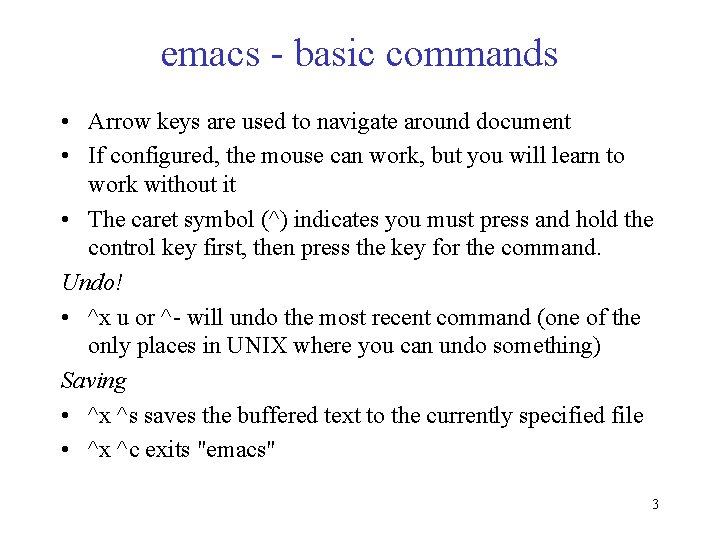
emacs - basic commands • Arrow keys are used to navigate around document • If configured, the mouse can work, but you will learn to work without it • The caret symbol (^) indicates you must press and hold the control key first, then press the key for the command. Undo! • ^x u or ^- will undo the most recent command (one of the only places in UNIX where you can undo something) Saving • ^x ^s saves the buffered text to the currently specified file • ^x ^c exits "emacs" 3

emacs - cutting and pasting • ^k cuts text (kills) from cursor to end of line • ^y pastes text (yanks back) • ^@ (ctrl-shift-2) sets a "Mark" at the current cursor position • Use the arrow keys to move to the end of the text you want to cut (will not highlight) • ^w cuts text from "Mark" to current cursor position • Move to position you want to insert the cut text • ^y then brings the text back at the current cursor position 4
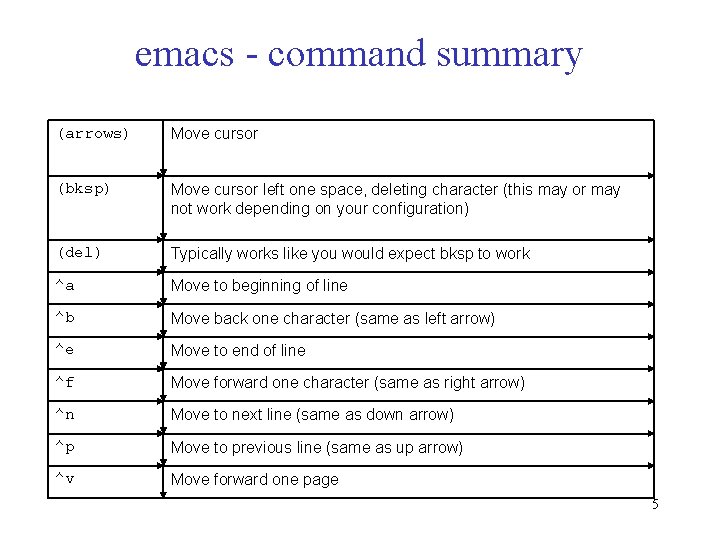
emacs - command summary (arrows) Move cursor (bksp) Move cursor left one space, deleting character (this may or may not work depending on your configuration) (del) Typically works like you would expect bksp to work ^a Move to beginning of line ^b Move back one character (same as left arrow) ^e Move to end of line ^f Move forward one character (same as right arrow) ^n Move to next line (same as down arrow) ^p Move to previous line (same as up arrow) ^v Move forward one page 5
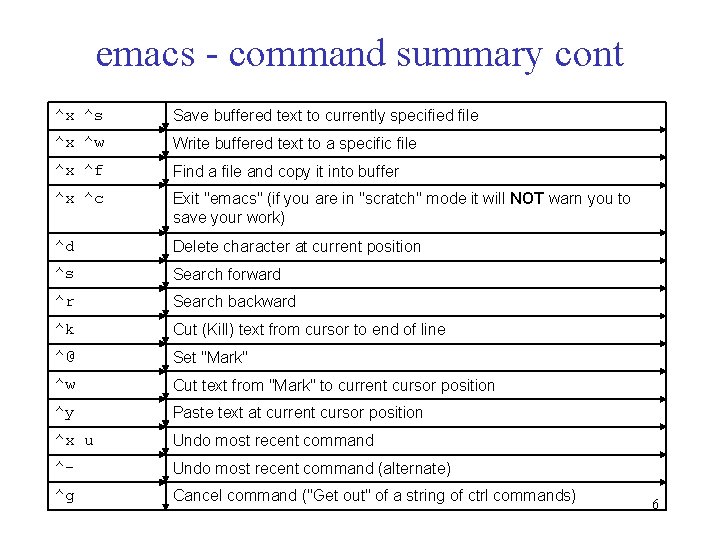
emacs - command summary cont ^x ^s Save buffered text to currently specified file ^x ^w Write buffered text to a specific file ^x ^f Find a file and copy it into buffer ^x ^c Exit "emacs" (if you are in "scratch" mode it will NOT warn you to save your work) ^d Delete character at current position ^s Search forward ^r Search backward ^k Cut (Kill) text from cursor to end of line ^@ Set "Mark" ^w Cut text from "Mark" to current cursor position ^y Paste text at current cursor position ^x u Undo most recent command ^- Undo most recent command (alternate) ^g Cancel command ("Get out" of a string of ctrl commands) 6
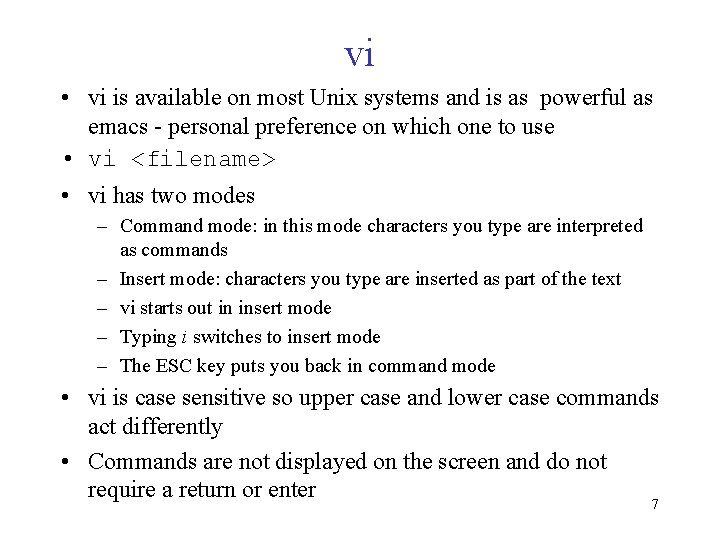
vi • vi is available on most Unix systems and is as powerful as emacs - personal preference on which one to use • vi <filename> • vi has two modes – Command mode: in this mode characters you type are interpreted as commands – Insert mode: characters you type are inserted as part of the text – vi starts out in insert mode – Typing i switches to insert mode – The ESC key puts you back in command mode • vi is case sensitive so upper case and lower case commands act differently • Commands are not displayed on the screen and do not require a return or enter 7
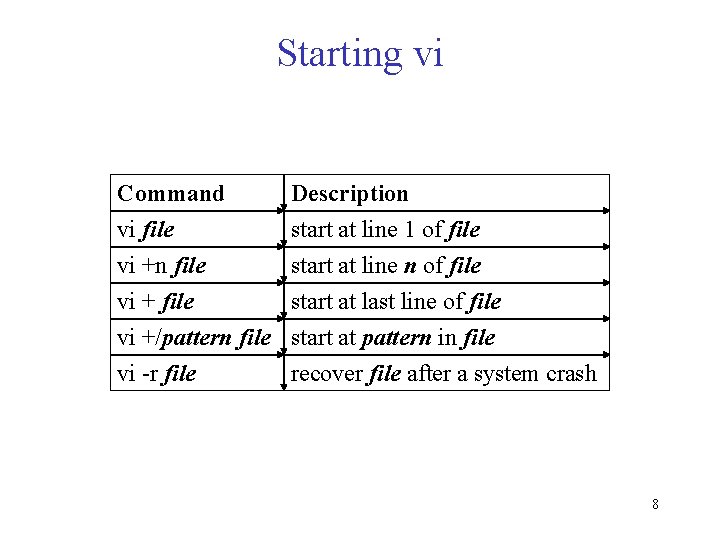
Starting vi Command vi file vi +n file vi + file Description start at line 1 of file start at line n of file start at last line of file vi +/pattern file start at pattern in file vi -r file recover file after a system crash 8
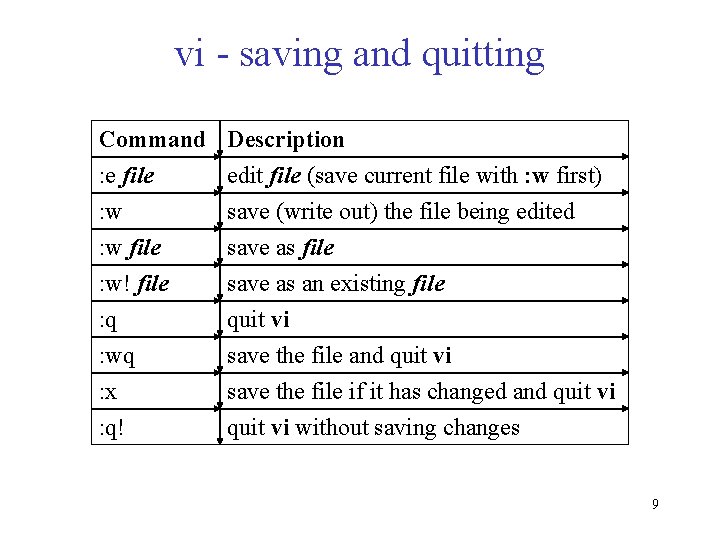
vi - saving and quitting Command : e file : w file Description edit file (save current file with : w first) save (write out) the file being edited save as file : w! file : q : wq : x : q! save as an existing file quit vi save the file and quit vi save the file if it has changed and quit vi without saving changes 9
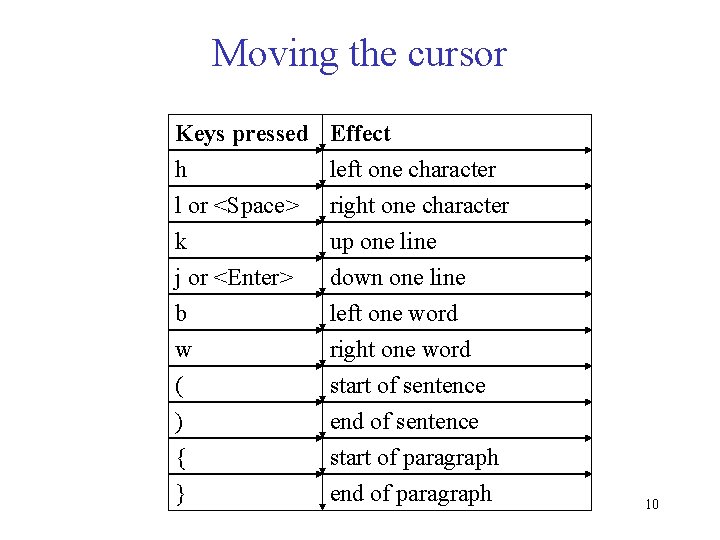
Moving the cursor Keys pressed h l or <Space> k Effect left one character right one character up one line j or <Enter> b w ( ) { } down one line left one word right one word start of sentence end of sentence start of paragraph end of paragraph 10
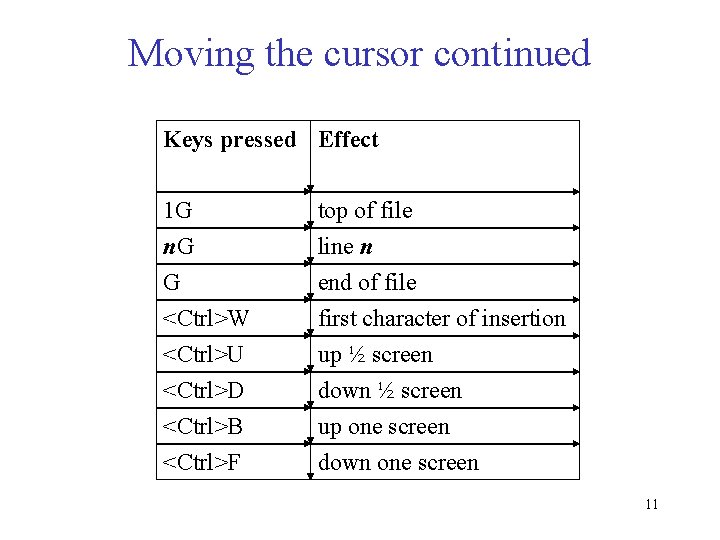
Moving the cursor continued Keys pressed Effect 1 G n. G top of file line n G <Ctrl>W <Ctrl>U <Ctrl>D <Ctrl>B <Ctrl>F end of file first character of insertion up ½ screen down ½ screen up one screen down one screen 11
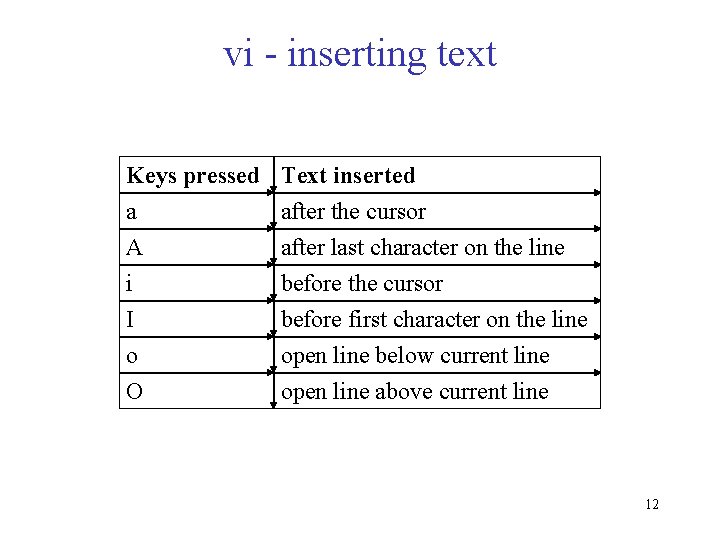
vi - inserting text Keys pressed a A i Text inserted after the cursor after last character on the line before the cursor I o O before first character on the line open line below current line open line above current line 12
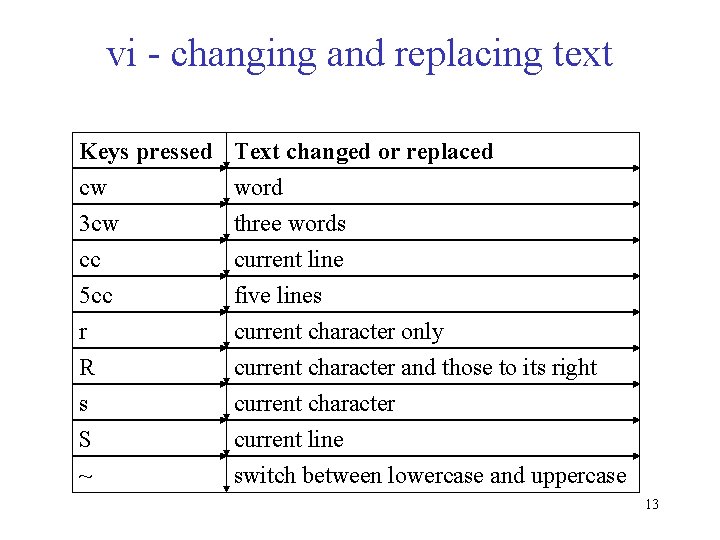
vi - changing and replacing text Keys pressed cw 3 cw cc Text changed or replaced word three words current line 5 cc r R s S ~ five lines current character only current character and those to its right current character current line switch between lowercase and uppercase 13
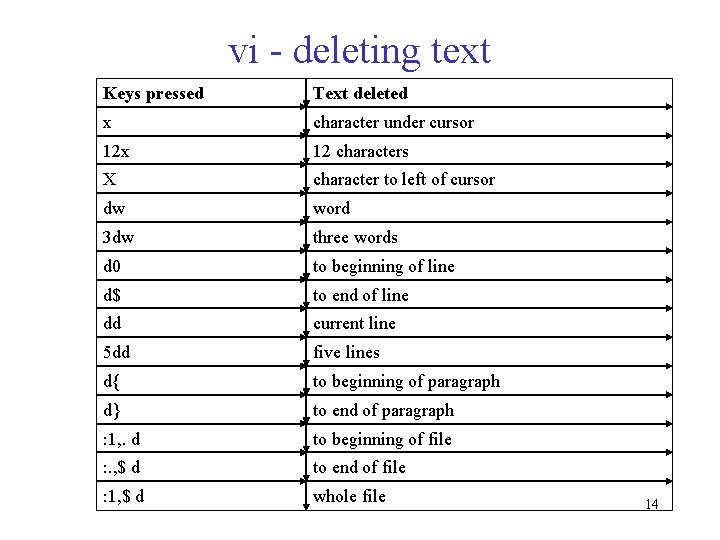
vi - deleting text Keys pressed Text deleted x character under cursor 12 x 12 characters X character to left of cursor dw word 3 dw three words d 0 to beginning of line d$ to end of line dd current line 5 dd five lines d{ to beginning of paragraph d} to end of paragraph : 1, . d to beginning of file : . , $ d to end of file : 1, $ d whole file 14
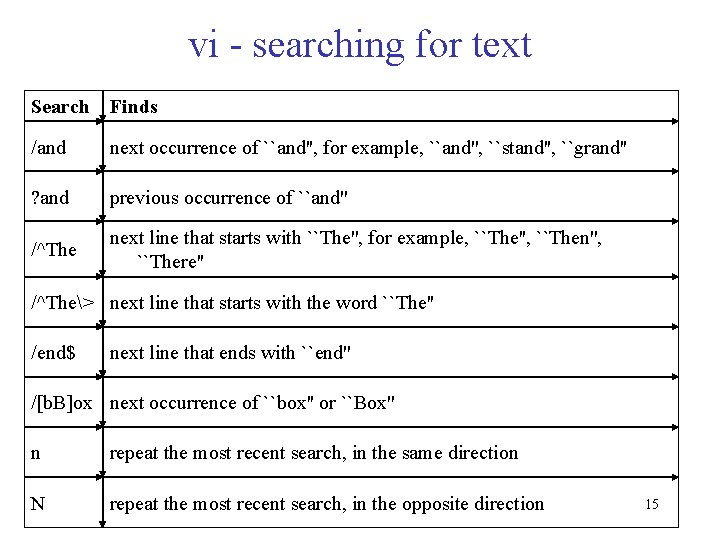
vi - searching for text Search Finds /and next occurrence of ``and'', for example, ``and'', ``stand'', ``grand'' ? and previous occurrence of ``and'' /^The next line that starts with ``The'', for example, ``The'', ``Then'', ``There'' /^The> next line that starts with the word ``The'' /end$ next line that ends with ``end'' /[b. B]ox next occurrence of ``box'' or ``Box'' n repeat the most recent search, in the same direction N repeat the most recent search, in the opposite direction 15
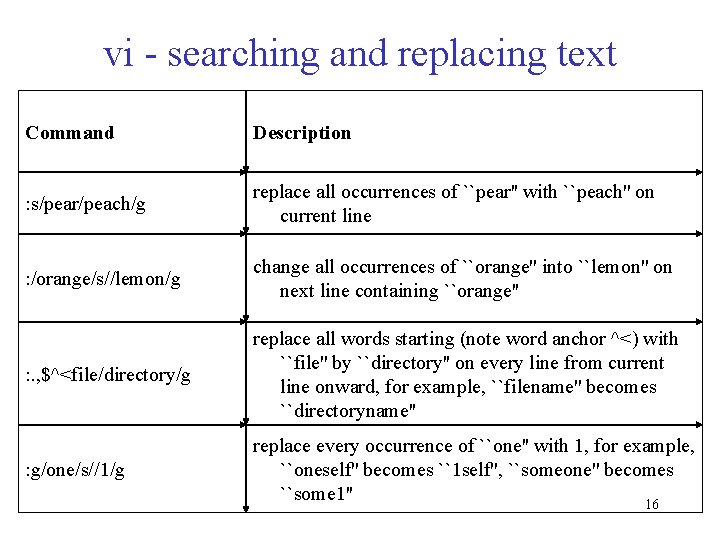
vi - searching and replacing text Command Description : s/pear/peach/g replace all occurrences of ``pear'' with ``peach'' on current line : /orange/s//lemon/g change all occurrences of ``orange'' into ``lemon'' on next line containing ``orange'' : . , $^<file/directory/g replace all words starting (note word anchor ^<) with ``file'' by ``directory'' on every line from current line onward, for example, ``filename'' becomes ``directoryname'' : g/one/s//1/g replace every occurrence of ``one'' with 1, for example, ``oneself'' becomes ``1 self'', ``someone'' becomes ``some 1'' 16
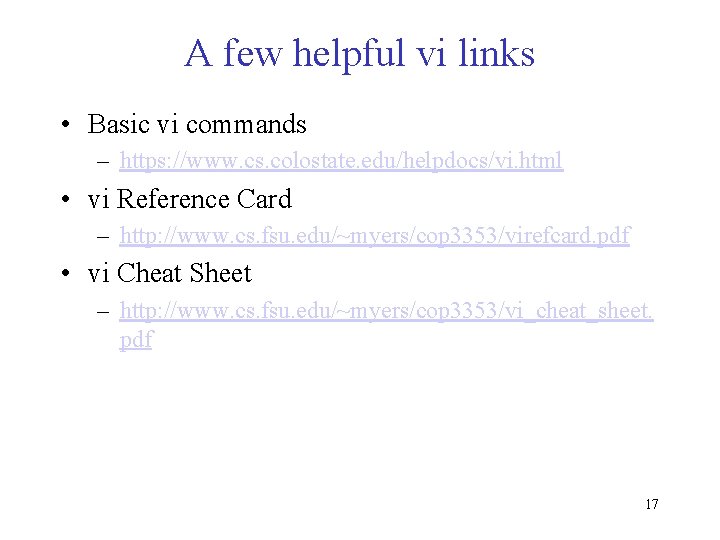
A few helpful vi links • Basic vi commands – https: //www. cs. colostate. edu/helpdocs/vi. html • vi Reference Card – http: //www. cs. fsu. edu/~myers/cop 3353/virefcard. pdf • vi Cheat Sheet – http: //www. cs. fsu. edu/~myers/cop 3353/vi_cheat_sheet. pdf 17
 More more more i want more more more more we praise you
More more more i want more more more more we praise you More more more i want more more more more we praise you
More more more i want more more more more we praise you Emacs visual studio
Emacs visual studio Ryujin lisp
Ryujin lisp Vertigo emacs
Vertigo emacs Emacs mark text
Emacs mark text Emacs session
Emacs session State of montana emacs
State of montana emacs Asian council of science editors
Asian council of science editors Ontology editors
Ontology editors Linkage editor in system software
Linkage editor in system software Ascii
Ascii 01:640:244 lecture notes - lecture 15: plat, idah, farad
01:640:244 lecture notes - lecture 15: plat, idah, farad Human history becomes more and more a race
Human history becomes more and more a race 5 apples in a basket riddle
5 apples in a basket riddle The more you study the more you learn
The more you study the more you learn Aspire not to
Aspire not to What object has more inertia
What object has more inertia