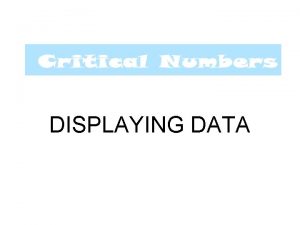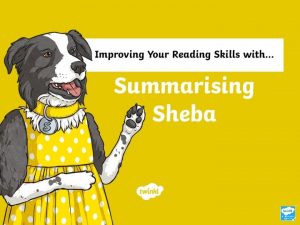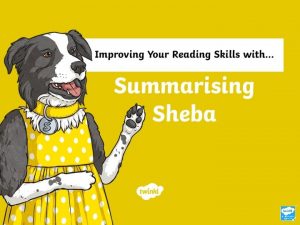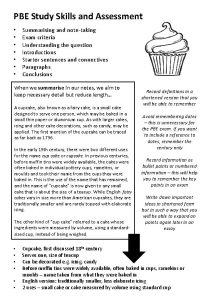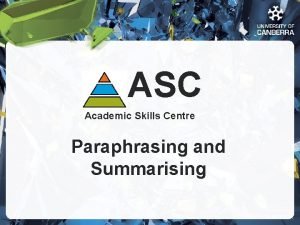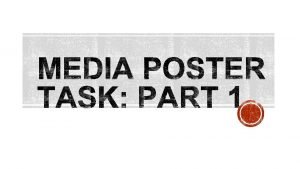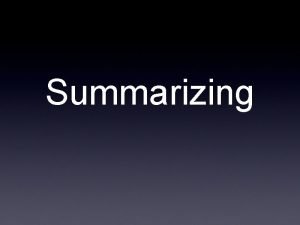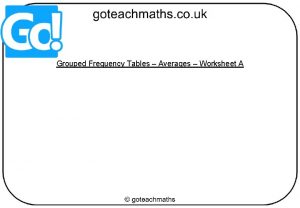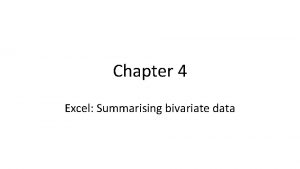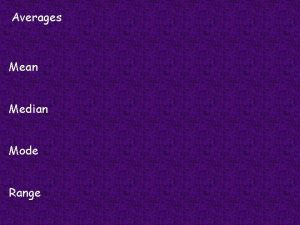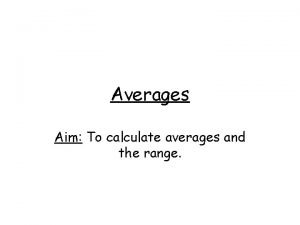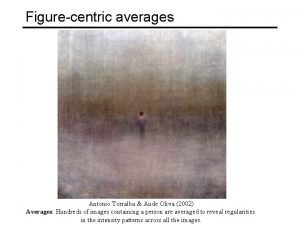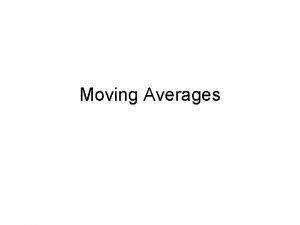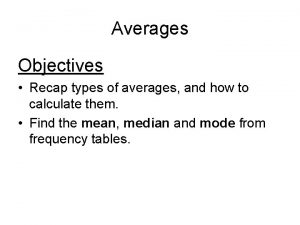Chapter 3 Excel Summarising data Averages Enter the
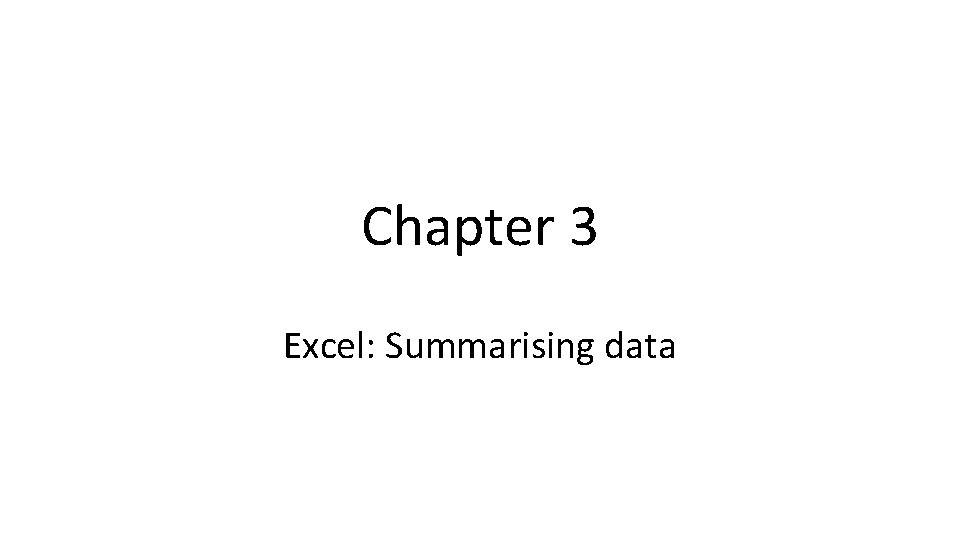
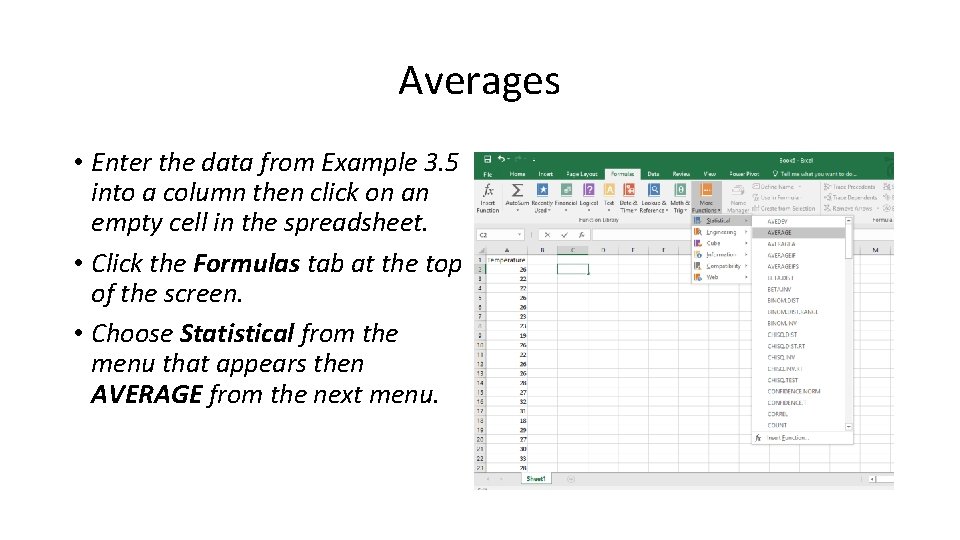
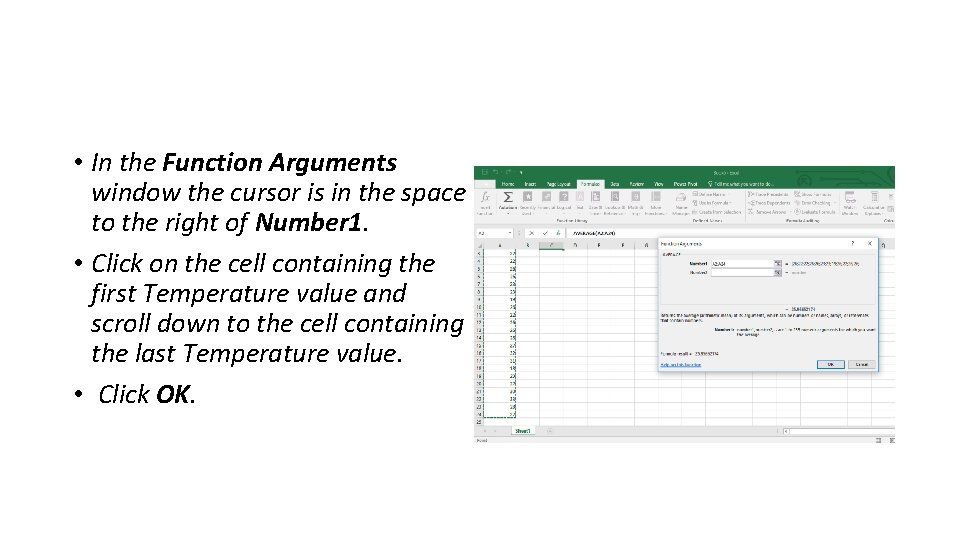
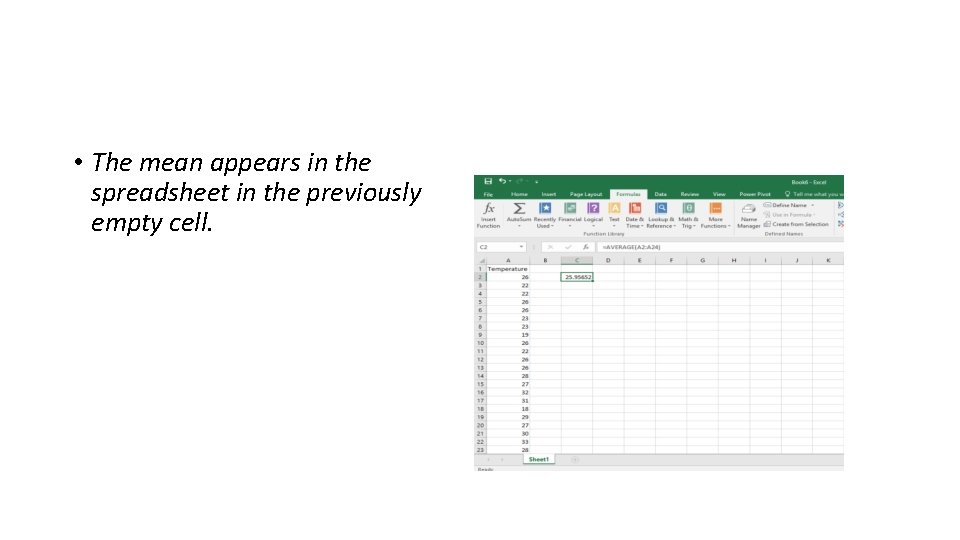

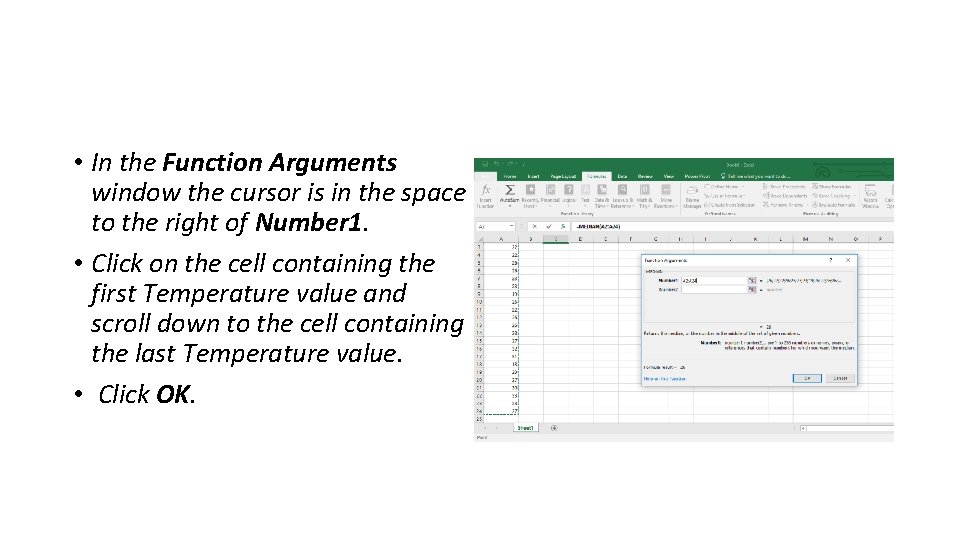
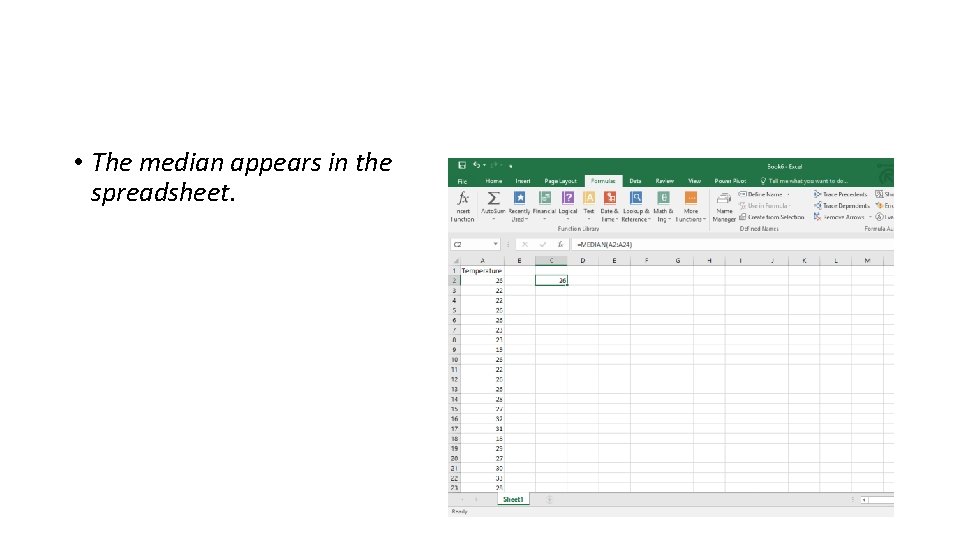
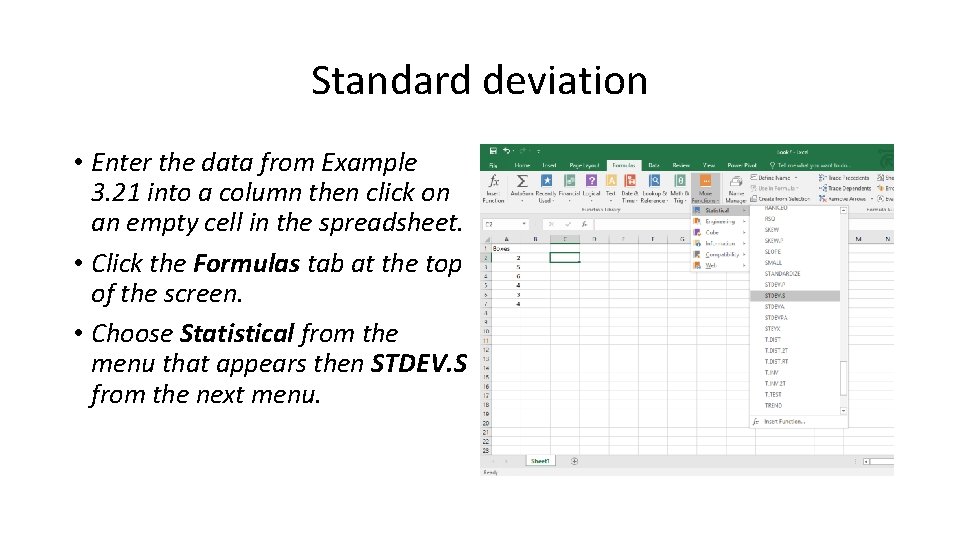
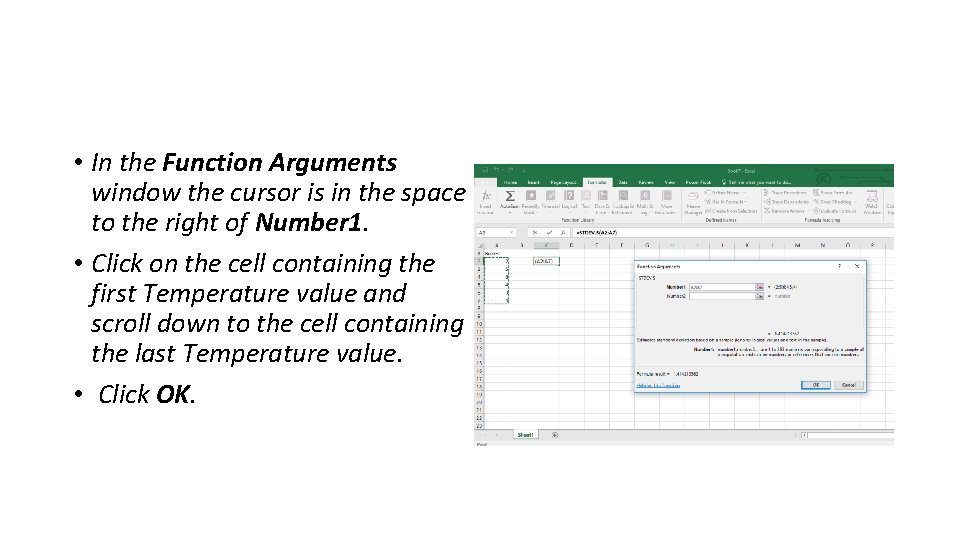
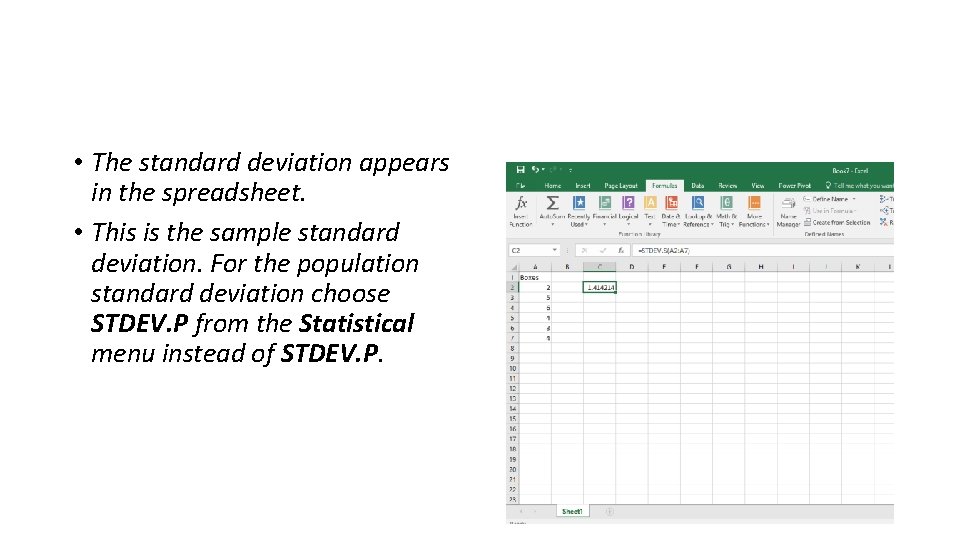
- Slides: 10
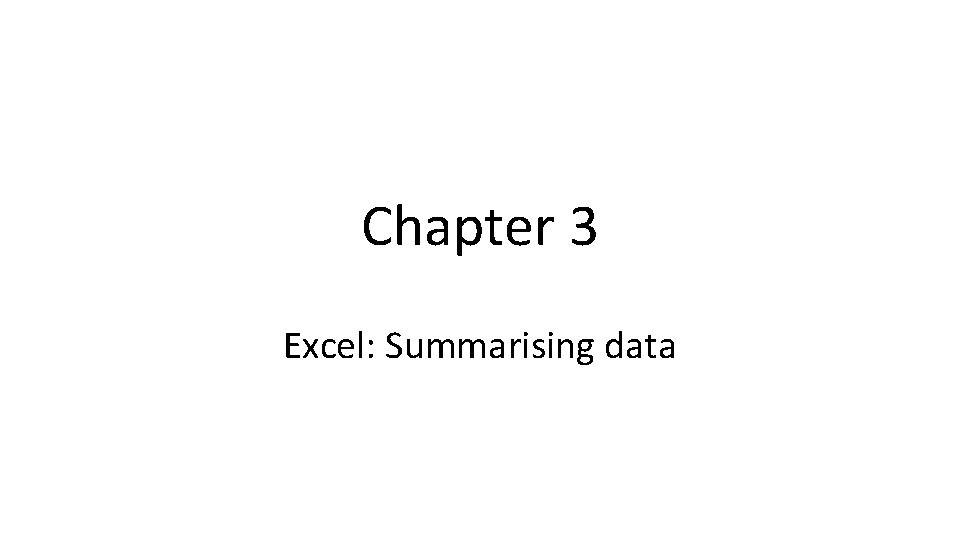
Chapter 3 Excel: Summarising data
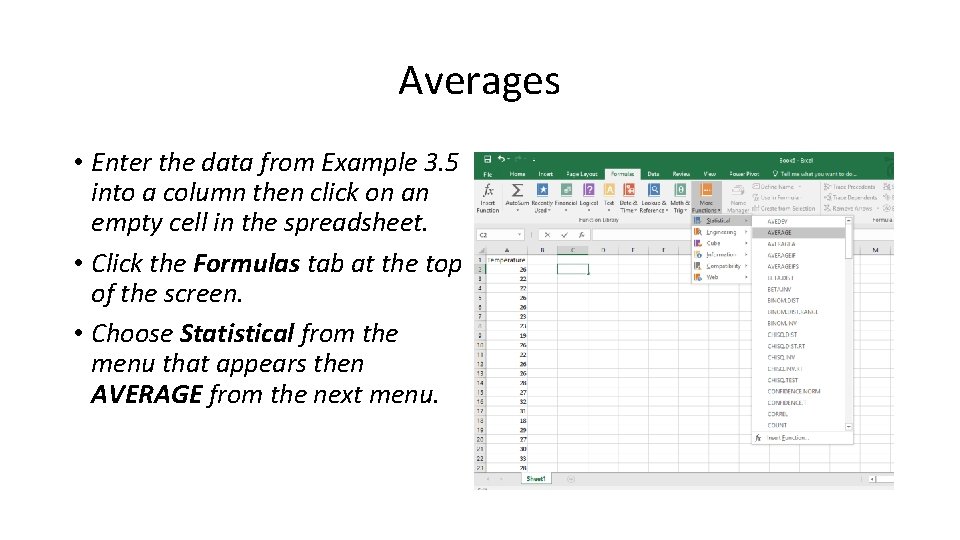
Averages • Enter the data from Example 3. 5 into a column then click on an empty cell in the spreadsheet. • Click the Formulas tab at the top of the screen. • Choose Statistical from the menu that appears then AVERAGE from the next menu.
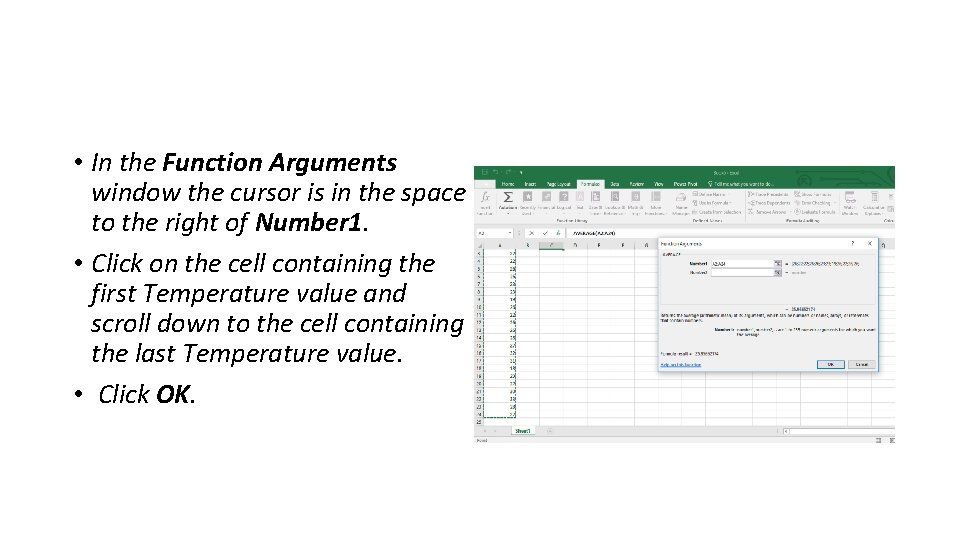
• In the Function Arguments window the cursor is in the space to the right of Number 1. • Click on the cell containing the first Temperature value and scroll down to the cell containing the last Temperature value. • Click OK.
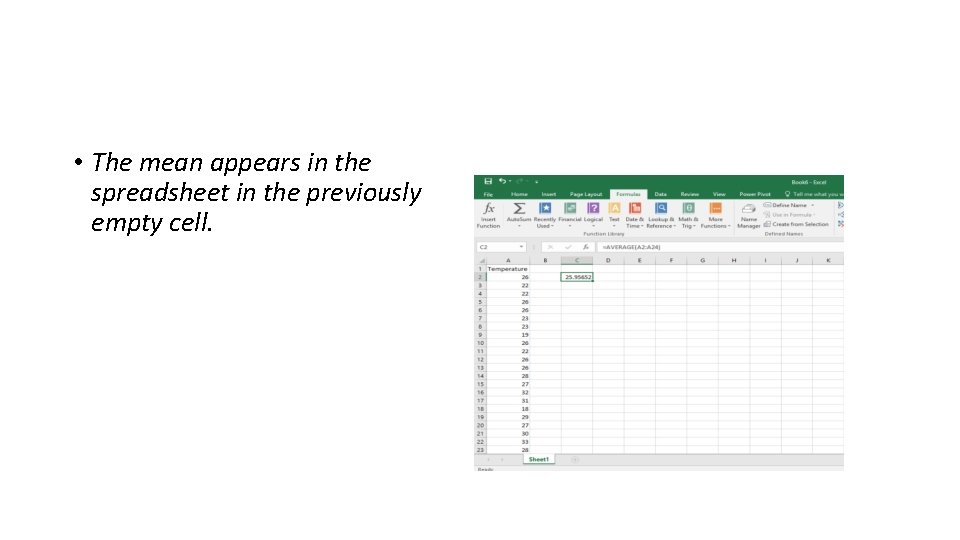
• The mean appears in the spreadsheet in the previously empty cell.

• For the median follow the same procedure as slide 1 but choose MEDIAN from the Statistical menu.
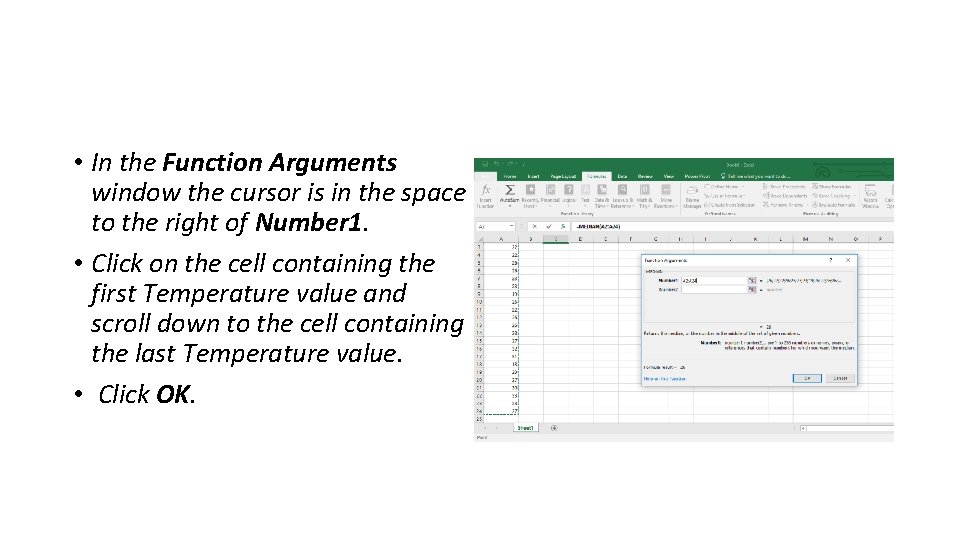
• In the Function Arguments window the cursor is in the space to the right of Number 1. • Click on the cell containing the first Temperature value and scroll down to the cell containing the last Temperature value. • Click OK.
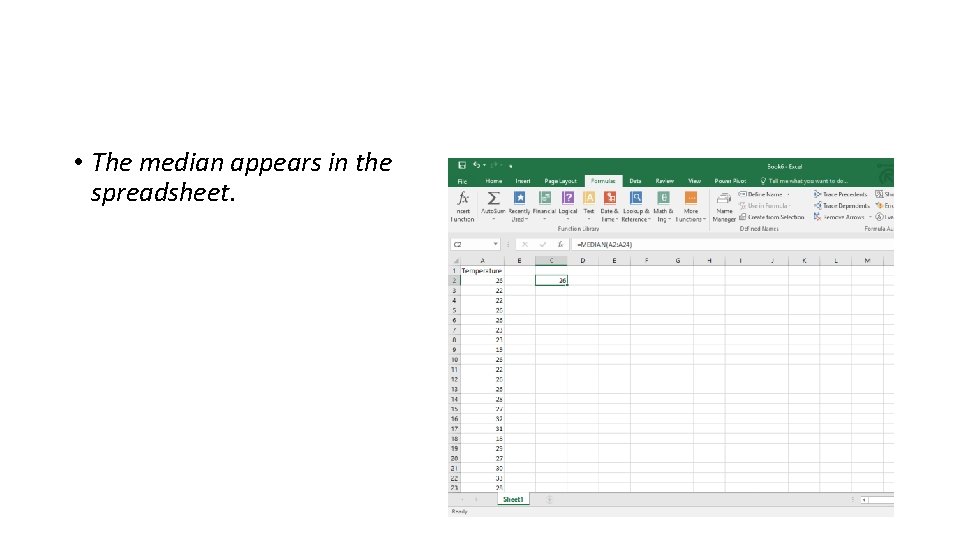
• The median appears in the spreadsheet.
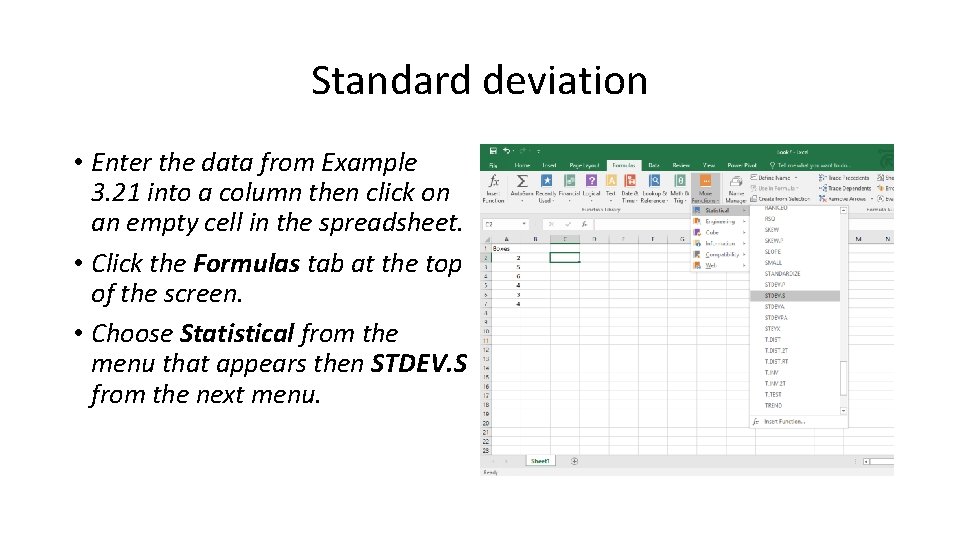
Standard deviation • Enter the data from Example 3. 21 into a column then click on an empty cell in the spreadsheet. • Click the Formulas tab at the top of the screen. • Choose Statistical from the menu that appears then STDEV. S from the next menu.
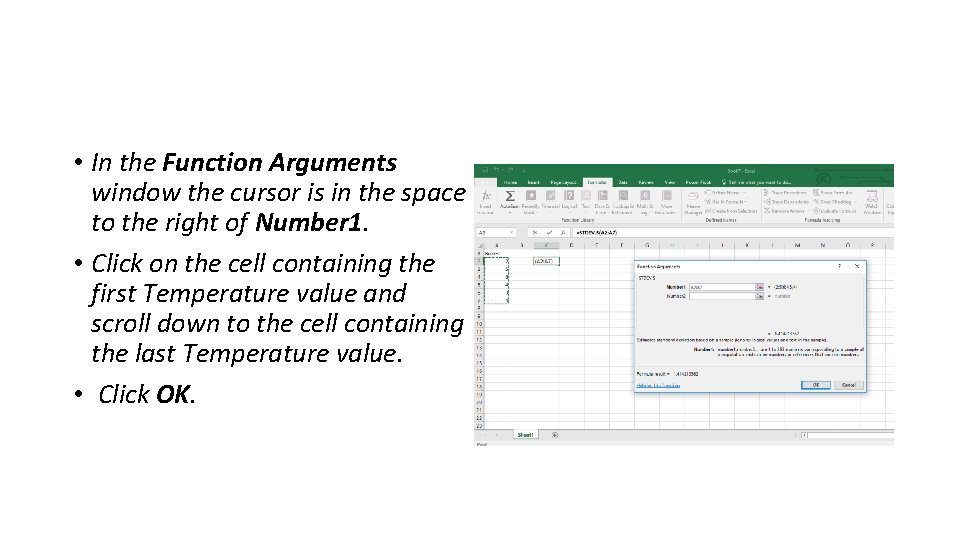
• In the Function Arguments window the cursor is in the space to the right of Number 1. • Click on the cell containing the first Temperature value and scroll down to the cell containing the last Temperature value. • Click OK.
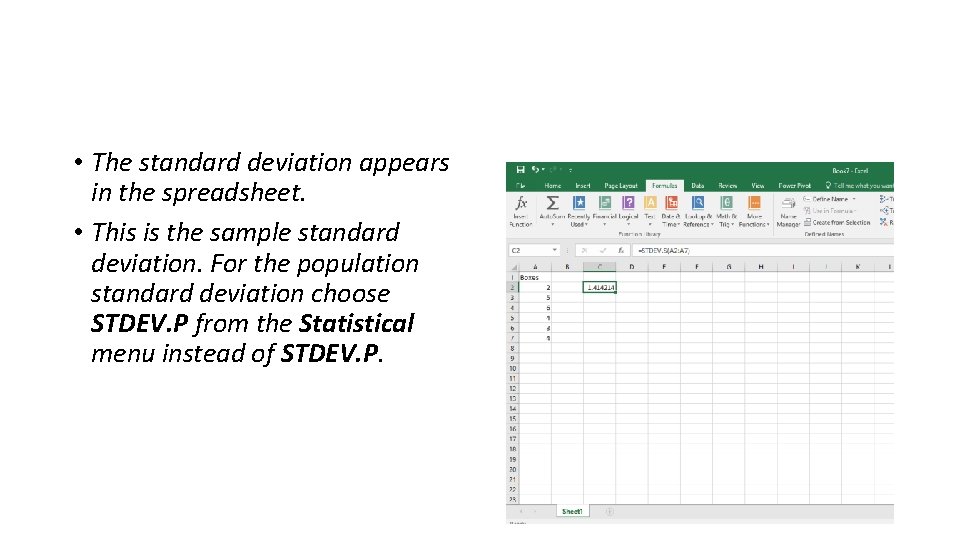
• The standard deviation appears in the spreadsheet. • This is the sample standard deviation. For the population standard deviation choose STDEV. P from the Statistical menu instead of STDEV. P.