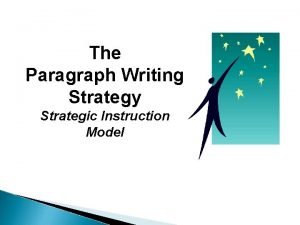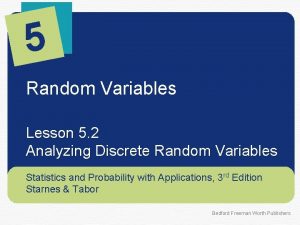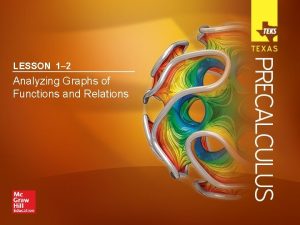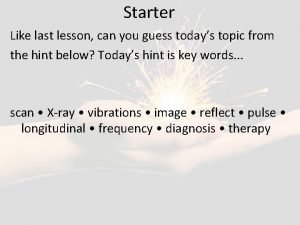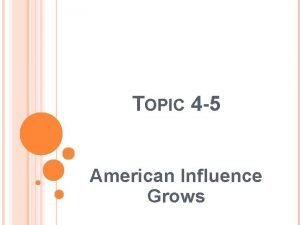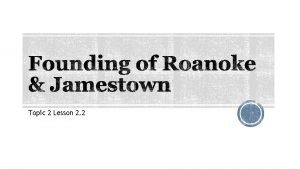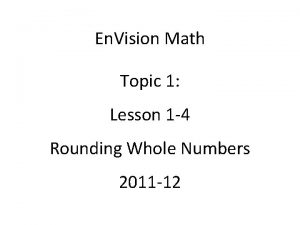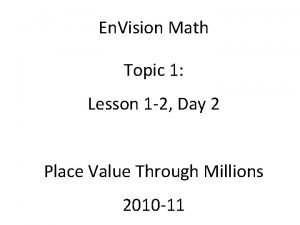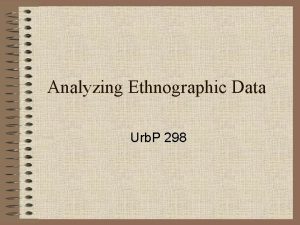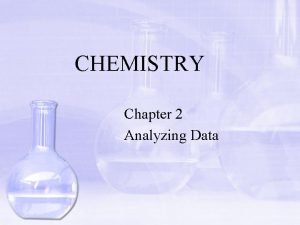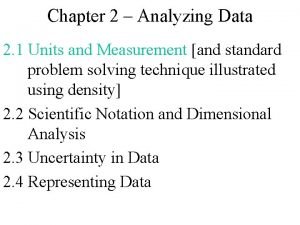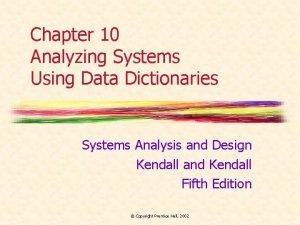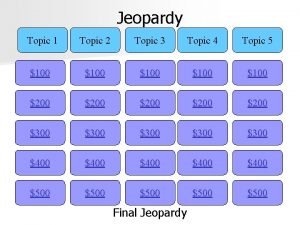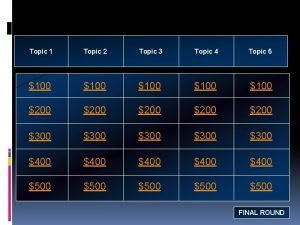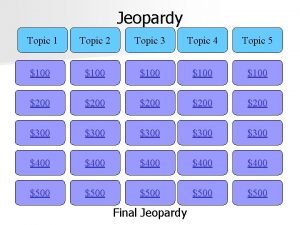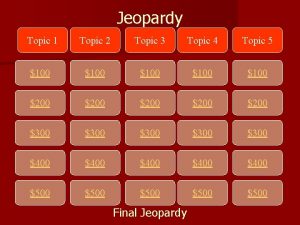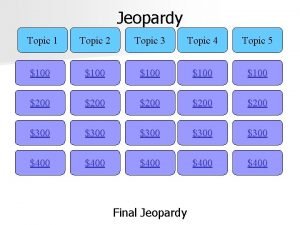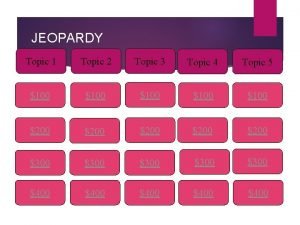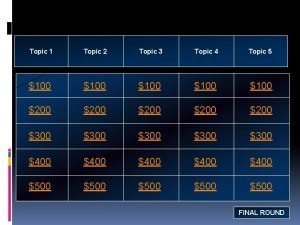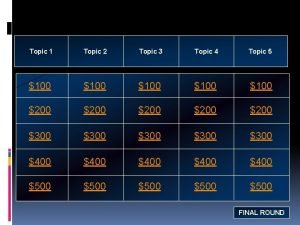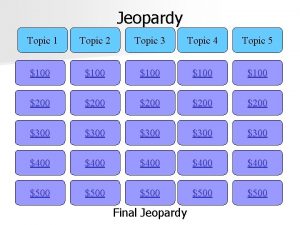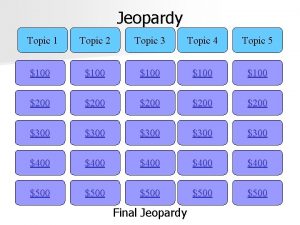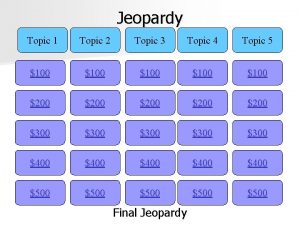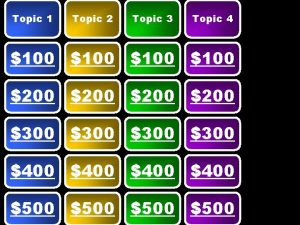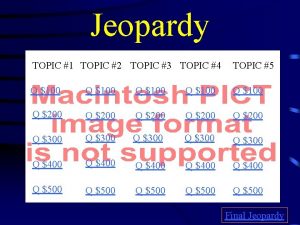Analyzing Large Data Topic 11 Lesson 1 Analyzing


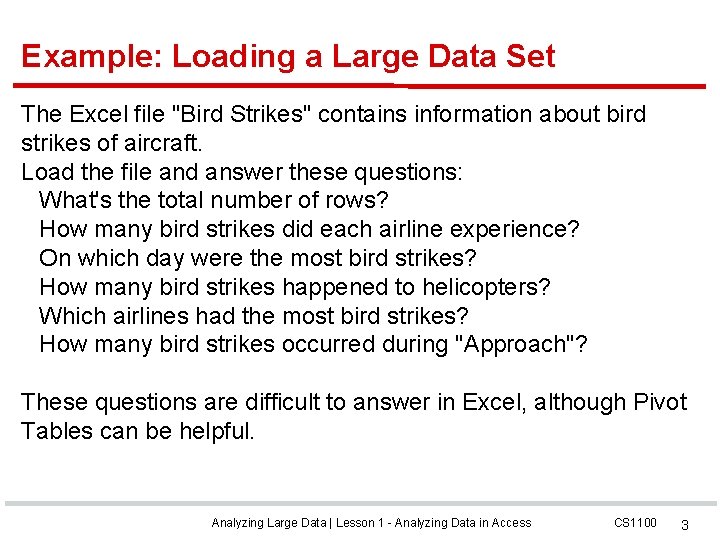
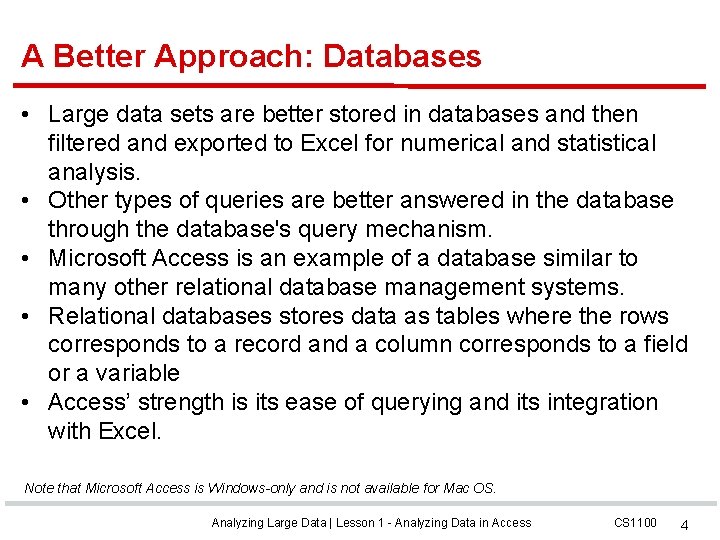
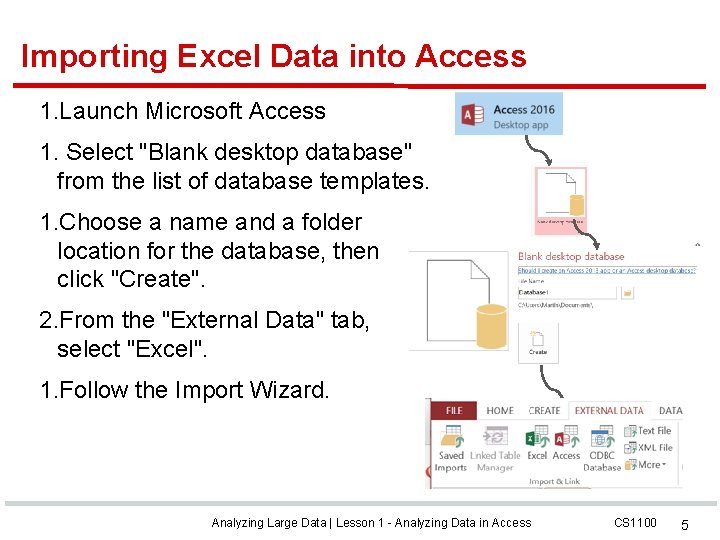
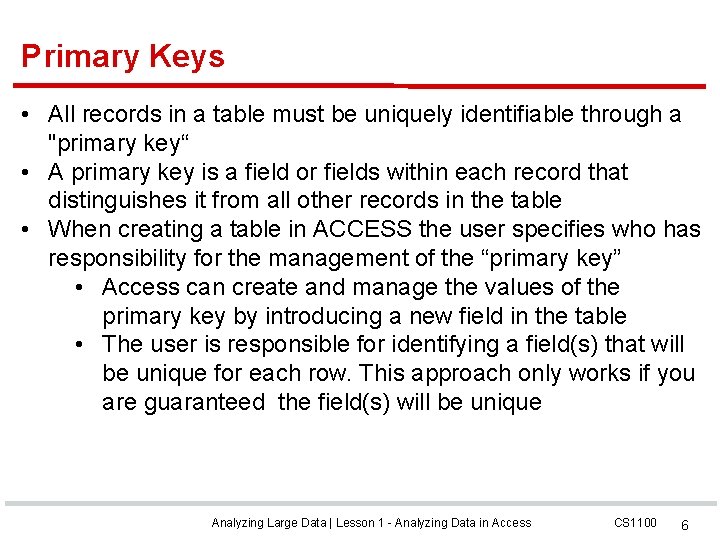
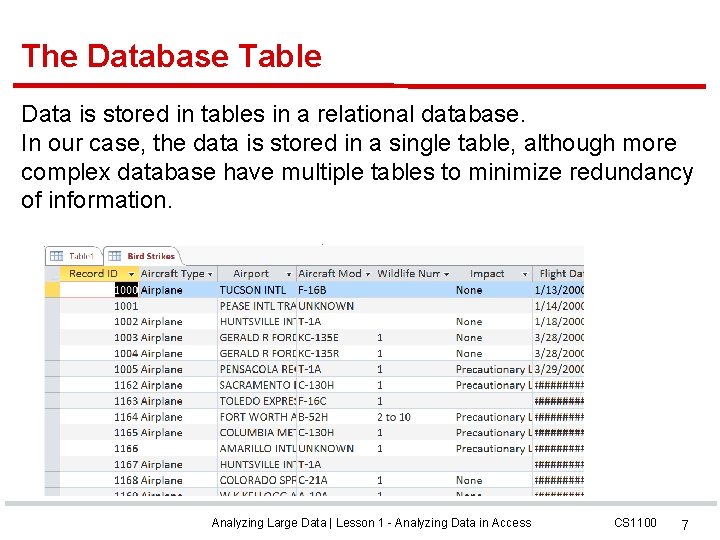
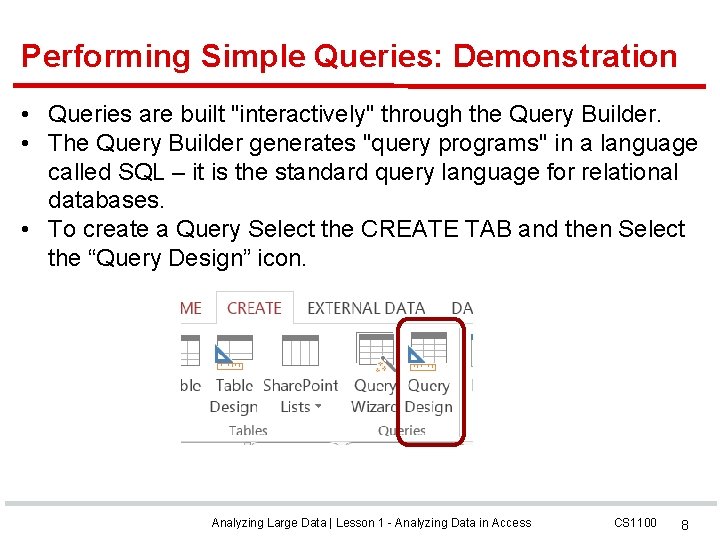
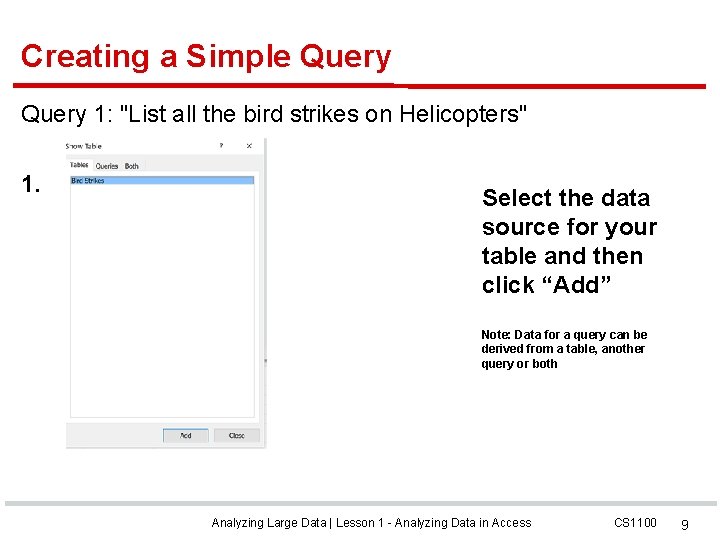
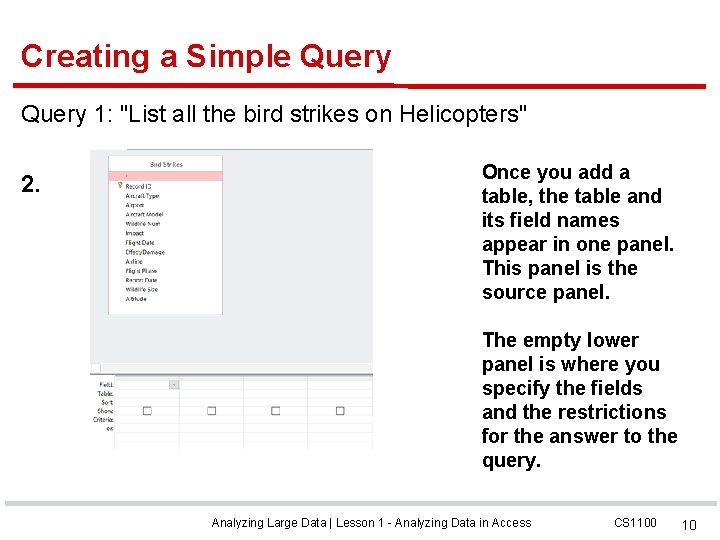
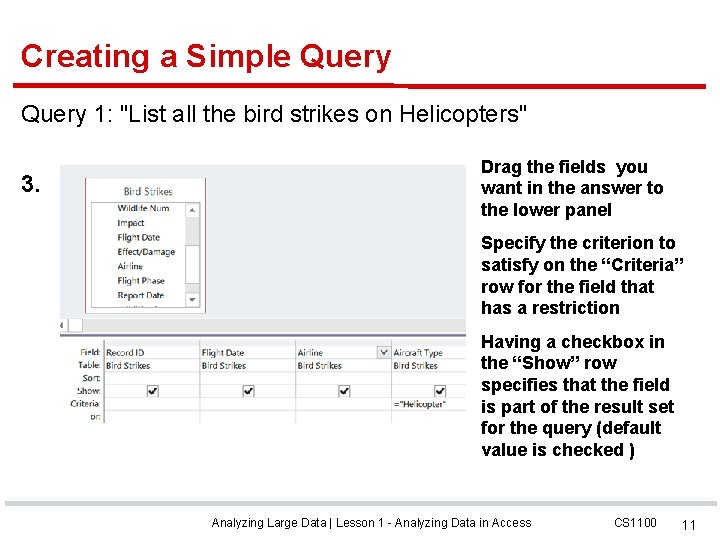
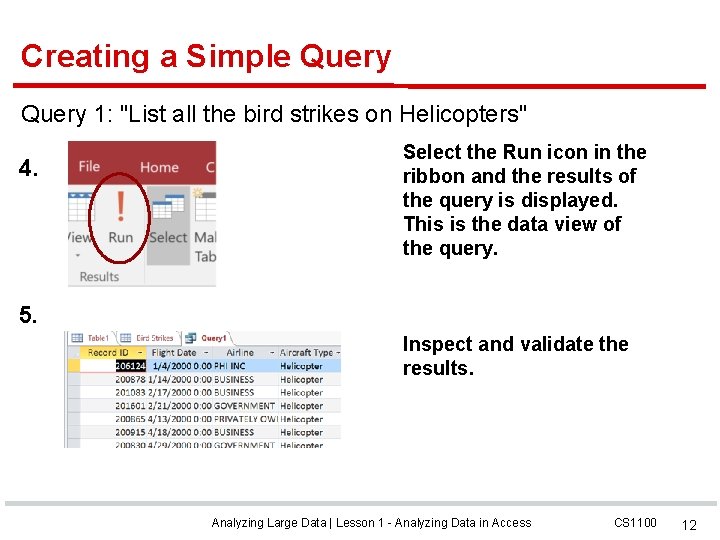
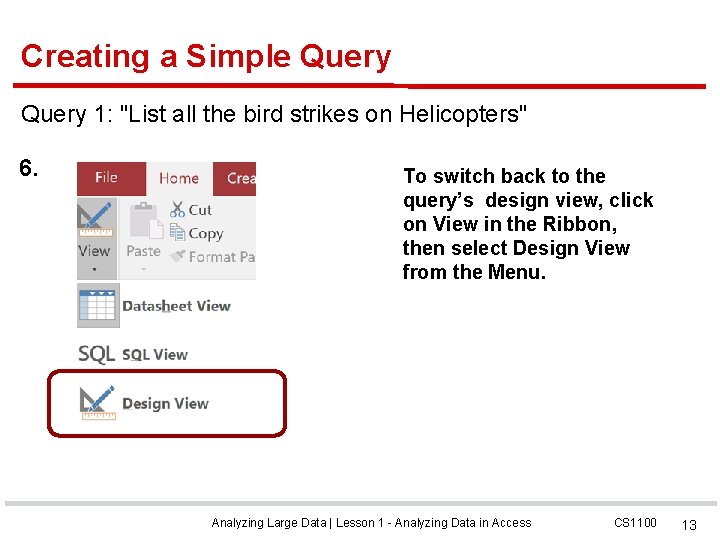
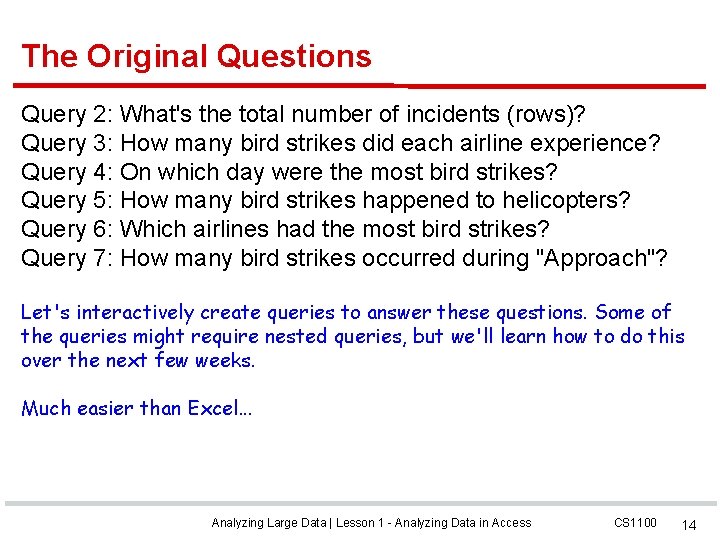
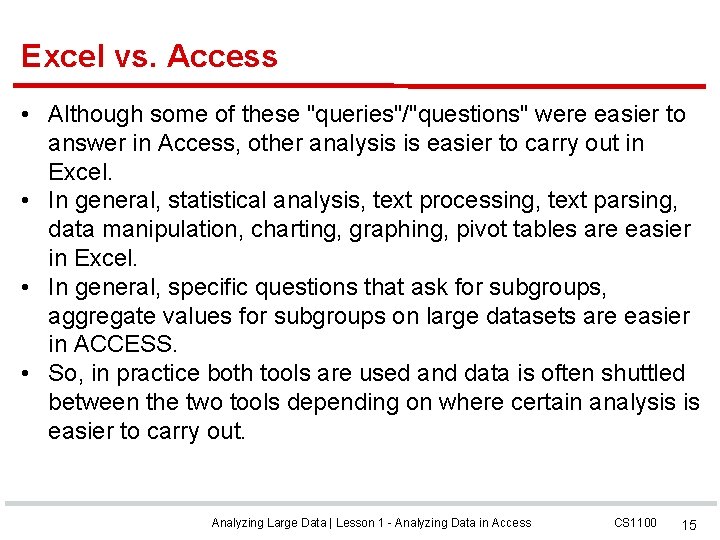
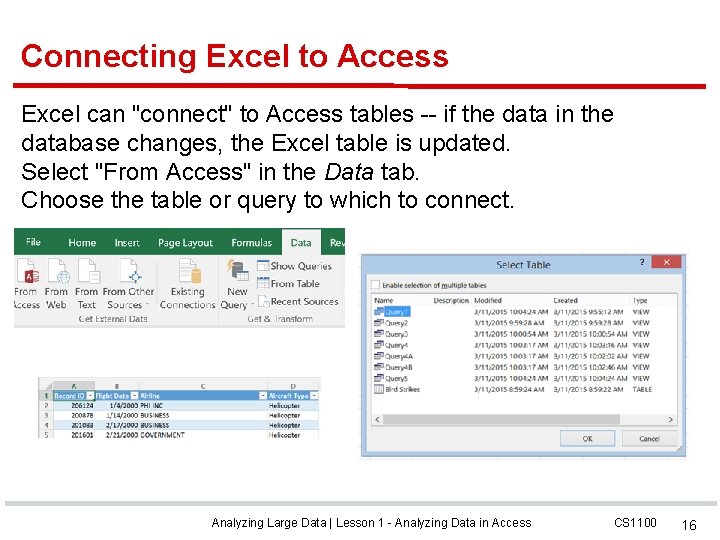
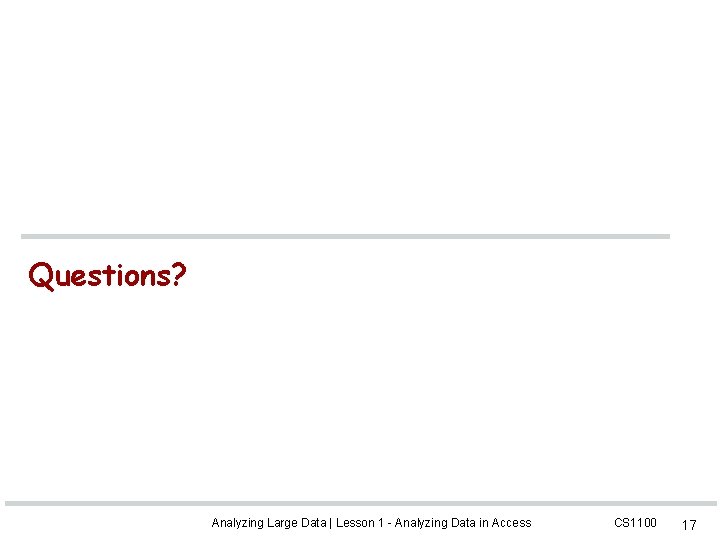
- Slides: 17

Analyzing Large Data Topic 11 Lesson 1 - Analyzing Data in Access Analyzing Large Data | Lesson 1 - Analyzing Data in Access CS 1100

Large Data Sets Excel has some inherent limitations: • 1, 048, 576 rows by 16, 384 columns • Pivot tables can analyze more data in the 64 -bit version (up to the size of virtual memory), but raw data is limited to the above row and column restriction • Loading of large files close to the limitation is very slow • Managing and manipulating large numbers of rows is cumbersome Analyzing Large Data | Lesson 1 - Analyzing Data in Access CS 1100 2
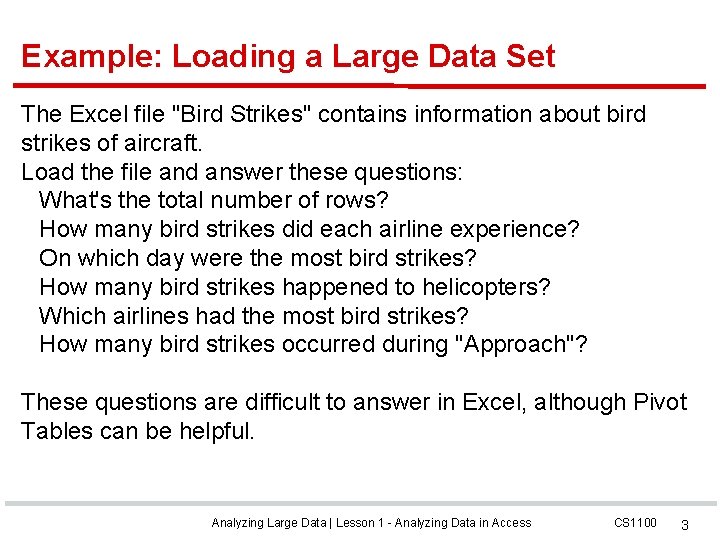
Example: Loading a Large Data Set The Excel file "Bird Strikes" contains information about bird strikes of aircraft. Load the file and answer these questions: What's the total number of rows? How many bird strikes did each airline experience? On which day were the most bird strikes? How many bird strikes happened to helicopters? Which airlines had the most bird strikes? How many bird strikes occurred during "Approach"? These questions are difficult to answer in Excel, although Pivot Tables can be helpful. Analyzing Large Data | Lesson 1 - Analyzing Data in Access CS 1100 3
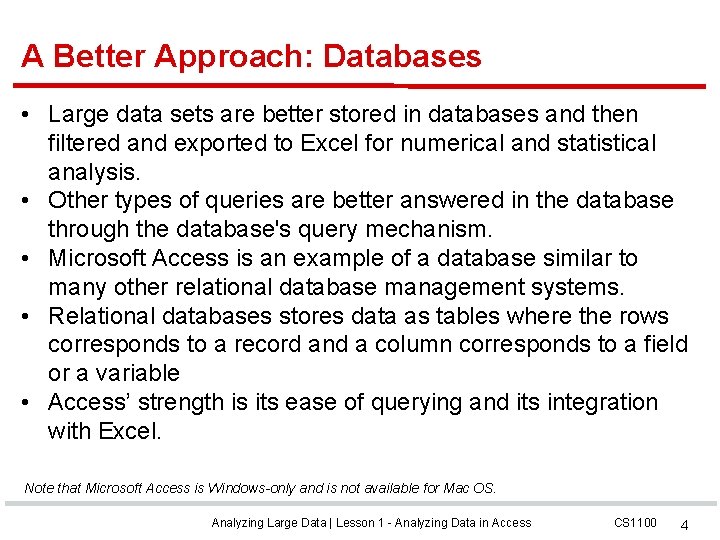
A Better Approach: Databases • Large data sets are better stored in databases and then filtered and exported to Excel for numerical and statistical analysis. • Other types of queries are better answered in the database through the database's query mechanism. • Microsoft Access is an example of a database similar to many other relational database management systems. • Relational databases stores data as tables where the rows corresponds to a record and a column corresponds to a field or a variable • Access’ strength is its ease of querying and its integration with Excel. Note that Microsoft Access is Windows-only and is not available for Mac OS. Analyzing Large Data | Lesson 1 - Analyzing Data in Access CS 1100 4
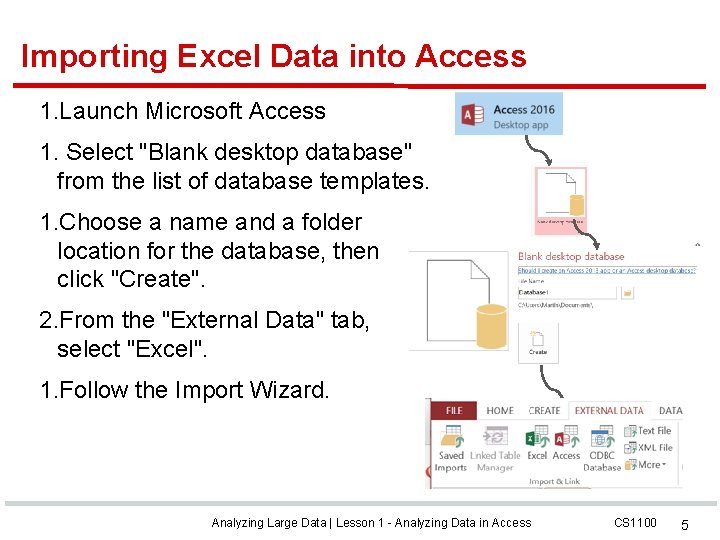
Importing Excel Data into Access 1. Launch Microsoft Access 1. Select "Blank desktop database" from the list of database templates. 1. Choose a name and a folder location for the database, then click "Create". 2. From the "External Data" tab, select "Excel". 1. Follow the Import Wizard. Analyzing Large Data | Lesson 1 - Analyzing Data in Access CS 1100 5
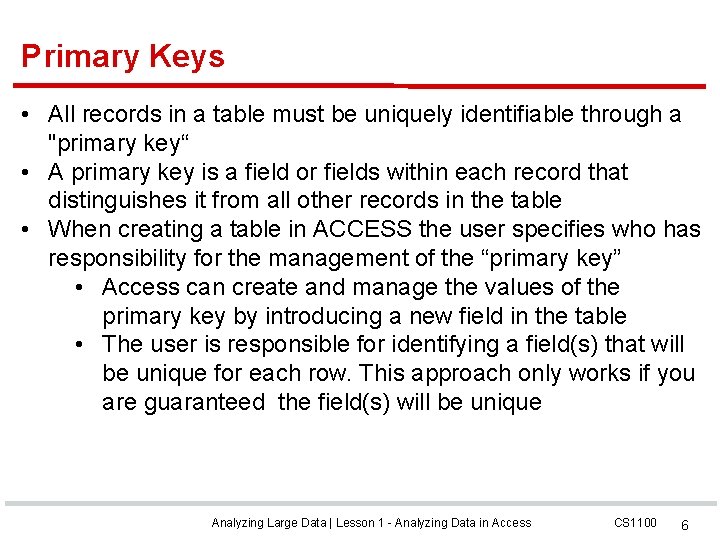
Primary Keys • All records in a table must be uniquely identifiable through a "primary key“ • A primary key is a field or fields within each record that distinguishes it from all other records in the table • When creating a table in ACCESS the user specifies who has responsibility for the management of the “primary key” • Access can create and manage the values of the primary key by introducing a new field in the table • The user is responsible for identifying a field(s) that will be unique for each row. This approach only works if you are guaranteed the field(s) will be unique Analyzing Large Data | Lesson 1 - Analyzing Data in Access CS 1100 6
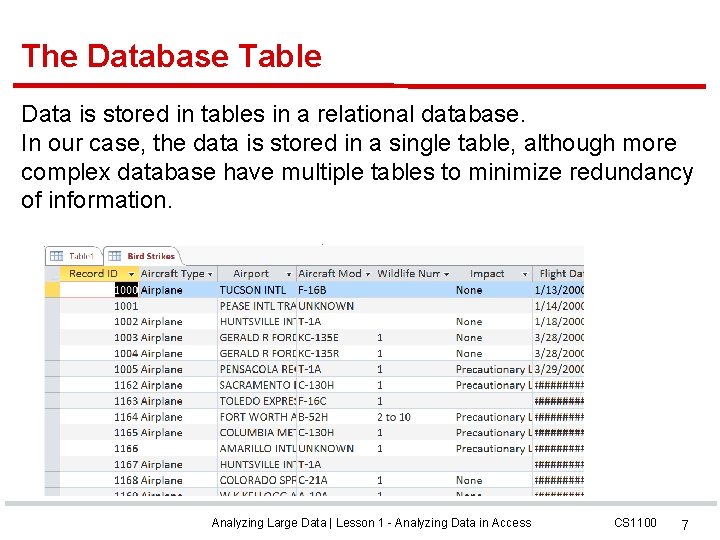
The Database Table Data is stored in tables in a relational database. In our case, the data is stored in a single table, although more complex database have multiple tables to minimize redundancy of information. Analyzing Large Data | Lesson 1 - Analyzing Data in Access CS 1100 7
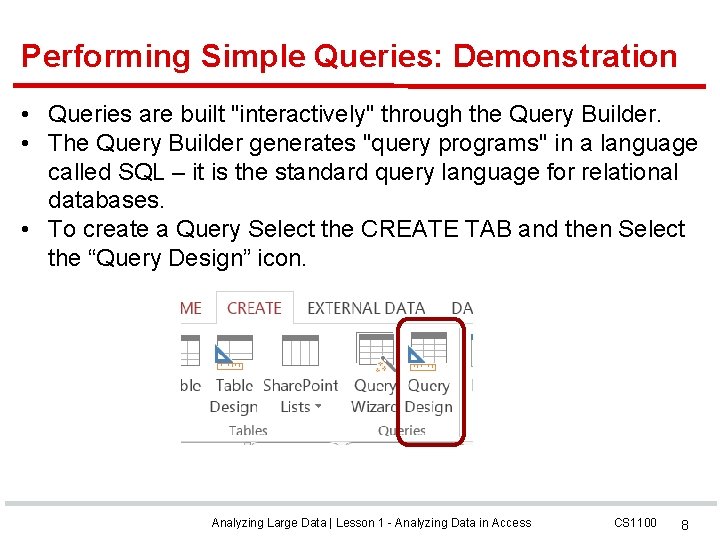
Performing Simple Queries: Demonstration • Queries are built "interactively" through the Query Builder. • The Query Builder generates "query programs" in a language called SQL – it is the standard query language for relational databases. • To create a Query Select the CREATE TAB and then Select the “Query Design” icon. Analyzing Large Data | Lesson 1 - Analyzing Data in Access CS 1100 8
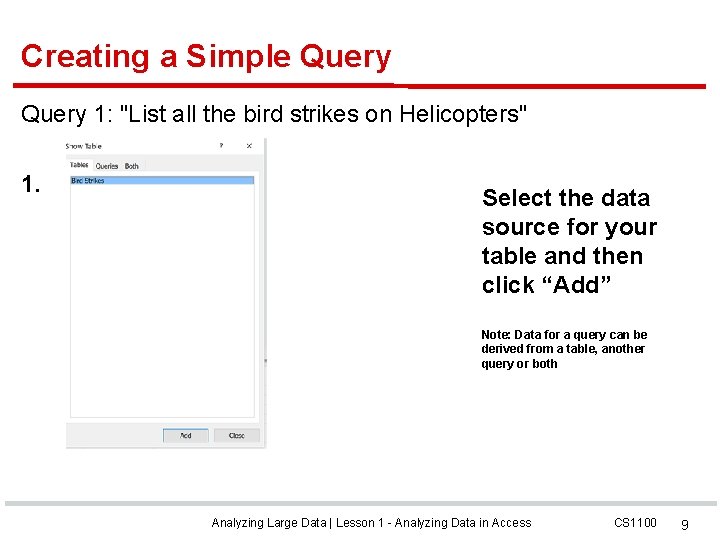
Creating a Simple Query 1: "List all the bird strikes on Helicopters" 1. Select the data source for your table and then click “Add” Note: Data for a query can be derived from a table, another query or both Analyzing Large Data | Lesson 1 - Analyzing Data in Access CS 1100 9
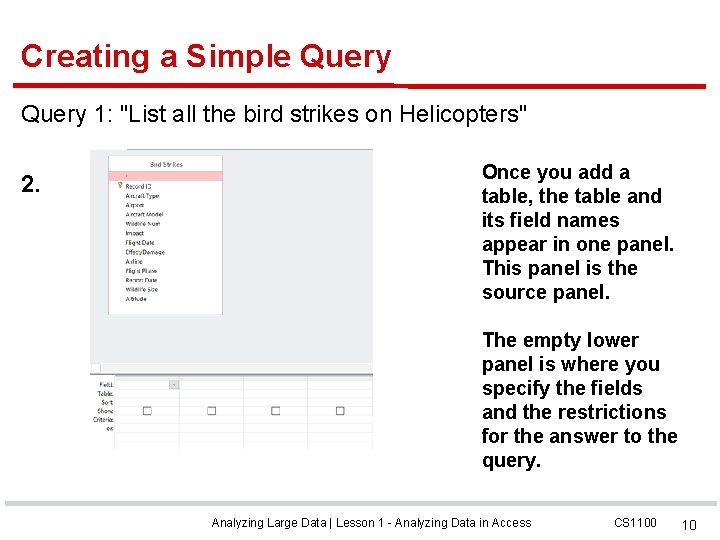
Creating a Simple Query 1: "List all the bird strikes on Helicopters" 2. Once you add a table, the table and its field names appear in one panel. This panel is the source panel. The empty lower panel is where you specify the fields and the restrictions for the answer to the query. Analyzing Large Data | Lesson 1 - Analyzing Data in Access CS 1100 10
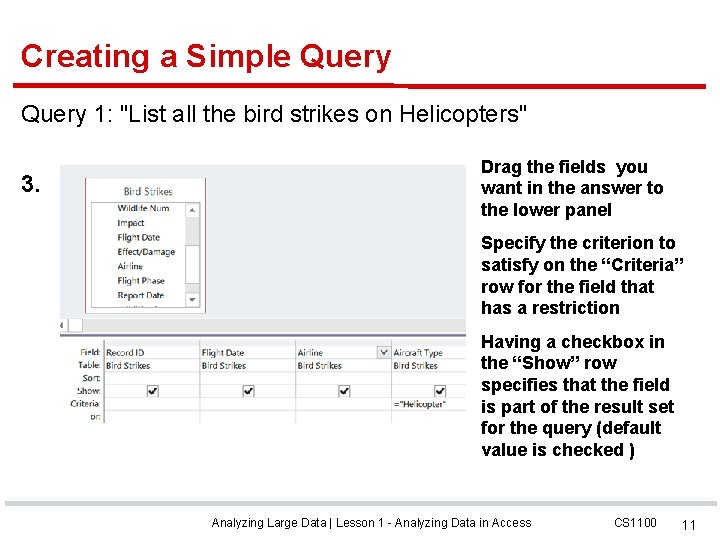
Creating a Simple Query 1: "List all the bird strikes on Helicopters" 3. Drag the fields you want in the answer to the lower panel Specify the criterion to satisfy on the “Criteria” row for the field that has a restriction Having a checkbox in the “Show” row specifies that the field is part of the result set for the query (default value is checked ) Analyzing Large Data | Lesson 1 - Analyzing Data in Access CS 1100 11
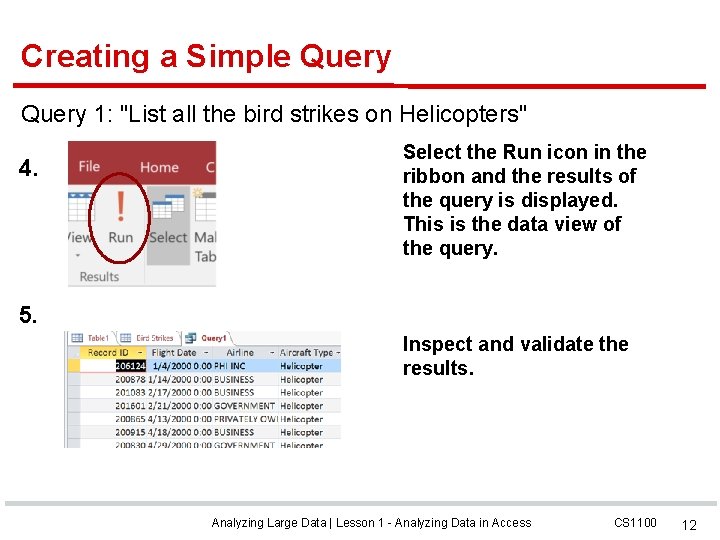
Creating a Simple Query 1: "List all the bird strikes on Helicopters" 4. Select the Run icon in the ribbon and the results of the query is displayed. This is the data view of the query. 5. Inspect and validate the results. Analyzing Large Data | Lesson 1 - Analyzing Data in Access CS 1100 12
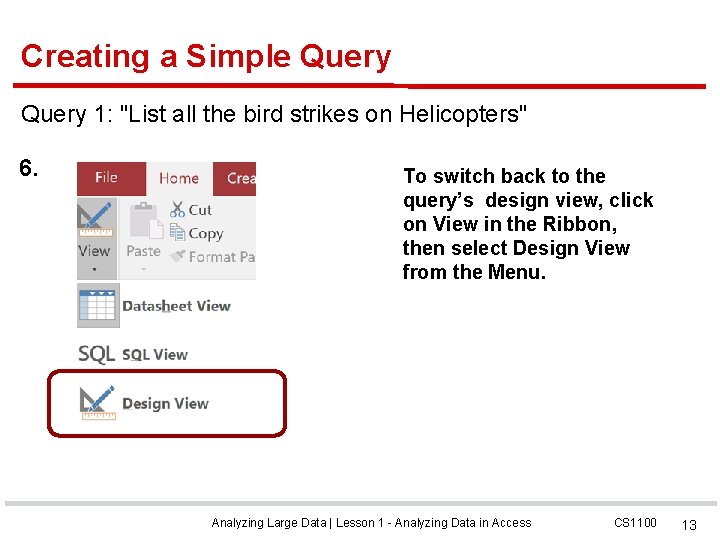
Creating a Simple Query 1: "List all the bird strikes on Helicopters" 6. To switch back to the query’s design view, click on View in the Ribbon, then select Design View from the Menu. Analyzing Large Data | Lesson 1 - Analyzing Data in Access CS 1100 13
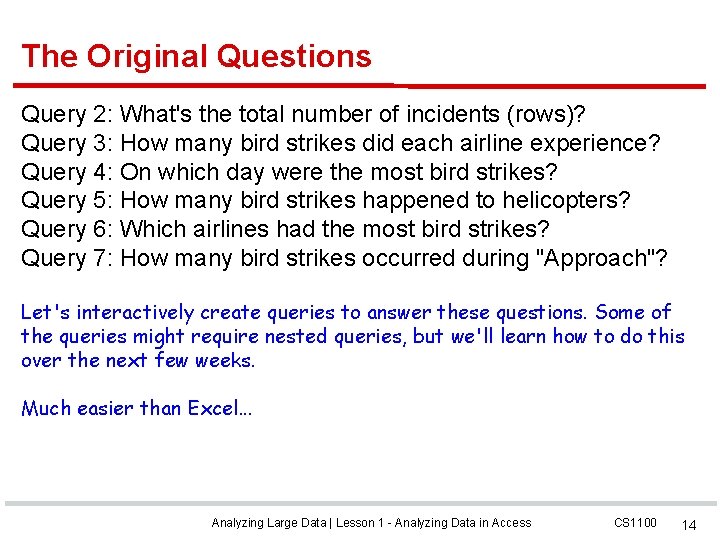
The Original Questions Query 2: What's the total number of incidents (rows)? Query 3: How many bird strikes did each airline experience? Query 4: On which day were the most bird strikes? Query 5: How many bird strikes happened to helicopters? Query 6: Which airlines had the most bird strikes? Query 7: How many bird strikes occurred during "Approach"? Let's interactively create queries to answer these questions. Some of the queries might require nested queries, but we'll learn how to do this over the next few weeks. Much easier than Excel. . . Analyzing Large Data | Lesson 1 - Analyzing Data in Access CS 1100 14
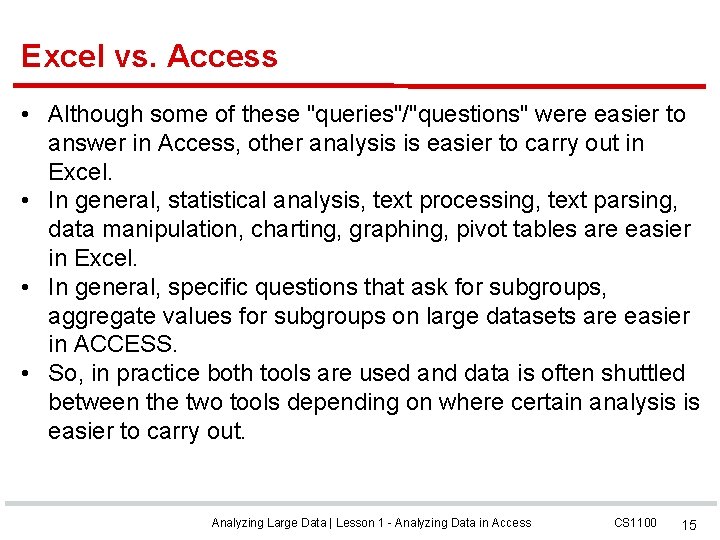
Excel vs. Access • Although some of these "queries"/"questions" were easier to answer in Access, other analysis is easier to carry out in Excel. • In general, statistical analysis, text processing, text parsing, data manipulation, charting, graphing, pivot tables are easier in Excel. • In general, specific questions that ask for subgroups, aggregate values for subgroups on large datasets are easier in ACCESS. • So, in practice both tools are used and data is often shuttled between the two tools depending on where certain analysis is easier to carry out. Analyzing Large Data | Lesson 1 - Analyzing Data in Access CS 1100 15
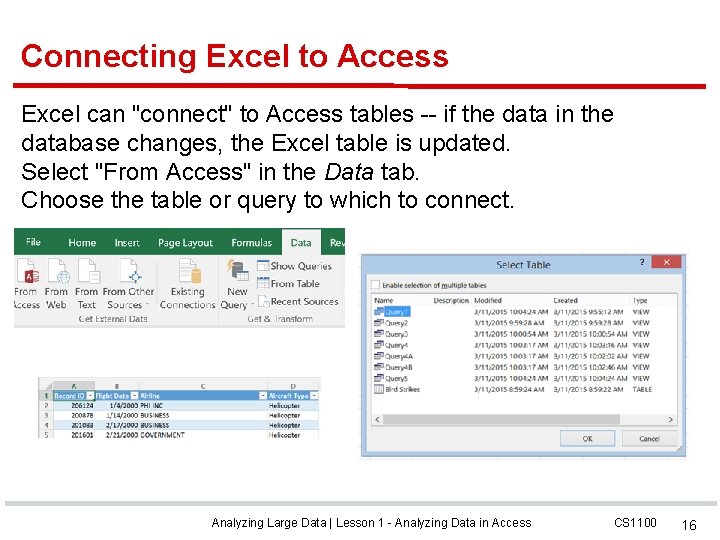
Connecting Excel to Access Excel can "connect" to Access tables -- if the data in the database changes, the Excel table is updated. Select "From Access" in the Data tab. Choose the table or query to which to connect. Analyzing Large Data | Lesson 1 - Analyzing Data in Access CS 1100 16
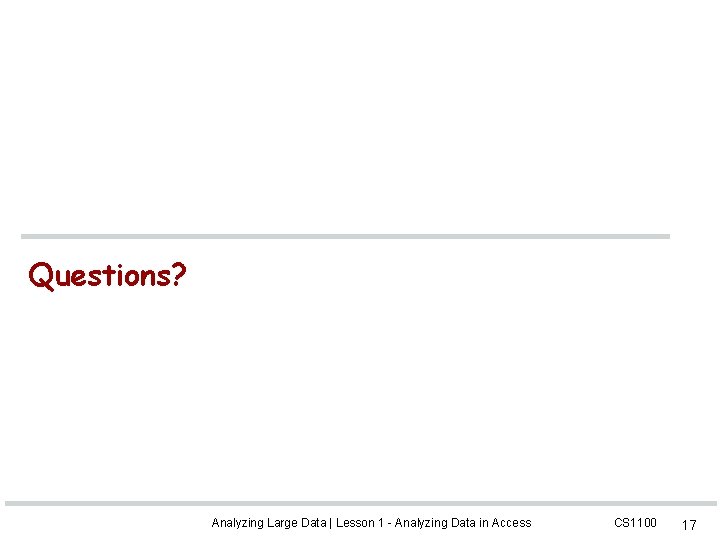
Questions? Analyzing Large Data | Lesson 1 - Analyzing Data in Access CS 1100 17
 Clincher sentence example
Clincher sentence example What are the steps in narrowing down research topic
What are the steps in narrowing down research topic Lesson 5.2 analyzing discrete random variables
Lesson 5.2 analyzing discrete random variables Lesson 5.4 analyzing binomial random variables
Lesson 5.4 analyzing binomial random variables Analyzing graphs of functions and relations
Analyzing graphs of functions and relations Lesson 1: analyzing a graph
Lesson 1: analyzing a graph Guess the topic of the lesson
Guess the topic of the lesson Topic 4 lesson 5 american influence grows
Topic 4 lesson 5 american influence grows Topic 2 lesson 2-2
Topic 2 lesson 2-2 160 656 rounded
160 656 rounded Thematic approach in research
Thematic approach in research Topic 1 lesson 1-2
Topic 1 lesson 1-2 Analyzing ethnographic data
Analyzing ethnographic data Drawing conclusions from data
Drawing conclusions from data Chapter 2 analyzing data
Chapter 2 analyzing data Chapter 2 analyzing data answer key
Chapter 2 analyzing data answer key Analyzing systems using data dictionaries
Analyzing systems using data dictionaries Analyzing and visualizing data with microsoft power bi
Analyzing and visualizing data with microsoft power bi