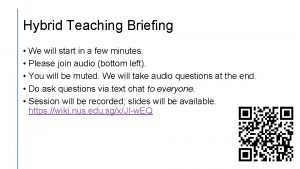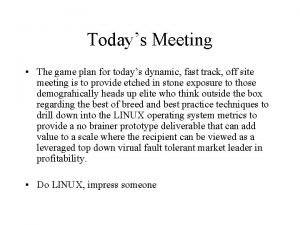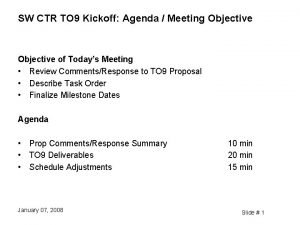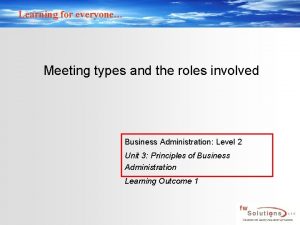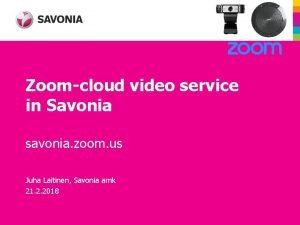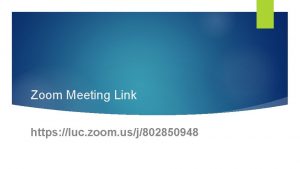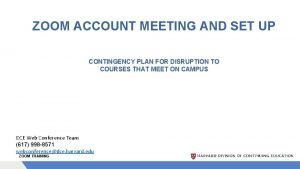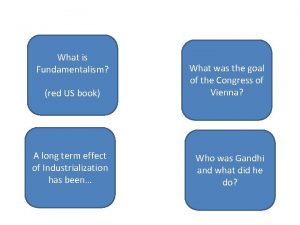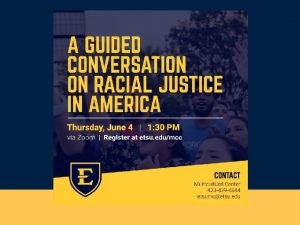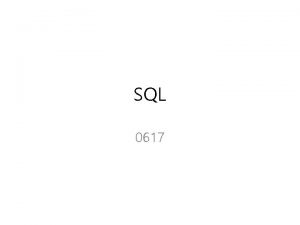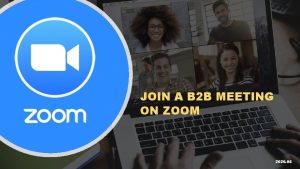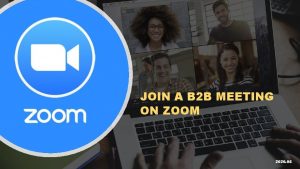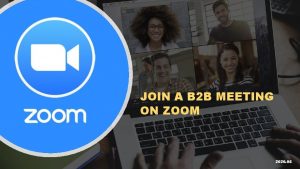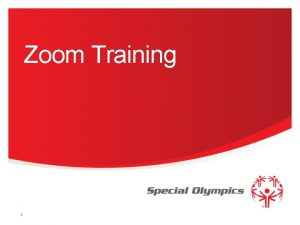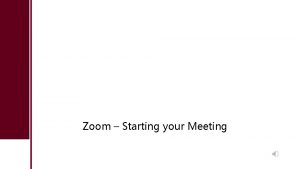ZOOM ZOOM TRAINING 1 Join a meeting ZoomJoin

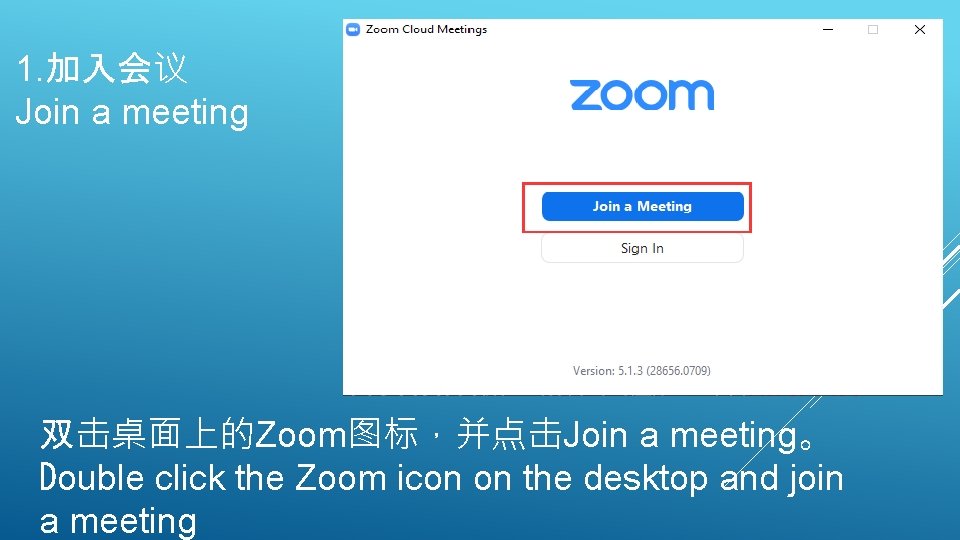
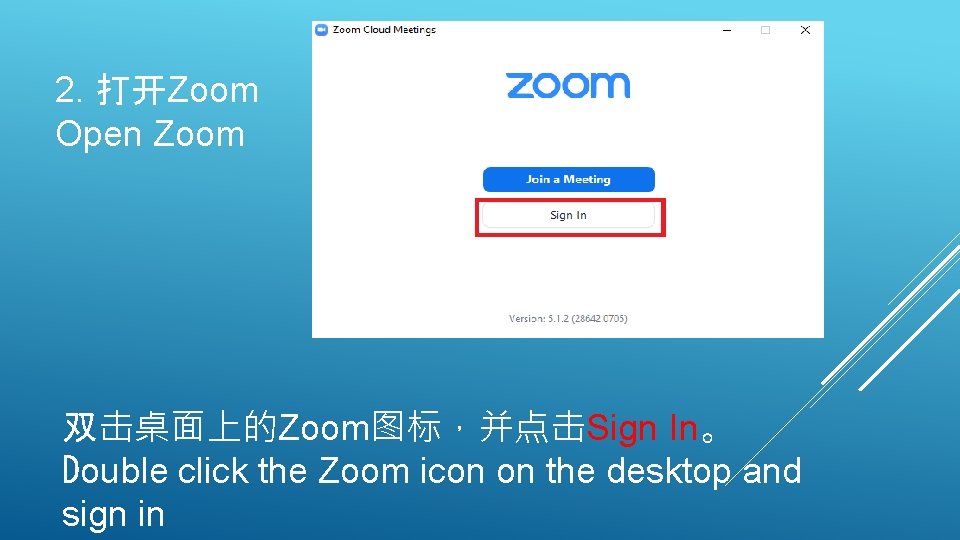
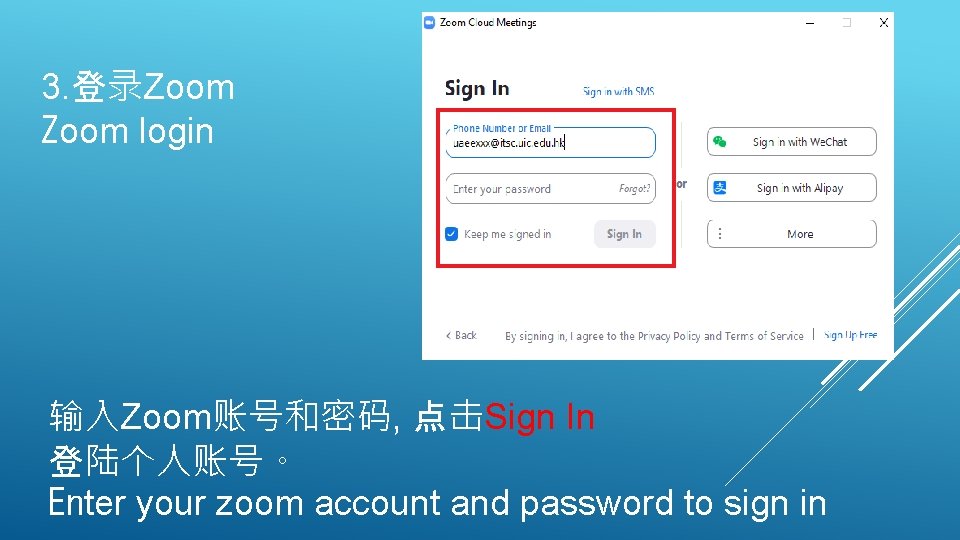
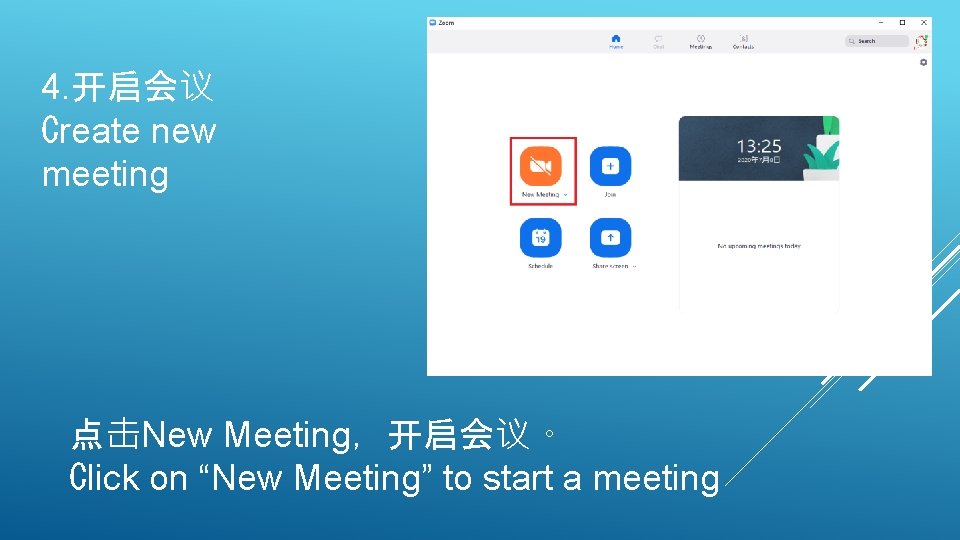
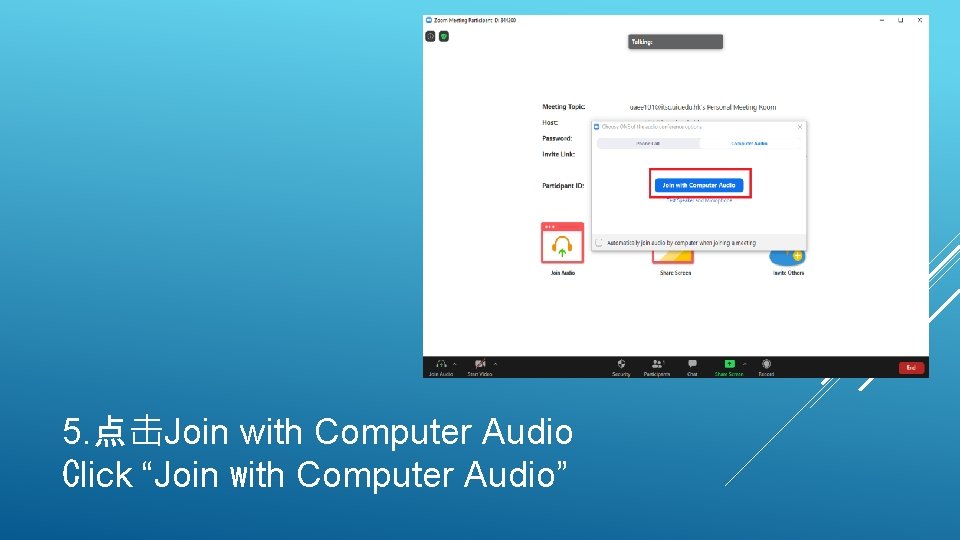
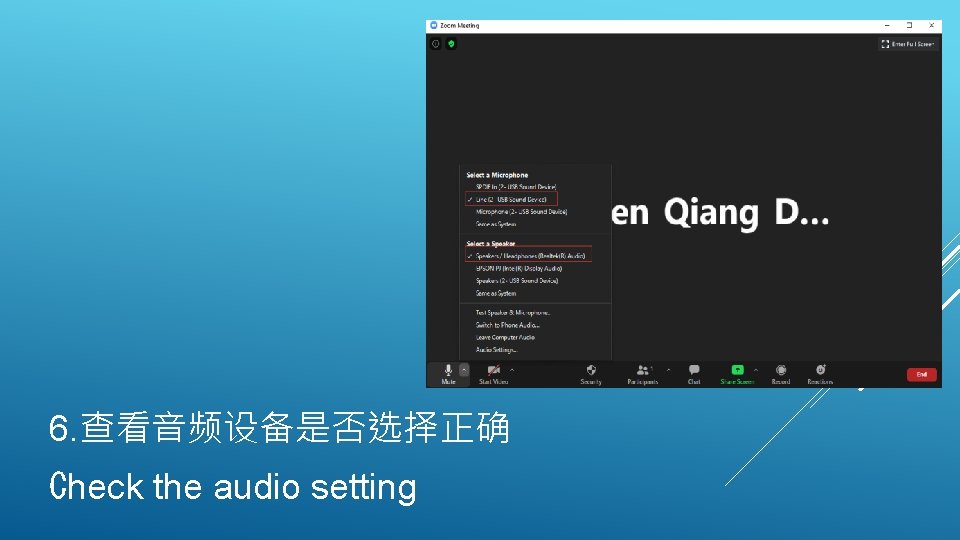
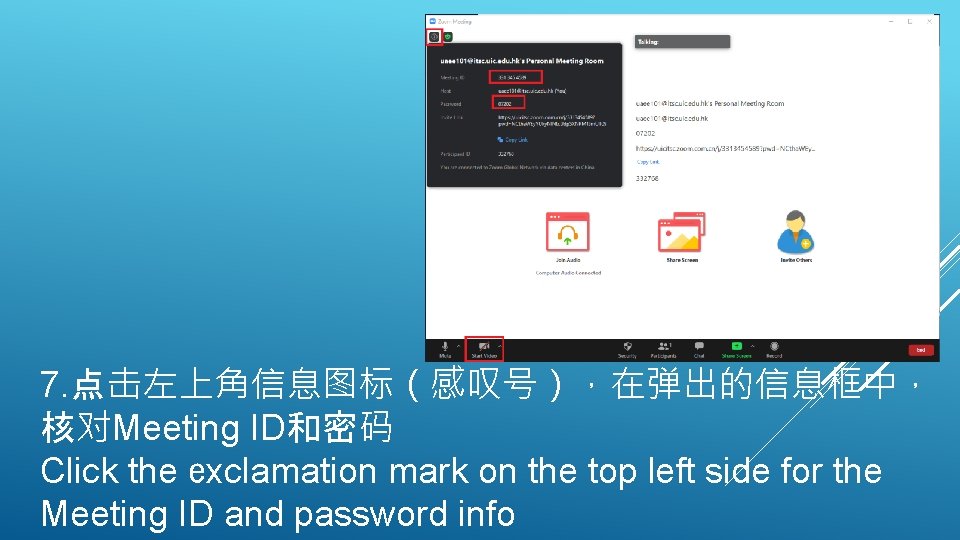
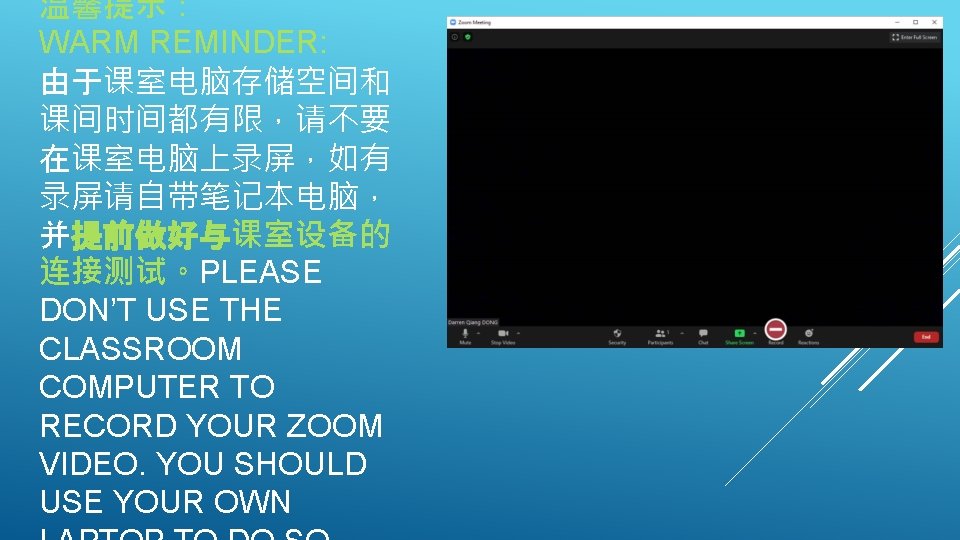
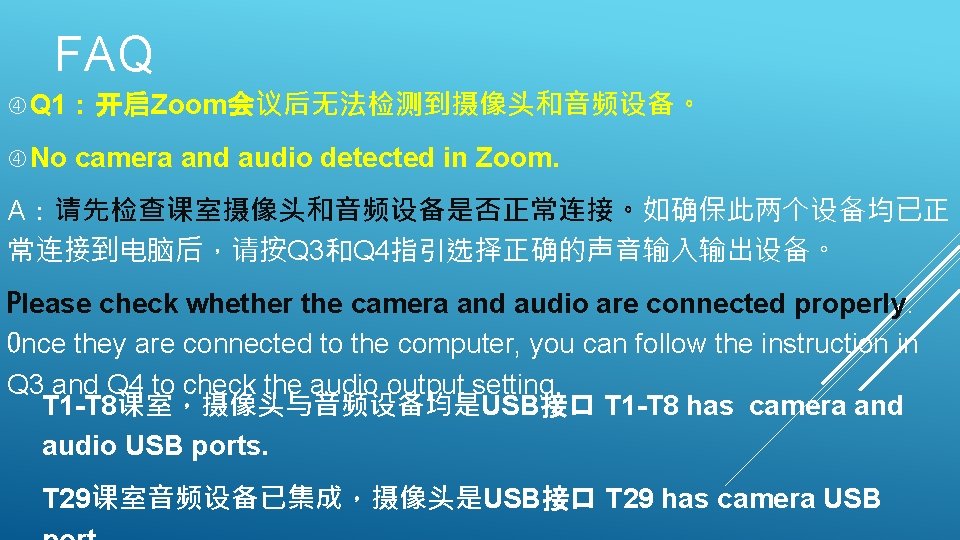
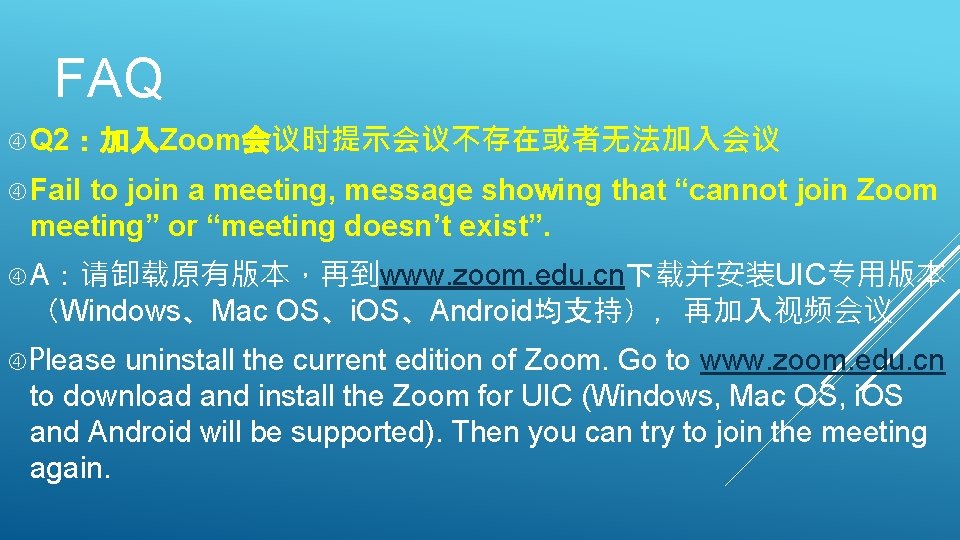


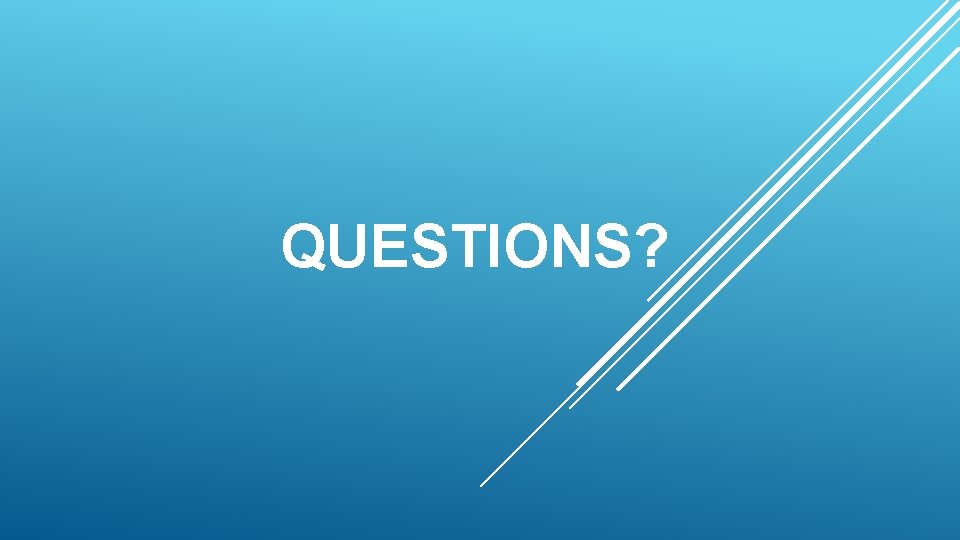
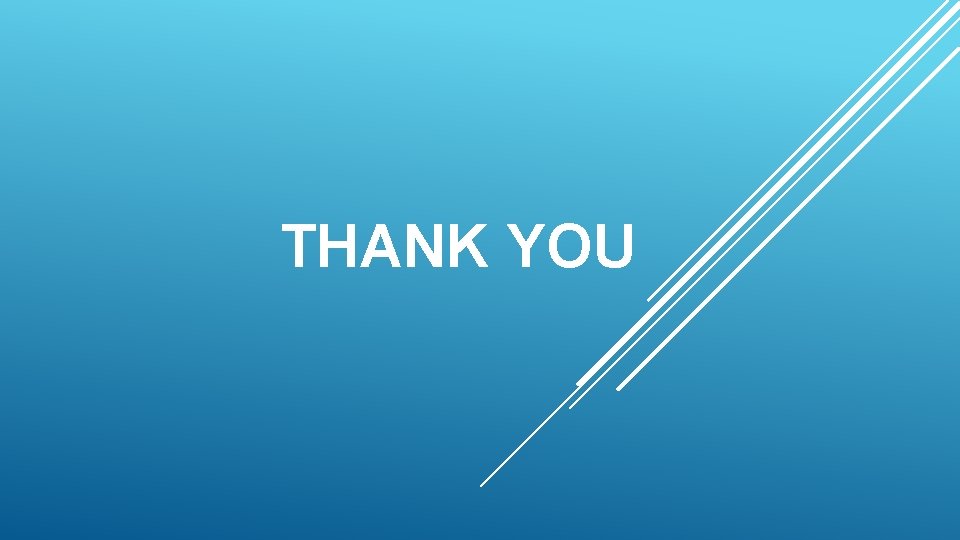
- Slides: 15

ZOOM使用培训 ZOOM TRAINING
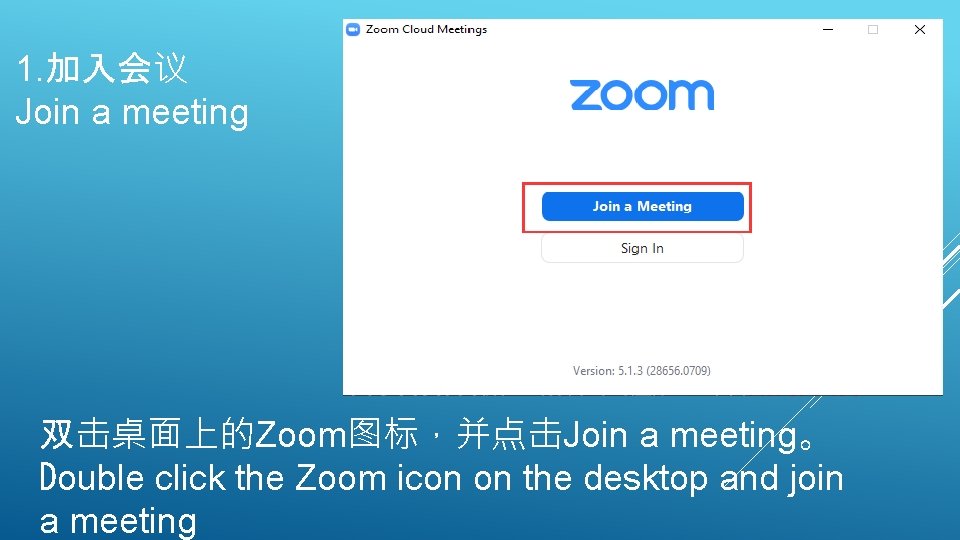
1. 加入会议 Join a meeting 双击桌面上的Zoom图标,并点击Join a meeting。 Double click the Zoom icon on the desktop and join a meeting
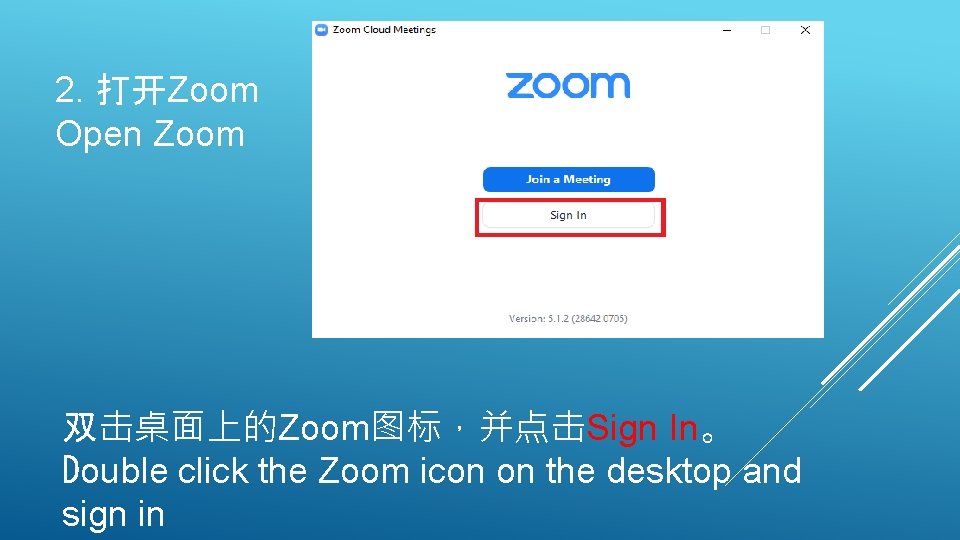
2. 打开Zoom Open Zoom 双击桌面上的Zoom图标,并点击Sign In。 Double click the Zoom icon on the desktop and sign in
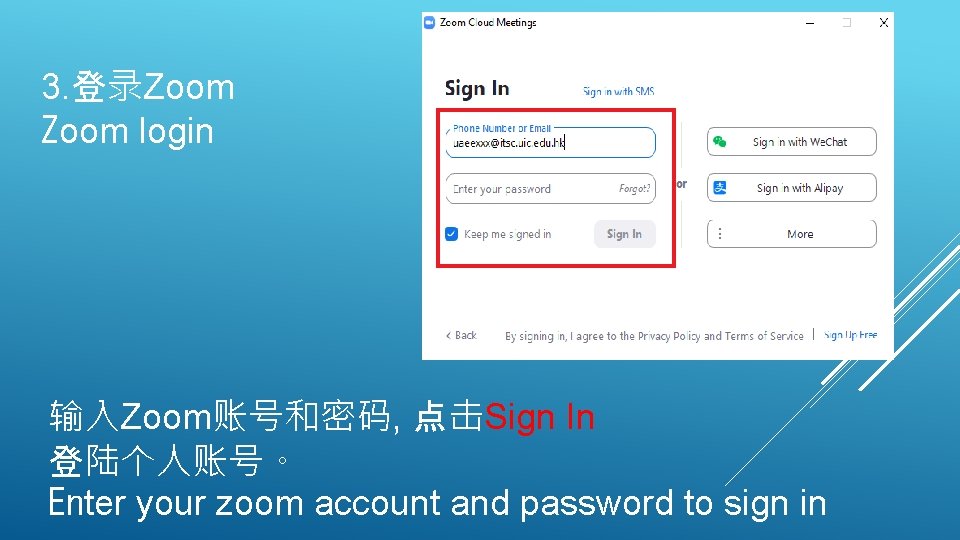
3. 登录Zoom login 输入Zoom账号和密码, 点击Sign In 登陆个人账号。 Enter your zoom account and password to sign in
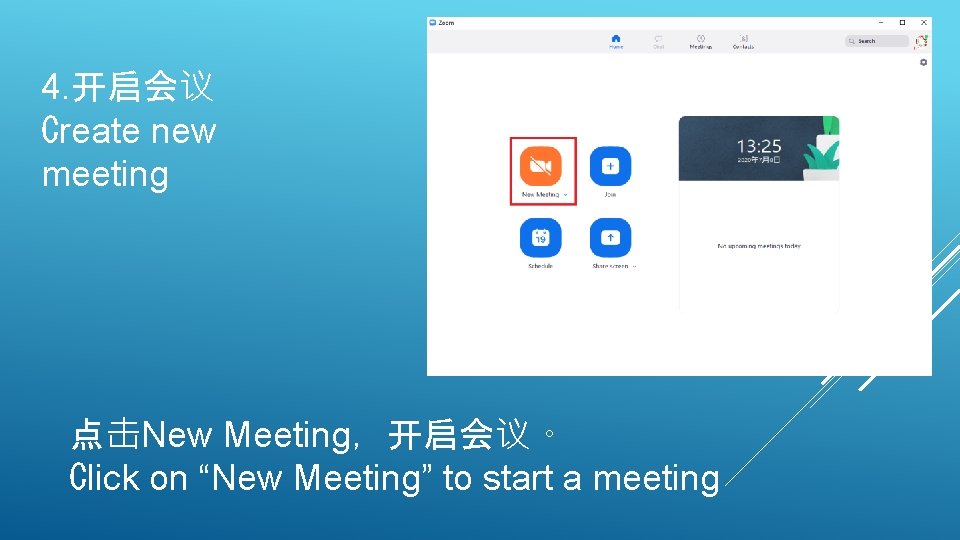
4. 开启会议 Create new meeting 点击New Meeting,开启会议。 Click on “New Meeting” to start a meeting
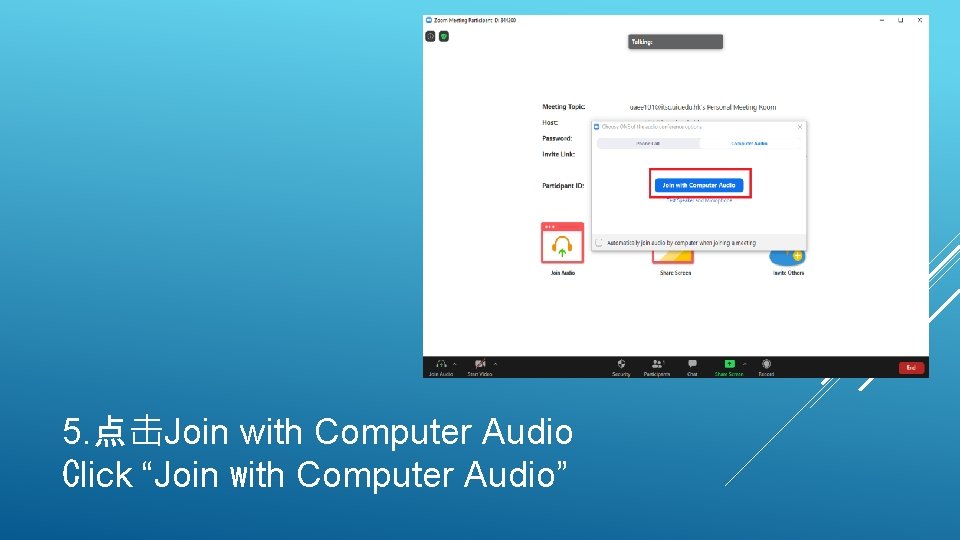
5. 点击Join with Computer Audio Click “Join with Computer Audio”
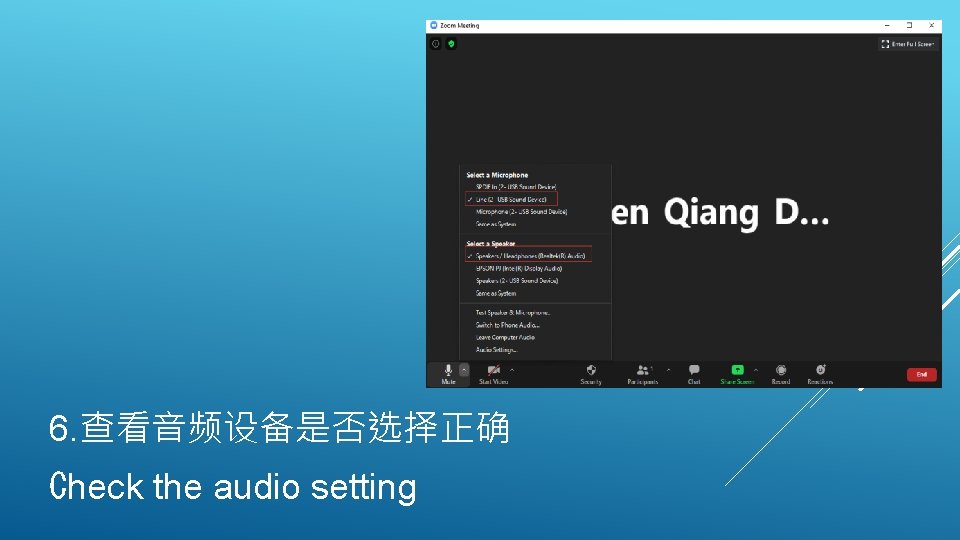
6. 查看音频设备是否选择正确 Check the audio setting
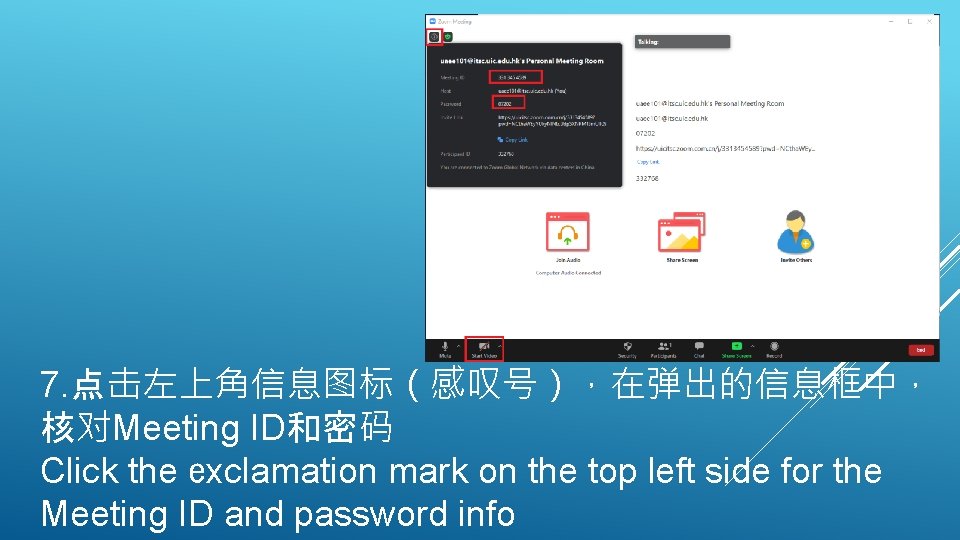
7. 点击左上角信息图标(感叹号),在弹出的信息框中, 核对Meeting ID和密码 Click the exclamation mark on the top left side for the Meeting ID and password info
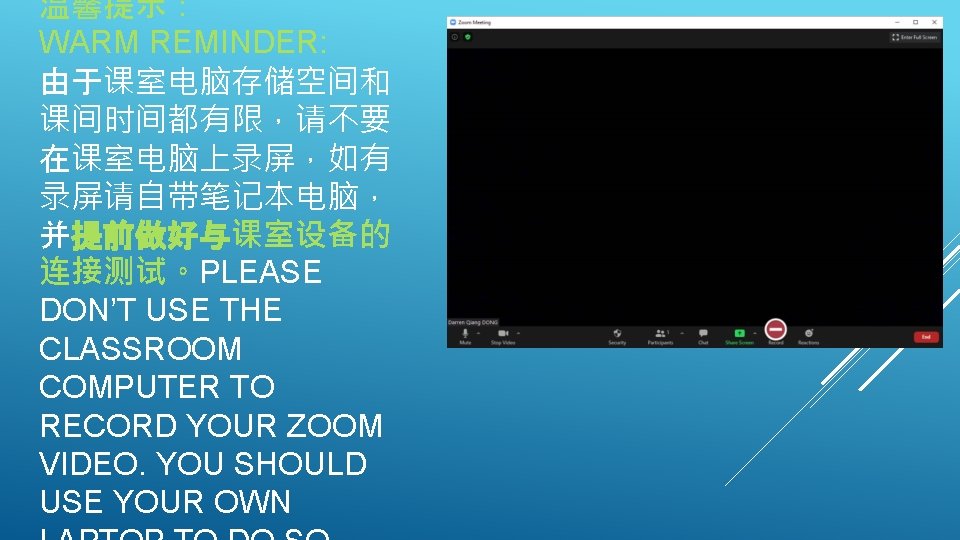
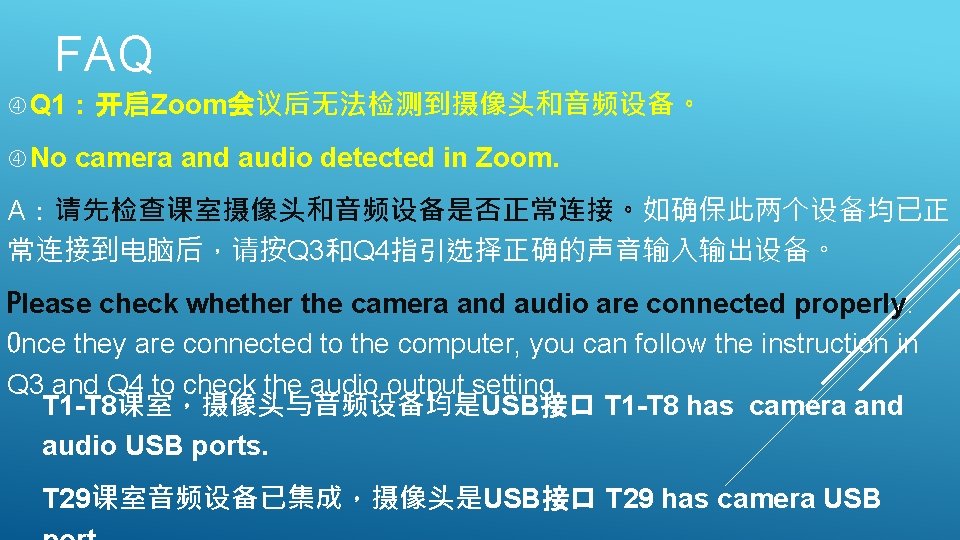
FAQ Q 1:开启Zoom会议后无法检测到摄像头和音频设备。 No camera and audio detected in Zoom. A:请先检查课室摄像头和音频设备是否正常连接。如确保此两个设备均已正 常连接到电脑后,请按Q 3和Q 4指引选择正确的声音输入输出设备。 Please check whether the camera and audio are connected properly. Once they are connected to the computer, you can follow the instruction in Q 3 and Q 4 to check the audio output setting T 1 -T 8课室,摄像头与音频设备均是USB接口 T 1 -T 8 has camera and audio USB ports. T 29课室音频设备已集成,摄像头是USB接口 T 29 has camera USB
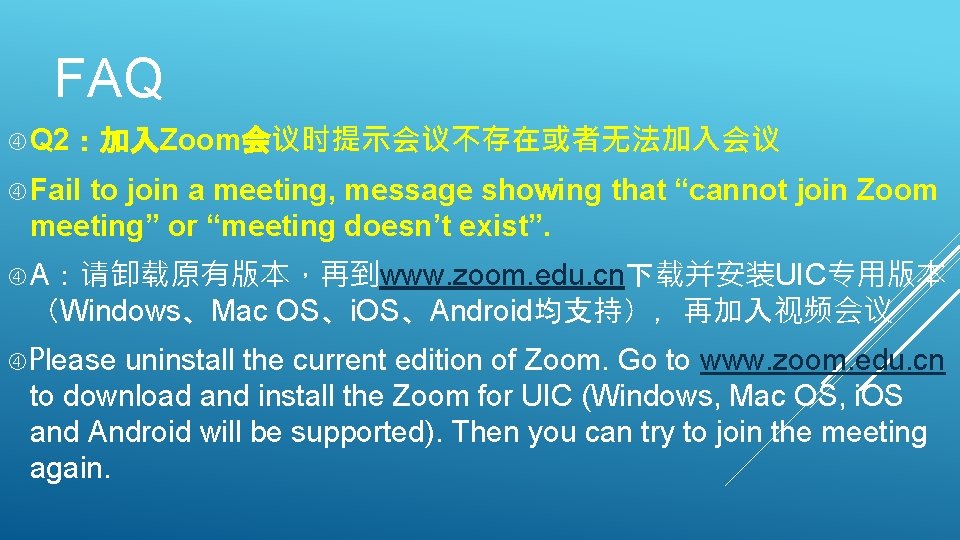
FAQ Q 2:加入Zoom会议时提示会议不存在或者无法加入会议 Fail to join a meeting, message showing that “cannot join Zoom meeting” or “meeting doesn’t exist”. A:请卸载原有版本,再到www. zoom. edu. cn下载并安装UIC专用版本 (Windows、Mac OS、i. OS、Android均支持),再加入视频会议 uninstall the current edition of Zoom. Go to www. zoom. edu. cn to download and install the Zoom for UIC (Windows, Mac OS, i. OS and Android will be supported). Then you can try to join the meeting again. Please

FAQ Q 3:课室电脑Zoom开启会议后,无法听到远程参会者声音 a Zoom meeting starts, there is no sound from the meeting participants When A:请把电脑右下角的声音设置选择到Speakers Realtek(R) Audio )选项,并调节到合适的音量 / Headphone( go to the sound setting in the computer in the bottom right corner, select “Speakers / Headphone( Realtek(R) Audio ) “,and adjust the volume if needed Please

FAQ Q 4:远程参会者无法听到课室现场的声音 Zoom participants cannot hear any sound from the classroom A:确保麦克风(有线/无线)在开启状态,同时确保zoom中的 Microphone选项是 Make sure that the microphone (wire/wireless) is turned on, and the microphone setting in Zoom is shown as below T 1 -T 8课室(classroom in T 1 -T 8):Line (USB Sound Device) T 29课室(classroom in T 29):Microphone(Realtek High Definition Audio)
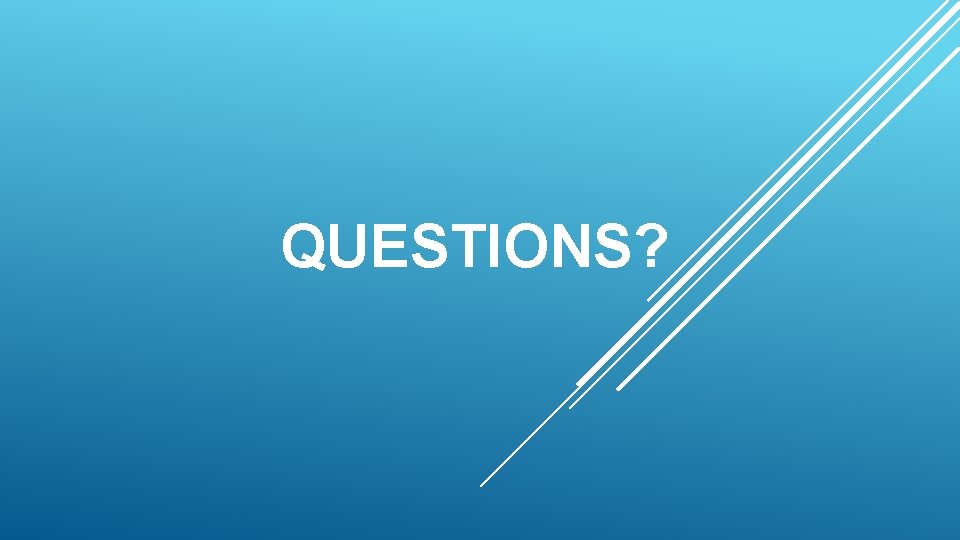
QUESTIONS?
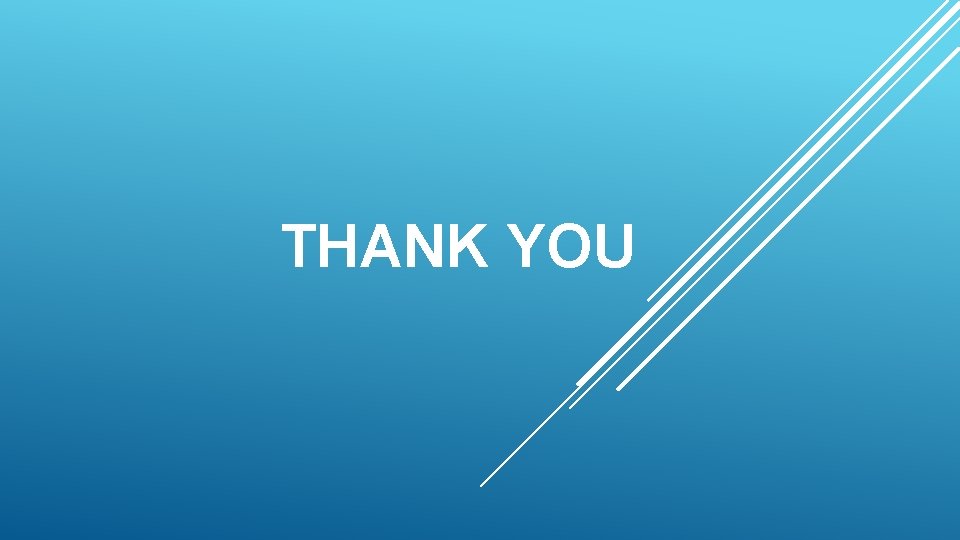
THANK YOU
 Https://02web.zoom.us/j/
Https://02web.zoom.us/j/ Zoom convert meeting recording
Zoom convert meeting recording Poll everywhere nus
Poll everywhere nus For today's meeting
For today's meeting Today meeting or today's meeting
Today meeting or today's meeting What is meeting and types of meeting
What is meeting and types of meeting Types of meeting
Types of meeting Zoom savonia
Zoom savonia Timer background for zoom
Timer background for zoom Zoom ses kapatma
Zoom ses kapatma Luc zoom
Luc zoom Harvard zoom account
Harvard zoom account Zoom school
Zoom school Zoom school
Zoom school Ain defla zoom
Ain defla zoom Purpose of conversation
Purpose of conversation