Zoom The Basics for Teaching Welcome HIT RECORD

Zoom – The Basics for Teaching Welcome!

HIT RECORD!

salt@swansea. ac. uk SALT Supporting you in your teaching Rhian Ellis, Academic Developer, SALT r. e. ellis@swansea. ac. uk Louise Rees, Senior Academic Developer l. j. rees@swansea. ac. uk Suzanne Wells, Senior Academic Developer s. m. wells@swansea. ac. uk

1. Some introductory things… The Focus Today: ZOOM BASICS + SALT ‘Advanced’ SALT Zoom Workshops WVN support 2. Setting up, managing and sharing ‘Meeting’ links, with a view to HOSTING (teaching) with Zoom 3. Quick tour of key functions for teaching: - • Chat • Sharing mic & video (webcams) • Screensharing

4. Some other ways of interacting The Focus Today: cont… 5. Briefly touch upon recording Along the way …. some GDPR / security reminders


If you wish to stay… Quick recap & open mic at the end
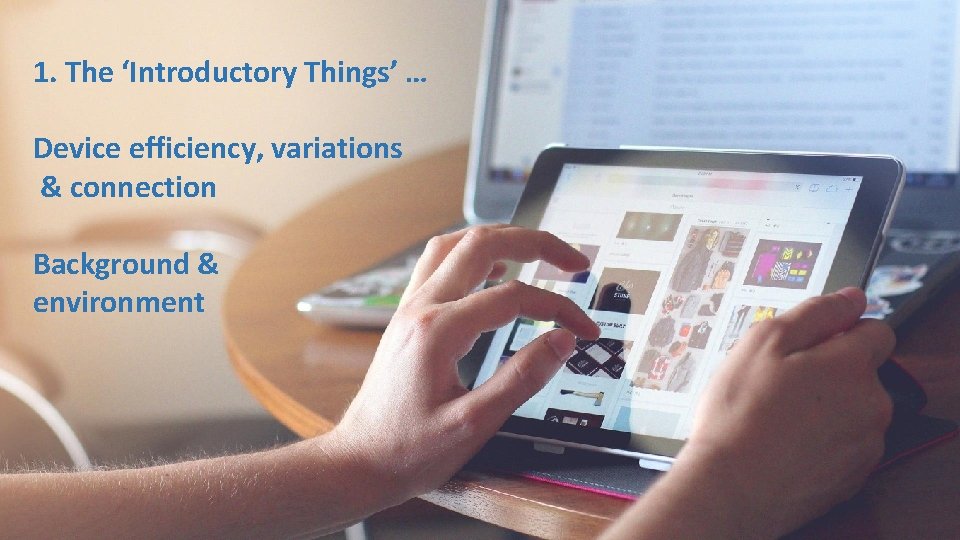
1. The ‘Introductory Things’ … Device efficiency, variations & connection Background & environment



Text Chat pop out window

Q: What is your experience with Zoom? a) I’ve never used Zoom before today b) I’ve been a ‘Participant’ in Zoom sessions before, but not ‘Hosted’ c) I’ve ‘Hosted’ a session or taught through Zoom, but not been a ‘Participant’ before d) I’ve been a ‘Participant’ and a ‘Host’ in Zoom

Q: Have you used any similar tools? Answer Y or N in chat If Y can you remember what?

2. Setting up, managing and sharing ‘Meeting’ links 1. The Zoom ‘Client’ desk top app https: //staff. swansea. ac. uk/itservices/zoom/ 2. Outlook integration 3. Canvas and Panopto integration 4. Web version: https: //swanseauniversity. zoom. us/

The Client app home screen looks like this…

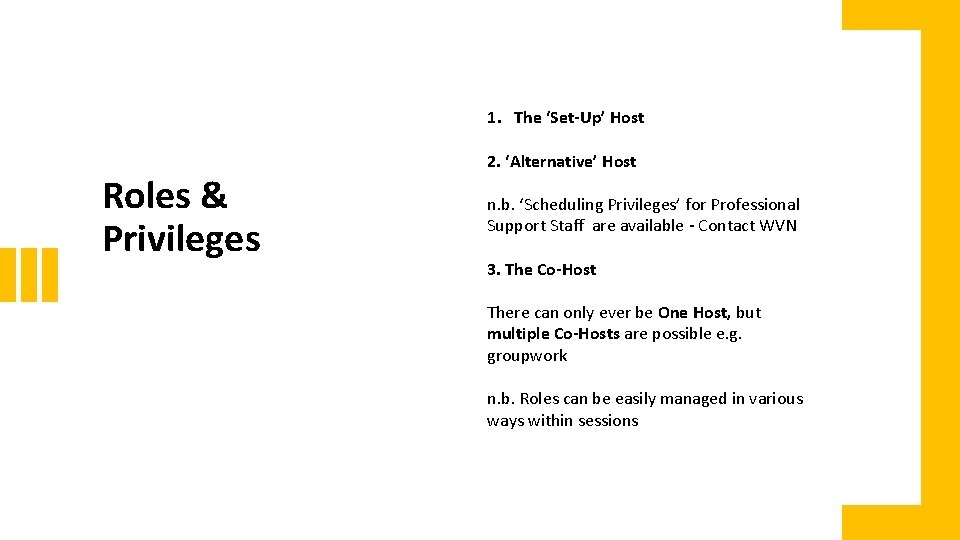
1. The ‘Set-Up’ Host Roles & Privileges 2. ‘Alternative’ Host n. b. ‘Scheduling Privileges’ for Professional Support Staff are available - Contact WVN 3. The Co-Host There can only ever be One Host, but multiple Co-Hosts are possible e. g. groupwork n. b. Roles can be easily managed in various ways within sessions

Role Privileges 4. Participants … Defaulted to ‘basic’ privileges, such as mic and video sharing, but can be managed in ‘Settings’ when scheduling or editing the meeting, and even within the session (more to come on this) e. g. No Screen share by default (security)
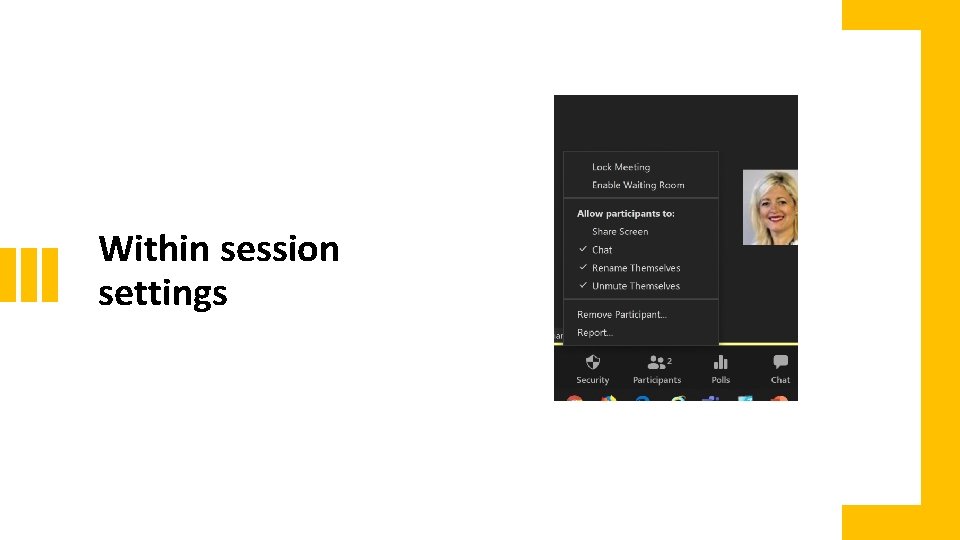
Within session settings

Explore this page…
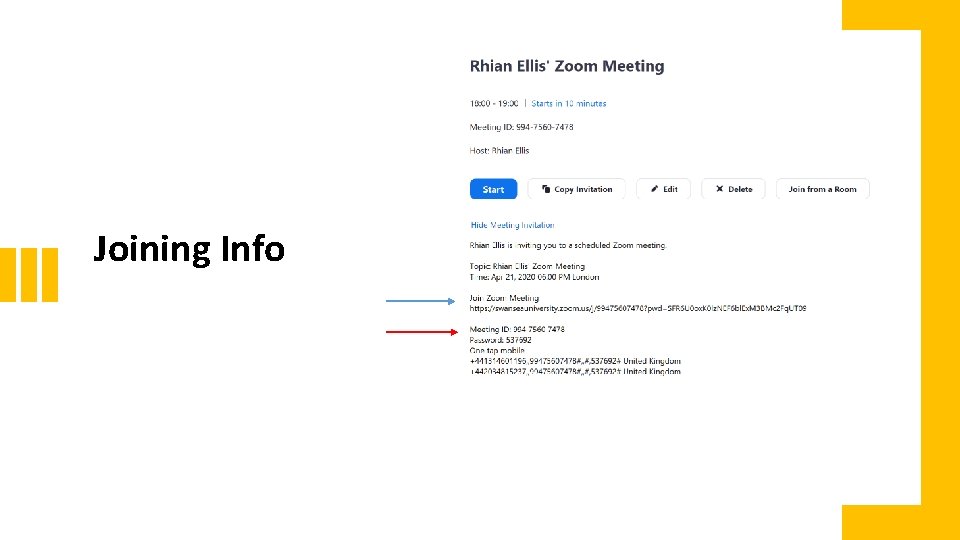
Joining Info

Via Outlook/Email/Meeting Requests: - Ways to share the joining info 1. With Outlook integration, a meeting request will automatically generate allowing you to add participants individually or with a mailing list 2. Or ‘Copy the invitation’/manually extract the invitation text & copy it into an email message or meeting request, with mailing lists or smaller numbers of participants

Using the scheduling form in Canvas Ways to share the joining info The link will be embedded in the course and the calendar - best for large numbers of students (if you have one). (some screenshots and signposting to staff guidance to come)
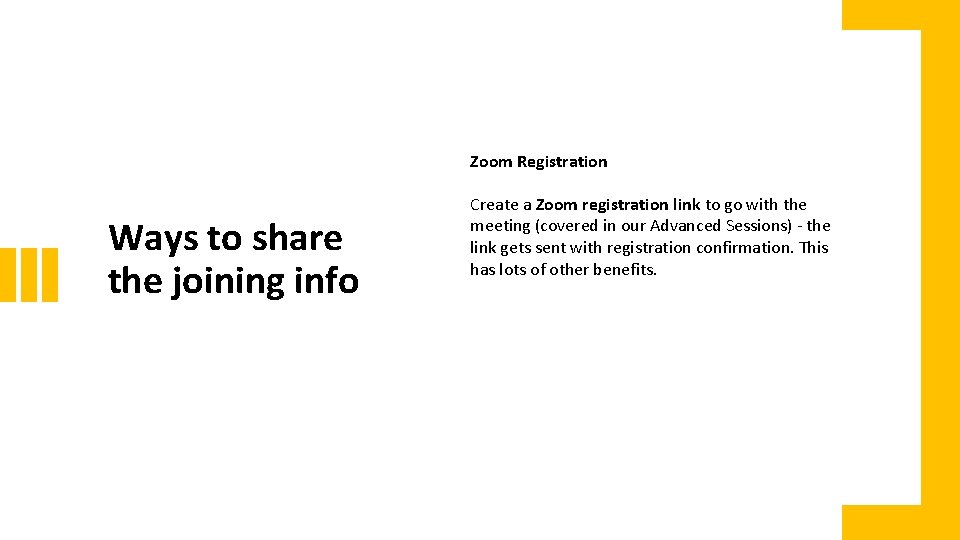
Zoom Registration Ways to share the joining info Create a Zoom registration link to go with the meeting (covered in our Advanced Sessions) - the link gets sent with registration confirmation. This has lots of other benefits.

Inviting from within a live session Individuals/very small numbers, view this like a telephone call. Ways to share the joining info

Ways NOT to share the joining info AVOID SHARING LINKS (OR STREAMING SESSIONS) ON SOCIAL MEDIA

Zoom - Web Version https: //swanseauniversity. zoom. us /



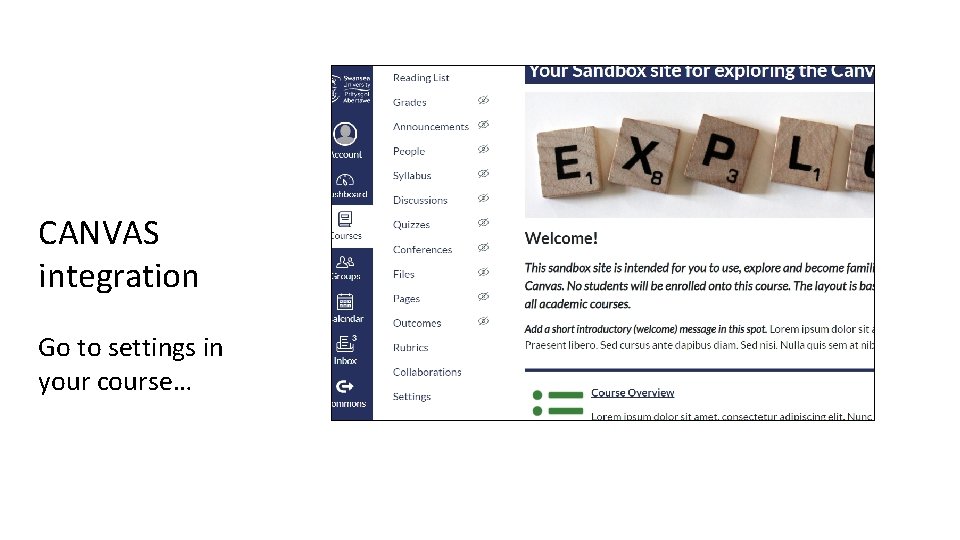
CANVAS integration Go to settings in your course…
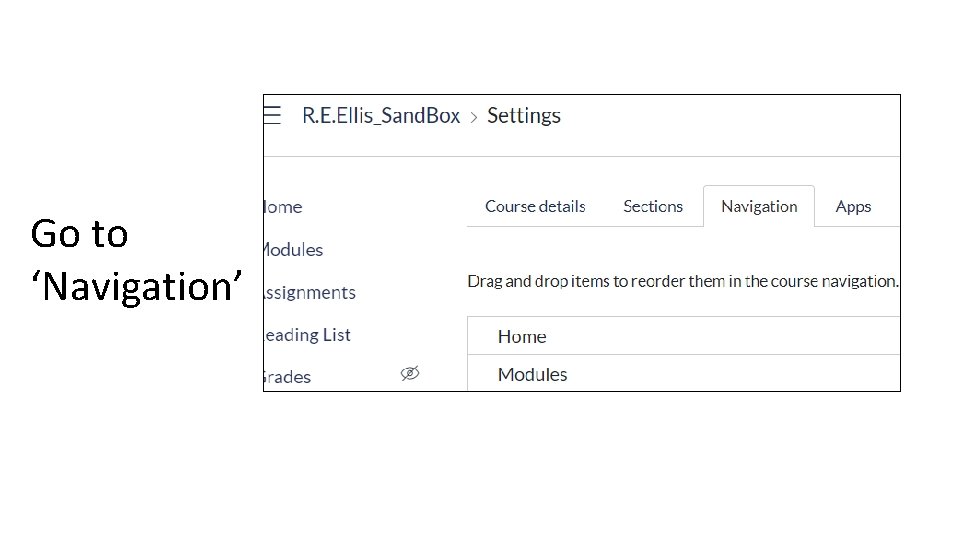
Go to ‘Navigation’
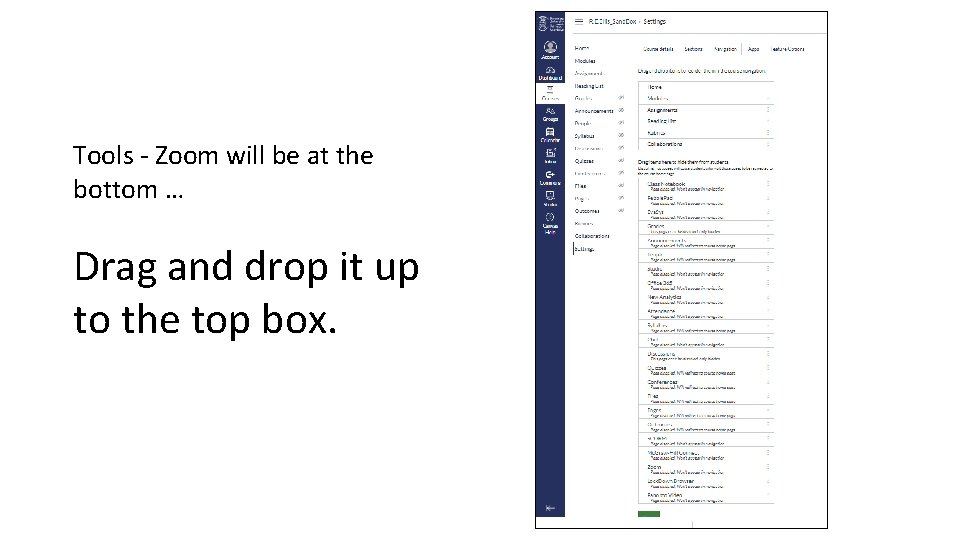
Tools - Zoom will be at the bottom … Drag and drop it up to the top box.

So that it sits here …
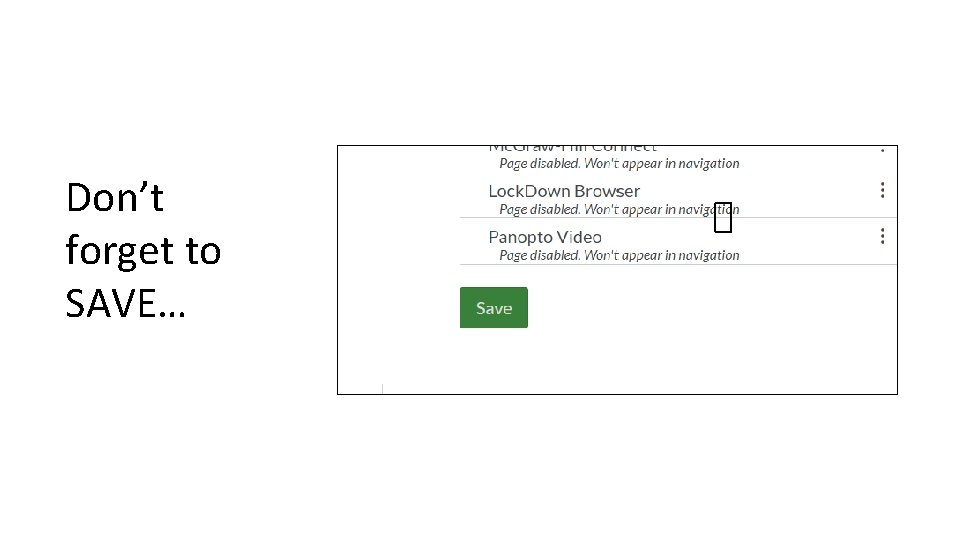
Don’t forget to SAVE…
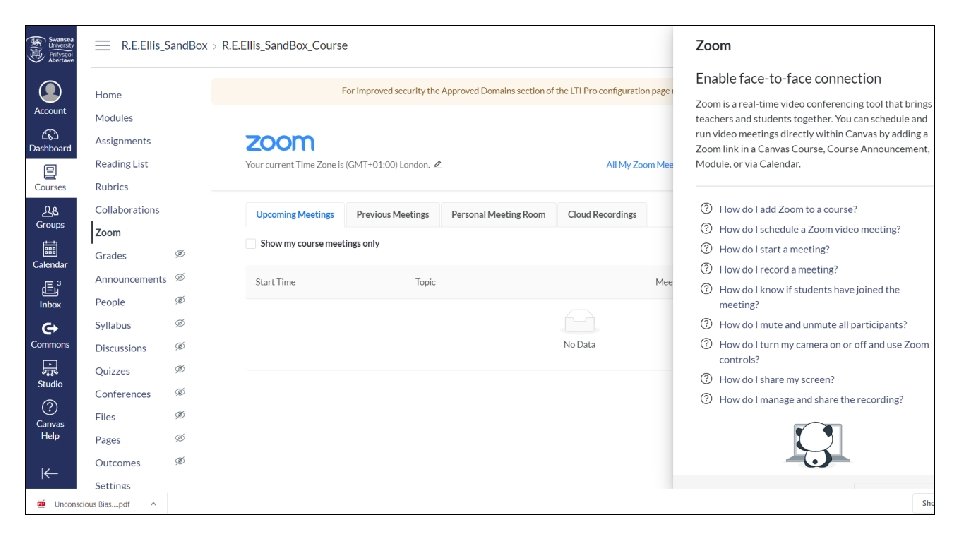
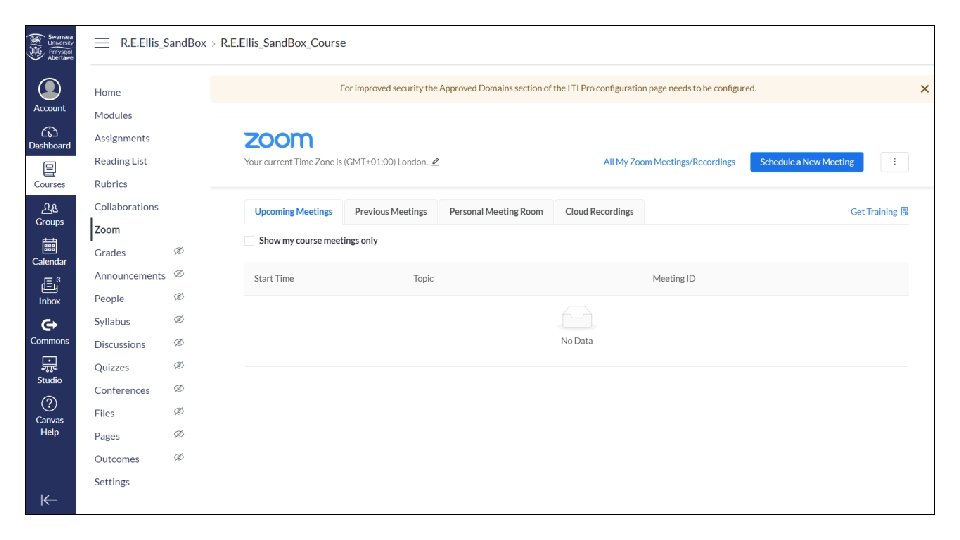
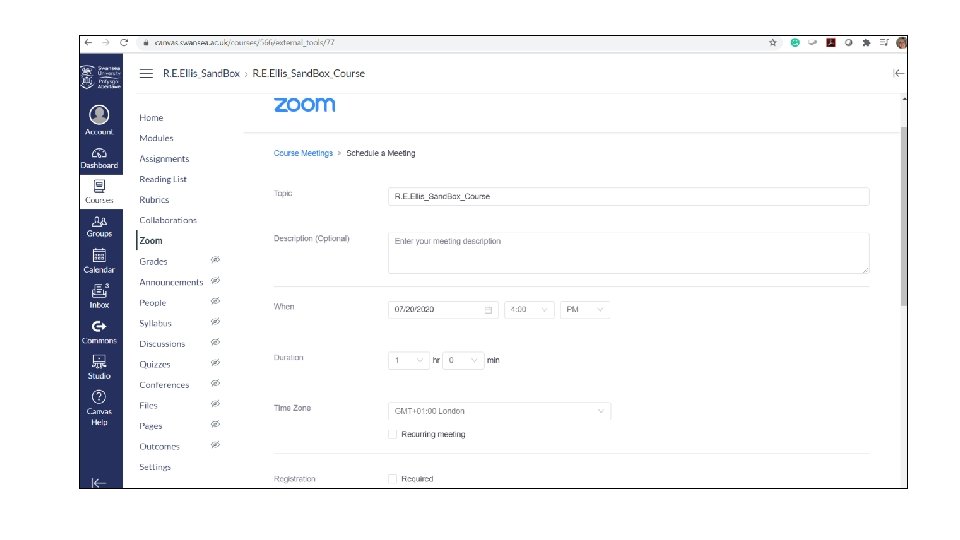
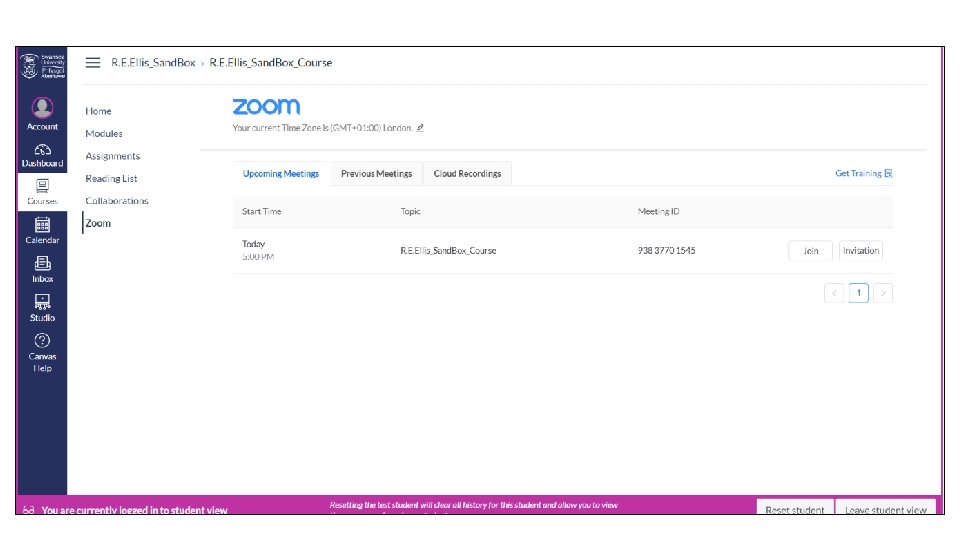


***NEW*** ‘Using Zoom for Lecturing’ Staff Support Page https: //staff. swansea. ac. uk/itservices/remote-lecturingtechnology/using-zoom-forlecturing/

3. Quick tour of key functions for teaching

Key functions … • Chat • Sharing mic & video • Share screen

Chat • More to chat than first appears • Think about what will suit your session and manage it accordingly • Everyone can save it - retrieve links, check Qs etc • File sharing & ‘private’ chats – can be managed
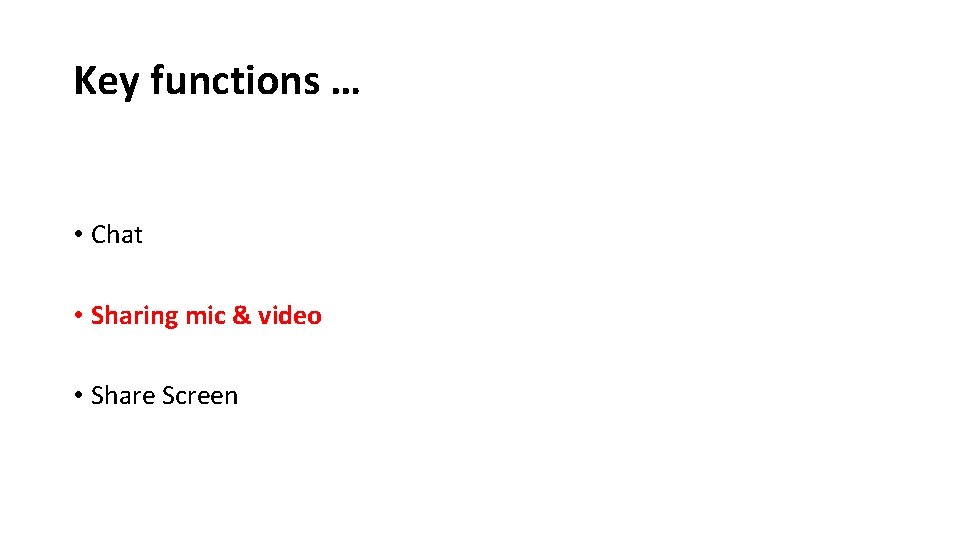
Key functions … • Chat • Sharing mic & video • Share Screen
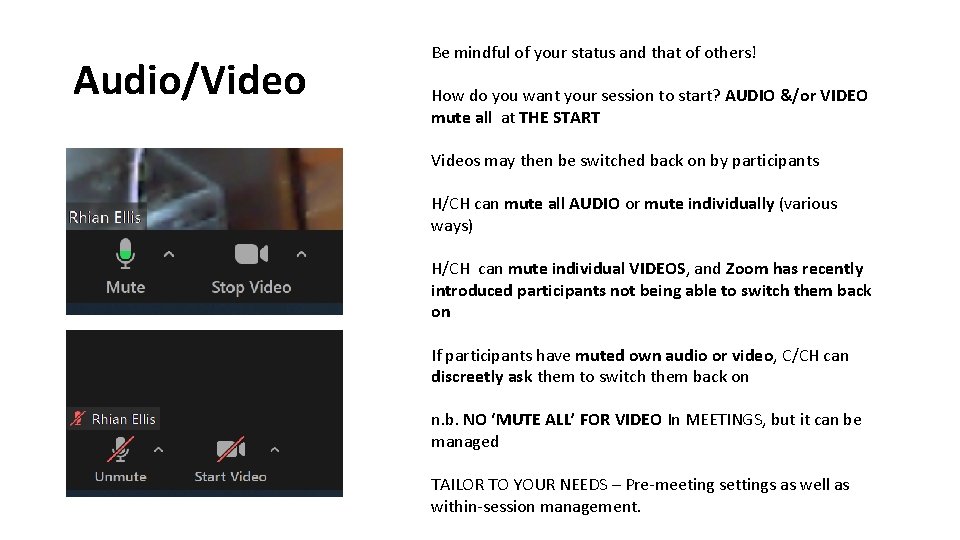
Audio/Video Be mindful of your status and that of others! How do you want your session to start? AUDIO &/or VIDEO mute all at THE START Videos may then be switched back on by participants H/CH can mute all AUDIO or mute individually (various ways) H/CH can mute individual VIDEOS, and Zoom has recently introduced participants not being able to switch them back on If participants have muted own audio or video, C/CH can discreetly ask them to switch them back on n. b. NO ‘MUTE ALL’ FOR VIDEO In MEETINGS, but it can be managed TAILOR TO YOUR NEEDS – Pre-meeting settings as well as within-session management.

Key functions… • Chat • Sharing Mic and Video • Share Screen
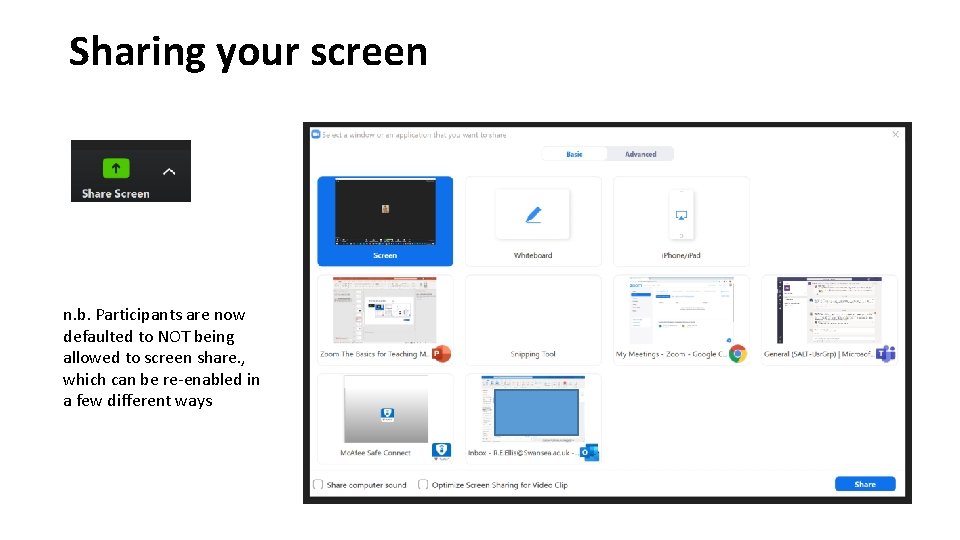
Sharing your screen n. b. Participants are now defaulted to NOT being allowed to screen share. , which can be re-enabled in a few different ways
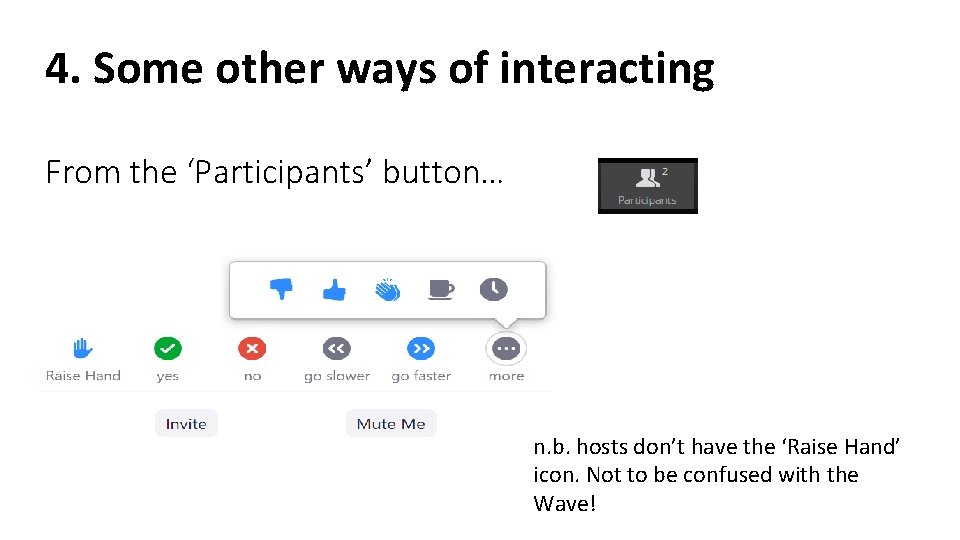
4. Some other ways of interacting From the ‘Participants’ button… n. b. hosts don’t have the ‘Raise Hand’ icon. Not to be confused with the Wave!
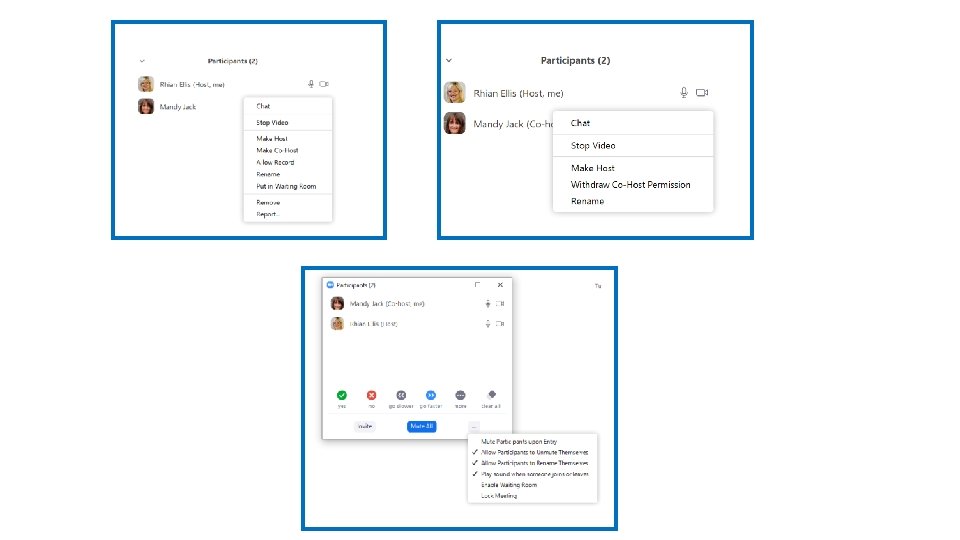

5. Recording your session (the basics)

Beyond the Basics for TL&A … ‘Waiting Rooms’ ‘Breakout Rooms’ Whiteboards and annotation Polling Sharing audio and video clips with optimal quality Accessibility and inclusivity – within sessions and recordings Student presentations

and there’s more… Locating, editing, sharing managing your recordings Participant recording permissions & strategies Zoom Reports Registration & its benefits Canvas Integration Security and permissions – separate WVN led webinars Slide design, pace, building rapport and ‘humanising’ the online classroom

Live Zoom Support ‘Zoom Advanced Tools for Teaching’ - 2 more left! see: https: //salt. swan. ac. uk/maintaining-lt-continuity/ *** Workshops coming soon ***
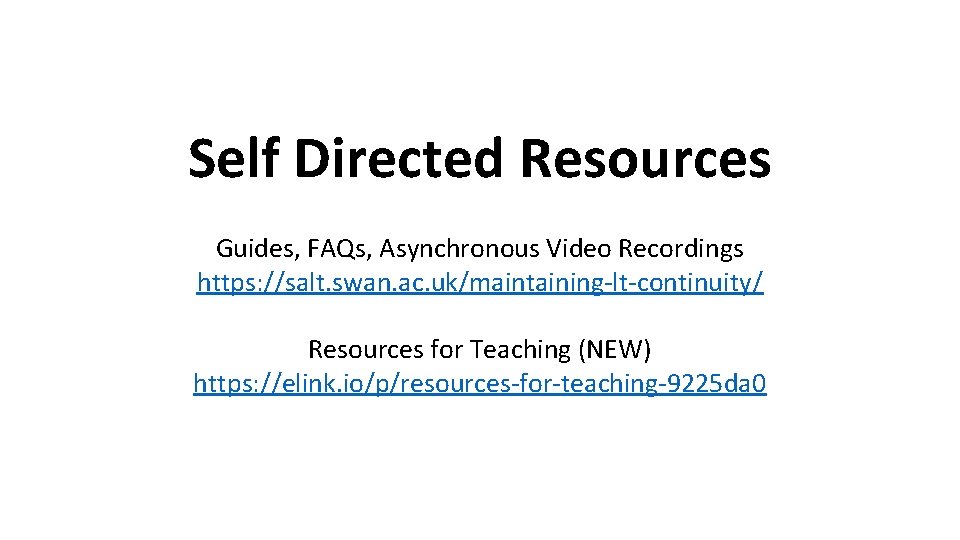
Self Directed Resources Guides, FAQs, Asynchronous Video Recordings https: //salt. swan. ac. uk/maintaining-lt-continuity/ Resources for Teaching (NEW) https: //elink. io/p/resources-for-teaching-9225 da 0

Pedagogic Zoom support • Email: salt@Swansea. ac. uk or the team SALT Support • Updates from SALT via SALT Leads / Directors of L&T /all academic staff emails • SALT Website https: //salt. swan. ac. uk/

ISS Service Desk • Via staff. swan. ac. uk • Select My. Apps Technical Support Zoom info on staff Intranet: https: //staff. swansea. ac. uk/it-services/zoom/ https: //staff. swansea. ac. uk/it-services/remotelecturing-technology/using-zoom-for-lecturing/

If you wish to stay… Quick Recap & Open Mic
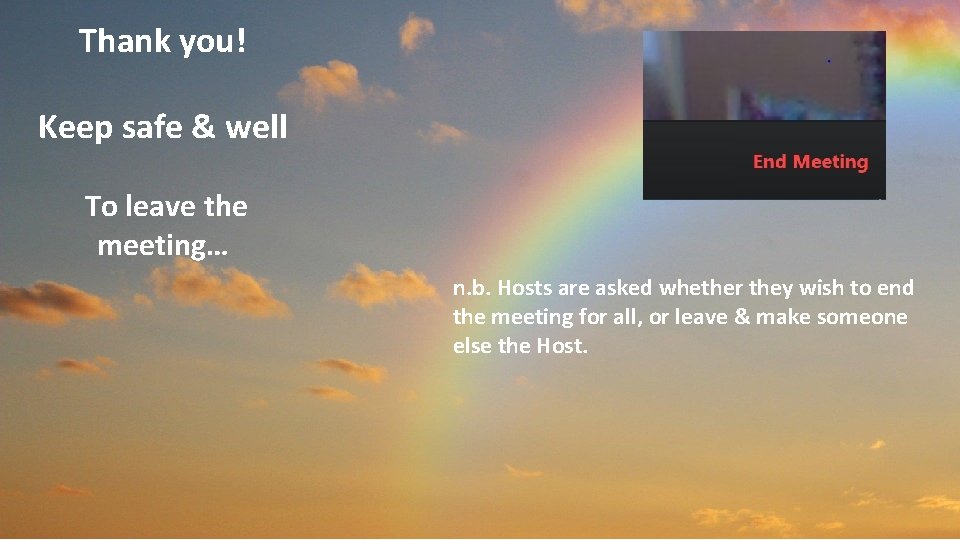
Thank you! Keep safe & well To leave the meeting… n. b. Hosts are asked whether they wish to end the meeting for all, or leave & make someone else the Host.
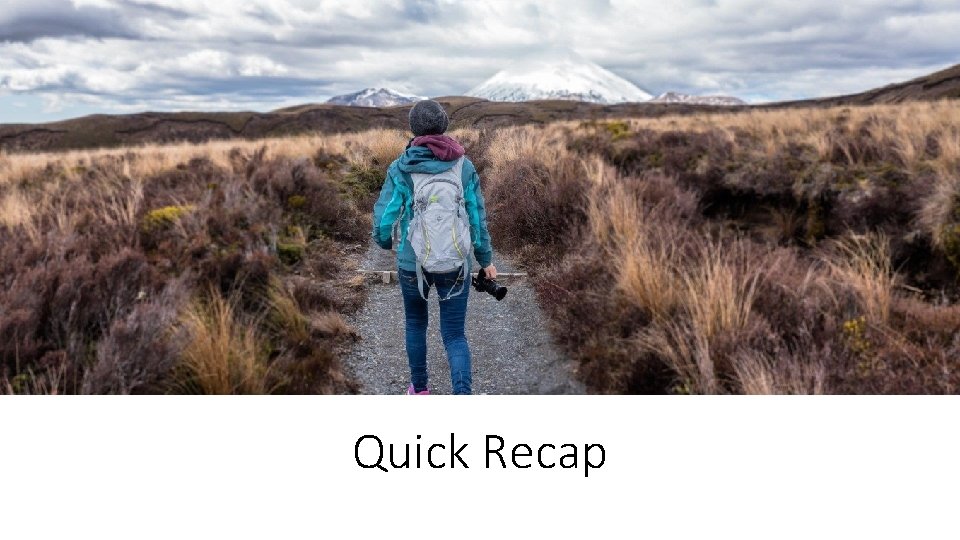
Quick Recap

Tailor your session to your needs Setting up & managing your session Familiarise and practice Prepare your students – keep communication clear and manage their expectations
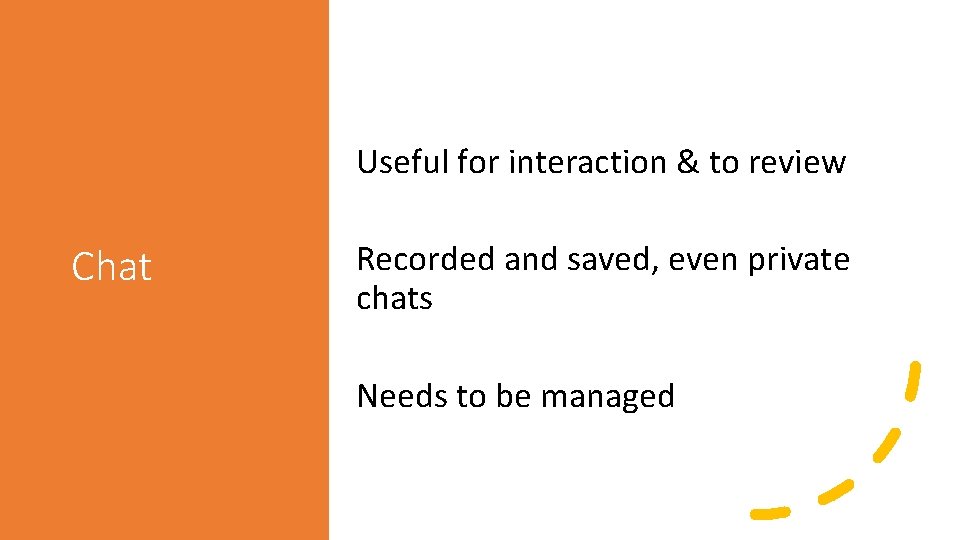
Useful for interaction & to review Chat Recorded and saved, even private chats Needs to be managed
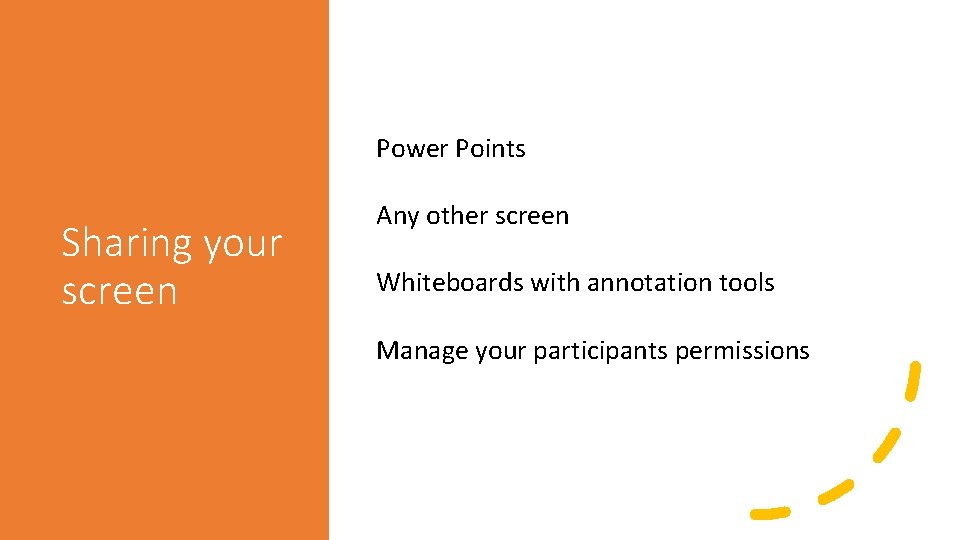
Power Points Sharing your screen Any other screen Whiteboards with annotation tools Manage your participants permissions
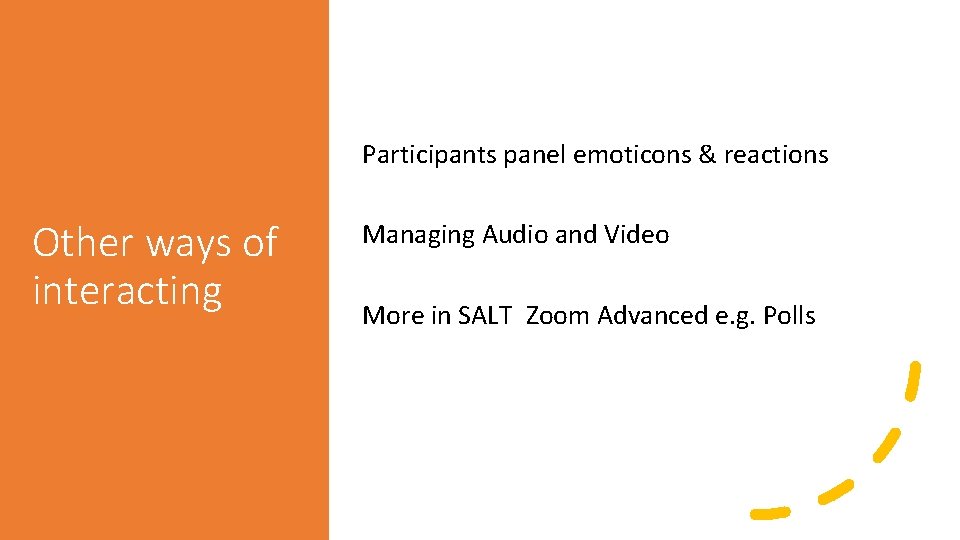
Participants panel emoticons & reactions Other ways of interacting Managing Audio and Video More in SALT Zoom Advanced e. g. Polls
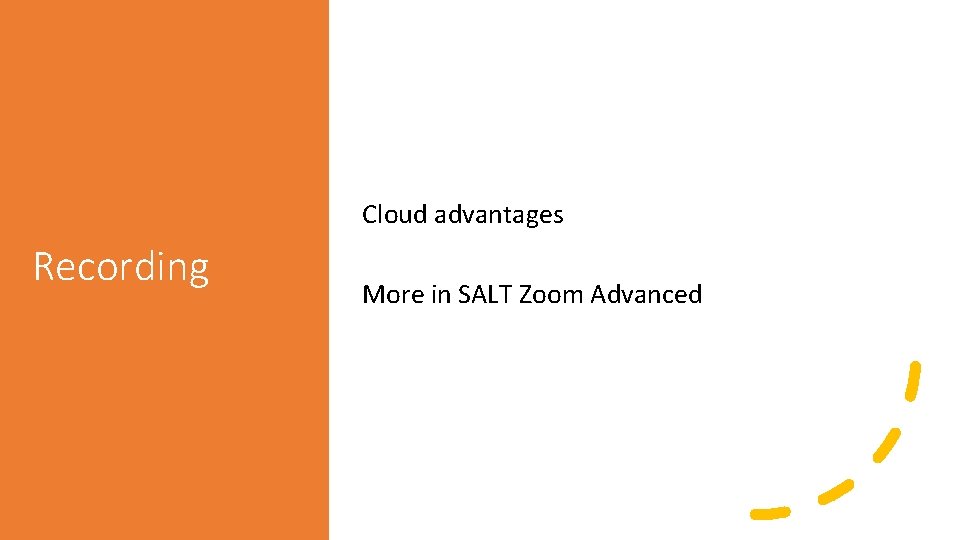
Cloud advantages Recording More in SALT Zoom Advanced
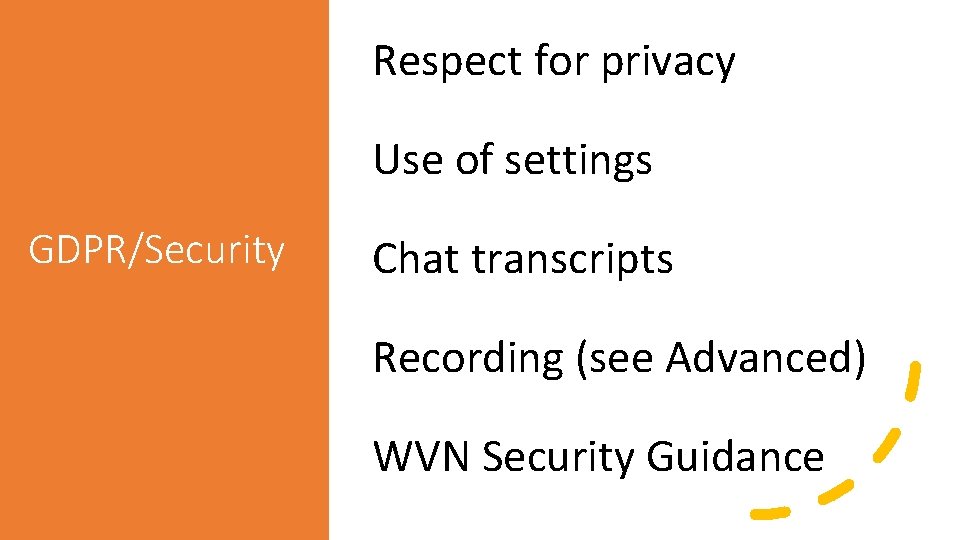
Respect for privacy Use of settings GDPR/Security Chat transcripts Recording (see Advanced) WVN Security Guidance
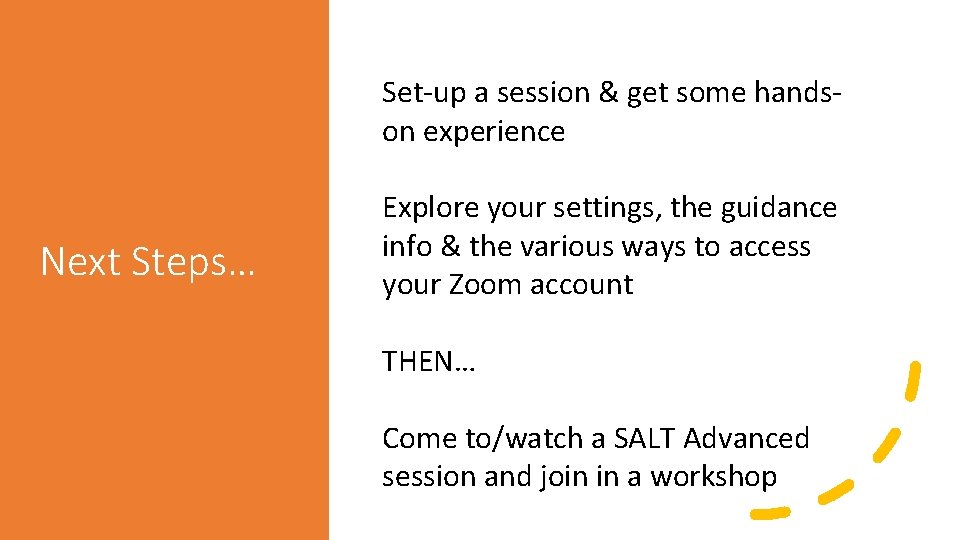
Set-up a session & get some handson experience Next Steps… Explore your settings, the guidance info & the various ways to access your Zoom account THEN… Come to/watch a SALT Advanced session and join in a workshop

Open Mic
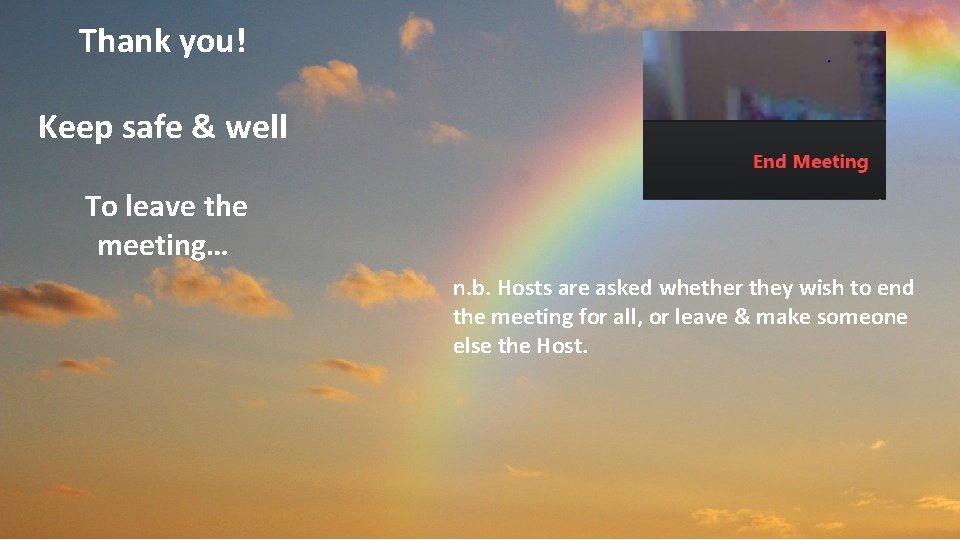
Thank you! Keep safe & well To leave the meeting… n. b. Hosts are asked whether they wish to end the meeting for all, or leave & make someone else the Host.
- Slides: 69