Zoom Meeting vs Webinar Use and Setup 1
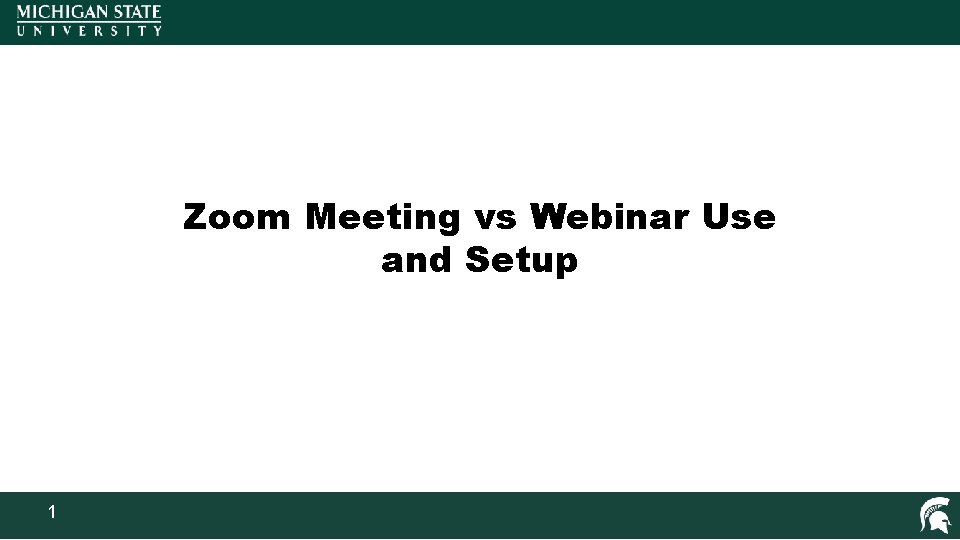
Zoom Meeting vs Webinar Use and Setup 1
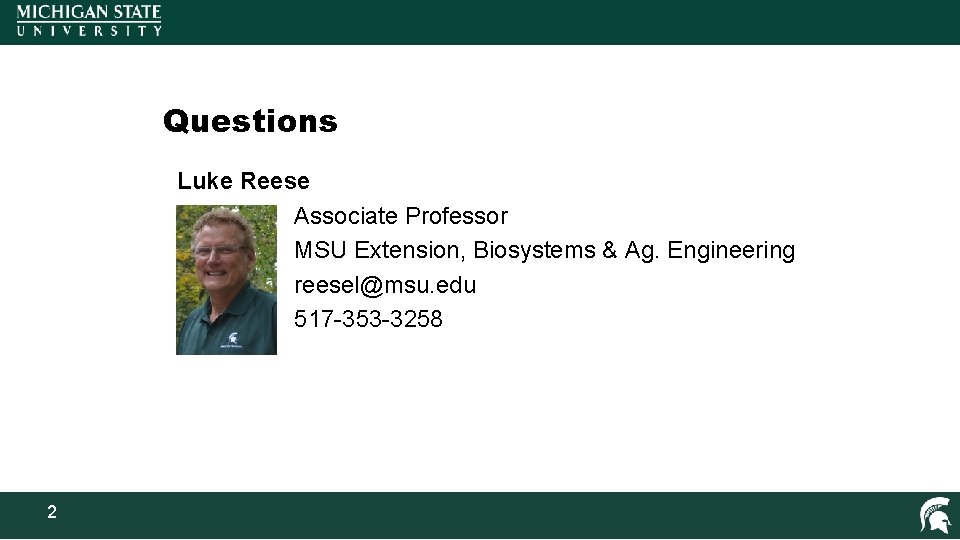
Questions Luke Reese Associate Professor MSU Extension, Biosystems & Ag. Engineering reesel@msu. edu 517 -353 -3258 2
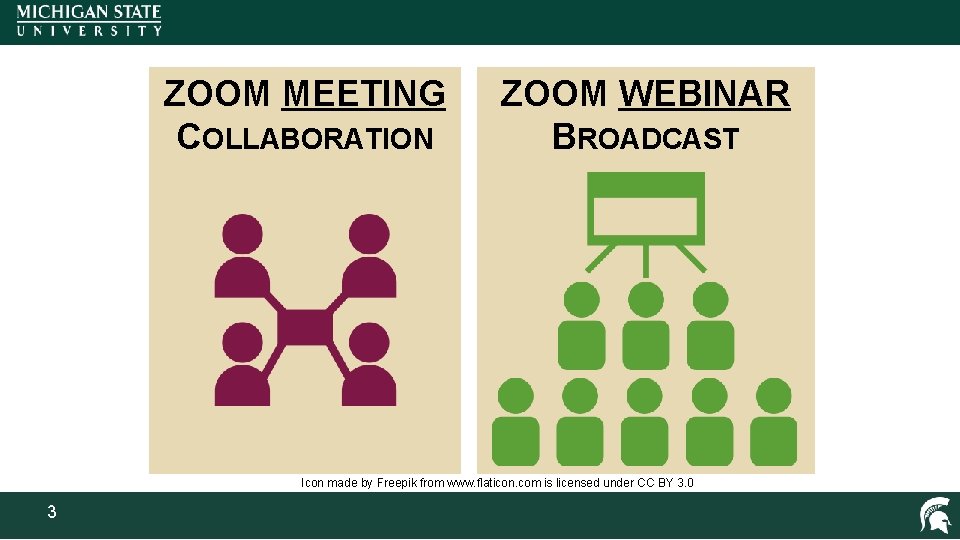
ZOOM MEETING COLLABORATION ZOOM WEBINAR BROADCAST Icon made by Freepik from www. flaticon. com is licensed under CC BY 3. 0 3
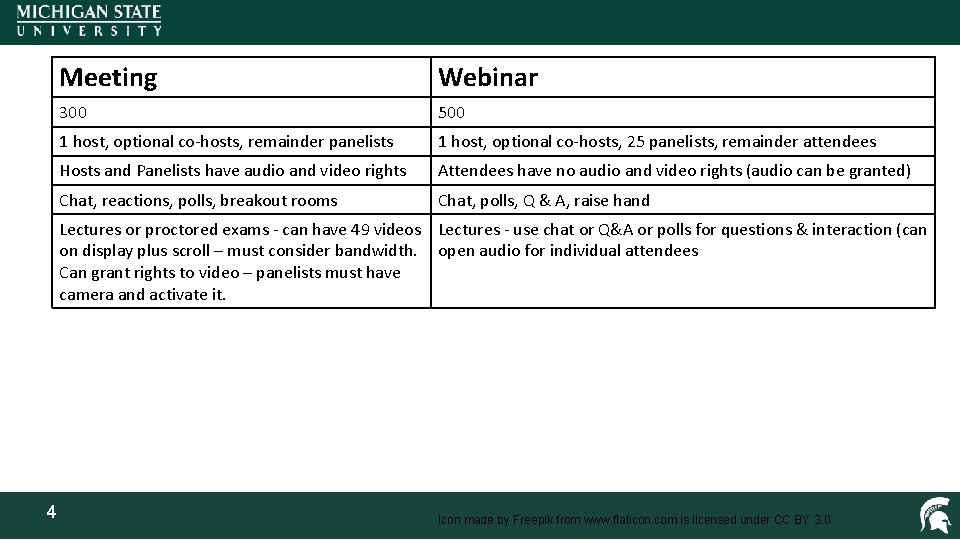
Meeting Webinar 300 500 1 host, optional co-hosts, remainder panelists 1 host, optional co-hosts, 25 panelists, remainder attendees Hosts and Panelists have audio and video rights Attendees have no audio and video rights (audio can be granted) Chat, reactions, polls, breakout rooms Chat, polls, Q & A, raise hand Lectures or proctored exams - can have 49 videos Lectures - use chat or Q&A or polls for questions & interaction (can on display plus scroll – must consider bandwidth. open audio for individual attendees Can grant rights to video – panelists must have camera and activate it. 4 Icon made by Freepik from www. flaticon. com is licensed under CC BY 3. 0
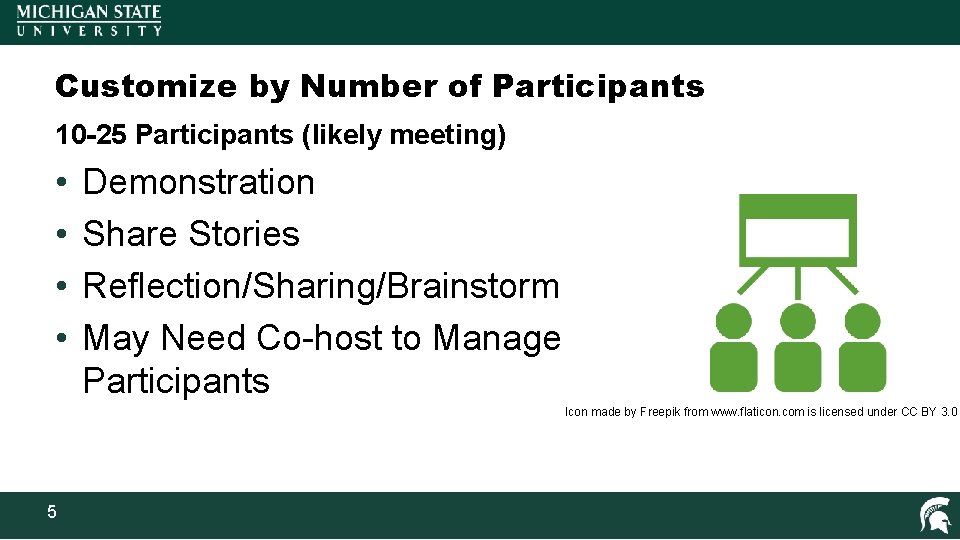
Customize by Number of Participants 10 -25 Participants (likely meeting) • • Demonstration Share Stories Reflection/Sharing/Brainstorm May Need Co-host to Manage Participants Icon made by Freepik from www. flaticon. com is licensed under CC BY 3. 0 5
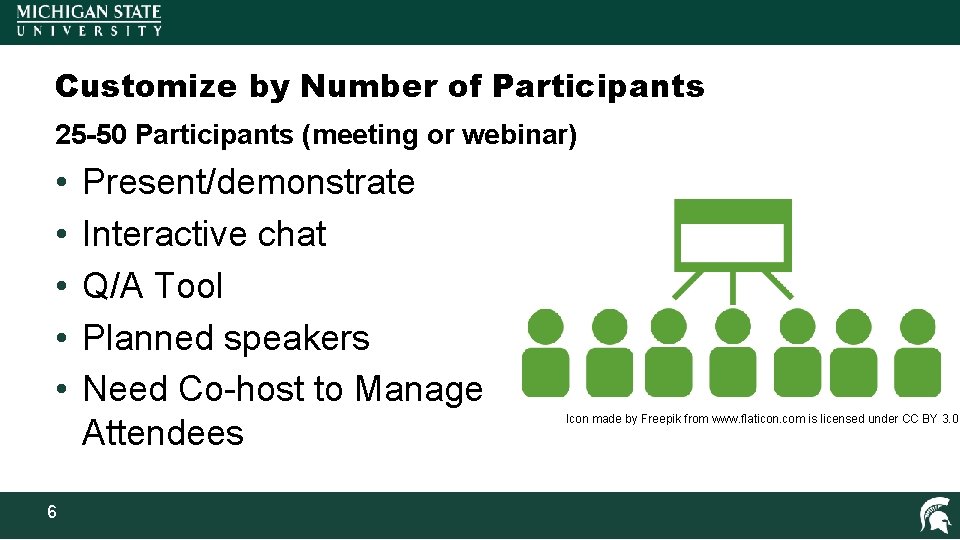
Customize by Number of Participants 25 -50 Participants (meeting or webinar) • • • 6 Present/demonstrate Interactive chat Q/A Tool Planned speakers Need Co-host to Manage Attendees Icon made by Freepik from www. flaticon. com is licensed under CC BY 3. 0
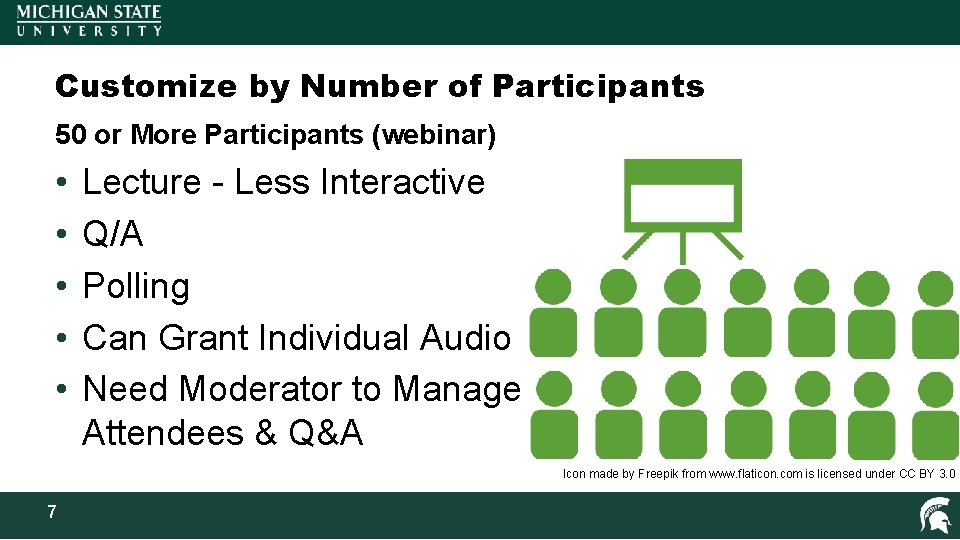
Customize by Number of Participants 50 or More Participants (webinar) • • • Lecture - Less Interactive Q/A Polling Can Grant Individual Audio Need Moderator to Manage Attendees & Q&A Icon made by Freepik from www. flaticon. com is licensed under CC BY 3. 0 7
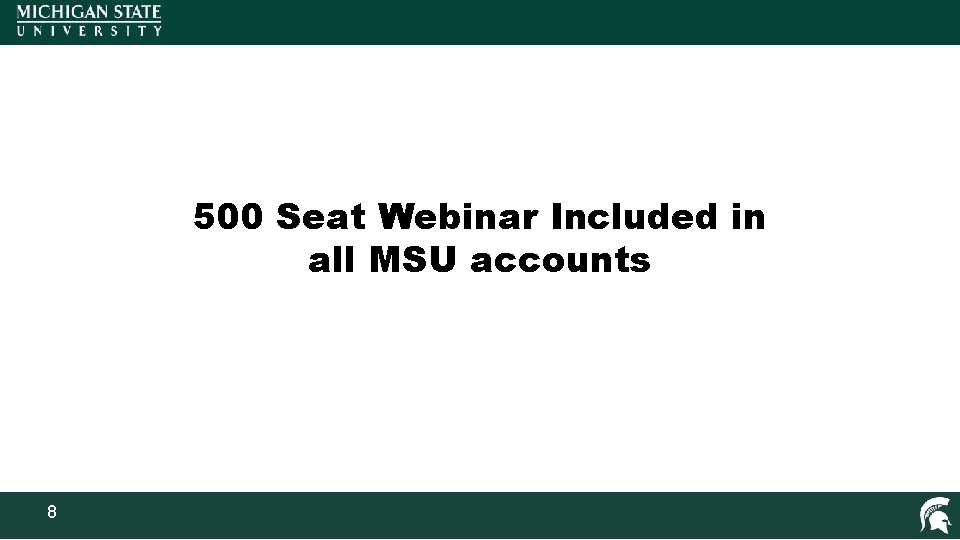
500 Seat Webinar Included in all MSU accounts 8
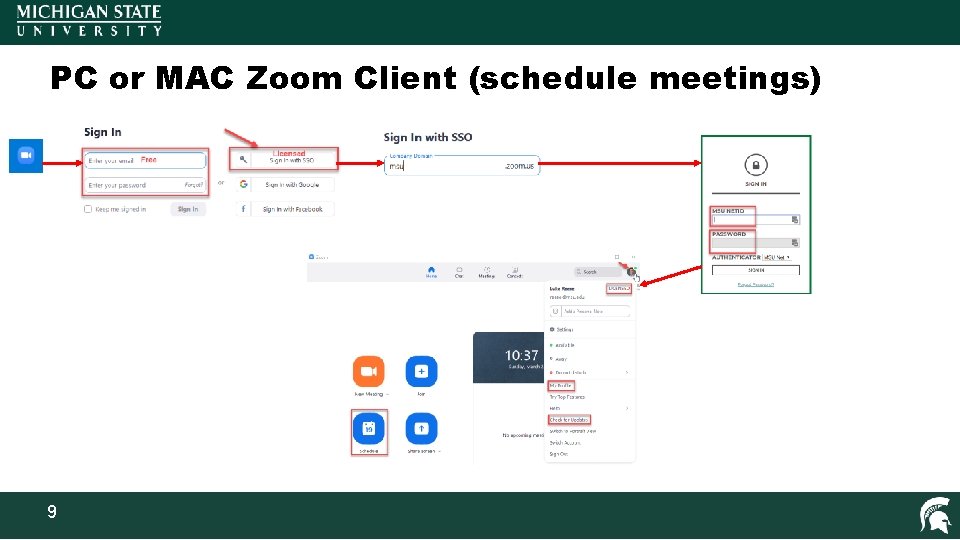
PC or MAC Zoom Client (schedule meetings) 9
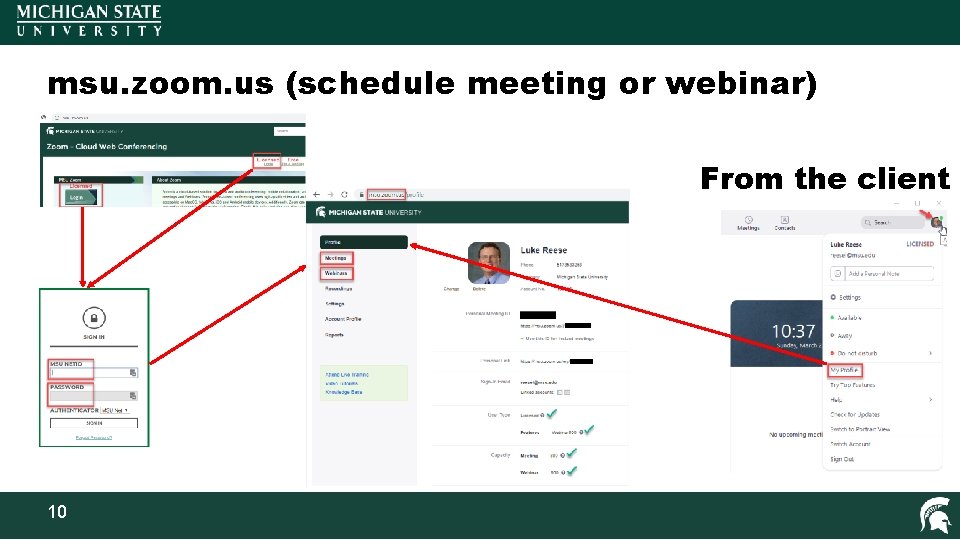
msu. zoom. us (schedule meeting or webinar) From the client 10
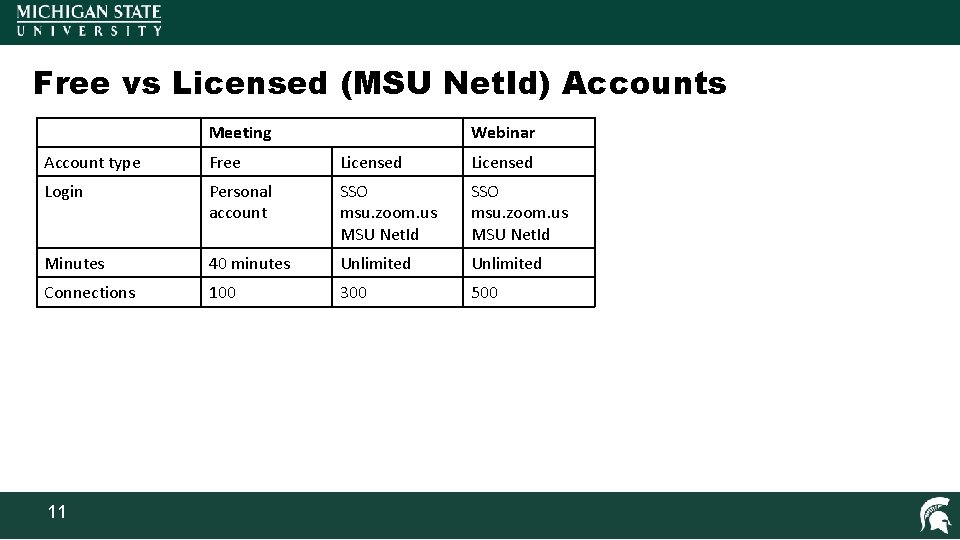
Free vs Licensed (MSU Net. Id) Accounts Meeting Webinar Account type Free Licensed Login Personal account SSO msu. zoom. us MSU Net. Id Minutes 40 minutes Unlimited Connections 100 300 500 11
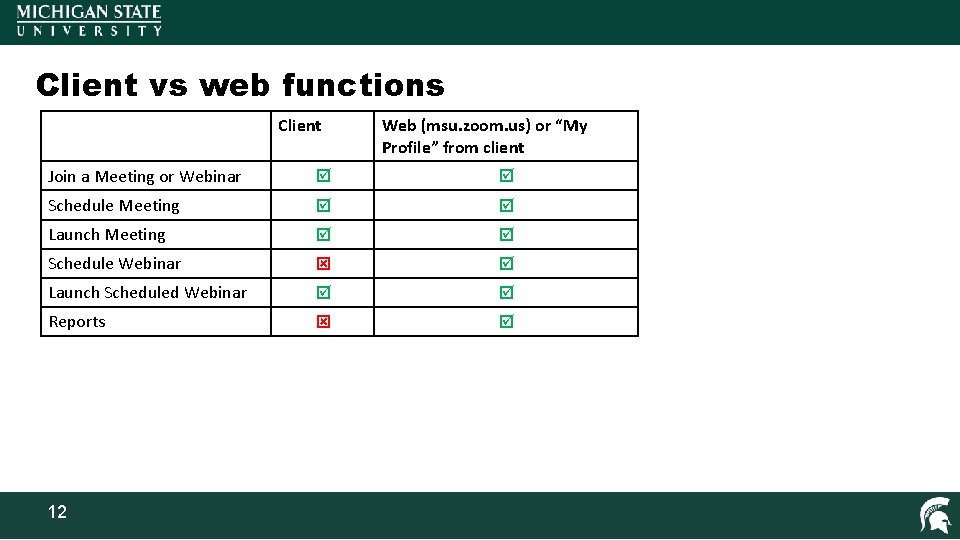
Client vs web functions Client Web (msu. zoom. us) or “My Profile” from client Join a Meeting or Webinar Schedule Meeting Launch Meeting Schedule Webinar Launch Scheduled Webinar Reports 12
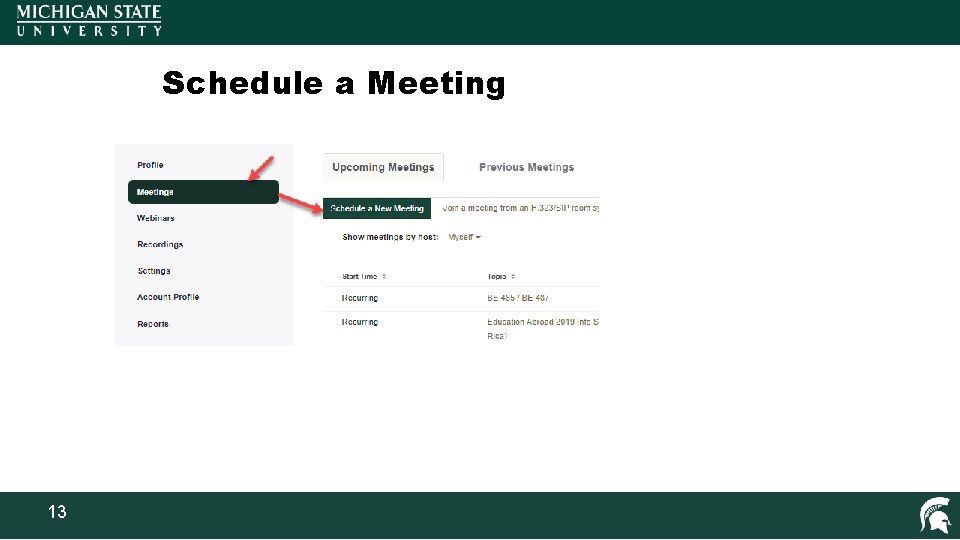
Schedule a Meeting 13
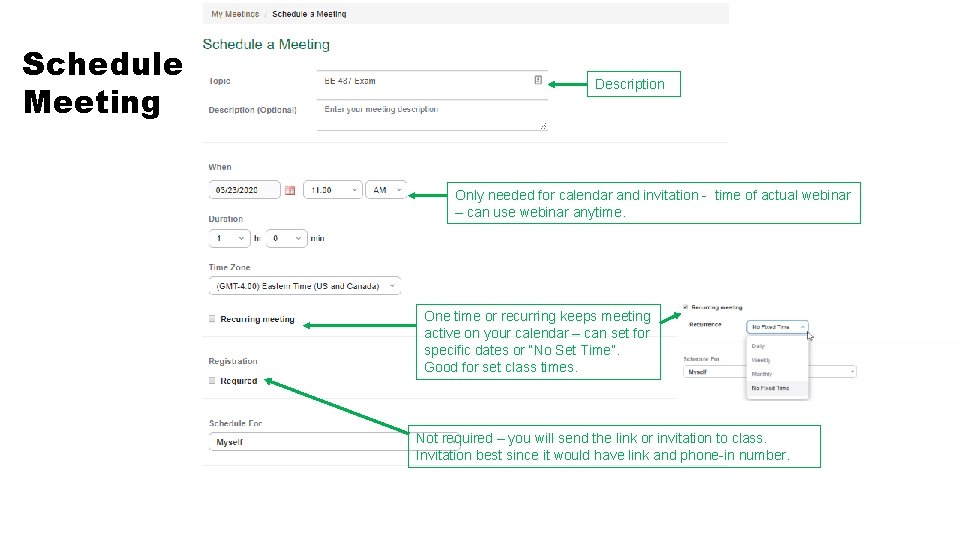
Schedule Meeting Description Only needed for calendar and invitation - time of actual webinar – can use webinar anytime. One time or recurring keeps meeting active on your calendar – can set for specific dates or “No Set Time”. Good for set class times. Not required – you will send the link or invitation to class. Invitation best since it would have link and phone-in number.
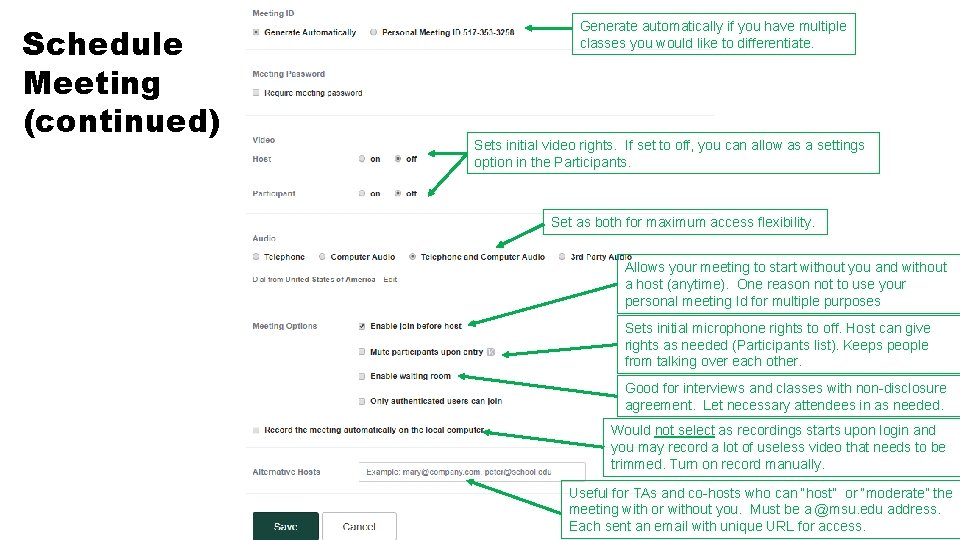
Schedule Meeting (continued) Generate automatically if you have multiple classes you would like to differentiate. Sets initial video rights. If set to off, you can allow as a settings option in the Participants. Set as both for maximum access flexibility. Allows your meeting to start without you and without a host (anytime). One reason not to use your personal meeting Id for multiple purposes Sets initial microphone rights to off. Host can give rights as needed (Participants list). Keeps people from talking over each other. Good for interviews and classes with non-disclosure agreement. Let necessary attendees in as needed. Would not select as recordings starts upon login and you may record a lot of useless video that needs to be trimmed. Turn on record manually. Useful for TAs and co-hosts who can “host” or “moderate” the meeting with or without you. Must be a @msu. edu address. Each sent an email with unique URL for access.
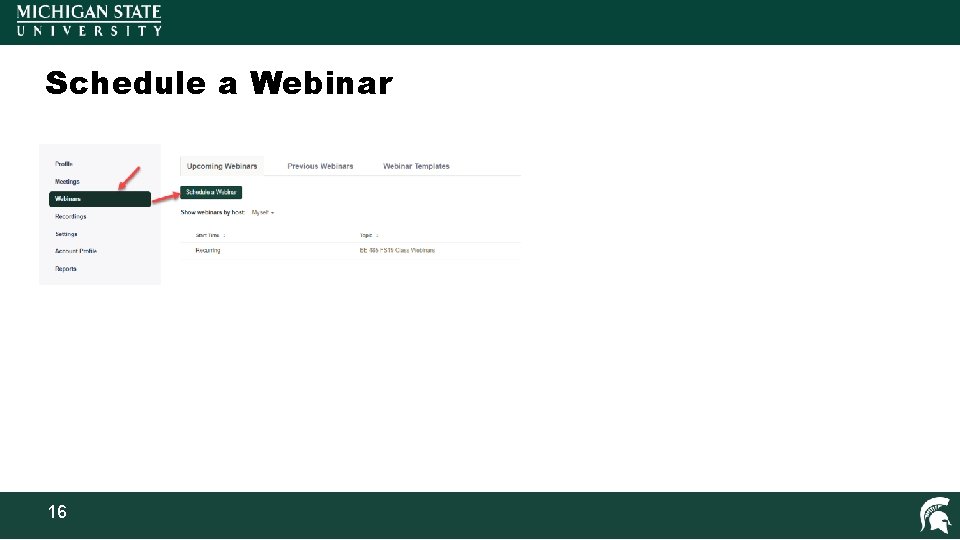
Schedule a Webinar 16
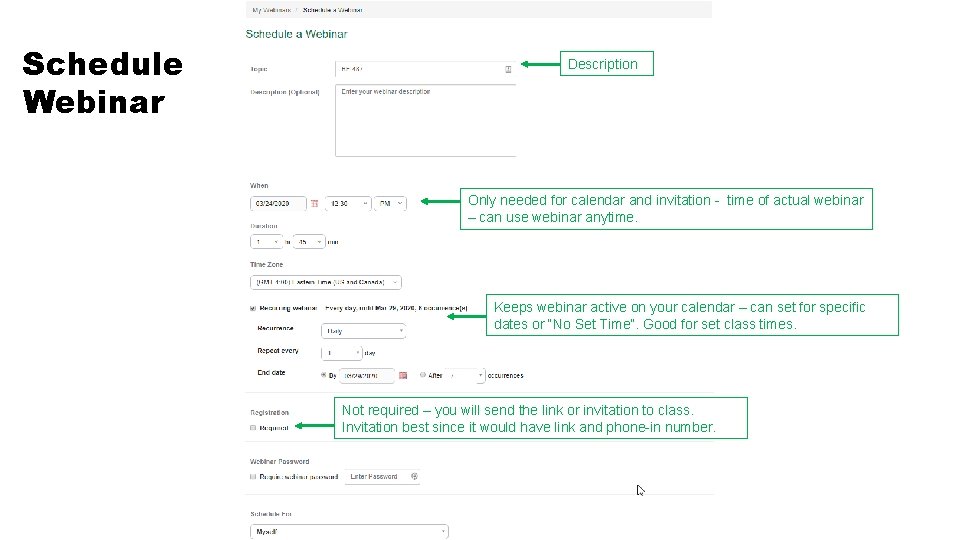
Schedule Webinar Description Only needed for calendar and invitation - time of actual webinar – can use webinar anytime. Keeps webinar active on your calendar – can set for specific dates or “No Set Time”. Good for set class times. Not required – you will send the link or invitation to class. Invitation best since it would have link and phone-in number.
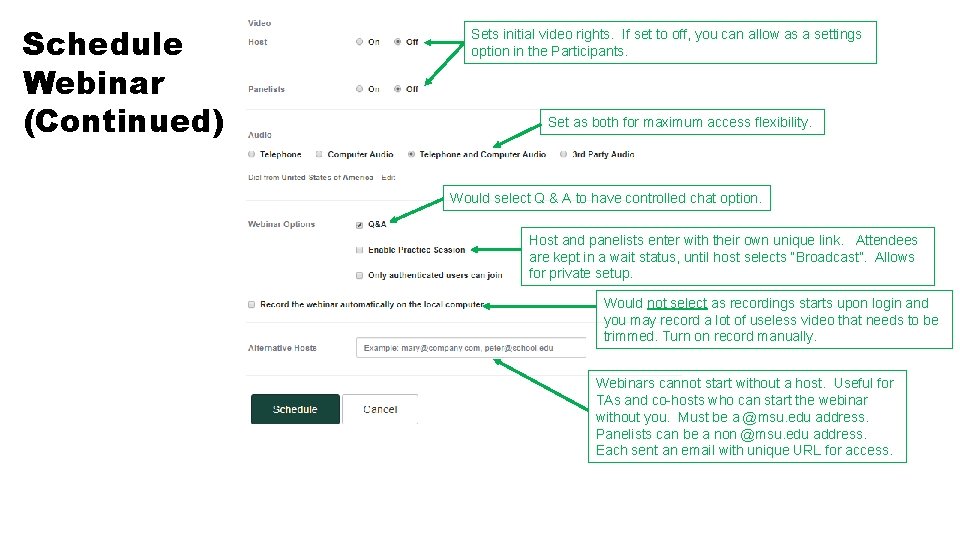
Schedule Webinar (Continued) Sets initial video rights. If set to off, you can allow as a settings option in the Participants. Set as both for maximum access flexibility. Would select Q & A to have controlled chat option. Host and panelists enter with their own unique link. Attendees are kept in a wait status, until host selects “Broadcast”. Allows for private setup. Would not select as recordings starts upon login and you may record a lot of useless video that needs to be trimmed. Turn on record manually. Webinars cannot start without a host. Useful for TAs and co-hosts who can start the webinar without you. Must be a @msu. edu address. Panelists can be a non @msu. edu address. Each sent an email with unique URL for access.
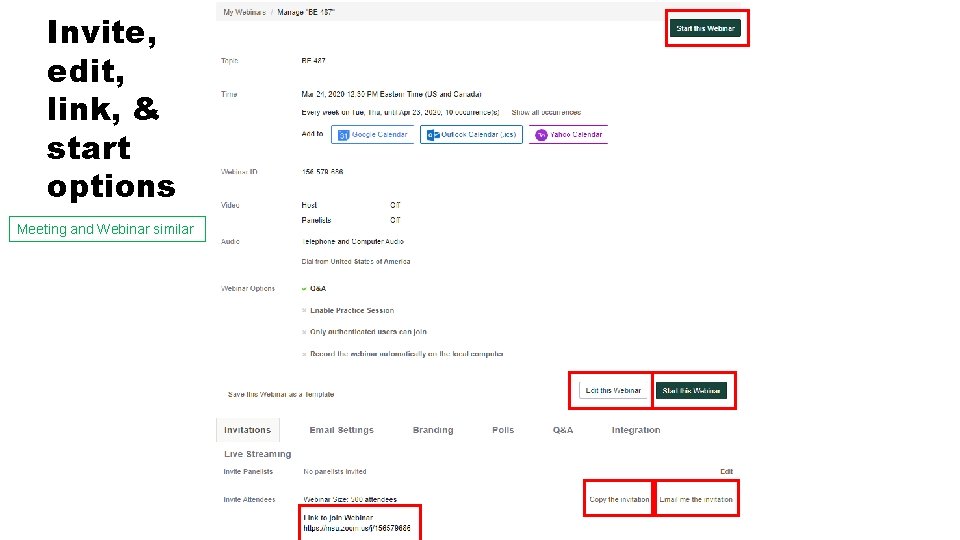
Invite, edit, link, & start options Meeting and Webinar similar
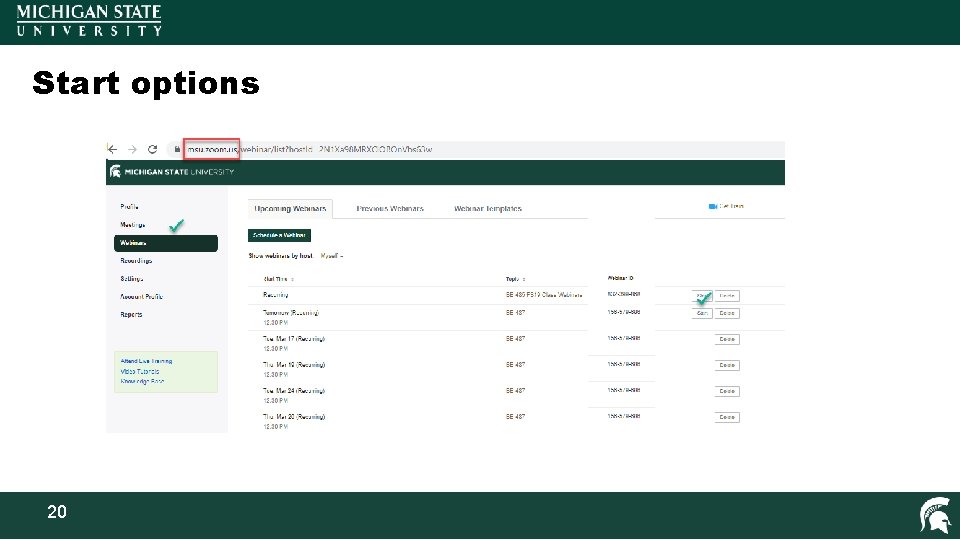
Start options 20
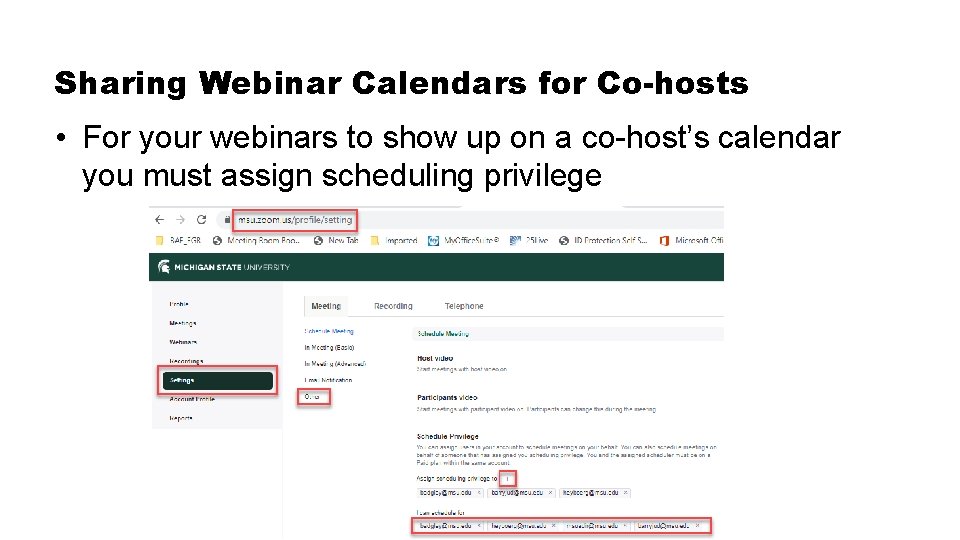
Sharing Webinar Calendars for Co-hosts • For your webinars to show up on a co-host’s calendar you must assign scheduling privilege
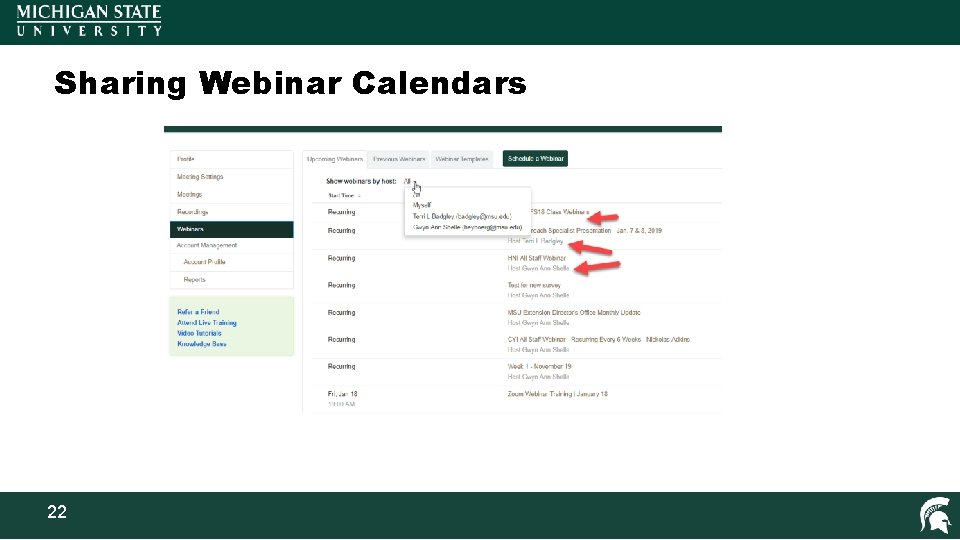
Sharing Webinar Calendars 22
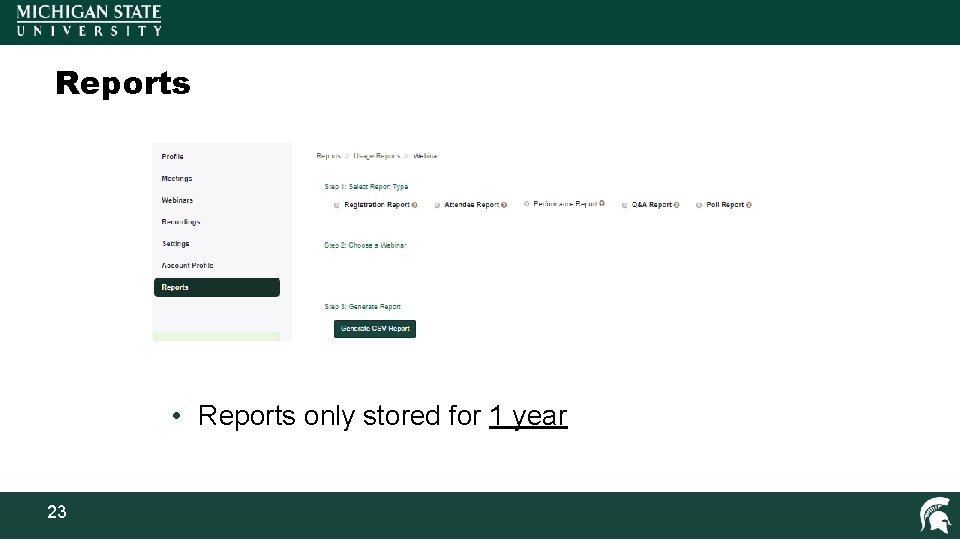
Reports • Reports only stored for 1 year 23
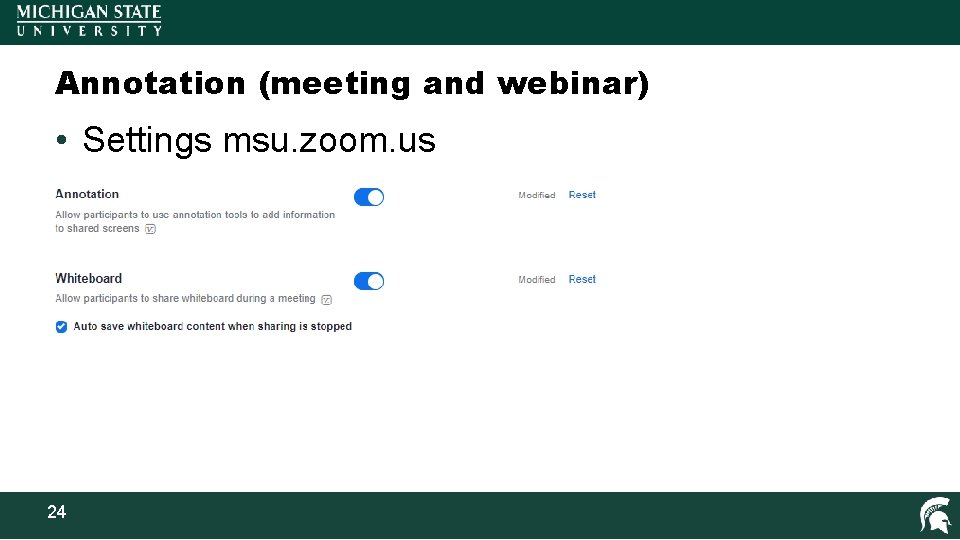
Annotation (meeting and webinar) • Settings msu. zoom. us 24
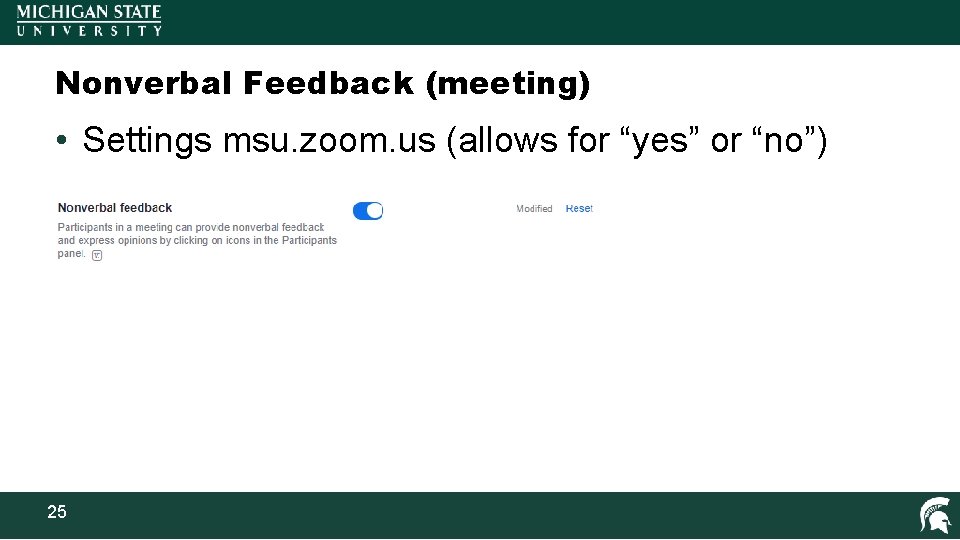
Nonverbal Feedback (meeting) • Settings msu. zoom. us (allows for “yes” or “no”) 25
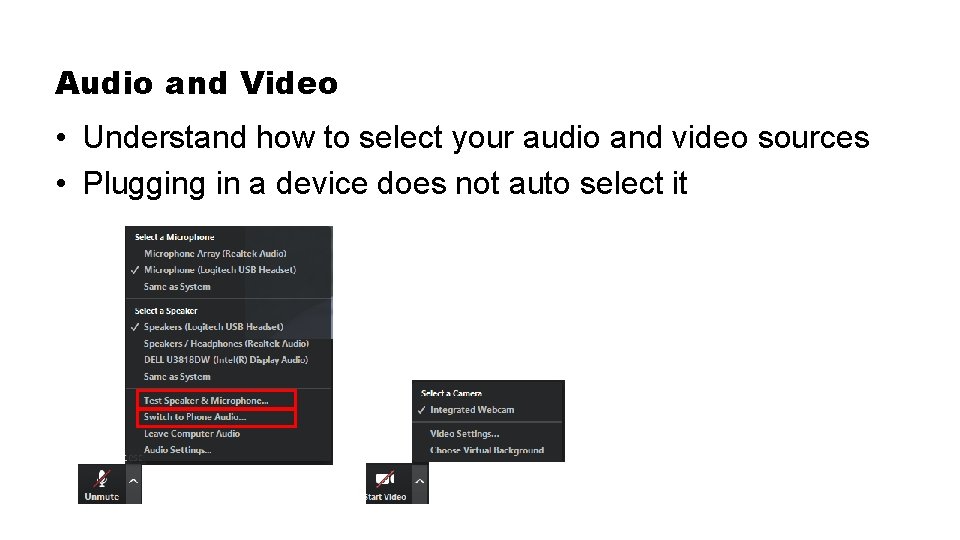
Audio and Video • Understand how to select your audio and video sources • Plugging in a device does not auto select it
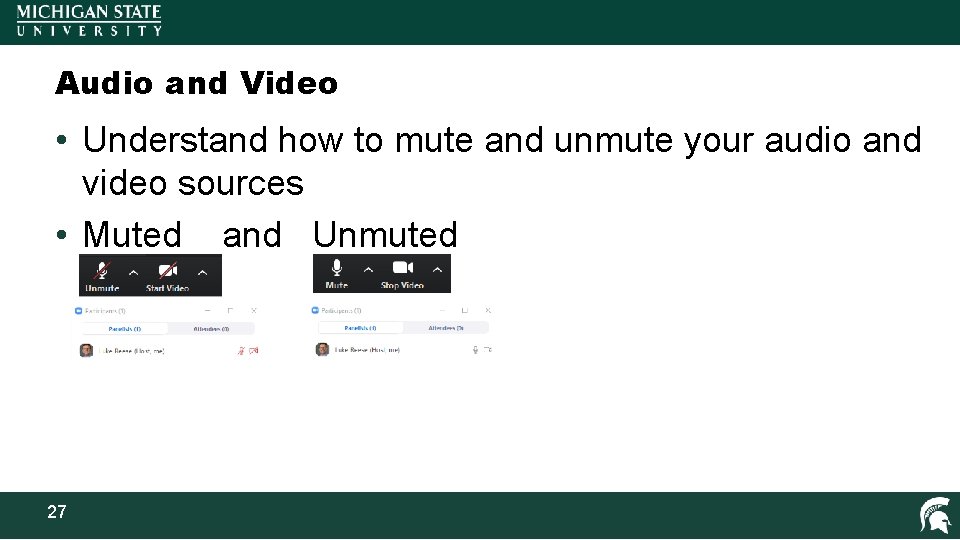
Audio and Video • Understand how to mute and unmute your audio and video sources • Muted and Unmuted 27
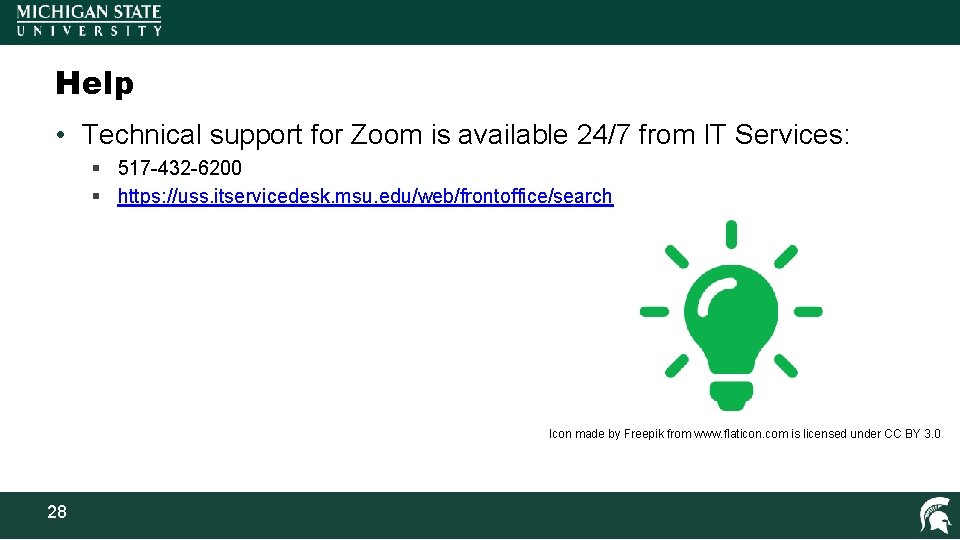
Help • Technical support for Zoom is available 24/7 from IT Services: § 517 -432 -6200 § https: //uss. itservicedesk. msu. edu/web/frontoffice/search Icon made by Freepik from www. flaticon. com is licensed under CC BY 3. 0 28
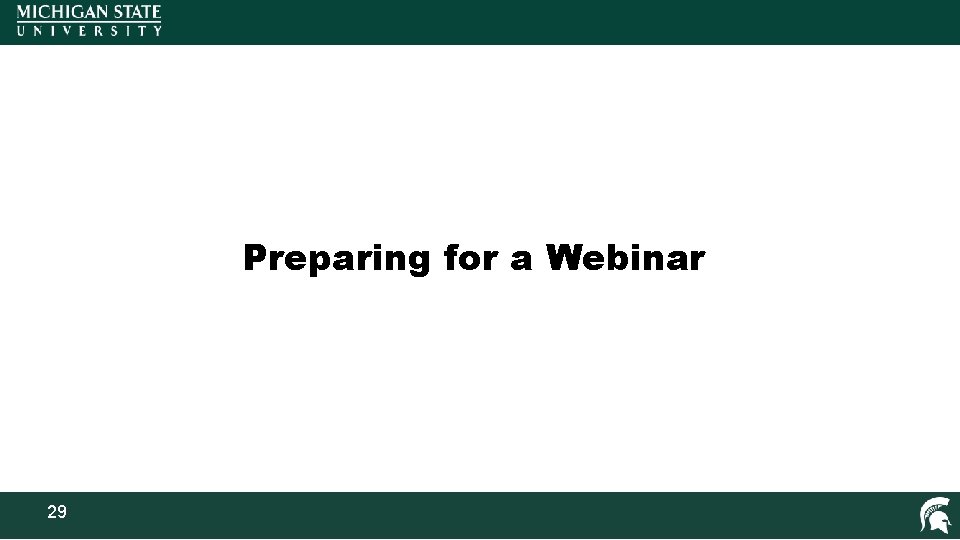
Preparing for a Webinar 29
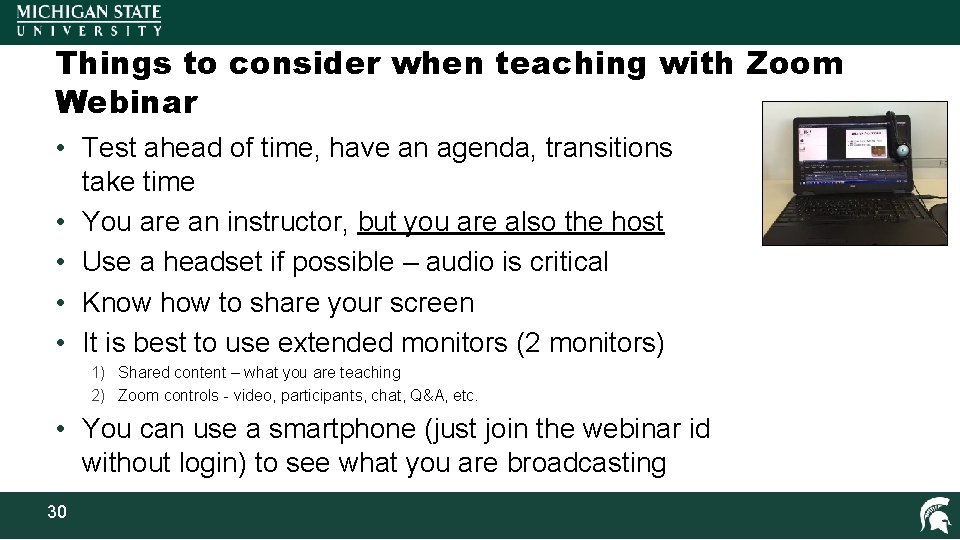
Things to consider when teaching with Zoom Webinar • Test ahead of time, have an agenda, transitions take time • You are an instructor, but you are also the host • Use a headset if possible – audio is critical • Know how to share your screen • It is best to use extended monitors (2 monitors) 1) Shared content – what you are teaching 2) Zoom controls - video, participants, chat, Q&A, etc. • You can use a smartphone (just join the webinar id without login) to see what you are broadcasting 30

Optional Zoom Equipment 31
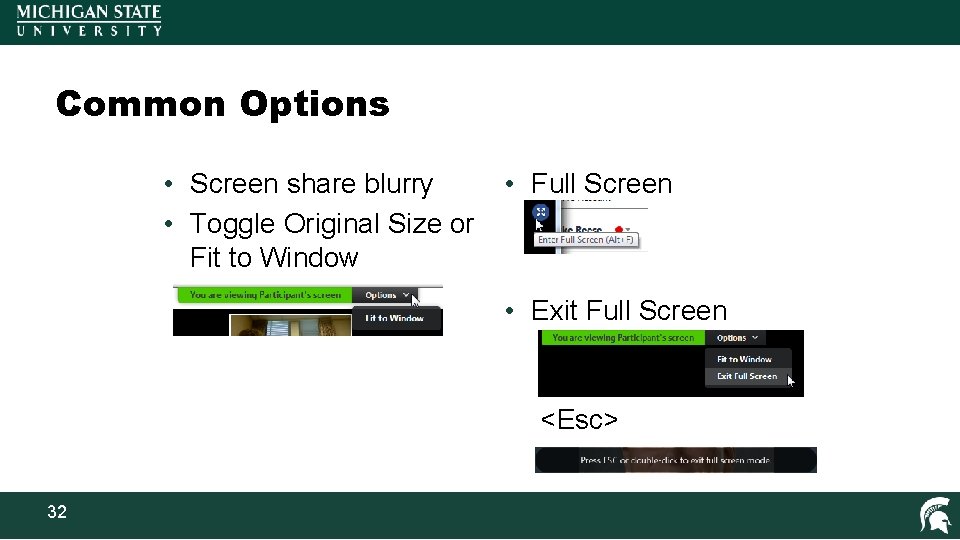
Common Options • Screen share blurry • Toggle Original Size or Fit to Window • Full Screen • Exit Full Screen <Esc> 32
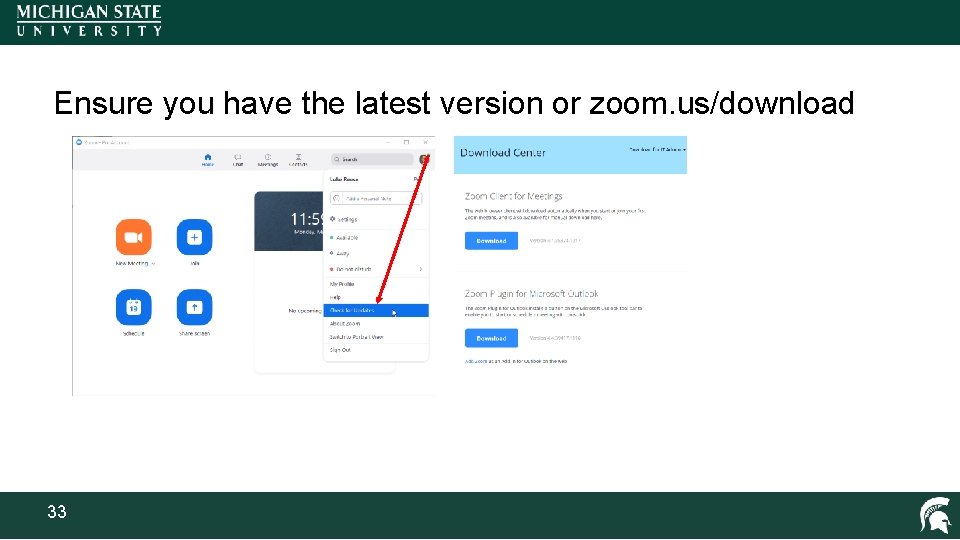
Ensure you have the latest version or zoom. us/download 33
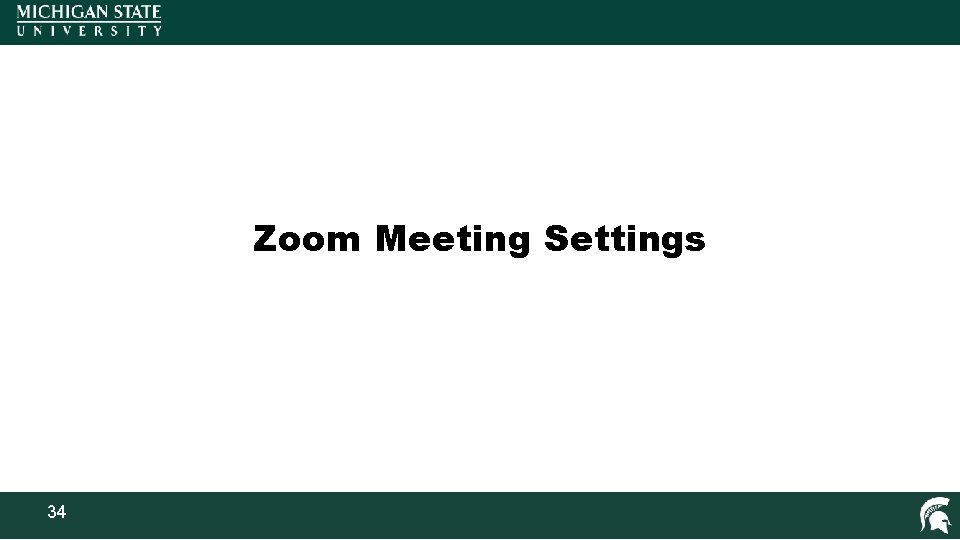
Zoom Meeting Settings 34

Waiting room 35
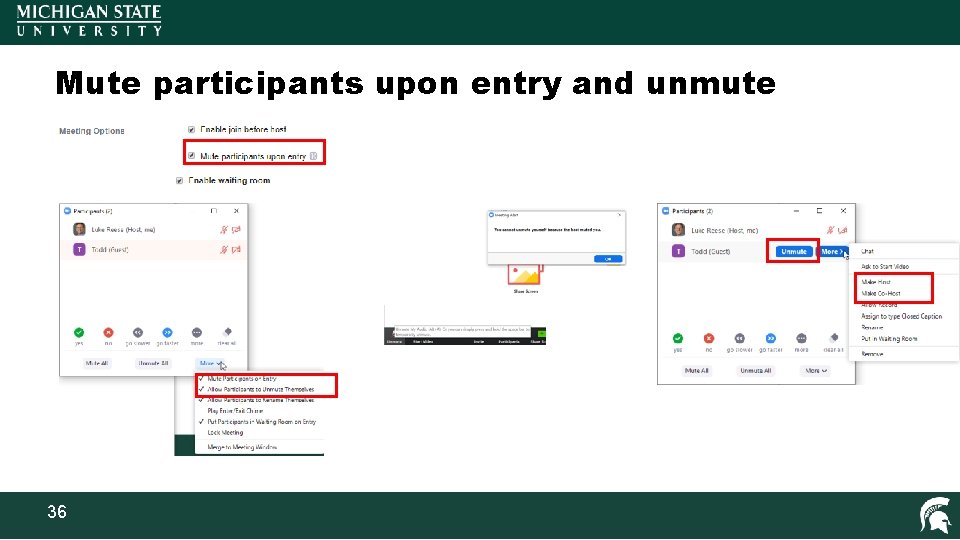
Mute participants upon entry and unmute 36
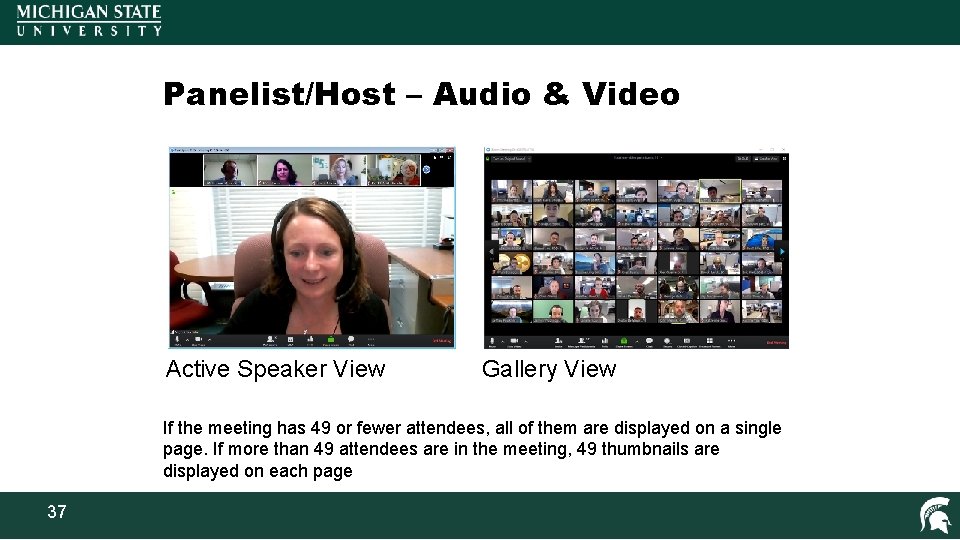
Panelist/Host – Audio & Video Active Speaker View Gallery View If the meeting has 49 or fewer attendees, all of them are displayed on a single page. If more than 49 attendees are in the meeting, 49 thumbnails are displayed on each page 37
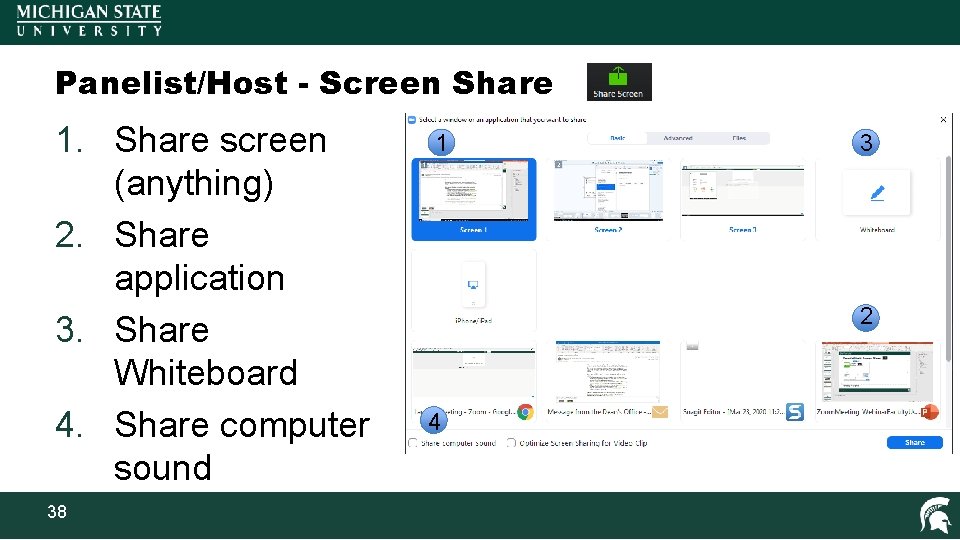
Panelist/Host - Screen Share 1. Share screen (anything) 2. Share application 3. Share Whiteboard 4. Share computer sound 38 1 3 2 4
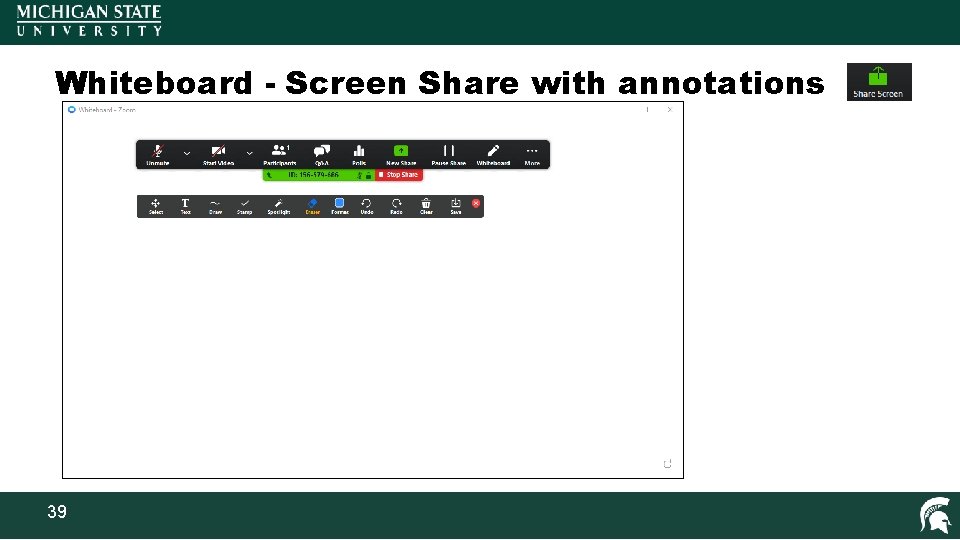
Whiteboard - Screen Share with annotations 39
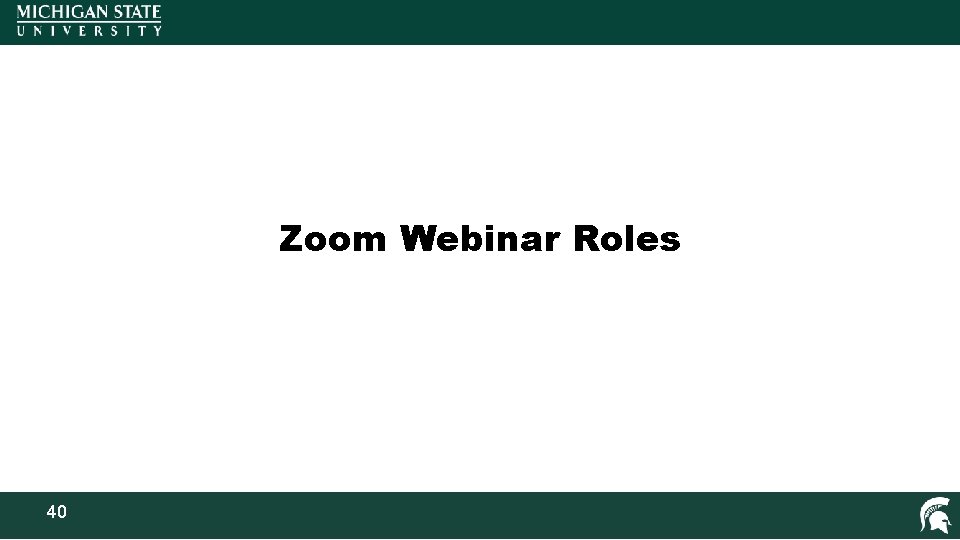
Zoom Webinar Roles 40
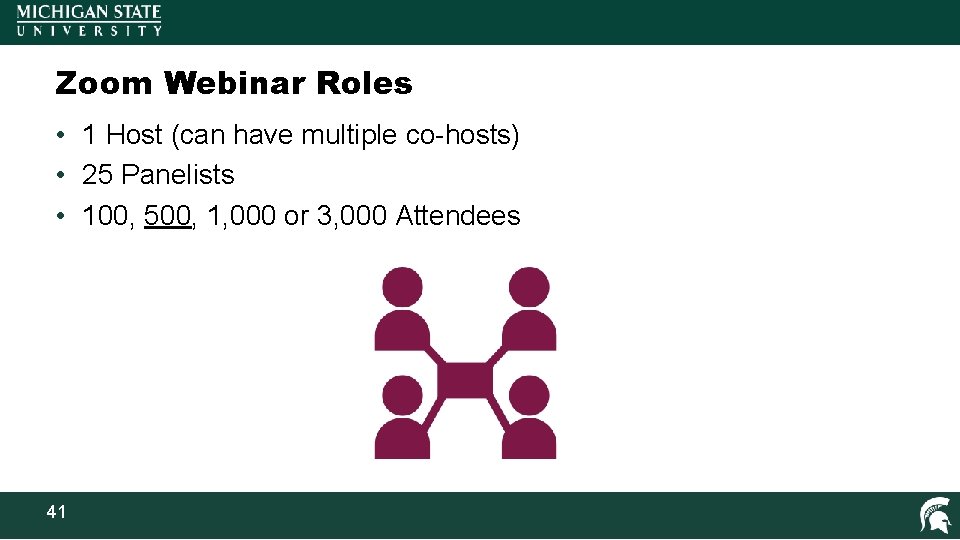
Zoom Webinar Roles • 1 Host (can have multiple co-hosts) • 25 Panelists • 100, 500, 1, 000 or 3, 000 Attendees 41
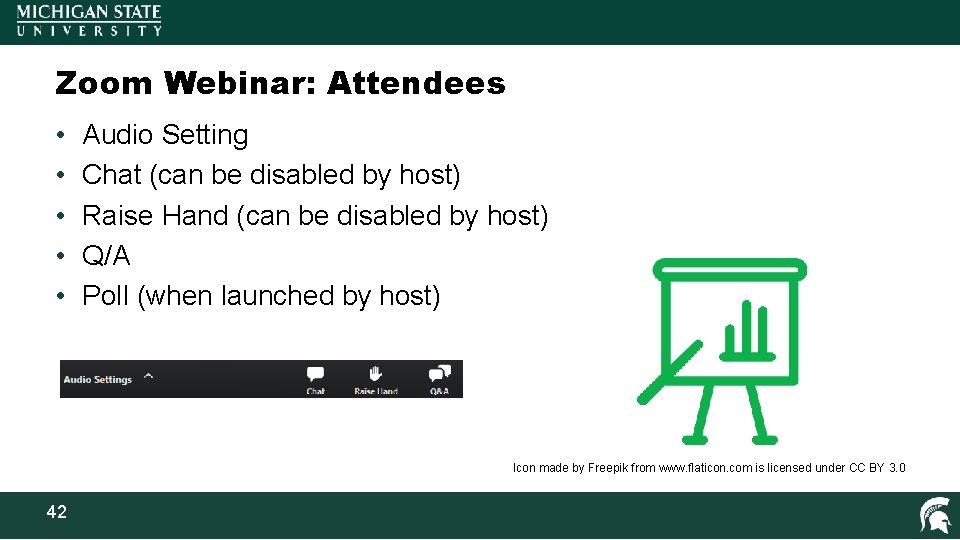
Zoom Webinar: Attendees • • • Audio Setting Chat (can be disabled by host) Raise Hand (can be disabled by host) Q/A Poll (when launched by host) Icon made by Freepik from www. flaticon. com is licensed under CC BY 3. 0 42
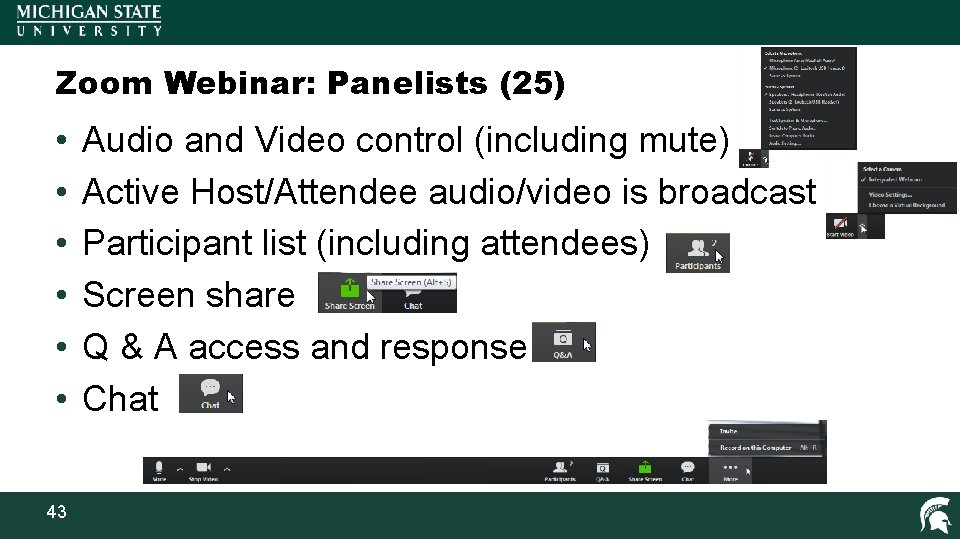
Zoom Webinar: Panelists (25) • • • 43 Audio and Video control (including mute) Active Host/Attendee audio/video is broadcast Participant list (including attendees) Screen share Q & A access and response Chat
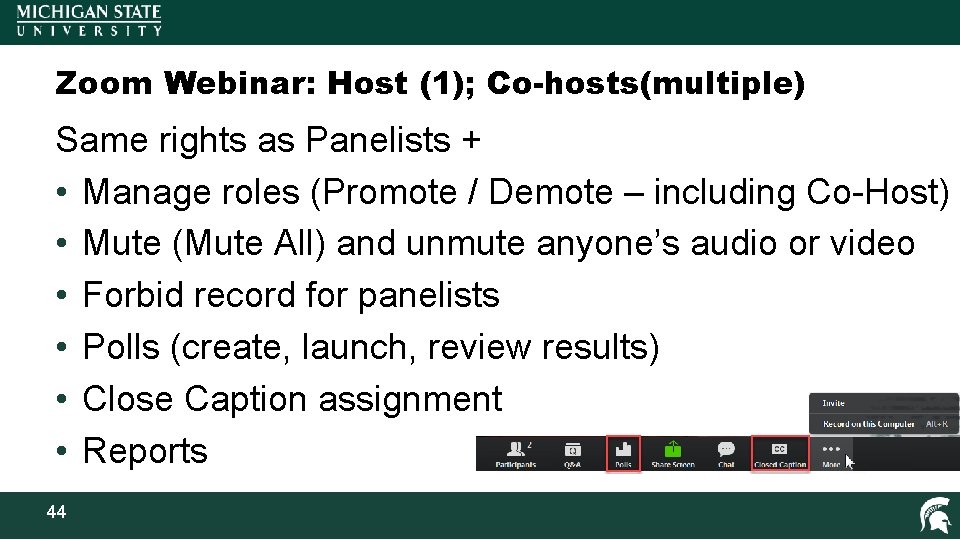
Zoom Webinar: Host (1); Co-hosts(multiple) Same rights as Panelists + • Manage roles (Promote / Demote – including Co-Host) • Mute (Mute All) and unmute anyone’s audio or video • Forbid record for panelists • Polls (create, launch, review results) • Close Caption assignment • Reports 44
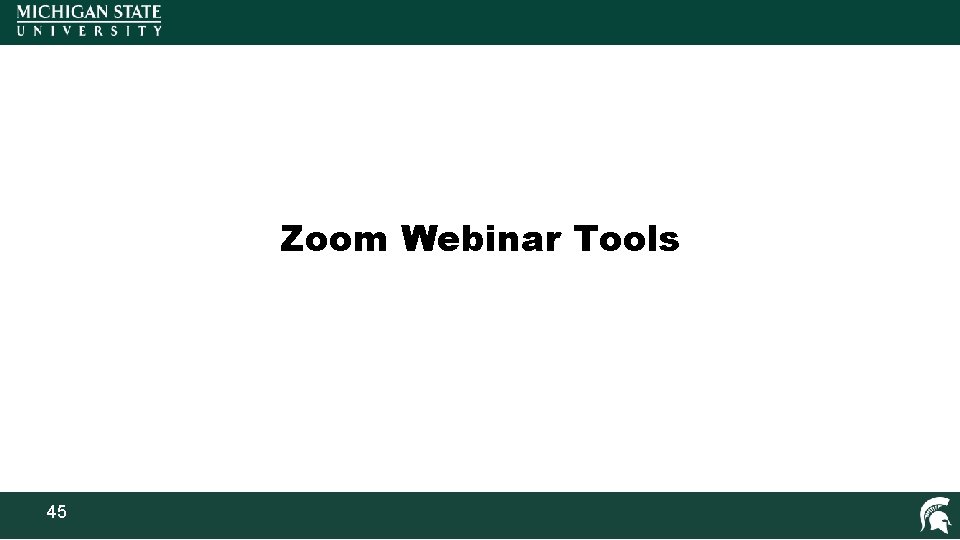
Zoom Webinar Tools 45
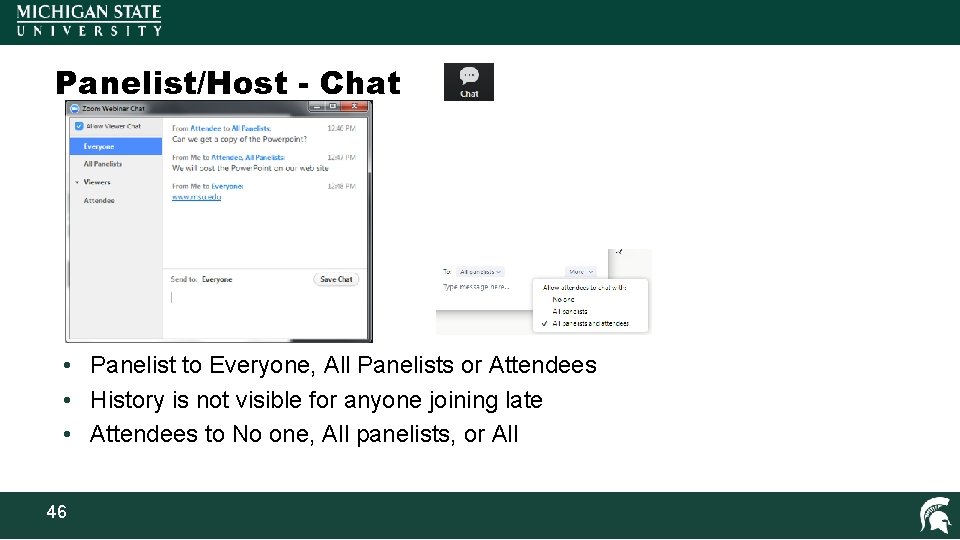
Panelist/Host - Chat • Panelist to Everyone, All Panelists or Attendees • History is not visible for anyone joining late • Attendees to No one, All panelists, or All 46
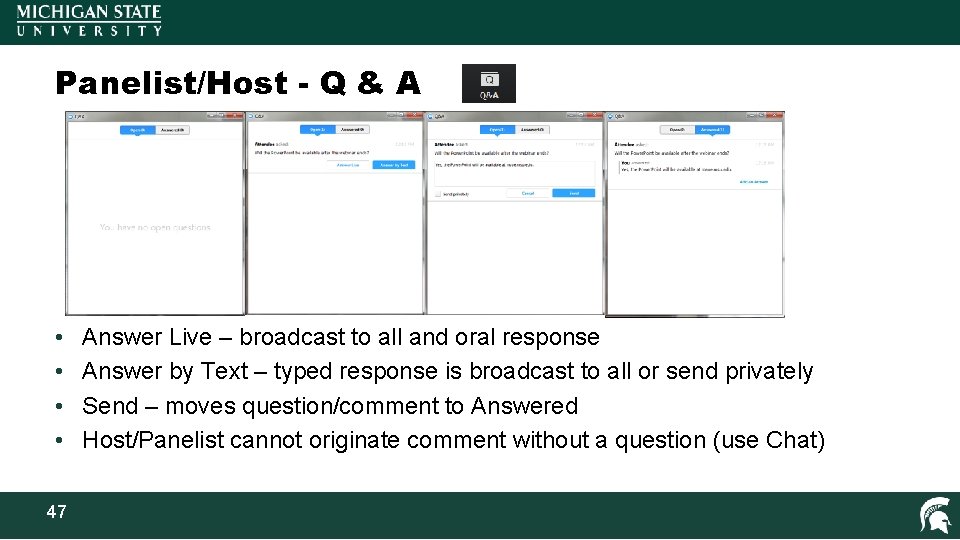
Panelist/Host - Q & A • • 47 Answer Live – broadcast to all and oral response Answer by Text – typed response is broadcast to all or send privately Send – moves question/comment to Answered Host/Panelist cannot originate comment without a question (use Chat)
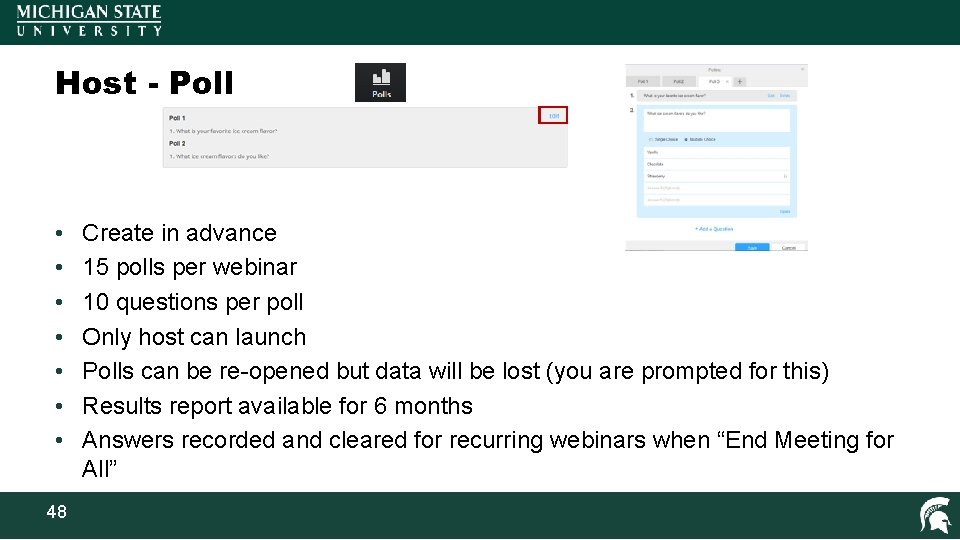
Host - Poll • • 48 Create in advance 15 polls per webinar 10 questions per poll Only host can launch Polls can be re-opened but data will be lost (you are prompted for this) Results report available for 6 months Answers recorded and cleared for recurring webinars when “End Meeting for All”
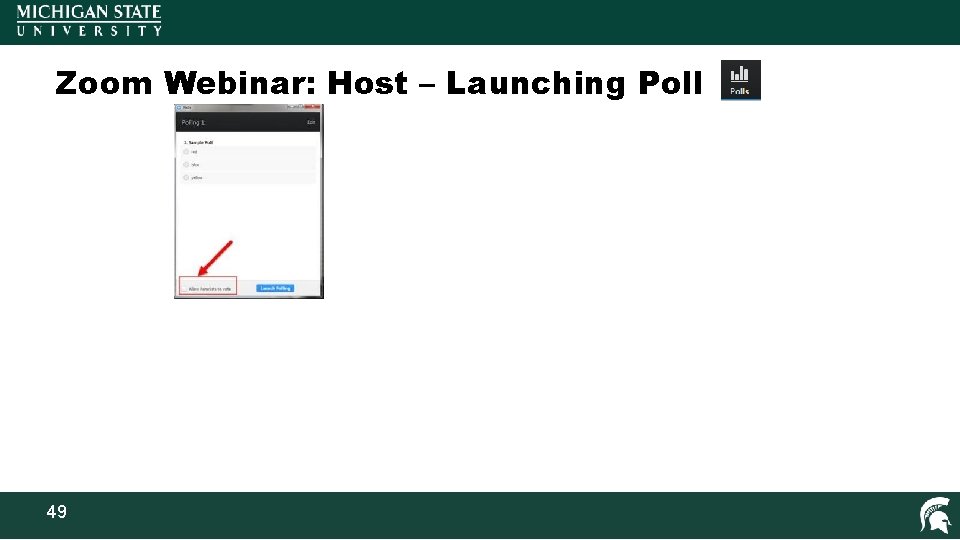
Zoom Webinar: Host – Launching Poll 49
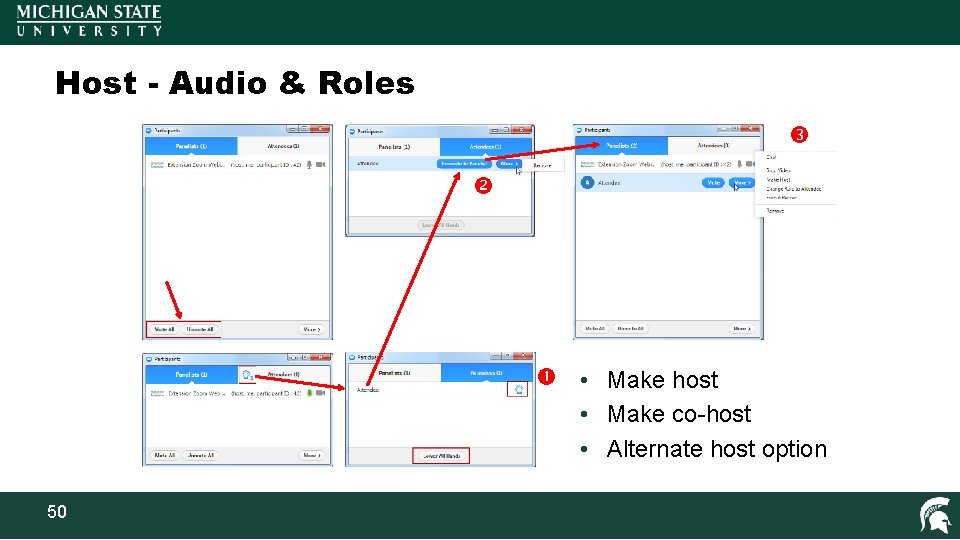
Host - Audio & Roles • Make host • Make co-host • Alternate host option 50
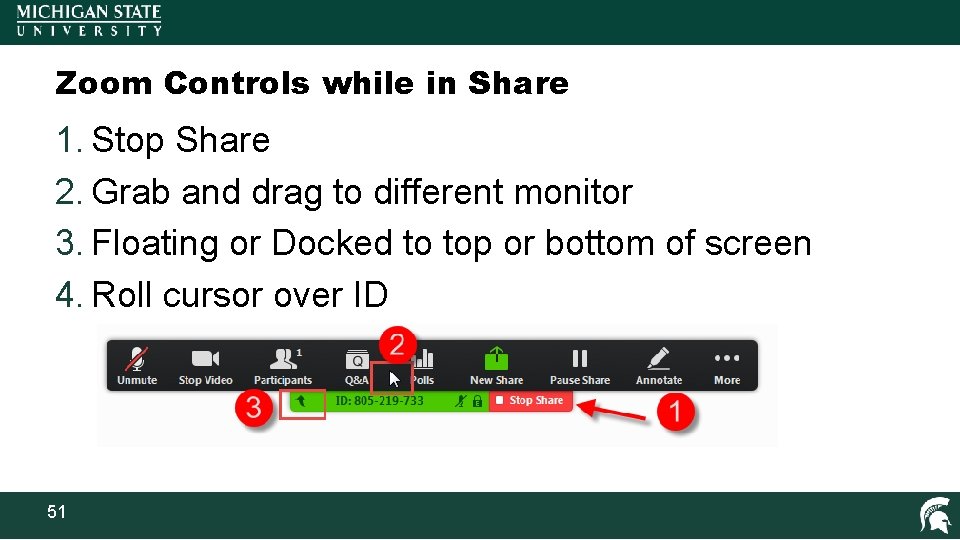
Zoom Controls while in Share 1. Stop Share 2. Grab and drag to different monitor 3. Floating or Docked to top or bottom of screen 4. Roll cursor over ID 51
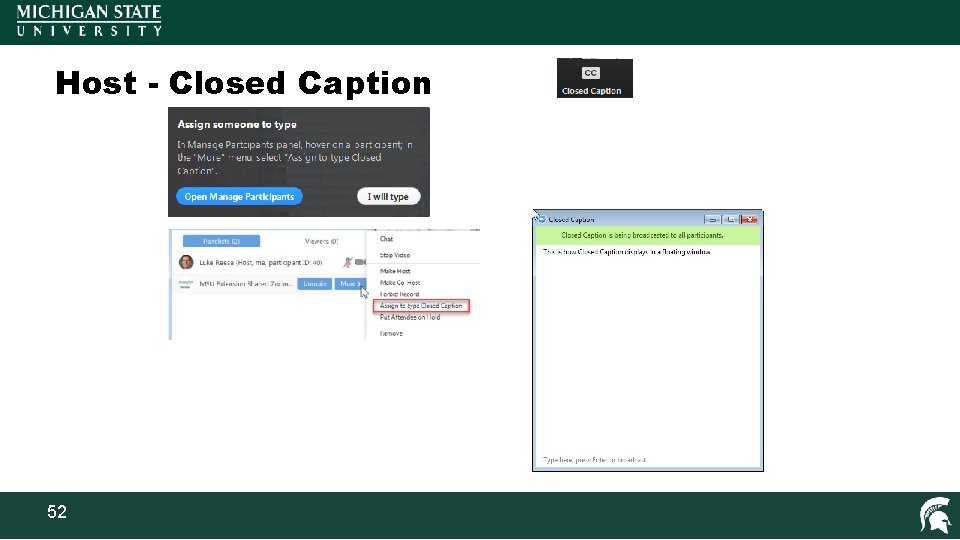
Host - Closed Caption 52
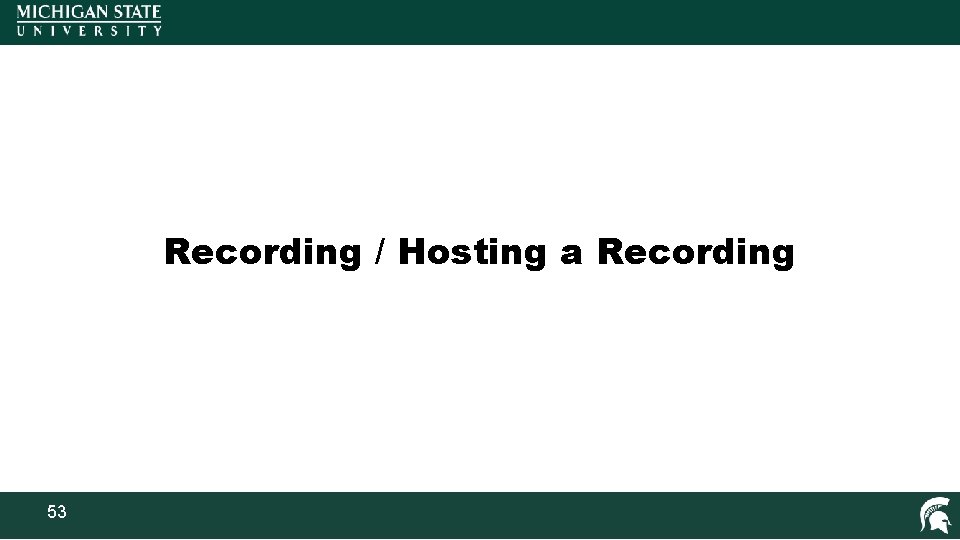
Recording / Hosting a Recording 53
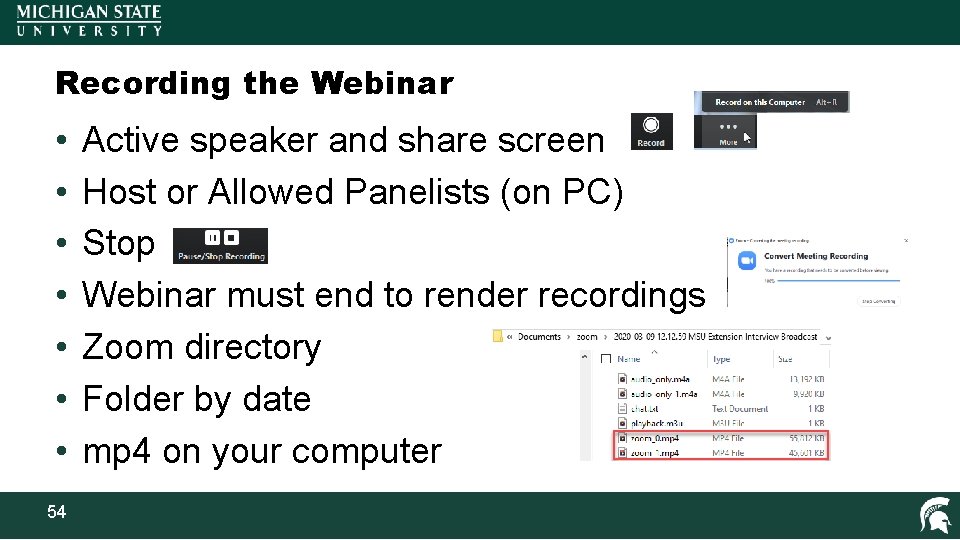
Recording the Webinar • • 54 Active speaker and share screen Host or Allowed Panelists (on PC) Stop Webinar must end to render recordings Zoom directory Folder by date mp 4 on your computer
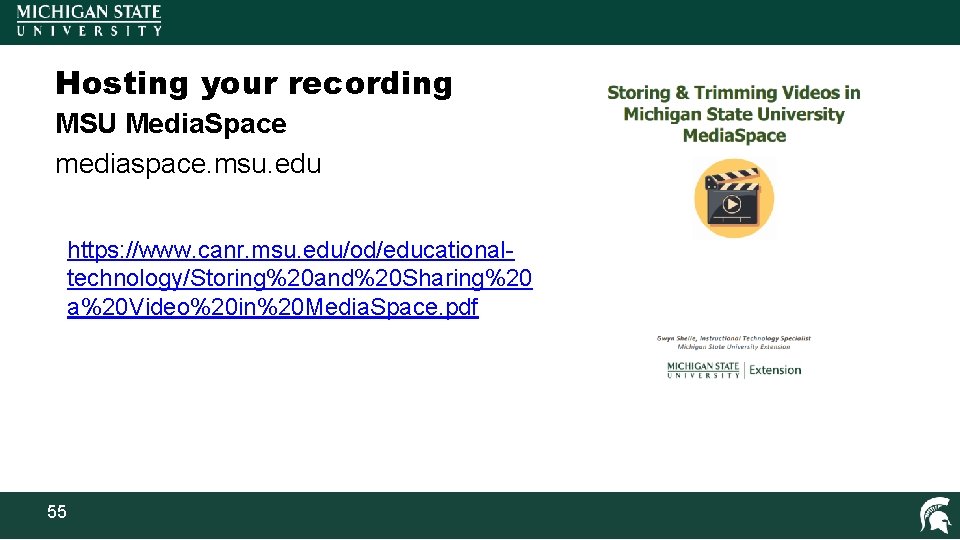
Hosting your recording MSU Media. Space mediaspace. msu. edu https: //www. canr. msu. edu/od/educationaltechnology/Storing%20 and%20 Sharing%20 a%20 Video%20 in%20 Media. Space. pdf 55
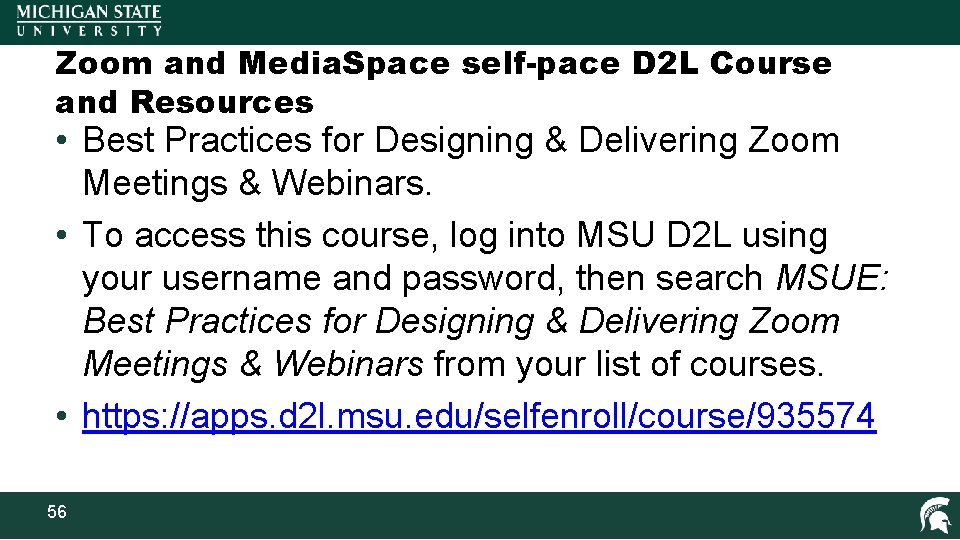
Zoom and Media. Space self-pace D 2 L Course and Resources • Best Practices for Designing & Delivering Zoom Meetings & Webinars. • To access this course, log into MSU D 2 L using your username and password, then search MSUE: Best Practices for Designing & Delivering Zoom Meetings & Webinars from your list of courses. • https: //apps. d 2 l. msu. edu/selfenroll/course/935574 56
- Slides: 56