XYZ File Conversion Help available on each Field
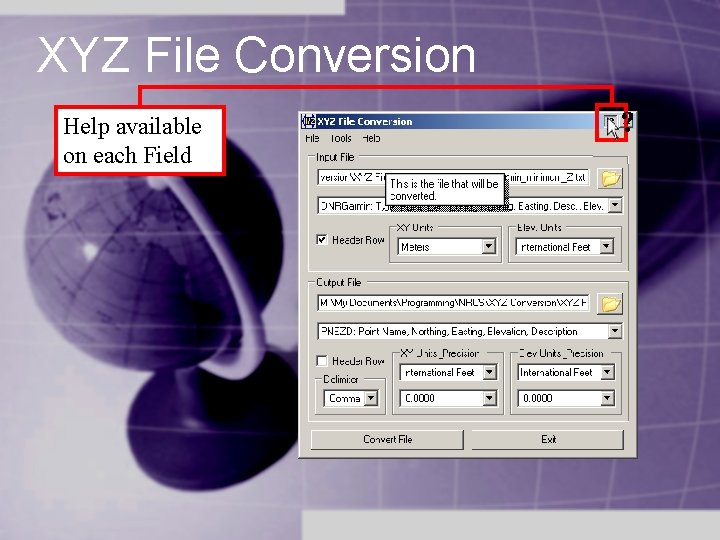
XYZ File Conversion Help available on each Field
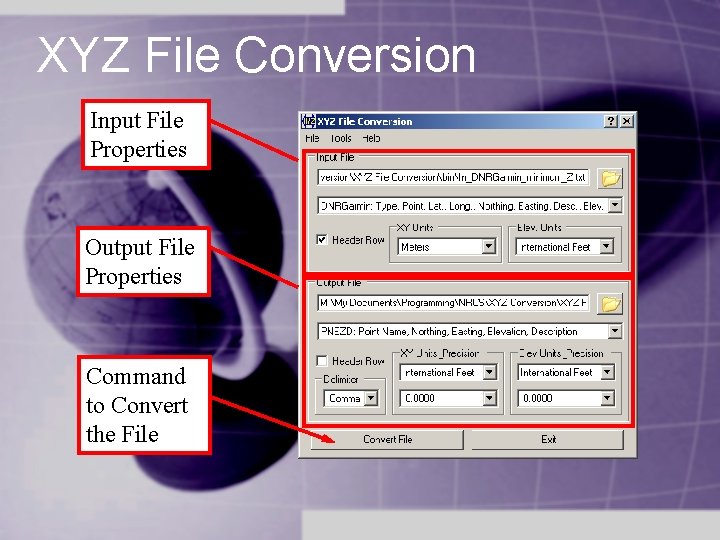
XYZ File Conversion Input File Properties Output File Properties Command to Convert the File
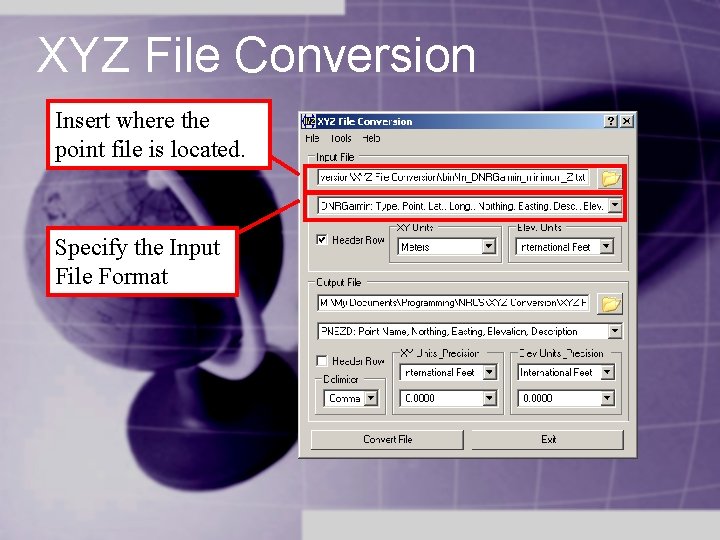
XYZ File Conversion Insert where the point file is located. Specify the Input File Format
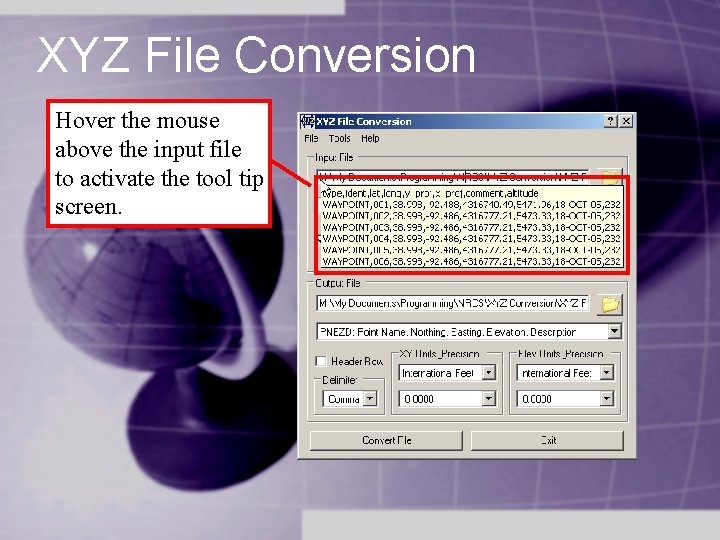
XYZ File Conversion Hover the mouse above the input file to activate the tool tip screen.
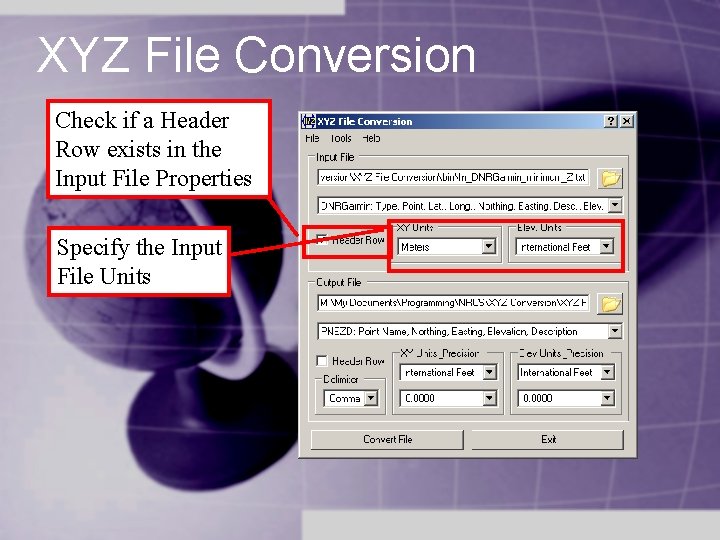
XYZ File Conversion Check if a Header Row exists in the Input File Properties Specify the Input File Units
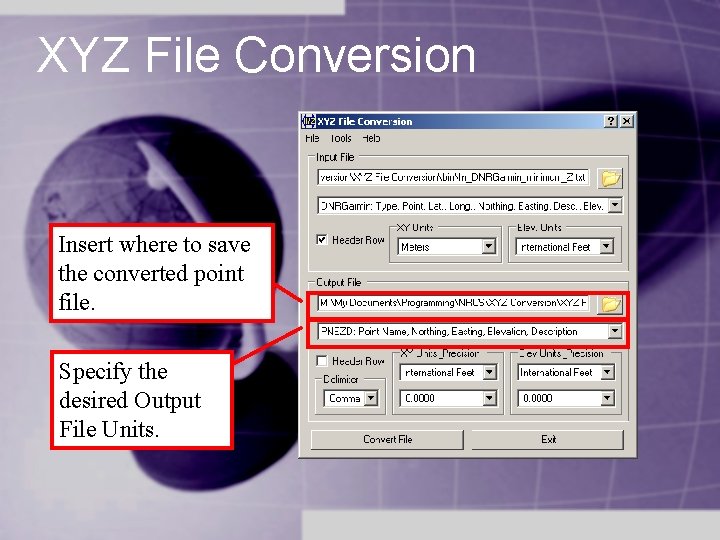
XYZ File Conversion Insert where to save the converted point file. Specify the desired Output File Units.
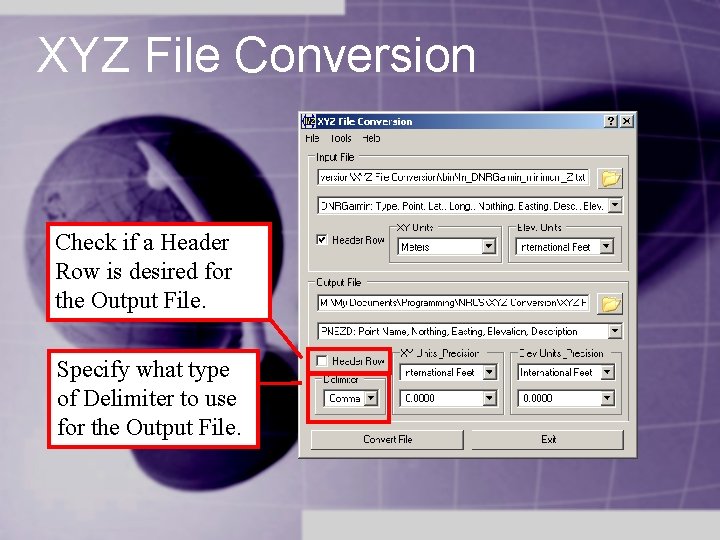
XYZ File Conversion Check if a Header Row is desired for the Output File. Specify what type of Delimiter to use for the Output File.
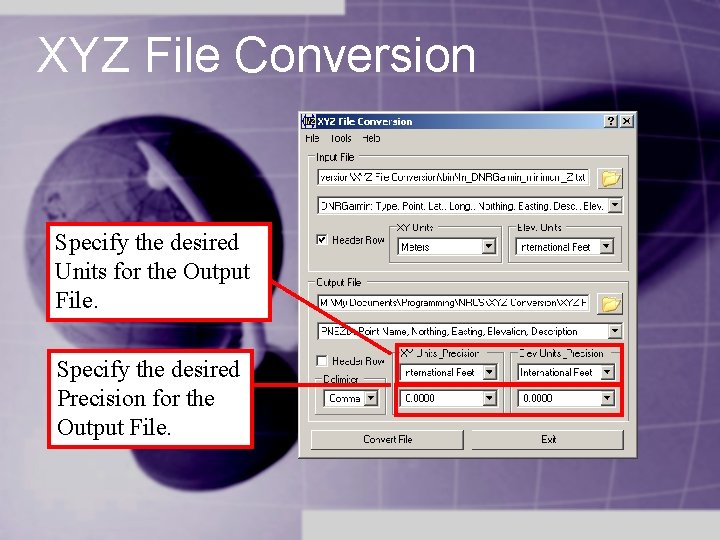
XYZ File Conversion Specify the desired Units for the Output File. Specify the desired Precision for the Output File.
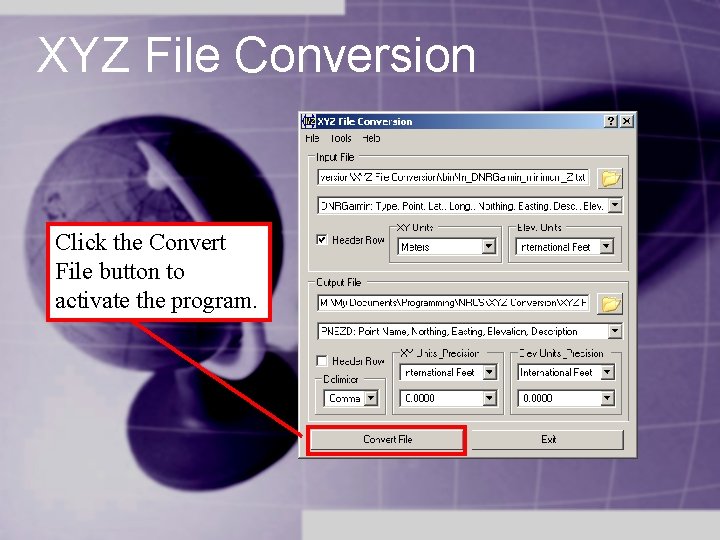
XYZ File Conversion Click the Convert File button to activate the program.
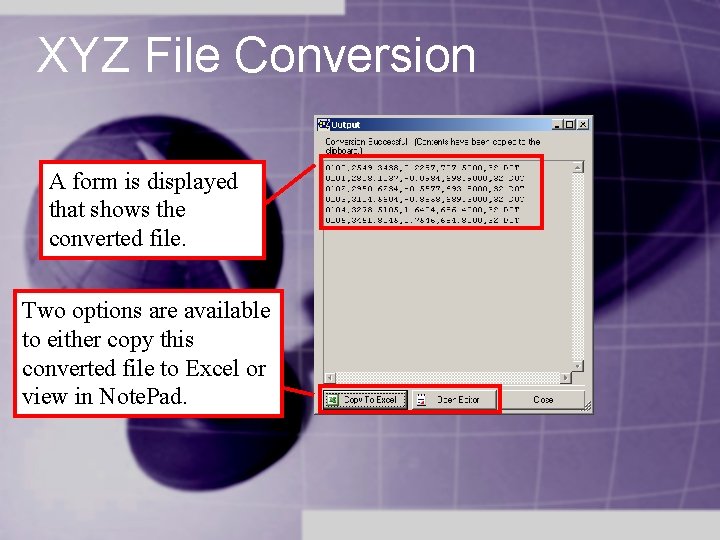
XYZ File Conversion A form is displayed that shows the converted file. Two options are available to either copy this converted file to Excel or view in Note. Pad.
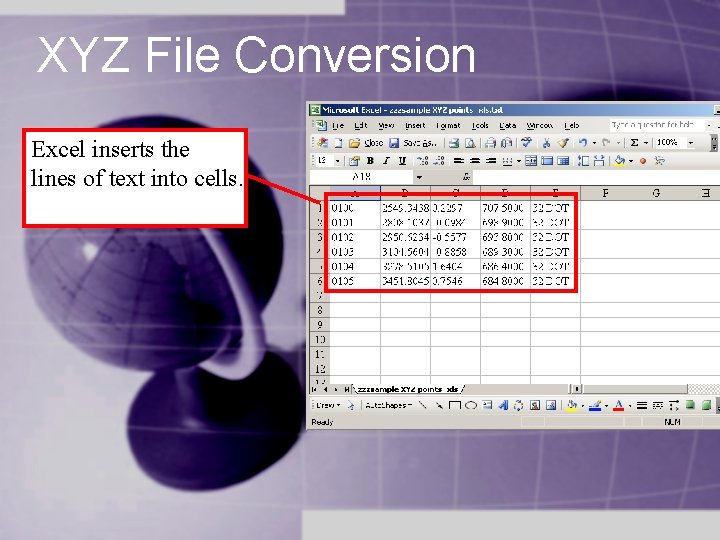
XYZ File Conversion Excel inserts the lines of text into cells.
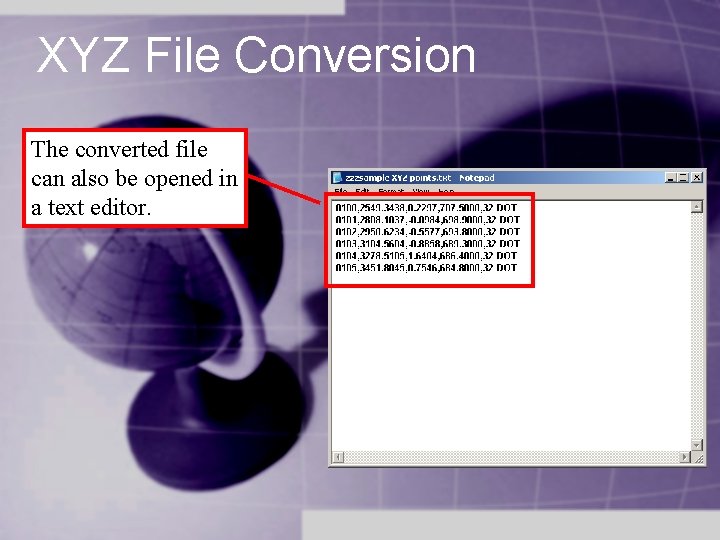
XYZ File Conversion The converted file can also be opened in a text editor.
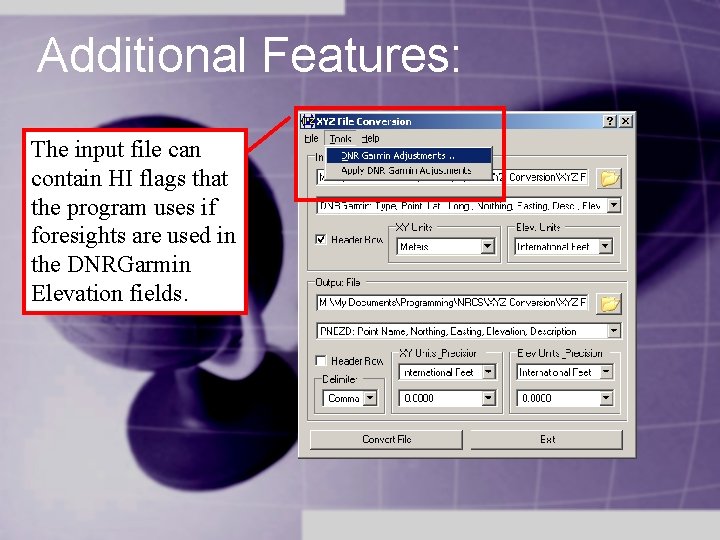
Additional Features: The input file can contain HI flags that the program uses if foresights are used in the DNRGarmin Elevation fields.
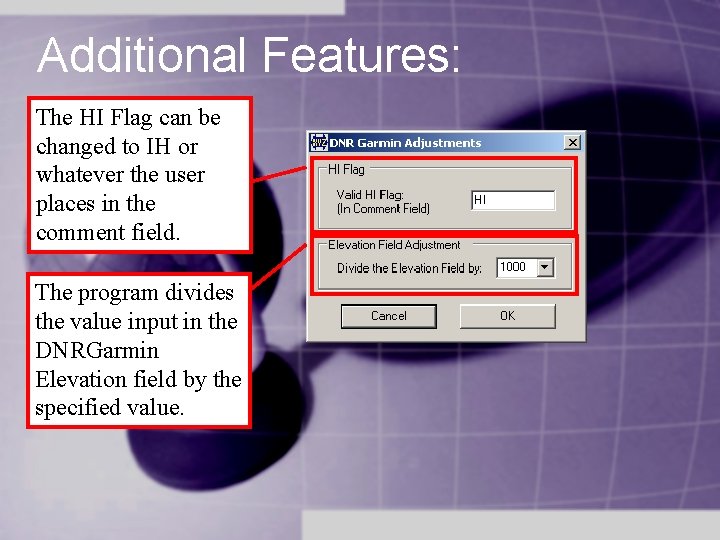
Additional Features: The HI Flag can be changed to IH or whatever the user places in the comment field. The program divides the value input in the DNRGarmin Elevation field by the specified value.
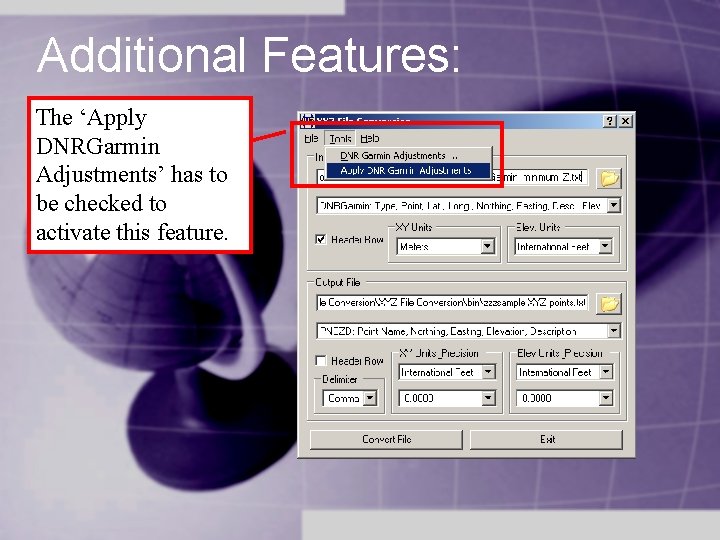
Additional Features: The ‘Apply DNRGarmin Adjustments’ has to be checked to activate this feature.
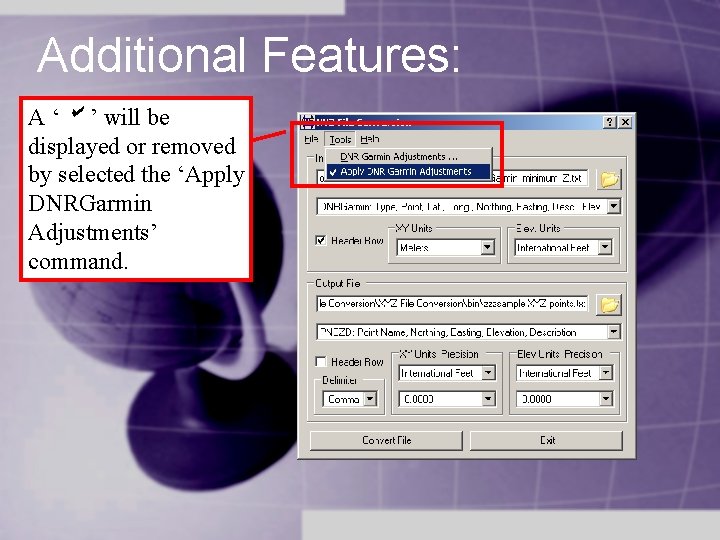
Additional Features: A ‘b ’ will be displayed or removed by selected the ‘Apply DNRGarmin Adjustments’ command.
- Slides: 16