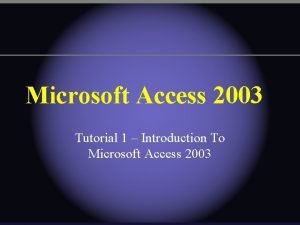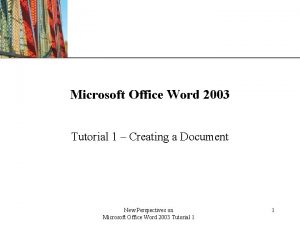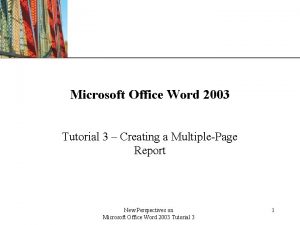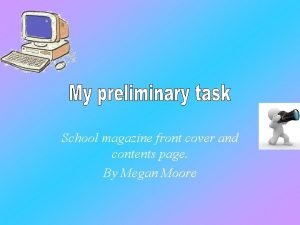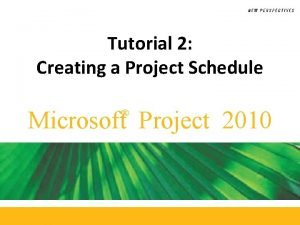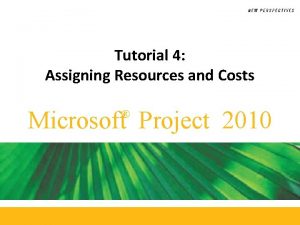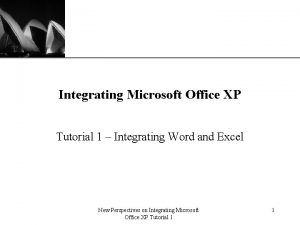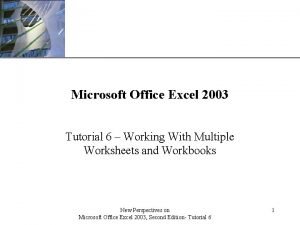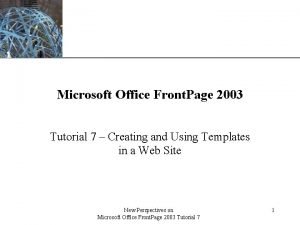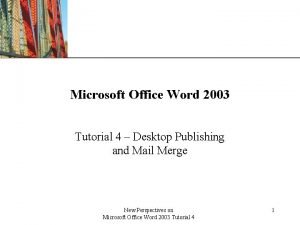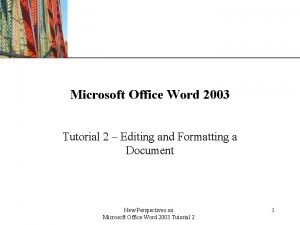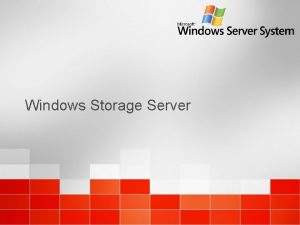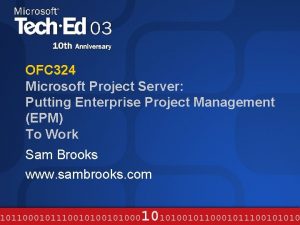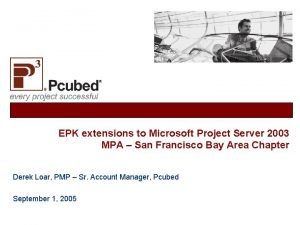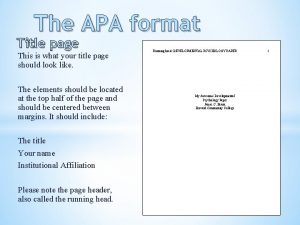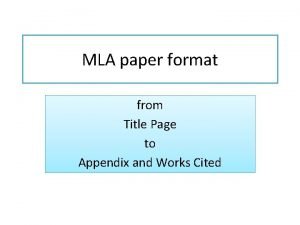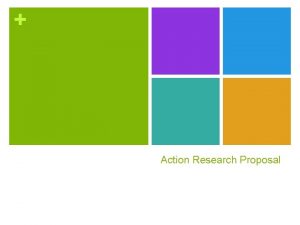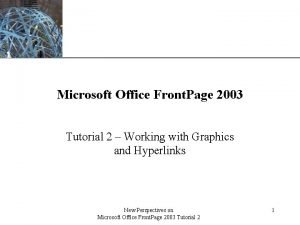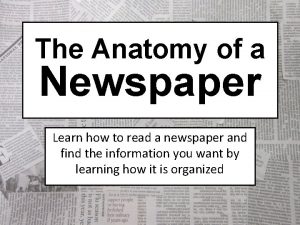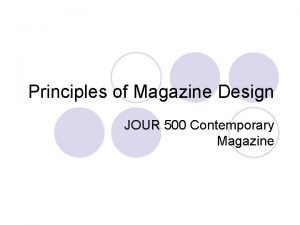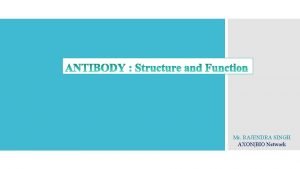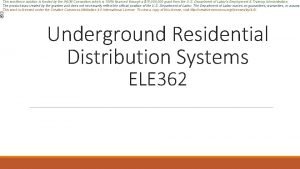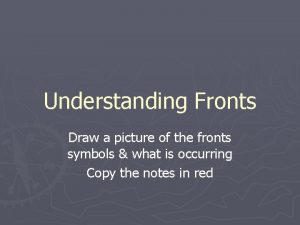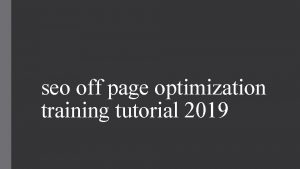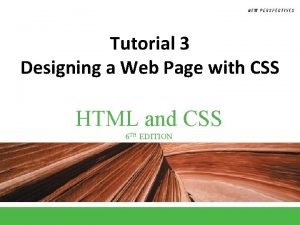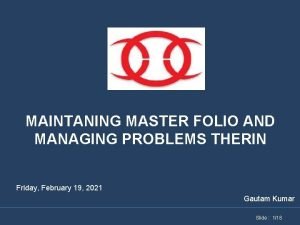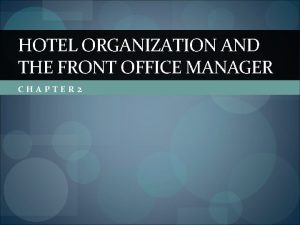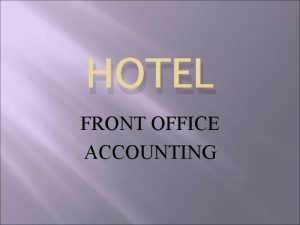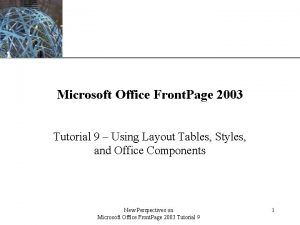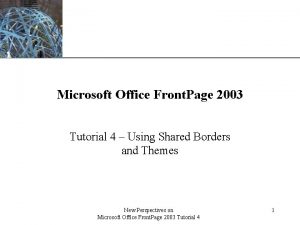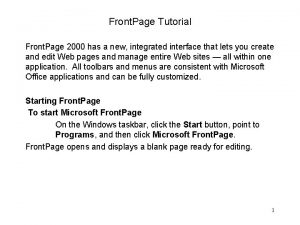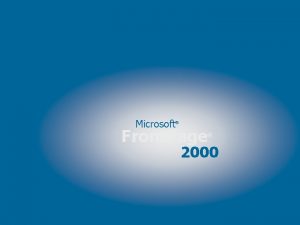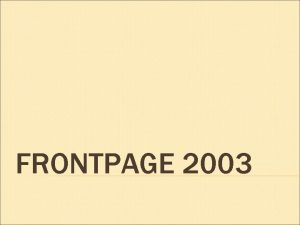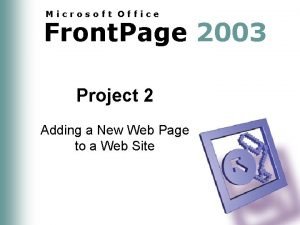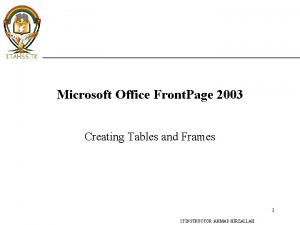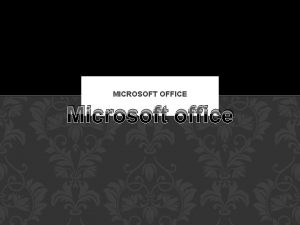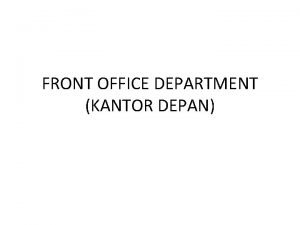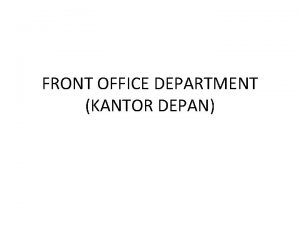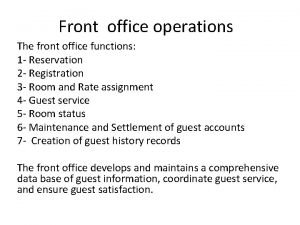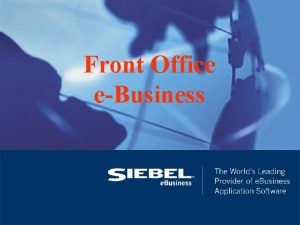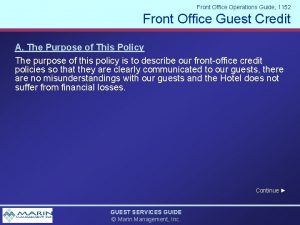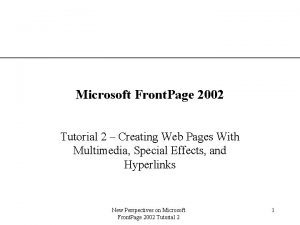XP Microsoft Office Front Page 2003 Tutorial 1
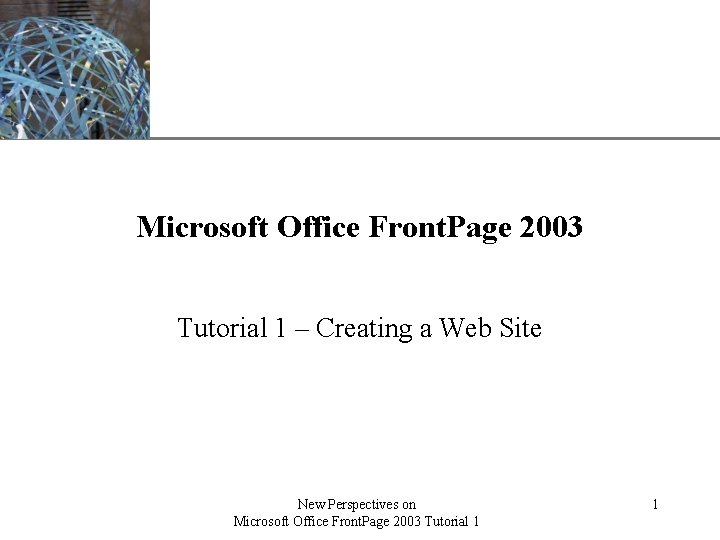
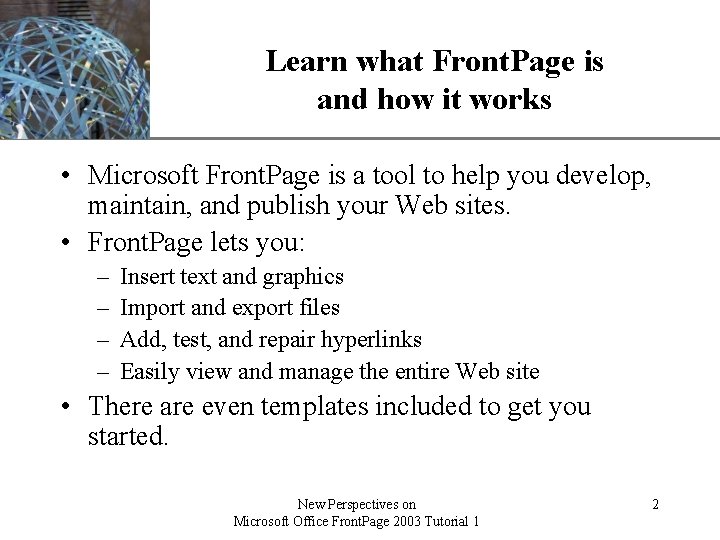
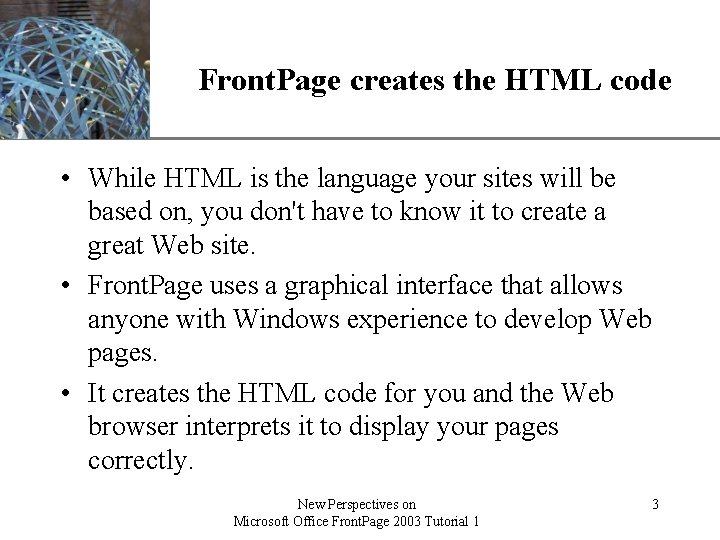
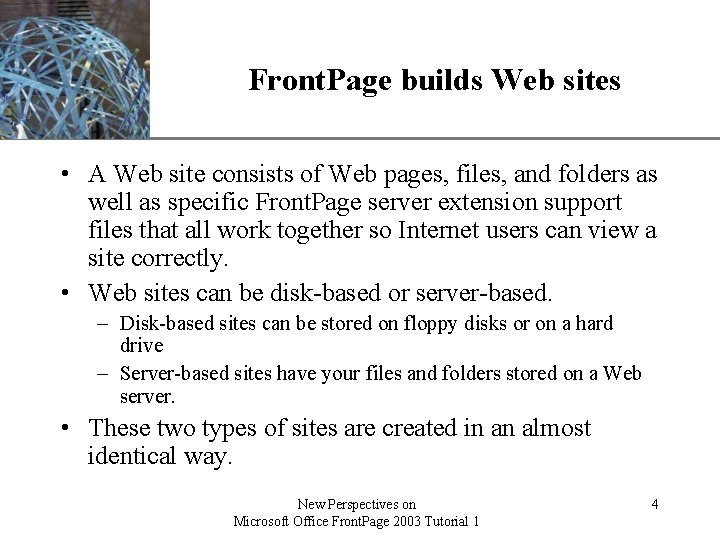
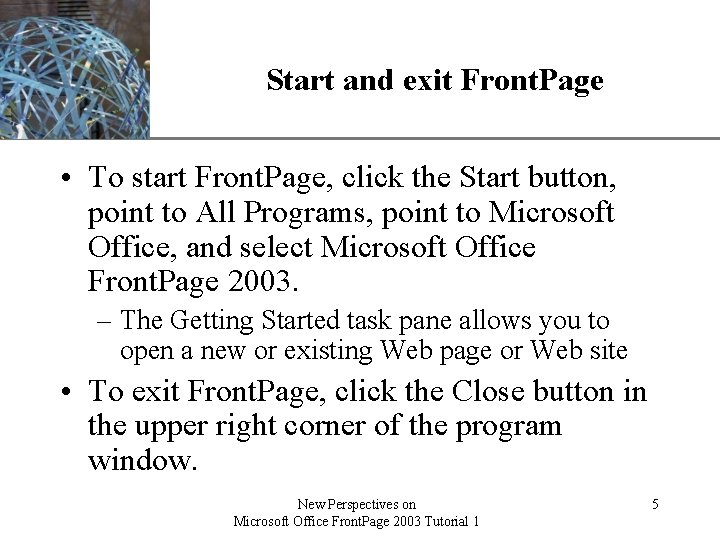
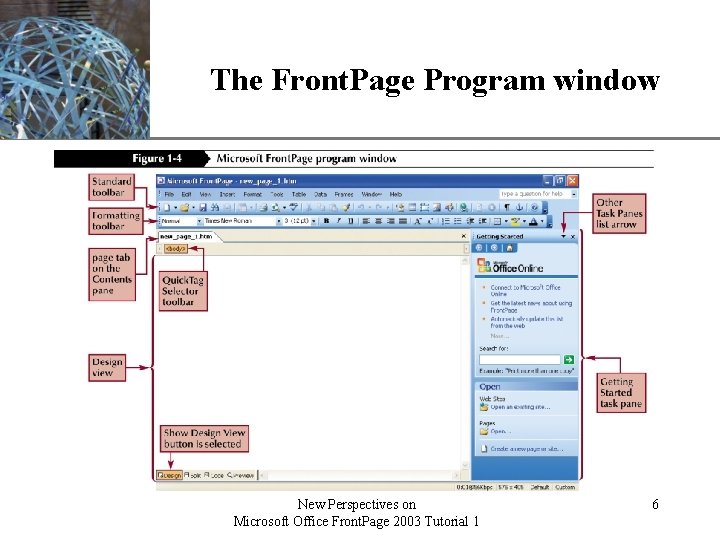
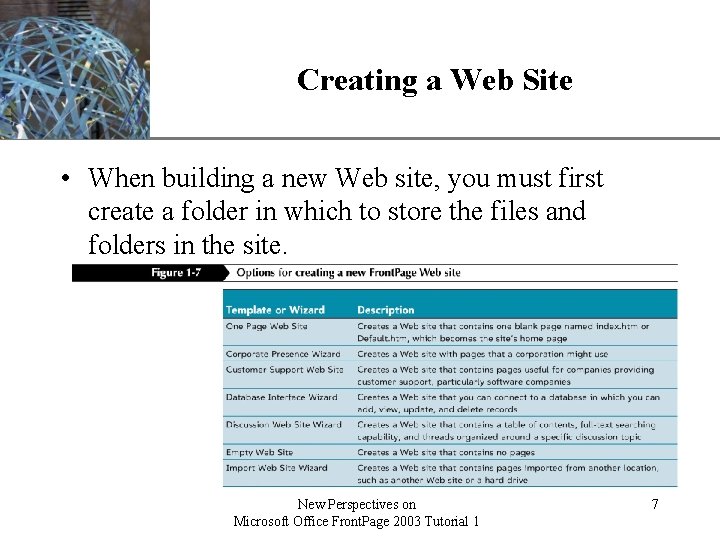
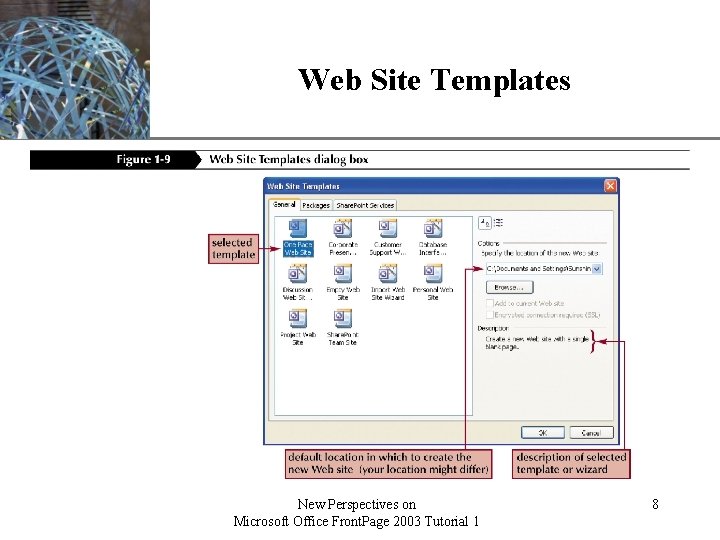
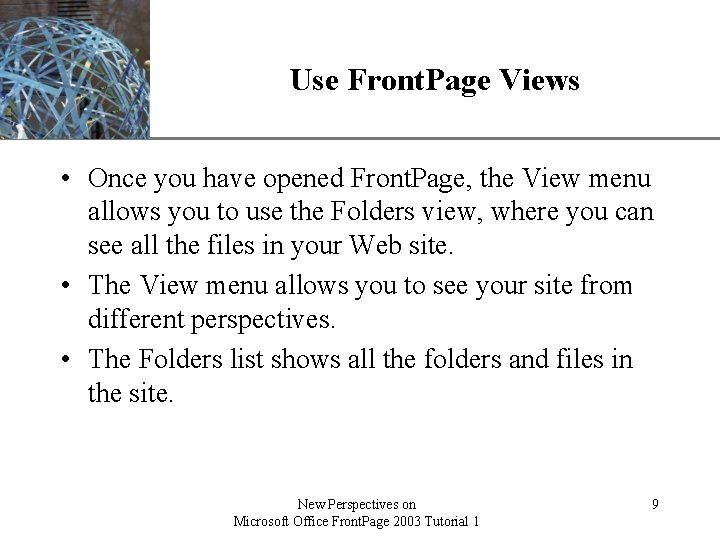
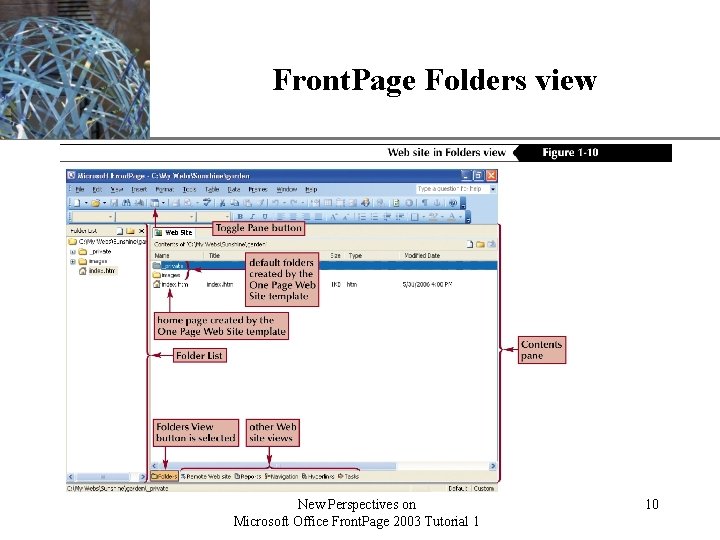
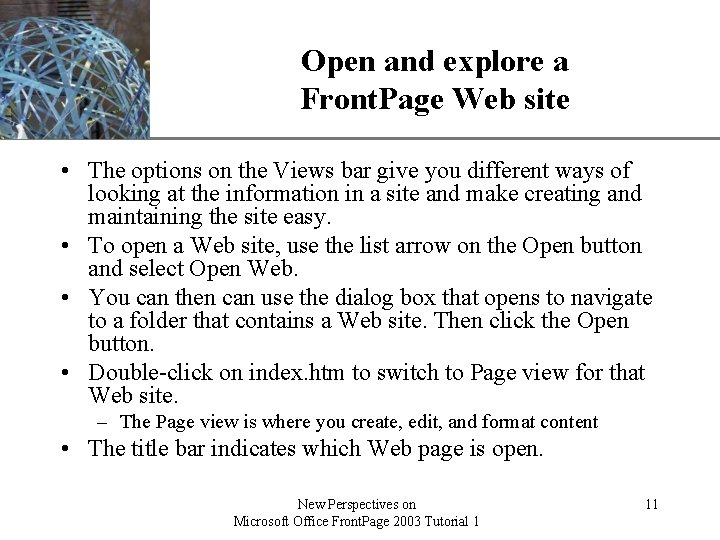
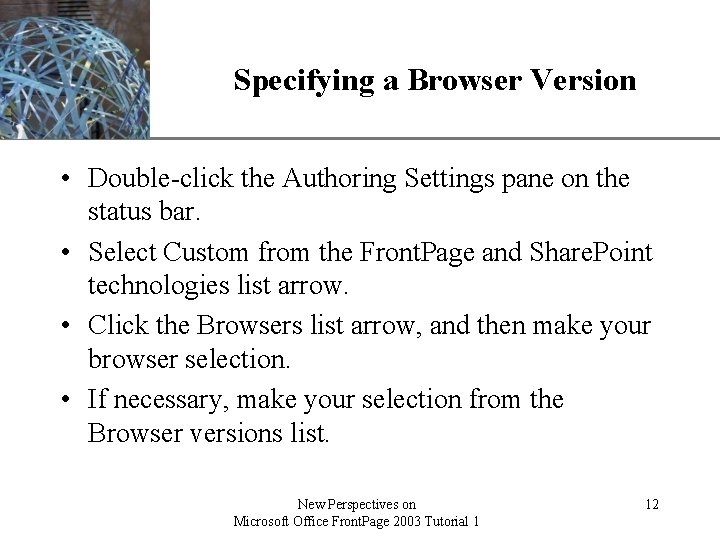
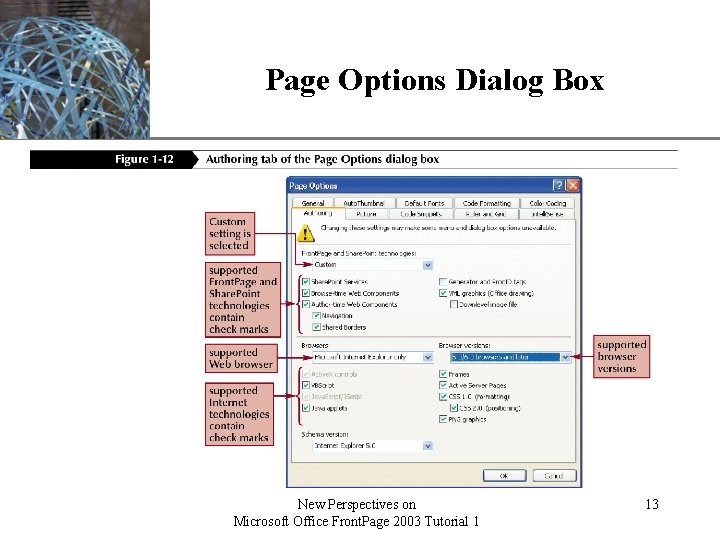
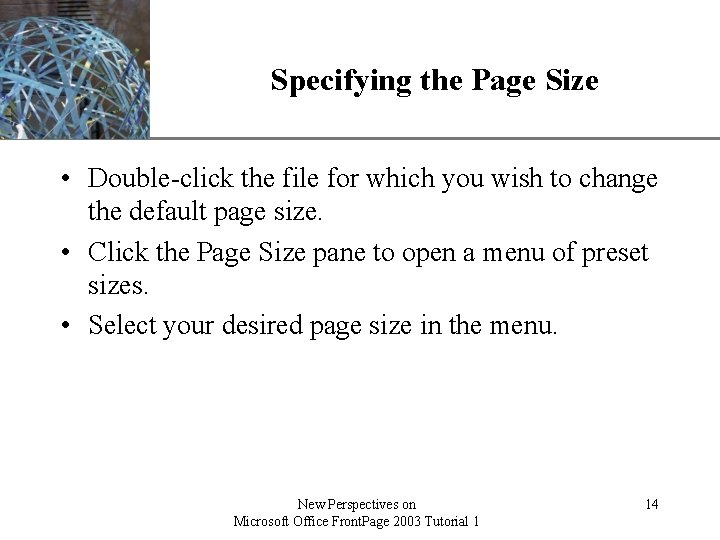
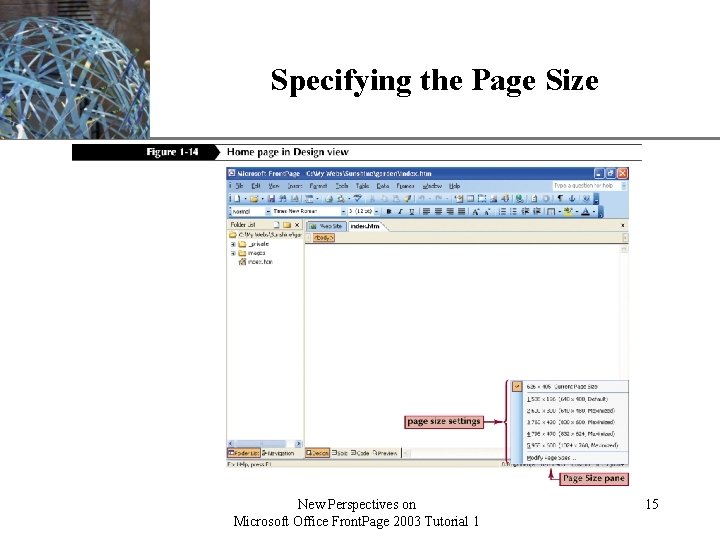
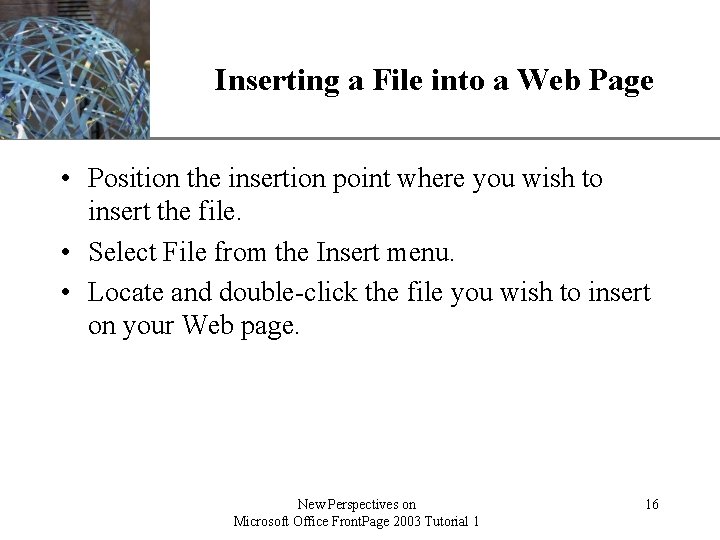
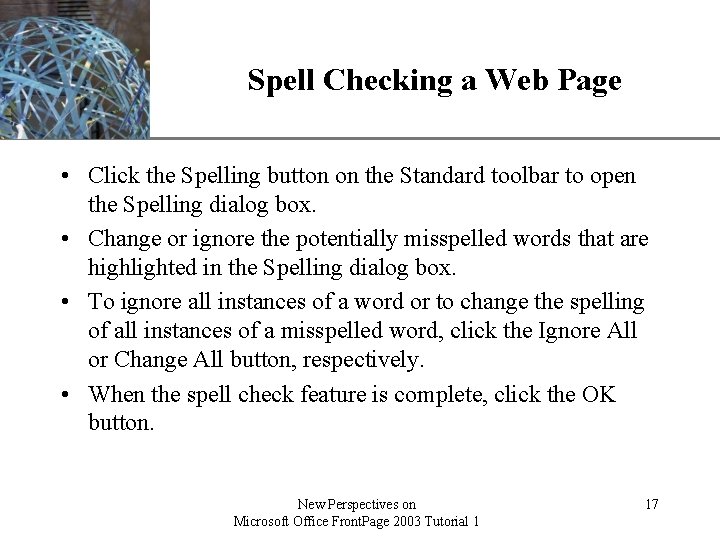
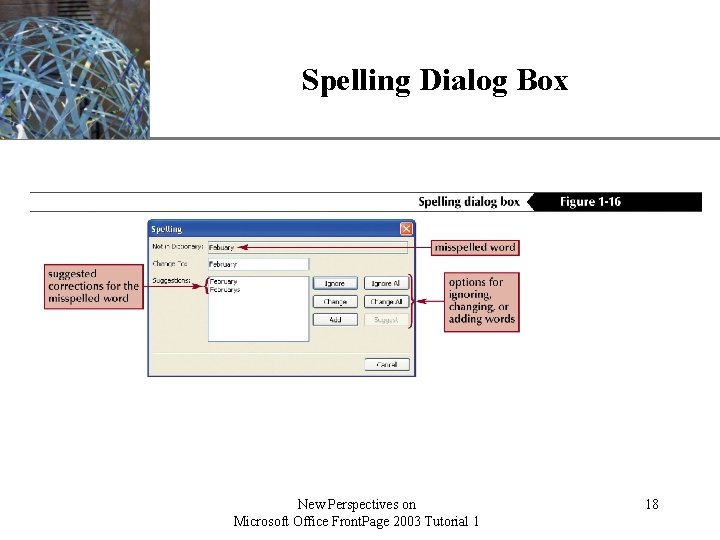
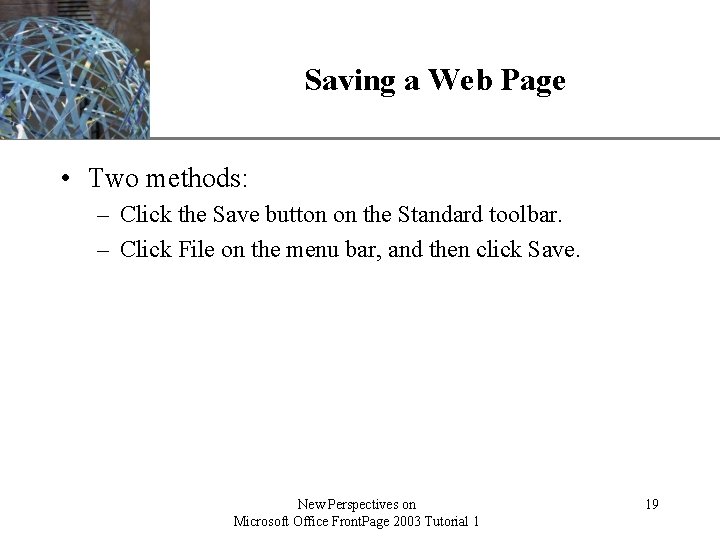
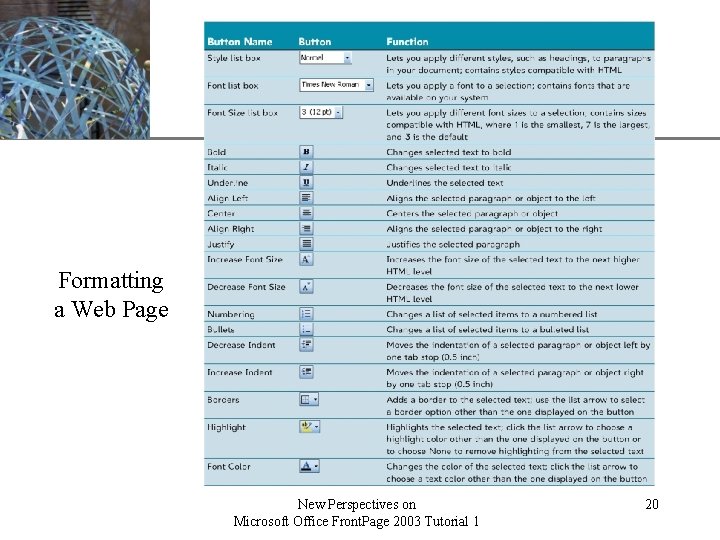
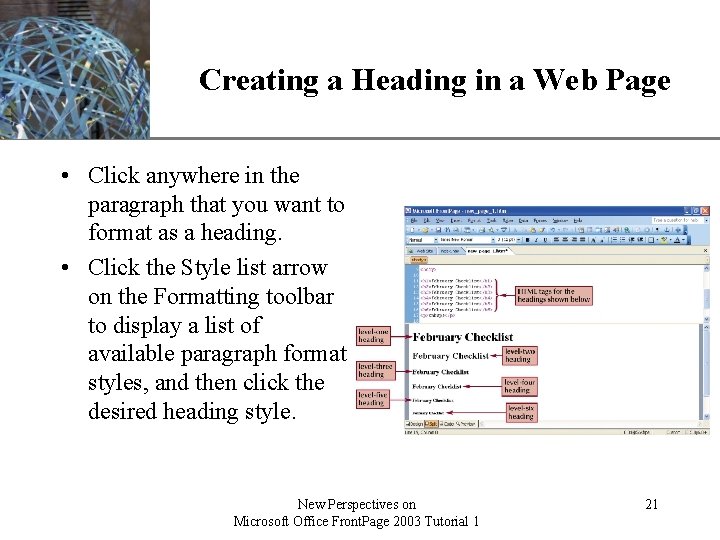
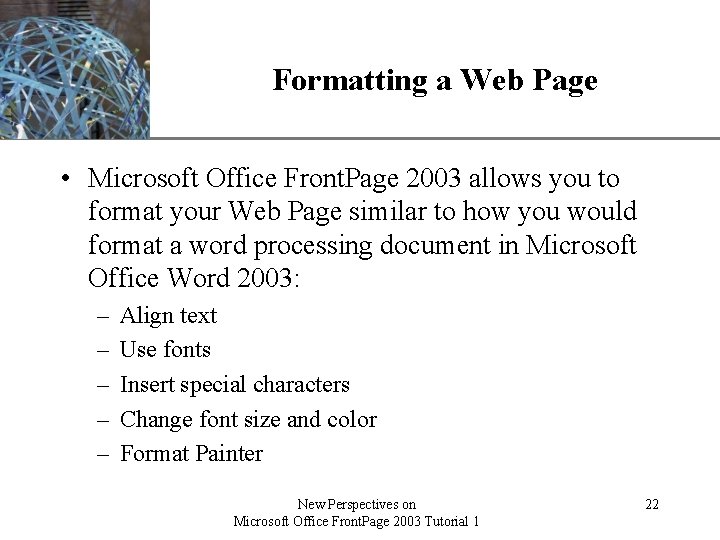
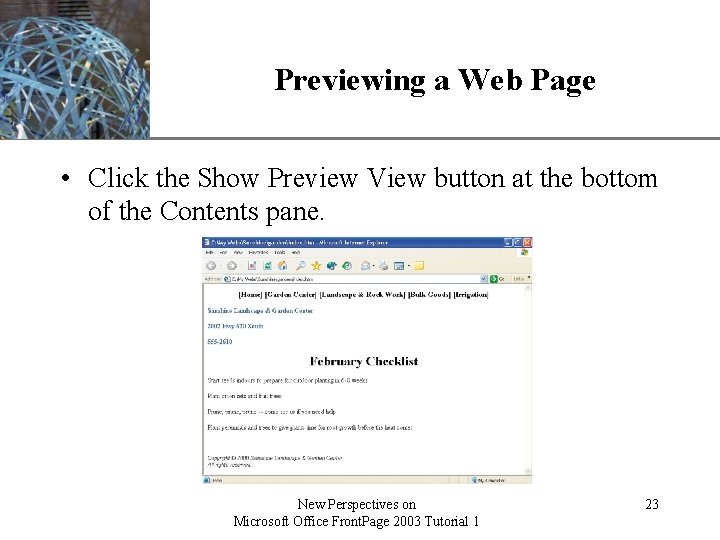
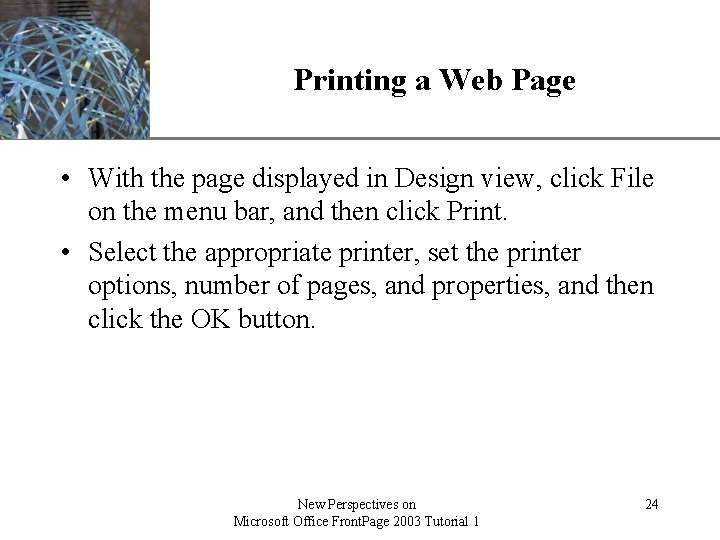
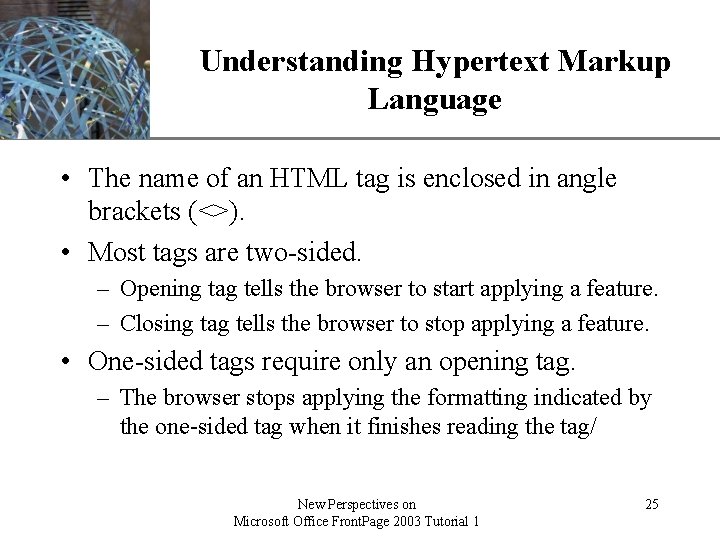
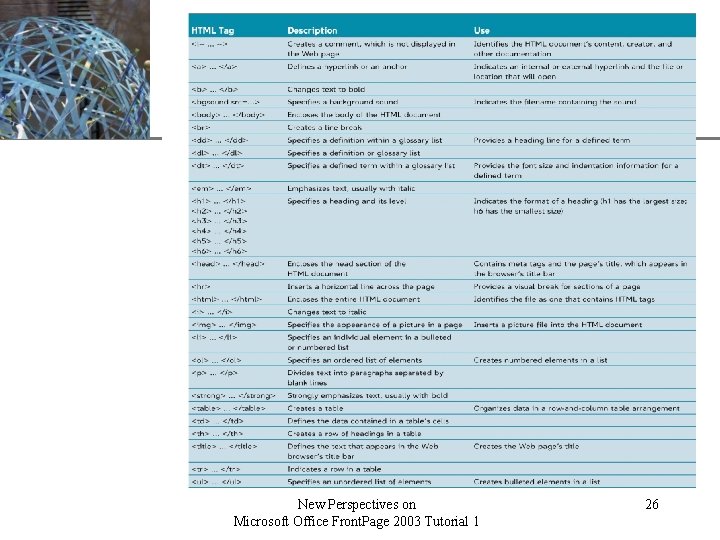
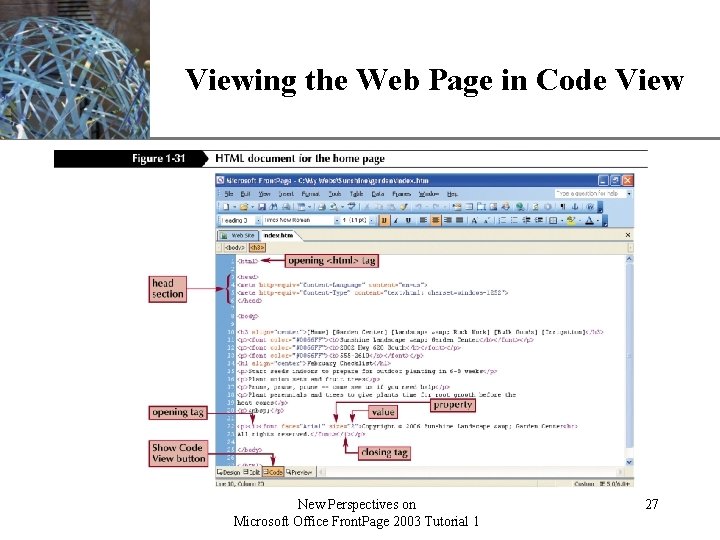
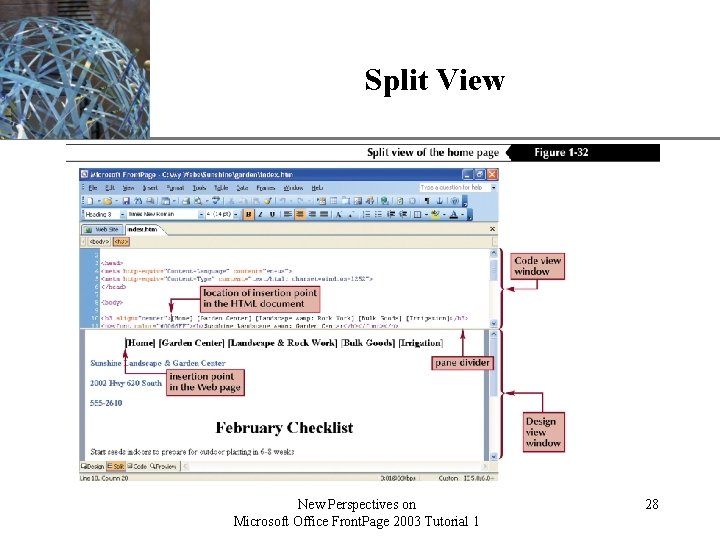
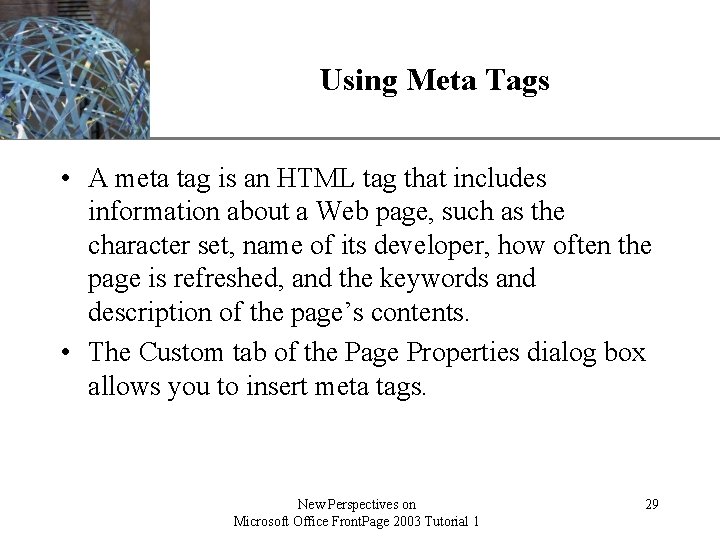
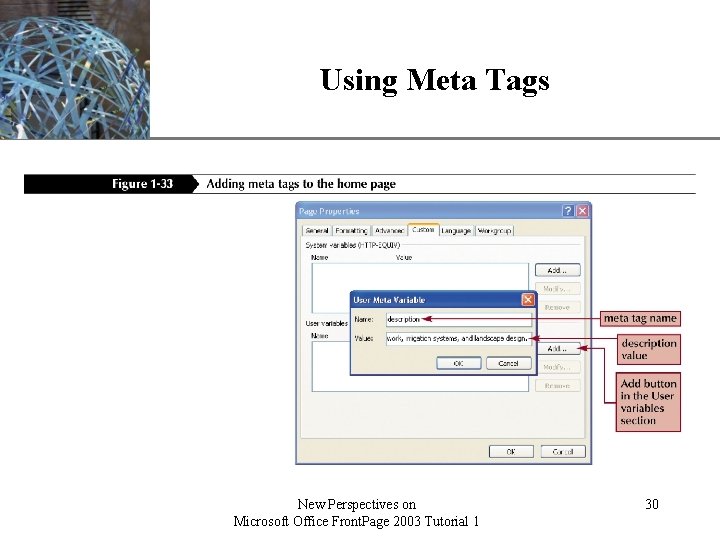
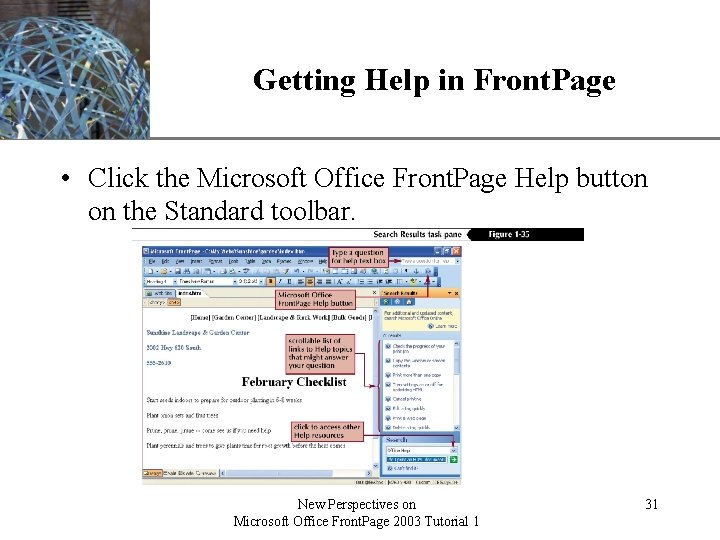
- Slides: 31
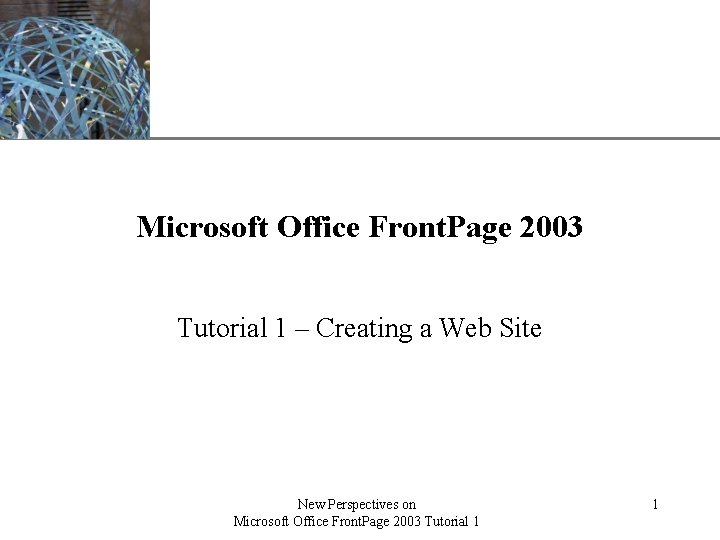
XP Microsoft Office Front. Page 2003 Tutorial 1 – Creating a Web Site New Perspectives on Microsoft Office Front. Page 2003 Tutorial 1 1
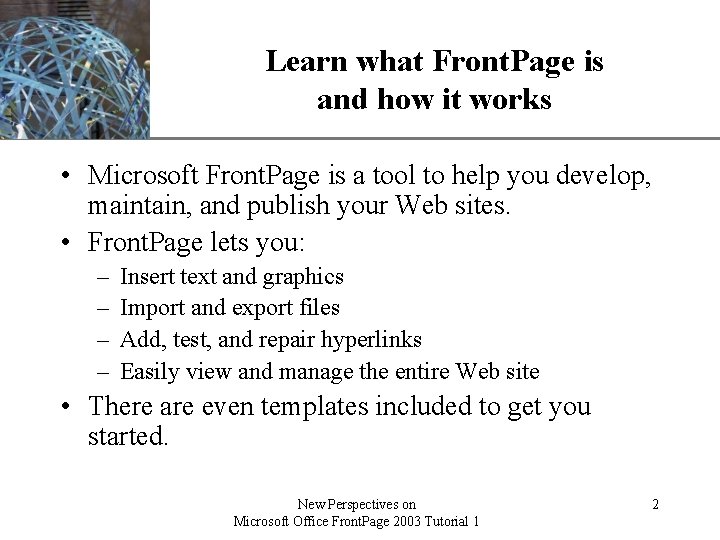
Learn what Front. Page is and how it works XP • Microsoft Front. Page is a tool to help you develop, maintain, and publish your Web sites. • Front. Page lets you: – – Insert text and graphics Import and export files Add, test, and repair hyperlinks Easily view and manage the entire Web site • There are even templates included to get you started. New Perspectives on Microsoft Office Front. Page 2003 Tutorial 1 2
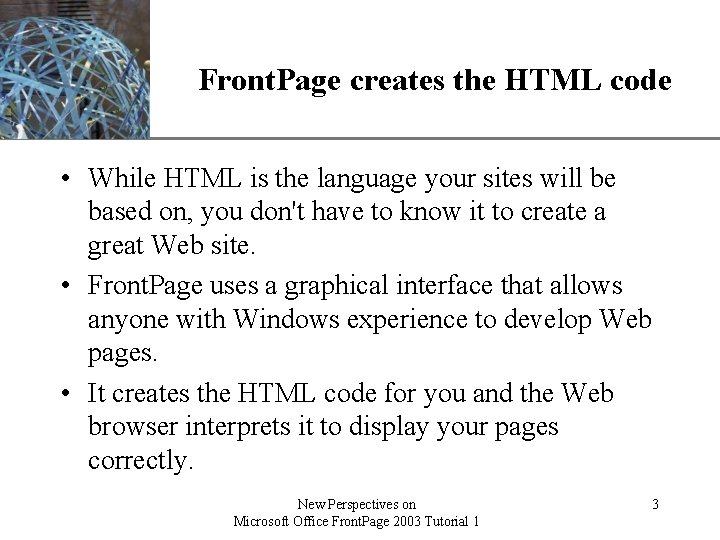
XP Front. Page creates the HTML code • While HTML is the language your sites will be based on, you don't have to know it to create a great Web site. • Front. Page uses a graphical interface that allows anyone with Windows experience to develop Web pages. • It creates the HTML code for you and the Web browser interprets it to display your pages correctly. New Perspectives on Microsoft Office Front. Page 2003 Tutorial 1 3
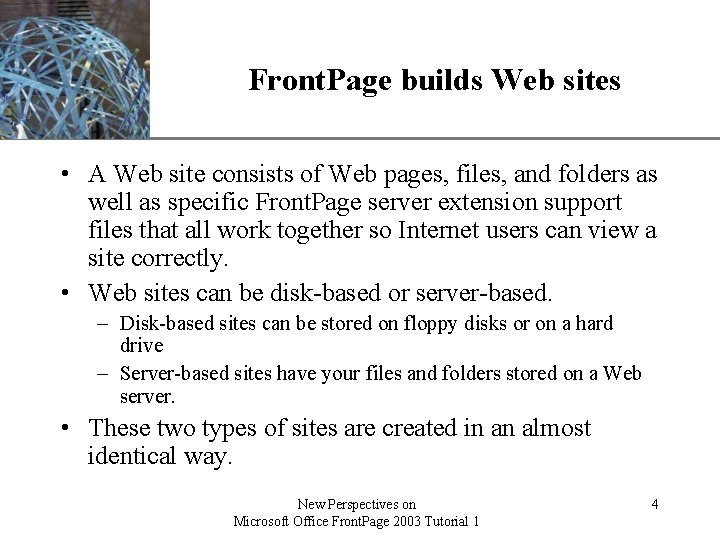
Front. Page builds Web sites XP • A Web site consists of Web pages, files, and folders as well as specific Front. Page server extension support files that all work together so Internet users can view a site correctly. • Web sites can be disk-based or server-based. – Disk-based sites can be stored on floppy disks or on a hard drive – Server-based sites have your files and folders stored on a Web server. • These two types of sites are created in an almost identical way. New Perspectives on Microsoft Office Front. Page 2003 Tutorial 1 4
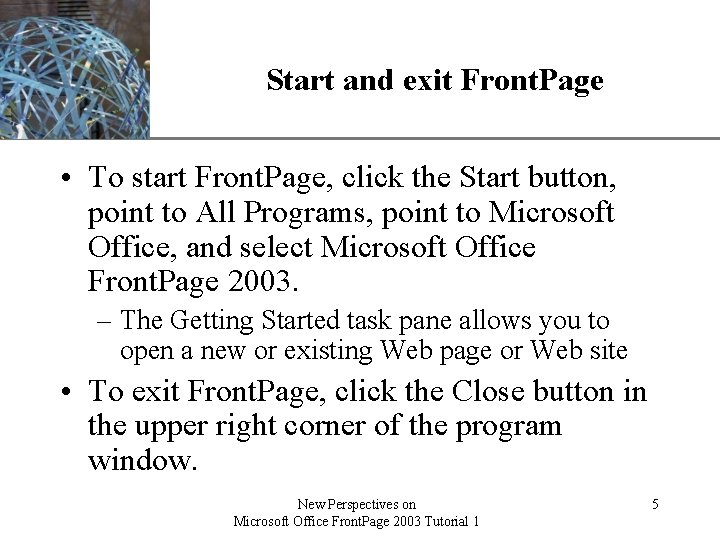
Start and exit Front. Page XP • To start Front. Page, click the Start button, point to All Programs, point to Microsoft Office, and select Microsoft Office Front. Page 2003. – The Getting Started task pane allows you to open a new or existing Web page or Web site • To exit Front. Page, click the Close button in the upper right corner of the program window. New Perspectives on Microsoft Office Front. Page 2003 Tutorial 1 5
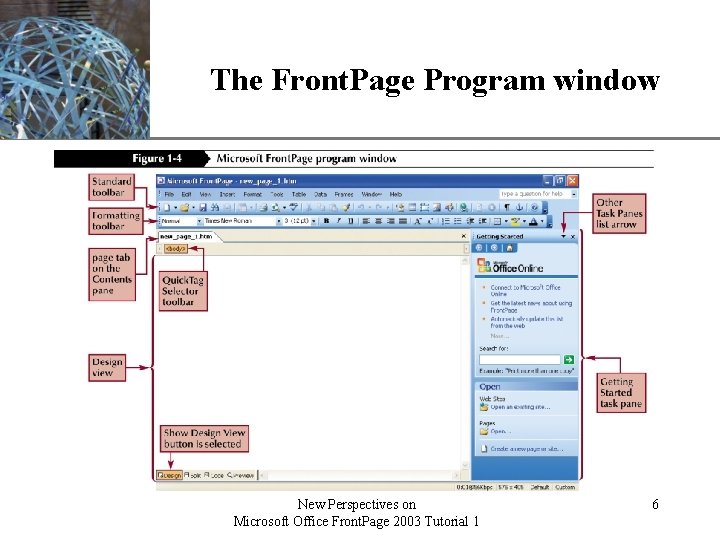
XP The Front. Page Program window New Perspectives on Microsoft Office Front. Page 2003 Tutorial 1 6
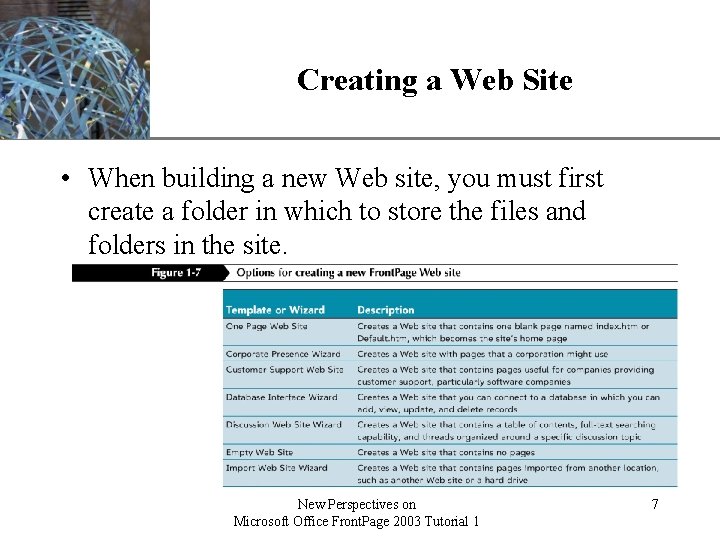
Creating a Web Site XP • When building a new Web site, you must first create a folder in which to store the files and folders in the site. New Perspectives on Microsoft Office Front. Page 2003 Tutorial 1 7
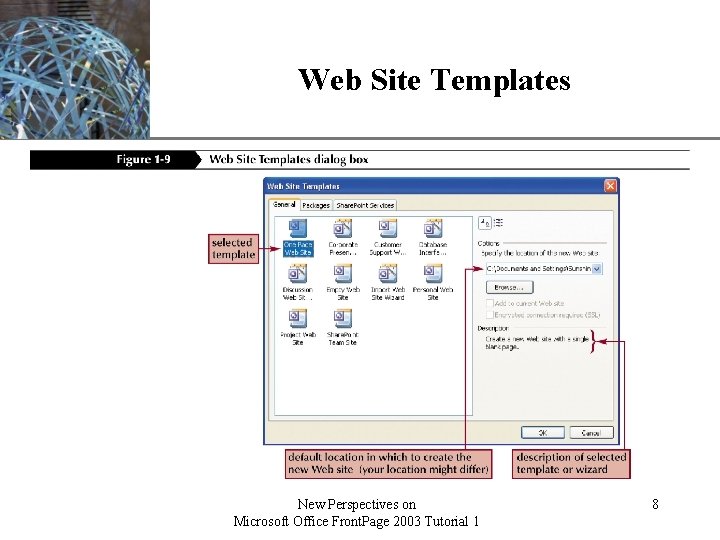
Web Site Templates New Perspectives on Microsoft Office Front. Page 2003 Tutorial 1 XP 8
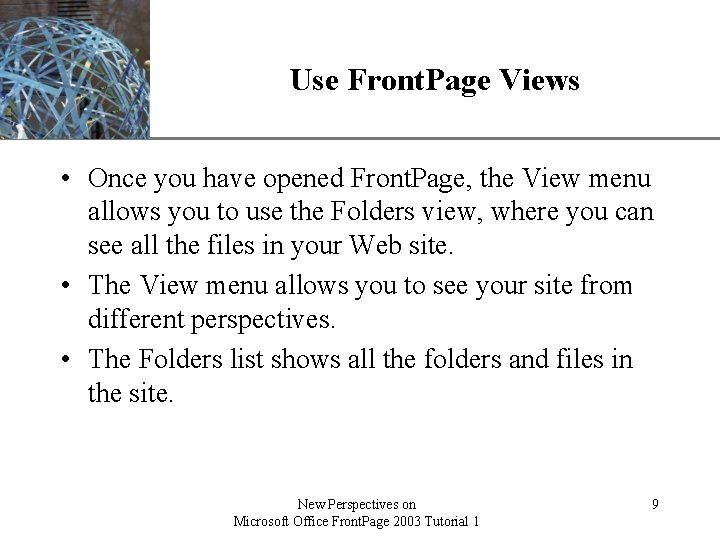
XP Use Front. Page Views • Once you have opened Front. Page, the View menu allows you to use the Folders view, where you can see all the files in your Web site. • The View menu allows you to see your site from different perspectives. • The Folders list shows all the folders and files in the site. New Perspectives on Microsoft Office Front. Page 2003 Tutorial 1 9
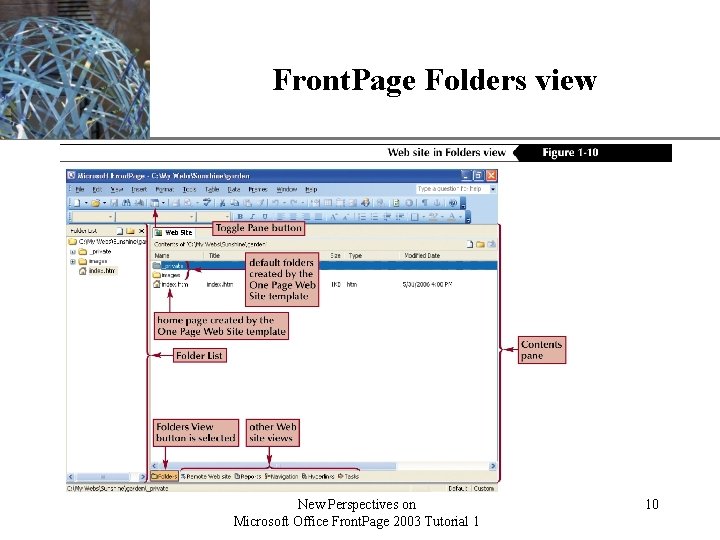
Front. Page Folders view New Perspectives on Microsoft Office Front. Page 2003 Tutorial 1 XP 10
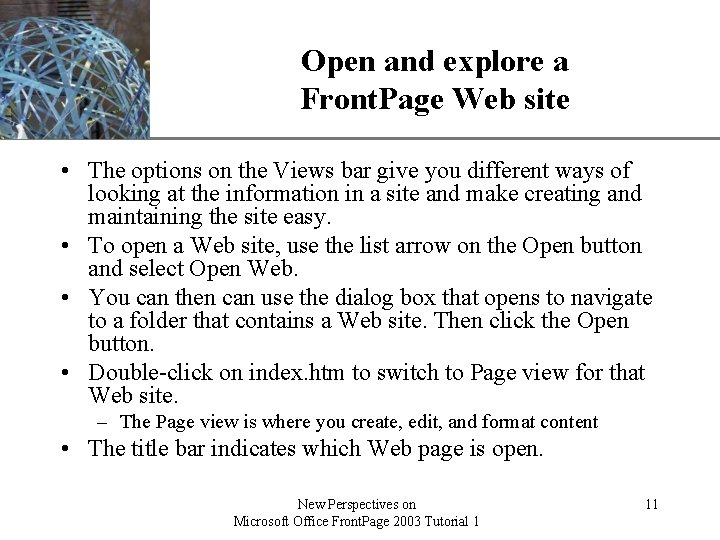
XP Open and explore a Front. Page Web site • The options on the Views bar give you different ways of looking at the information in a site and make creating and maintaining the site easy. • To open a Web site, use the list arrow on the Open button and select Open Web. • You can then can use the dialog box that opens to navigate to a folder that contains a Web site. Then click the Open button. • Double-click on index. htm to switch to Page view for that Web site. – The Page view is where you create, edit, and format content • The title bar indicates which Web page is open. New Perspectives on Microsoft Office Front. Page 2003 Tutorial 1 11
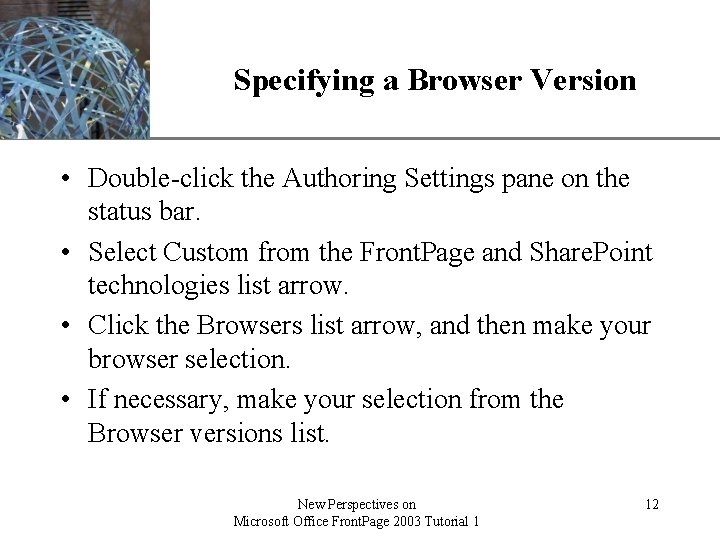
XP Specifying a Browser Version • Double-click the Authoring Settings pane on the status bar. • Select Custom from the Front. Page and Share. Point technologies list arrow. • Click the Browsers list arrow, and then make your browser selection. • If necessary, make your selection from the Browser versions list. New Perspectives on Microsoft Office Front. Page 2003 Tutorial 1 12
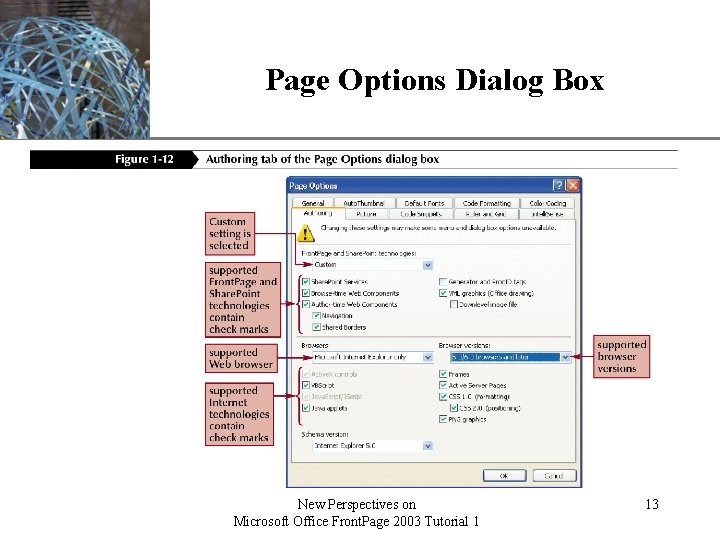
Page Options Dialog Box New Perspectives on Microsoft Office Front. Page 2003 Tutorial 1 XP 13
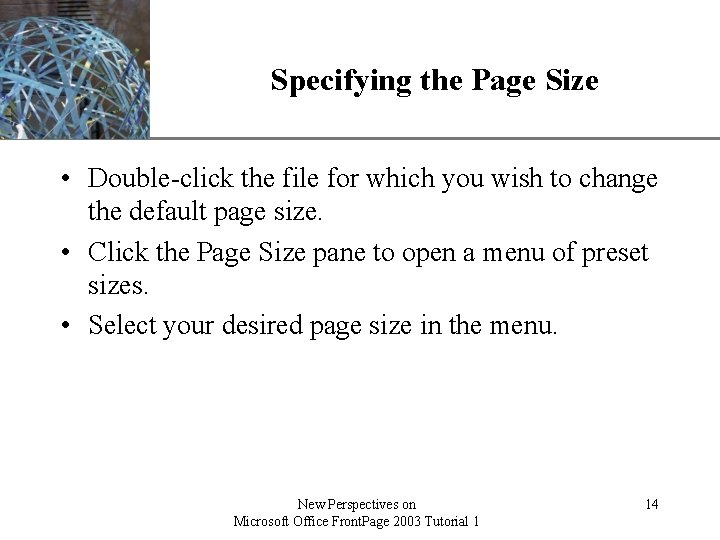
Specifying the Page Size XP • Double-click the file for which you wish to change the default page size. • Click the Page Size pane to open a menu of preset sizes. • Select your desired page size in the menu. New Perspectives on Microsoft Office Front. Page 2003 Tutorial 1 14
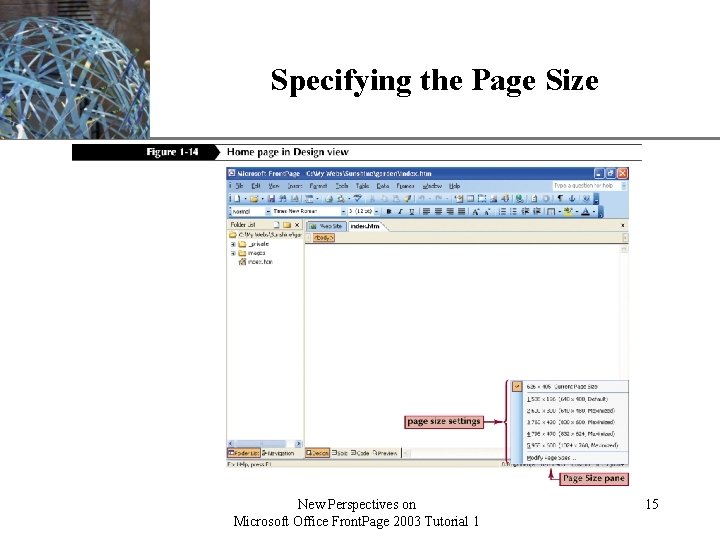
Specifying the Page Size New Perspectives on Microsoft Office Front. Page 2003 Tutorial 1 XP 15
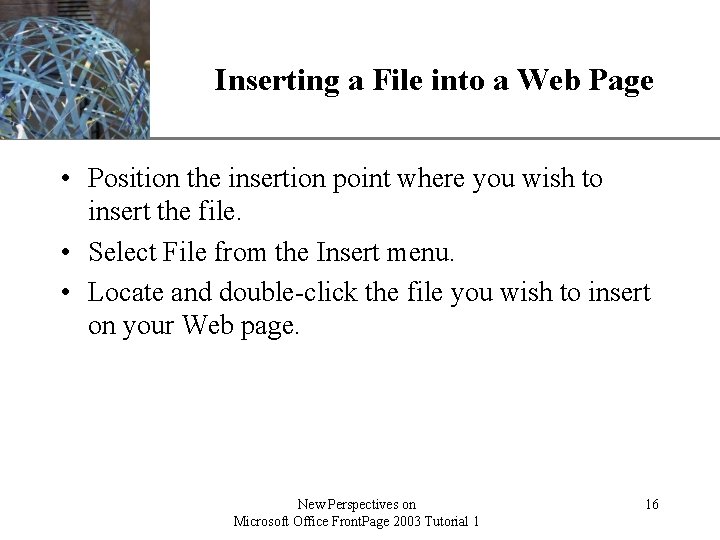
Inserting a File into a Web Page XP • Position the insertion point where you wish to insert the file. • Select File from the Insert menu. • Locate and double-click the file you wish to insert on your Web page. New Perspectives on Microsoft Office Front. Page 2003 Tutorial 1 16
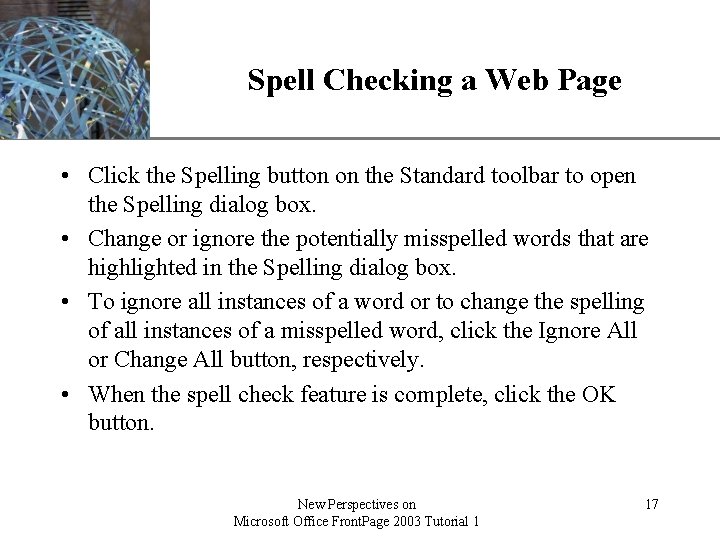
XP Spell Checking a Web Page • Click the Spelling button on the Standard toolbar to open the Spelling dialog box. • Change or ignore the potentially misspelled words that are highlighted in the Spelling dialog box. • To ignore all instances of a word or to change the spelling of all instances of a misspelled word, click the Ignore All or Change All button, respectively. • When the spell check feature is complete, click the OK button. New Perspectives on Microsoft Office Front. Page 2003 Tutorial 1 17
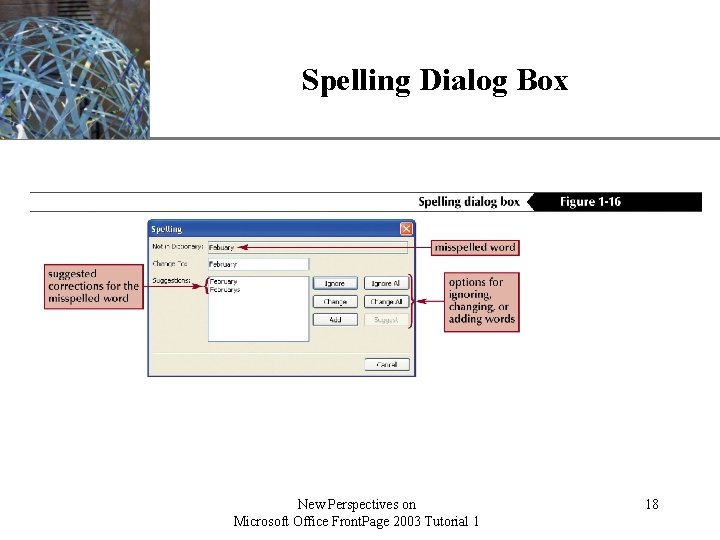
Spelling Dialog Box New Perspectives on Microsoft Office Front. Page 2003 Tutorial 1 XP 18
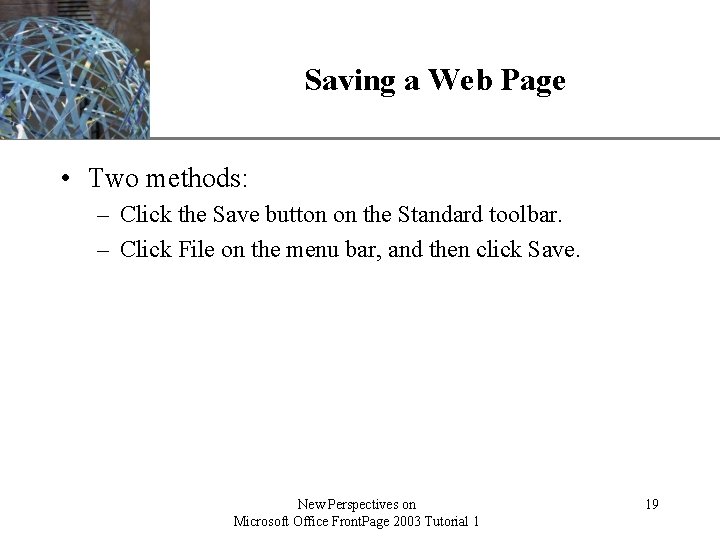
Saving a Web Page XP • Two methods: – Click the Save button on the Standard toolbar. – Click File on the menu bar, and then click Save. New Perspectives on Microsoft Office Front. Page 2003 Tutorial 1 19
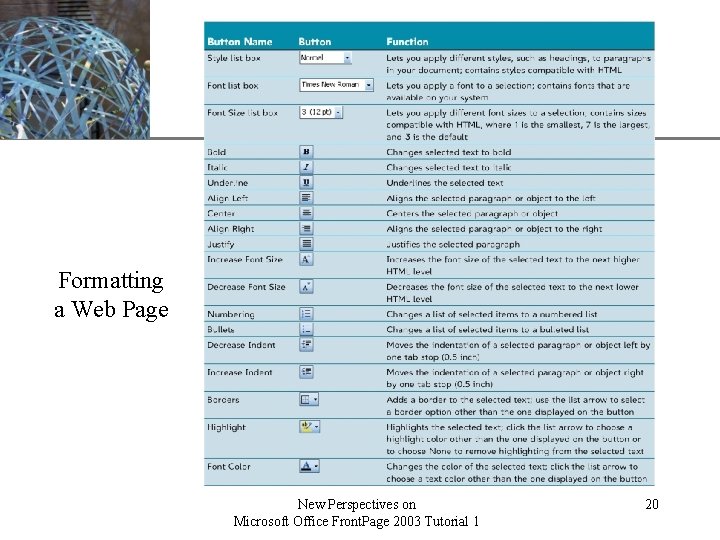
XP Formatting a Web Page New Perspectives on Microsoft Office Front. Page 2003 Tutorial 1 20
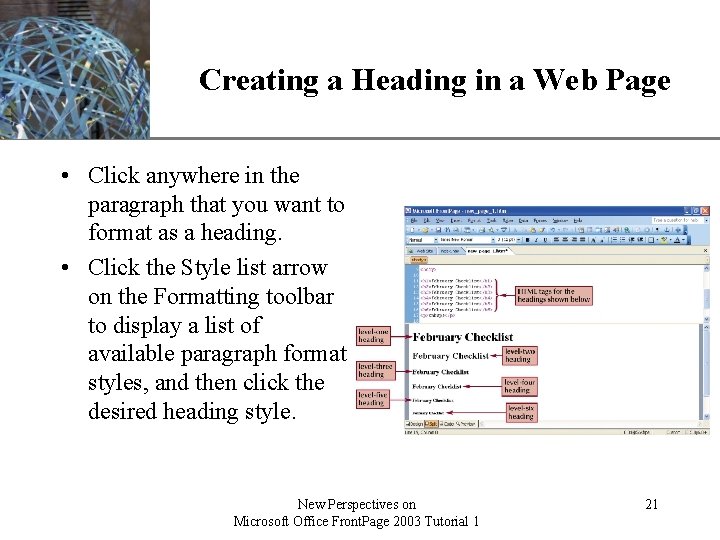
XP Creating a Heading in a Web Page • Click anywhere in the paragraph that you want to format as a heading. • Click the Style list arrow on the Formatting toolbar to display a list of available paragraph format styles, and then click the desired heading style. New Perspectives on Microsoft Office Front. Page 2003 Tutorial 1 21
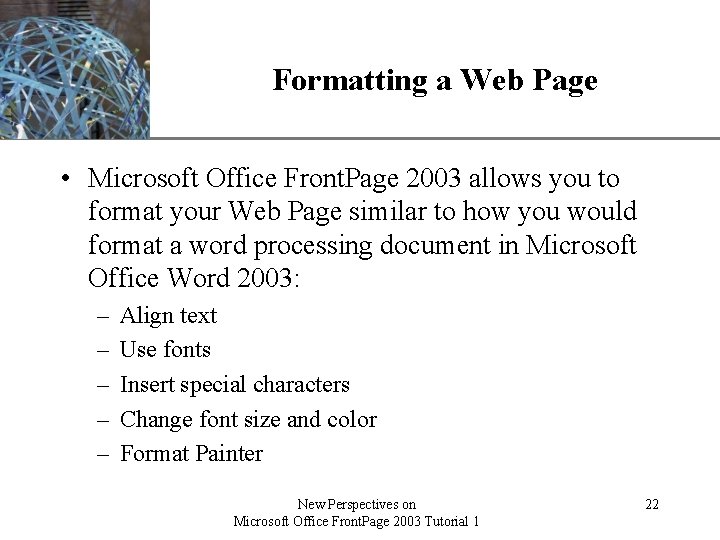
Formatting a Web Page XP • Microsoft Office Front. Page 2003 allows you to format your Web Page similar to how you would format a word processing document in Microsoft Office Word 2003: – – – Align text Use fonts Insert special characters Change font size and color Format Painter New Perspectives on Microsoft Office Front. Page 2003 Tutorial 1 22
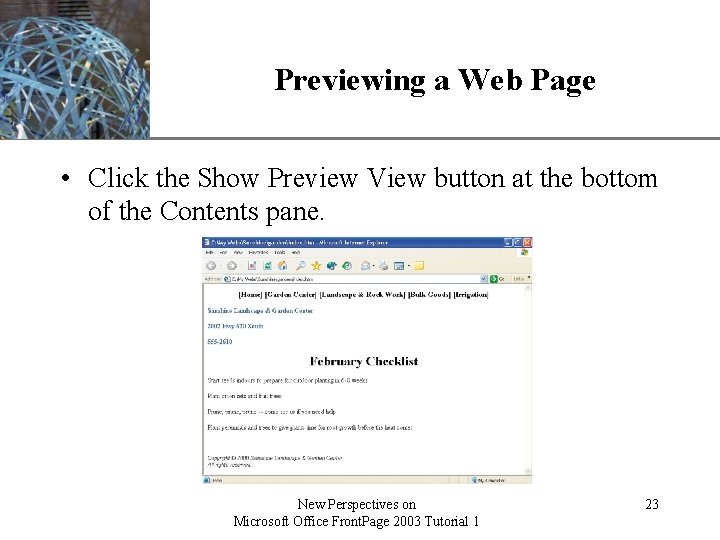
Previewing a Web Page XP • Click the Show Preview View button at the bottom of the Contents pane. New Perspectives on Microsoft Office Front. Page 2003 Tutorial 1 23
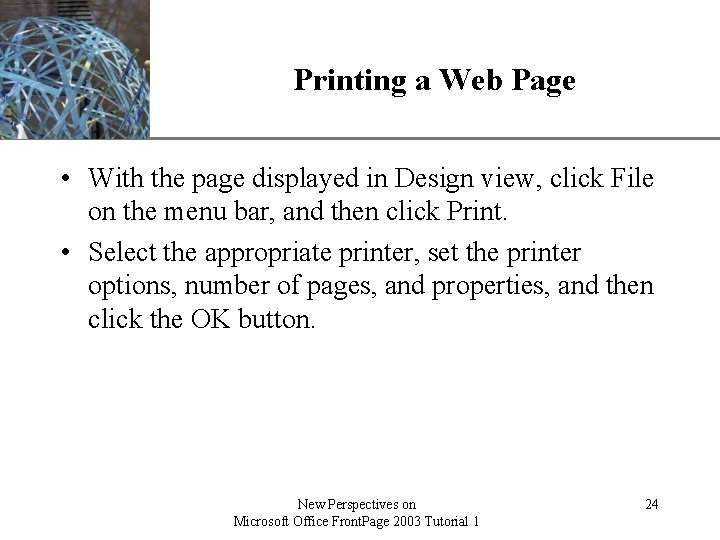
XP Printing a Web Page • With the page displayed in Design view, click File on the menu bar, and then click Print. • Select the appropriate printer, set the printer options, number of pages, and properties, and then click the OK button. New Perspectives on Microsoft Office Front. Page 2003 Tutorial 1 24
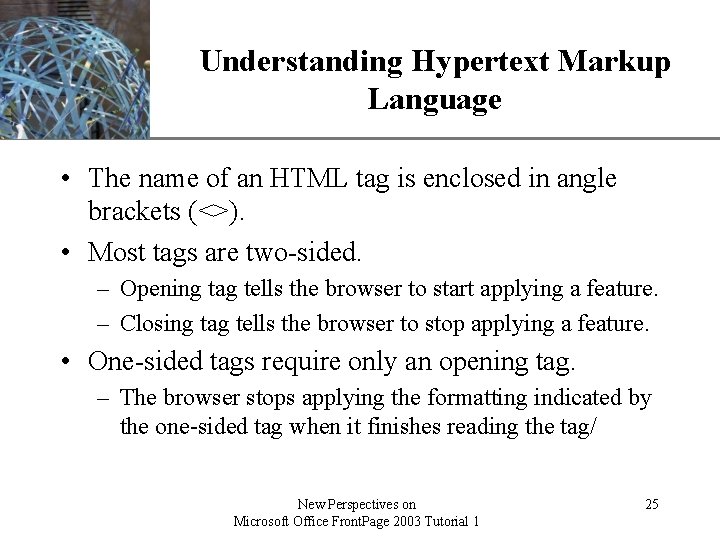
Understanding Hypertext Markup. XP Language • The name of an HTML tag is enclosed in angle brackets (<>). • Most tags are two-sided. – Opening tag tells the browser to start applying a feature. – Closing tag tells the browser to stop applying a feature. • One-sided tags require only an opening tag. – The browser stops applying the formatting indicated by the one-sided tag when it finishes reading the tag/ New Perspectives on Microsoft Office Front. Page 2003 Tutorial 1 25
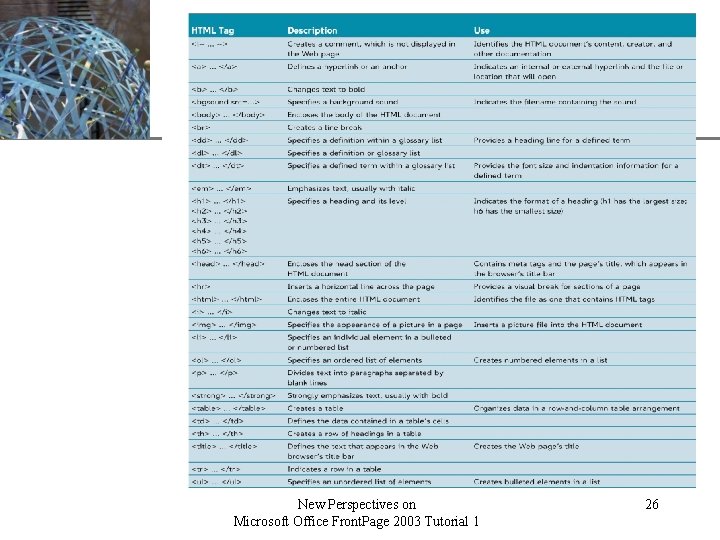
XP New Perspectives on Microsoft Office Front. Page 2003 Tutorial 1 26
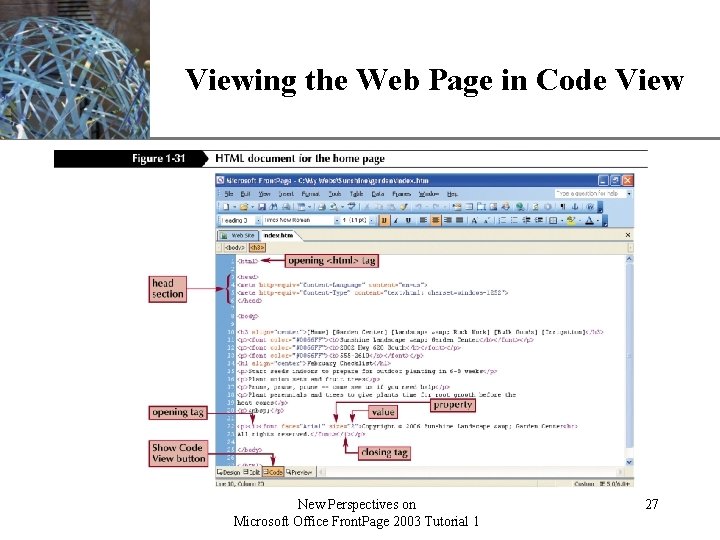
XP Viewing the Web Page in Code View New Perspectives on Microsoft Office Front. Page 2003 Tutorial 1 27
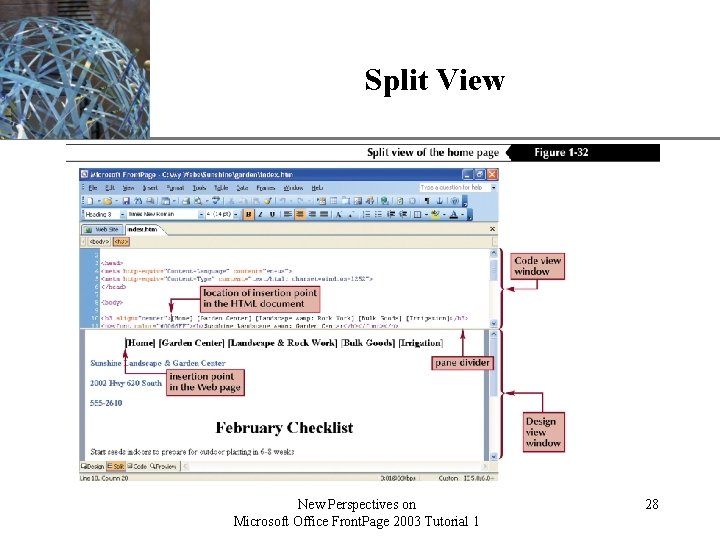
Split View New Perspectives on Microsoft Office Front. Page 2003 Tutorial 1 XP 28
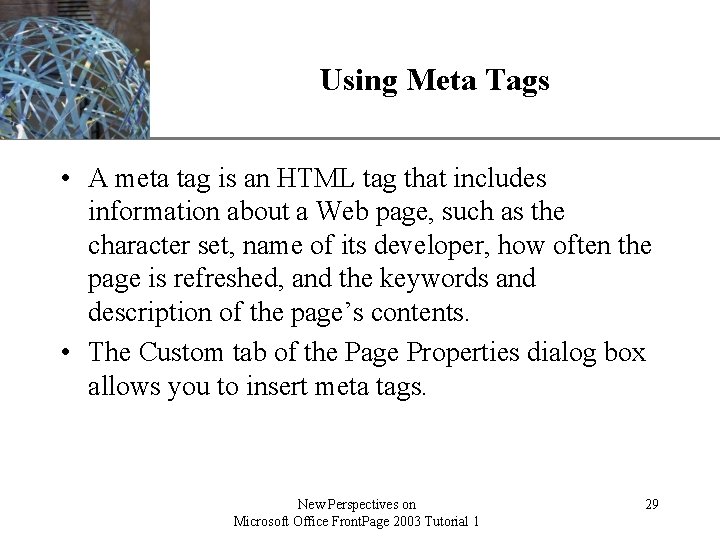
XP Using Meta Tags • A meta tag is an HTML tag that includes information about a Web page, such as the character set, name of its developer, how often the page is refreshed, and the keywords and description of the page’s contents. • The Custom tab of the Page Properties dialog box allows you to insert meta tags. New Perspectives on Microsoft Office Front. Page 2003 Tutorial 1 29
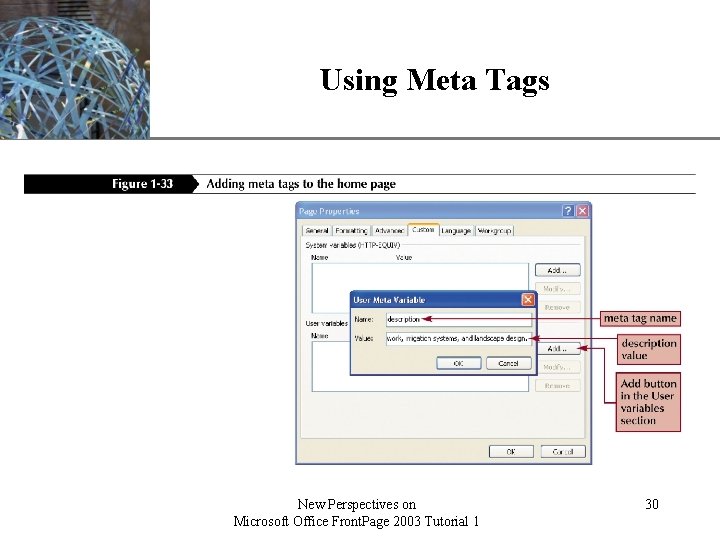
Using Meta Tags New Perspectives on Microsoft Office Front. Page 2003 Tutorial 1 XP 30
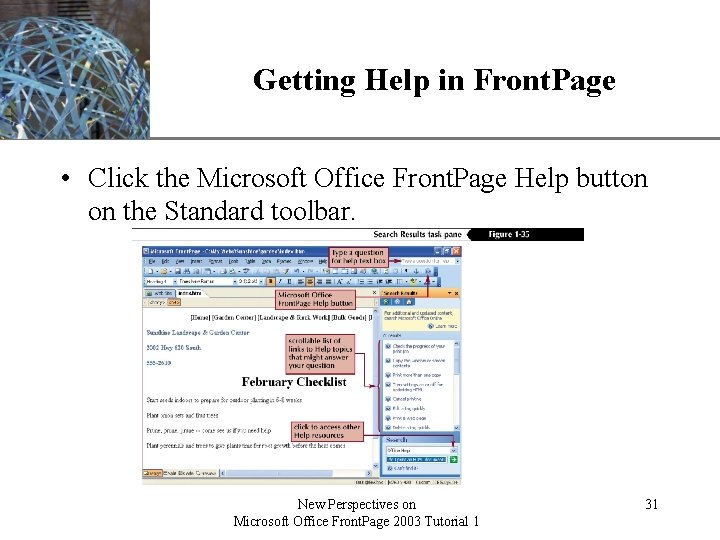
XP Getting Help in Front. Page • Click the Microsoft Office Front. Page Help button on the Standard toolbar. New Perspectives on Microsoft Office Front. Page 2003 Tutorial 1 31
 Tutorial access 2003
Tutorial access 2003 Tutorial word 2003
Tutorial word 2003 Microsoft word 2003 tutorial
Microsoft word 2003 tutorial School magazine cover
School magazine cover Ventajas de word
Ventajas de word Project 2010 tutorial
Project 2010 tutorial Microsoft office project tutorial
Microsoft office project tutorial Microsoft office xp tutorials
Microsoft office xp tutorials Excel 2003 tutorial
Excel 2003 tutorial Frontpage 2003 tutorial
Frontpage 2003 tutorial Word 2003 tutorial
Word 2003 tutorial Word 2003 tutorial
Word 2003 tutorial Microsoft windows storage server 2003
Microsoft windows storage server 2003 Microsoft project 2003
Microsoft project 2003 Project server 2003 database
Project server 2003 database Microsoft project server 2003
Microsoft project server 2003 Does apa format have a title page
Does apa format have a title page Appendices example in research paper
Appendices example in research paper Sample title page of action research
Sample title page of action research Newsletter nameplate
Newsletter nameplate Index front page
Index front page Anatomy of a newspaper article
Anatomy of a newspaper article Anatomy of magazine cover
Anatomy of magazine cover Axonbio
Axonbio Dead front vs live front transformer
Dead front vs live front transformer Warm front diagram
Warm front diagram Off page optimization tutorial
Off page optimization tutorial Tutorial 3 designing a page layout
Tutorial 3 designing a page layout Https forms office com pages design page aspx
Https forms office com pages design page aspx Split folio in front office
Split folio in front office Organizational chart of front office department
Organizational chart of front office department Front office accounting system
Front office accounting system