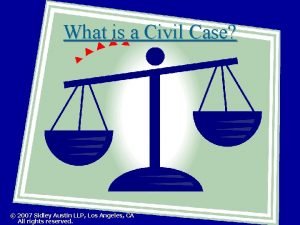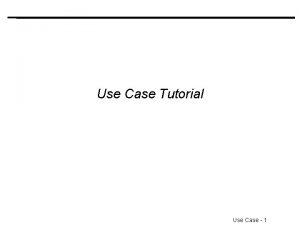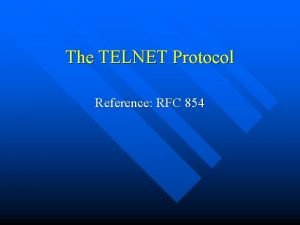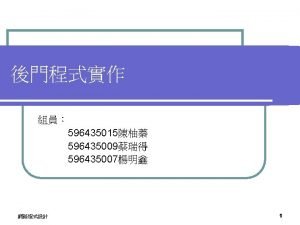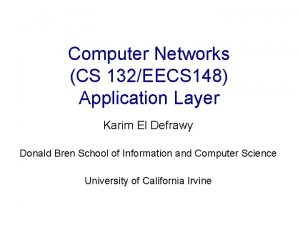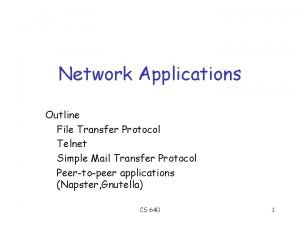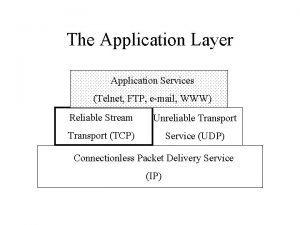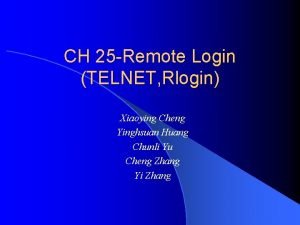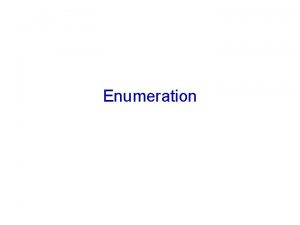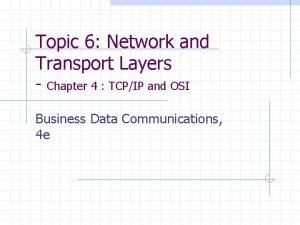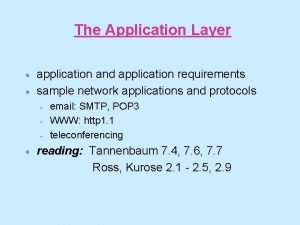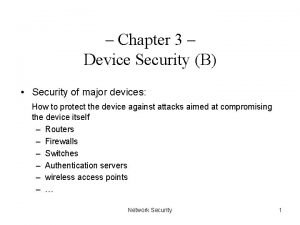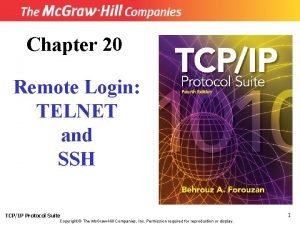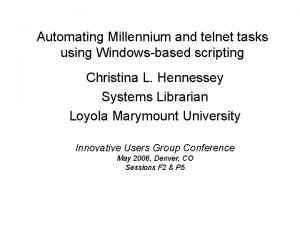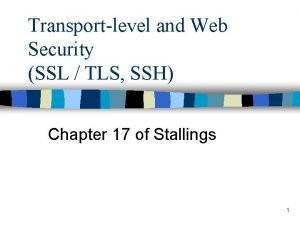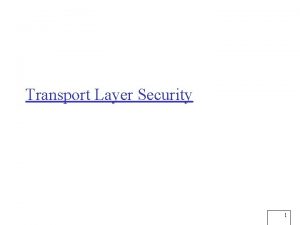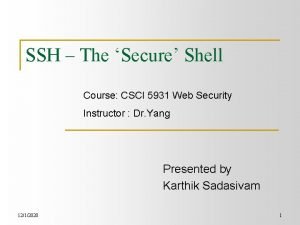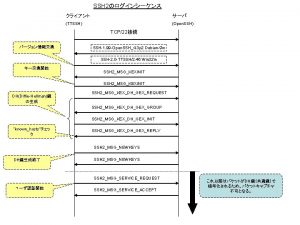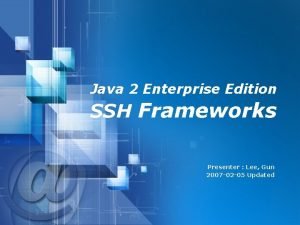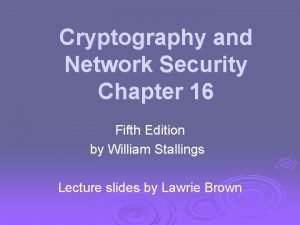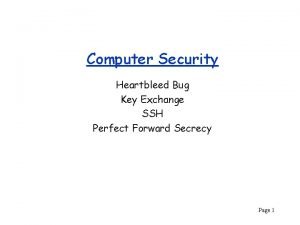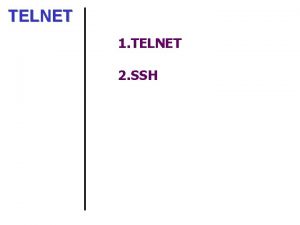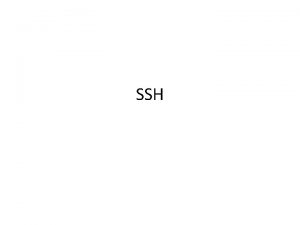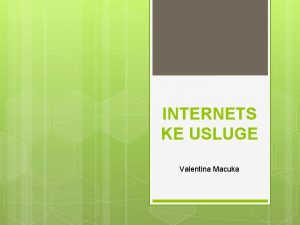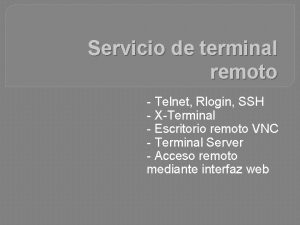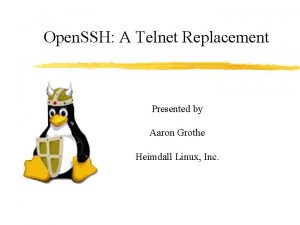WTn VT Telnet SSH Tutorial Common cases of

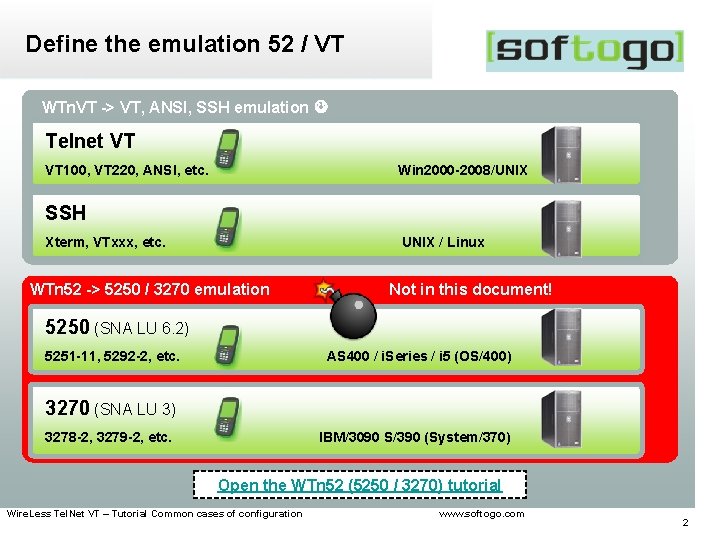
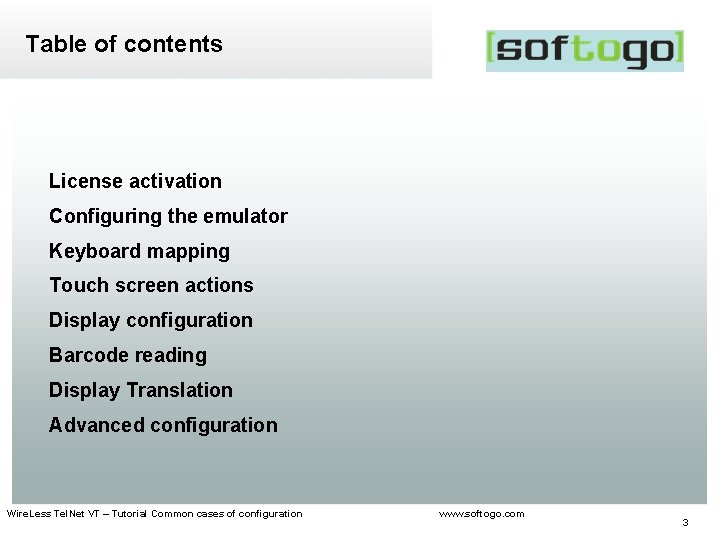
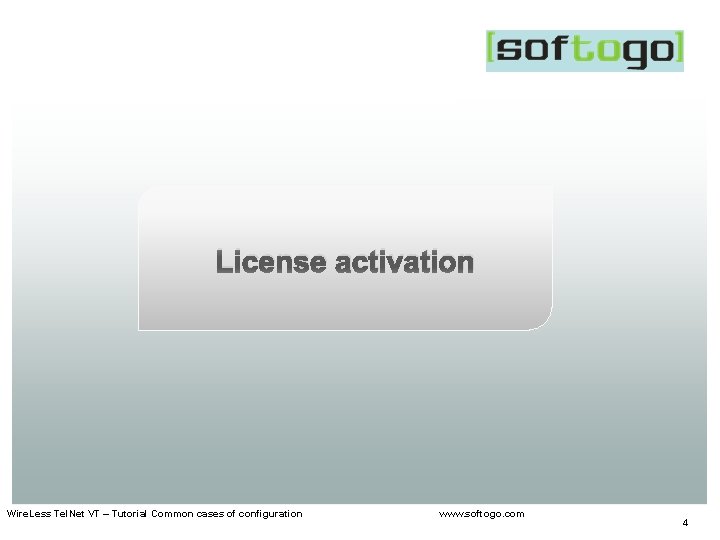
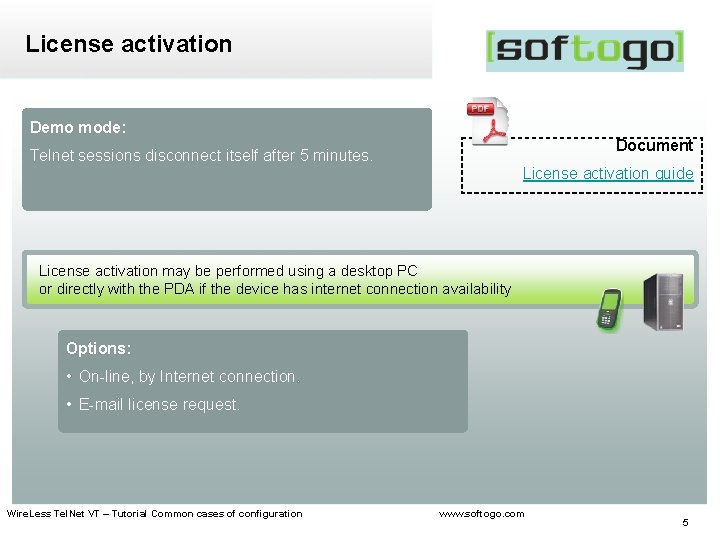
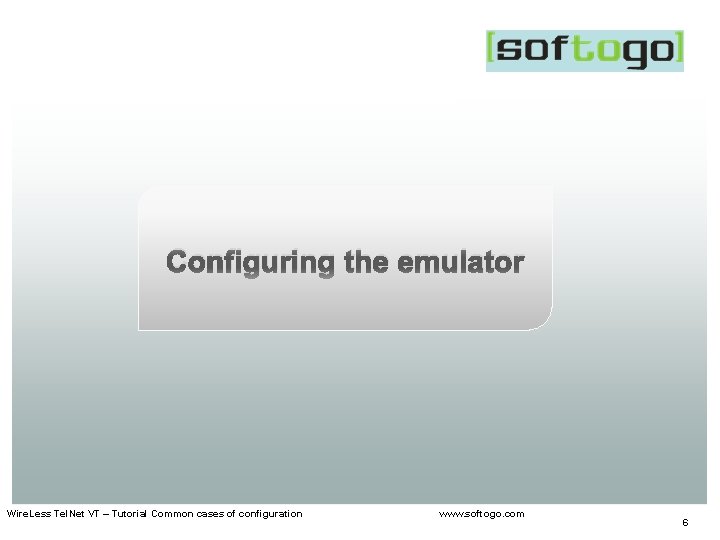
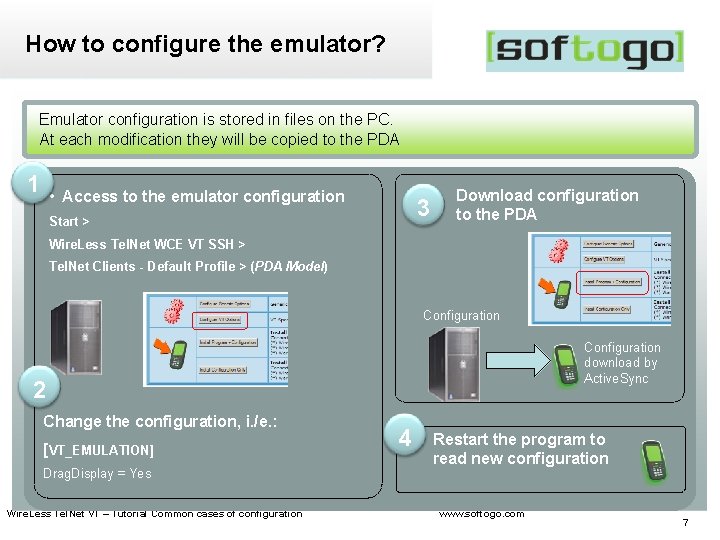
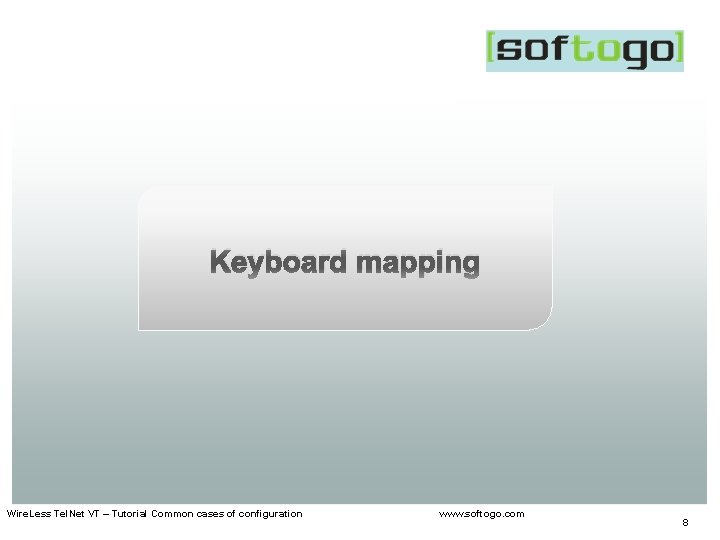
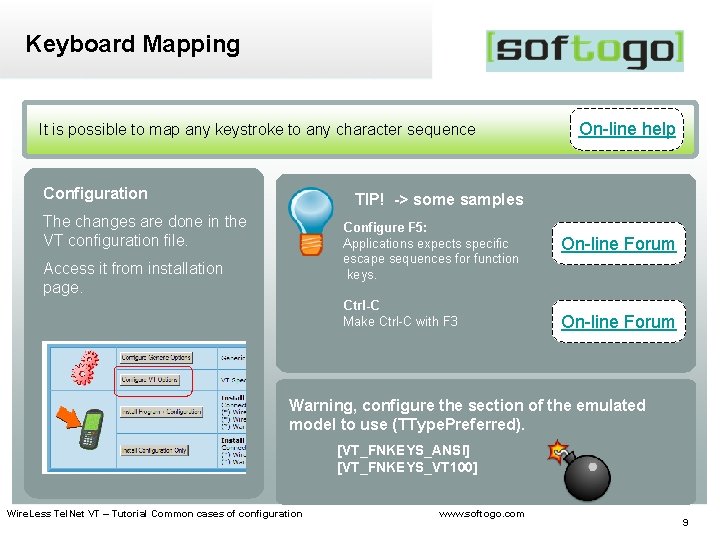
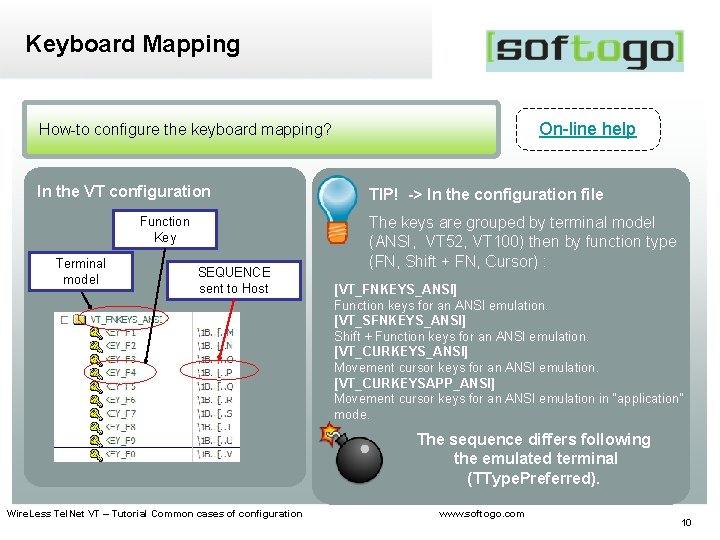
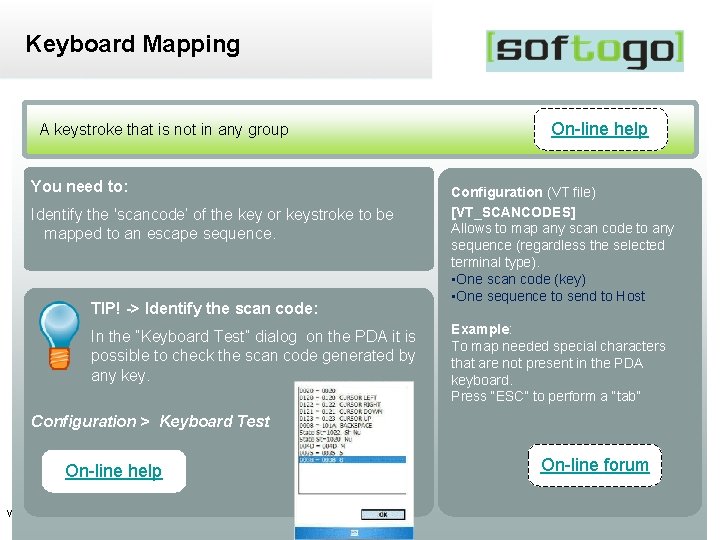
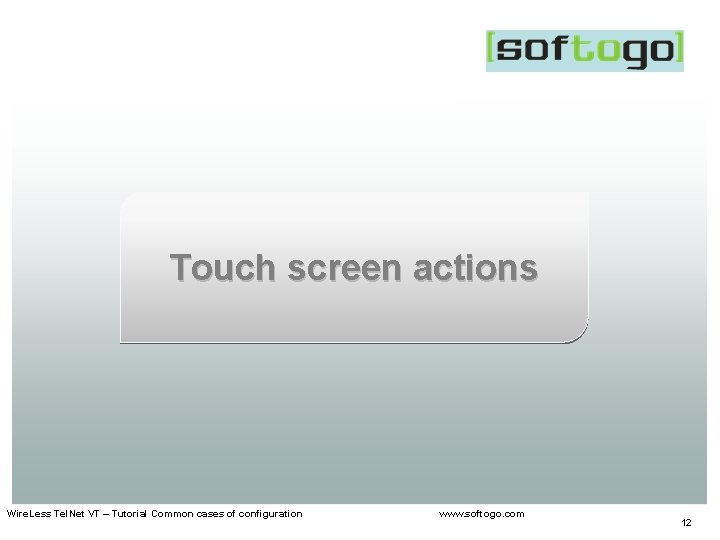
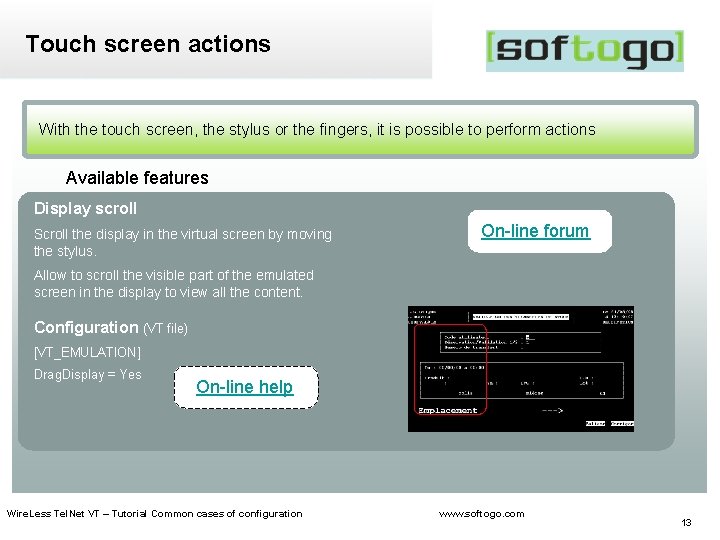
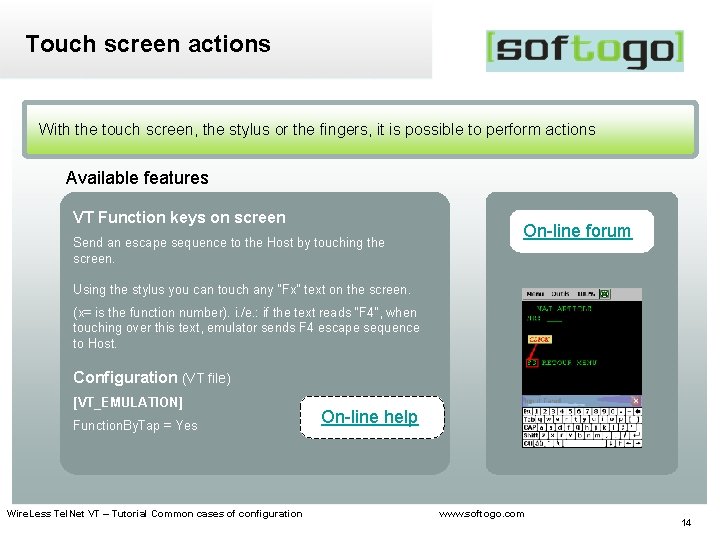
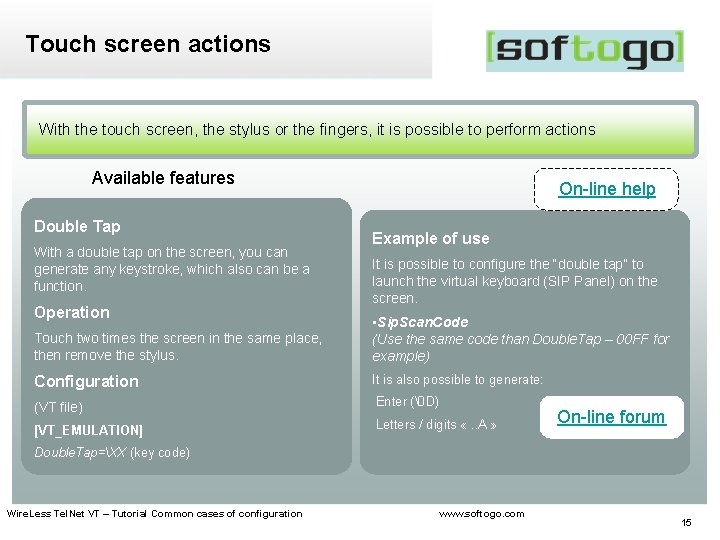
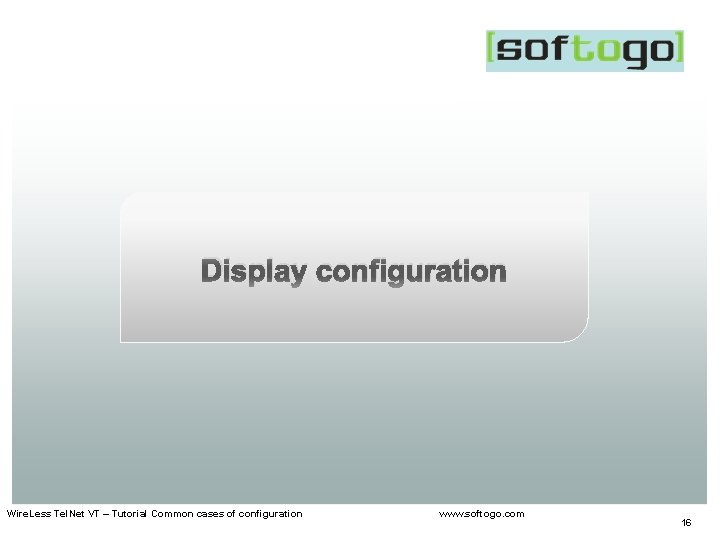
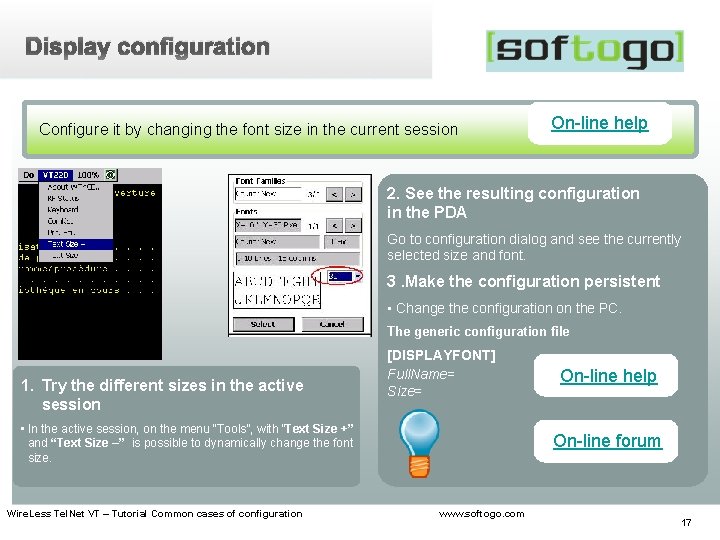
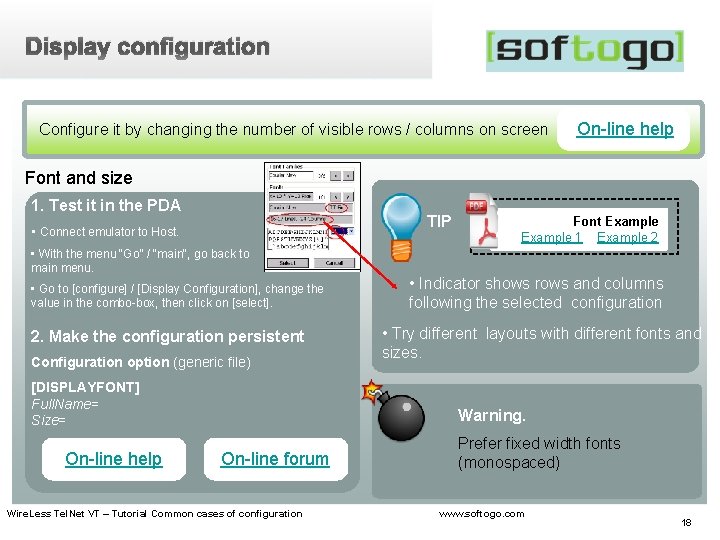
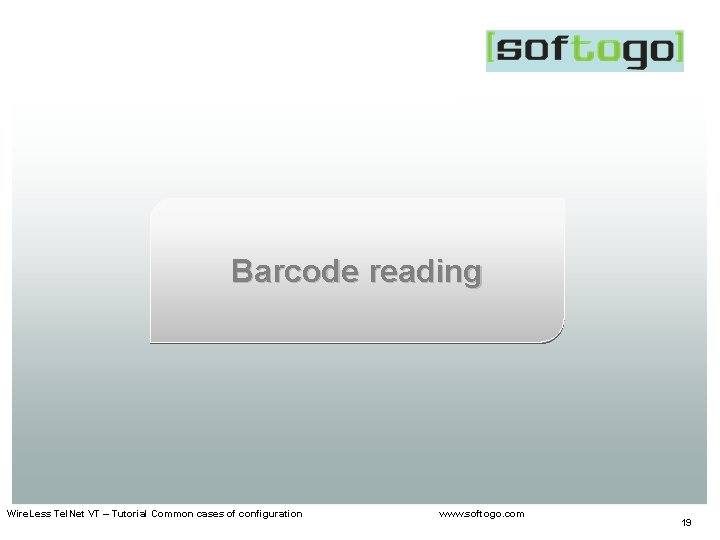
![Enter as terminator On-line help Read a barcode, then send [ENTER] • It is Enter as terminator On-line help Read a barcode, then send [ENTER] • It is](https://slidetodoc.com/presentation_image/189ef68f12488c6538ac8d9856914ca1/image-20.jpg)

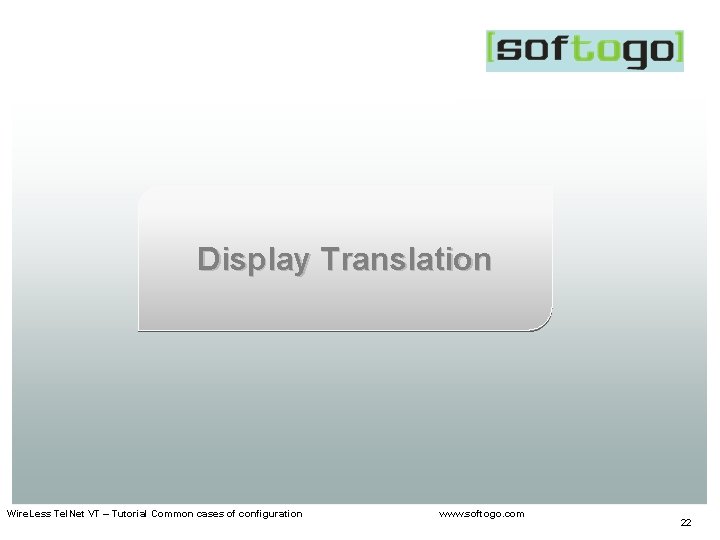
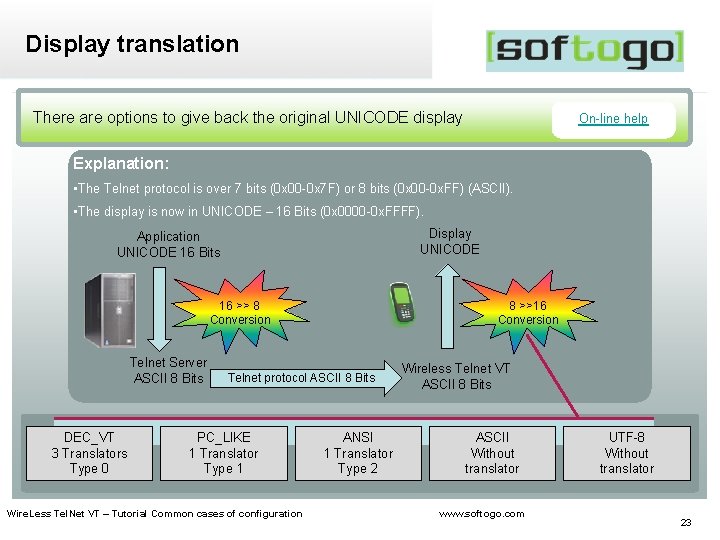
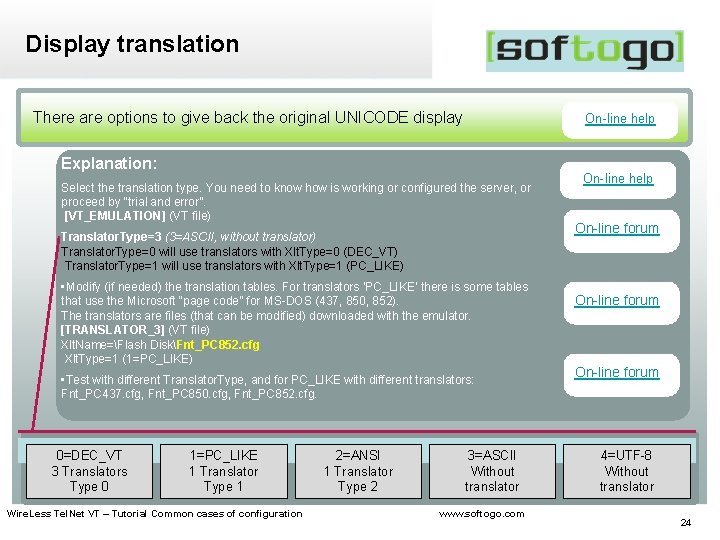
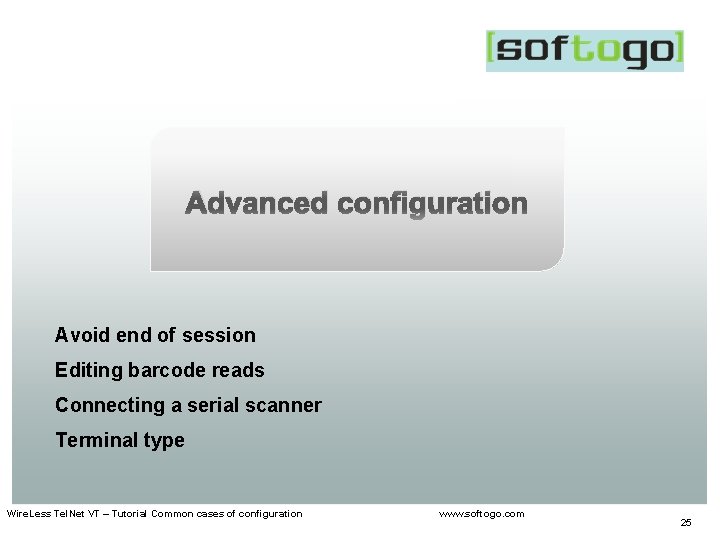
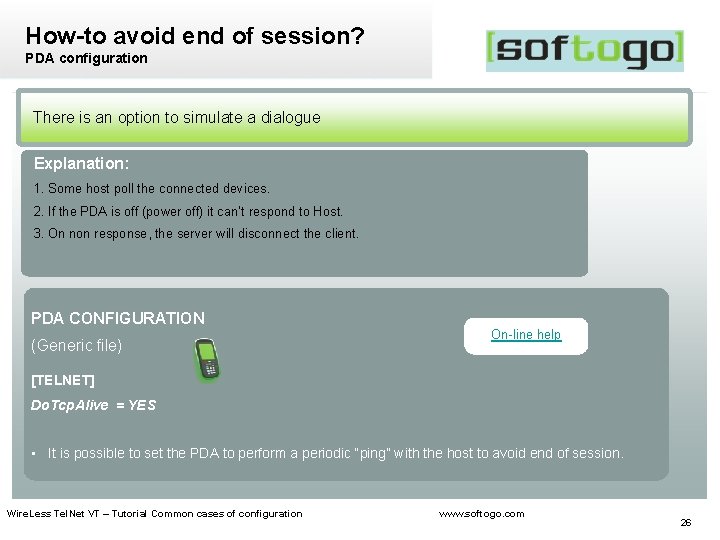
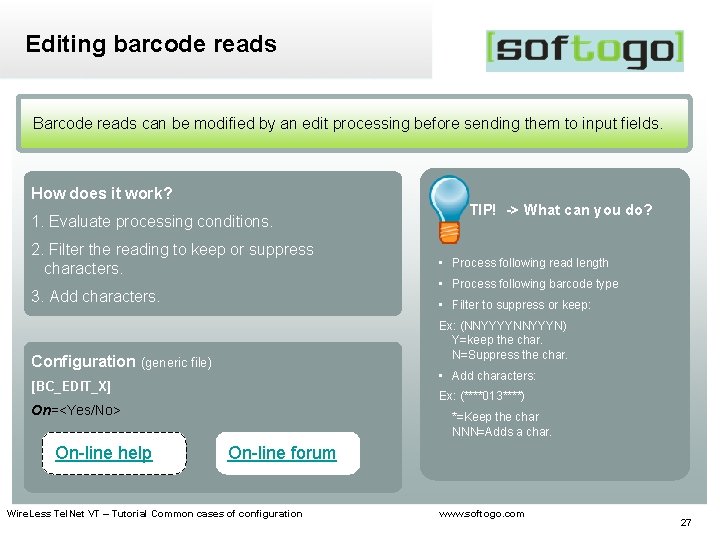
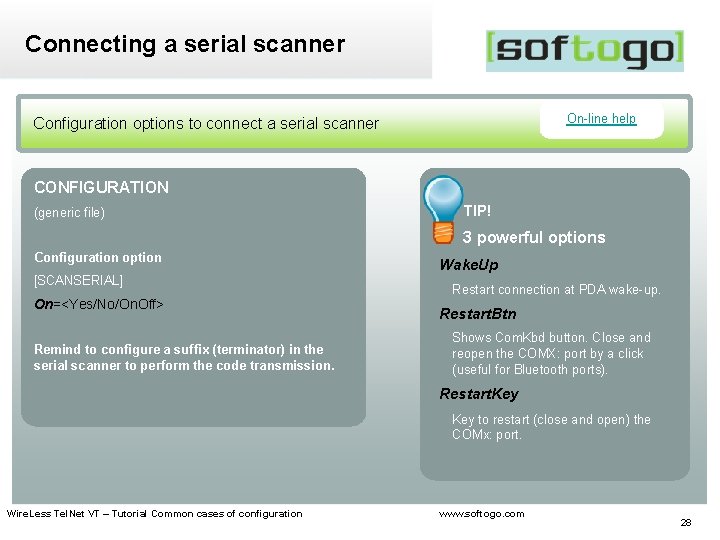
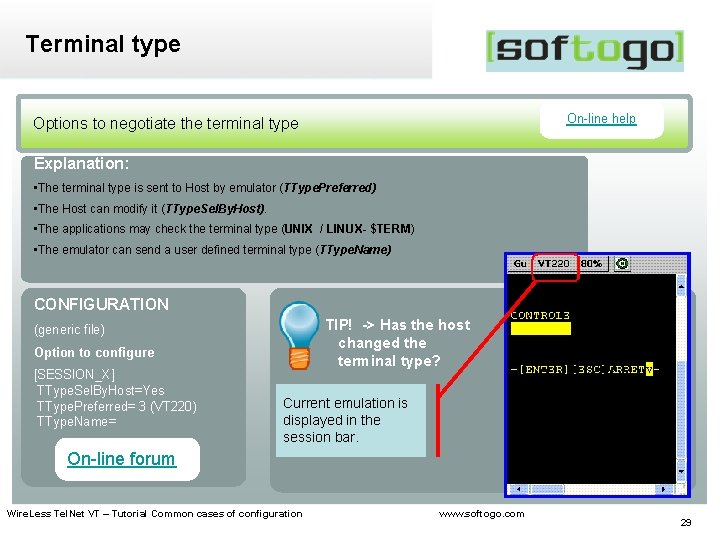
- Slides: 29

WTn. VT (Telnet / SSH) Tutorial Common cases of configuration Wire. Less Tel. Net VT – Tutorial Common cases of configuration www. softogo. com 1
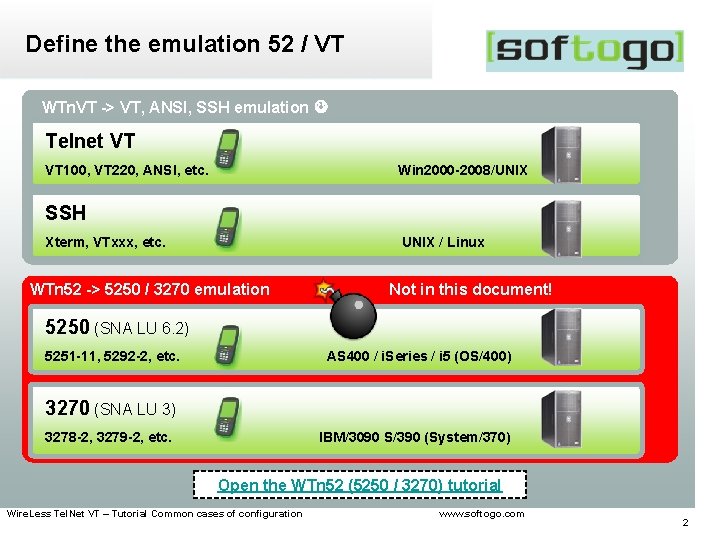
Define the emulation 52 / VT WTn. VT -> VT, ANSI, SSH emulation Telnet VT VT 100, VT 220, ANSI, etc. Win 2000 -2008/UNIX SSH Xterm, VTxxx, etc. UNIX / Linux WTn 52 -> 5250 / 3270 emulation Not in this document! 5250 (SNA LU 6. 2) 5251 -11, 5292 -2, etc. AS 400 / i. Series / i 5 (OS/400) 3270 (SNA LU 3) 3278 -2, 3279 -2, etc. IBM/3090 S/390 (System/370) Open the WTn 52 (5250 / 3270) tutorial Wire. Less Tel. Net VT – Tutorial Common cases of configuration www. softogo. com 2
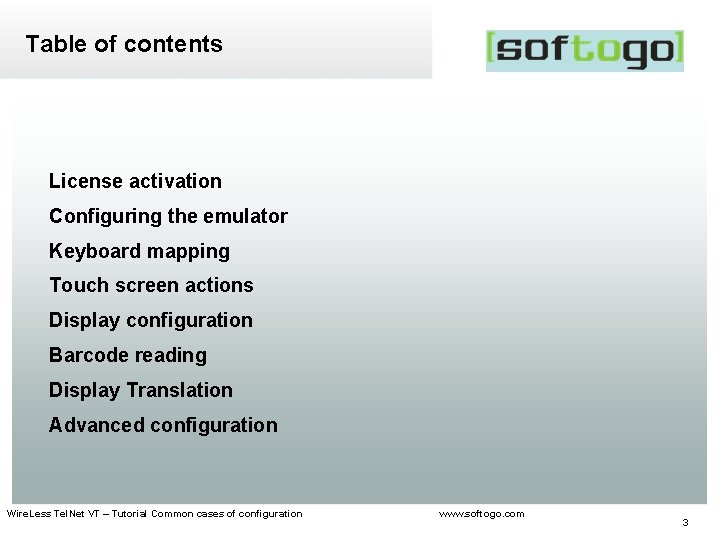
Table of contents License activation Configuring the emulator Keyboard mapping Touch screen actions Display configuration Barcode reading Display Translation Advanced configuration Wire. Less Tel. Net VT – Tutorial Common cases of configuration www. softogo. com 3
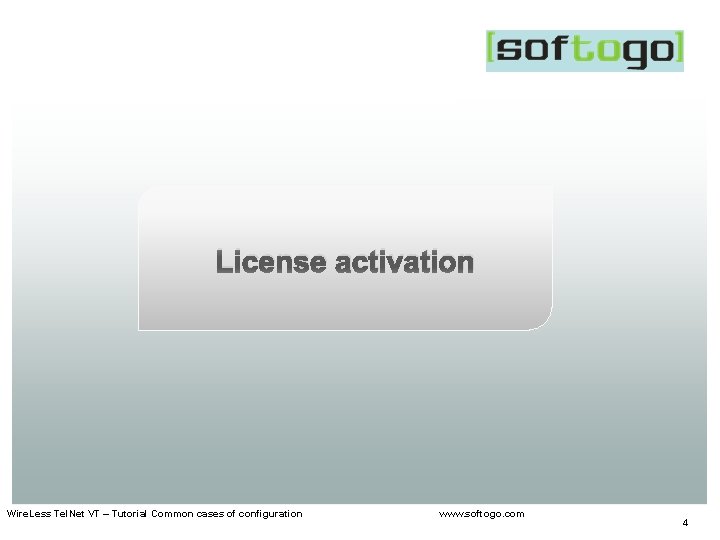
License activation Wire. Less Tel. Net VT – Tutorial Common cases of configuration www. softogo. com 4
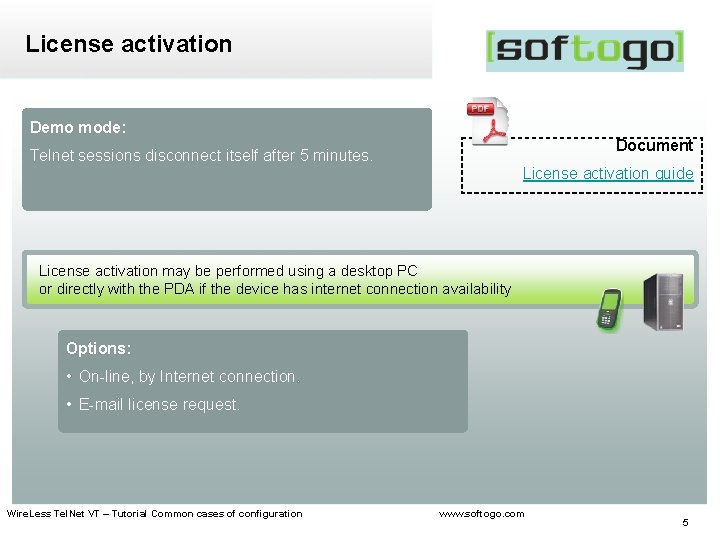
License activation Demo mode: Document Telnet sessions disconnect itself after 5 minutes. License activation guide License activation may be performed using a desktop PC or directly with the PDA if the device has internet connection availability Options: • On-line, by Internet connection. • E-mail license request. Wire. Less Tel. Net VT – Tutorial Common cases of configuration www. softogo. com 5
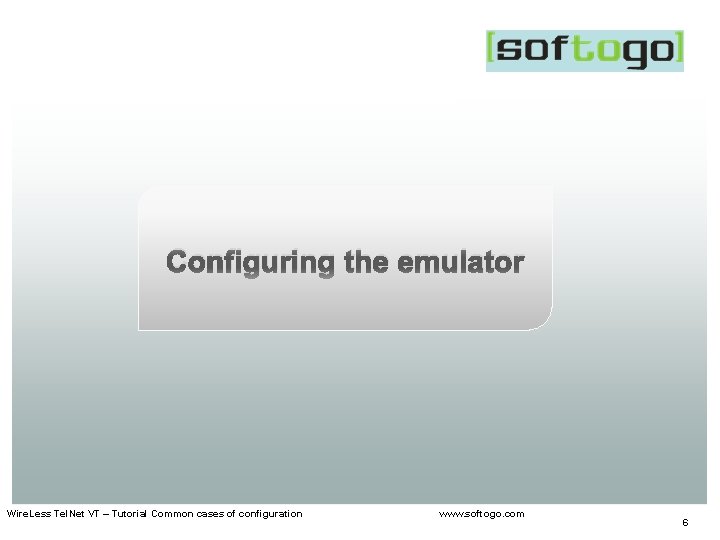
Configuring the emulator Wire. Less Tel. Net VT – Tutorial Common cases of configuration www. softogo. com 6
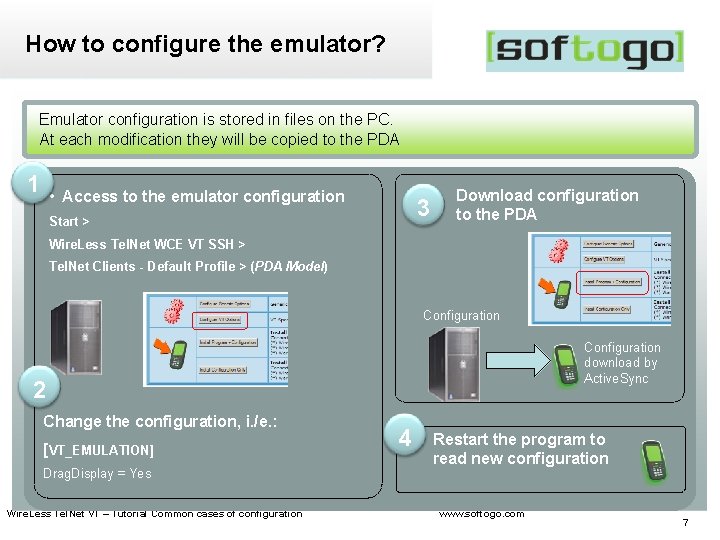
How to configure the emulator? Emulator configuration is stored in files on the PC. At each modification they will be copied to the PDA 1 • Access to the emulator configuration 3 Start > Download configuration to the PDA Wire. Less Tel. Net WCE VT SSH > Tel. Net Clients - Default Profile > (PDA Model) Configuration download by Active. Sync 2 Change the configuration, i. /e. : [VT_EMULATION] Drag. Display = Yes Wire. Less Tel. Net VT – Tutorial Common cases of configuration 4 Restart the program to read new configuration www. softogo. com 7
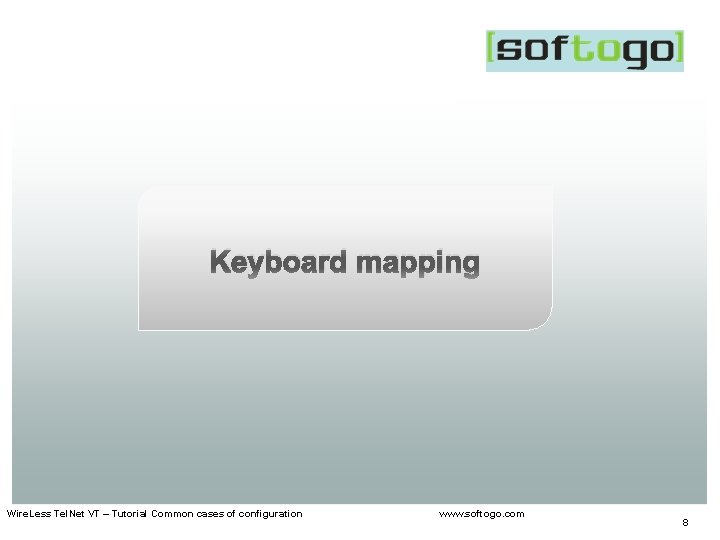
Keyboard mapping Wire. Less Tel. Net VT – Tutorial Common cases of configuration www. softogo. com 8
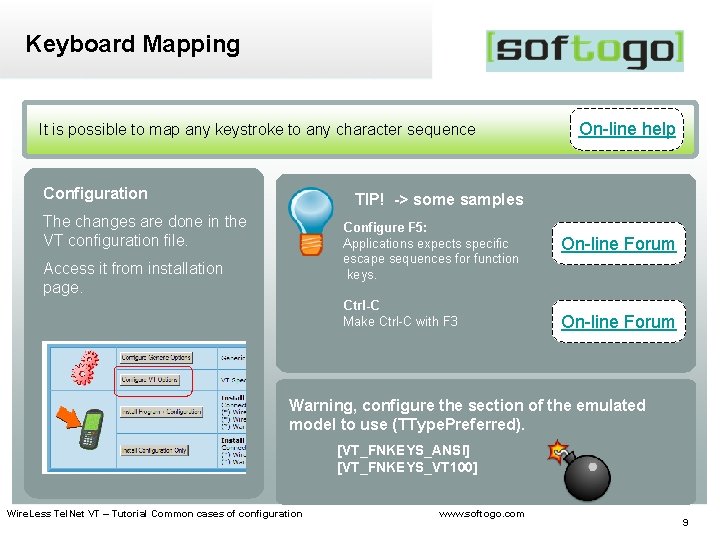
Keyboard Mapping It is possible to map any keystroke to any character sequence Configuration On-line help TIP! -> some samples The changes are done in the VT configuration file. Configure F 5: Applications expects specific escape sequences for function keys. Access it from installation page. Ctrl-C Make Ctrl-C with F 3 On-line Forum Warning, configure the section of the emulated model to use (TType. Preferred). [VT_FNKEYS_ANSI] [VT_FNKEYS_VT 100] Wire. Less Tel. Net VT – Tutorial Common cases of configuration www. softogo. com 9
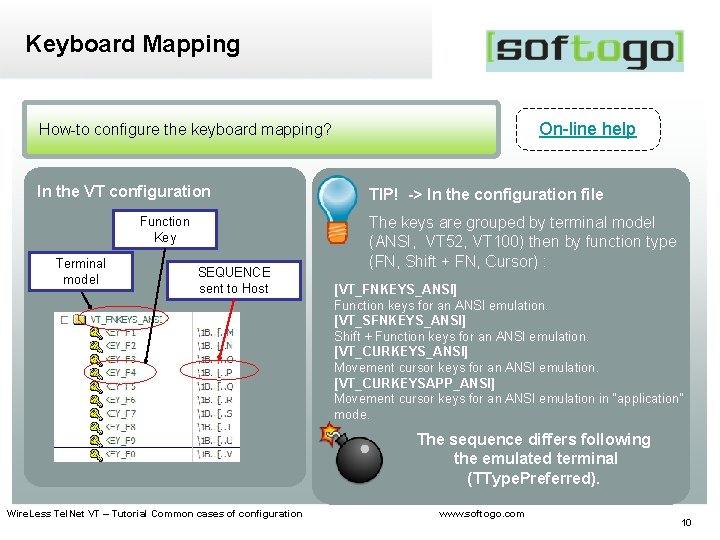
Keyboard Mapping On-line help How-to configure the keyboard mapping? In the VT configuration Function Key Terminal model SEQUENCE sent to Host TIP! -> In the configuration file The keys are grouped by terminal model (ANSI, VT 52, VT 100) then by function type (FN, Shift + FN, Cursor) : [VT_FNKEYS_ANSI] Function keys for an ANSI emulation. [VT_SFNKEYS_ANSI] Shift + Function keys for an ANSI emulation. [VT_CURKEYS_ANSI] Movement cursor keys for an ANSI emulation. [VT_CURKEYSAPP_ANSI] Movement cursor keys for an ANSI emulation in “application” mode. The sequence differs following the emulated terminal (TType. Preferred). Wire. Less Tel. Net VT – Tutorial Common cases of configuration www. softogo. com 10
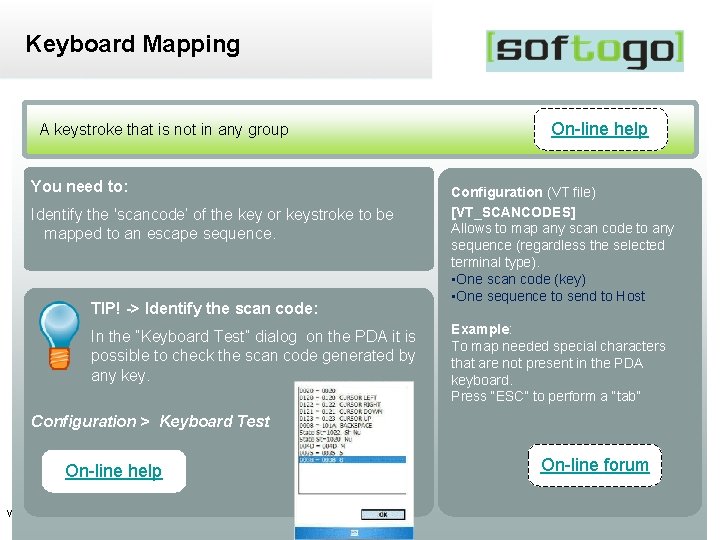
Keyboard Mapping On-line help A keystroke that is not in any group You need to: Identify the 'scancode‘ of the key or keystroke to be mapped to an escape sequence. TIP! -> Identify the scan code: In the “Keyboard Test” dialog on the PDA it is possible to check the scan code generated by any key. Configuration (VT file) [VT_SCANCODES] Allows to map any scan code to any sequence (regardless the selected terminal type). • One scan code (key) • One sequence to send to Host Example: To map needed special characters that are not present in the PDA keyboard. Press “ESC” to perform a “tab” Configuration > Keyboard Test On-line forum On-line help Wire. Less Tel. Net VT – Tutorial Common cases of configuration www. softogo. com 11
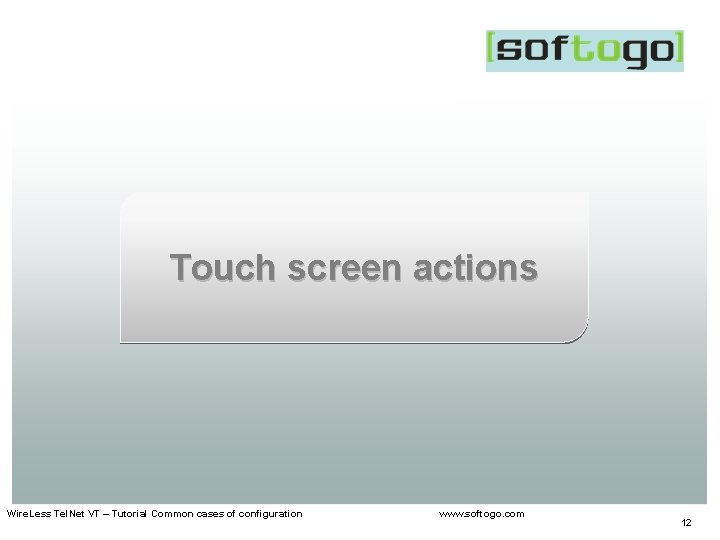
Touch screen actions Wire. Less Tel. Net VT – Tutorial Common cases of configuration www. softogo. com 12
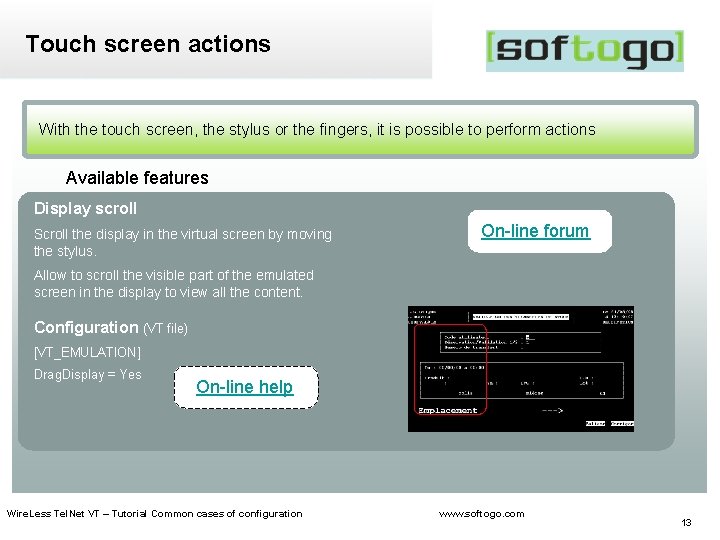
Touch screen actions With the touch screen, the stylus or the fingers, it is possible to perform actions Available features Display scroll Scroll the display in the virtual screen by moving the stylus. On-line forum Allow to scroll the visible part of the emulated screen in the display to view all the content. Configuration (VT file) [VT_EMULATION] Drag. Display = Yes On-line help Wire. Less Tel. Net VT – Tutorial Common cases of configuration www. softogo. com 13
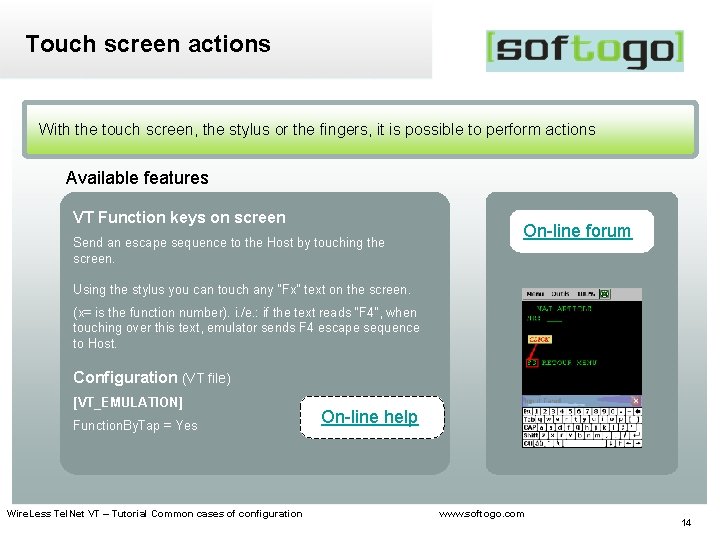
Touch screen actions With the touch screen, the stylus or the fingers, it is possible to perform actions Available features VT Function keys on screen Send an escape sequence to the Host by touching the screen. On-line forum Using the stylus you can touch any "Fx“ text on the screen. (x= is the function number). i. /e. : if the text reads “F 4”, when touching over this text, emulator sends F 4 escape sequence to Host. Configuration (VT file) [VT_EMULATION] Function. By. Tap = Yes Wire. Less Tel. Net VT – Tutorial Common cases of configuration On-line help www. softogo. com 14
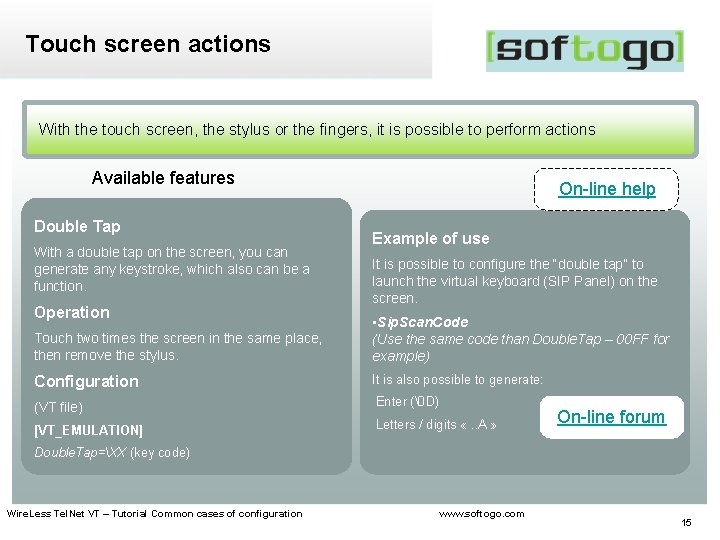
Touch screen actions With the touch screen, the stylus or the fingers, it is possible to perform actions Available features Double Tap With a double tap on the screen, you can generate any keystroke, which also can be a function. Operation On-line help Example of use It is possible to configure the “double tap” to launch the virtual keyboard (SIP Panel) on the screen. Touch two times the screen in the same place, then remove the stylus. • Sip. Scan. Code (Use the same code than Double. Tap – 00 FF for example) Configuration It is also possible to generate: (VT file) Enter (� D) [VT_EMULATION] Letters / digits «. . A » On-line forum Double. Tap=XX (key code) Wire. Less Tel. Net VT – Tutorial Common cases of configuration www. softogo. com 15
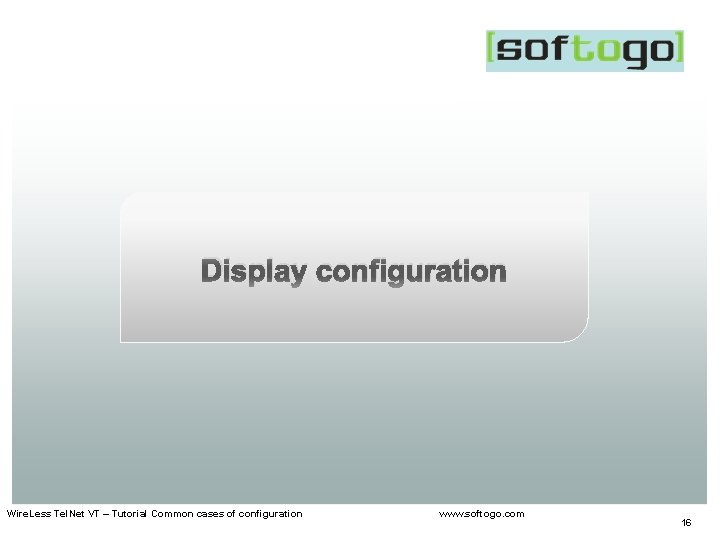
Display configuration Wire. Less Tel. Net VT – Tutorial Common cases of configuration www. softogo. com 16
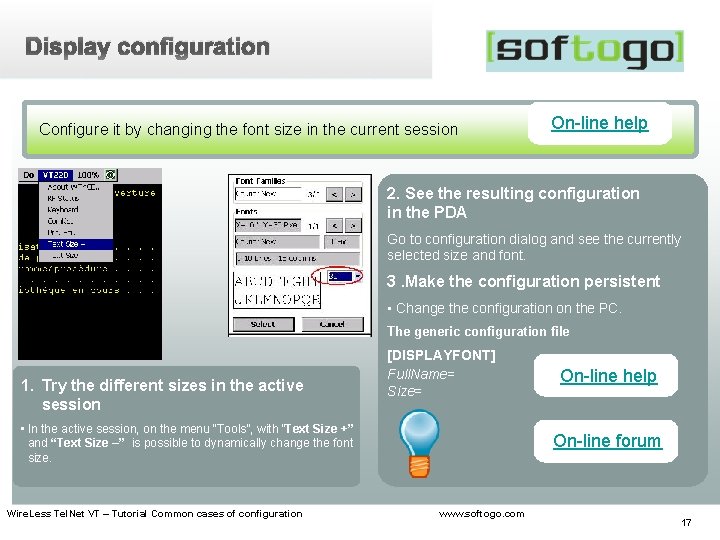
Display configuration Configure it by changing the font size in the current session On-line help 2. See the resulting configuration in the PDA Go to configuration dialog and see the currently selected size and font. 3. Make the configuration persistent • Change the configuration on the PC. The generic configuration file 1. Try the different sizes in the active session [DISPLAYFONT] Full. Name= Size= • In the active session, on the menu “Tools”, with “Text Size +” and “Text Size –” is possible to dynamically change the font size. Wire. Less Tel. Net VT – Tutorial Common cases of configuration On-line help On-line forum www. softogo. com 17
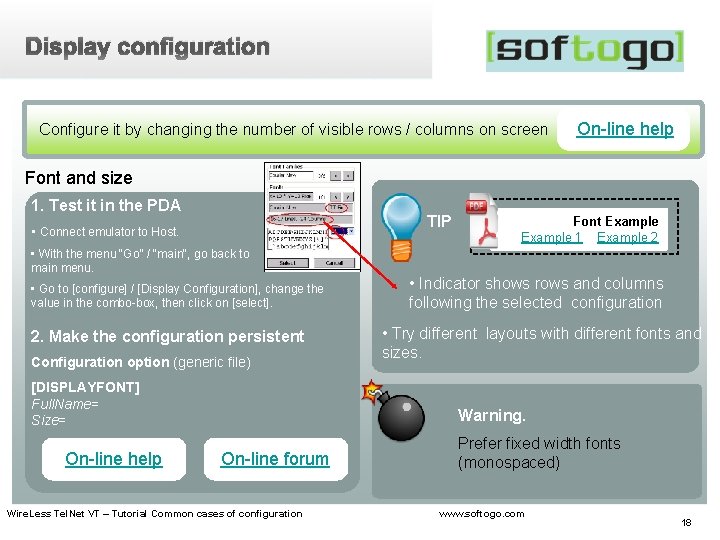
Display configuration Configure it by changing the number of visible rows / columns on screen On-line help Font and size 1. Test it in the PDA TIP • Connect emulator to Host. • With the menu “Go” / “main“, go back to main menu. • Go to [configure] / [Display Configuration], change the value in the combo-box, then click on [select]. 2. Make the configuration persistent Configuration option (generic file) [DISPLAYFONT] Full. Name= Size= On-line help Font Example 1 Example 2 • Indicator shows rows and columns following the selected configuration • Try different layouts with different fonts and sizes. Warning. On-line forum Wire. Less Tel. Net VT – Tutorial Common cases of configuration Prefer fixed width fonts (monospaced) www. softogo. com 18
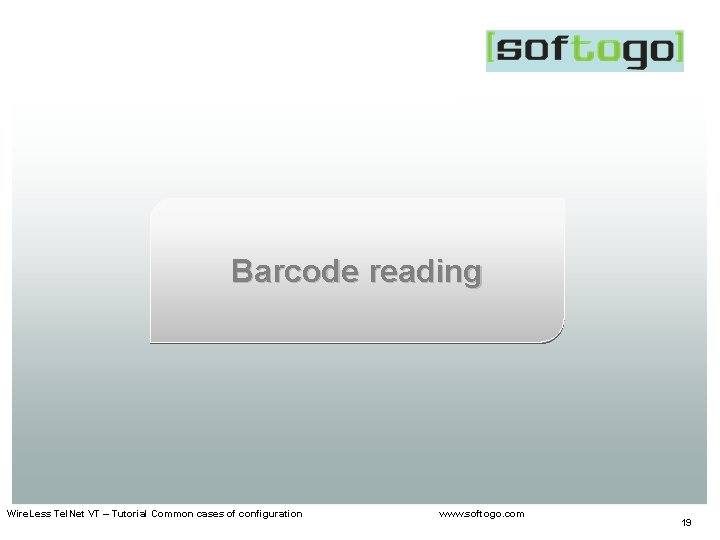
Barcode reading Wire. Less Tel. Net VT – Tutorial Common cases of configuration www. softogo. com 19
![Enter as terminator Online help Read a barcode then send ENTER It is Enter as terminator On-line help Read a barcode, then send [ENTER] • It is](https://slidetodoc.com/presentation_image/189ef68f12488c6538ac8d9856914ca1/image-20.jpg)
Enter as terminator On-line help Read a barcode, then send [ENTER] • It is possible to add a prefix and / or a suffix in any barcode read • Ii is possible to add a prefix and / or a suffix to a specific barcode type (code 39, code 128). • <Scan. Prefix><Barcode. Prefix><Code><Barcode. Suffix><Scan. Suffix> CONFIGURATION (generic file) Configure the suffix to be added after reading a specific barcode type. Configure the suffix to add after the barcode read. Configuration option Configuration Option [CODE_39] [CODE_128] [SCANNER] Suffix=� D On-line help … On-line forum Wire. Less Tel. Net VT – Tutorial Common cases of configuration Suffix=. . X. . Y� D www. softogo. com 20

Cleaning the barcode On-line help Read a barcode, then replace unwanted characters CONFIGURATION (Generic file) Configure the characters to be replaced in any barcode. Four replacement options. Configuration option [SCANNER] Replace. Char 1= <Out><In> Options • The character to suppress. • The replacement character. Wire. Less Tel. Net VT – Tutorial Common cases of configuration On-line forum www. softogo. com 21
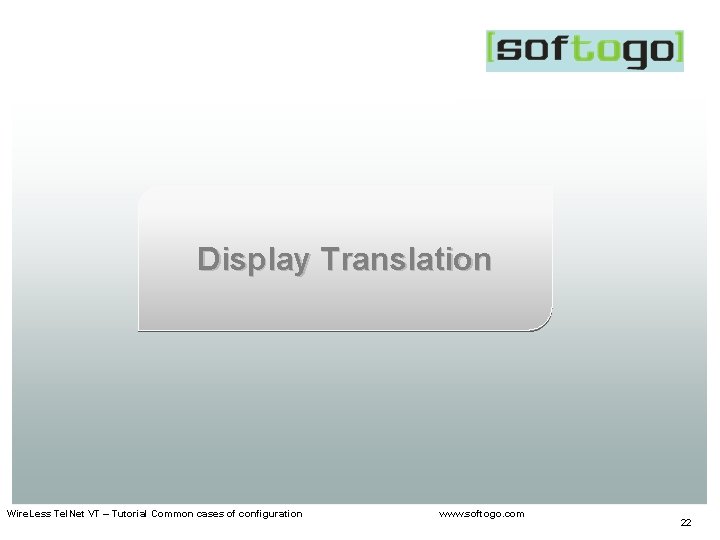
Display Translation Wire. Less Tel. Net VT – Tutorial Common cases of configuration www. softogo. com 22
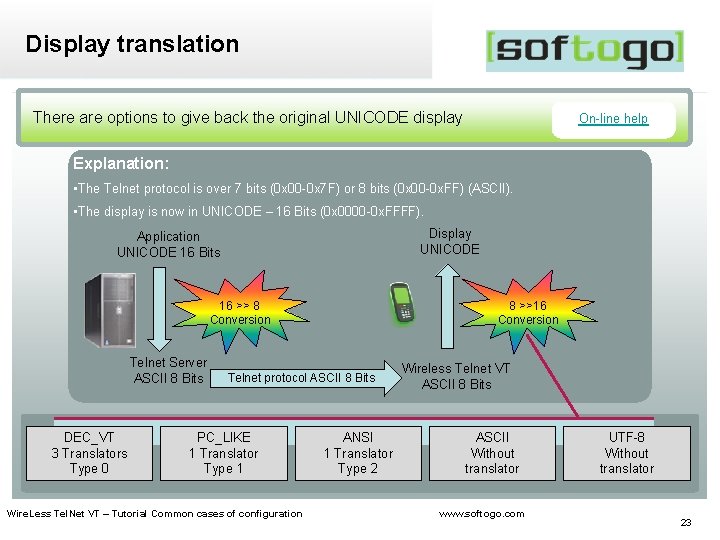
Display translation There are options to give back the original UNICODE display On-line help Explanation: • The Telnet protocol is over 7 bits (0 x 00 -0 x 7 F) or 8 bits (0 x 00 -0 x. FF) (ASCII). • The display is now in UNICODE – 16 Bits (0 x 0000 -0 x. FFFF). Display UNICODE Application UNICODE 16 Bits 16 >> 8 Conversion Telnet Server ASCII 8 Bits DEC_VT 3 Translators Type 0 8 >>16 Conversion Telnet protocol ASCII 8 Bits PC_LIKE 1 Translator Type 1 Wire. Less Tel. Net VT – Tutorial Common cases of configuration ANSI 1 Translator Type 2 Wireless Telnet VT ASCII 8 Bits ASCII Without translator www. softogo. com UTF-8 Without translator 23
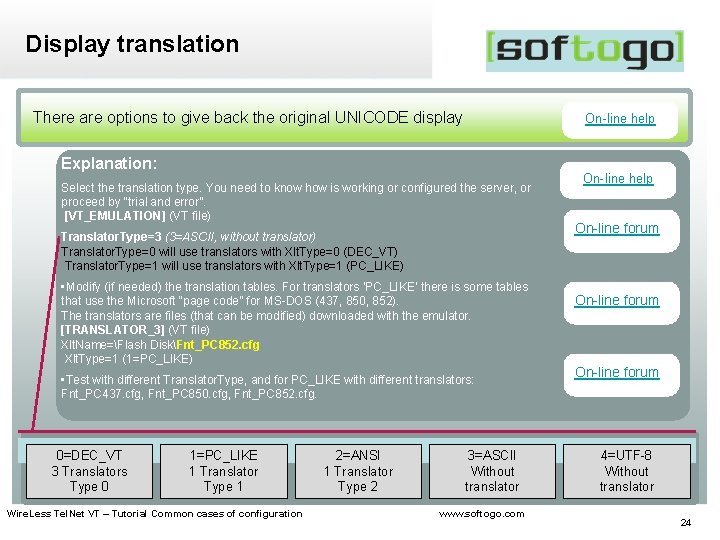
Display translation There are options to give back the original UNICODE display On-line help Explanation: Select the translation type. You need to know how is working or configured the server, or proceed by “trial and error”. [VT_EMULATION] (VT file) Translator. Type=3 (3=ASCII, without translator) Translator. Type=0 will use translators with Xlt. Type=0 (DEC_VT) Translator. Type=1 will use translators with Xlt. Type=1 (PC_LIKE) • Modify (if needed) the translation tables. For translators ‘PC_LIKE’ there is some tables that use the Microsoft “page code” for MS-DOS (437, 850, 852). The translators are files (that can be modified) downloaded with the emulator. [TRANSLATOR_3] (VT file) Xlt. Name=Flash DiskFnt_PC 852. cfg Xlt. Type=1 (1=PC_LIKE) • Test with different Translator. Type, and for PC_LIKE with different translators: Fnt_PC 437. cfg, Fnt_PC 850. cfg, Fnt_PC 852. cfg. 0=DEC_VT 3 Translators Type 0 1=PC_LIKE 1 Translator Type 1 Wire. Less Tel. Net VT – Tutorial Common cases of configuration 2=ANSI 1 Translator Type 2 3=ASCII Without translator www. softogo. com On-line help On-line forum 4=UTF-8 Without translator 24
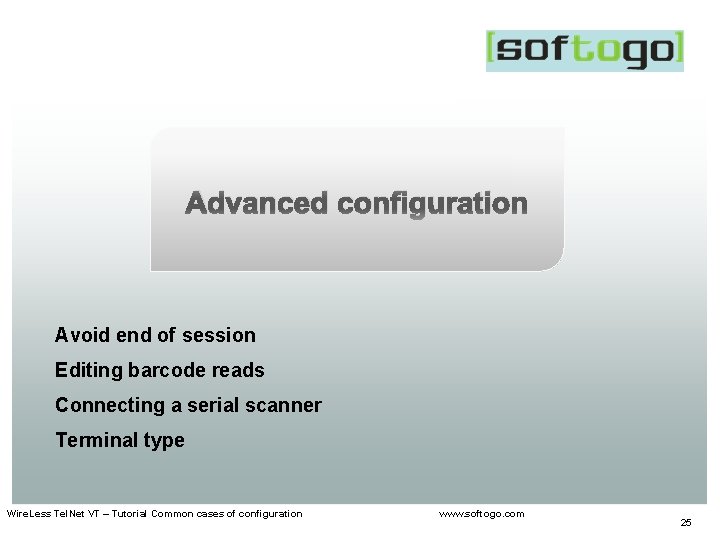
Advanced configuration Avoid end of session Editing barcode reads Connecting a serial scanner Terminal type Wire. Less Tel. Net VT – Tutorial Common cases of configuration www. softogo. com 25
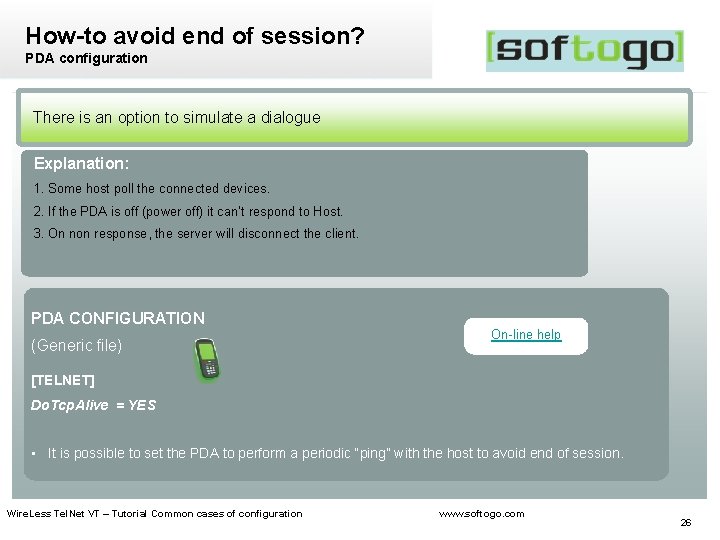
How-to avoid end of session? PDA configuration There is an option to simulate a dialogue Explanation: 1. Some host poll the connected devices. 2. If the PDA is off (power off) it can’t respond to Host. 3. On non response, the server will disconnect the client. PDA CONFIGURATION (Generic file) On-line help [TELNET] Do. Tcp. Alive = YES • It is possible to set the PDA to perform a periodic “ping” with the host to avoid end of session. Wire. Less Tel. Net VT – Tutorial Common cases of configuration www. softogo. com 26
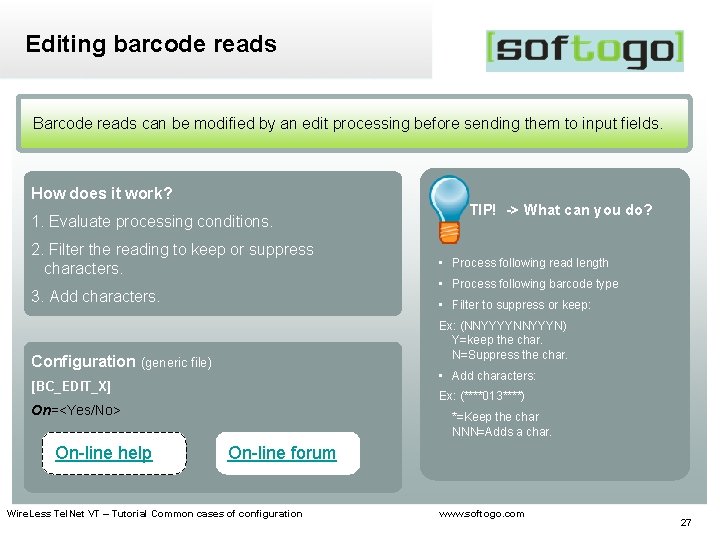
Editing barcode reads Barcode reads can be modified by an edit processing before sending them to input fields. How does it work? 1. Evaluate processing conditions. 2. Filter the reading to keep or suppress characters. 3. Add characters. • Process following read length • Process following barcode type • Filter to suppress or keep: Ex: (NNYYYYNNYYYN) Y=keep the char. N=Suppress the char. Configuration (generic file) • Add characters: [BC_EDIT_X] Ex: (****013****) On=<Yes/No> On-line help TIP! -> What can you do? *=Keep the char NNN=Adds a char. On-line forum Wire. Less Tel. Net VT – Tutorial Common cases of configuration www. softogo. com 27
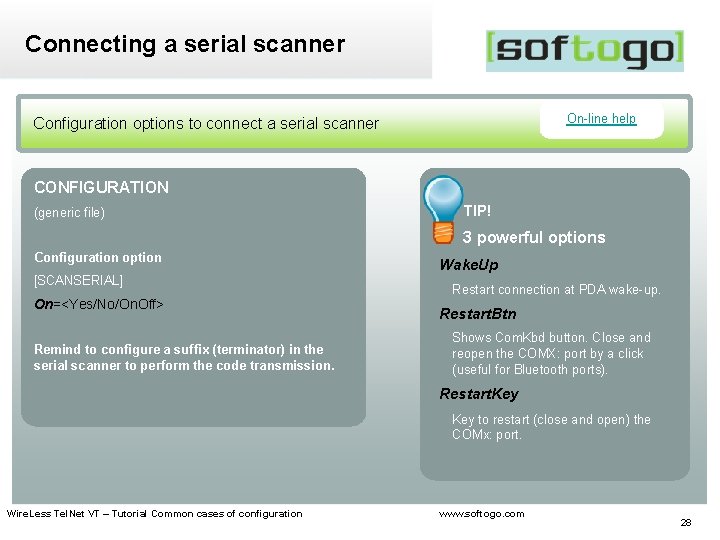
Connecting a serial scanner On-line help Configuration options to connect a serial scanner CONFIGURATION (generic file) TIP! 3 powerful options Configuration option [SCANSERIAL] On=<Yes/No/On. Off> Remind to configure a suffix (terminator) in the serial scanner to perform the code transmission. Wake. Up Restart connection at PDA wake-up. Restart. Btn Shows Com. Kbd button. Close and reopen the COMX: port by a click (useful for Bluetooth ports). Restart. Key to restart (close and open) the COMx: port. Wire. Less Tel. Net VT – Tutorial Common cases of configuration www. softogo. com 28
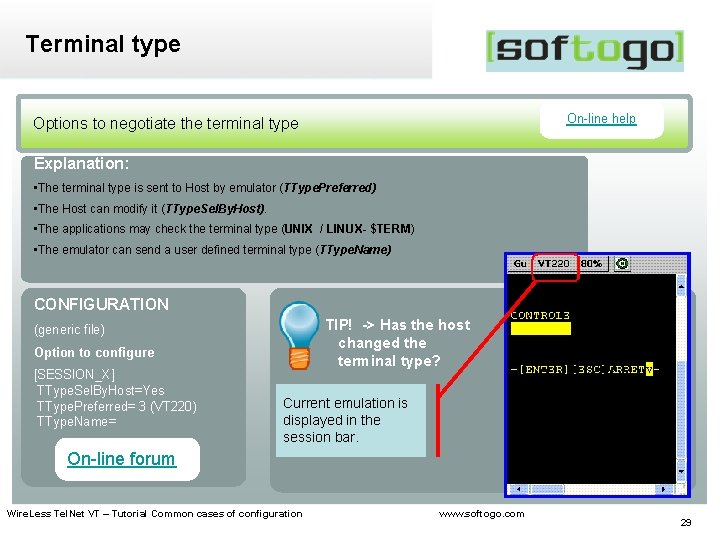
Terminal type On-line help Options to negotiate the terminal type Explanation: • The terminal type is sent to Host by emulator (TType. Preferred) • The Host can modify it (TType. Sel. By. Host). • The applications may check the terminal type (UNIX / LINUX- $TERM) • The emulator can send a user defined terminal type (TType. Name) CONFIGURATION TIP! -> Has the host changed the terminal type? (generic file) Option to configure [SESSION_X] TType. Sel. By. Host=Yes TType. Preferred= 3 (VT 220) TType. Name= Current emulation is displayed in the session bar. On-line forum Wire. Less Tel. Net VT – Tutorial Common cases of configuration www. softogo. com 29
 Criminal cases vs civil cases
Criminal cases vs civil cases Use cases tutorial
Use cases tutorial Rfc854
Rfc854 Protocolos telnet
Protocolos telnet Telnet adalah
Telnet adalah Telnet backdoor
Telnet backdoor Telnet sql
Telnet sql Remote login telnet
Remote login telnet Www.webmail.com correo
Www.webmail.com correo Telnet cis.poly.edu 80
Telnet cis.poly.edu 80 File transfer protocol telnet
File transfer protocol telnet Telnet
Telnet Bbs server software
Bbs server software Telnet rlogin
Telnet rlogin Intitle nessus scan report
Intitle nessus scan report Ftp, telnet belongs to which layer in edi architecture?
Ftp, telnet belongs to which layer in edi architecture? Telnet negotiation
Telnet negotiation Telnet gaia.cs.umass.edu 80
Telnet gaia.cs.umass.edu 80 Example of loopback address
Example of loopback address Ssh packet format
Ssh packet format Autoit telnet
Autoit telnet Ssh ssl tls
Ssh ssl tls Ssh protocol stack
Ssh protocol stack Gobbles security
Gobbles security Tcp22
Tcp22 Secure remote login ssh
Secure remote login ssh Secure remote login ssh
Secure remote login ssh Ssh framework
Ssh framework Ssh protocol stack
Ssh protocol stack Ssh heartbleed
Ssh heartbleed