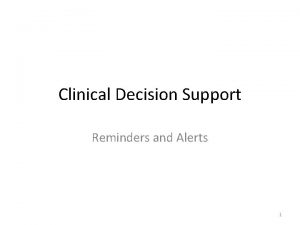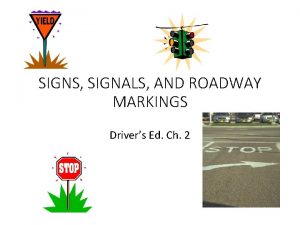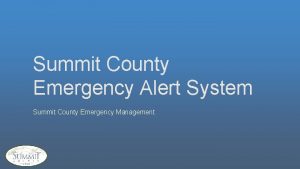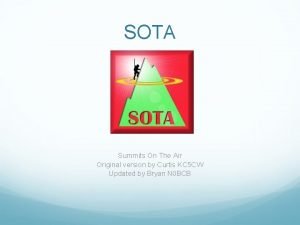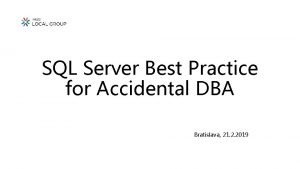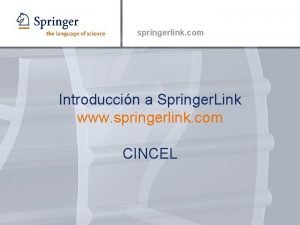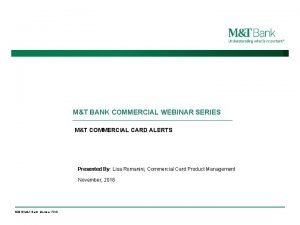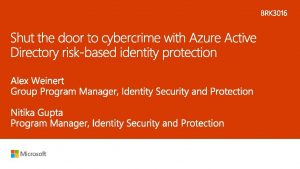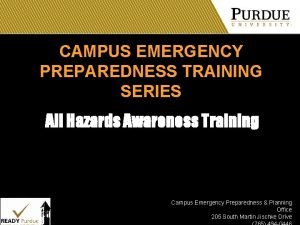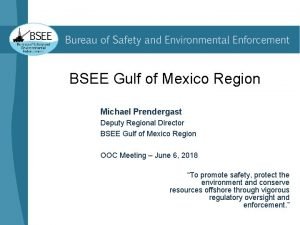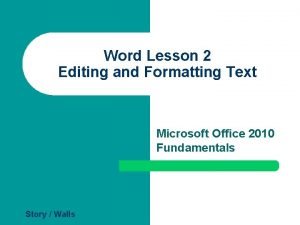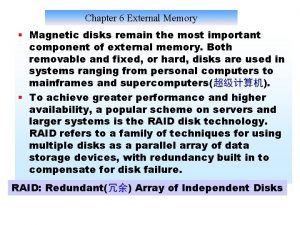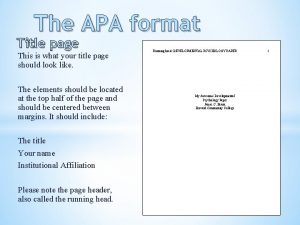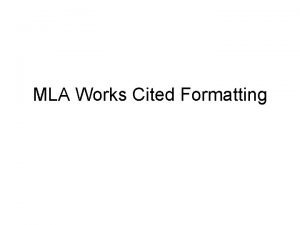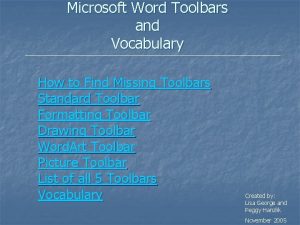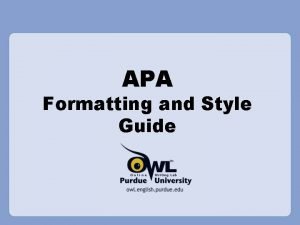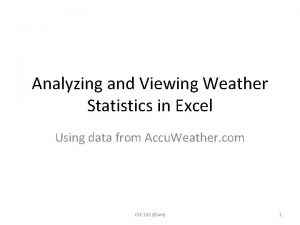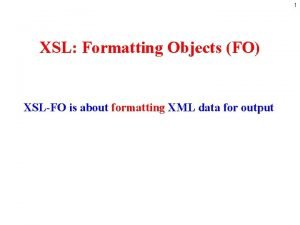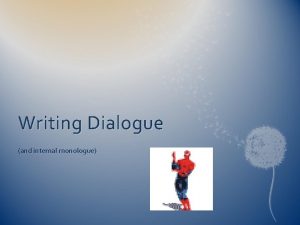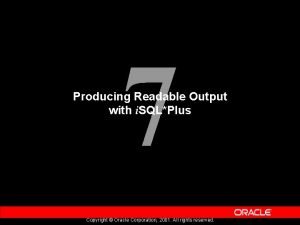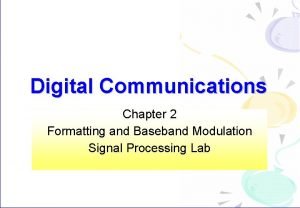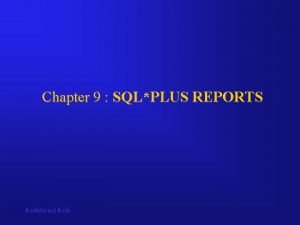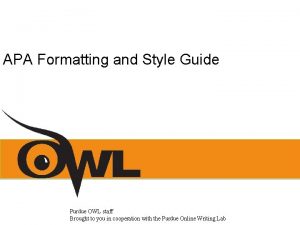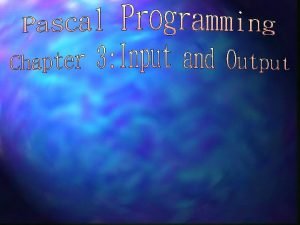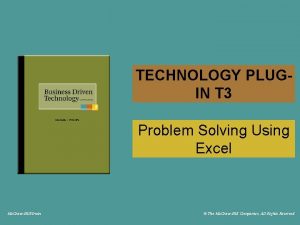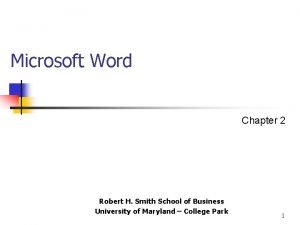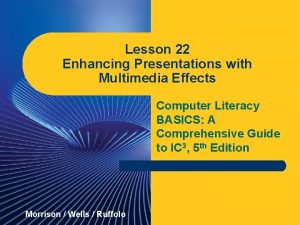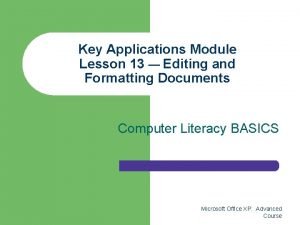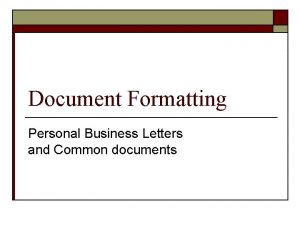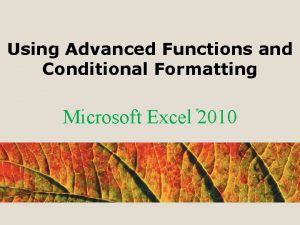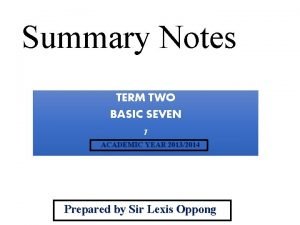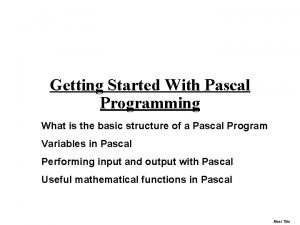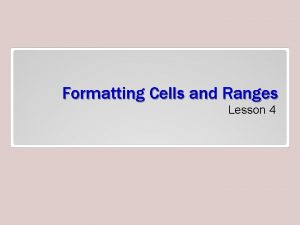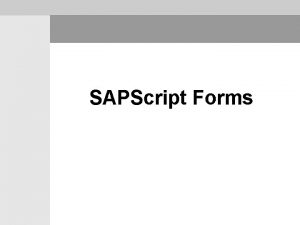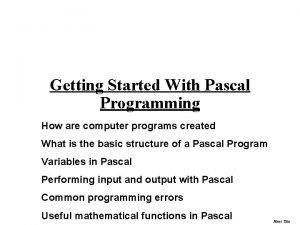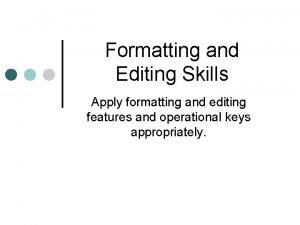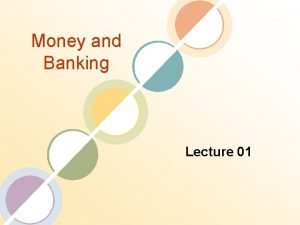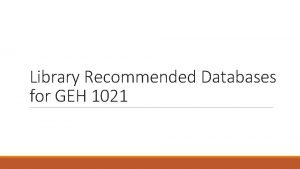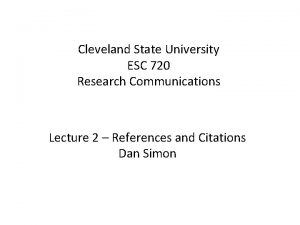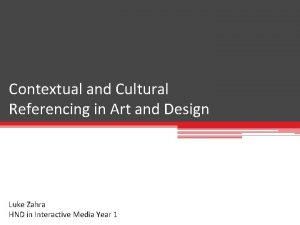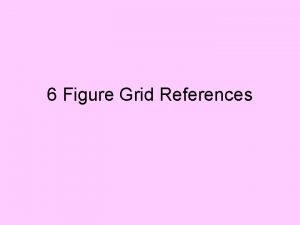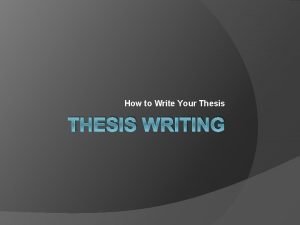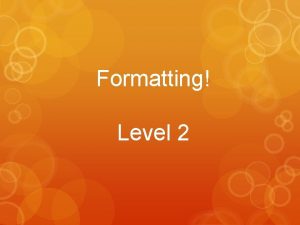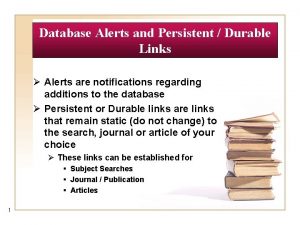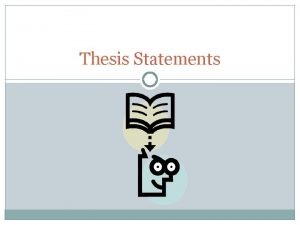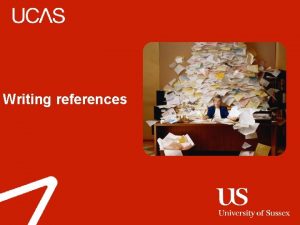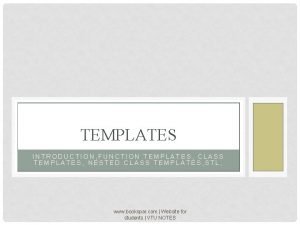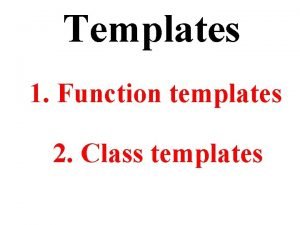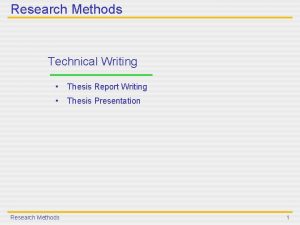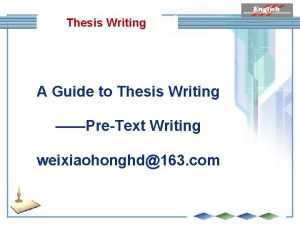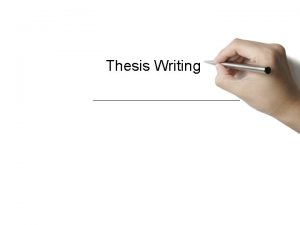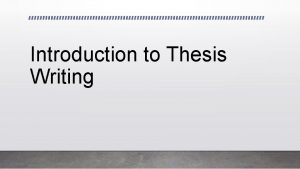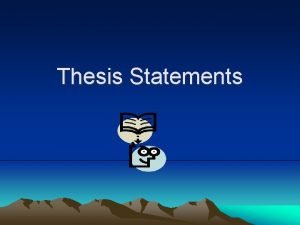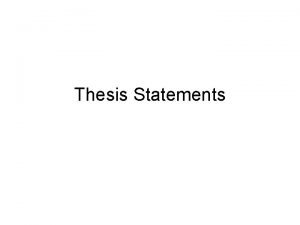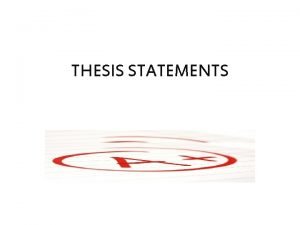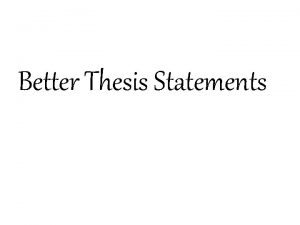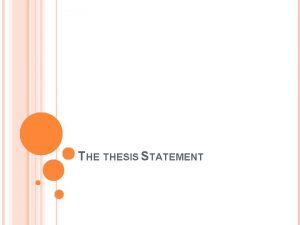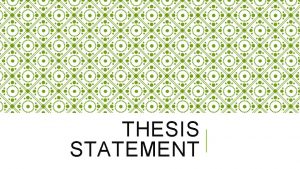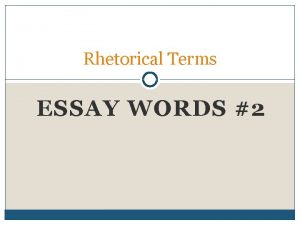Writing your Thesis Templates Formatting Alerts and References
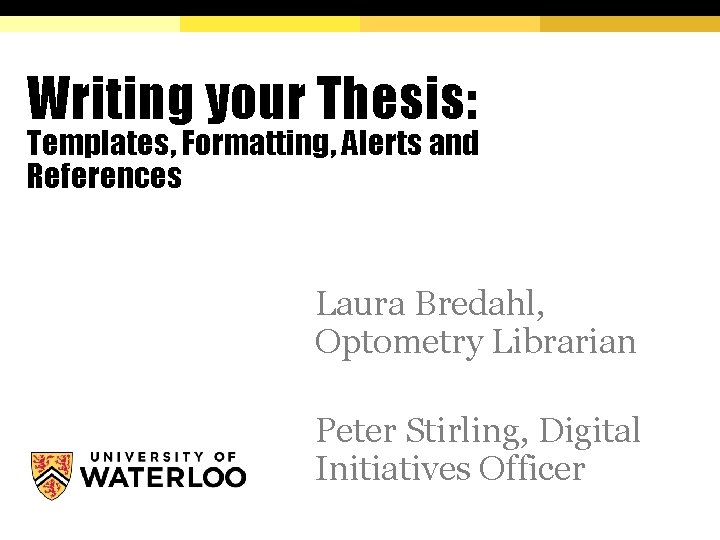
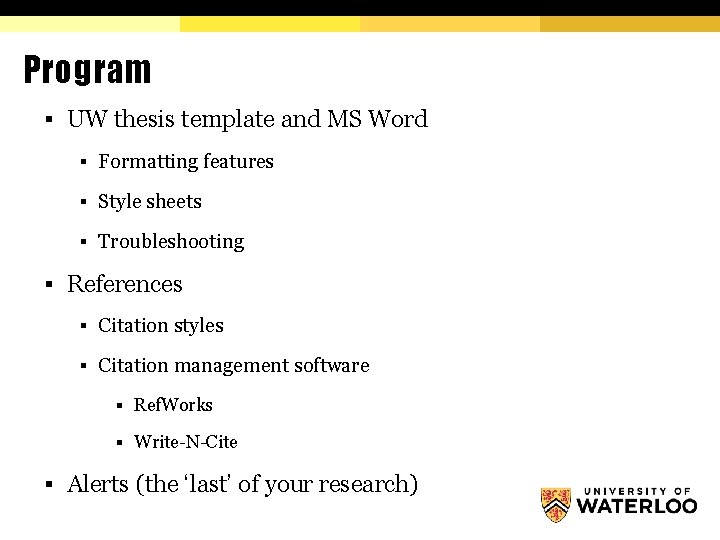
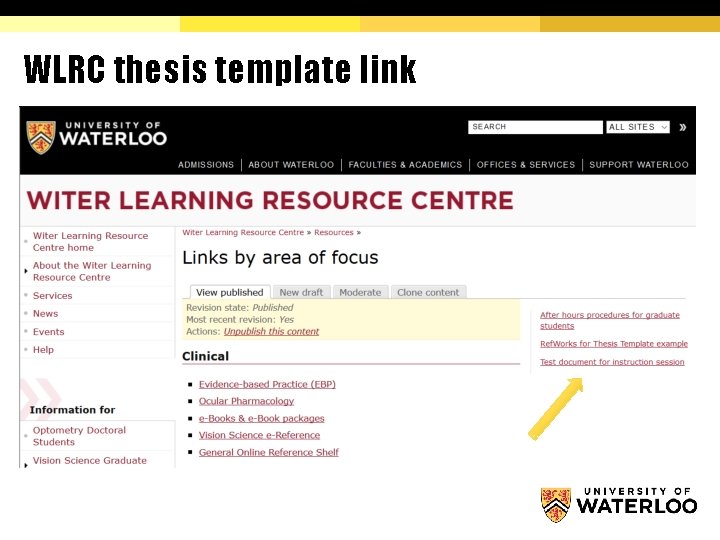
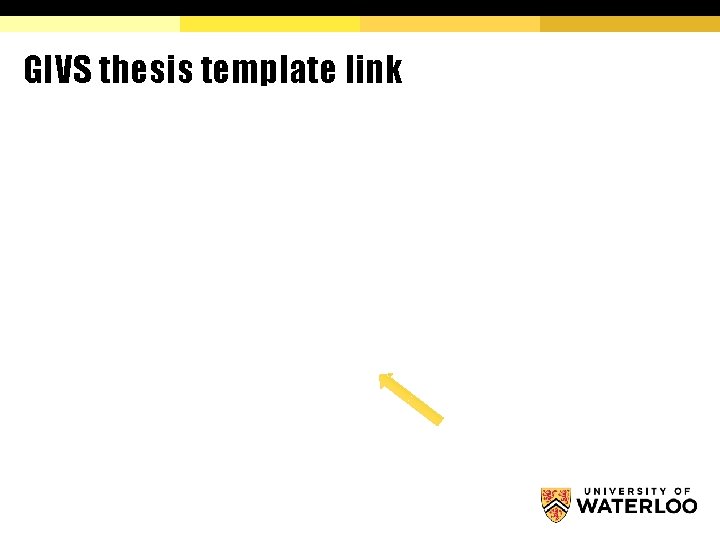
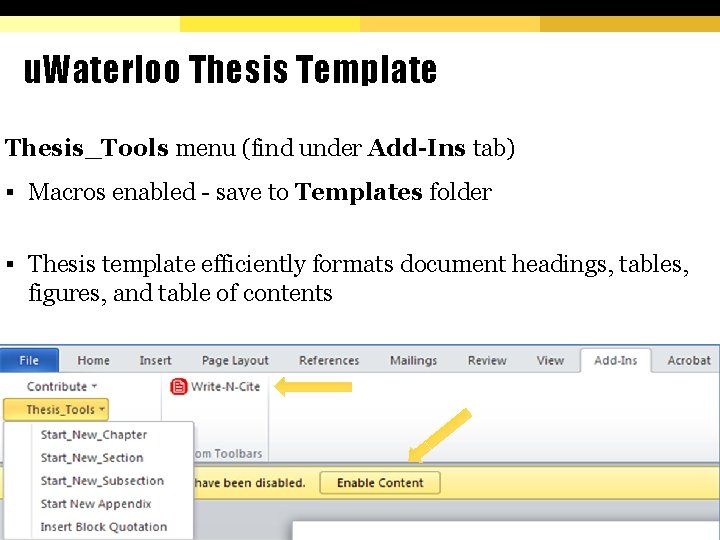
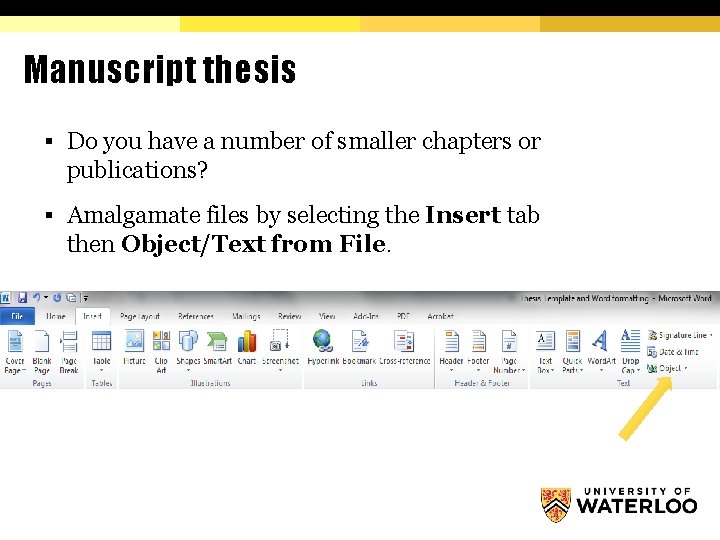
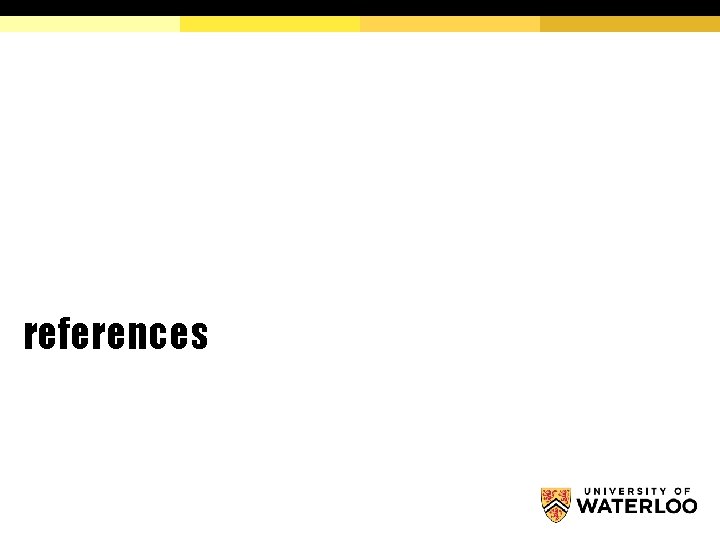
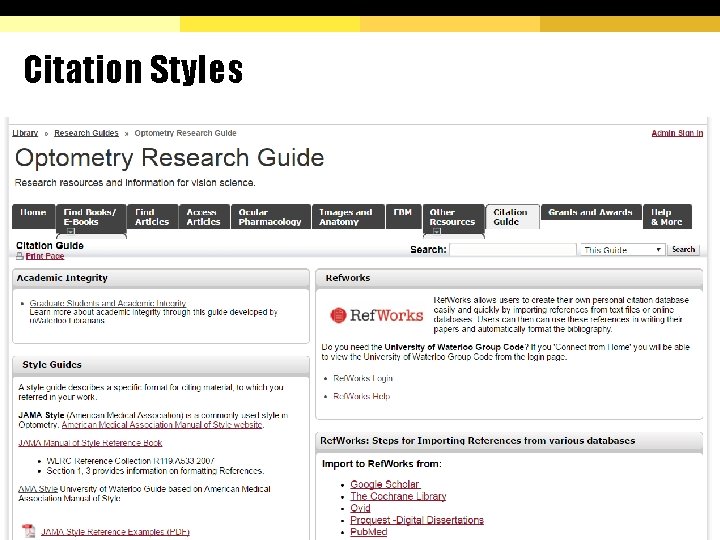
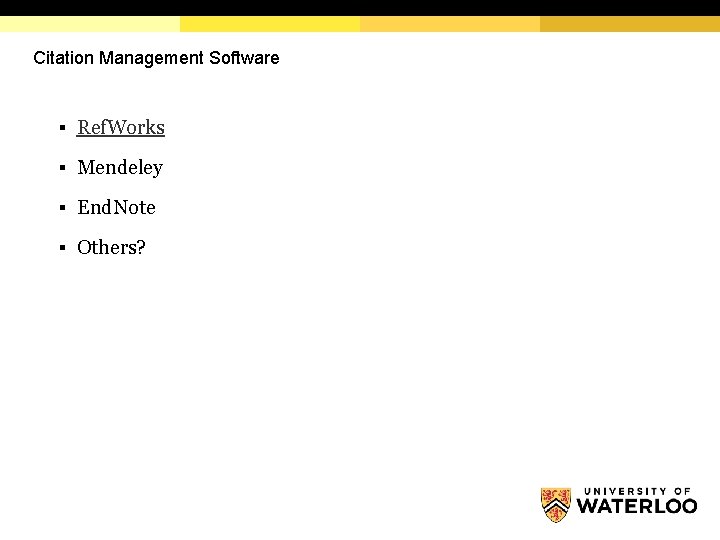
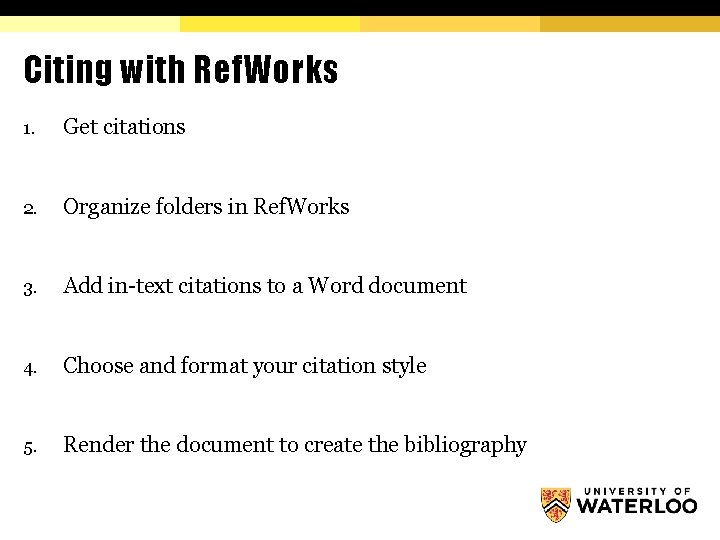
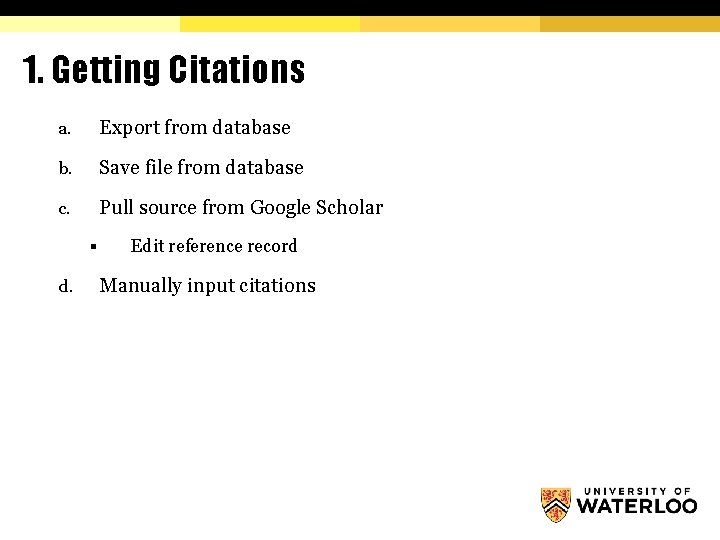
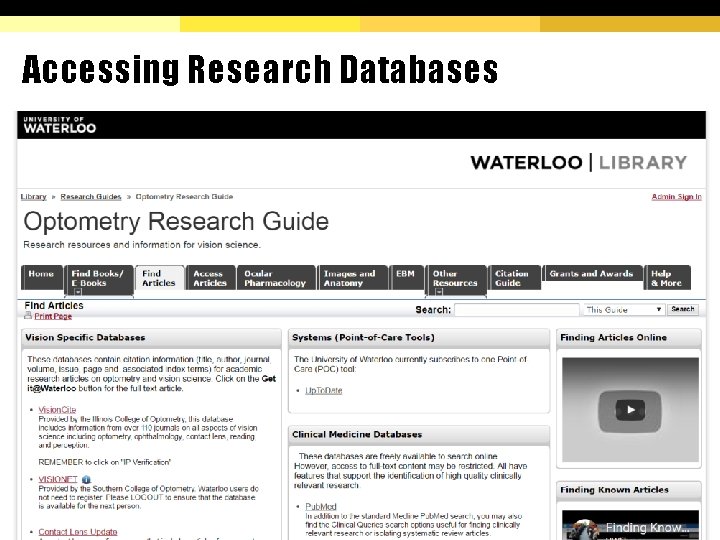
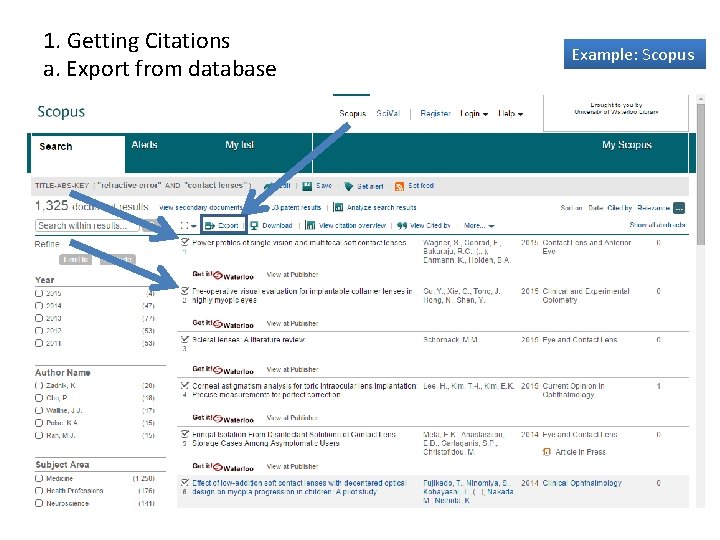
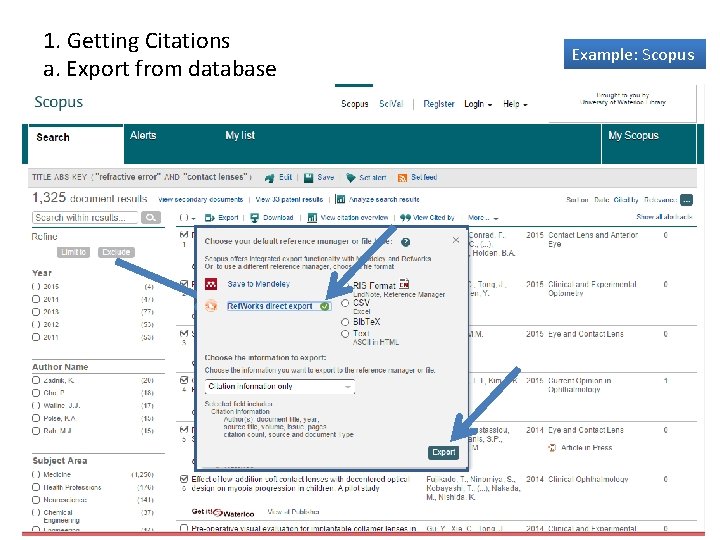
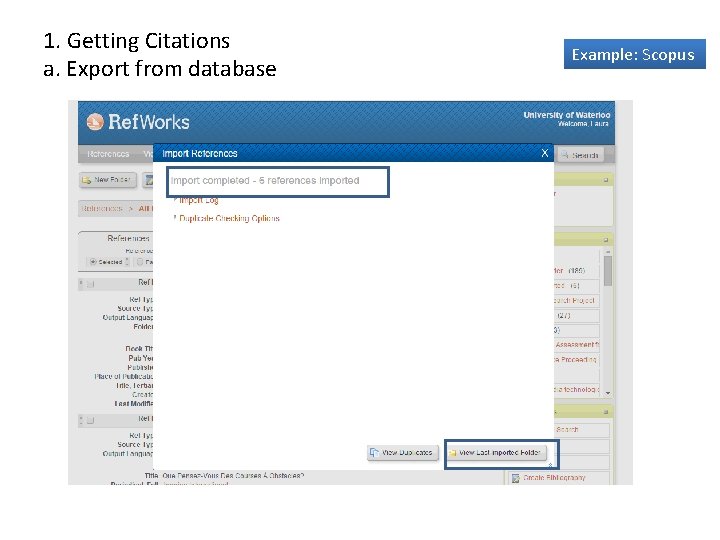
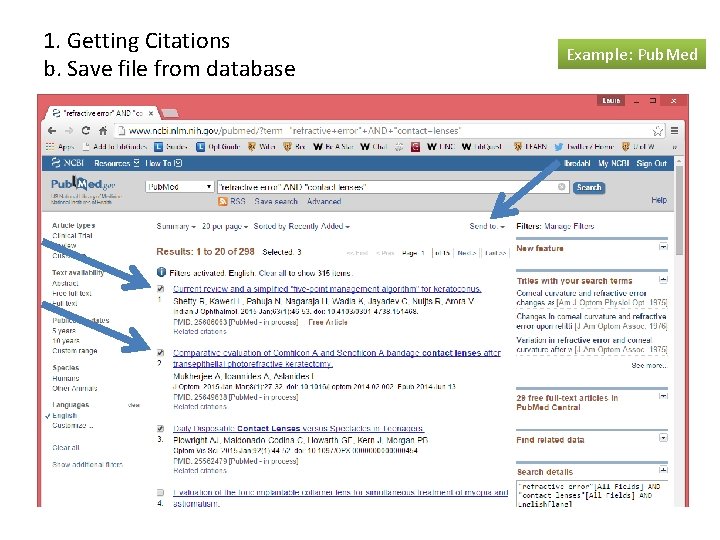
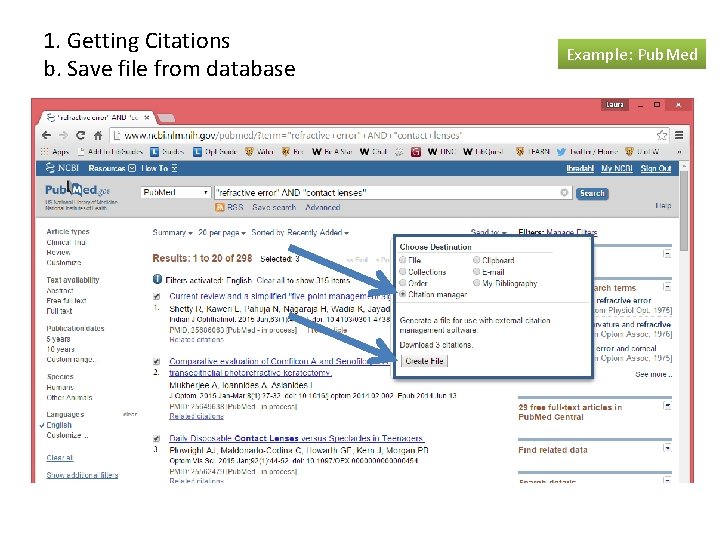
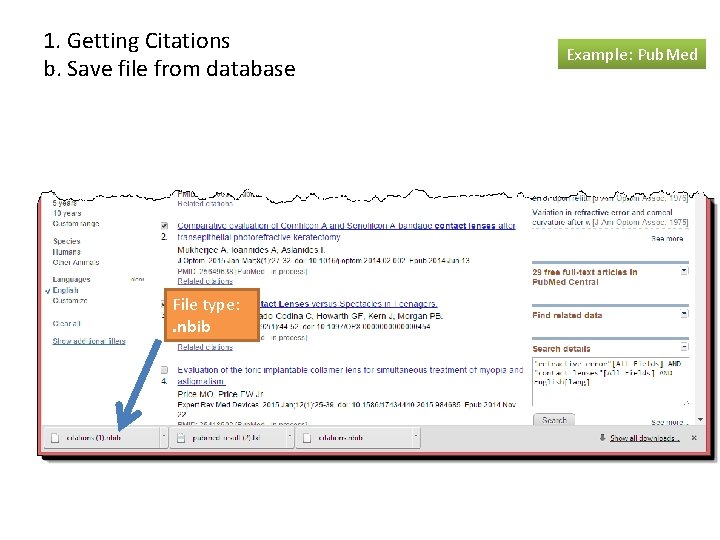
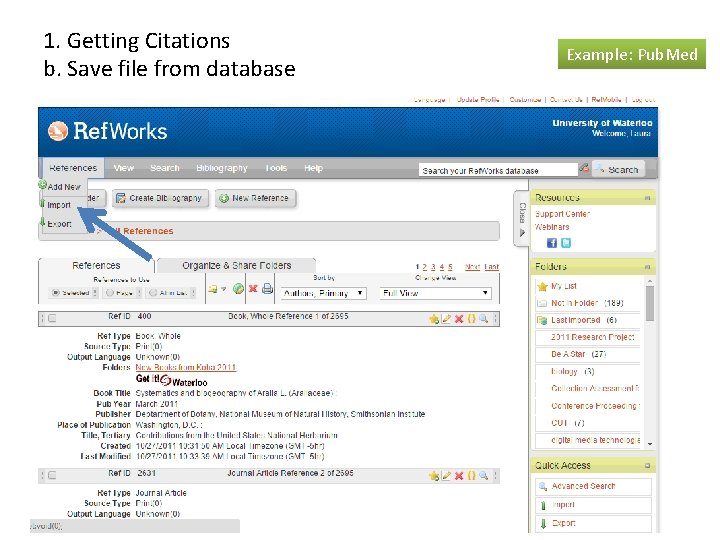
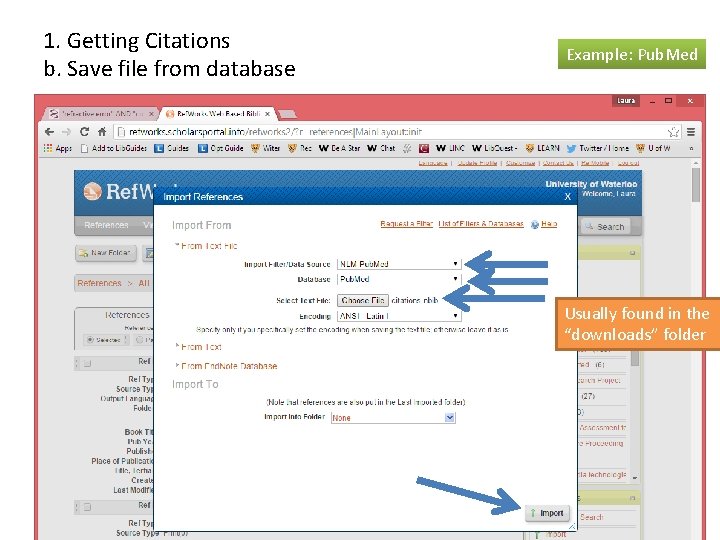
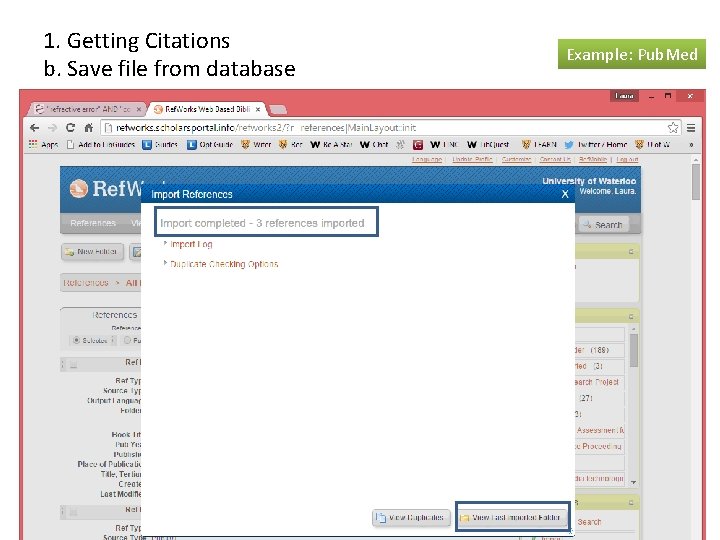
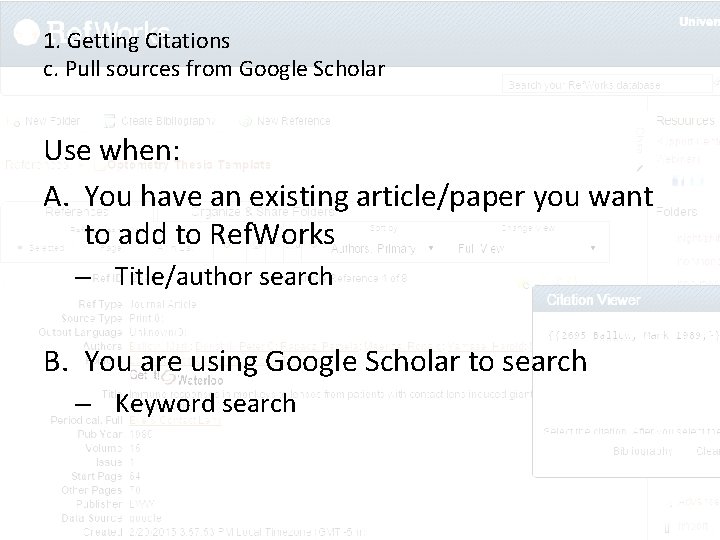

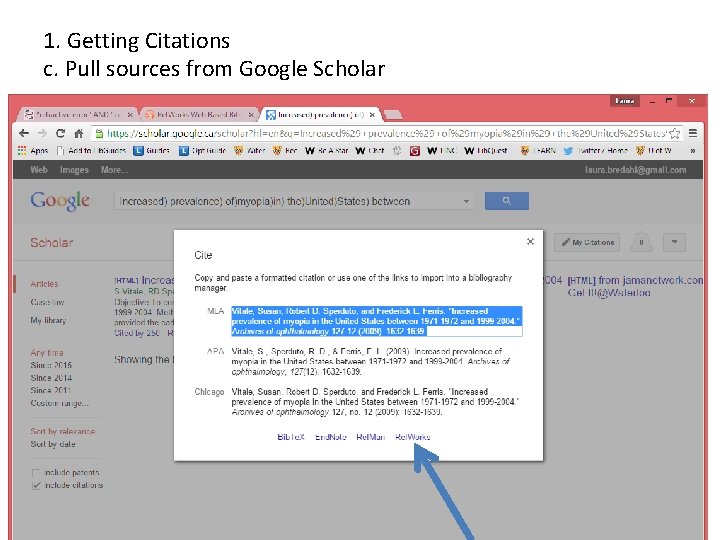
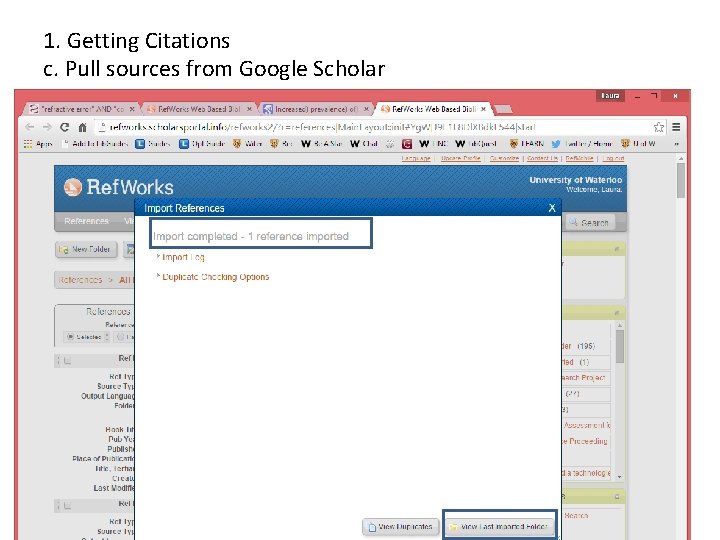
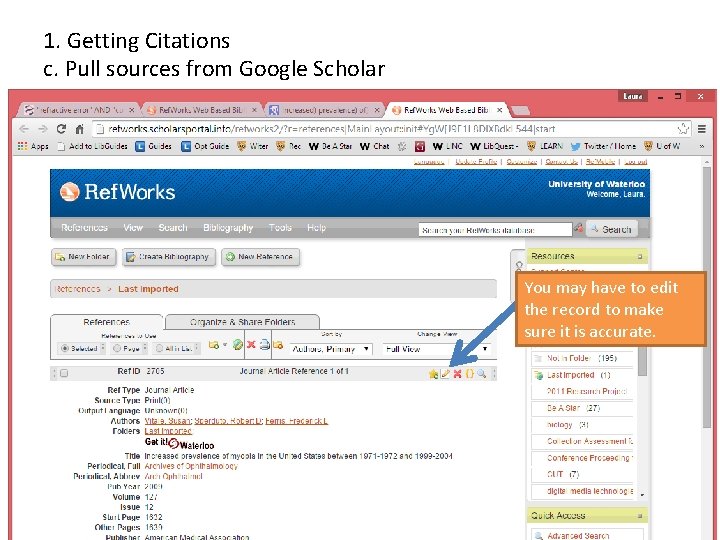
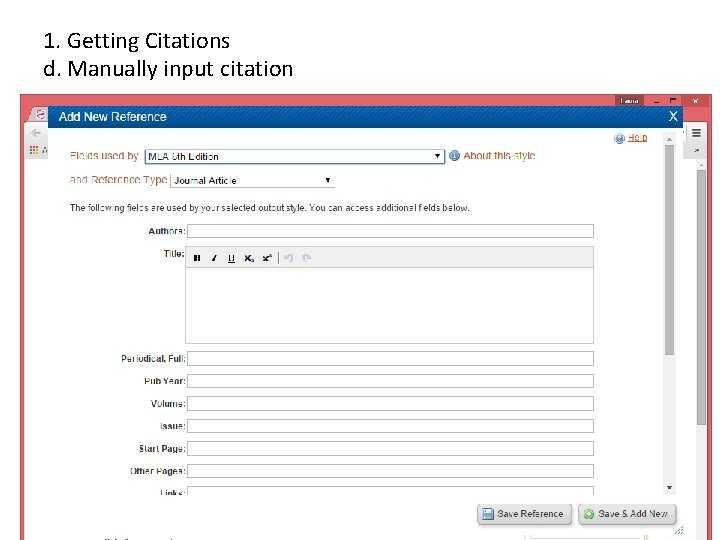
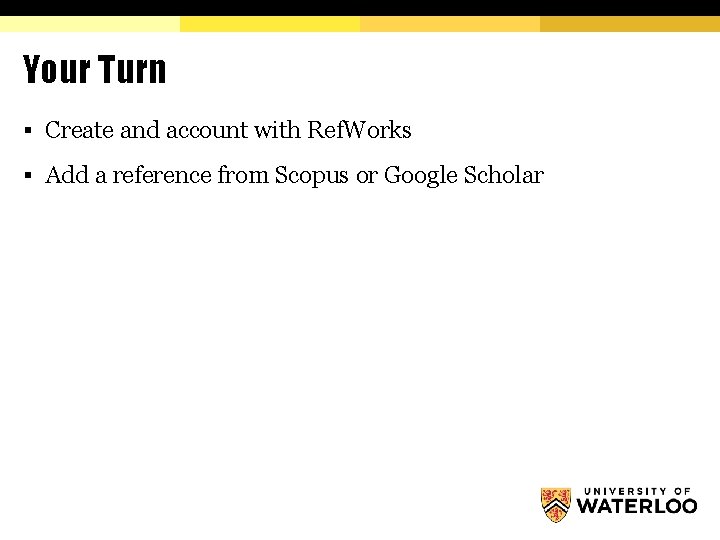
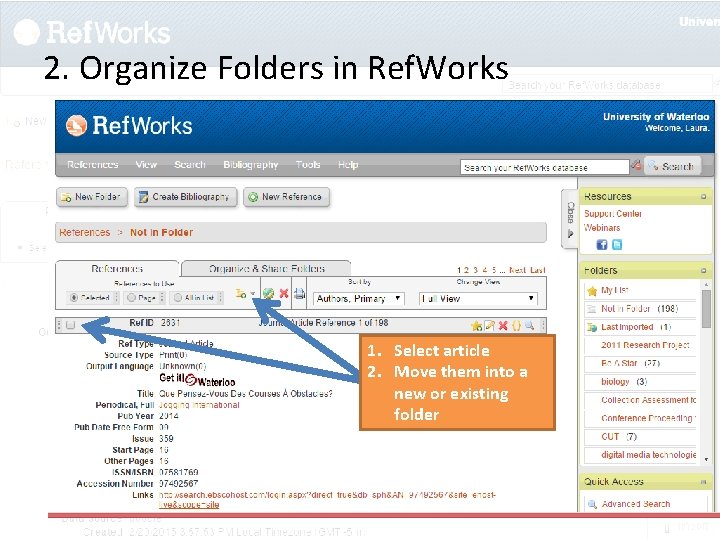
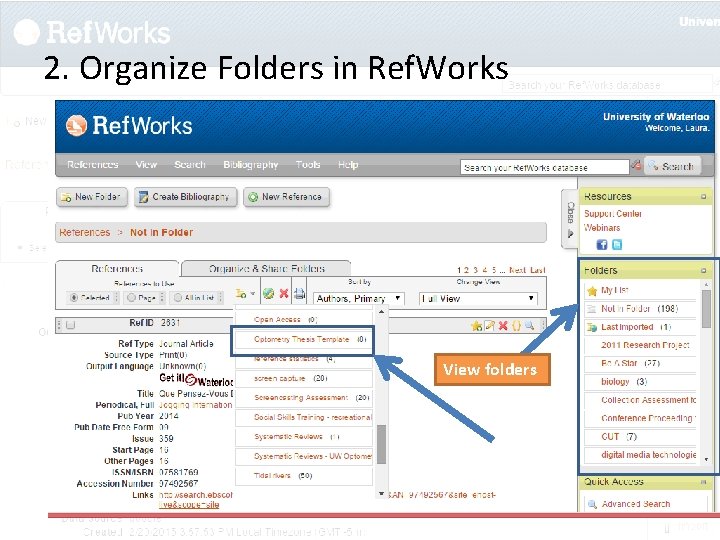
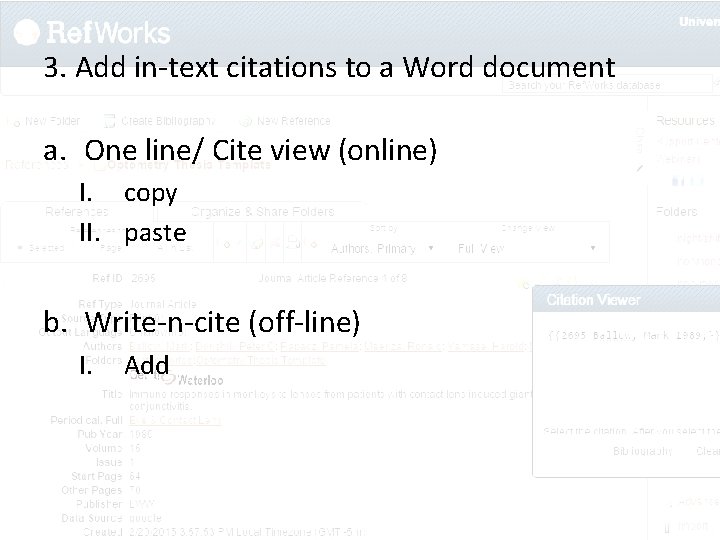
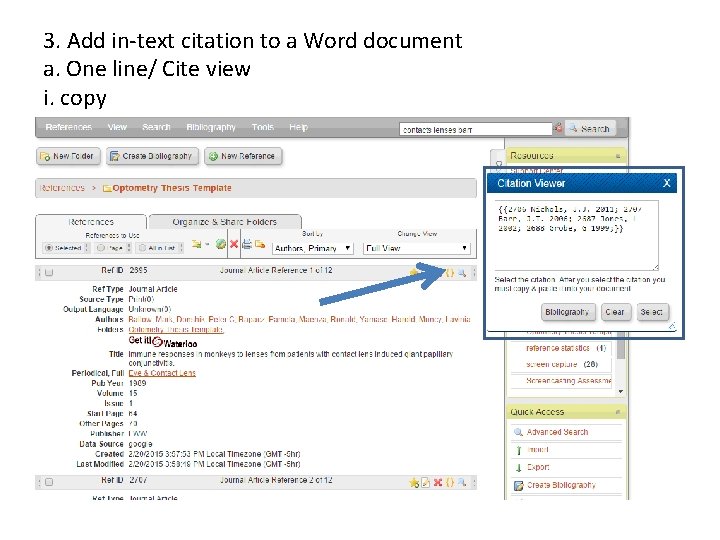
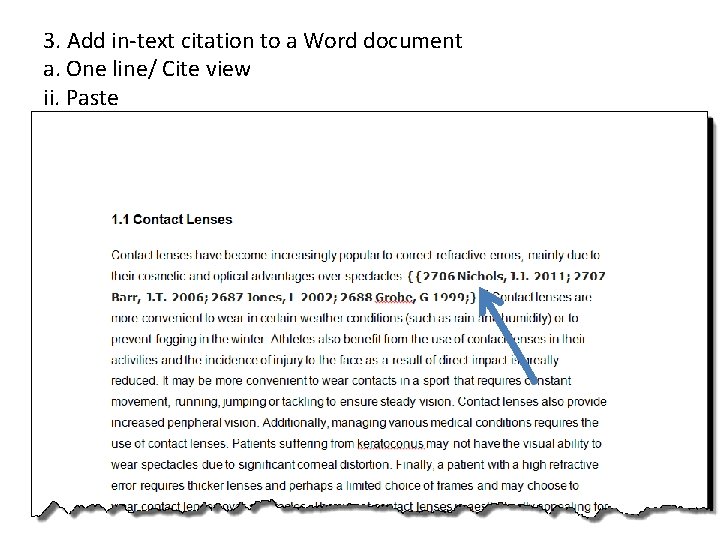
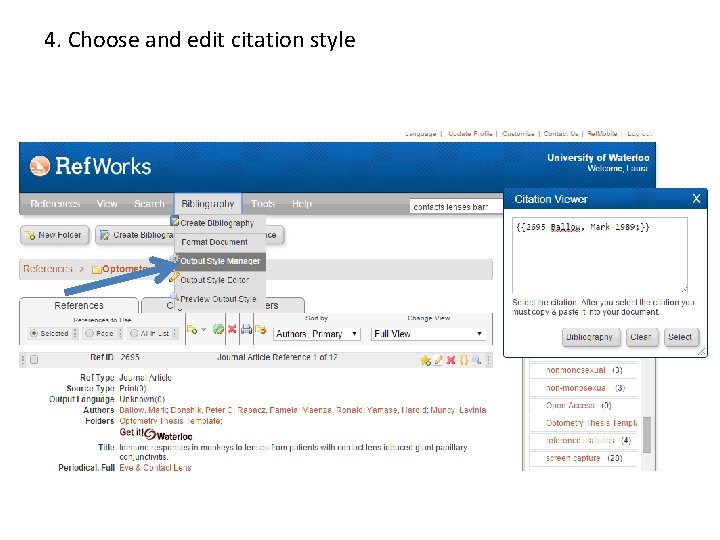
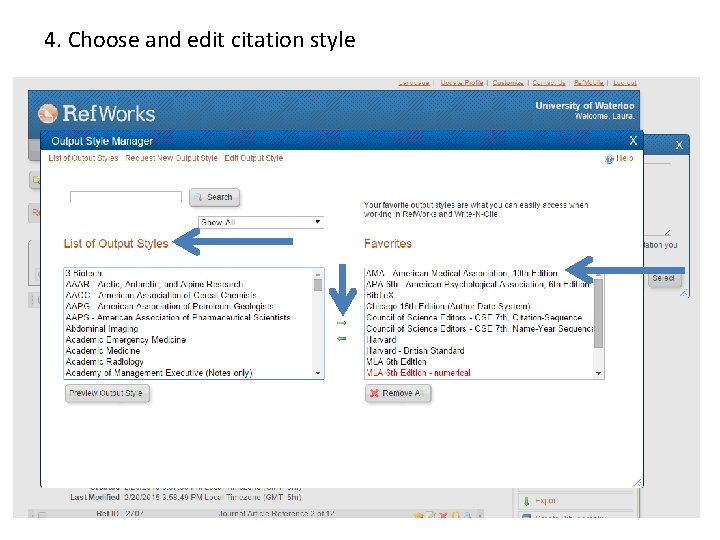
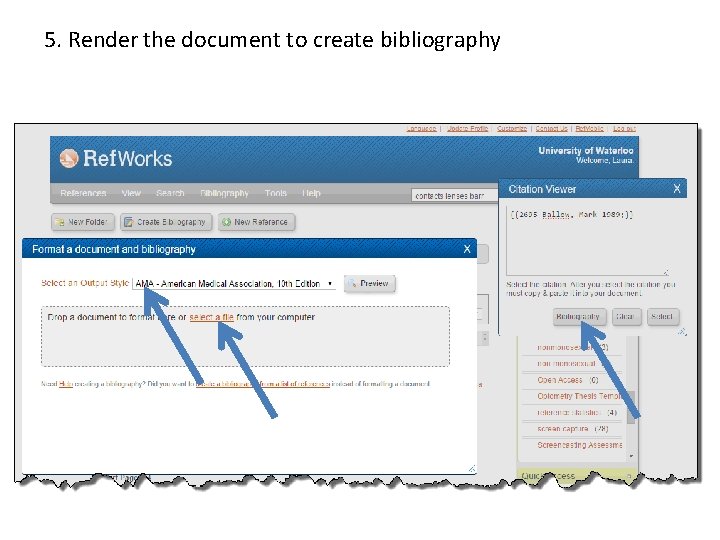
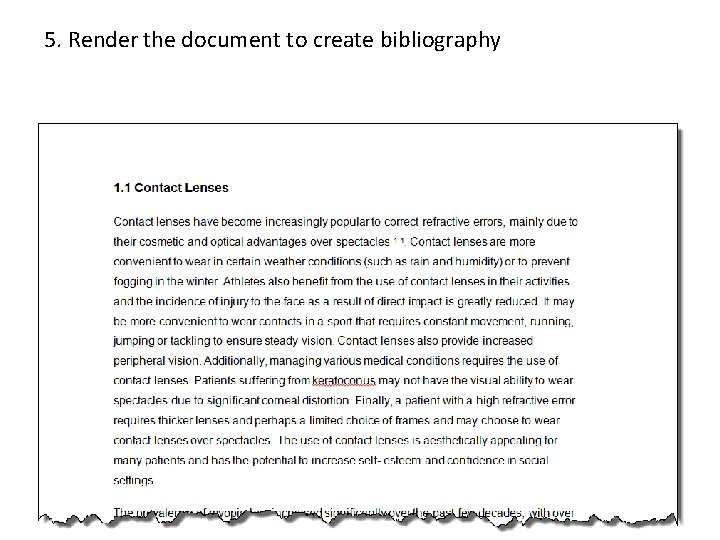
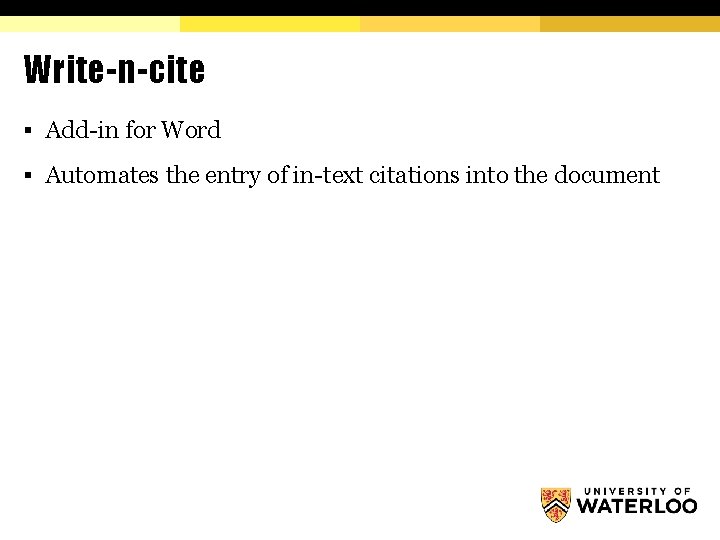
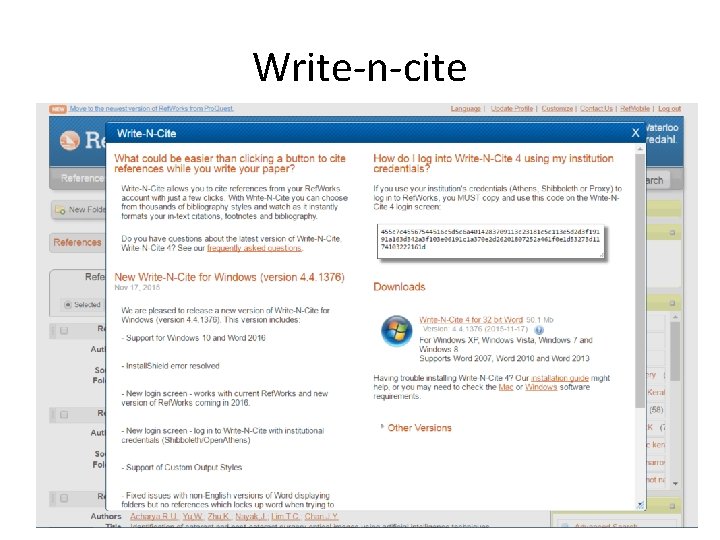
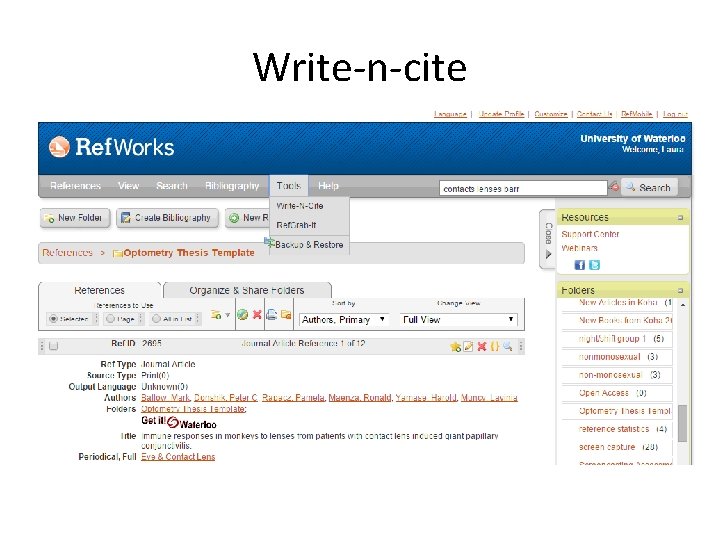
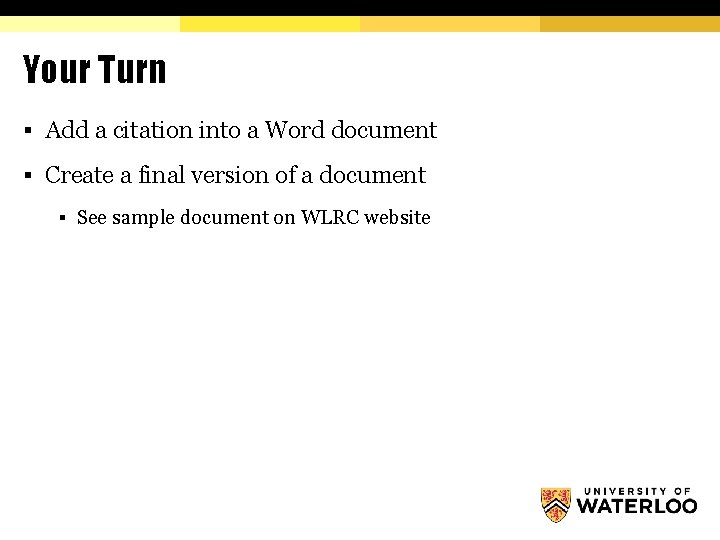
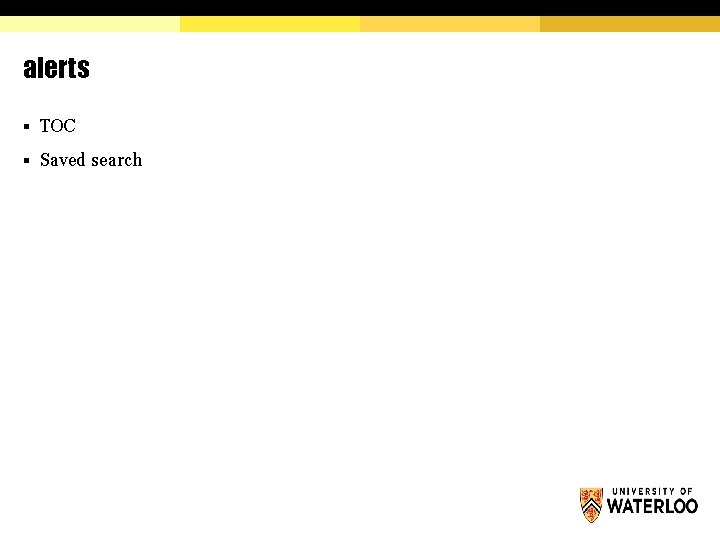
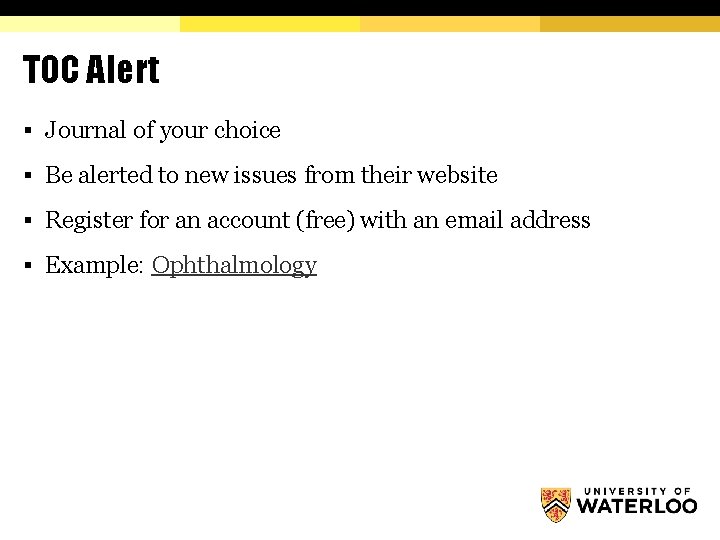
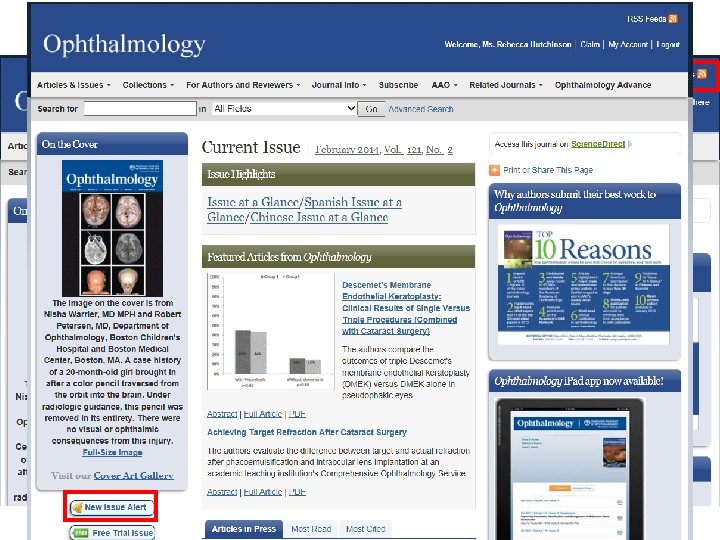
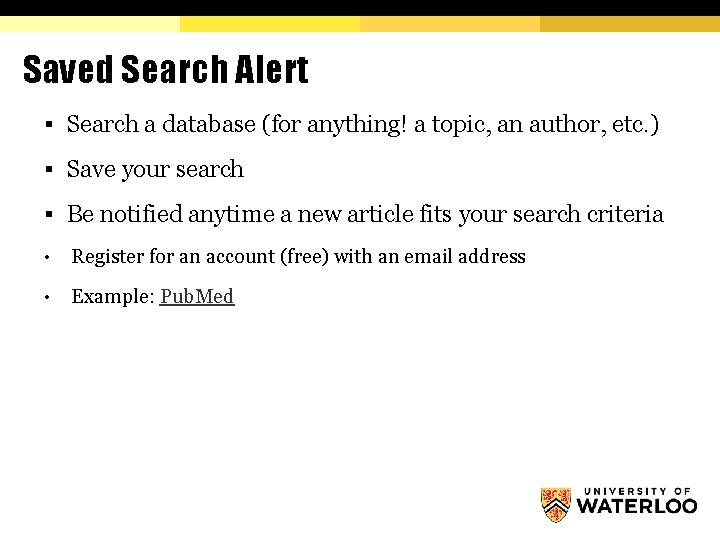
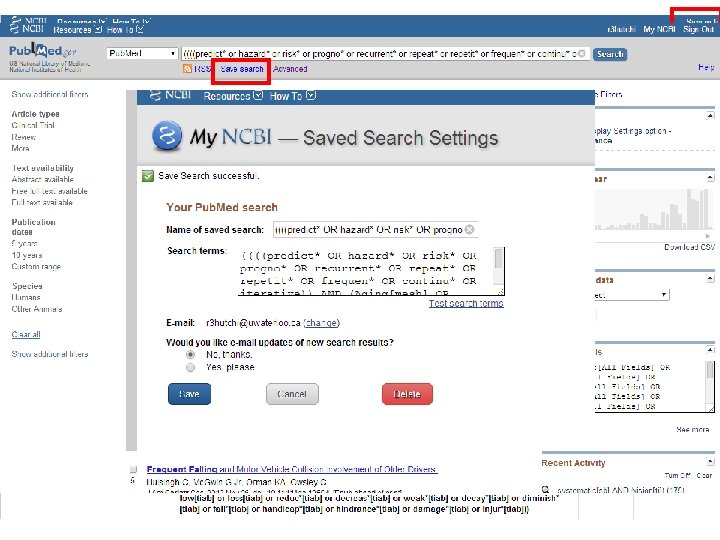
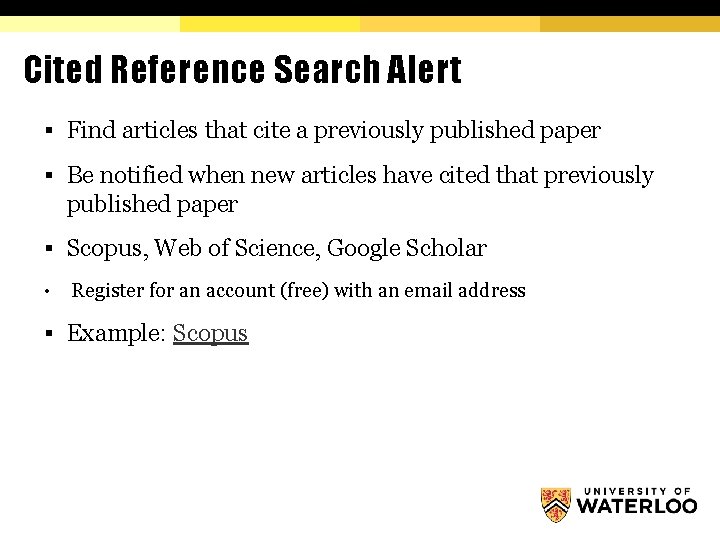
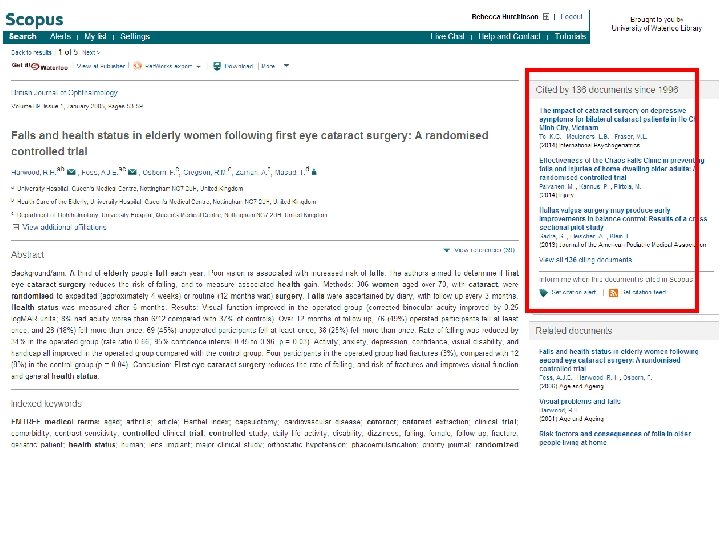
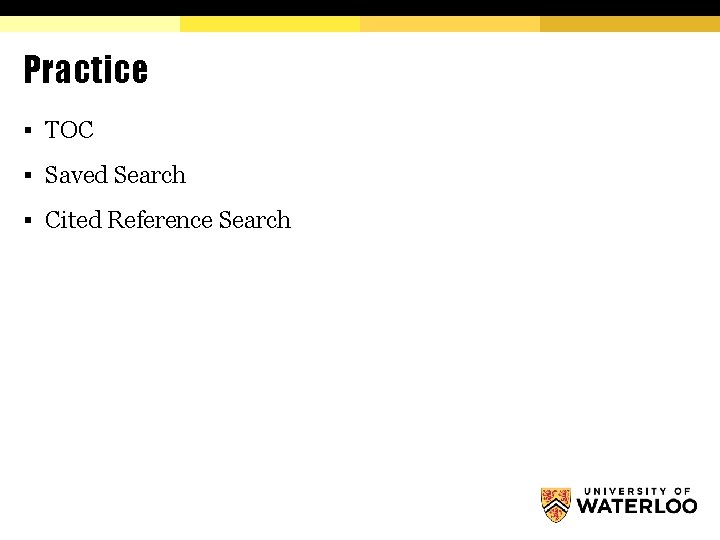
- Slides: 49
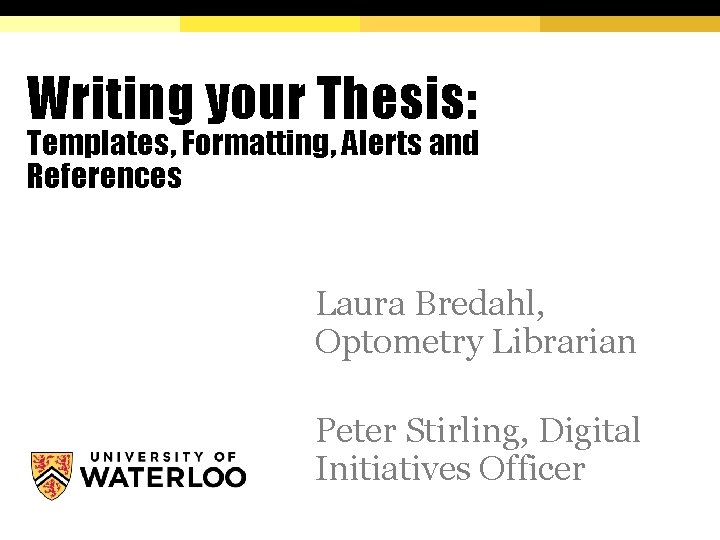
Writing your Thesis: Templates, Formatting, Alerts and References Laura Bredahl, Optometry Librarian Peter Stirling, Digital Initiatives Officer
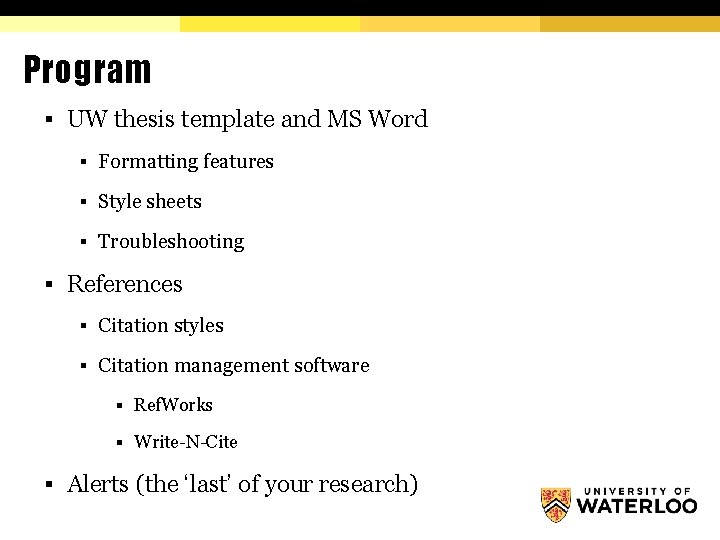
Program § UW thesis template and MS Word § Formatting features § Style sheets § Troubleshooting § References § Citation styles § Citation management software § Ref. Works § Write-N-Cite § Alerts (the ‘last’ of your research)
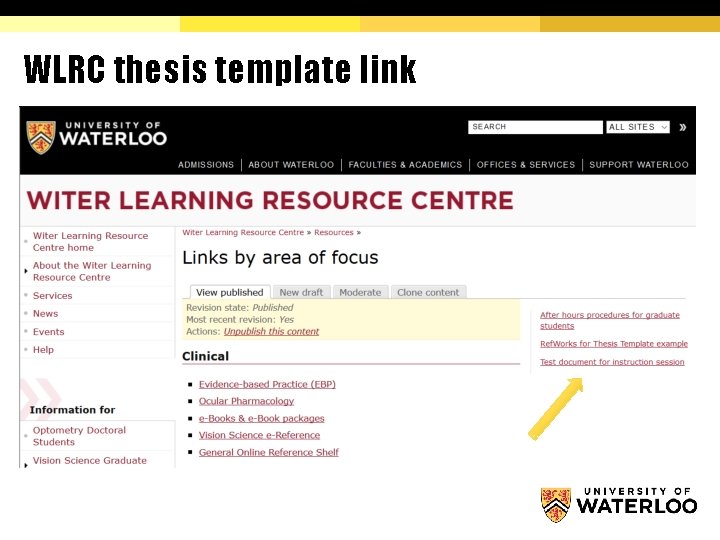
WLRC thesis template link
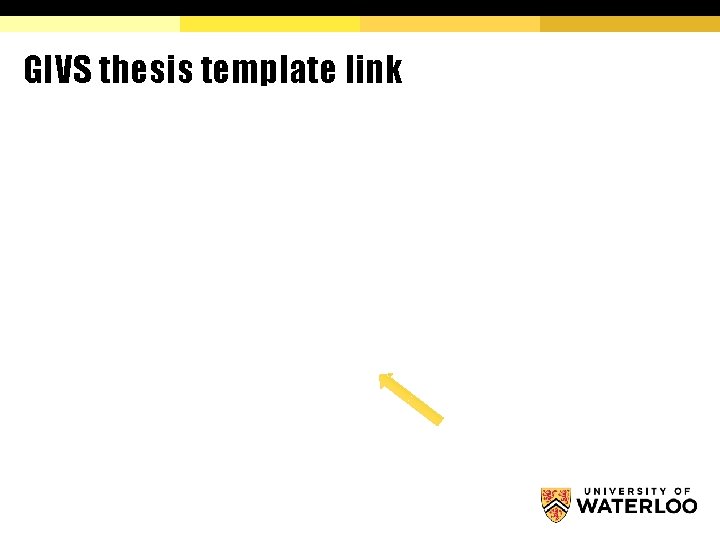
GIVS thesis template link
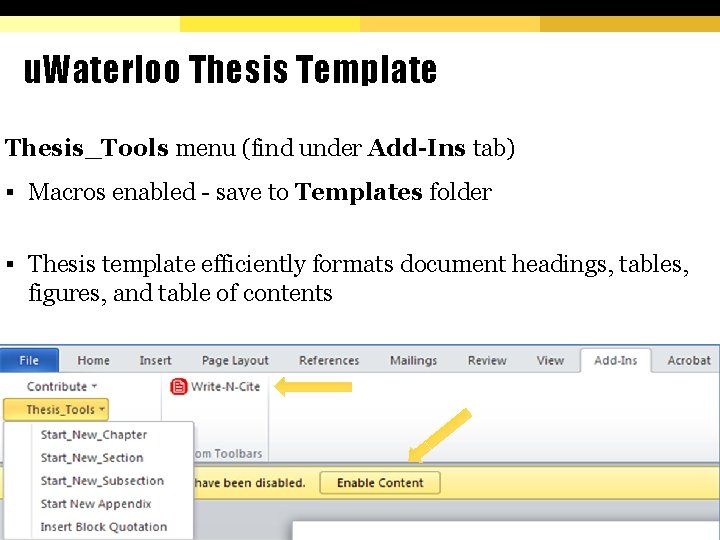
u. Waterloo Thesis Template Thesis_Tools menu (find under Add-Ins tab) § Macros enabled - save to Templates folder § Thesis template efficiently formats document headings, tables, figures, and table of contents
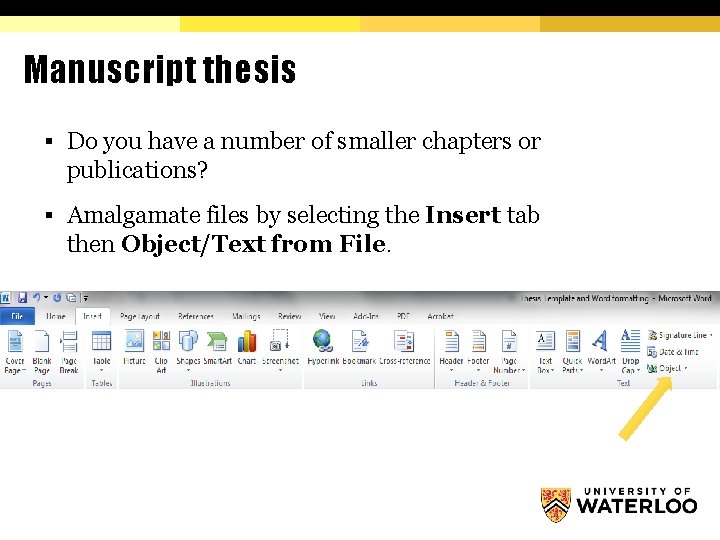
Manuscript thesis § Do you have a number of smaller chapters or publications? § Amalgamate files by selecting the Insert tab then Object/Text from File.
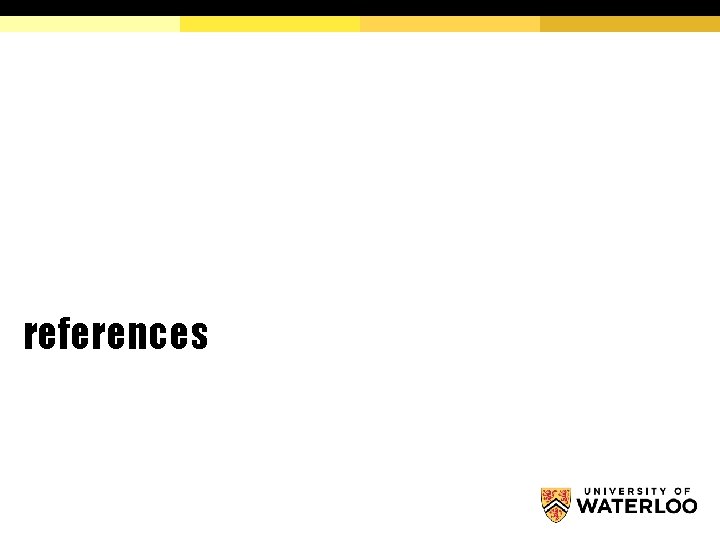
references
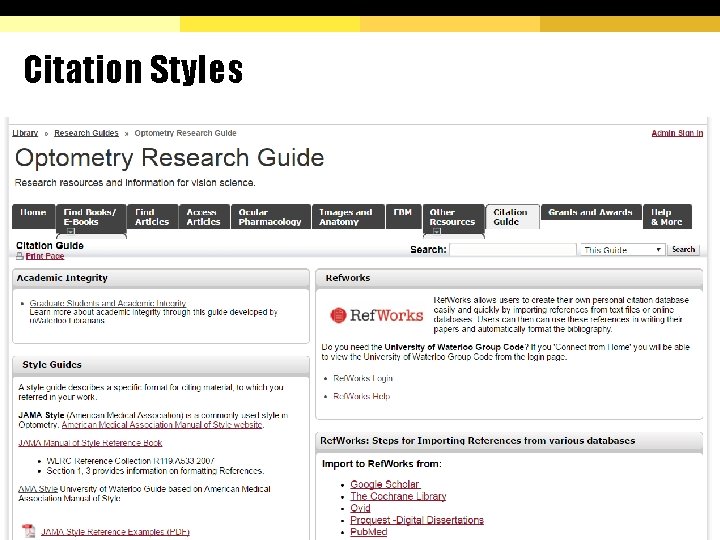
Citation Styles § Guides in the Reference Section § Ask us!
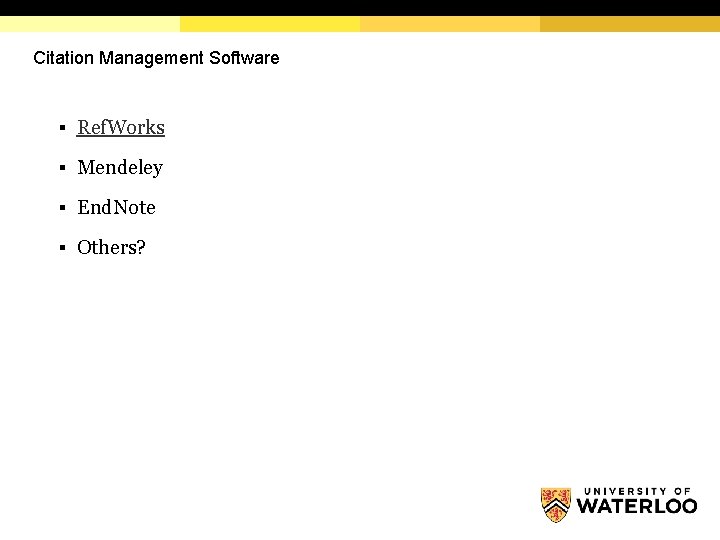
Citation Management Software § Ref. Works § Mendeley § End. Note § Others?
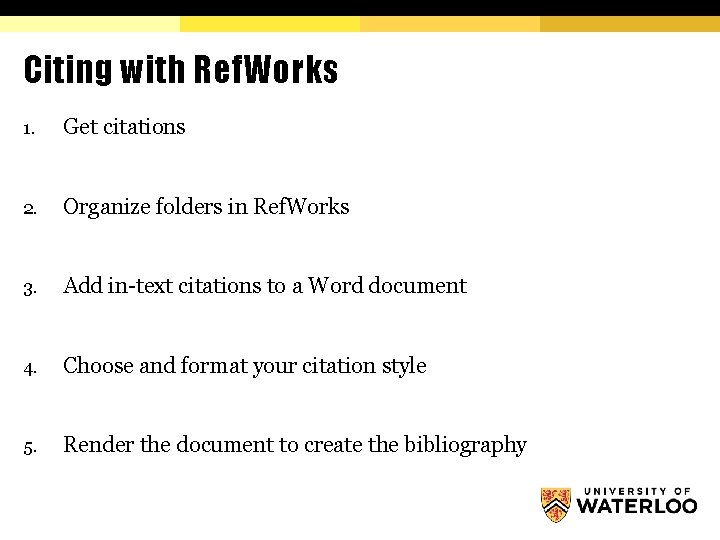
Citing with Ref. Works 1. Get citations 2. Organize folders in Ref. Works 3. Add in-text citations to a Word document 4. Choose and format your citation style 5. Render the document to create the bibliography
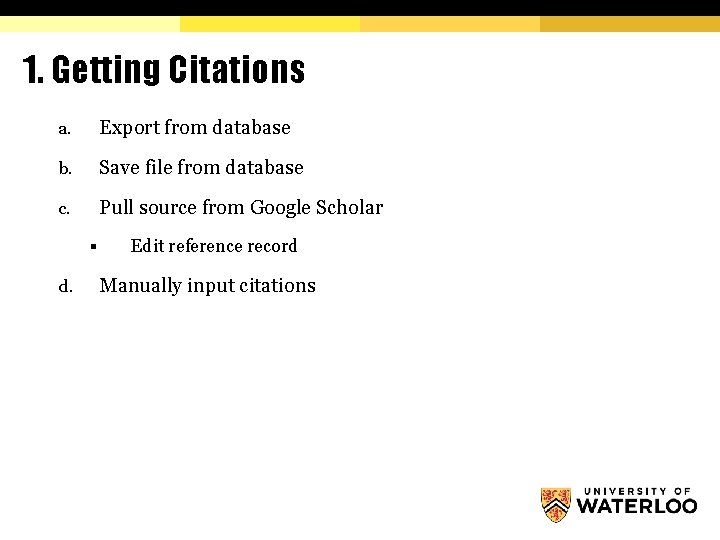
1. Getting Citations a. Export from database b. Save file from database c. Pull source from Google Scholar § d. Edit reference record Manually input citations
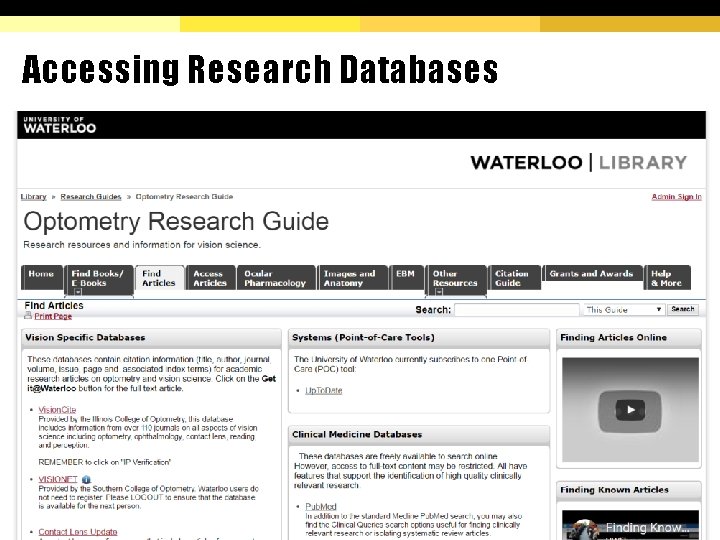
Accessing Research Databases
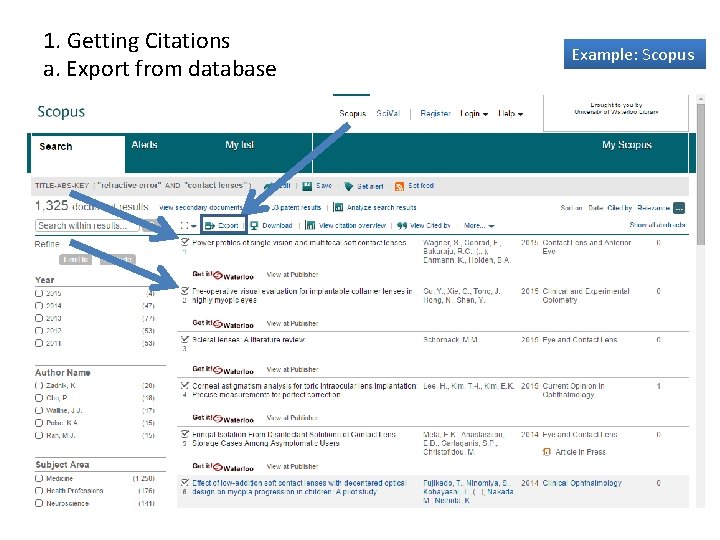
1. Getting Citations a. Export from database Example: Scopus
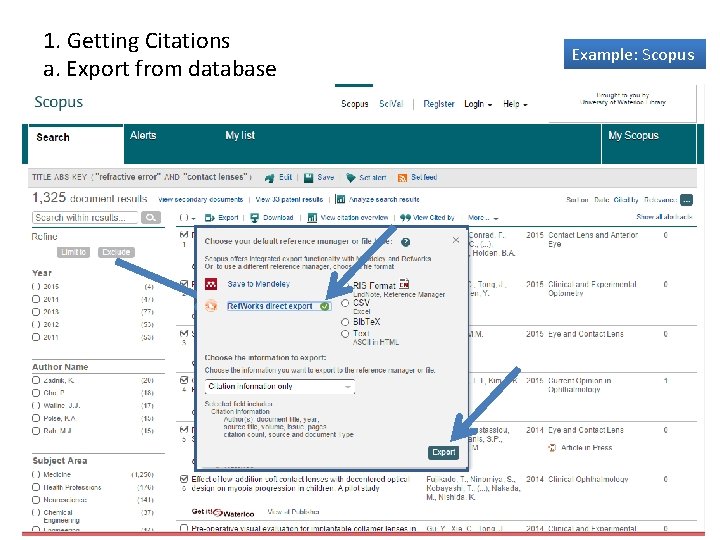
1. Getting Citations a. Export from database Example: Scopus
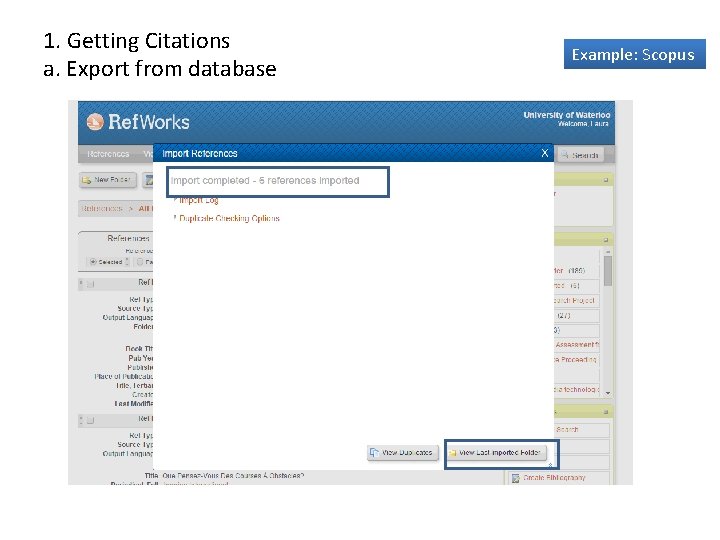
1. Getting Citations a. Export from database Example: Scopus
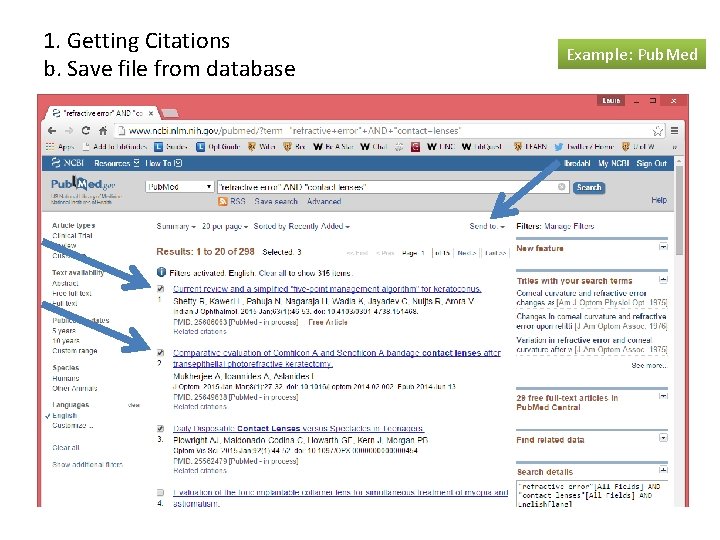
1. Getting Citations b. Save file from database Example: Pub. Med
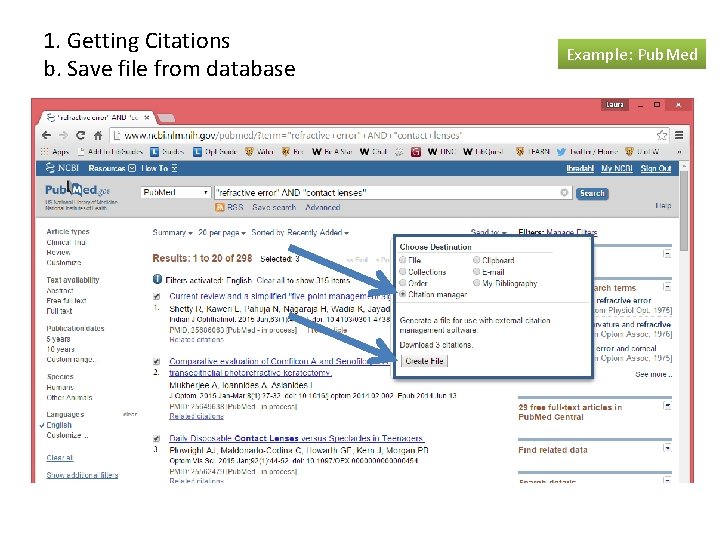
1. Getting Citations b. Save file from database Example: Pub. Med
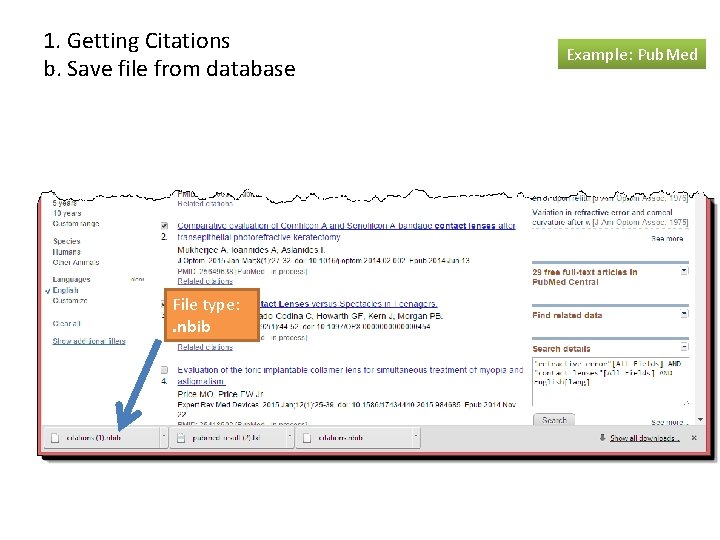
1. Getting Citations b. Save file from database File type: . nbib Example: Pub. Med
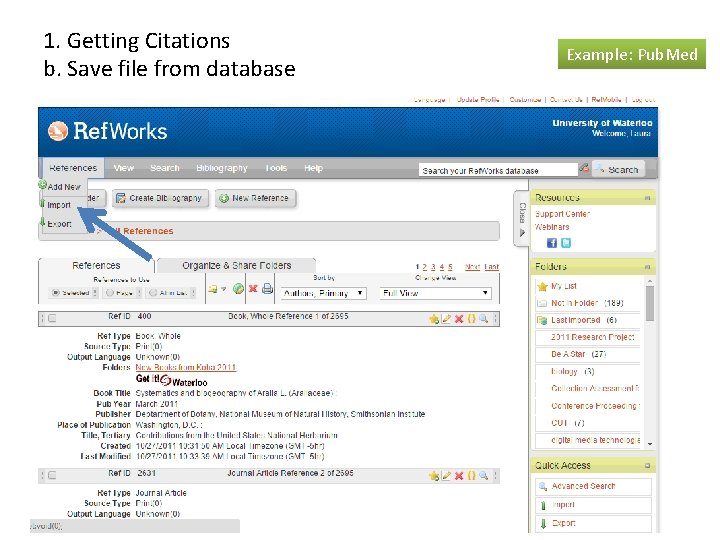
1. Getting Citations b. Save file from database Example: Pub. Med
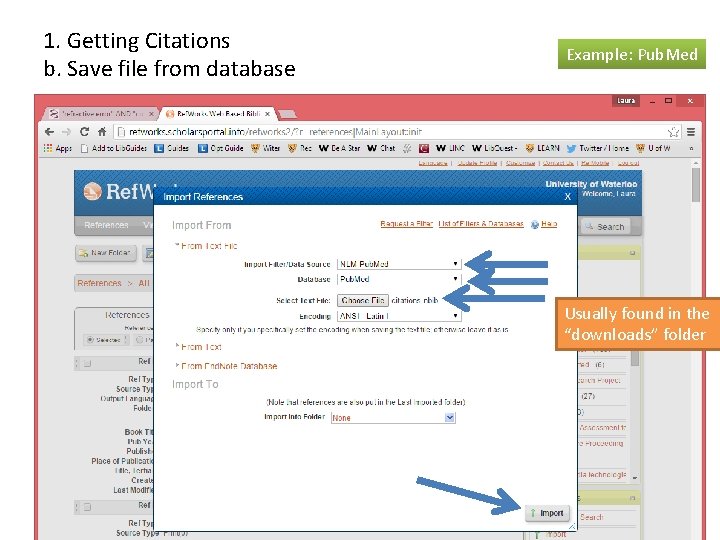
1. Getting Citations b. Save file from database Example: Pub. Med Usually found in the “downloads” folder
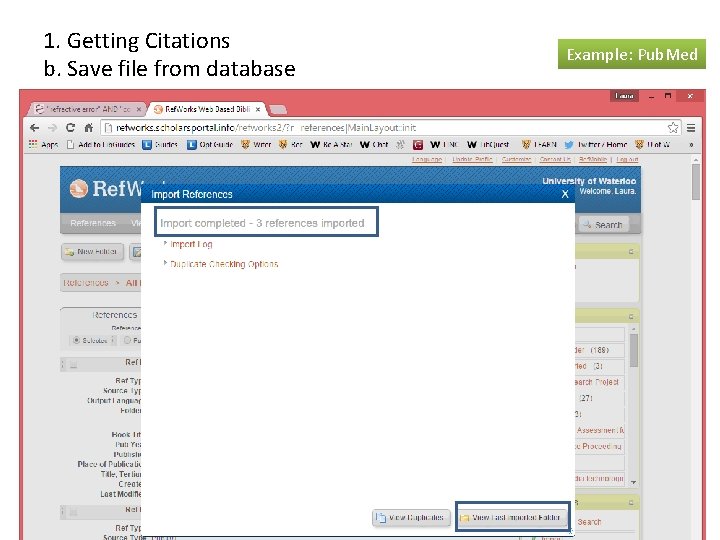
1. Getting Citations b. Save file from database Example: Pub. Med
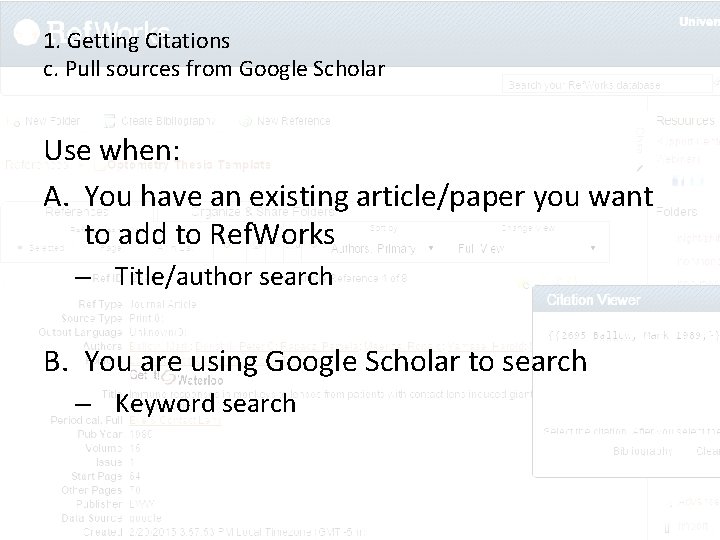
1. Getting Citations c. Pull sources from Google Scholar Use when: A. You have an existing article/paper you want to add to Ref. Works – Title/author search B. You are using Google Scholar to search – Keyword search

1. Getting Citations c. Pull sources from Google Scholar
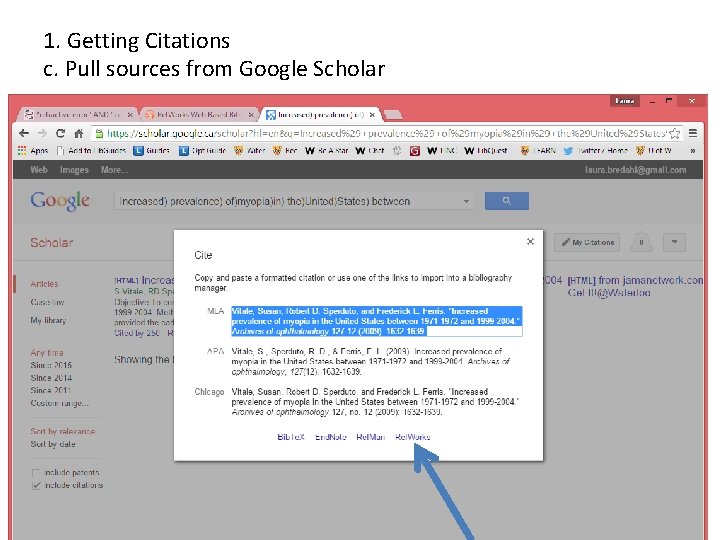
1. Getting Citations c. Pull sources from Google Scholar
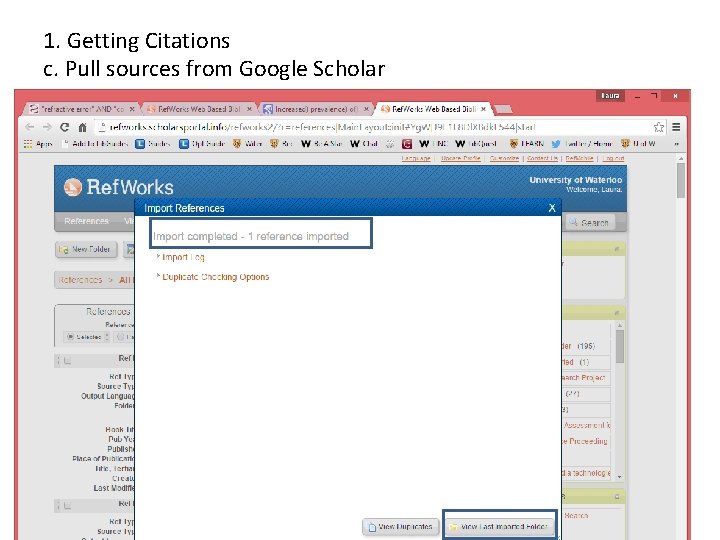
1. Getting Citations c. Pull sources from Google Scholar
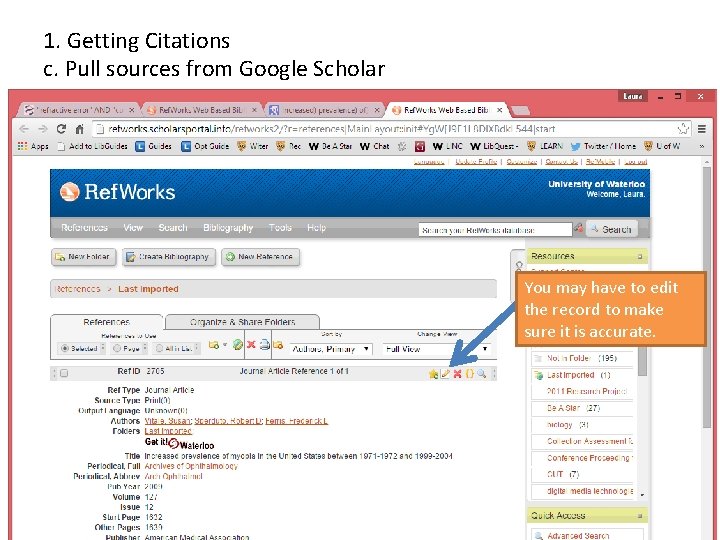
1. Getting Citations c. Pull sources from Google Scholar You may have to edit the record to make sure it is accurate.
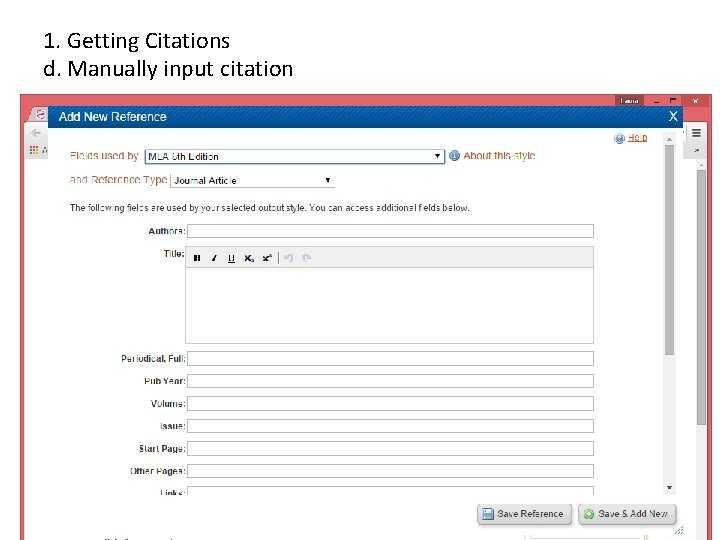
1. Getting Citations d. Manually input citation
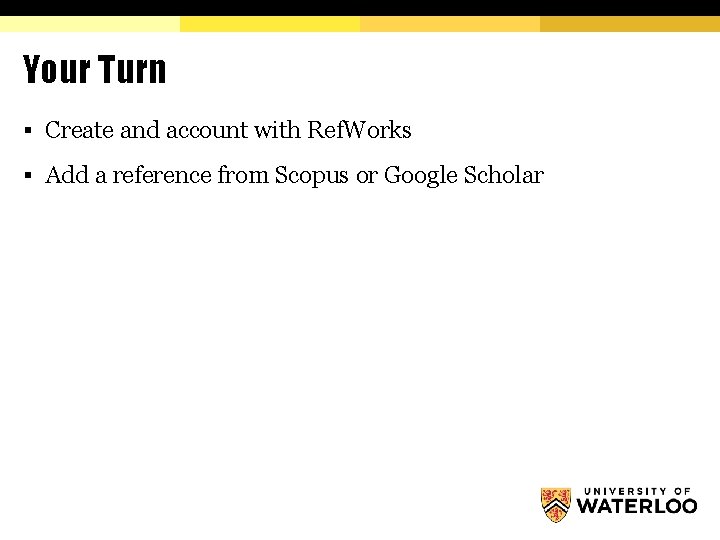
Your Turn § Create and account with Ref. Works § Add a reference from Scopus or Google Scholar
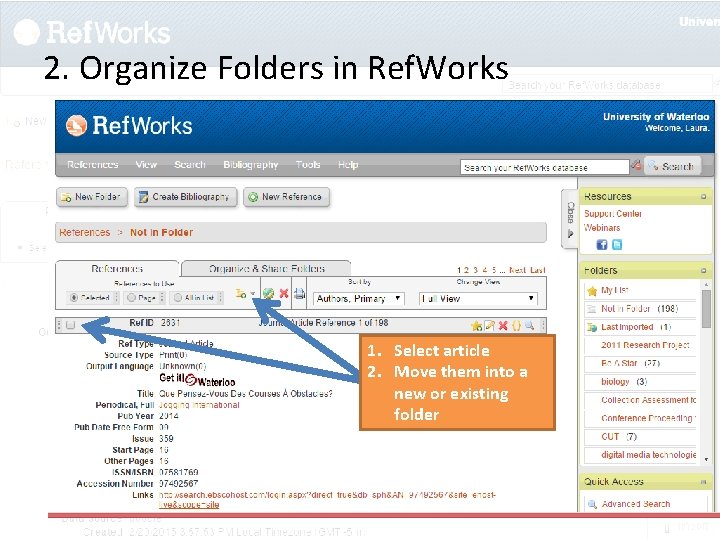
2. Organize Folders in Ref. Works 1. Select article 2. Move them into a new or existing folder
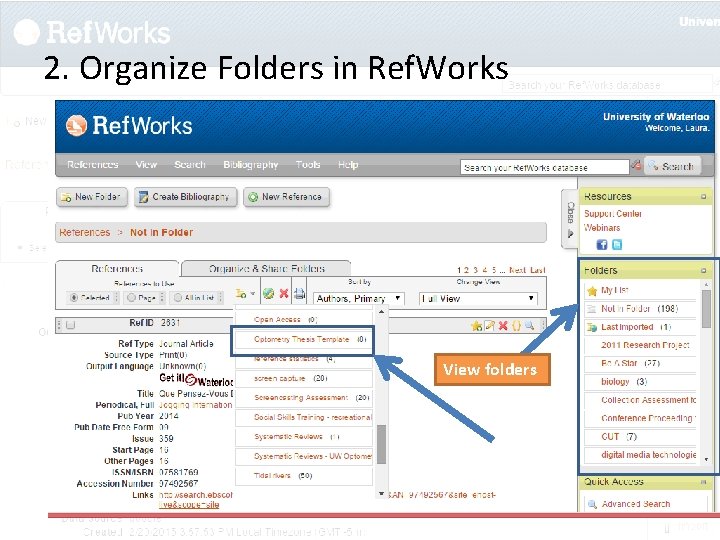
2. Organize Folders in Ref. Works View folders
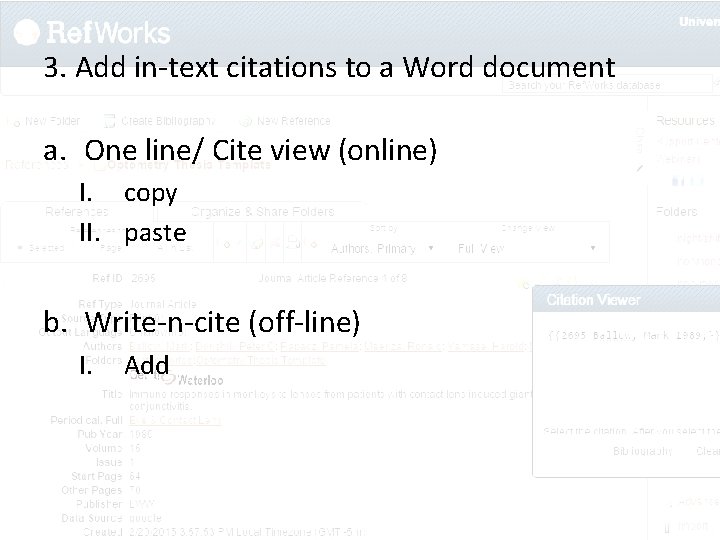
3. Add in-text citations to a Word document a. One line/ Cite view (online) I. copy II. paste b. Write-n-cite (off-line) I. Add
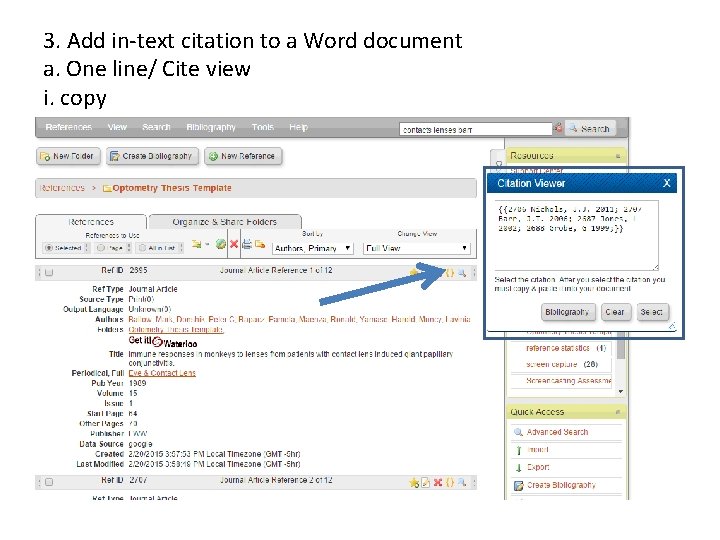
3. Add in-text citation to a Word document a. One line/ Cite view i. copy
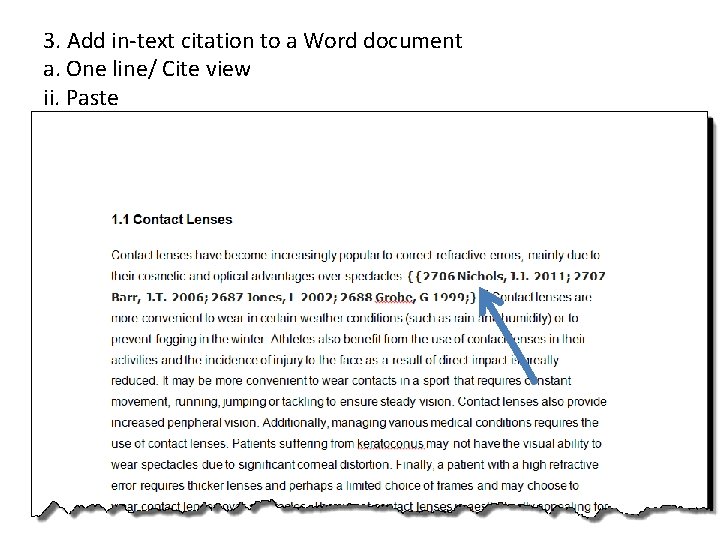
3. Add in-text citation to a Word document a. One line/ Cite view ii. Paste
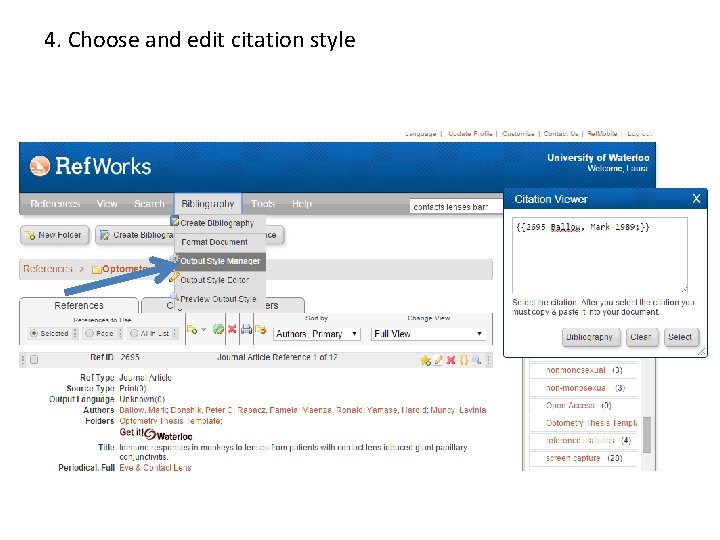
4. Choose and edit citation style
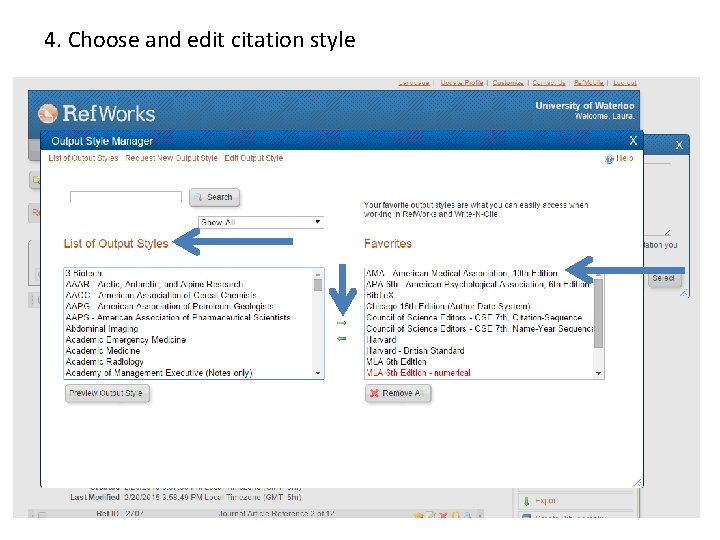
4. Choose and edit citation style
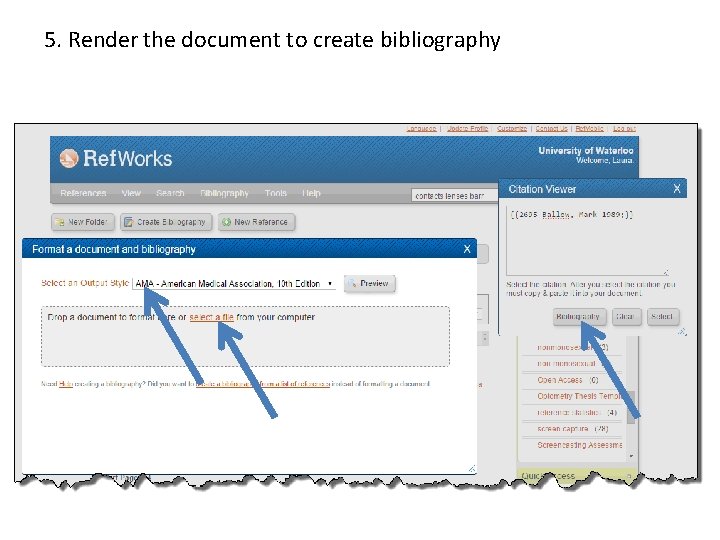
5. Render the document to create bibliography
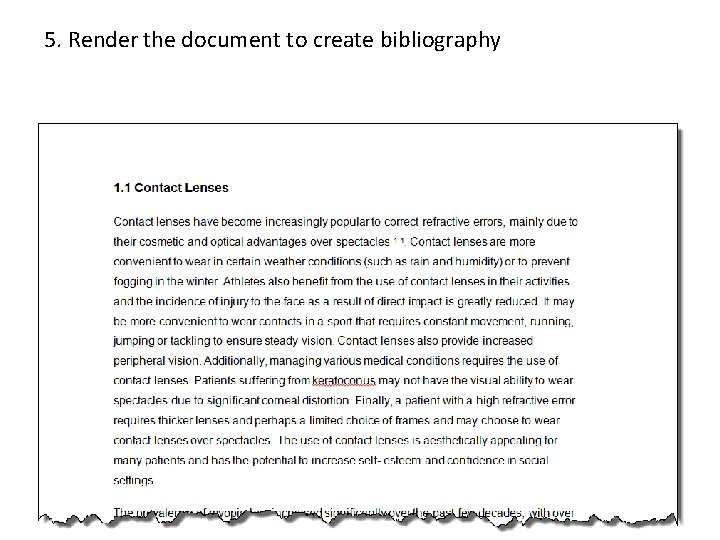
5. Render the document to create bibliography
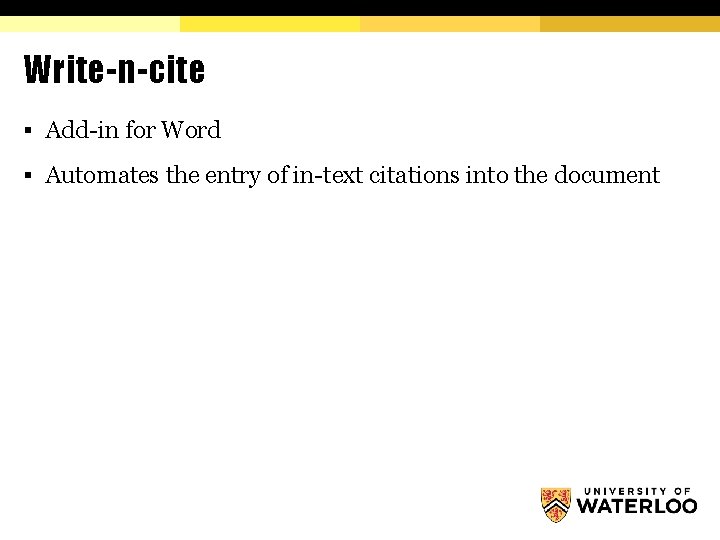
Write-n-cite § Add-in for Word § Automates the entry of in-text citations into the document
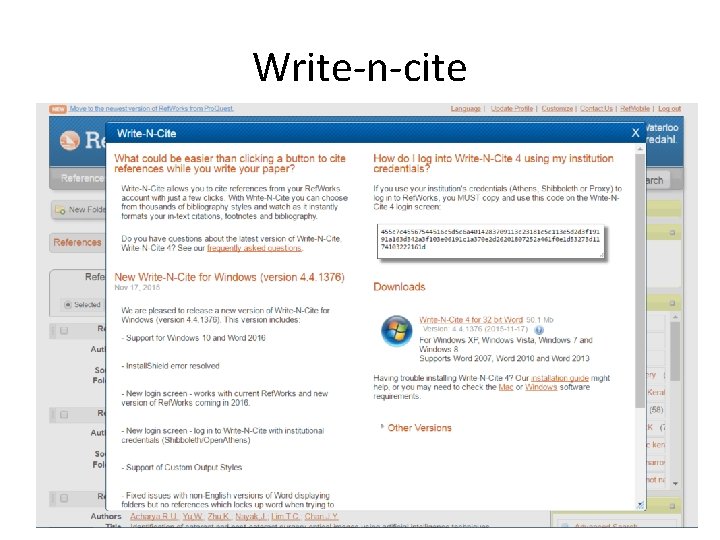
Write-n-cite
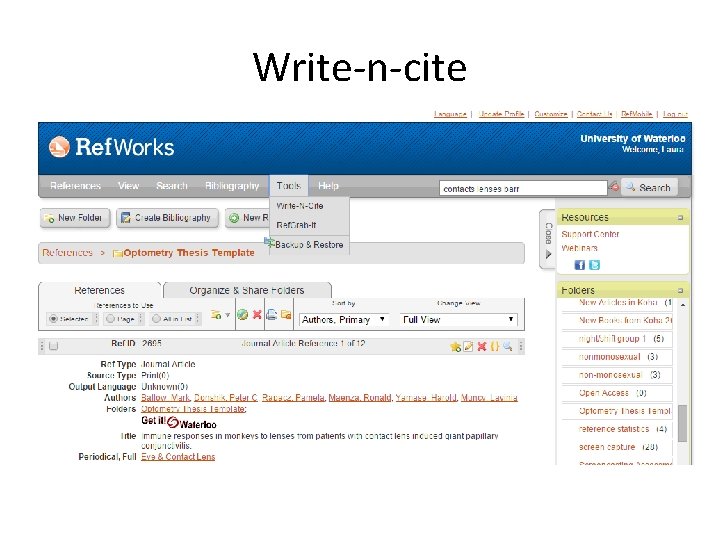
Write-n-cite
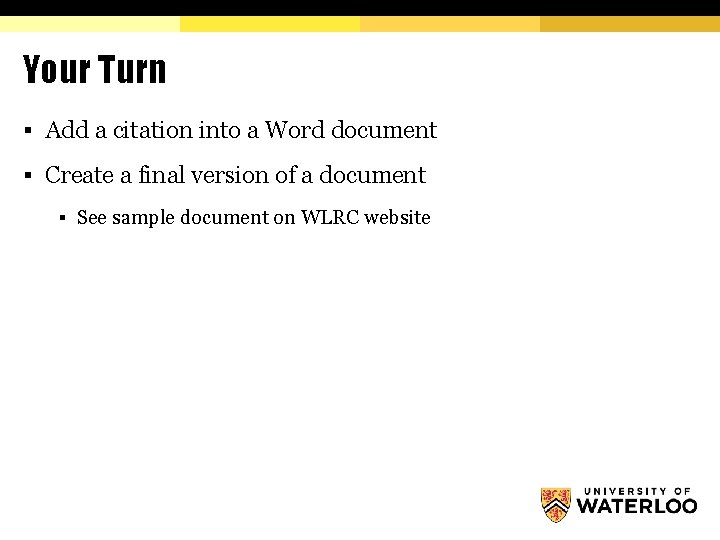
Your Turn § Add a citation into a Word document § Create a final version of a document § See sample document on WLRC website
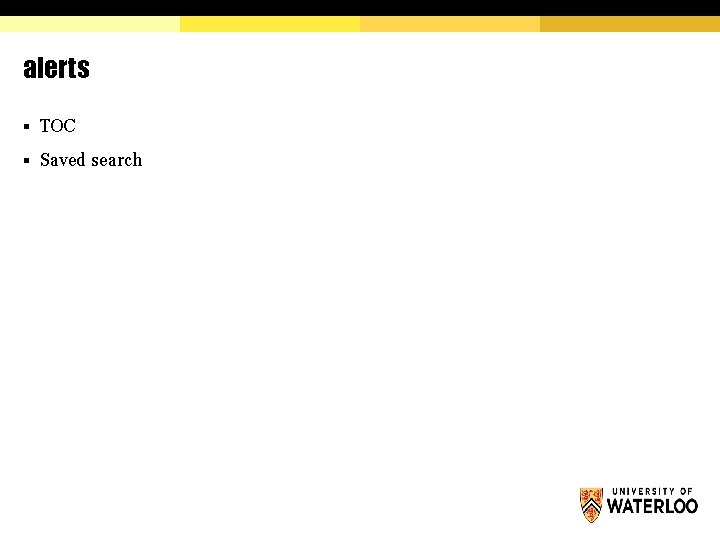
alerts § TOC § Saved search
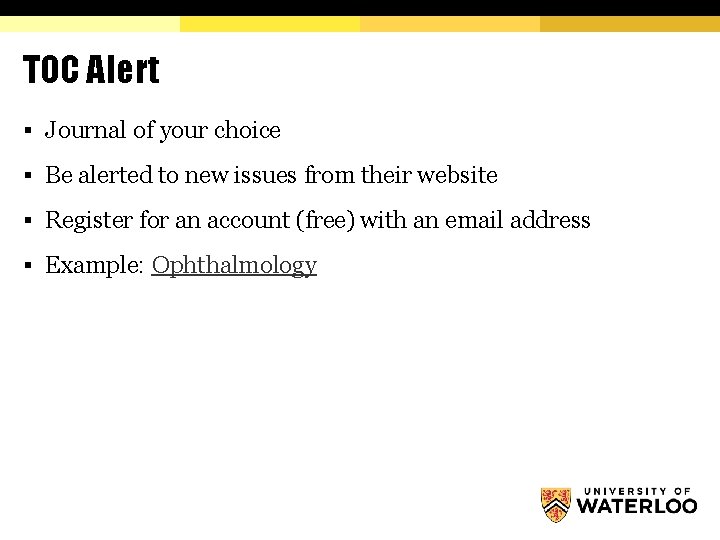
TOC Alert § Journal of your choice § Be alerted to new issues from their website § Register for an account (free) with an email address § Example: Ophthalmology
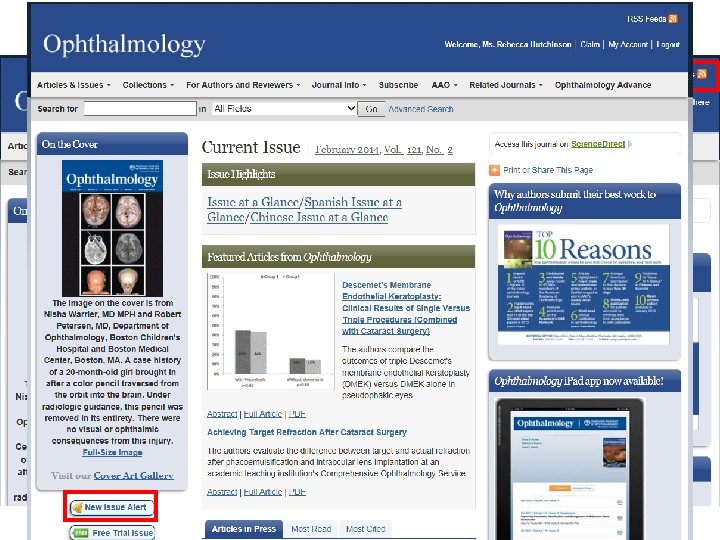
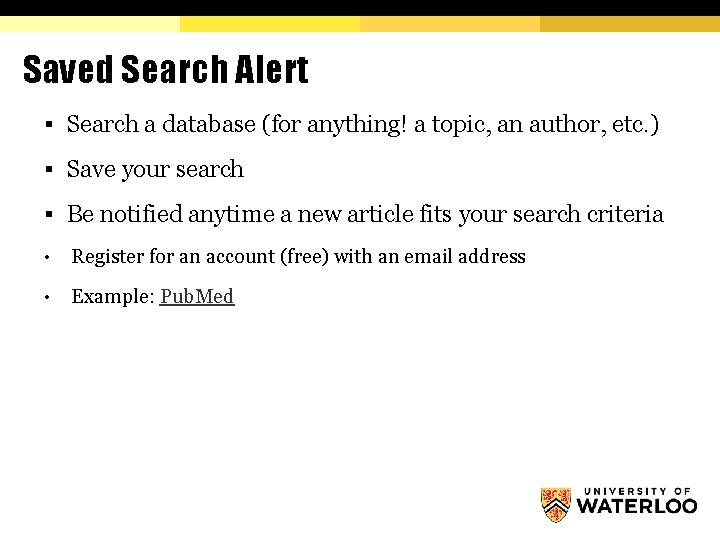
Saved Search Alert § Search a database (for anything! a topic, an author, etc. ) § Save your search § Be notified anytime a new article fits your search criteria • Register for an account (free) with an email address • Example: Pub. Med
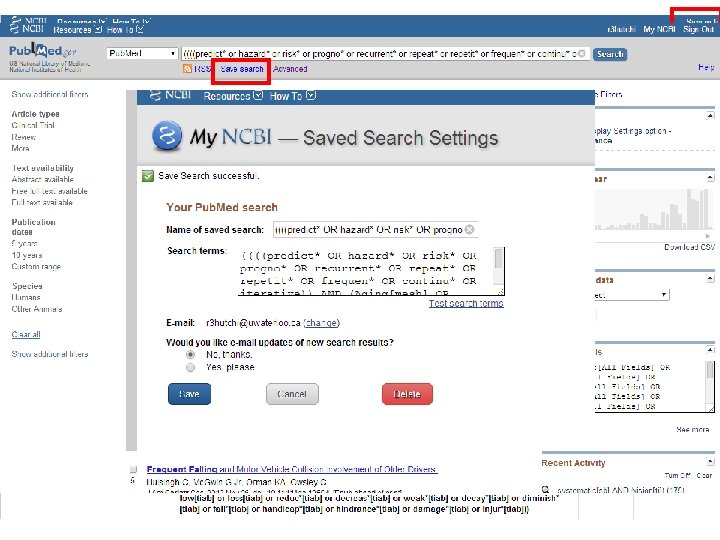
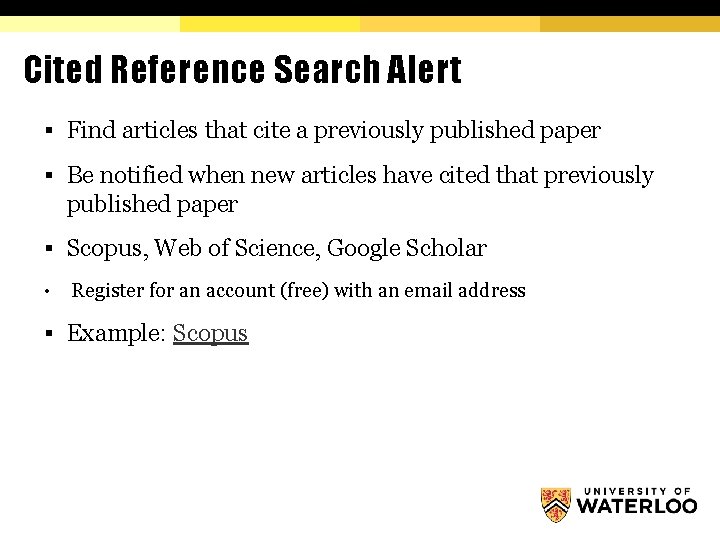
Cited Reference Search Alert § Find articles that cite a previously published paper § Be notified when new articles have cited that previously published paper § Scopus, Web of Science, Google Scholar • Register for an account (free) with an email address § Example: Scopus
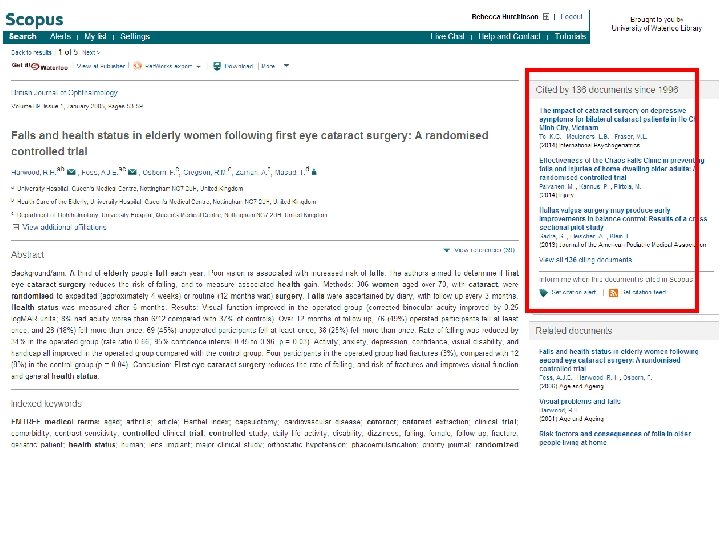
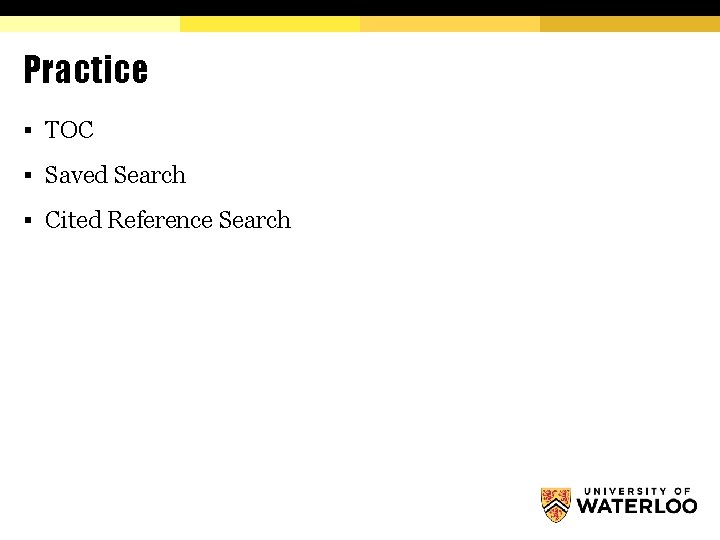
Practice § TOC § Saved Search § Cited Reference Search
 Ehr alerts and reminders
Ehr alerts and reminders Signs signals and roadway markings
Signs signals and roadway markings Summit county alerts
Summit county alerts Fairfax alerts
Fairfax alerts Sota alerts
Sota alerts Sql server integrity check best practice
Sql server integrity check best practice Http://www.springerlink.com/
Http://www.springerlink.com/ Centresuite m&t bank
Centresuite m&t bank Azure alerts
Azure alerts Road safety alert
Road safety alert Purdue emergency alerts
Purdue emergency alerts Bsee safety alerts
Bsee safety alerts Editing and formatting text
Editing and formatting text Data organization and formatting of magnetic disk
Data organization and formatting of magnetic disk Punctuation marks quotes
Punctuation marks quotes Apa style format title page
Apa style format title page Owl mla work cited
Owl mla work cited Word toolbars
Word toolbars Business letter modified block format
Business letter modified block format Formatting objects processor
Formatting objects processor What is apa formatting style
What is apa formatting style Match destination formatting excel
Match destination formatting excel Xsl-fo
Xsl-fo Format of monologue
Format of monologue Gambar toolbar formatting
Gambar toolbar formatting Gambar toolbar formatting
Gambar toolbar formatting Sqlplus format output
Sqlplus format output Which hidden formatting symbol represents a tab character?
Which hidden formatting symbol represents a tab character? Formatting in digital communication
Formatting in digital communication Sqlplus report formatting
Sqlplus report formatting Apa citation purdue
Apa citation purdue Pascal writeln formatting
Pascal writeln formatting Text box formatting
Text box formatting Interface ms word
Interface ms word Paragraph formatting
Paragraph formatting Text box formatting
Text box formatting Paragraph formatting
Paragraph formatting Formatting business documents
Formatting business documents What is an unqualified structured reference in excel
What is an unqualified structured reference in excel Font name
Font name Pascal writeln format
Pascal writeln format A named group of formatting characteristics
A named group of formatting characteristics Sapscript form
Sapscript form Pascal
Pascal Formatting skills
Formatting skills Reference of money
Reference of money Difference between bibliography and references
Difference between bibliography and references Difference between reference and bibliography
Difference between reference and bibliography Contextual references in art and design
Contextual references in art and design What is 6 figure grid reference
What is 6 figure grid reference