Writing Plugins for Archives Space Laney Mc Glohon
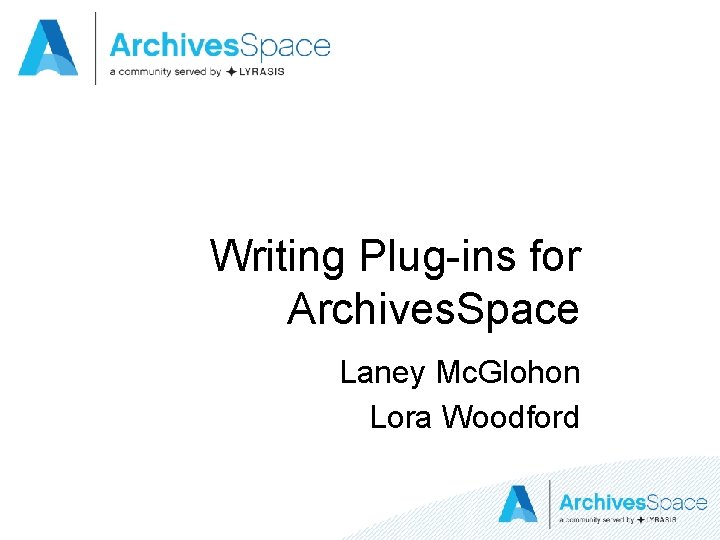
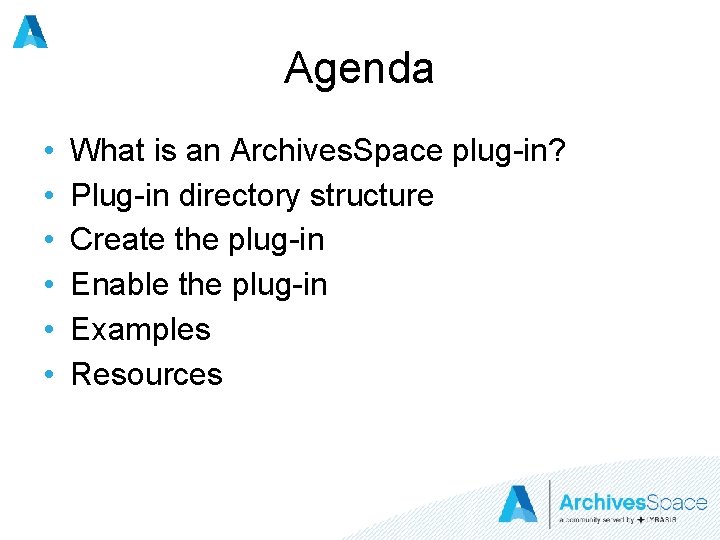
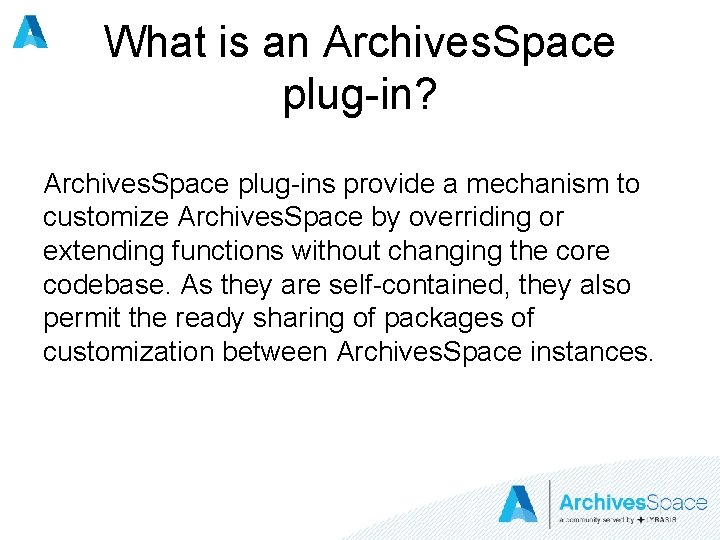
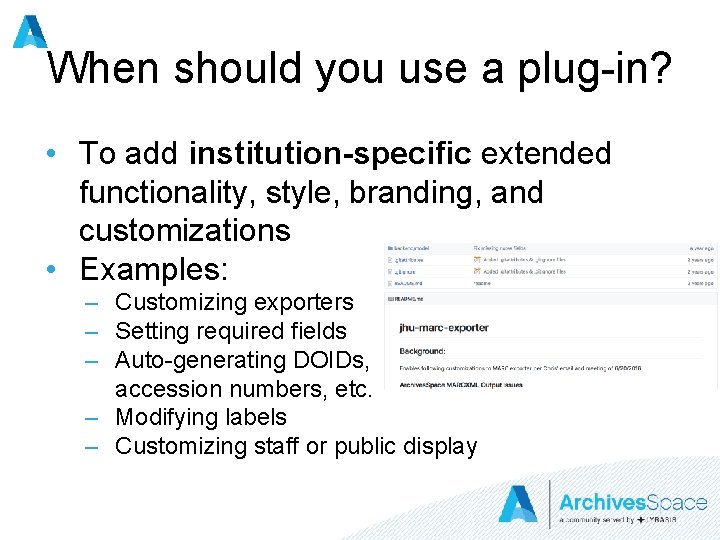
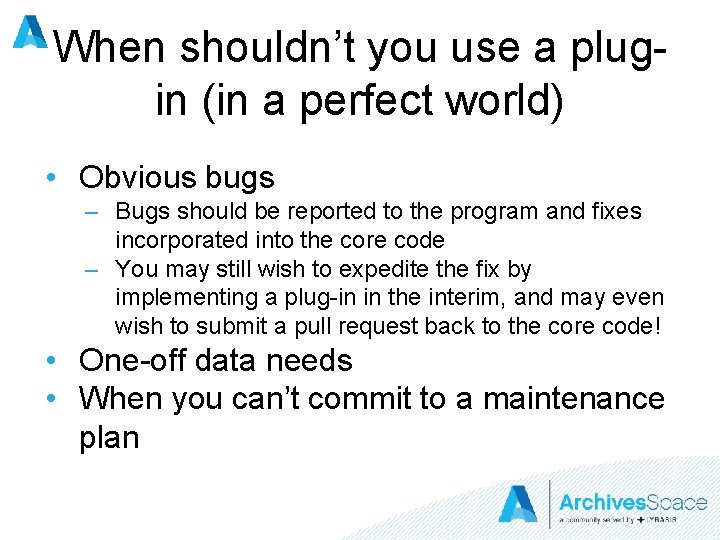
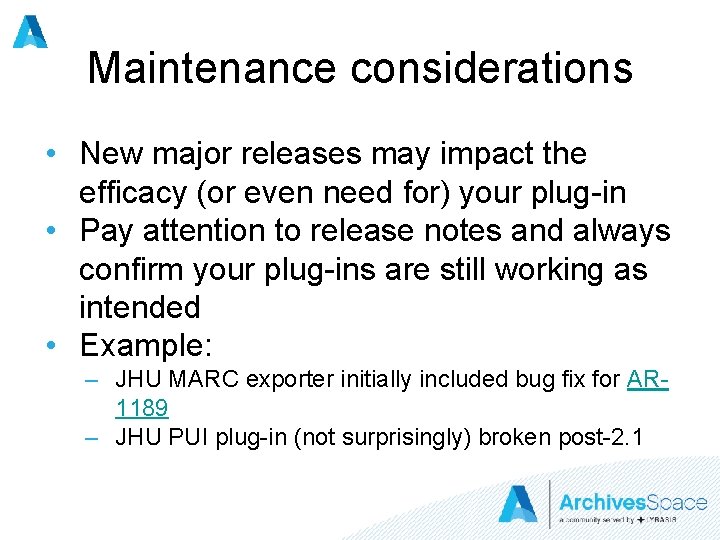
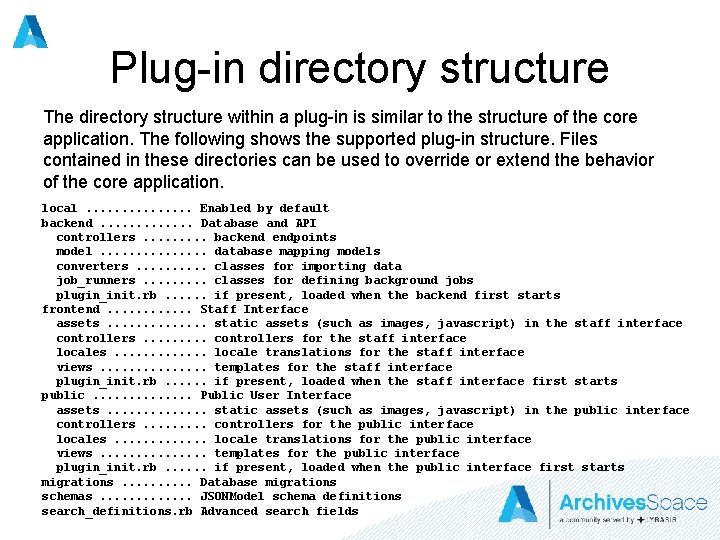
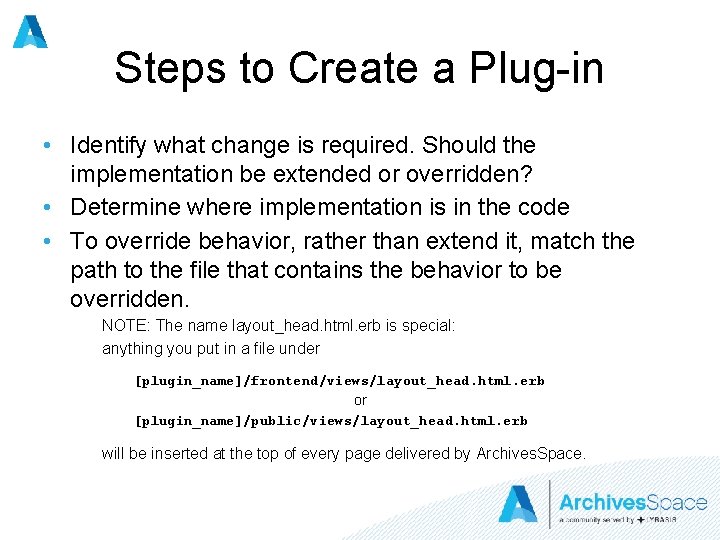
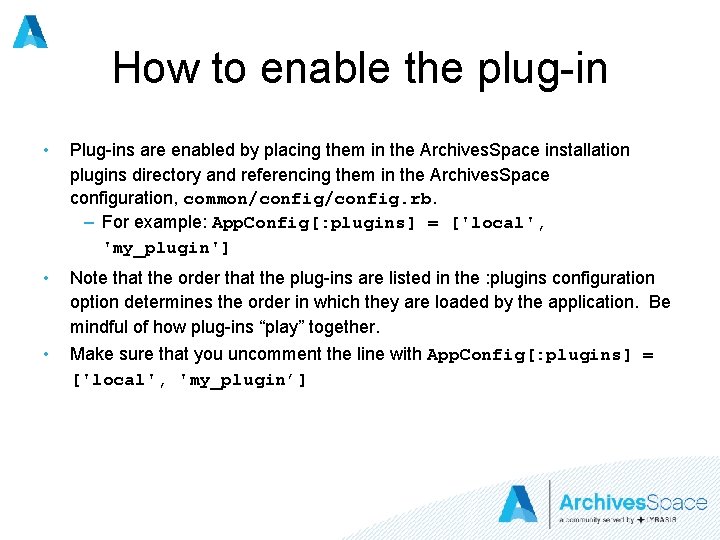
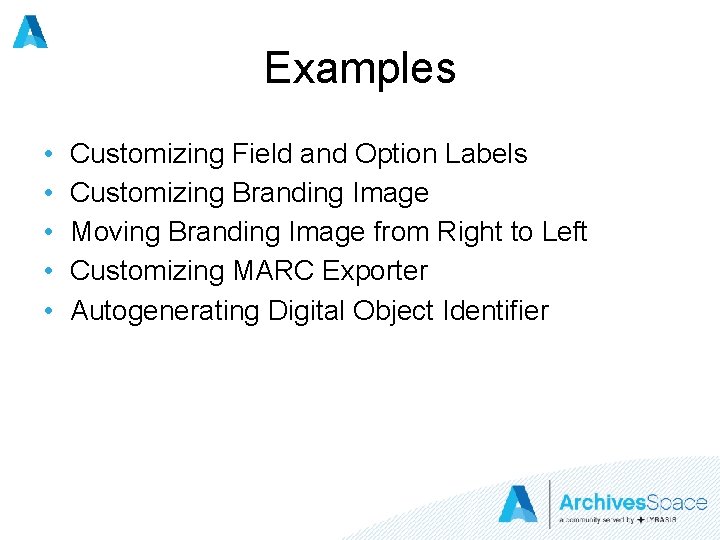

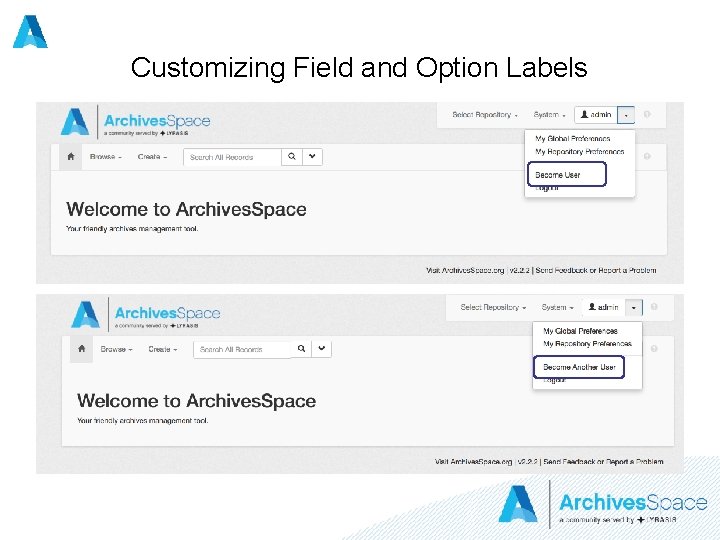
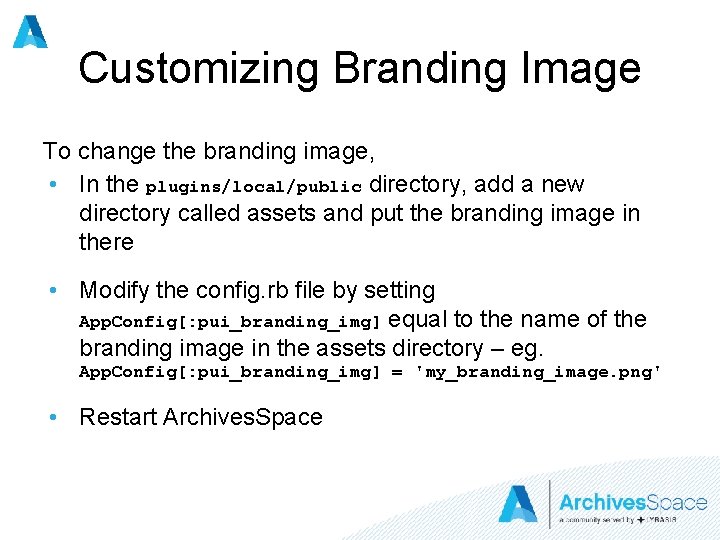
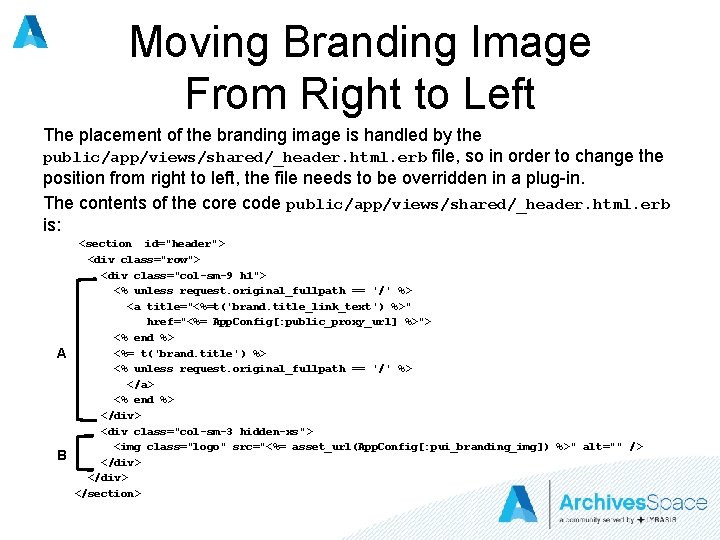
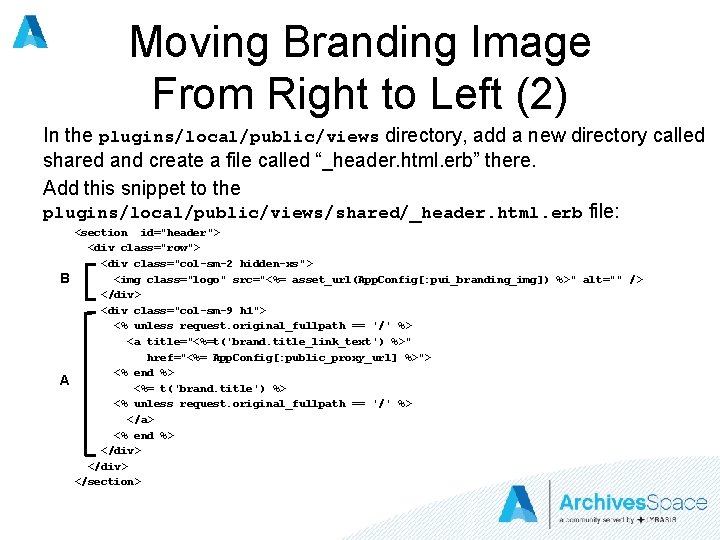
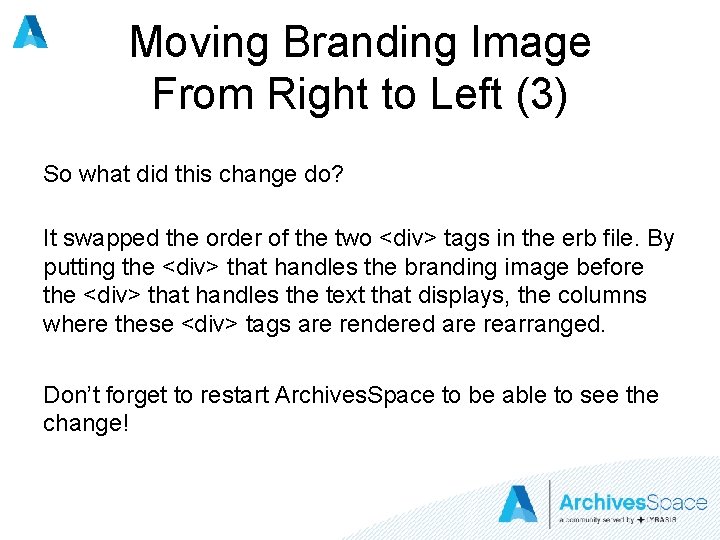
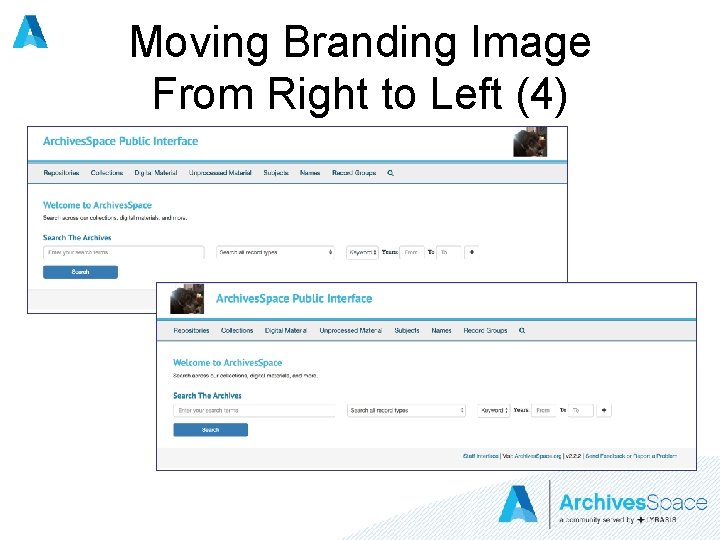
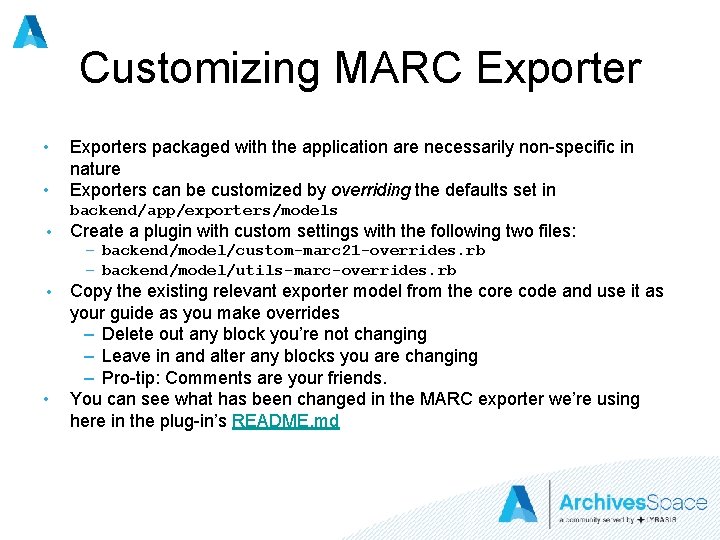
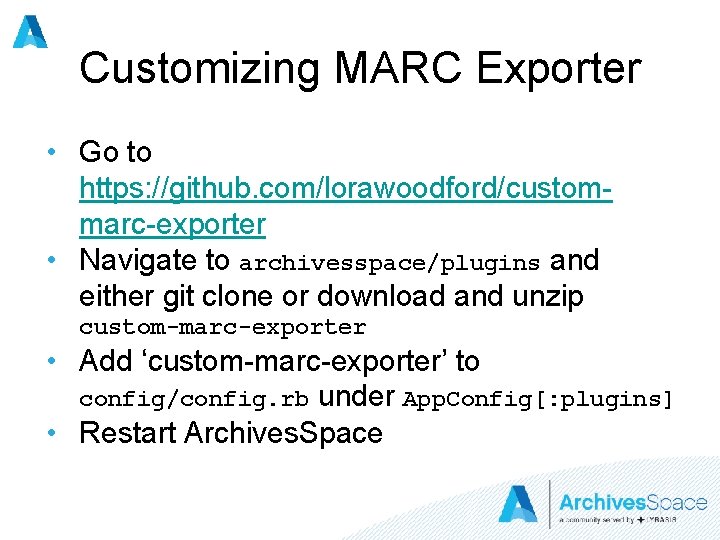
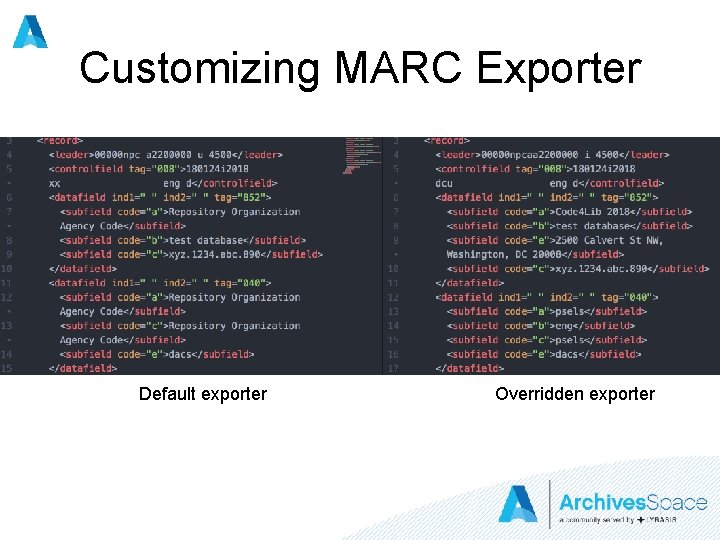
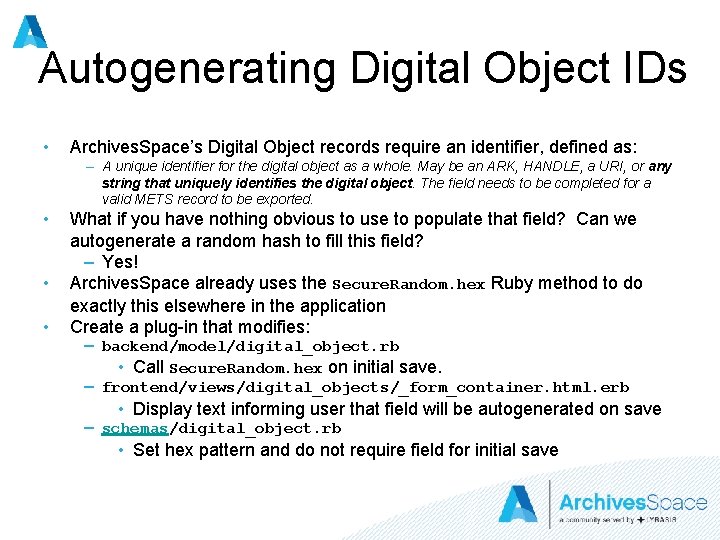
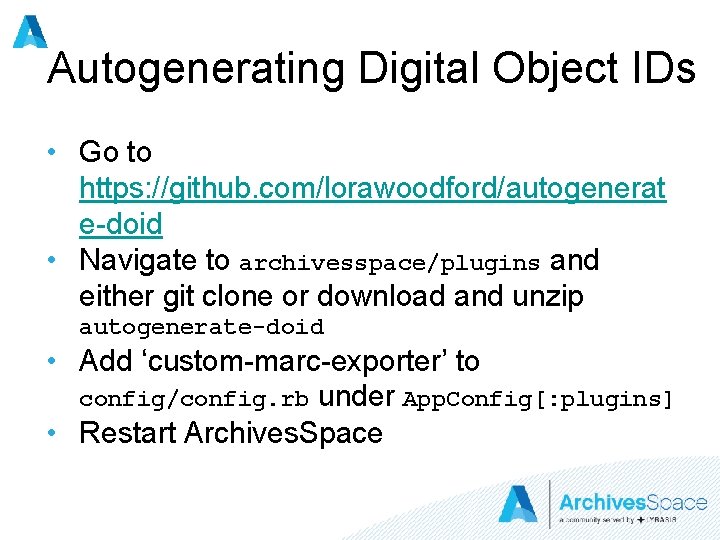
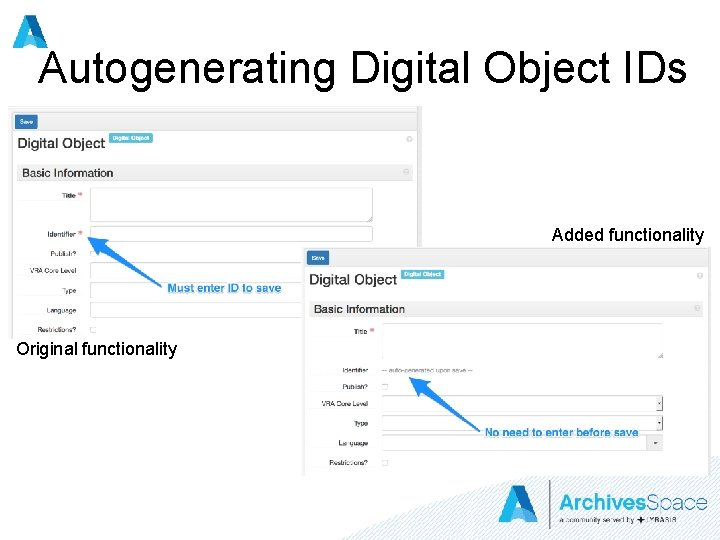
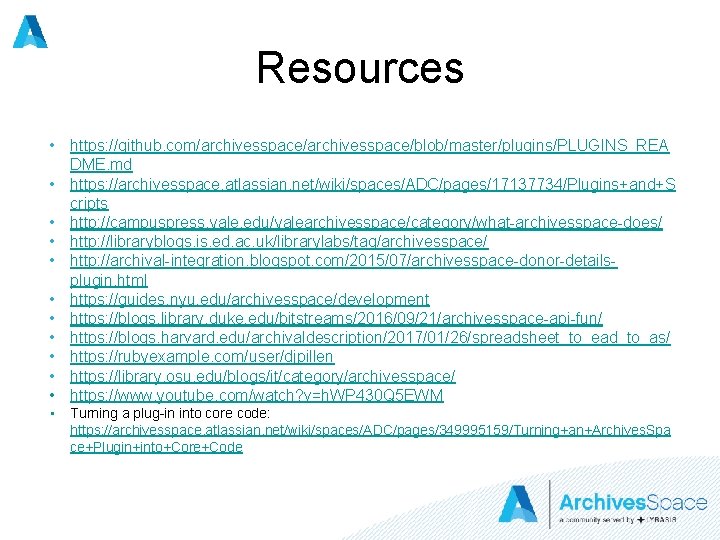
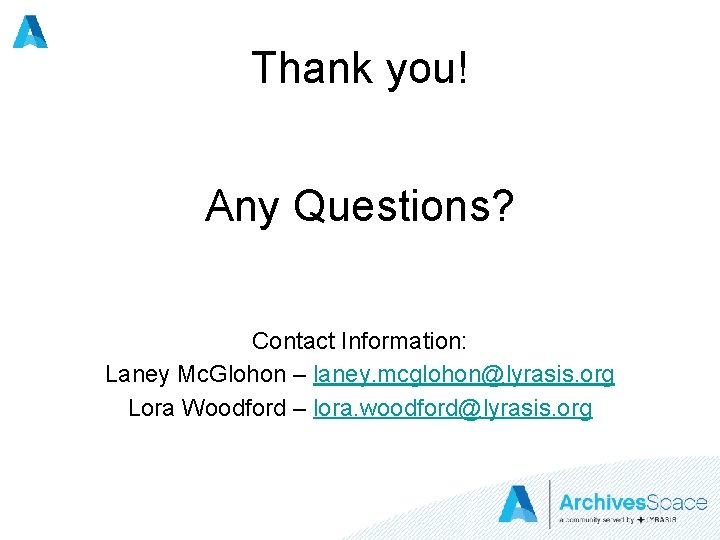
- Slides: 25
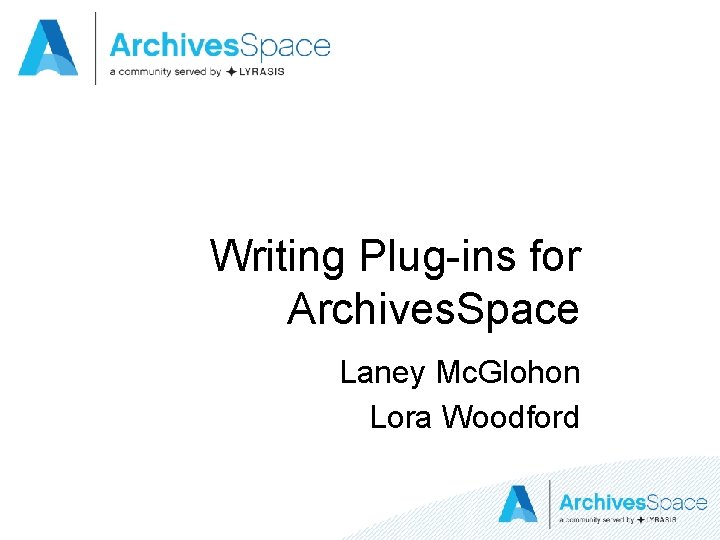
Writing Plug-ins for Archives. Space Laney Mc. Glohon Lora Woodford
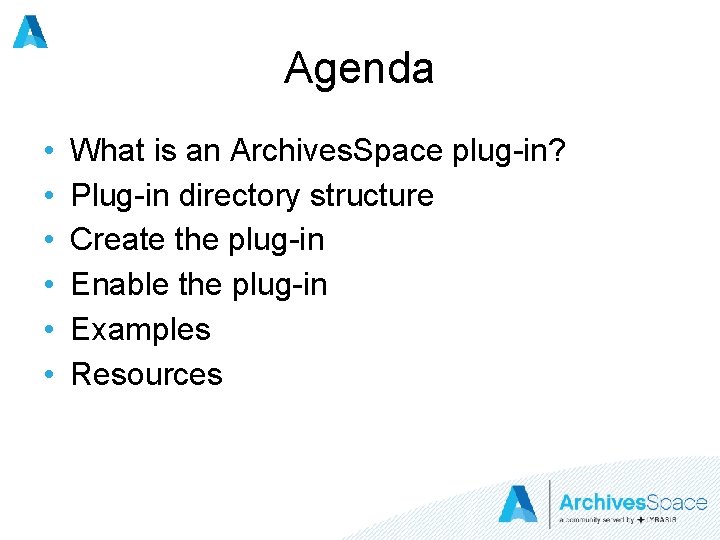
Agenda • • • What is an Archives. Space plug-in? Plug-in directory structure Create the plug-in Enable the plug-in Examples Resources
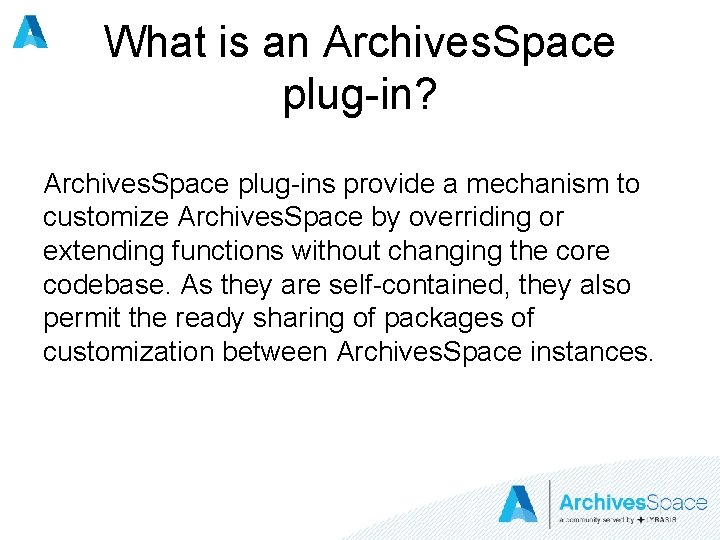
What is an Archives. Space plug-in? Archives. Space plug-ins provide a mechanism to customize Archives. Space by overriding or extending functions without changing the core codebase. As they are self-contained, they also permit the ready sharing of packages of customization between Archives. Space instances.
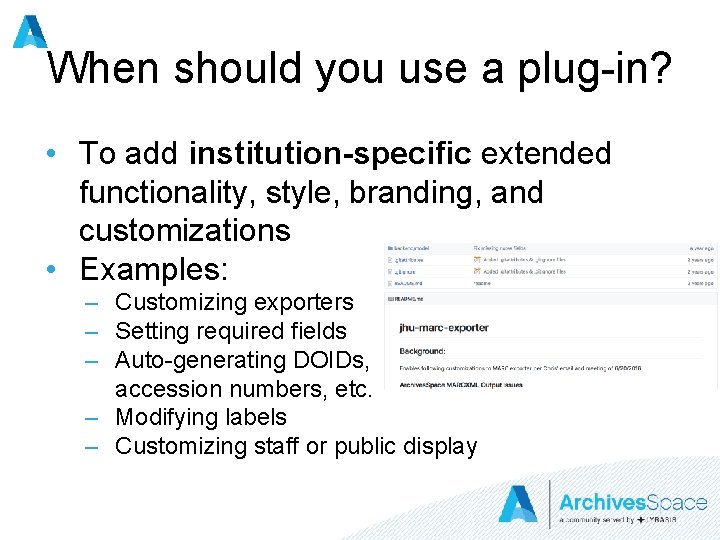
When should you use a plug-in? • To add institution-specific extended functionality, style, branding, and customizations • Examples: – Customizing exporters – Setting required fields – Auto-generating DOIDs, accession numbers, etc. – Modifying labels – Customizing staff or public display
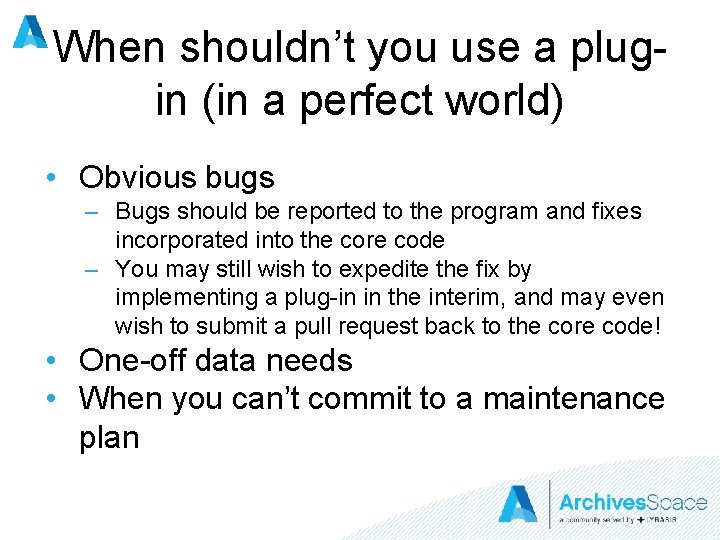
When shouldn’t you use a plugin (in a perfect world) • Obvious bugs – Bugs should be reported to the program and fixes incorporated into the core code – You may still wish to expedite the fix by implementing a plug-in in the interim, and may even wish to submit a pull request back to the core code! • One-off data needs • When you can’t commit to a maintenance plan
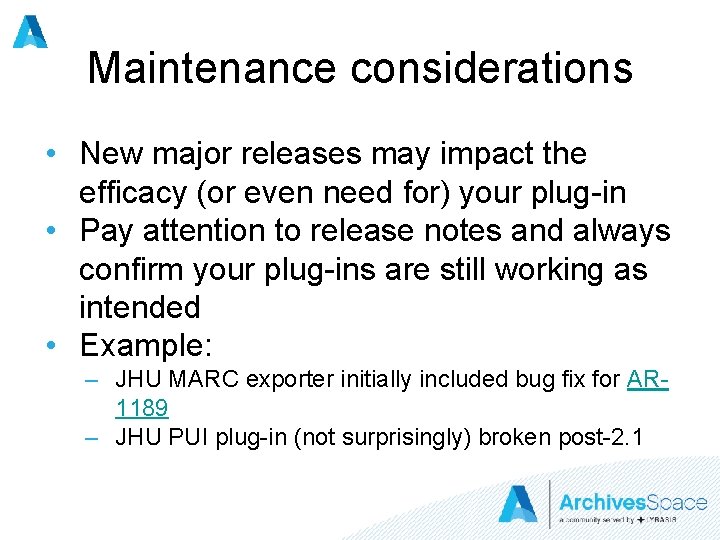
Maintenance considerations • New major releases may impact the efficacy (or even need for) your plug-in • Pay attention to release notes and always confirm your plug-ins are still working as intended • Example: – JHU MARC exporter initially included bug fix for AR 1189 – JHU PUI plug-in (not surprisingly) broken post-2. 1
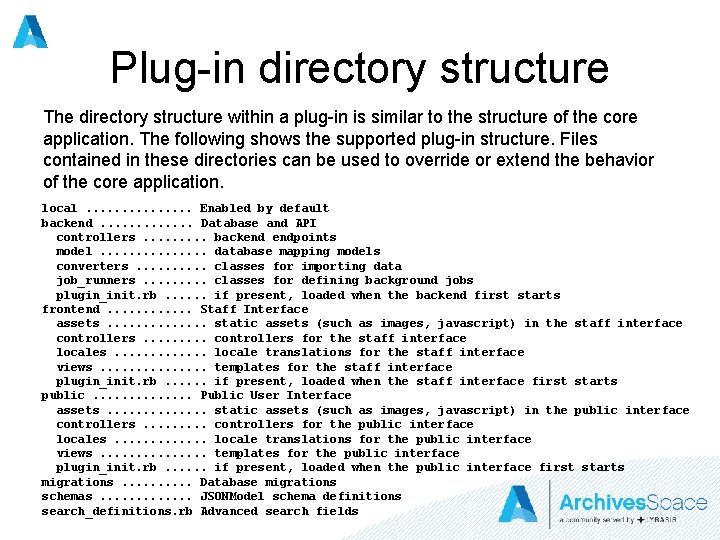
Plug-in directory structure The directory structure within a plug-in is similar to the structure of the core application. The following shows the supported plug-in structure. Files contained in these directories can be used to override or extend the behavior of the core application. local. . . . Enabled by default backend. . . Database and API controllers. . backend endpoints model. . . . database mapping models converters. . classes for importing data job_runners. . classes for defining background jobs plugin_init. rb. . . if present, loaded when the backend first starts frontend. . . Staff Interface assets. . . static assets (such as images, javascript) in the staff interface controllers. . controllers for the staff interface locales. . . locale translations for the staff interface views. . . . templates for the staff interface plugin_init. rb. . . if present, loaded when the staff interface first starts public. . . Public User Interface assets. . . static assets (such as images, javascript) in the public interface controllers. . controllers for the public interface locales. . . locale translations for the public interface views. . . . templates for the public interface plugin_init. rb. . . if present, loaded when the public interface first starts migrations. . Database migrations schemas. . . JSONModel schema definitions search_definitions. rb Advanced search fields
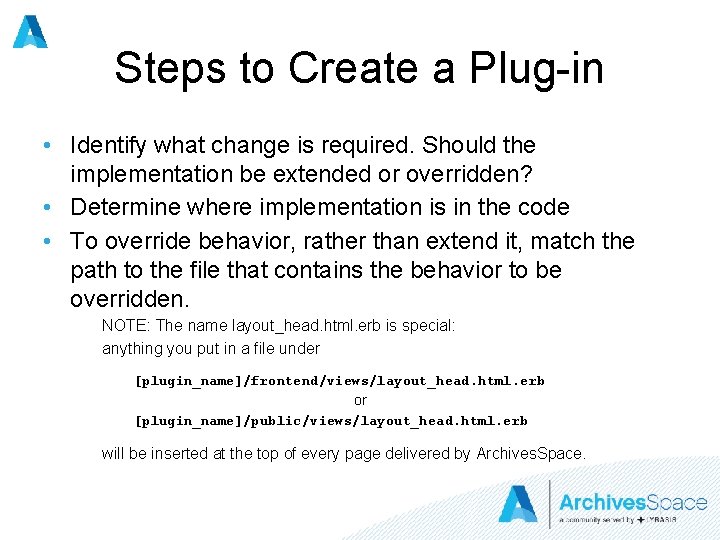
Steps to Create a Plug-in • Identify what change is required. Should the implementation be extended or overridden? • Determine where implementation is in the code • To override behavior, rather than extend it, match the path to the file that contains the behavior to be overridden. NOTE: The name layout_head. html. erb is special: anything you put in a file under [plugin_name]/frontend/views/layout_head. html. erb or [plugin_name]/public/views/layout_head. html. erb will be inserted at the top of every page delivered by Archives. Space.
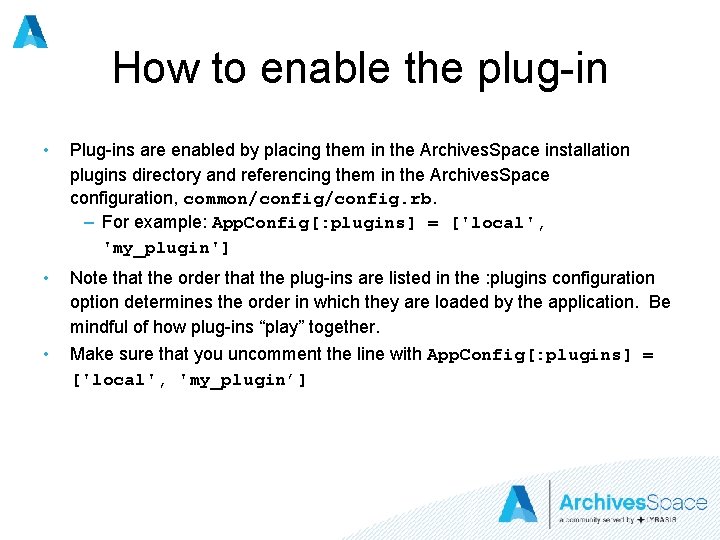
How to enable the plug-in • Plug-ins are enabled by placing them in the Archives. Space installation plugins directory and referencing them in the Archives. Space configuration, common/config. rb. – For example: App. Config[: plugins] = ['local', 'my_plugin'] • Note that the order that the plug-ins are listed in the : plugins configuration option determines the order in which they are loaded by the application. Be mindful of how plug-ins “play” together. Make sure that you uncomment the line with App. Config[: plugins] = ['local', 'my_plugin’] •
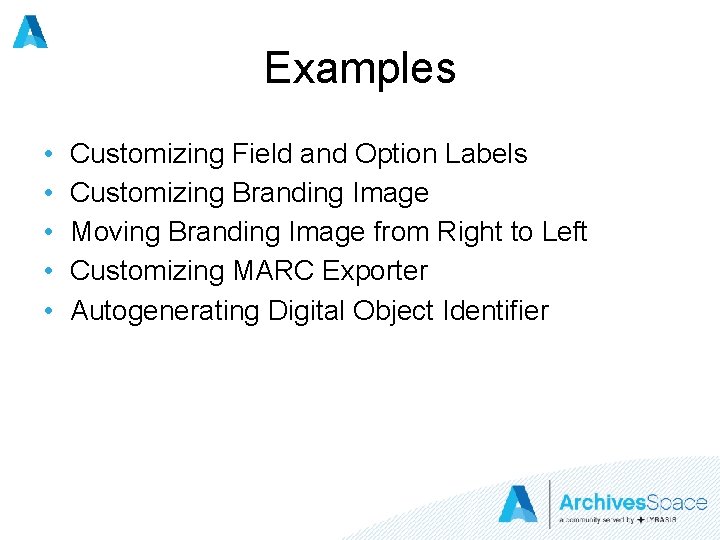
Examples • • • Customizing Field and Option Labels Customizing Branding Image Moving Branding Image from Right to Left Customizing MARC Exporter Autogenerating Digital Object Identifier

Customizing Field and Option Labels • To override some part of a locale file for the staff interface, you can just add the following structure to the local plug-in: plugins/local/frontend/locales/en. yml • For example, to change the text in the become-user pull-down entry, put this in the en. yml file mentioned above: en: navbar: become-user: Become Another User • Restart Archives. Space
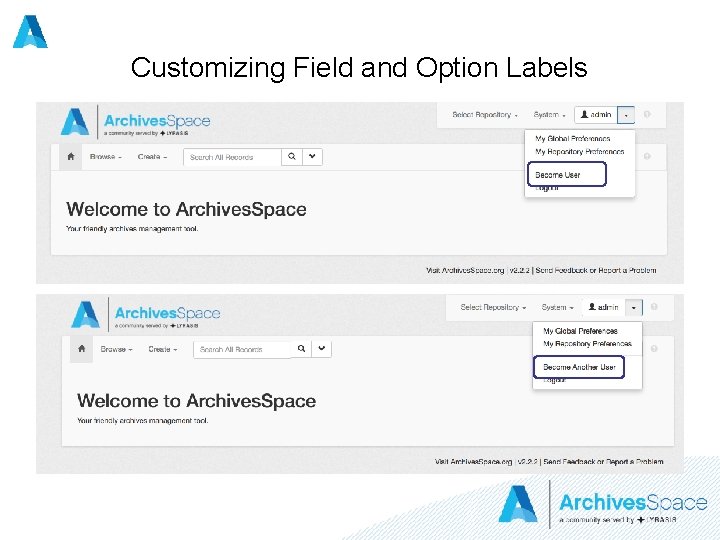
Customizing Field and Option Labels
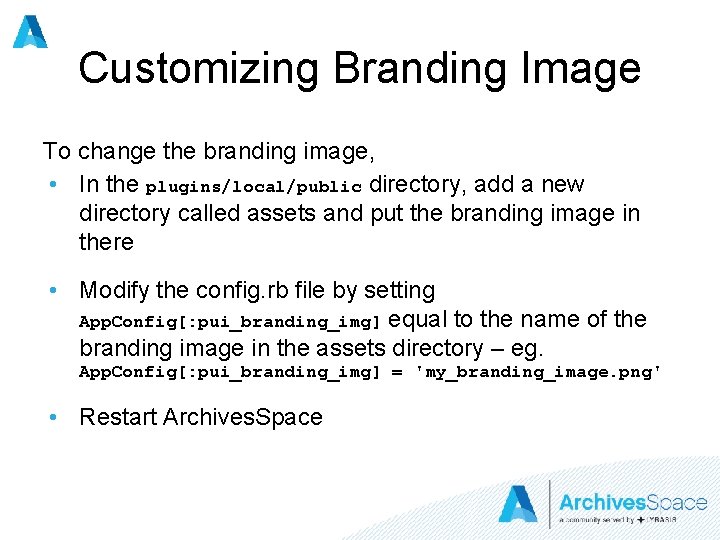
Customizing Branding Image To change the branding image, • In the plugins/local/public directory, add a new directory called assets and put the branding image in there • Modify the config. rb file by setting App. Config[: pui_branding_img] equal to the name of the branding image in the assets directory – eg. App. Config[: pui_branding_img] = 'my_branding_image. png' • Restart Archives. Space
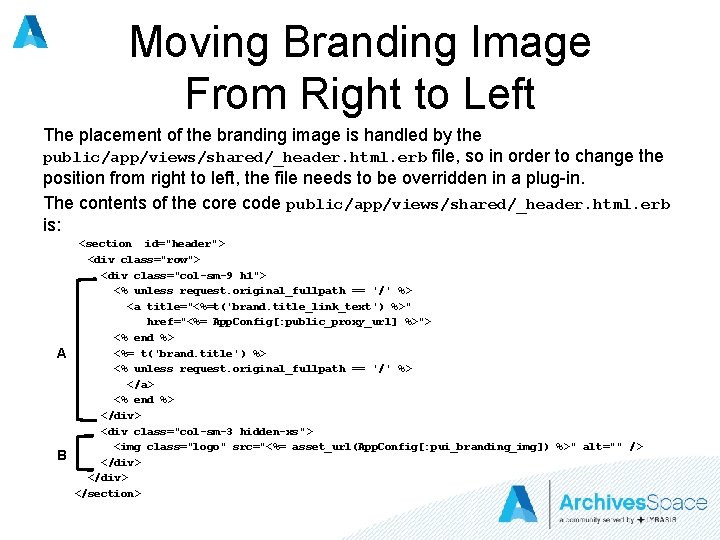
Moving Branding Image From Right to Left The placement of the branding image is handled by the public/app/views/shared/_header. html. erb file, so in order to change the position from right to left, the file needs to be overridden in a plug-in. The contents of the core code public/app/views/shared/_header. html. erb is: A B <section id="header"> <div class="row"> <div class="col-sm-9 h 1"> <% unless request. original_fullpath == '/' %> <a title="<%=t('brand. title_link_text') %>" href="<%= App. Config[: public_proxy_url] %>"> <% end %> <%= t('brand. title') %> <% unless request. original_fullpath == '/' %> </a> <% end %> </div> <div class="col-sm-3 hidden-xs"> <img class="logo" src="<%= asset_url(App. Config[: pui_branding_img]) %>" alt="" /> </div> </section>
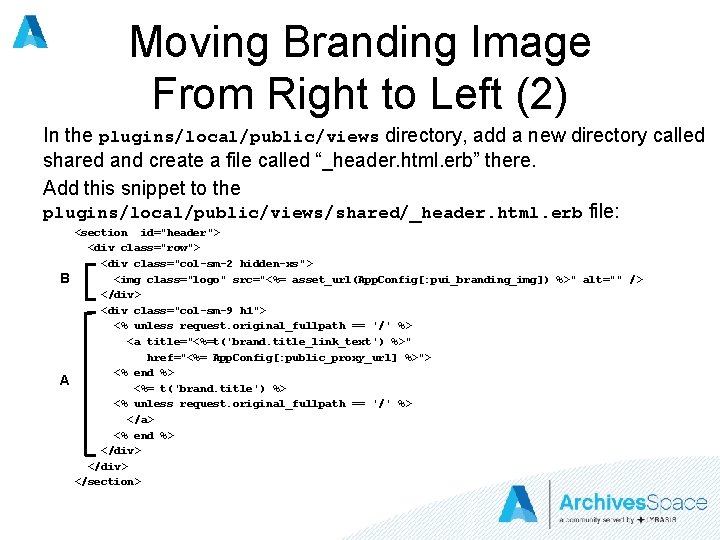
Moving Branding Image From Right to Left (2) In the plugins/local/public/views directory, add a new directory called shared and create a file called “_header. html. erb” there. Add this snippet to the plugins/local/public/views/shared/_header. html. erb file: B A <section id="header"> <div class="row"> <div class="col-sm-2 hidden-xs"> <img class="logo" src="<%= asset_url(App. Config[: pui_branding_img]) %>" alt="" /> </div> <div class="col-sm-9 h 1"> <% unless request. original_fullpath == '/' %> <a title="<%=t('brand. title_link_text') %>" href="<%= App. Config[: public_proxy_url] %>"> <% end %> <%= t('brand. title') %> <% unless request. original_fullpath == '/' %> </a> <% end %> </div> </section>
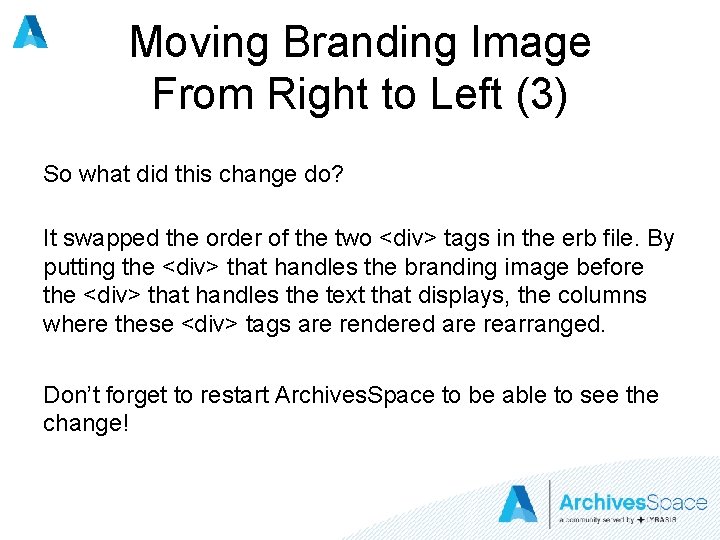
Moving Branding Image From Right to Left (3) So what did this change do? It swapped the order of the two <div> tags in the erb file. By putting the <div> that handles the branding image before the <div> that handles the text that displays, the columns where these <div> tags are rendered are rearranged. Don’t forget to restart Archives. Space to be able to see the change!
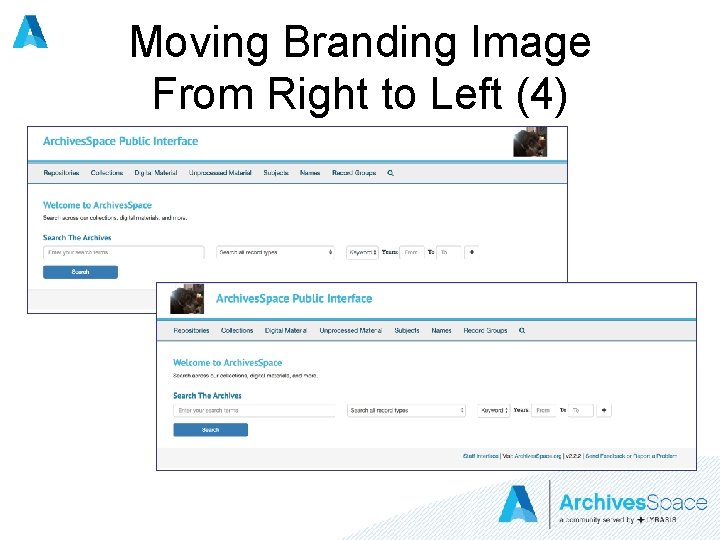
Moving Branding Image From Right to Left (4)
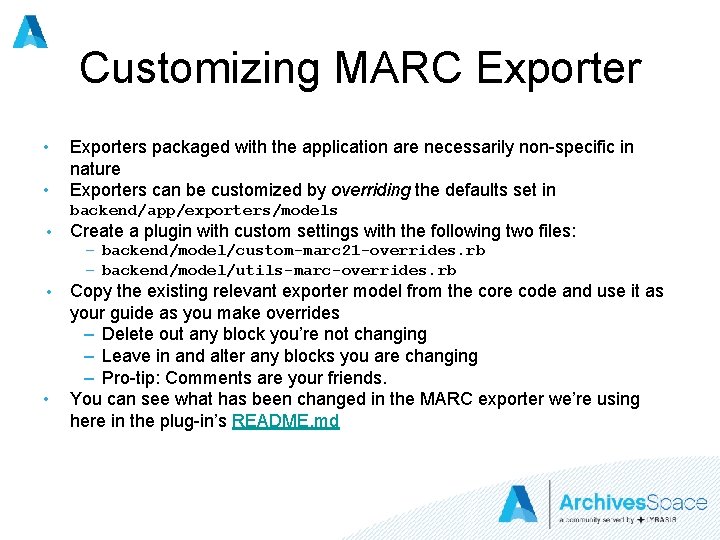
Customizing MARC Exporter • • Exporters packaged with the application are necessarily non-specific in nature Exporters can be customized by overriding the defaults set in backend/app/exporters/models • Create a plugin with custom settings with the following two files: – backend/model/custom-marc 21 -overrides. rb – backend/model/utils-marc-overrides. rb • • Copy the existing relevant exporter model from the core code and use it as your guide as you make overrides – Delete out any block you’re not changing – Leave in and alter any blocks you are changing – Pro-tip: Comments are your friends. You can see what has been changed in the MARC exporter we’re using here in the plug-in’s README. md
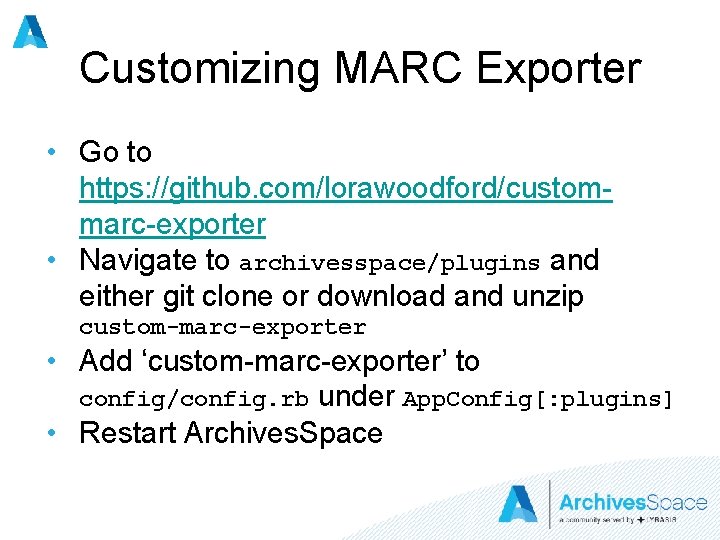
Customizing MARC Exporter • Go to https: //github. com/lorawoodford/custommarc-exporter • Navigate to archivesspace/plugins and either git clone or download and unzip custom-marc-exporter • Add ‘custom-marc-exporter’ to config/config. rb under App. Config[: plugins] • Restart Archives. Space
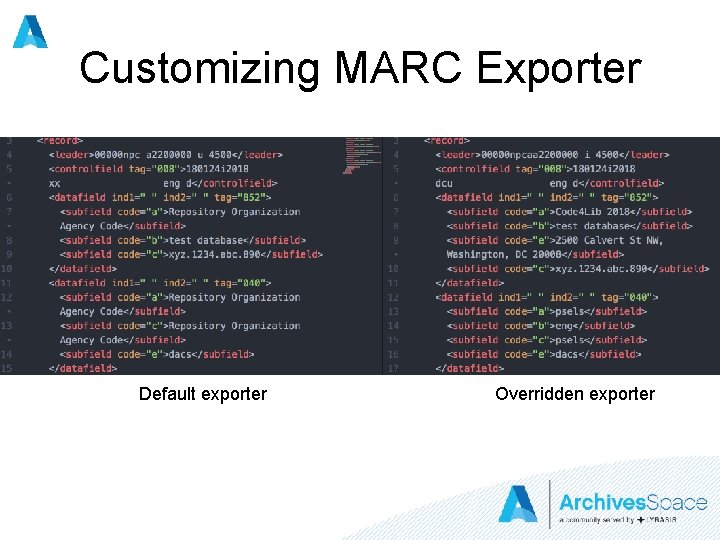
Customizing MARC Exporter Default exporter Overridden exporter
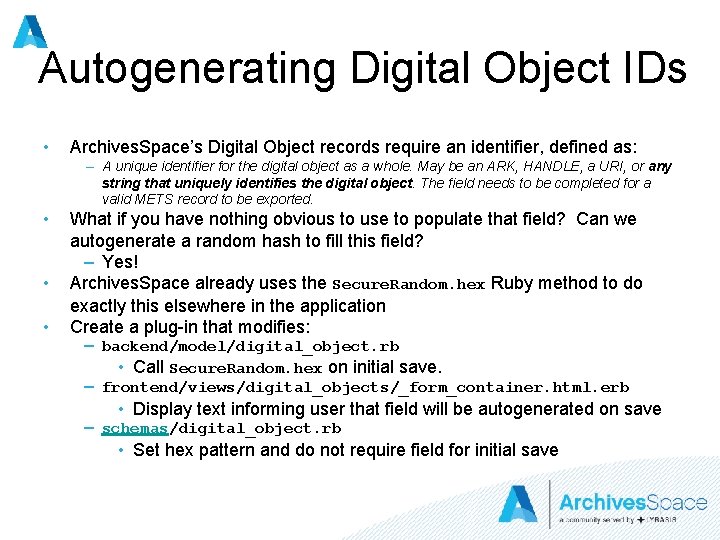
Autogenerating Digital Object IDs • Archives. Space’s Digital Object records require an identifier, defined as: – A unique identifier for the digital object as a whole. May be an ARK, HANDLE, a URI, or any string that uniquely identifies the digital object. The field needs to be completed for a valid METS record to be exported. • • • What if you have nothing obvious to use to populate that field? Can we autogenerate a random hash to fill this field? – Yes! Archives. Space already uses the Secure. Random. hex Ruby method to do exactly this elsewhere in the application Create a plug-in that modifies: – backend/model/digital_object. rb • Call Secure. Random. hex on initial save. – frontend/views/digital_objects/_form_container. html. erb • Display text informing user that field will be autogenerated on save – schemas/digital_object. rb • Set hex pattern and do not require field for initial save
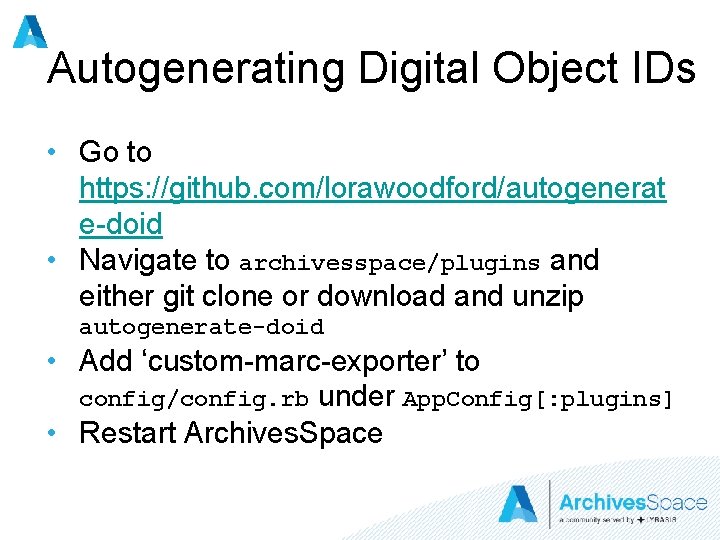
Autogenerating Digital Object IDs • Go to https: //github. com/lorawoodford/autogenerat e-doid • Navigate to archivesspace/plugins and either git clone or download and unzip autogenerate-doid • Add ‘custom-marc-exporter’ to config/config. rb under App. Config[: plugins] • Restart Archives. Space
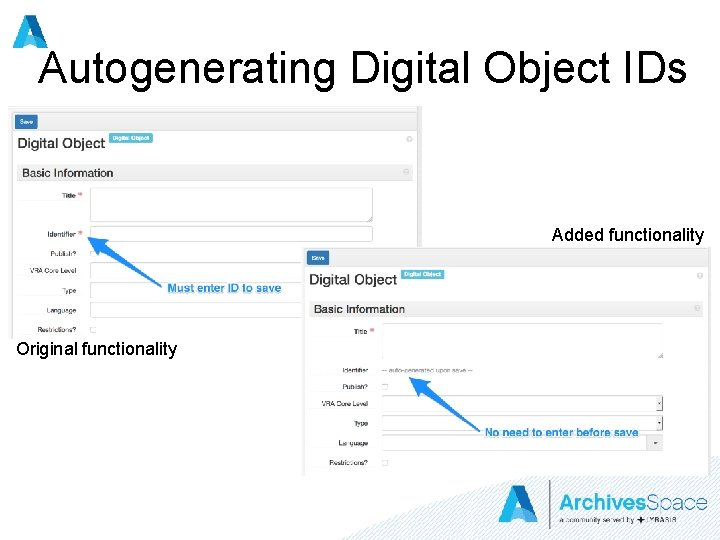
Autogenerating Digital Object IDs Added functionality Original functionality
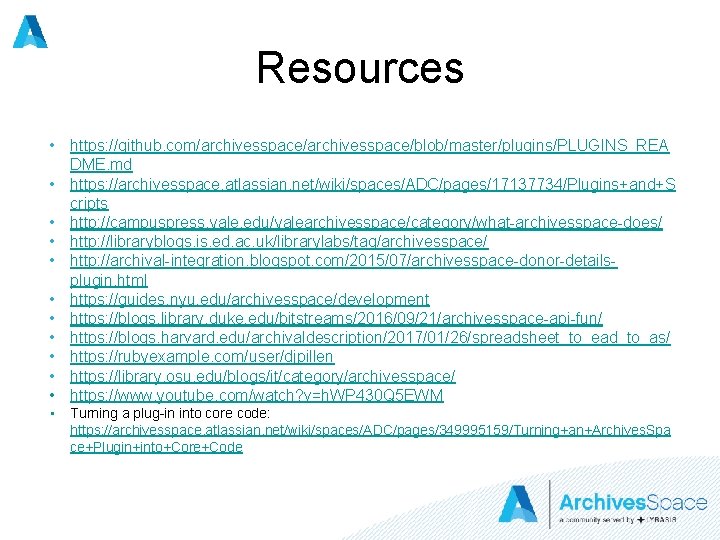
Resources • https: //github. com/archivesspace/blob/master/plugins/PLUGINS_REA DME. md • https: //archivesspace. atlassian. net/wiki/spaces/ADC/pages/17137734/Plugins+and+S cripts • http: //campuspress. yale. edu/yalearchivesspace/category/what-archivesspace-does/ • http: //libraryblogs. is. ed. ac. uk/librarylabs/tag/archivesspace/ • http: //archival-integration. blogspot. com/2015/07/archivesspace-donor-detailsplugin. html • https: //guides. nyu. edu/archivesspace/development • https: //blogs. library. duke. edu/bitstreams/2016/09/21/archivesspace-api-fun/ • https: //blogs. harvard. edu/archivaldescription/2017/01/26/spreadsheet_to_ead_to_as/ • https: //rubyexample. com/user/djpillen • https: //library. osu. edu/blogs/it/category/archivesspace/ • https: //www. youtube. com/watch? v=h. WP 430 Q 5 EWM • Turning a plug-in into core code: https: //archivesspace. atlassian. net/wiki/spaces/ADC/pages/349995159/Turning+an+Archives. Spa ce+Plugin+into+Core+Code
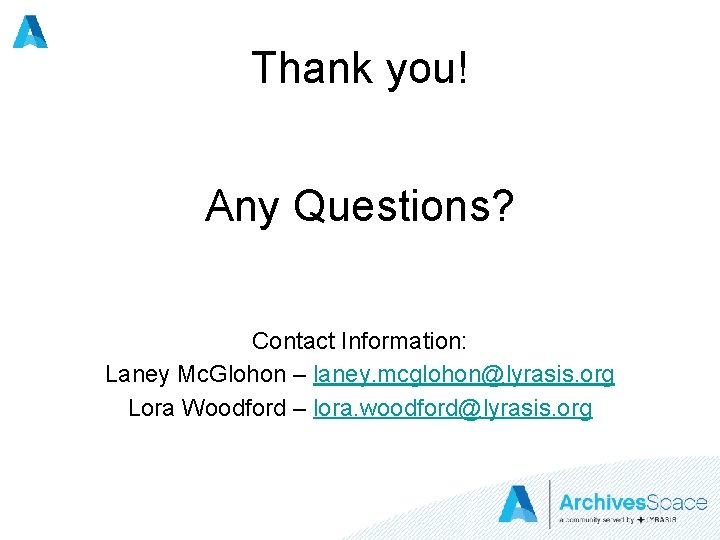
Thank you! Any Questions? Contact Information: Laney Mc. Glohon – laney. mcglohon@lyrasis. org Lora Woodford – lora. woodford@lyrasis. org