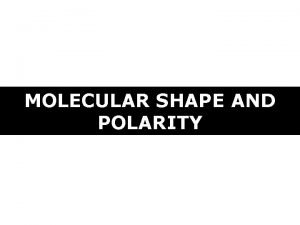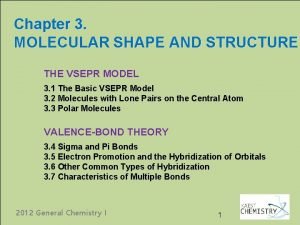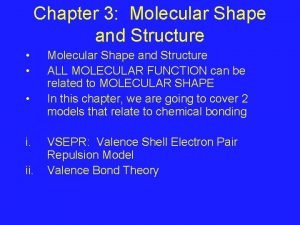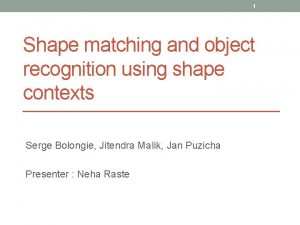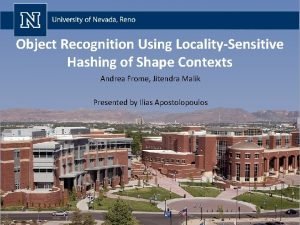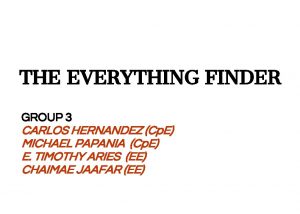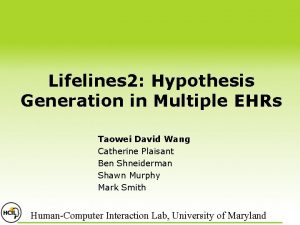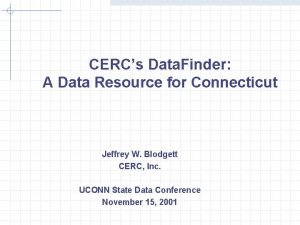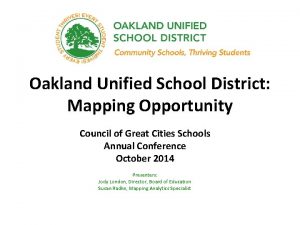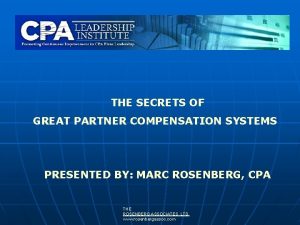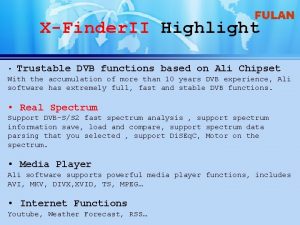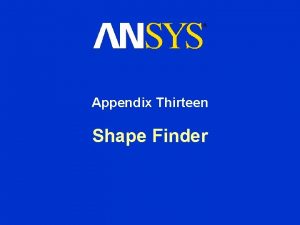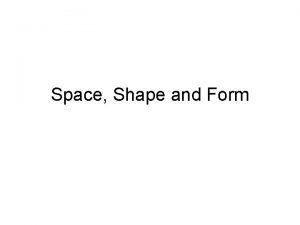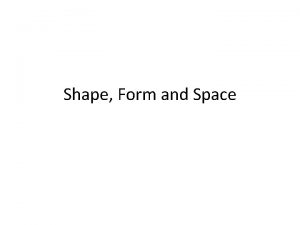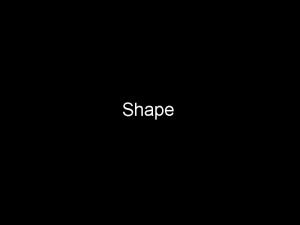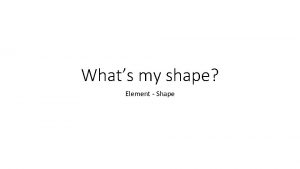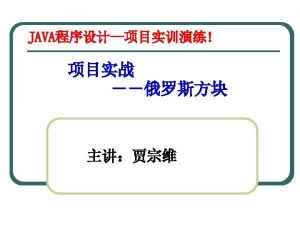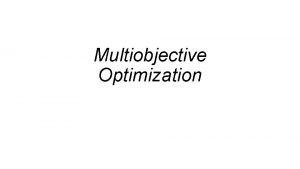Workshop A 13 Shape Finder Shape Optimization Workshop
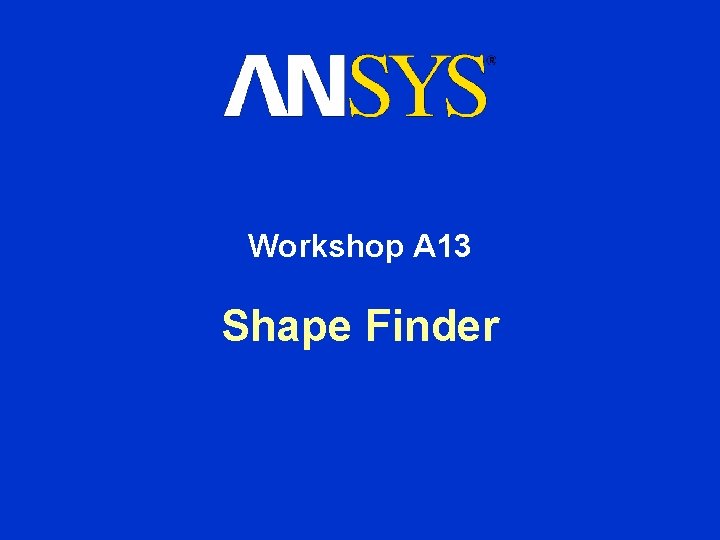
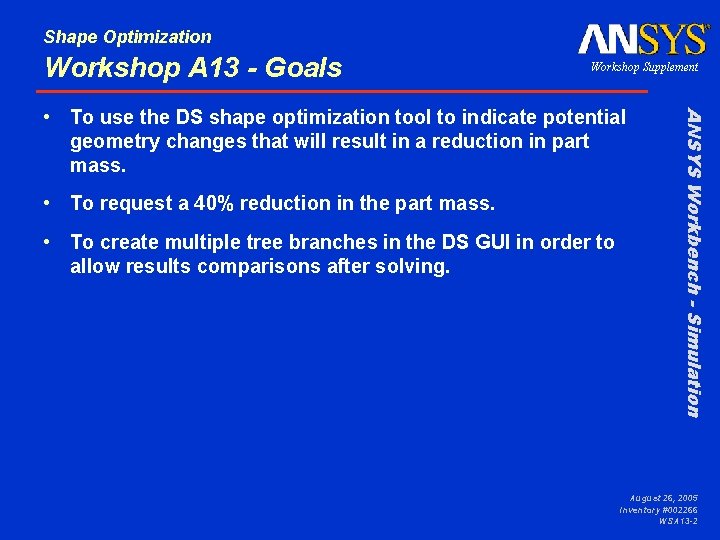
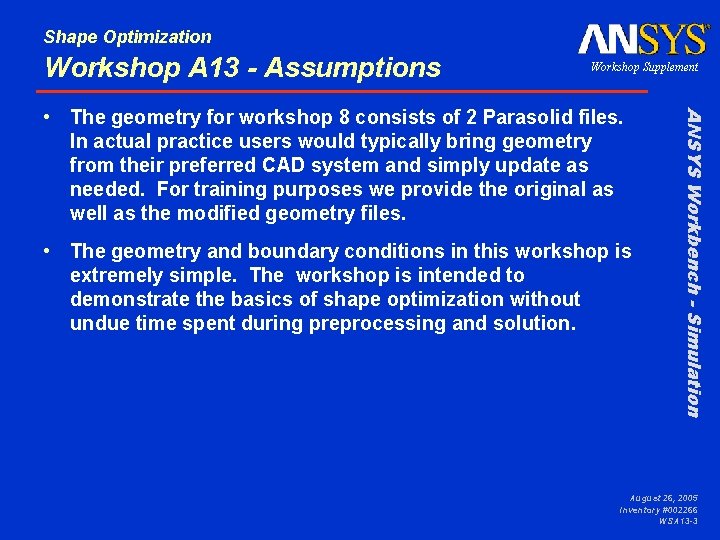
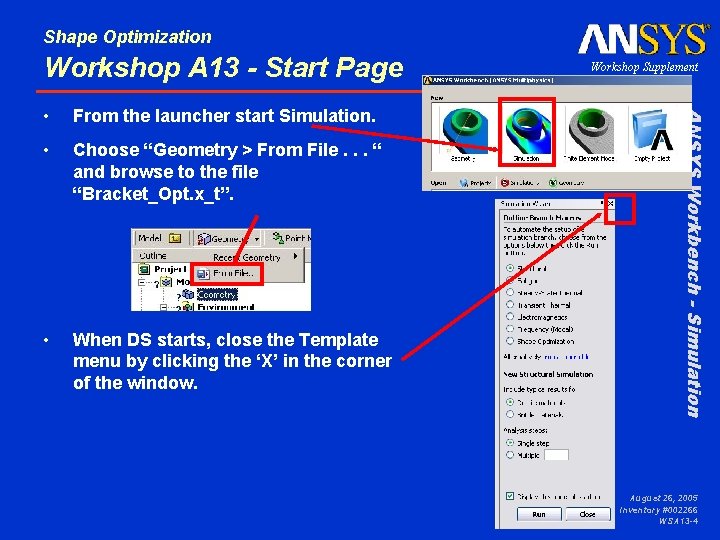
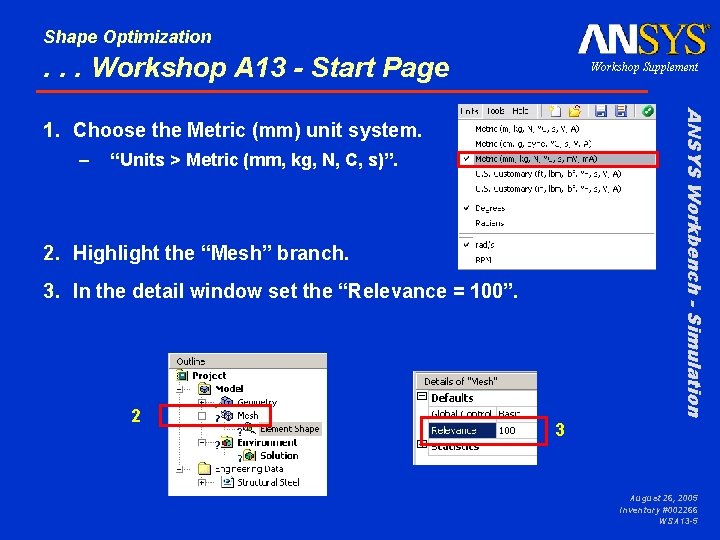
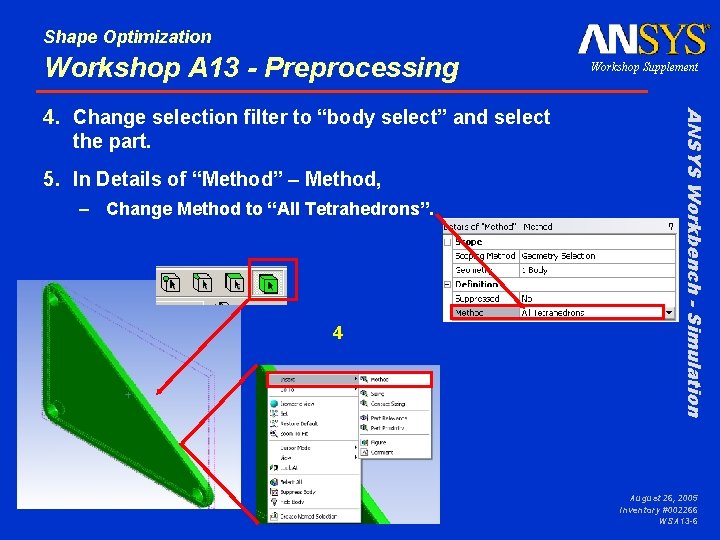
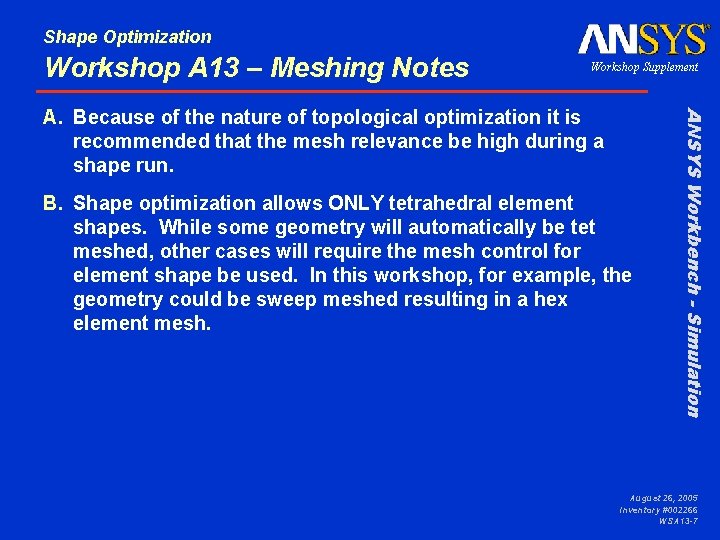
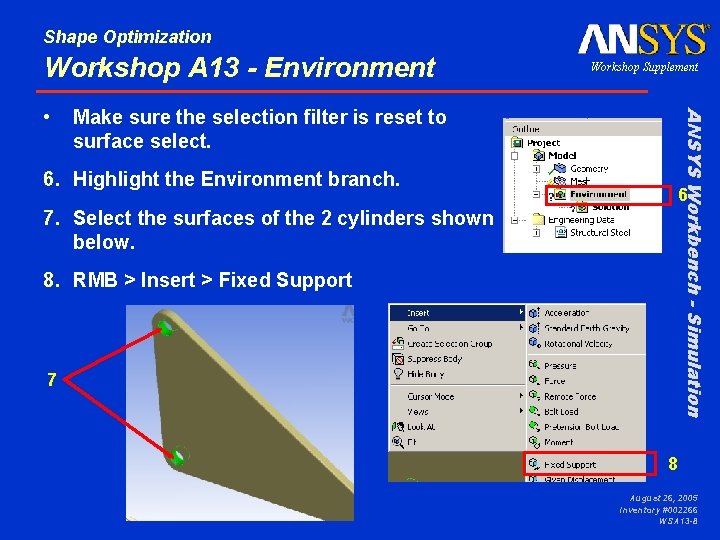
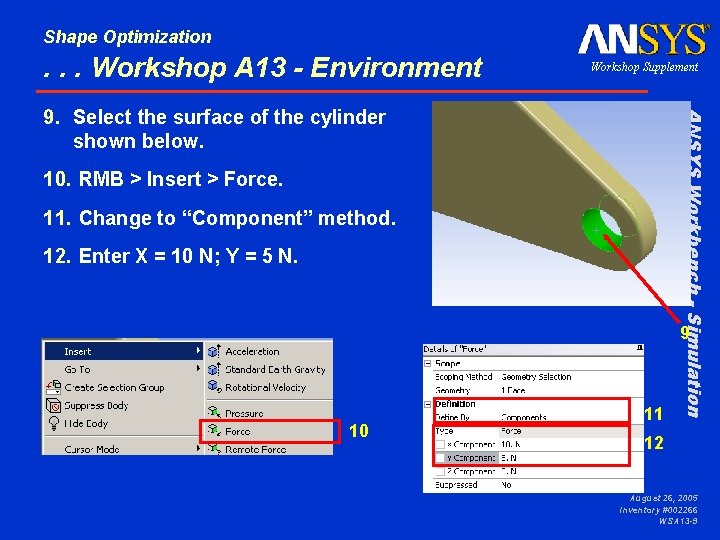
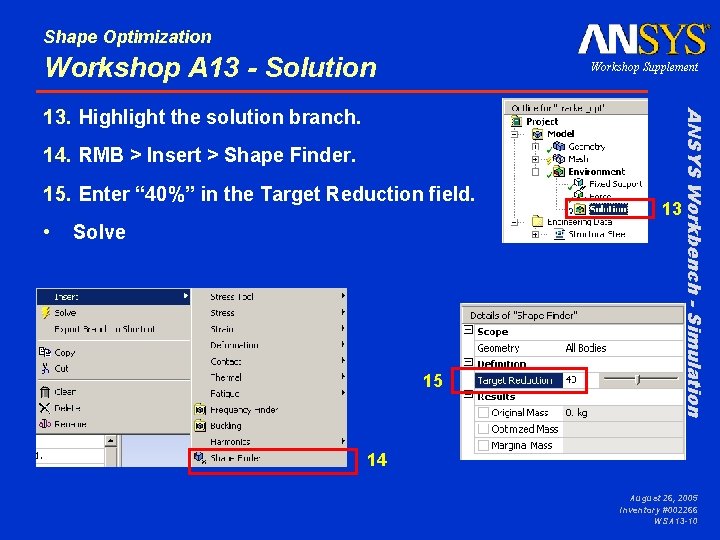
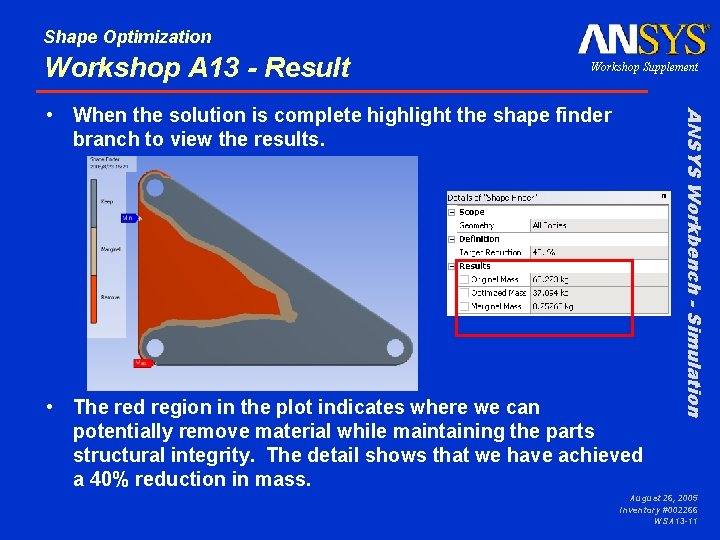
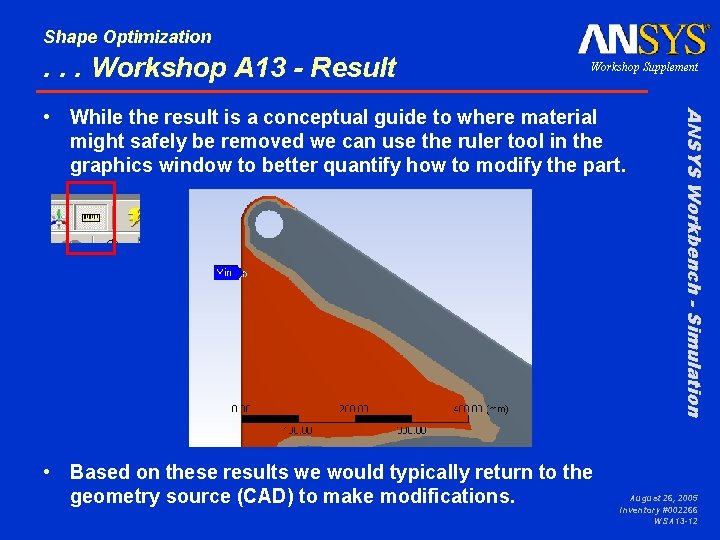
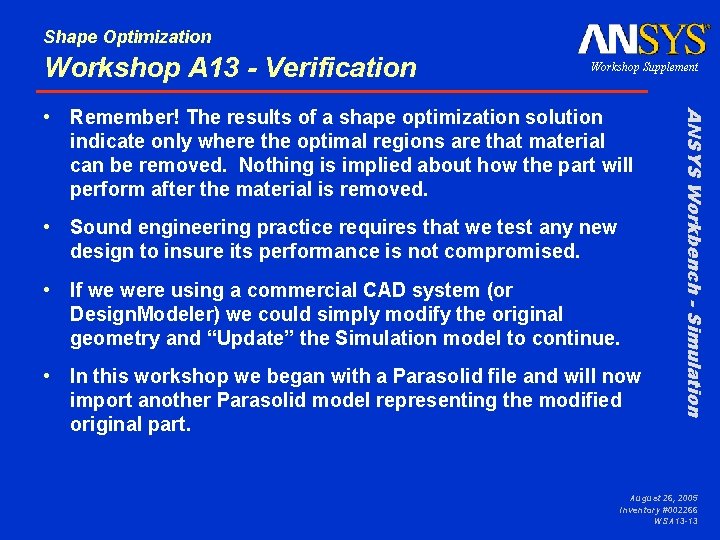
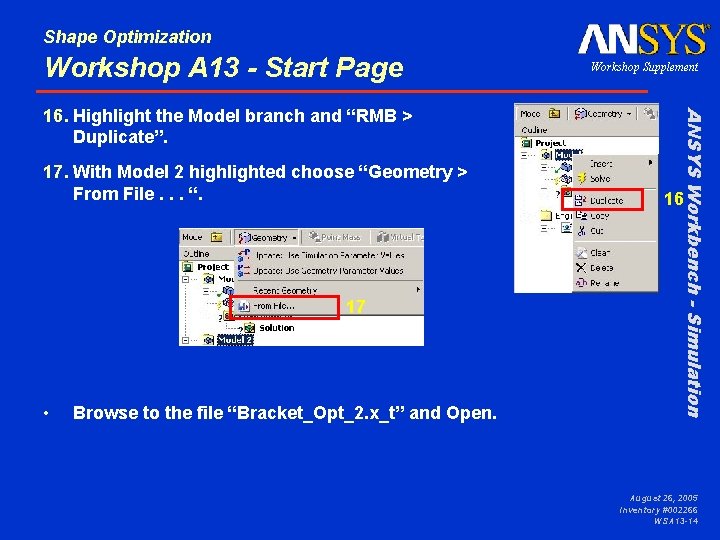
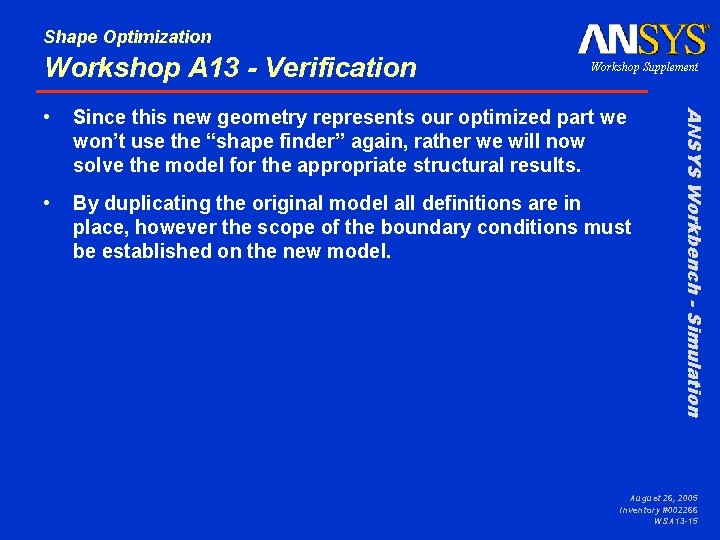
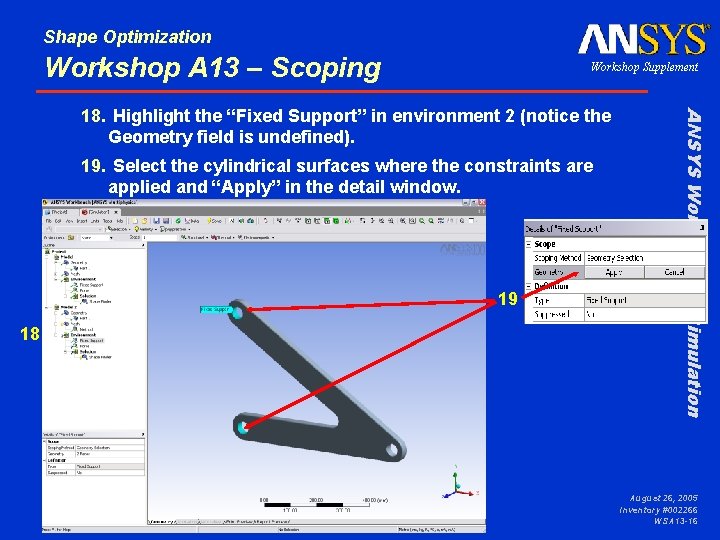
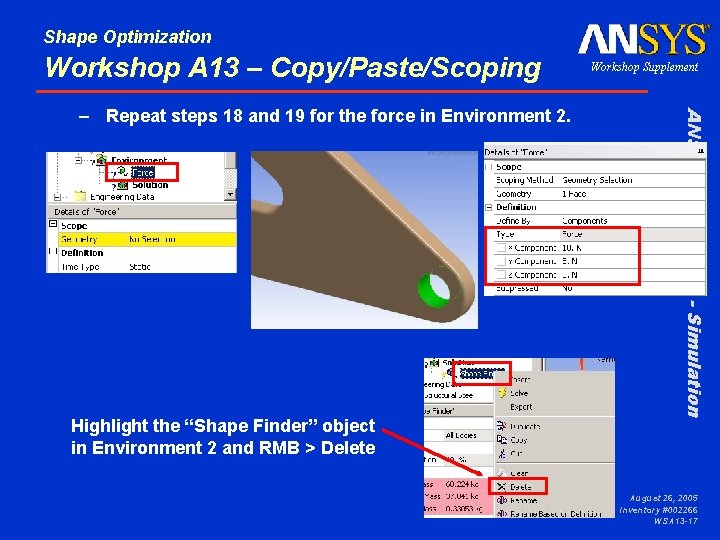
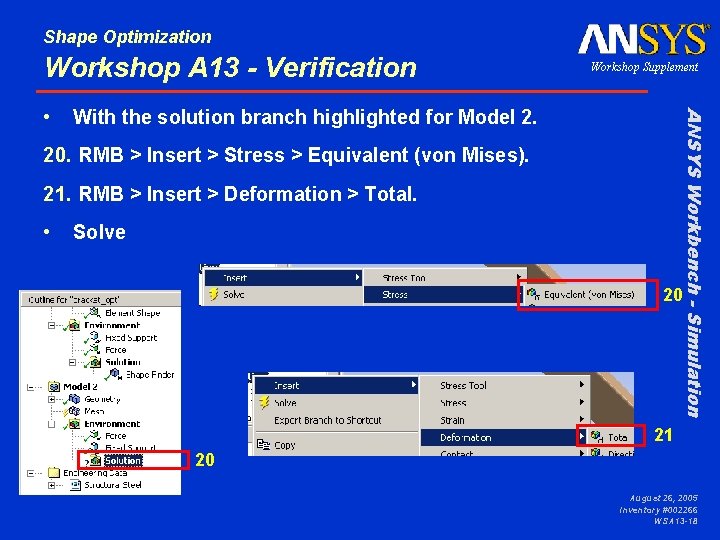

- Slides: 20
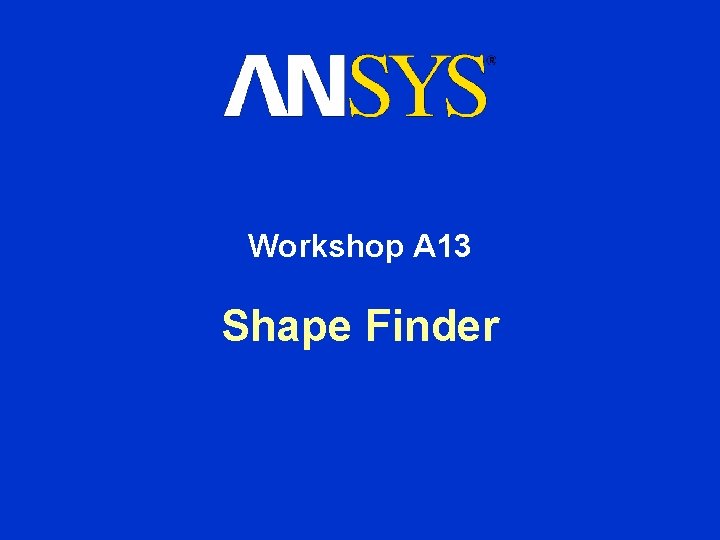
Workshop A 13 Shape Finder
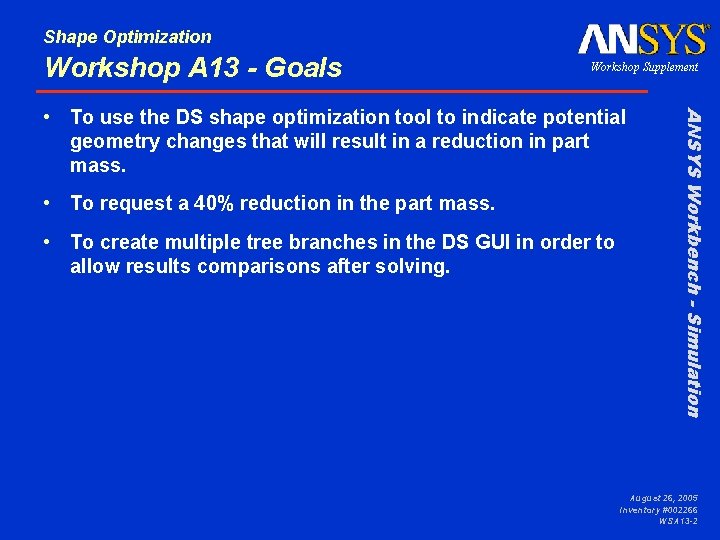
Shape Optimization Workshop A 13 - Goals Workshop Supplement • To request a 40% reduction in the part mass. • To create multiple tree branches in the DS GUI in order to allow results comparisons after solving. ANSYS Workbench - Simulation • To use the DS shape optimization tool to indicate potential geometry changes that will result in a reduction in part mass. August 26, 2005 Inventory #002266 WSA 13 -2
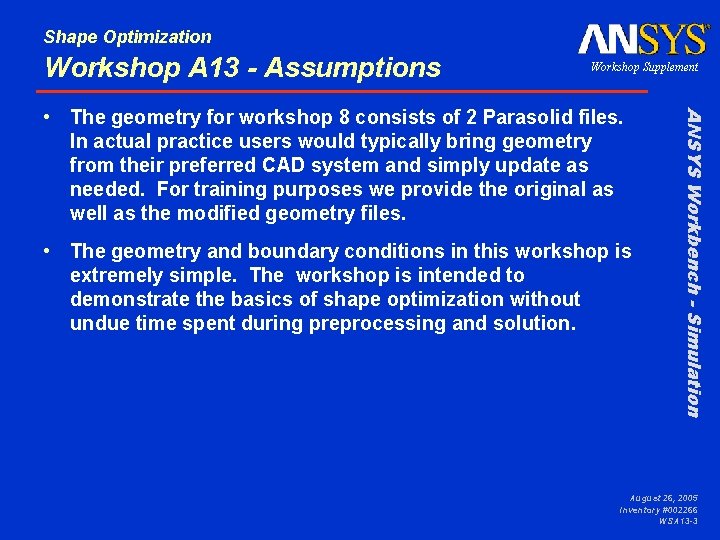
Shape Optimization Workshop A 13 - Assumptions Workshop Supplement • The geometry and boundary conditions in this workshop is extremely simple. The workshop is intended to demonstrate the basics of shape optimization without undue time spent during preprocessing and solution. ANSYS Workbench - Simulation • The geometry for workshop 8 consists of 2 Parasolid files. In actual practice users would typically bring geometry from their preferred CAD system and simply update as needed. For training purposes we provide the original as well as the modified geometry files. August 26, 2005 Inventory #002266 WSA 13 -3
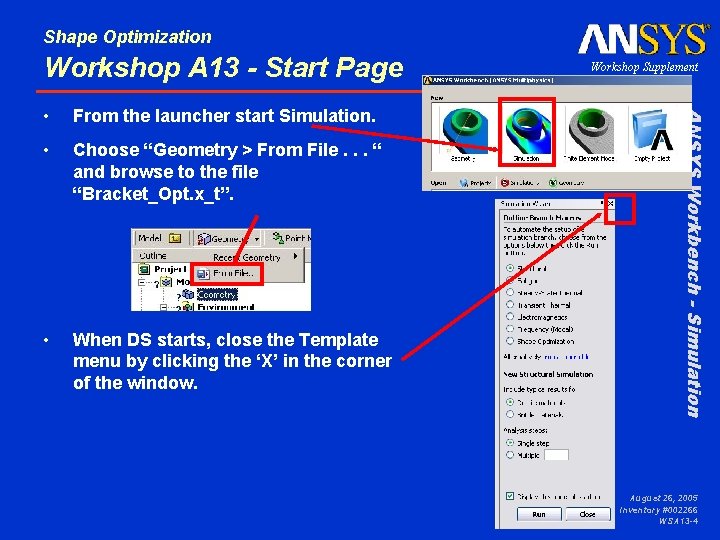
Shape Optimization Workshop A 13 - Start Page From the launcher start Simulation. • Choose “Geometry > From File. . . “ and browse to the file “Bracket_Opt. x_t”. • When DS starts, close the Template menu by clicking the ‘X’ in the corner of the window. ANSYS Workbench - Simulation • Workshop Supplement August 26, 2005 Inventory #002266 WSA 13 -4
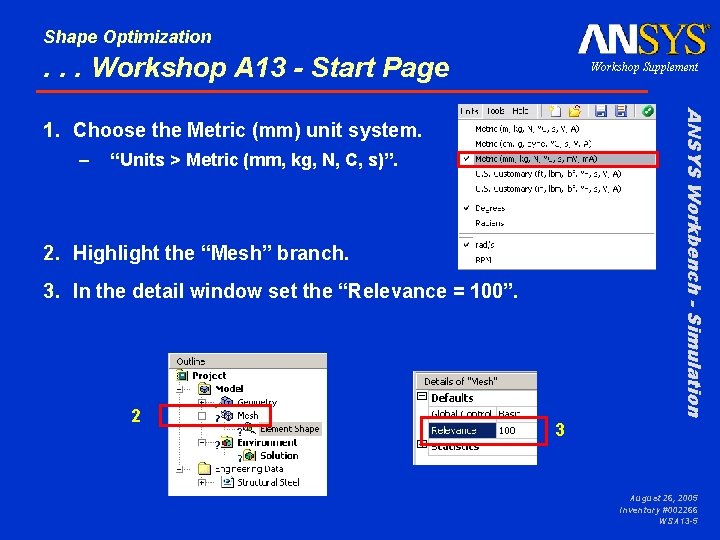
Shape Optimization . . . Workshop A 13 - Start Page Workshop Supplement ANSYS Workbench - Simulation 1. Choose the Metric (mm) unit system. – “Units > Metric (mm, kg, N, C, s)”. 2. Highlight the “Mesh” branch. 3. In the detail window set the “Relevance = 100”. 2 3 August 26, 2005 Inventory #002266 WSA 13 -5
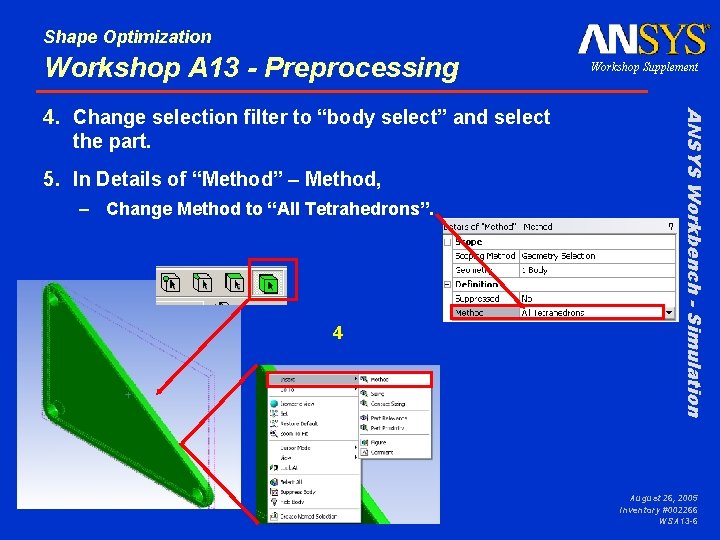
Shape Optimization Workshop A 13 - Preprocessing 5. In Details of “Method” – Method, – Change Method to “All Tetrahedrons”. 4 ANSYS Workbench - Simulation 4. Change selection filter to “body select” and select the part. Workshop Supplement August 26, 2005 Inventory #002266 WSA 13 -6
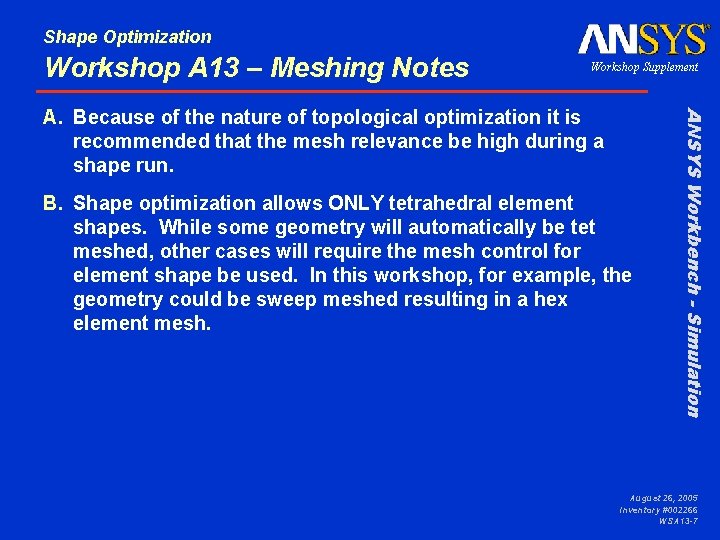
Shape Optimization Workshop A 13 – Meshing Notes Workshop Supplement B. Shape optimization allows ONLY tetrahedral element shapes. While some geometry will automatically be tet meshed, other cases will require the mesh control for element shape be used. In this workshop, for example, the geometry could be sweep meshed resulting in a hex element mesh. ANSYS Workbench - Simulation A. Because of the nature of topological optimization it is recommended that the mesh relevance be high during a shape run. August 26, 2005 Inventory #002266 WSA 13 -7
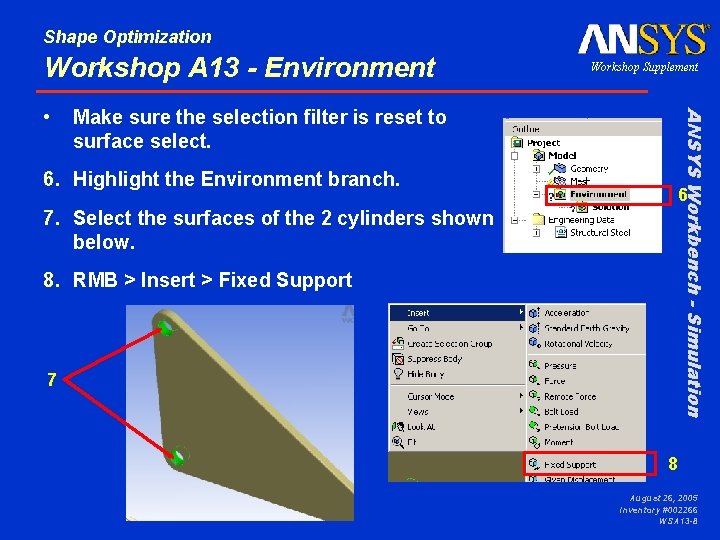
Shape Optimization Workshop A 13 - Environment Make sure the selection filter is reset to surface select. ANSYS Workbench - Simulation • Workshop Supplement 6. Highlight the Environment branch. 6 7. Select the surfaces of the 2 cylinders shown below. 8. RMB > Insert > Fixed Support 7 8 August 26, 2005 Inventory #002266 WSA 13 -8
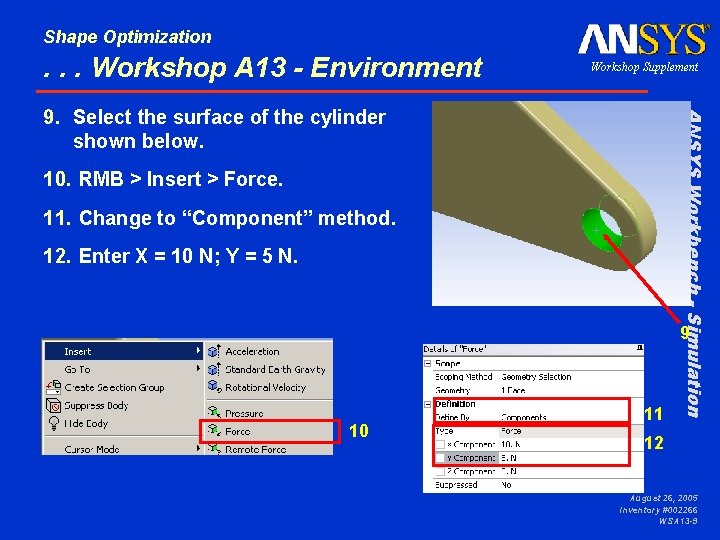
Shape Optimization . . . Workshop A 13 - Environment Workshop Supplement 10. RMB > Insert > Force. 11. Change to “Component” method. 12. Enter X = 10 N; Y = 5 N. ANSYS Workbench - Simulation 9. Select the surface of the cylinder shown below. 9 10 11 12 August 26, 2005 Inventory #002266 WSA 13 -9
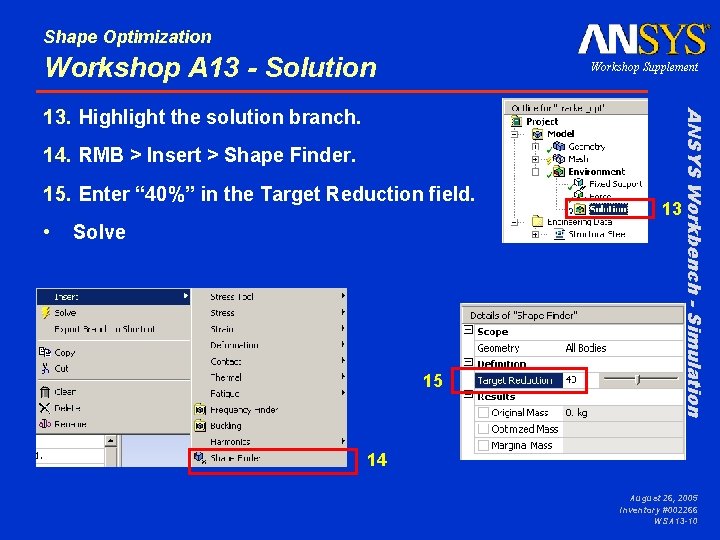
Shape Optimization Workshop A 13 - Solution Workshop Supplement 14. RMB > Insert > Shape Finder. 15. Enter “ 40%” in the Target Reduction field. • Solve 15 13 ANSYS Workbench - Simulation 13. Highlight the solution branch. 14 August 26, 2005 Inventory #002266 WSA 13 -10
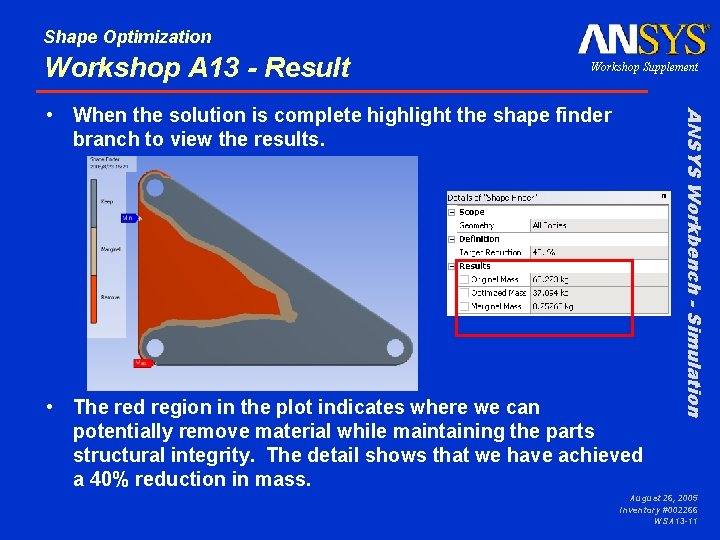
Shape Optimization Workshop A 13 - Result Workshop Supplement • The red region in the plot indicates where we can potentially remove material while maintaining the parts structural integrity. The detail shows that we have achieved a 40% reduction in mass. ANSYS Workbench - Simulation • When the solution is complete highlight the shape finder branch to view the results. August 26, 2005 Inventory #002266 WSA 13 -11
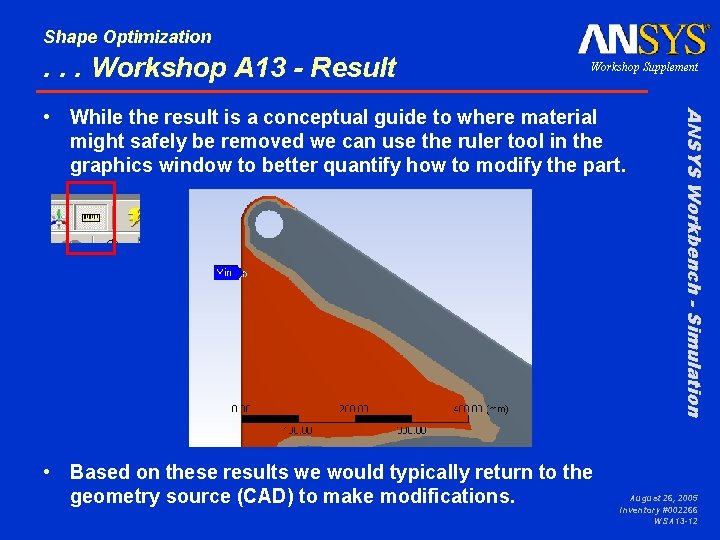
Shape Optimization . . . Workshop A 13 - Result Workshop Supplement • Based on these results we would typically return to the geometry source (CAD) to make modifications. ANSYS Workbench - Simulation • While the result is a conceptual guide to where material might safely be removed we can use the ruler tool in the graphics window to better quantify how to modify the part. August 26, 2005 Inventory #002266 WSA 13 -12
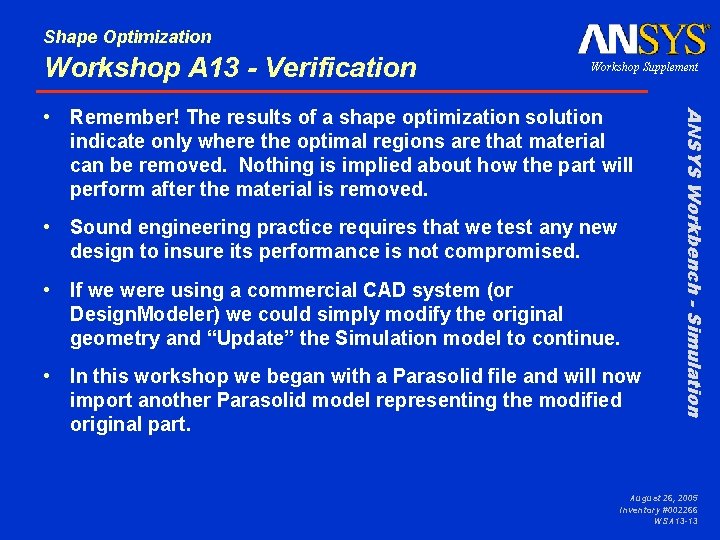
Shape Optimization Workshop A 13 - Verification Workshop Supplement • Sound engineering practice requires that we test any new design to insure its performance is not compromised. • If we were using a commercial CAD system (or Design. Modeler) we could simply modify the original geometry and “Update” the Simulation model to continue. • In this workshop we began with a Parasolid file and will now import another Parasolid model representing the modified original part. ANSYS Workbench - Simulation • Remember! The results of a shape optimization solution indicate only where the optimal regions are that material can be removed. Nothing is implied about how the part will perform after the material is removed. August 26, 2005 Inventory #002266 WSA 13 -13
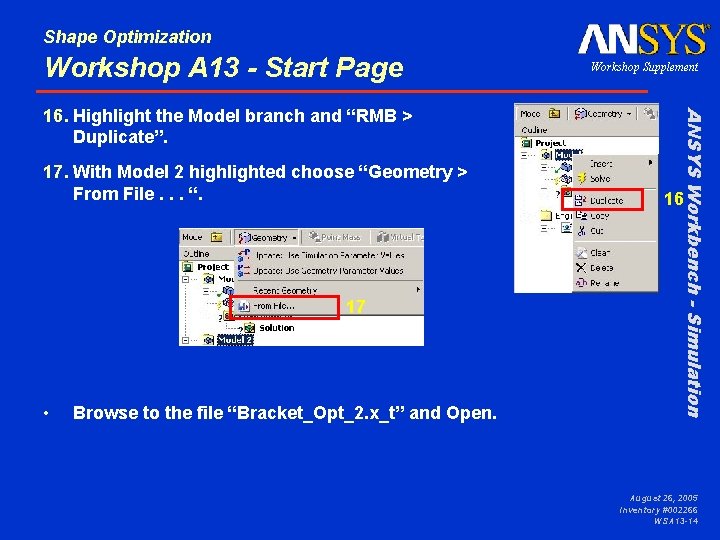
Shape Optimization Workshop A 13 - Start Page 17. With Model 2 highlighted choose “Geometry > From File. . . “. 17 • Browse to the file “Bracket_Opt_2. x_t” and Open. ANSYS Workbench - Simulation 16. Highlight the Model branch and “RMB > Duplicate”. Workshop Supplement 16 August 26, 2005 Inventory #002266 WSA 13 -14
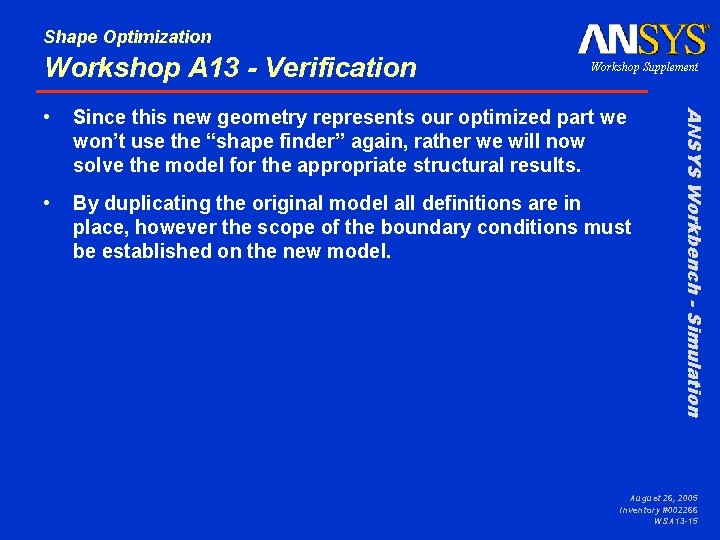
Shape Optimization Workshop A 13 - Verification Workshop Supplement Since this new geometry represents our optimized part we won’t use the “shape finder” again, rather we will now solve the model for the appropriate structural results. • By duplicating the original model all definitions are in place, however the scope of the boundary conditions must be established on the new model. ANSYS Workbench - Simulation • August 26, 2005 Inventory #002266 WSA 13 -15
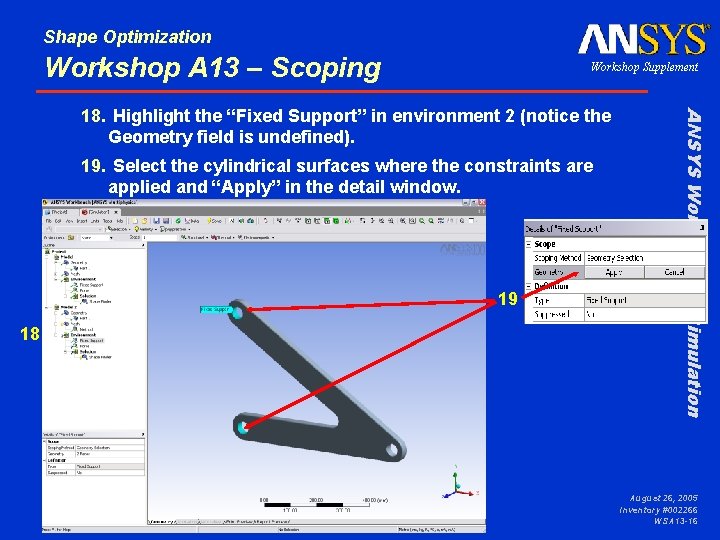
Shape Optimization Workshop A 13 – Scoping Workshop Supplement 19. Select the cylindrical surfaces where the constraints are applied and “Apply” in the detail window. 19 18 ANSYS Workbench - Simulation 18. Highlight the “Fixed Support” in environment 2 (notice the Geometry field is undefined). August 26, 2005 Inventory #002266 WSA 13 -16
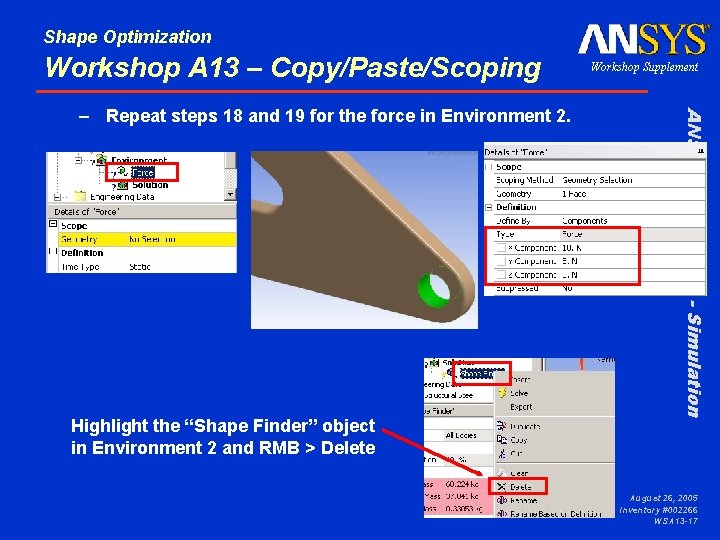
Shape Optimization Workshop A 13 – Copy/Paste/Scoping ANSYS Workbench - Simulation – Repeat steps 18 and 19 for the force in Environment 2. Workshop Supplement Highlight the “Shape Finder” object in Environment 2 and RMB > Delete August 26, 2005 Inventory #002266 WSA 13 -17
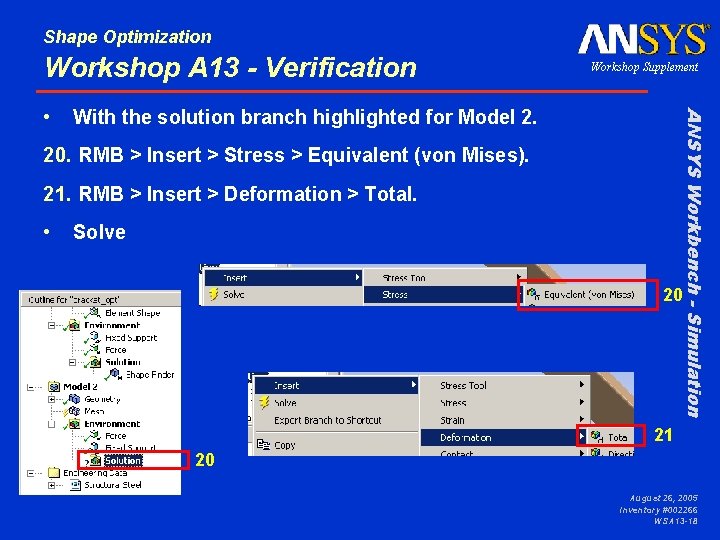
Shape Optimization Workshop A 13 - Verification With the solution branch highlighted for Model 2. ANSYS Workbench - Simulation • Workshop Supplement 20. RMB > Insert > Stress > Equivalent (von Mises). 21. RMB > Insert > Deformation > Total. • Solve 20 21 20 August 26, 2005 Inventory #002266 WSA 13 -18

Shape Optimization . . . Workshop A 13 - Verification Workshop Supplement ANSYS Workbench - Simulation • The final step in Shape Optimization is to evaluate structural results to determine if the changes in the geometry have degraded the desired performance of the structure. August 26, 2005 Inventory #002266 WSA 13 -19
August 26, 2005 Inventory #002266 WSA 13 -20
 Shape finder
Shape finder Shape finder
Shape finder Molecular shape for water
Molecular shape for water H2co molecular shape
H2co molecular shape Molecular shape finder
Molecular shape finder Shape matching and object recognition using shape contexts
Shape matching and object recognition using shape contexts Airfoil nomenclature
Airfoil nomenclature Shape matching and object recognition using shape contexts
Shape matching and object recognition using shape contexts Rlss nwsmp
Rlss nwsmp Studyfinder holland
Studyfinder holland Frac finder
Frac finder Everything finder
Everything finder Golf partner finder
Golf partner finder Pattern finder
Pattern finder Pubcase finder
Pubcase finder Oakland school finder
Oakland school finder Iud string finder tool
Iud string finder tool Minder grinder finder
Minder grinder finder Xfinder
Xfinder Orf finder
Orf finder Florida health price finder
Florida health price finder