Workshop A 12 2 Fatigue StrainLife Fatigue Module
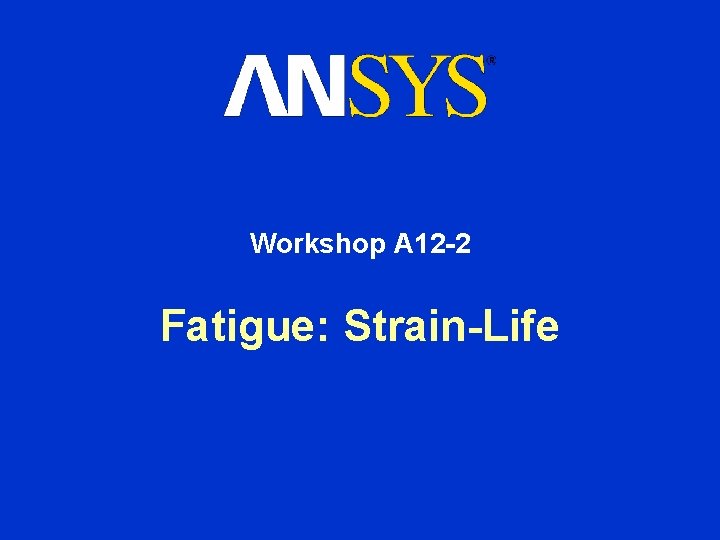

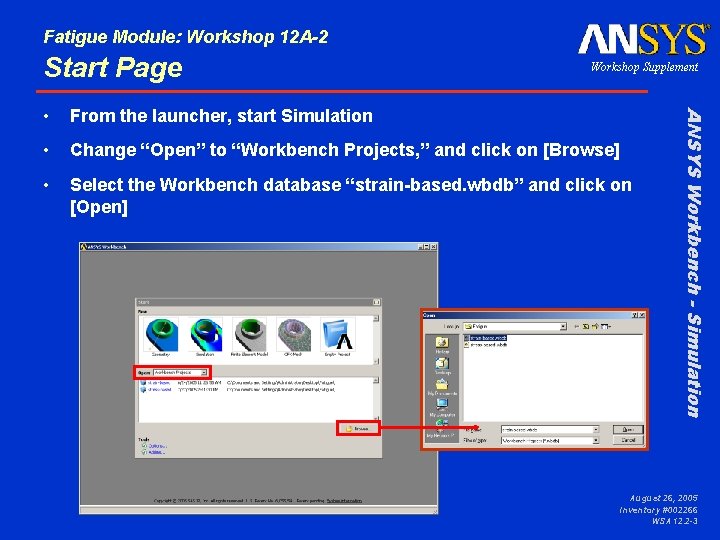
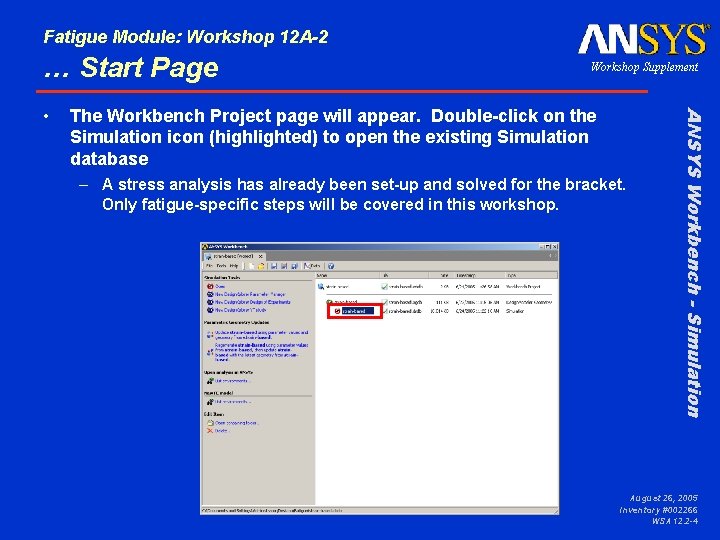
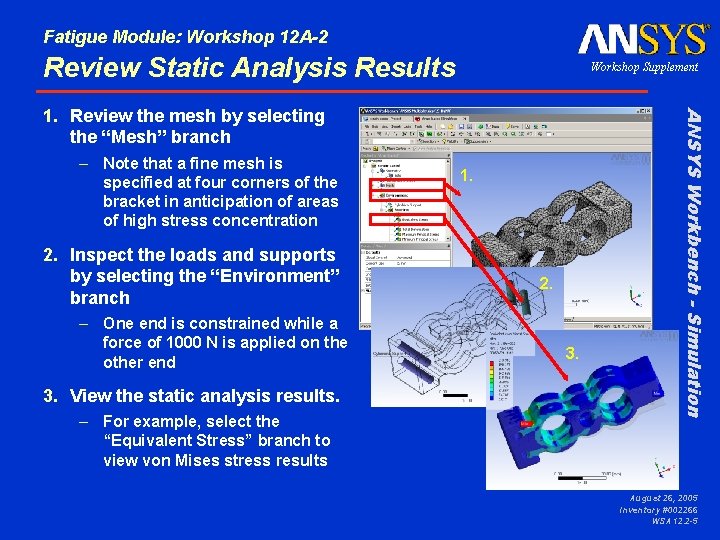
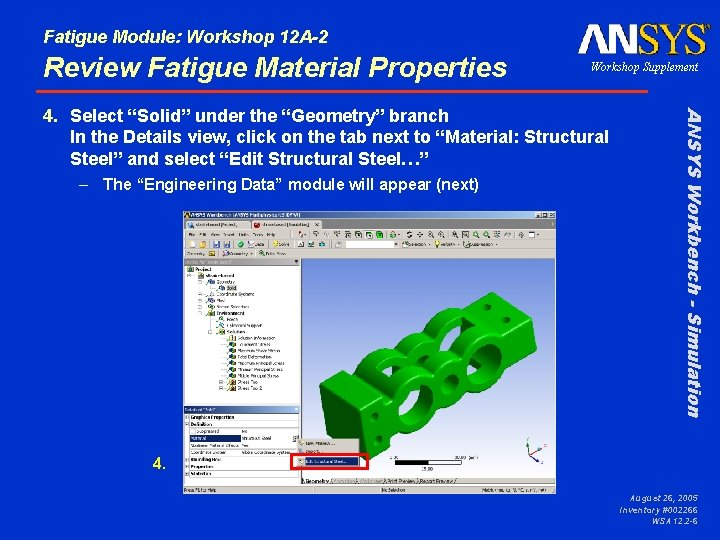
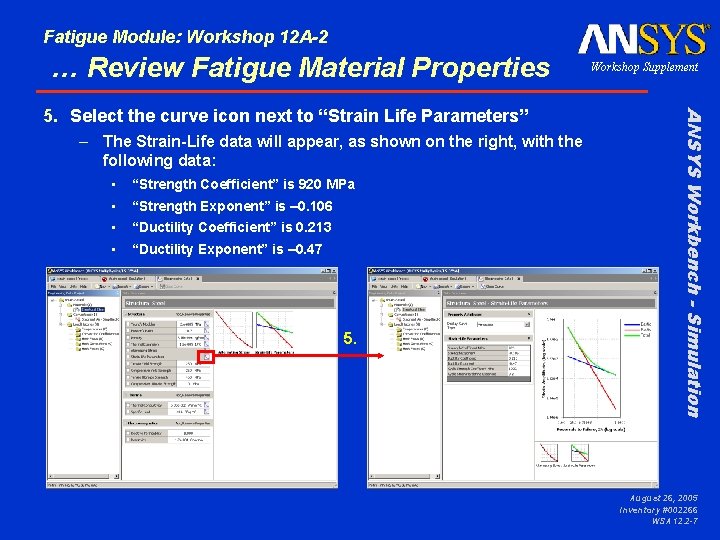
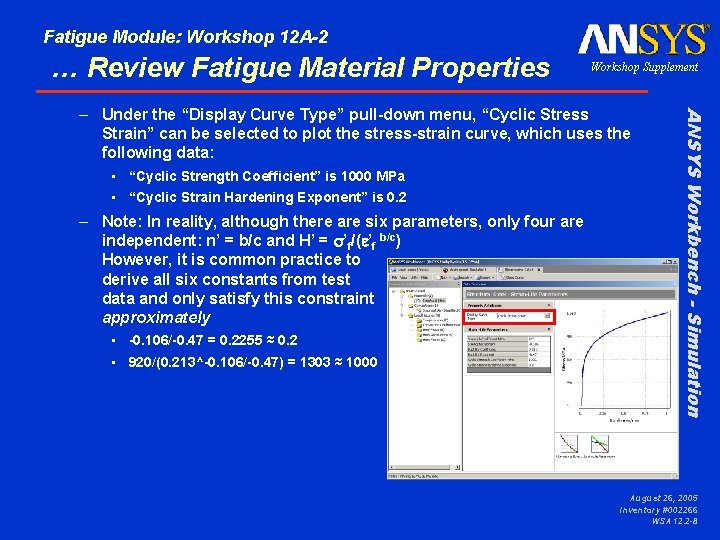
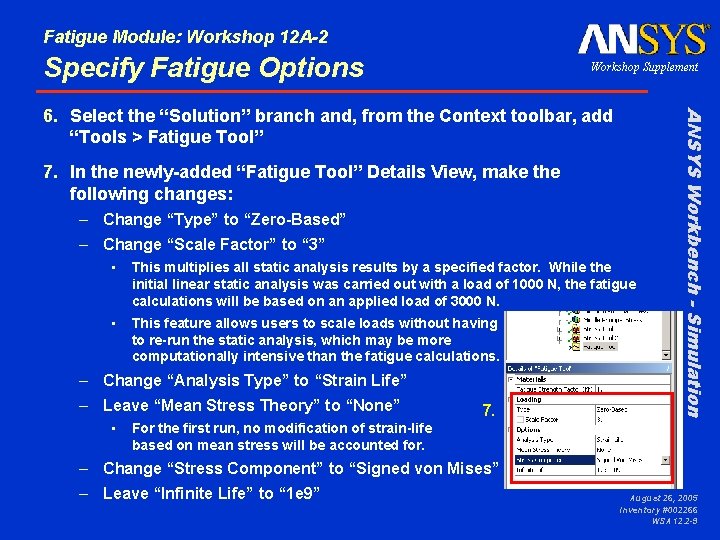
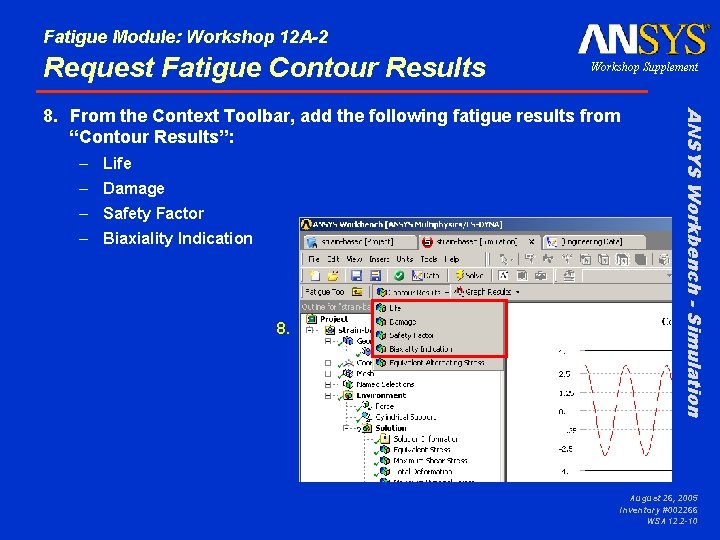

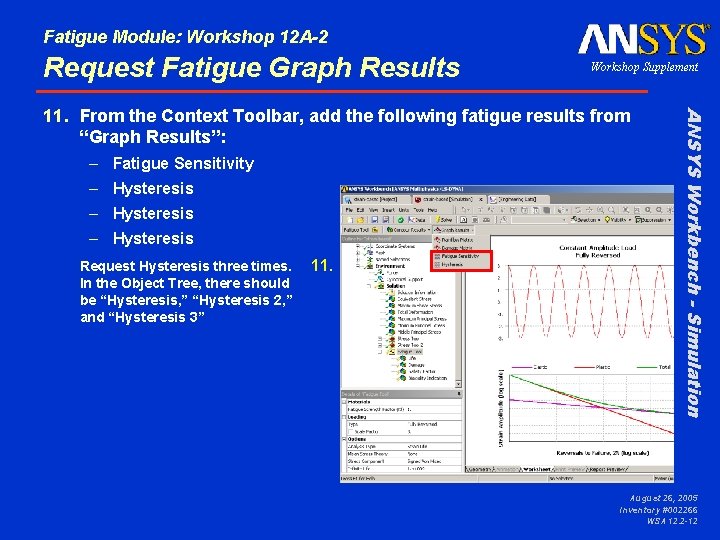
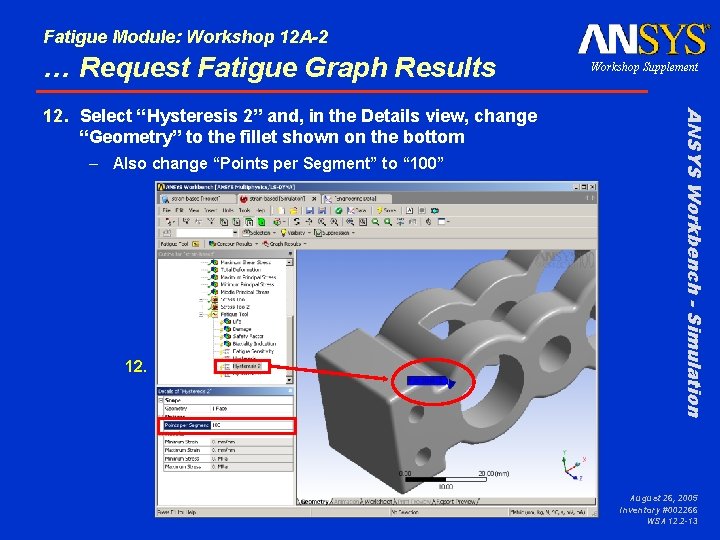
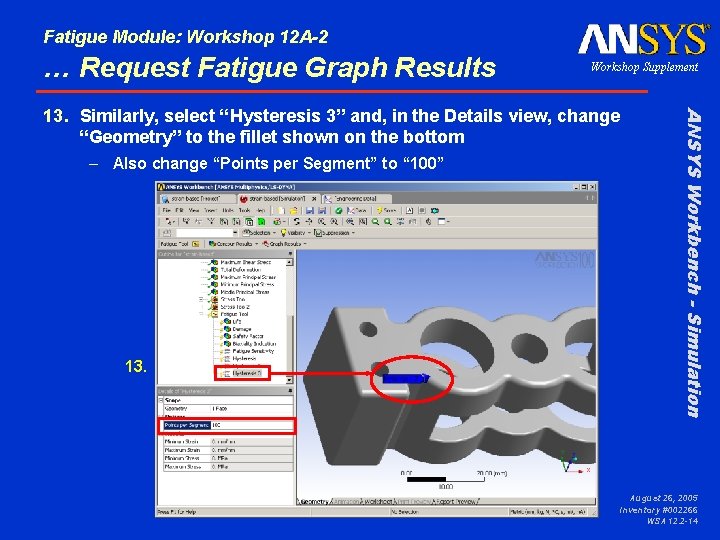
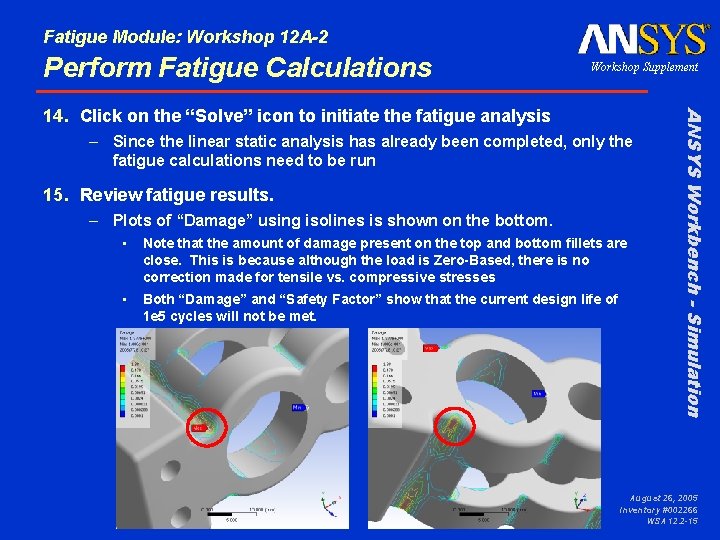
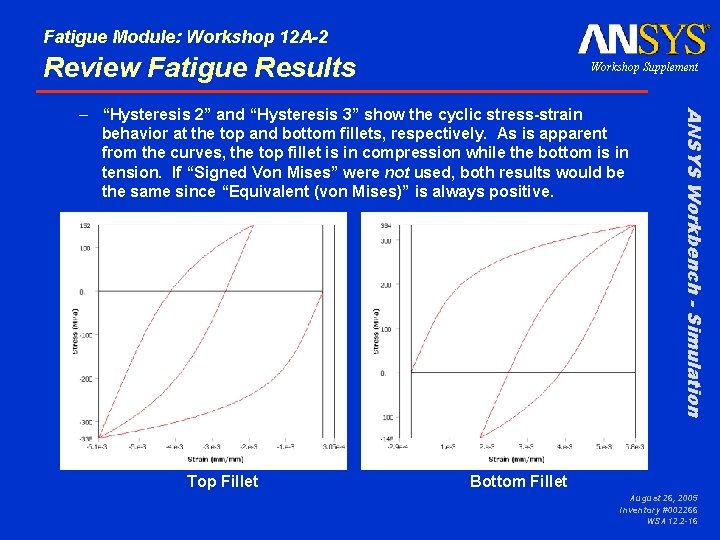
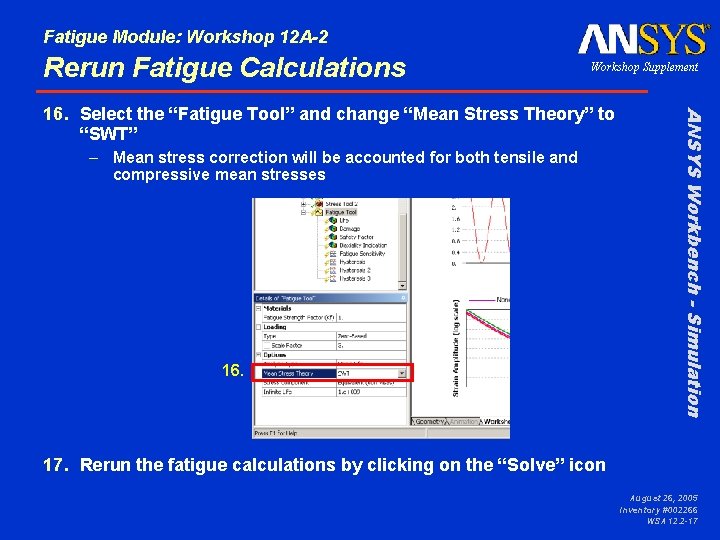
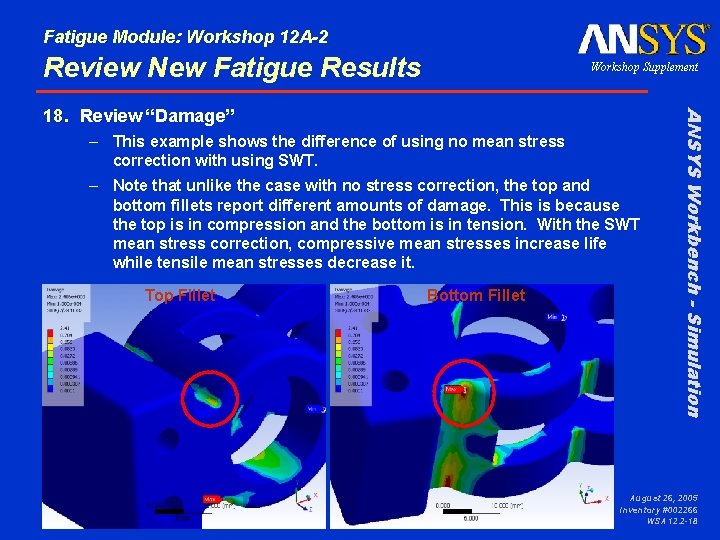
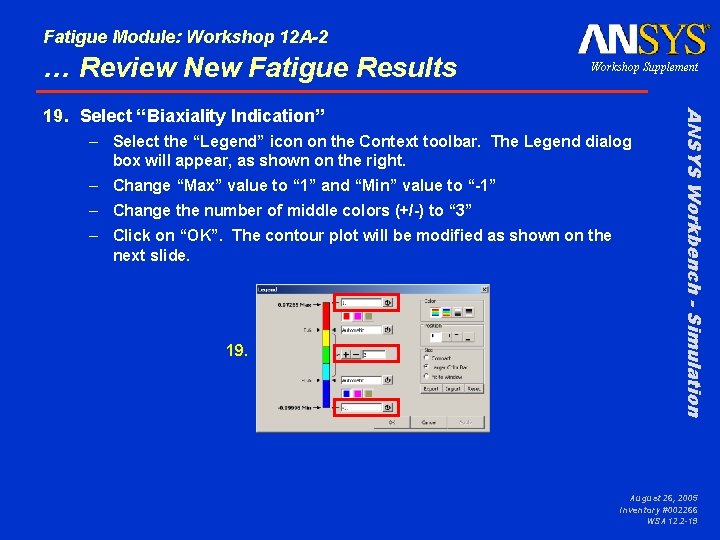
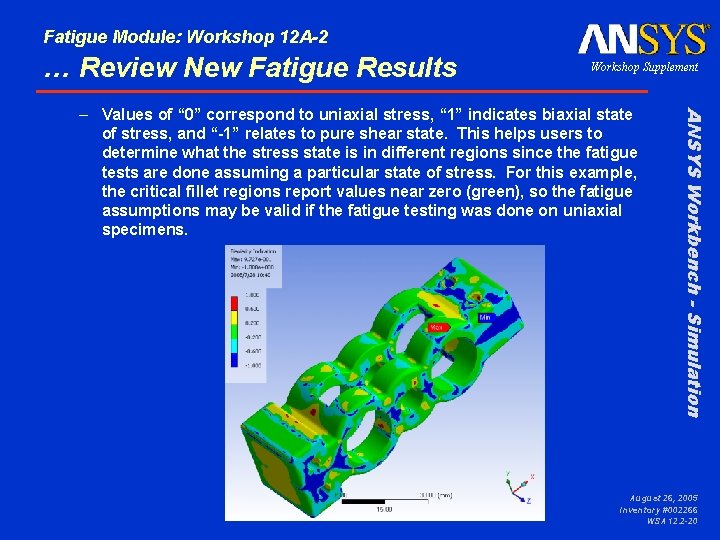
- Slides: 20
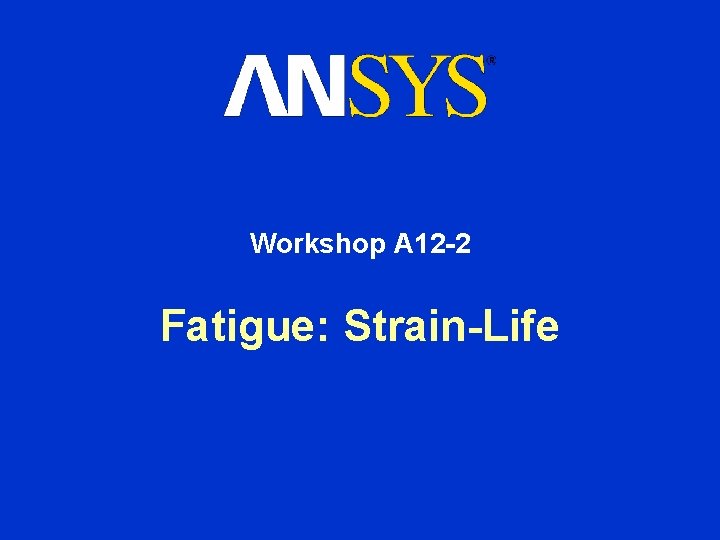
Workshop A 12 -2 Fatigue: Strain-Life

Fatigue Module: Workshop 12 A-2 Goals Goal: – In this workshop, a fatigue analysis will be performed using the strain-life approach. – A solid bracket, shown on the left, is constrained on one end and loaded on the other end. • A load of 1000 N is applied on one end • For fatigue calculations, 3000 N will be assumed – Fatigue calculations using the strain-life approach is performed on the part. • A design life of 1 e 5 cycles is considered ANSYS Workbench - Simulation • Workshop Supplement August 26, 2005 Inventory #002266 WSA 12. 2 -2
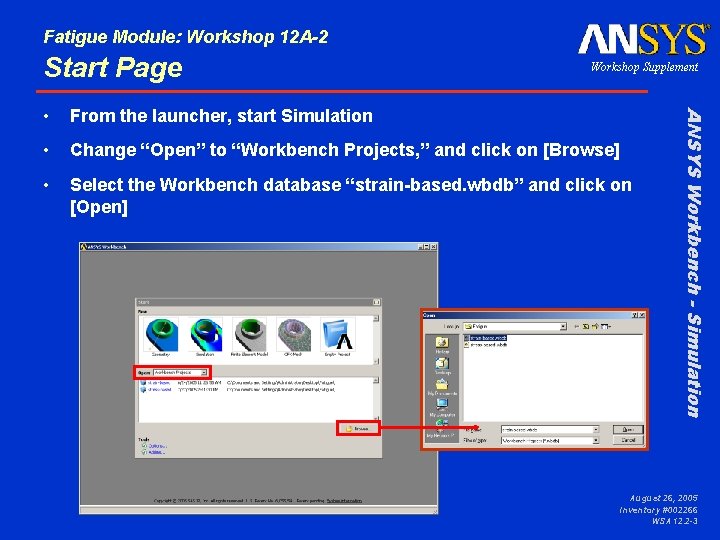
Fatigue Module: Workshop 12 A-2 Start Page Workshop Supplement From the launcher, start Simulation • Change “Open” to “Workbench Projects, ” and click on [Browse] • Select the Workbench database “strain-based. wbdb” and click on [Open] ANSYS Workbench - Simulation • August 26, 2005 Inventory #002266 WSA 12. 2 -3
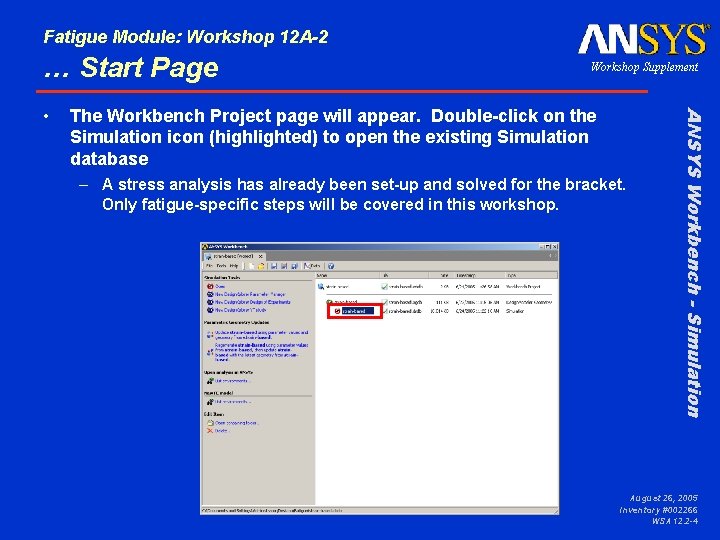
Fatigue Module: Workshop 12 A-2 … Start Page The Workbench Project page will appear. Double-click on the Simulation icon (highlighted) to open the existing Simulation database – A stress analysis has already been set-up and solved for the bracket. Only fatigue-specific steps will be covered in this workshop. ANSYS Workbench - Simulation • Workshop Supplement August 26, 2005 Inventory #002266 WSA 12. 2 -4
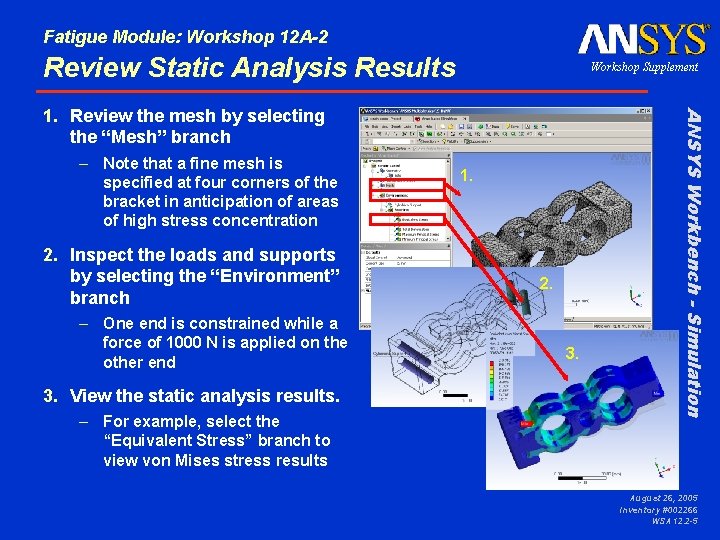
Fatigue Module: Workshop 12 A-2 Review Static Analysis Results Workshop Supplement – Note that a fine mesh is specified at four corners of the bracket in anticipation of areas of high stress concentration 2. Inspect the loads and supports by selecting the “Environment” branch – One end is constrained while a force of 1000 N is applied on the other end 3. View the static analysis results. – For example, select the “Equivalent Stress” branch to view von Mises stress results 1. 2. 3. ANSYS Workbench - Simulation 1. Review the mesh by selecting the “Mesh” branch August 26, 2005 Inventory #002266 WSA 12. 2 -5
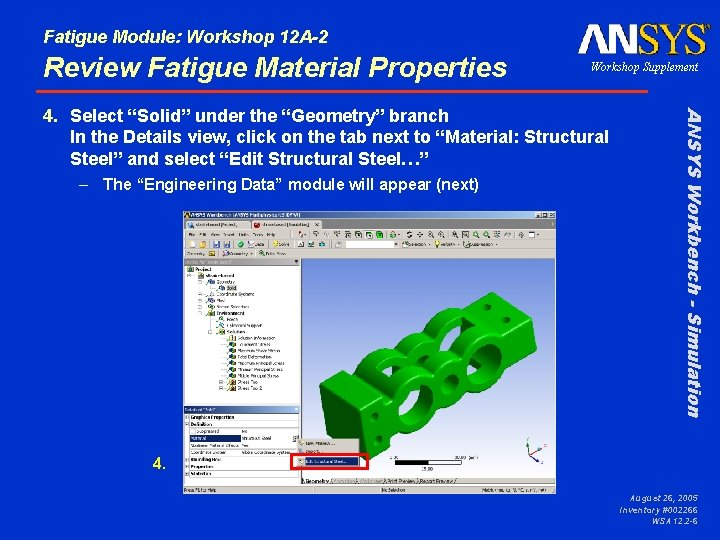
Fatigue Module: Workshop 12 A-2 Review Fatigue Material Properties Workshop Supplement – The “Engineering Data” module will appear (next) ANSYS Workbench - Simulation 4. Select “Solid” under the “Geometry” branch In the Details view, click on the tab next to “Material: Structural Steel” and select “Edit Structural Steel…” 4. August 26, 2005 Inventory #002266 WSA 12. 2 -6
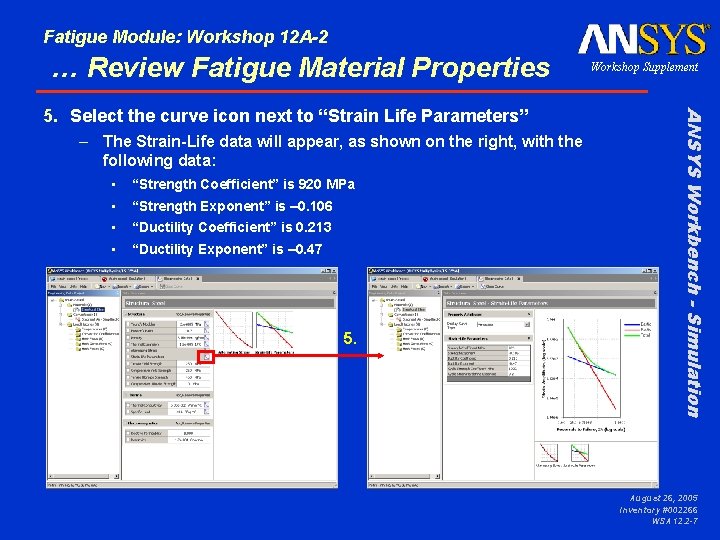
Fatigue Module: Workshop 12 A-2 … Review Fatigue Material Properties – The Strain-Life data will appear, as shown on the right, with the following data: • “Strength Coefficient” is 920 MPa • “Strength Exponent” is – 0. 106 • “Ductility Coefficient” is 0. 213 • “Ductility Exponent” is – 0. 47 5. ANSYS Workbench - Simulation 5. Select the curve icon next to “Strain Life Parameters” Workshop Supplement August 26, 2005 Inventory #002266 WSA 12. 2 -7
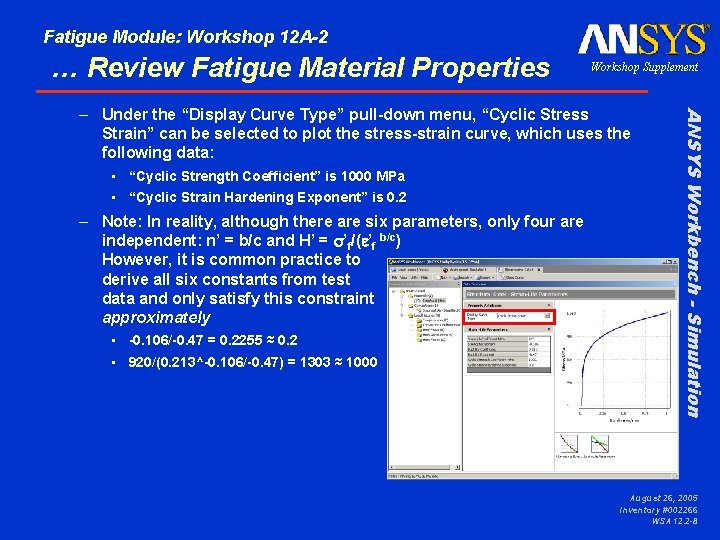
Fatigue Module: Workshop 12 A-2 … Review Fatigue Material Properties Workshop Supplement • “Cyclic Strength Coefficient” is 1000 MPa • “Cyclic Strain Hardening Exponent” is 0. 2 – Note: In reality, although there are six parameters, only four are independent: n’ = b/c and H’ = s’f/(e’f b/c) However, it is common practice to derive all six constants from test data and only satisfy this constraint approximately • -0. 106/-0. 47 = 0. 2255 ≈ 0. 2 • 920/(0. 213^-0. 106/-0. 47) = 1303 ≈ 1000 ANSYS Workbench - Simulation – Under the “Display Curve Type” pull-down menu, “Cyclic Stress Strain” can be selected to plot the stress-strain curve, which uses the following data: August 26, 2005 Inventory #002266 WSA 12. 2 -8
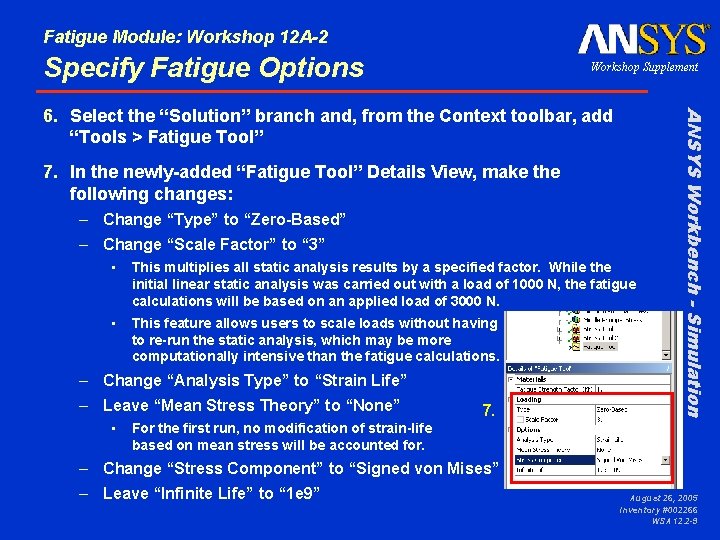
Fatigue Module: Workshop 12 A-2 Specify Fatigue Options Workshop Supplement 7. In the newly-added “Fatigue Tool” Details View, make the following changes: – Change “Type” to “Zero-Based” – Change “Scale Factor” to “ 3” • This multiplies all static analysis results by a specified factor. While the initial linear static analysis was carried out with a load of 1000 N, the fatigue calculations will be based on an applied load of 3000 N. • This feature allows users to scale loads without having to re-run the static analysis, which may be more computationally intensive than the fatigue calculations. – Change “Analysis Type” to “Strain Life” – Leave “Mean Stress Theory” to “None” • 7. ANSYS Workbench - Simulation 6. Select the “Solution” branch and, from the Context toolbar, add “Tools > Fatigue Tool” For the first run, no modification of strain-life based on mean stress will be accounted for. – Change “Stress Component” to “Signed von Mises” – Leave “Infinite Life” to “ 1 e 9” August 26, 2005 Inventory #002266 WSA 12. 2 -9
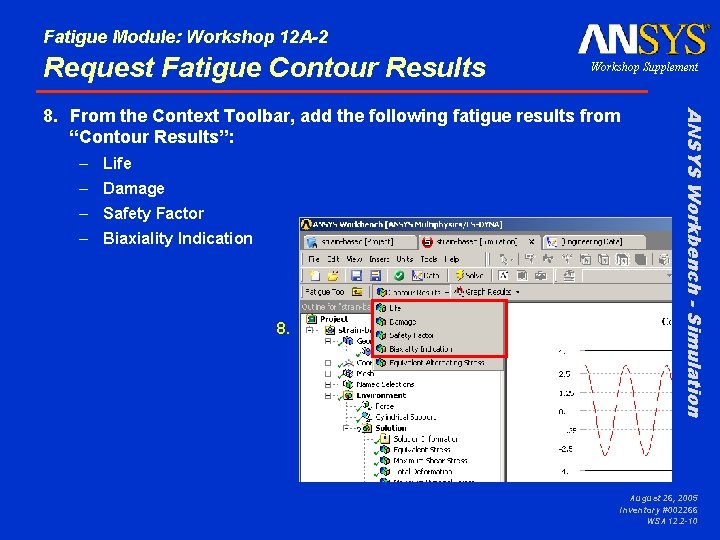
Fatigue Module: Workshop 12 A-2 Request Fatigue Contour Results Workshop Supplement – Life – Damage – Safety Factor – Biaxiality Indication 8. ANSYS Workbench - Simulation 8. From the Context Toolbar, add the following fatigue results from “Contour Results”: August 26, 2005 Inventory #002266 WSA 12. 2 -10

Fatigue Module: Workshop 12 A-2 … Request Fatigue Contour Results Select the “Damage” object and, in the Details view, change “Design Life” to “ 1 e 5” 10. Select the “Safety Factor” object and, in the Details view, change “Design Life” to “ 1 e 5” 9. and 10. ANSYS Workbench - Simulation 9. Workshop Supplement August 26, 2005 Inventory #002266 WSA 12. 2 -11
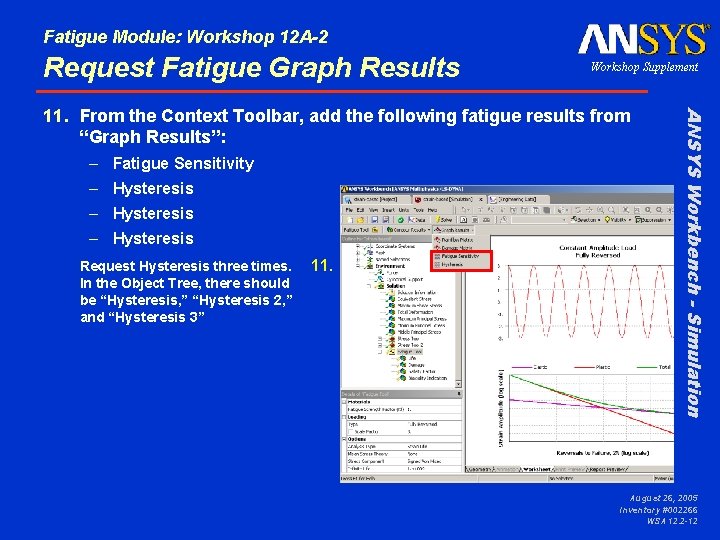
Fatigue Module: Workshop 12 A-2 Request Fatigue Graph Results Workshop Supplement – Fatigue Sensitivity – Hysteresis Request Hysteresis three times. In the Object Tree, there should be “Hysteresis, ” “Hysteresis 2, ” and “Hysteresis 3” 11. ANSYS Workbench - Simulation 11. From the Context Toolbar, add the following fatigue results from “Graph Results”: August 26, 2005 Inventory #002266 WSA 12. 2 -12
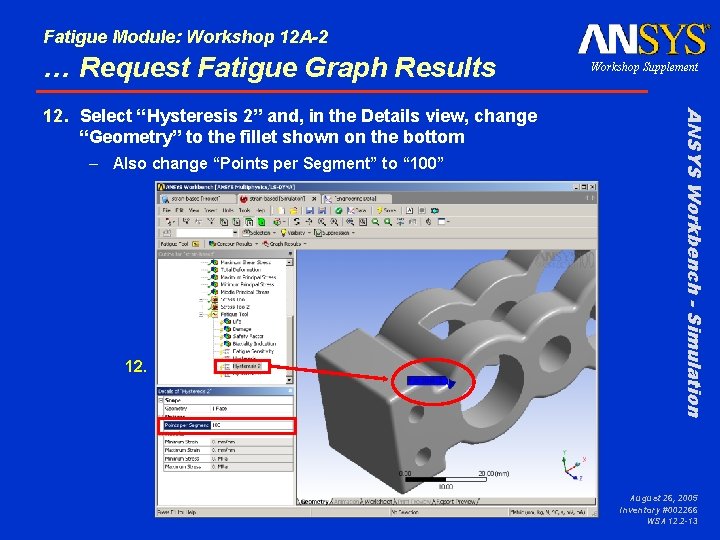
Fatigue Module: Workshop 12 A-2 … Request Fatigue Graph Results – Also change “Points per Segment” to “ 100” 12. ANSYS Workbench - Simulation 12. Select “Hysteresis 2” and, in the Details view, change “Geometry” to the fillet shown on the bottom Workshop Supplement August 26, 2005 Inventory #002266 WSA 12. 2 -13
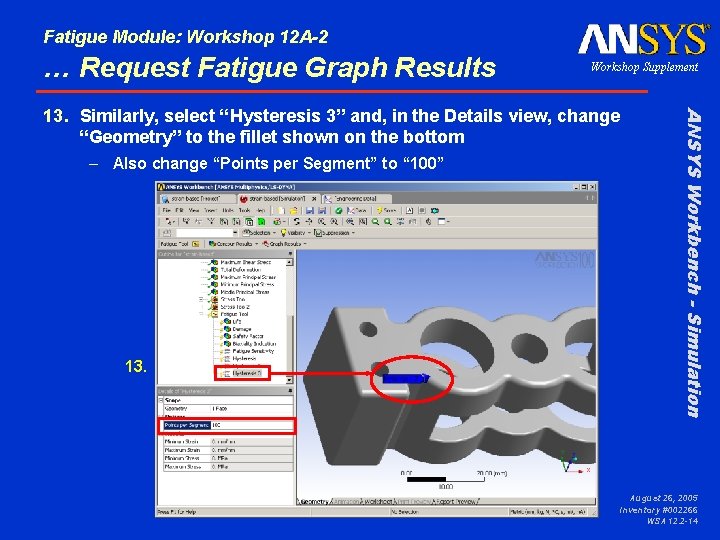
Fatigue Module: Workshop 12 A-2 … Request Fatigue Graph Results Workshop Supplement – Also change “Points per Segment” to “ 100” 13. ANSYS Workbench - Simulation 13. Similarly, select “Hysteresis 3” and, in the Details view, change “Geometry” to the fillet shown on the bottom August 26, 2005 Inventory #002266 WSA 12. 2 -14
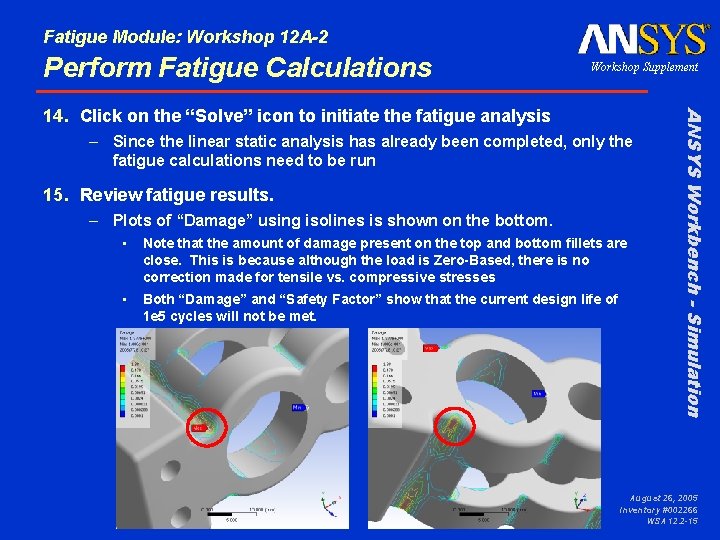
Fatigue Module: Workshop 12 A-2 Perform Fatigue Calculations Workshop Supplement – Since the linear static analysis has already been completed, only the fatigue calculations need to be run 15. Review fatigue results. – Plots of “Damage” using isolines is shown on the bottom. • Note that the amount of damage present on the top and bottom fillets are close. This is because although the load is Zero-Based, there is no correction made for tensile vs. compressive stresses • Both “Damage” and “Safety Factor” show that the current design life of 1 e 5 cycles will not be met. ANSYS Workbench - Simulation 14. Click on the “Solve” icon to initiate the fatigue analysis August 26, 2005 Inventory #002266 WSA 12. 2 -15
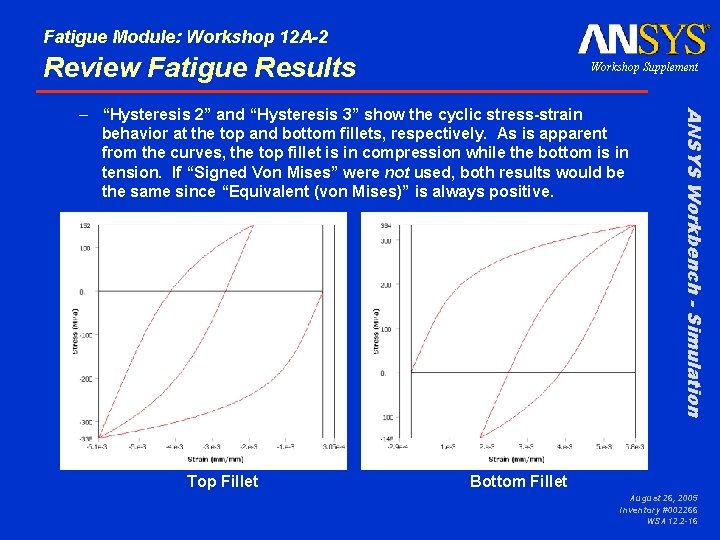
Fatigue Module: Workshop 12 A-2 Review Fatigue Results Workshop Supplement Top Fillet ANSYS Workbench - Simulation – “Hysteresis 2” and “Hysteresis 3” show the cyclic stress-strain behavior at the top and bottom fillets, respectively. As is apparent from the curves, the top fillet is in compression while the bottom is in tension. If “Signed Von Mises” were not used, both results would be the same since “Equivalent (von Mises)” is always positive. Bottom Fillet August 26, 2005 Inventory #002266 WSA 12. 2 -16
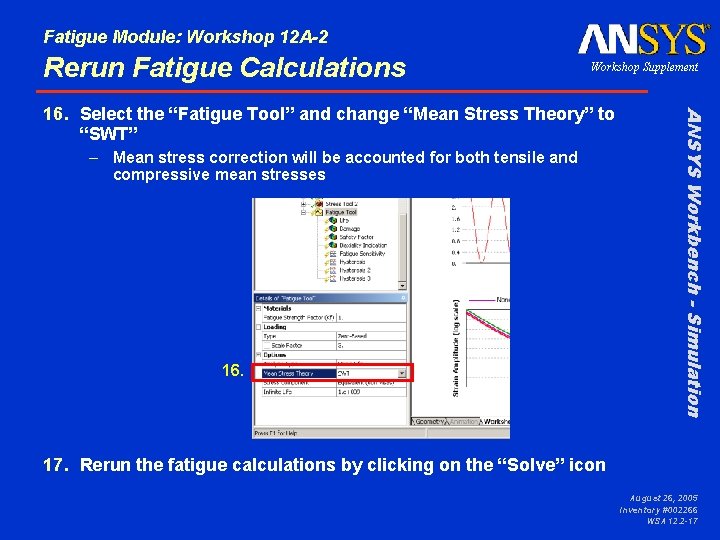
Fatigue Module: Workshop 12 A-2 Rerun Fatigue Calculations Workshop Supplement – Mean stress correction will be accounted for both tensile and compressive mean stresses 16. ANSYS Workbench - Simulation 16. Select the “Fatigue Tool” and change “Mean Stress Theory” to “SWT” 17. Rerun the fatigue calculations by clicking on the “Solve” icon August 26, 2005 Inventory #002266 WSA 12. 2 -17
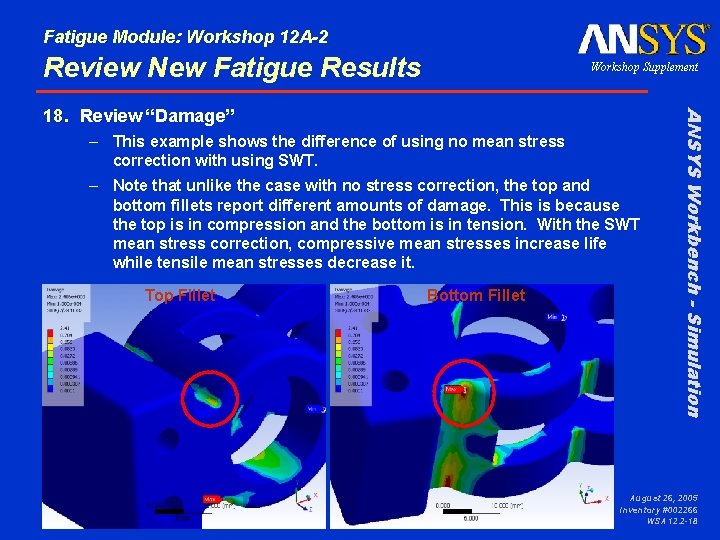
Fatigue Module: Workshop 12 A-2 Review New Fatigue Results Workshop Supplement – This example shows the difference of using no mean stress correction with using SWT. – Note that unlike the case with no stress correction, the top and bottom fillets report different amounts of damage. This is because the top is in compression and the bottom is in tension. With the SWT mean stress correction, compressive mean stresses increase life while tensile mean stresses decrease it. Top Fillet Bottom Fillet ANSYS Workbench - Simulation 18. Review “Damage” August 26, 2005 Inventory #002266 WSA 12. 2 -18
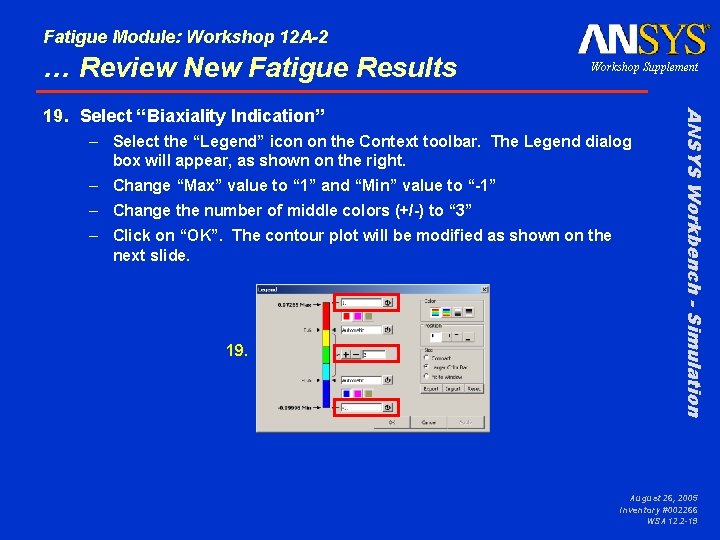
Fatigue Module: Workshop 12 A-2 … Review New Fatigue Results Workshop Supplement – Select the “Legend” icon on the Context toolbar. The Legend dialog box will appear, as shown on the right. – Change “Max” value to “ 1” and “Min” value to “-1” – Change the number of middle colors (+/-) to “ 3” – Click on “OK”. The contour plot will be modified as shown on the next slide. 19. ANSYS Workbench - Simulation 19. Select “Biaxiality Indication” August 26, 2005 Inventory #002266 WSA 12. 2 -19
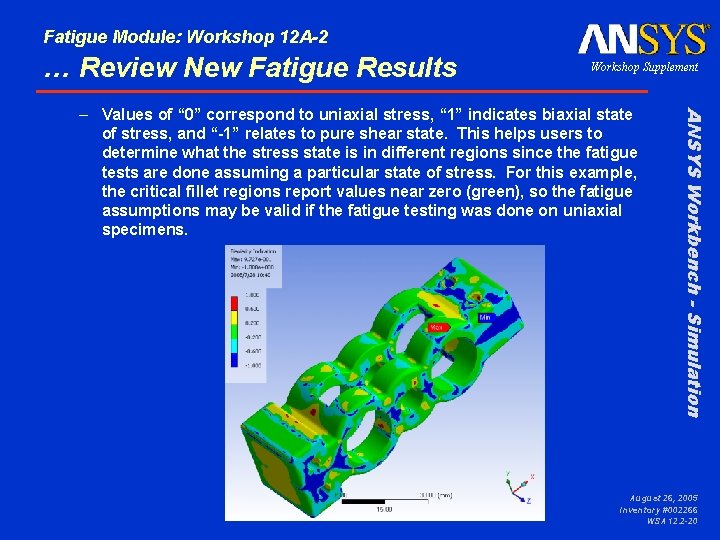
Fatigue Module: Workshop 12 A-2 … Review New Fatigue Results Workshop Supplement ANSYS Workbench - Simulation – Values of “ 0” correspond to uniaxial stress, “ 1” indicates biaxial state of stress, and “-1” relates to pure shear state. This helps users to determine what the stress state is in different regions since the fatigue tests are done assuming a particular state of stress. For this example, the critical fillet regions report values near zero (green), so the fatigue assumptions may be valid if the fatigue testing was done on uniaxial specimens. August 26, 2005 Inventory #002266 WSA 12. 2 -20