Workshop A 12 1 Fatigue StressLife Fatigue Module
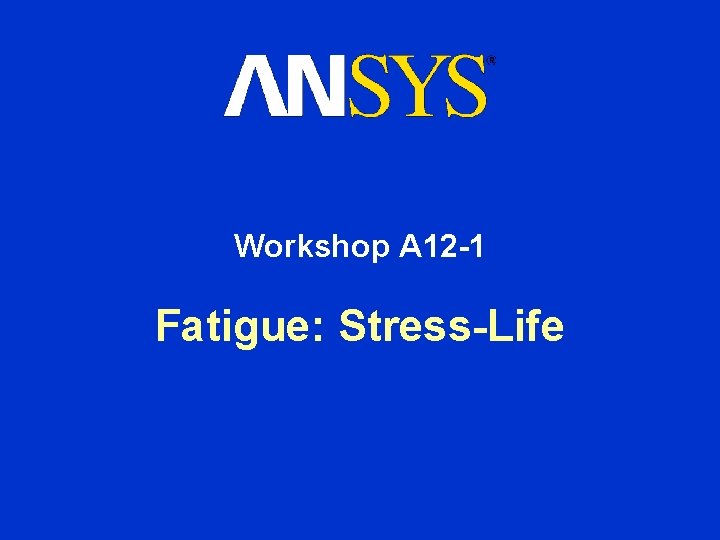

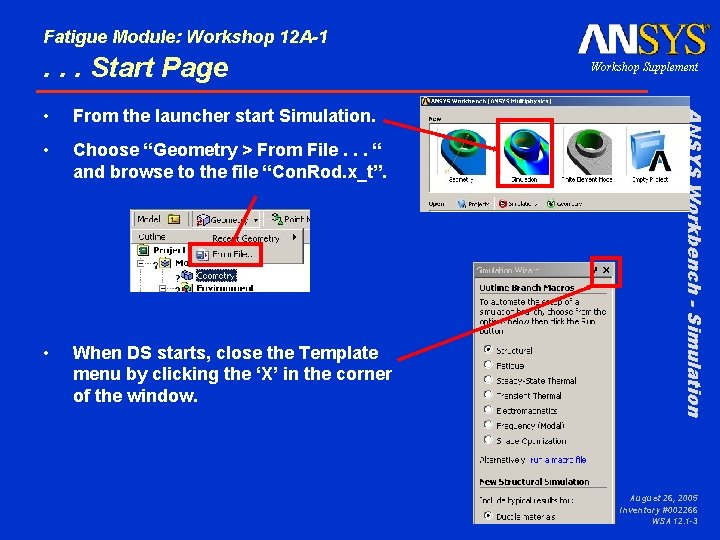

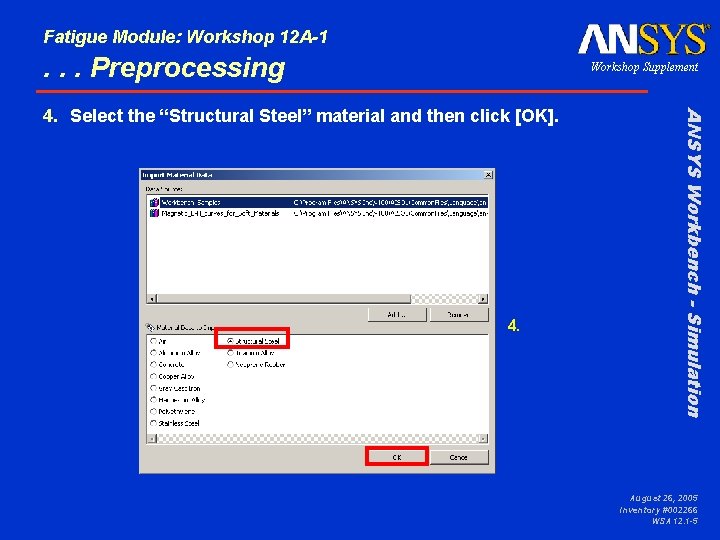
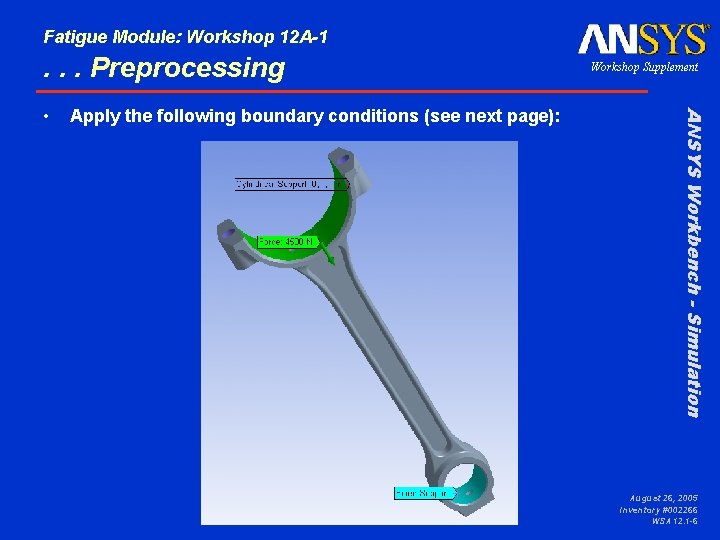
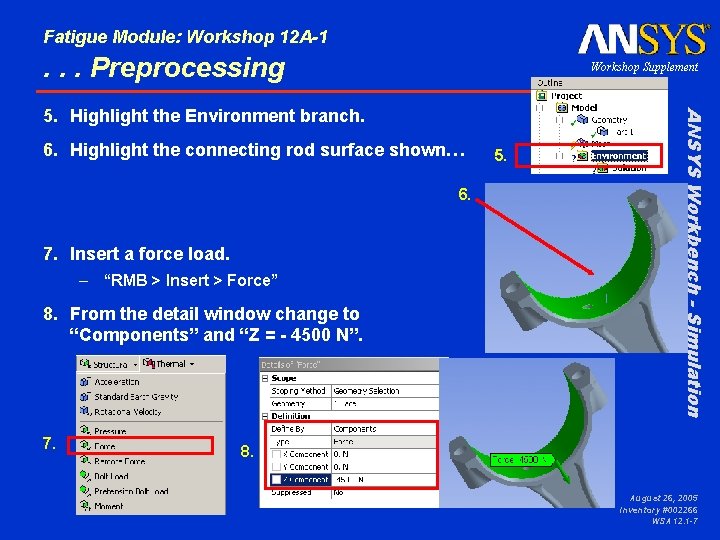
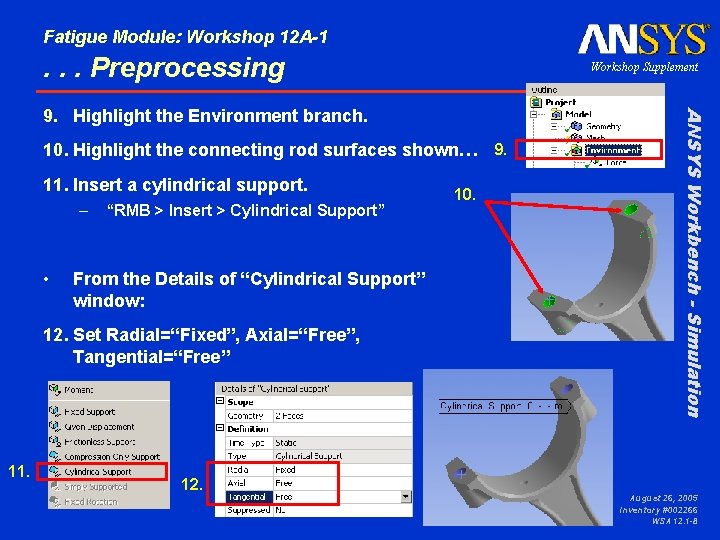
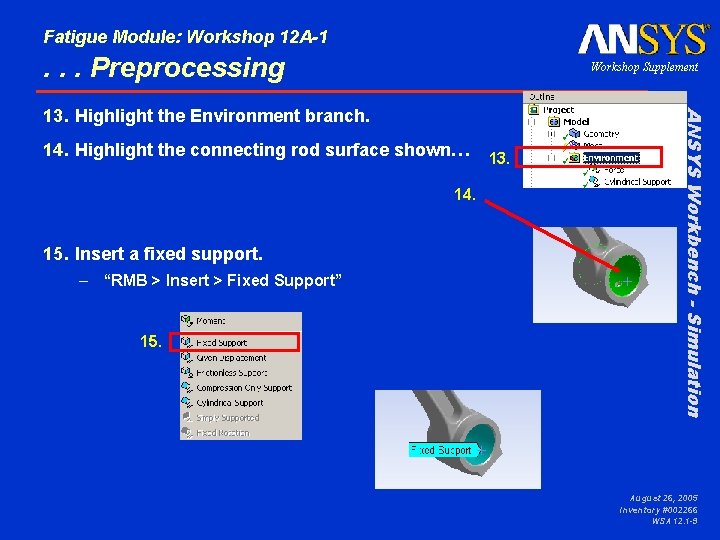
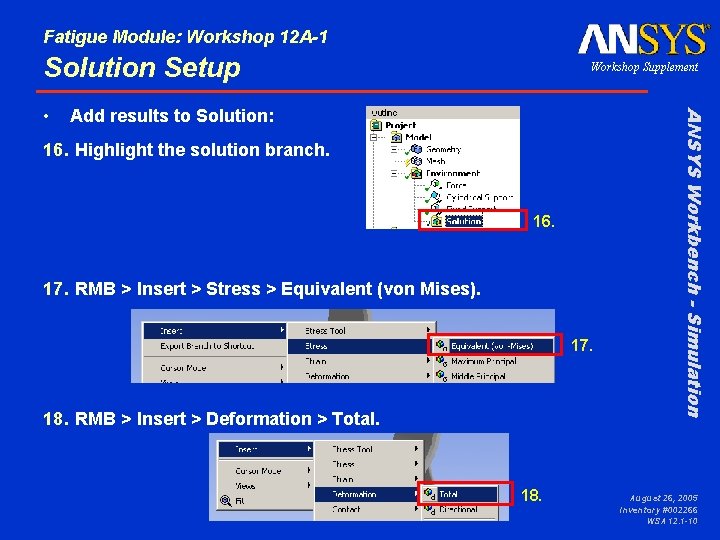
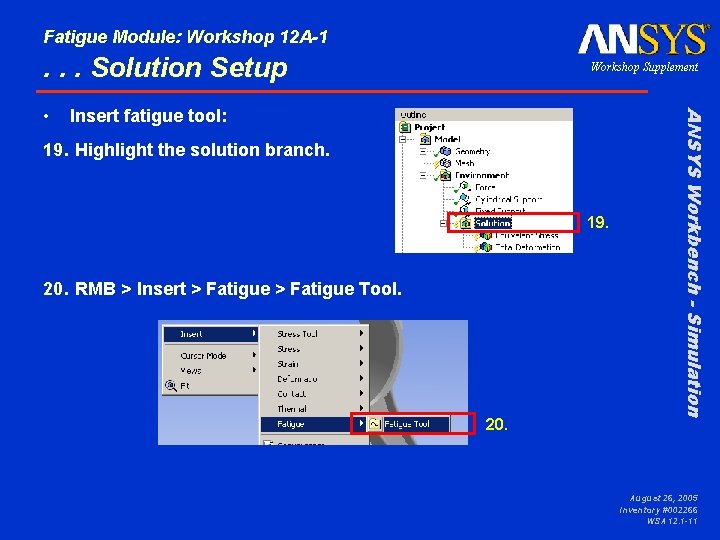
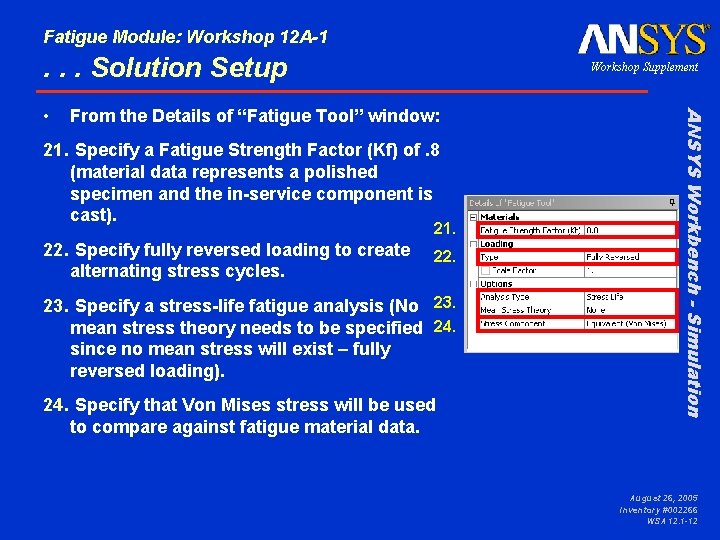
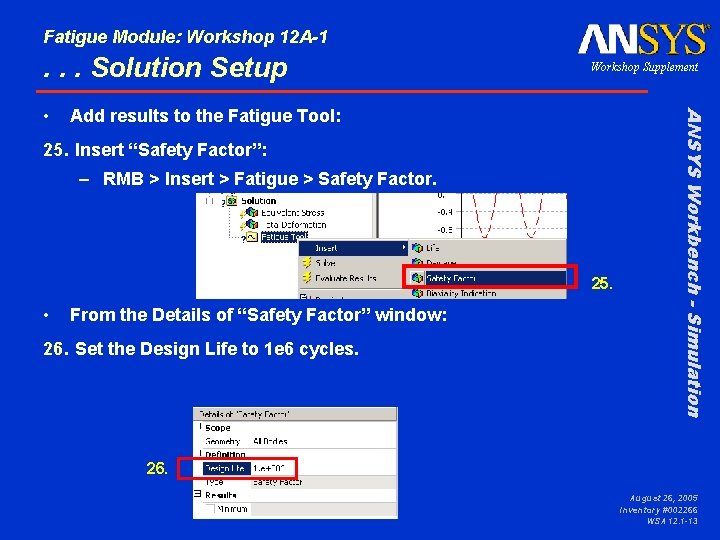
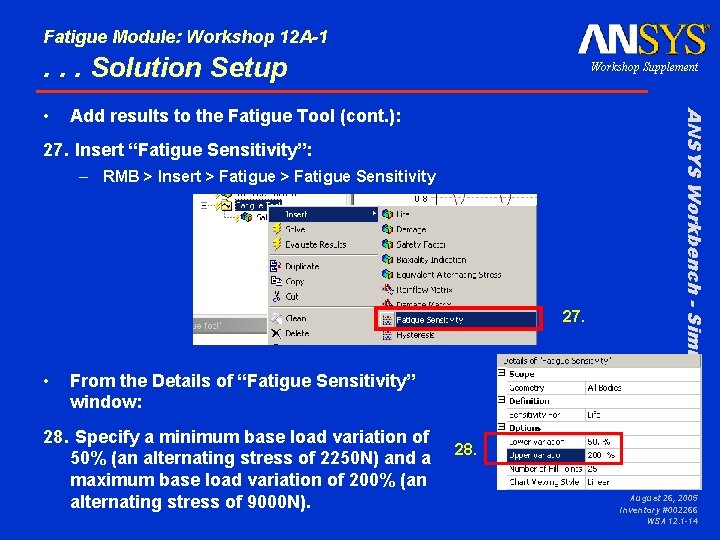
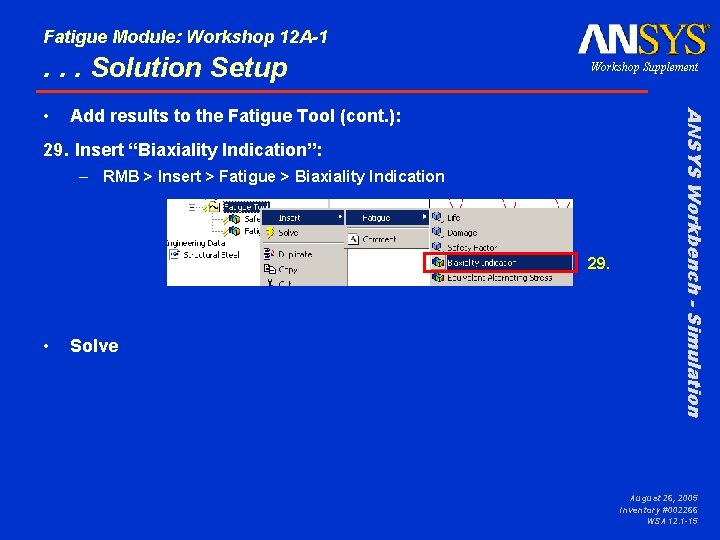
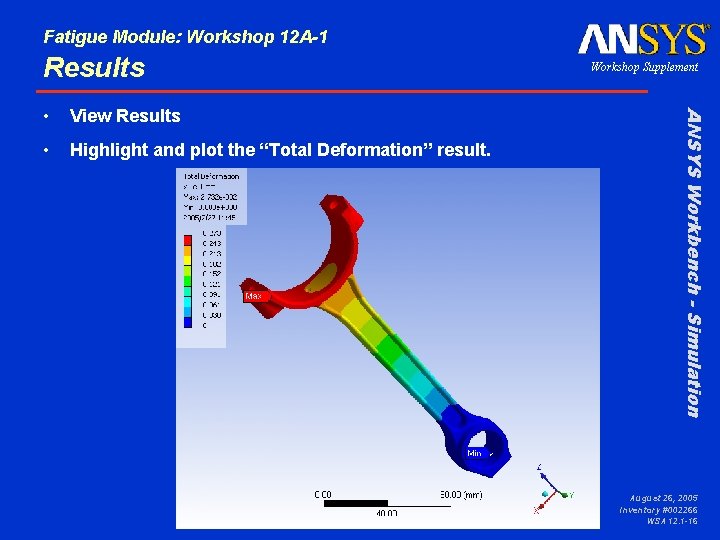
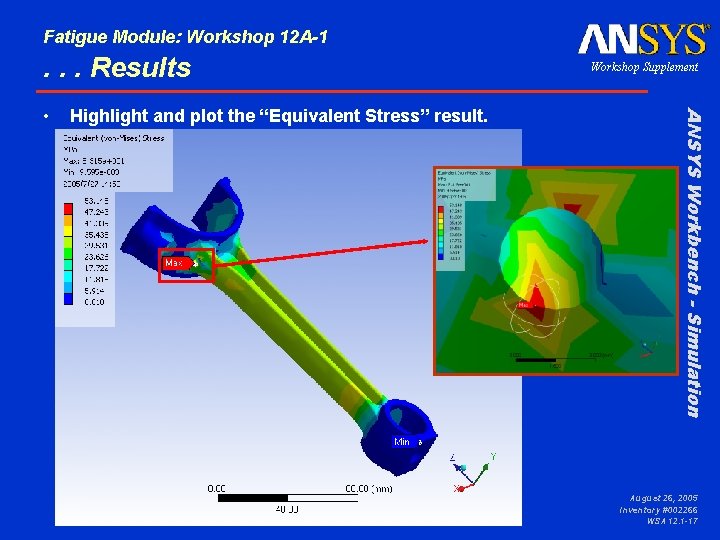
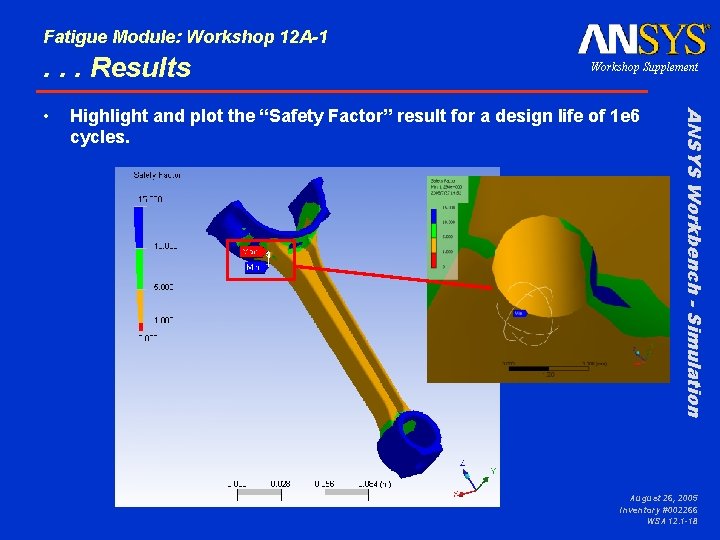
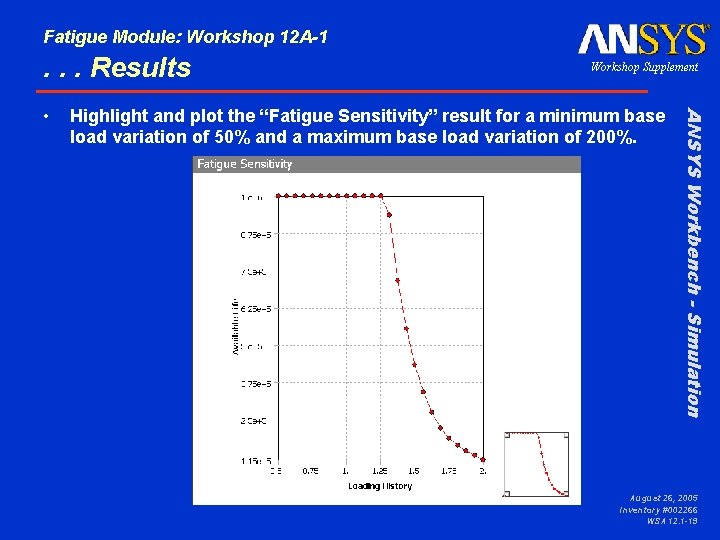
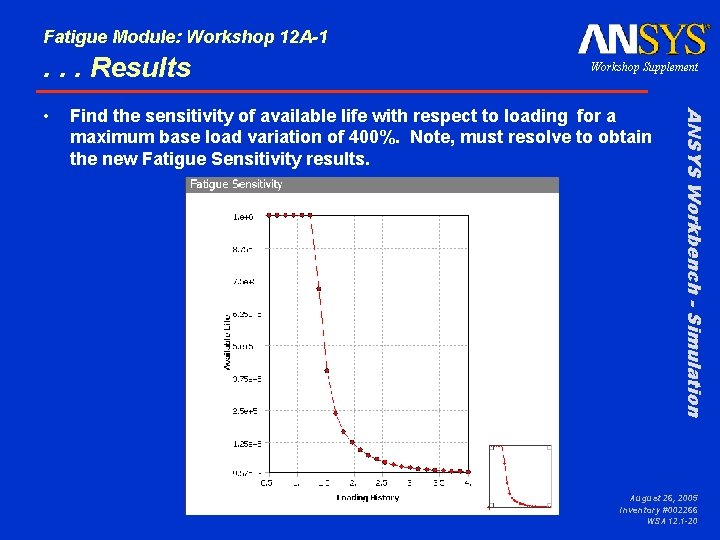
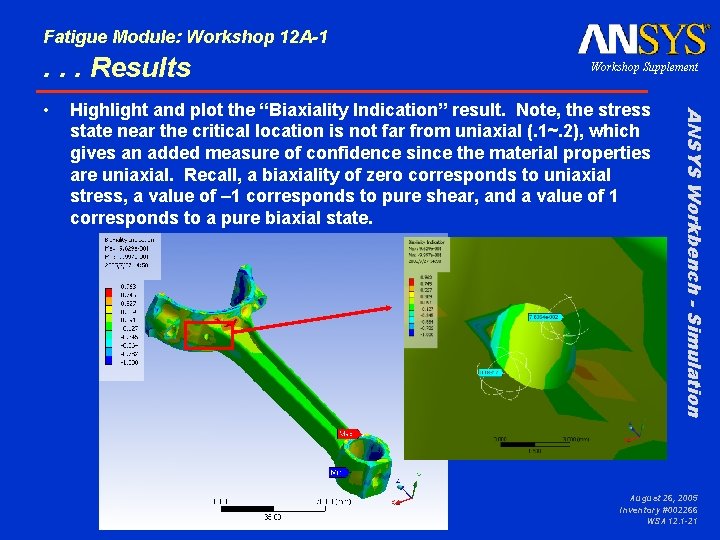
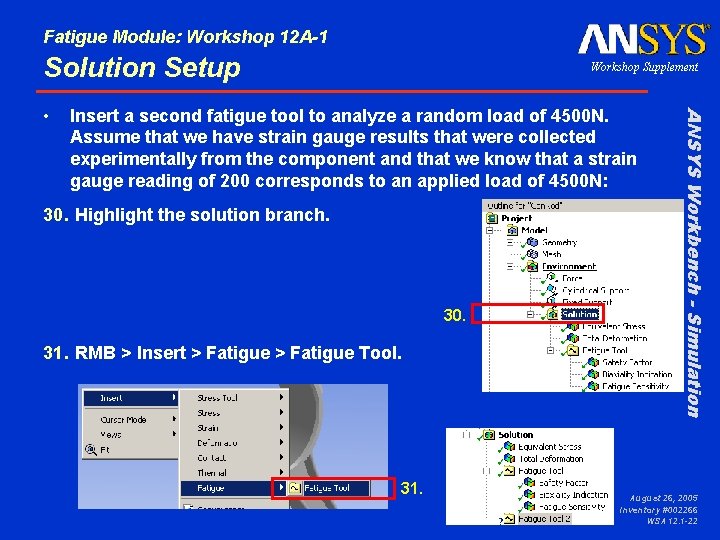
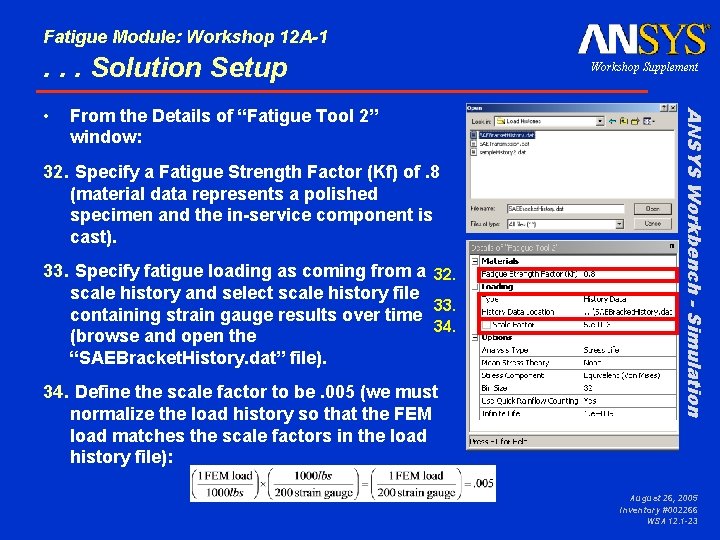
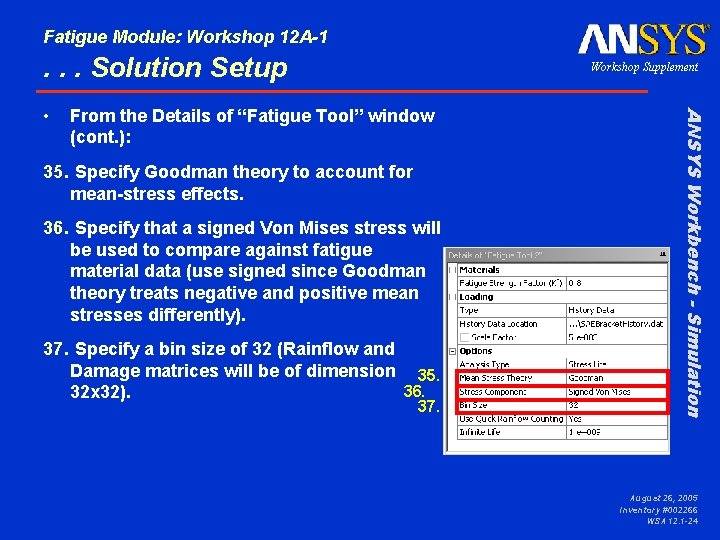
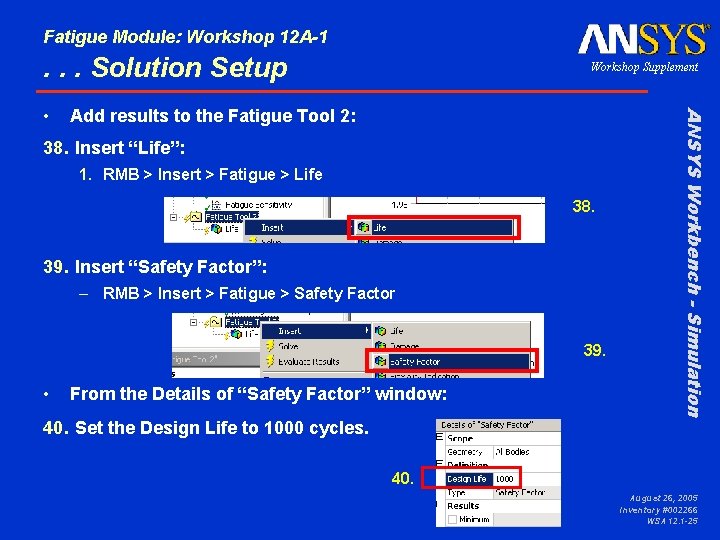
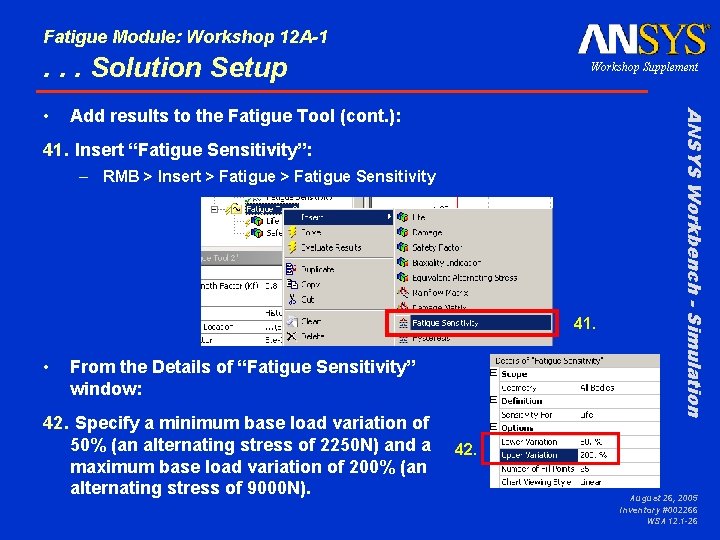
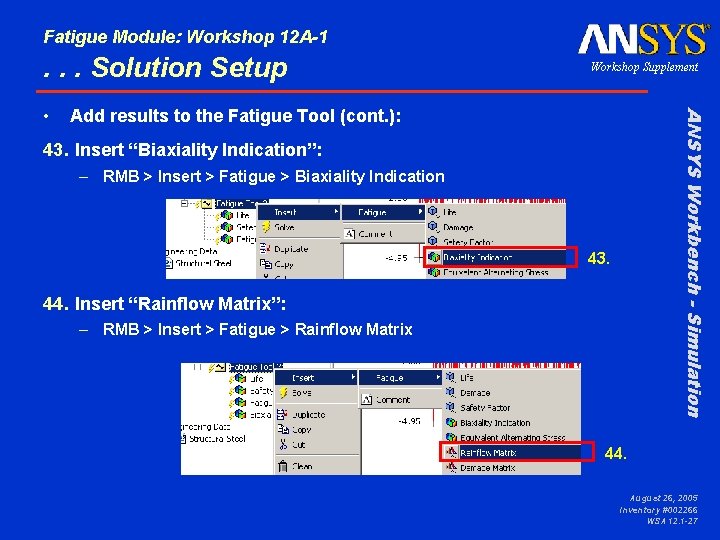
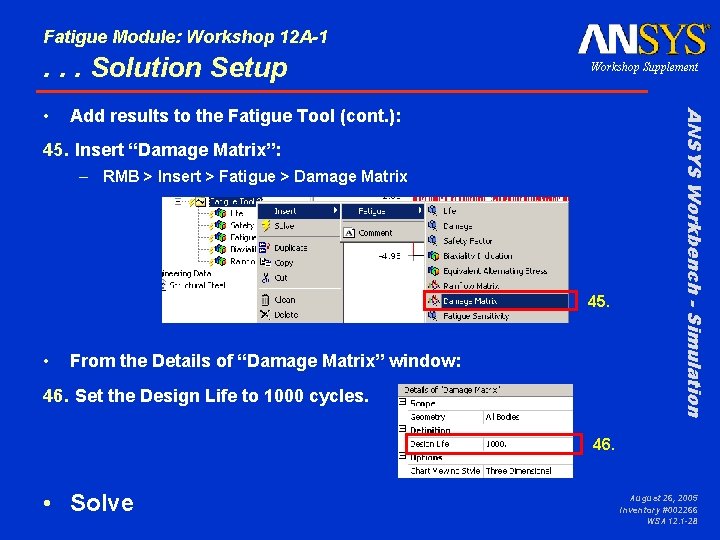
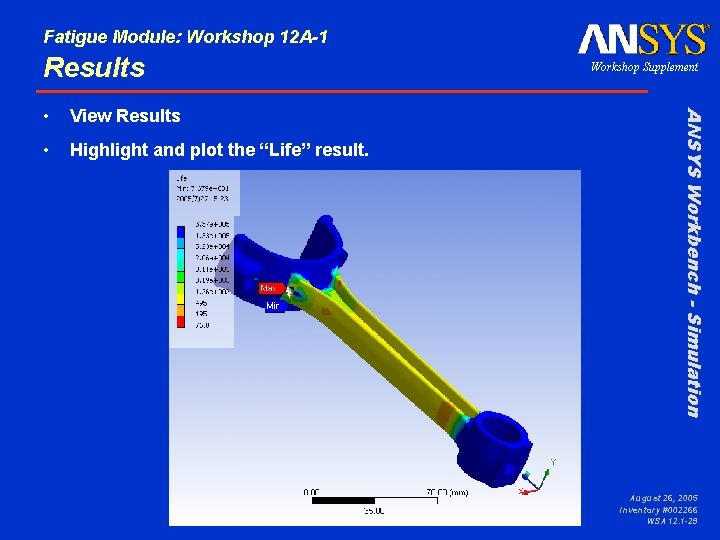
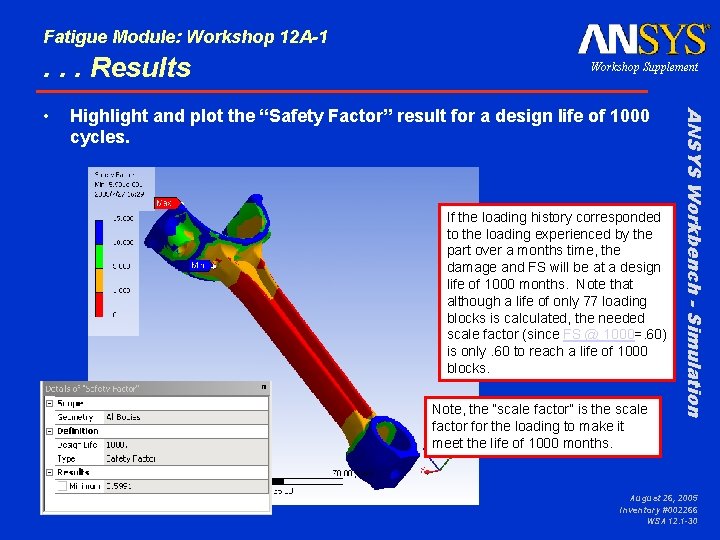
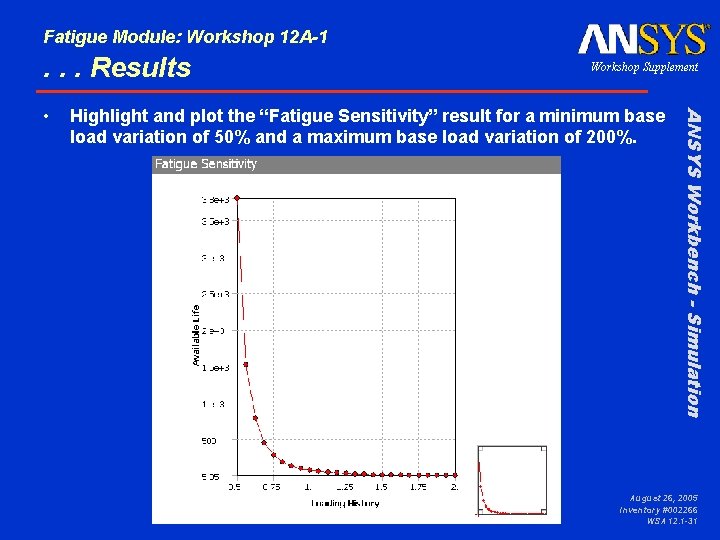
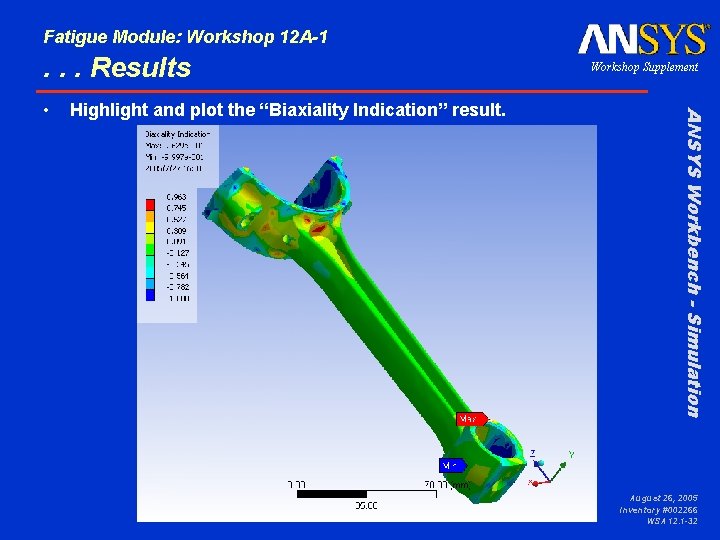
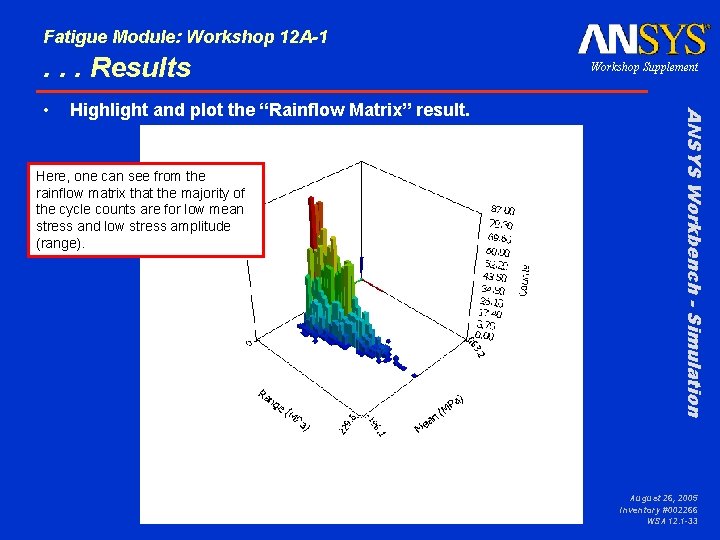
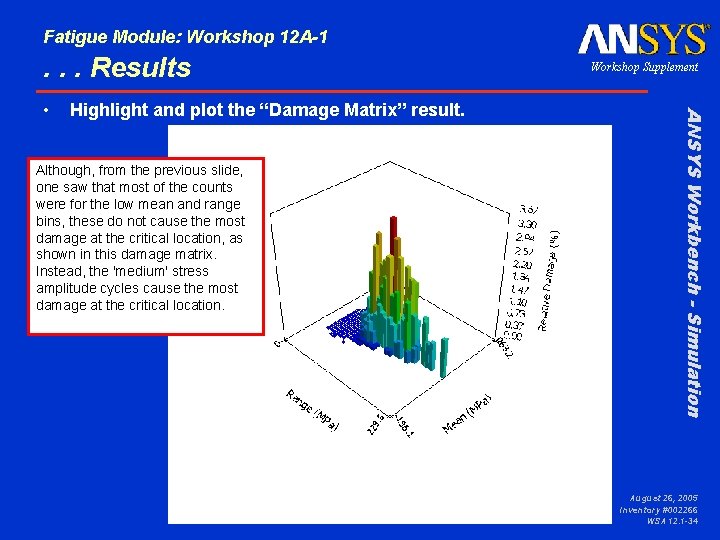
- Slides: 34
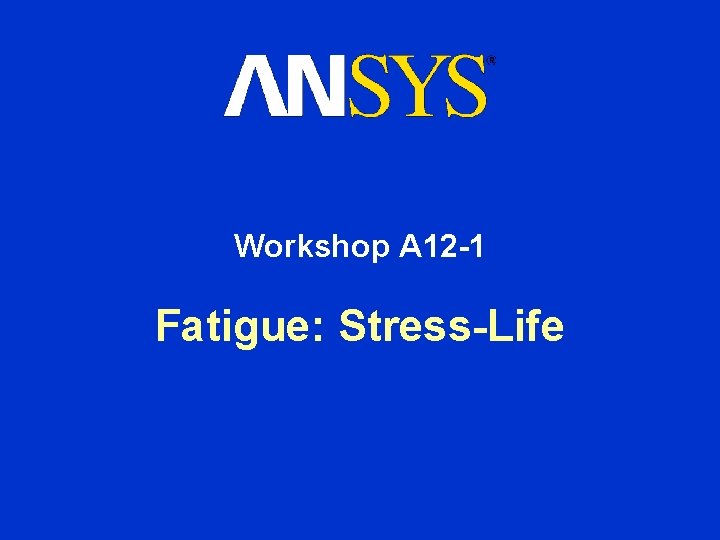
Workshop A 12 -1 Fatigue: Stress-Life

Fatigue Module: Workshop 12 A-1 Goals Goal: – In this workshop our goal is to perform a Stress-Life analysis of the connecting rod model (Con. Rod. x_t) shown here. Specifically, we will analyze two load environments: 1) Constant Amplitude Load of 4500 N, Fully Reversed and 2) Random Load of 4500 N. ANSYS Workbench - Simulation • Workshop Supplement August 26, 2005 Inventory #002266 WSA 12. 1 -2
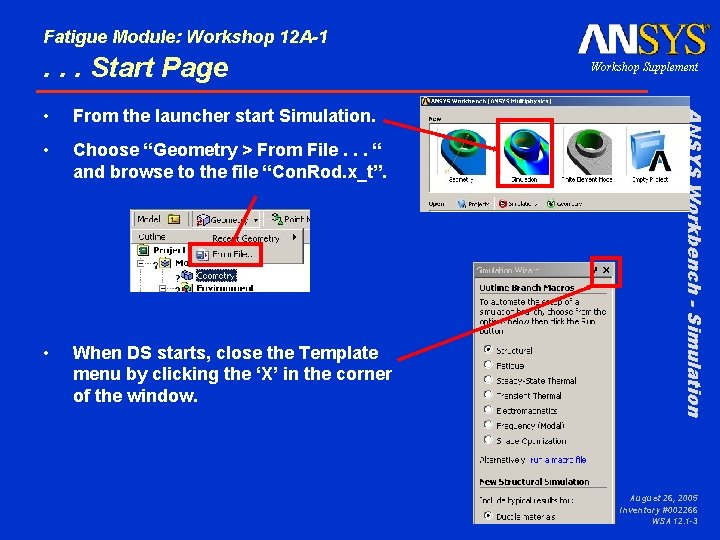
Fatigue Module: Workshop 12 A-1 . . . Start Page From the launcher start Simulation. • Choose “Geometry > From File. . . “ and browse to the file “Con. Rod. x_t”. • When DS starts, close the Template menu by clicking the ‘X’ in the corner of the window. ANSYS Workbench - Simulation • Workshop Supplement August 26, 2005 Inventory #002266 WSA 12. 1 -3

Fatigue Module: Workshop 12 A-1 Preprocessing Change the working unit system to metric (m, kg, Pa …). ANSYS Workbench - Simulation • Workshop Supplement 1. “Units > Metric (m, kg, Pa, C, s)” 1. • Verify the material is set to “Structural Steel”. 2. Highlight the “Part 1” in the geometry branch. 3. If not, click in the “Material” field and “browse”. 2. 3. August 26, 2005 Inventory #002266 WSA 12. 1 -4
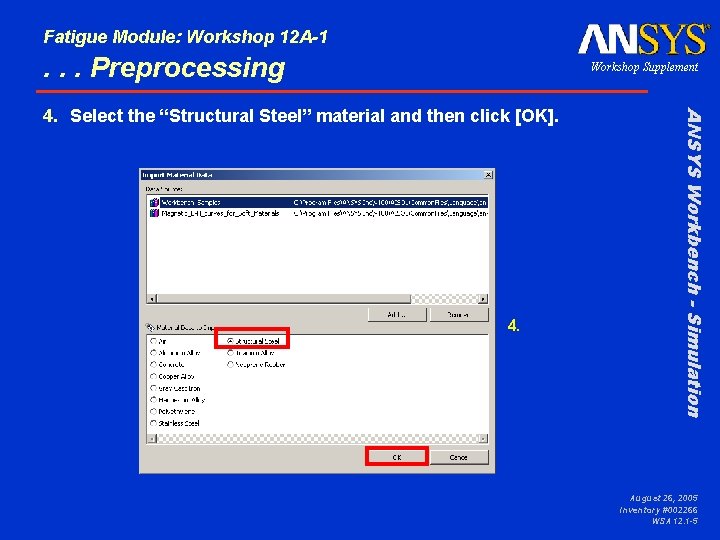
Fatigue Module: Workshop 12 A-1 . . . Preprocessing Workshop Supplement 4. ANSYS Workbench - Simulation 4. Select the “Structural Steel” material and then click [OK]. August 26, 2005 Inventory #002266 WSA 12. 1 -5
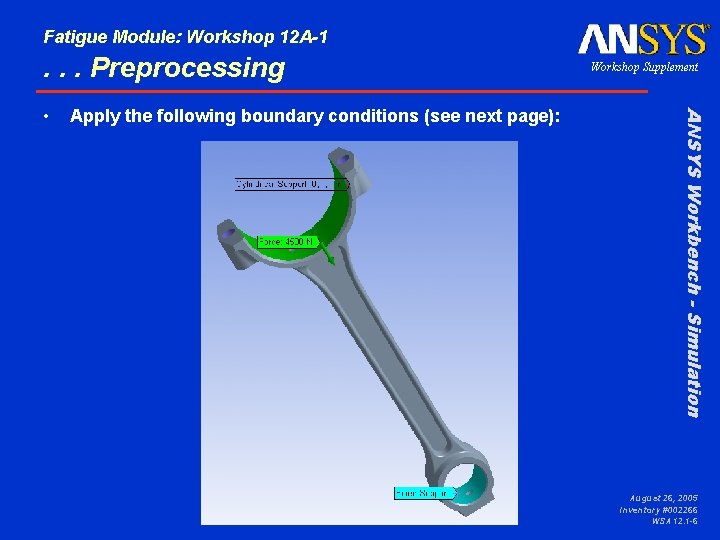
Fatigue Module: Workshop 12 A-1 . . . Preprocessing Apply the following boundary conditions (see next page): ANSYS Workbench - Simulation • Workshop Supplement August 26, 2005 Inventory #002266 WSA 12. 1 -6
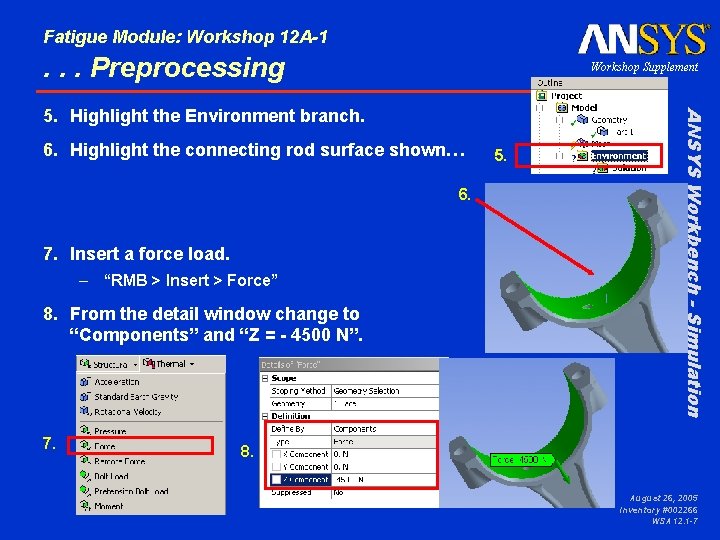
Fatigue Module: Workshop 12 A-1 . . . Preprocessing Workshop Supplement 6. Highlight the connecting rod surface shown… 6. 7. Insert a force load. – “RMB > Insert > Force” 8. From the detail window change to “Components” and “Z = - 4500 N”. 7. 5. ANSYS Workbench - Simulation 5. Highlight the Environment branch. 8. August 26, 2005 Inventory #002266 WSA 12. 1 -7
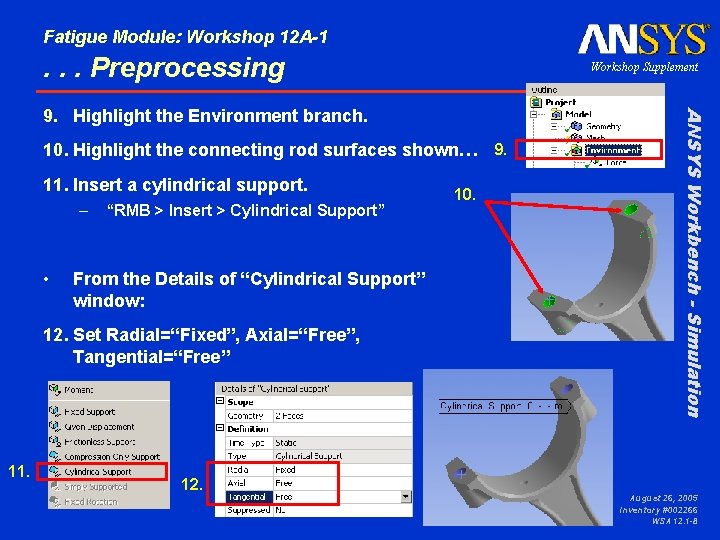
Fatigue Module: Workshop 12 A-1 . . . Preprocessing Workshop Supplement 10. Highlight the connecting rod surfaces shown… 9. 11. Insert a cylindrical support. – • “RMB > Insert > Cylindrical Support” From the Details of “Cylindrical Support” window: 12. Set Radial=“Fixed”, Axial=“Free”, Tangential=“Free” 11. 12. 10. ANSYS Workbench - Simulation 9. Highlight the Environment branch. August 26, 2005 Inventory #002266 WSA 12. 1 -8
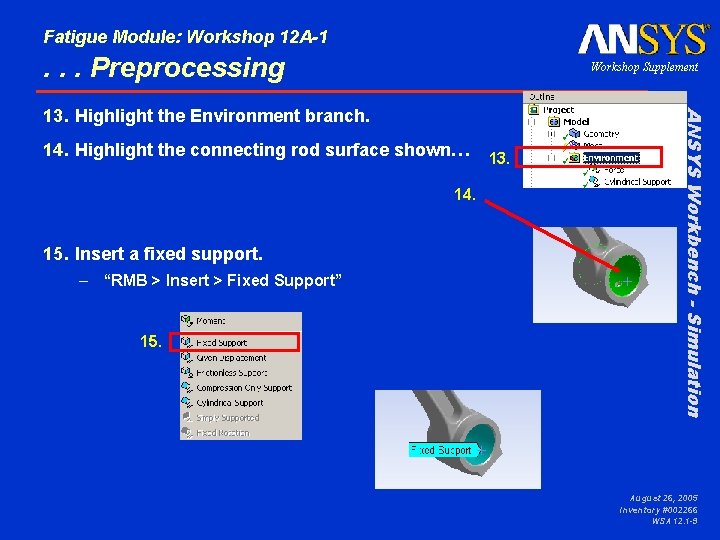
Fatigue Module: Workshop 12 A-1 . . . Preprocessing Workshop Supplement 14. Highlight the connecting rod surface shown… 14. 15. Insert a fixed support. – “RMB > Insert > Fixed Support” 15. 13. ANSYS Workbench - Simulation 13. Highlight the Environment branch. August 26, 2005 Inventory #002266 WSA 12. 1 -9
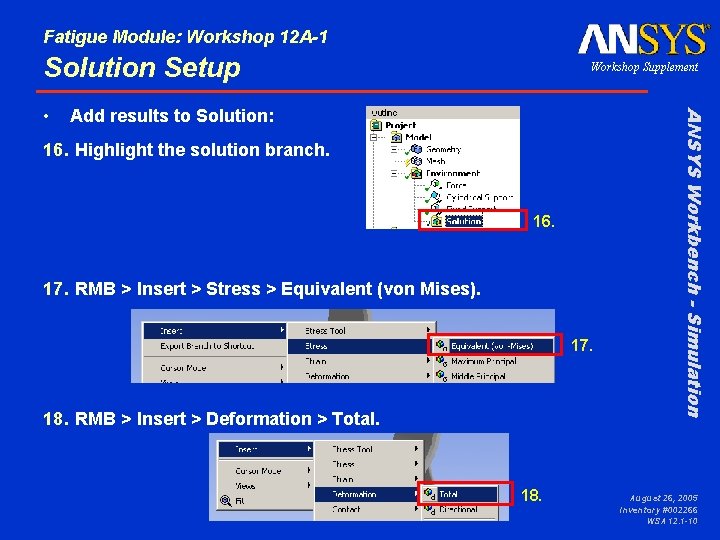
Fatigue Module: Workshop 12 A-1 Solution Setup Add results to Solution: 16. Highlight the solution branch. 16. 17. RMB > Insert > Stress > Equivalent (von Mises). 17. 18. RMB > Insert > Deformation > Total. 18. ANSYS Workbench - Simulation • Workshop Supplement August 26, 2005 Inventory #002266 WSA 12. 1 -10
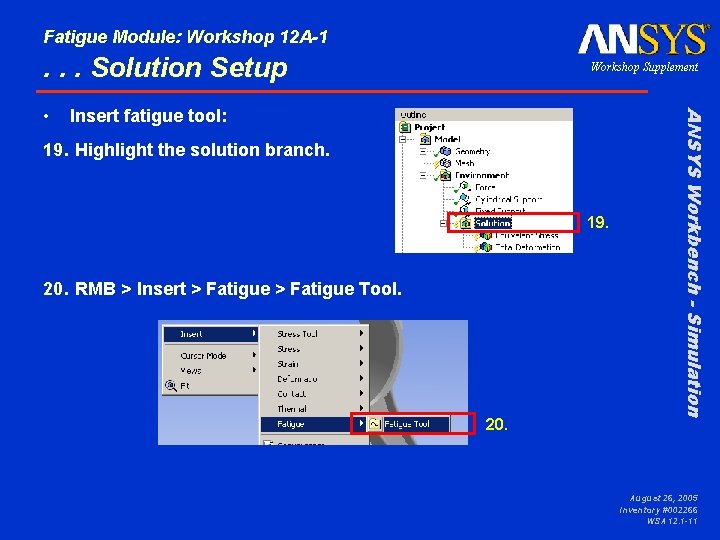
Fatigue Module: Workshop 12 A-1 . . . Solution Setup Insert fatigue tool: 19. Highlight the solution branch. 19. 20. RMB > Insert > Fatigue Tool. 20. ANSYS Workbench - Simulation • Workshop Supplement August 26, 2005 Inventory #002266 WSA 12. 1 -11
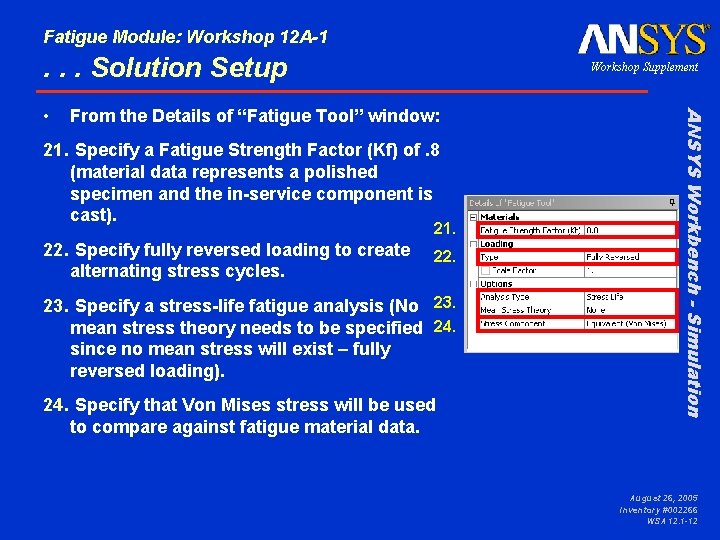
Fatigue Module: Workshop 12 A-1 . . . Solution Setup From the Details of “Fatigue Tool” window: 21. Specify a Fatigue Strength Factor (Kf) of. 8 (material data represents a polished specimen and the in-service component is cast). 21. 22. Specify fully reversed loading to create alternating stress cycles. 22. 23. Specify a stress-life fatigue analysis (No 23. mean stress theory needs to be specified 24. since no mean stress will exist – fully reversed loading). 24. Specify that Von Mises stress will be used to compare against fatigue material data. ANSYS Workbench - Simulation • Workshop Supplement August 26, 2005 Inventory #002266 WSA 12. 1 -12
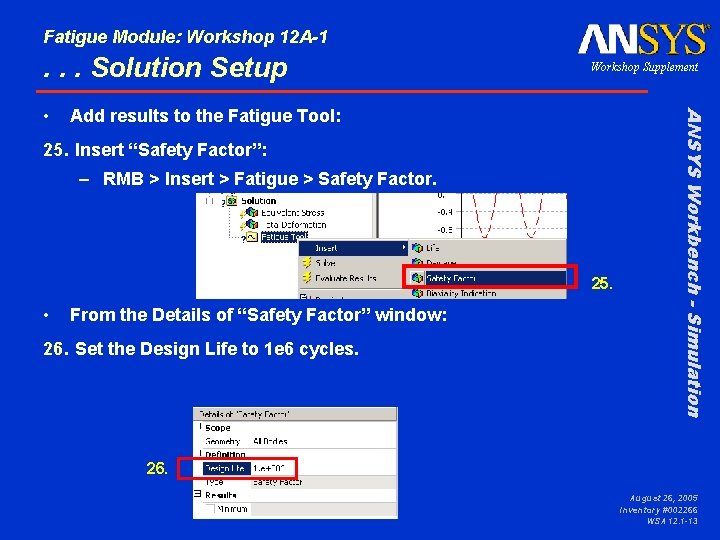
Fatigue Module: Workshop 12 A-1 . . . Solution Setup Add results to the Fatigue Tool: 25. Insert “Safety Factor”: – RMB > Insert > Fatigue > Safety Factor. 25. • From the Details of “Safety Factor” window: 26. Set the Design Life to 1 e 6 cycles. ANSYS Workbench - Simulation • Workshop Supplement 26. August 26, 2005 Inventory #002266 WSA 12. 1 -13
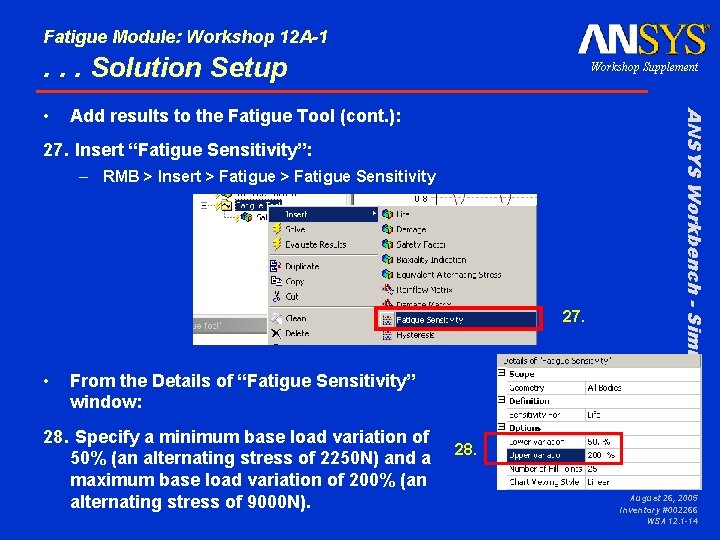
Fatigue Module: Workshop 12 A-1 . . . Solution Setup Add results to the Fatigue Tool (cont. ): 27. Insert “Fatigue Sensitivity”: – RMB > Insert > Fatigue Sensitivity 27. • From the Details of “Fatigue Sensitivity” window: 28. Specify a minimum base load variation of 50% (an alternating stress of 2250 N) and a maximum base load variation of 200% (an alternating stress of 9000 N). ANSYS Workbench - Simulation • Workshop Supplement 28. August 26, 2005 Inventory #002266 WSA 12. 1 -14
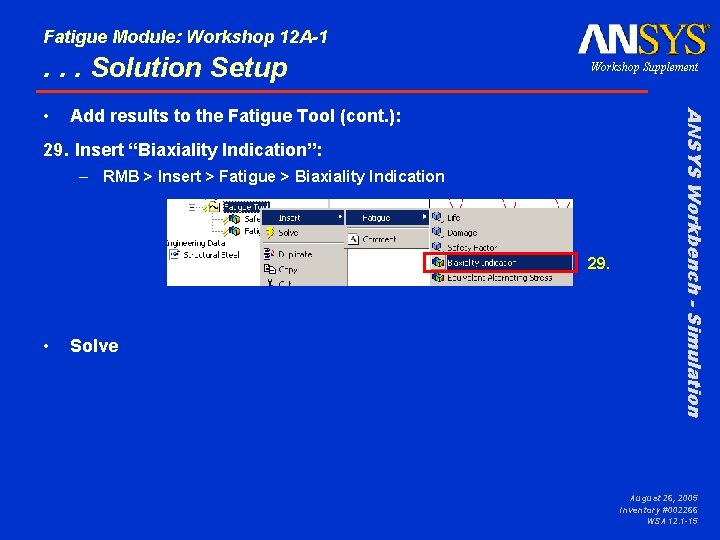
Fatigue Module: Workshop 12 A-1 . . . Solution Setup Add results to the Fatigue Tool (cont. ): 29. Insert “Biaxiality Indication”: – RMB > Insert > Fatigue > Biaxiality Indication 29. • Solve ANSYS Workbench - Simulation • Workshop Supplement August 26, 2005 Inventory #002266 WSA 12. 1 -15
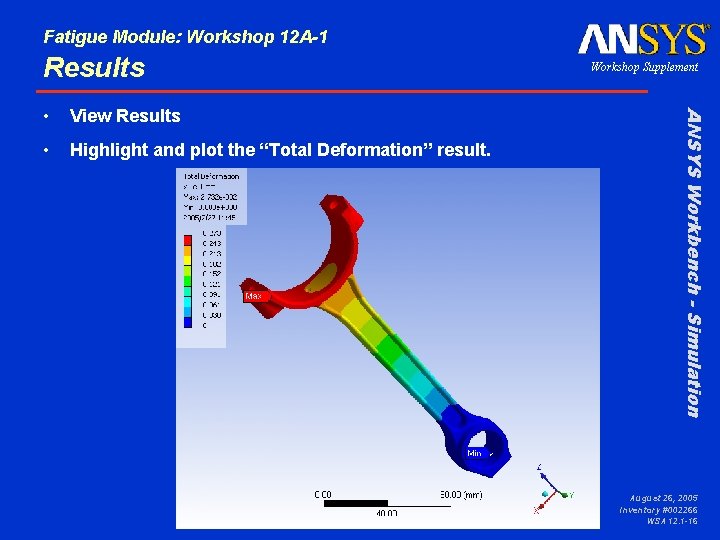
Fatigue Module: Workshop 12 A-1 Results View Results • Highlight and plot the “Total Deformation” result. ANSYS Workbench - Simulation • Workshop Supplement August 26, 2005 Inventory #002266 WSA 12. 1 -16
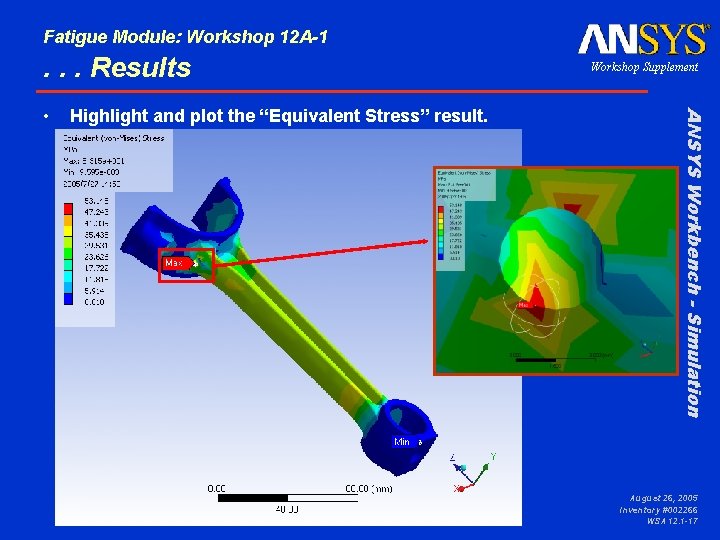
Fatigue Module: Workshop 12 A-1 . . . Results Highlight and plot the “Equivalent Stress” result. ANSYS Workbench - Simulation • Workshop Supplement August 26, 2005 Inventory #002266 WSA 12. 1 -17
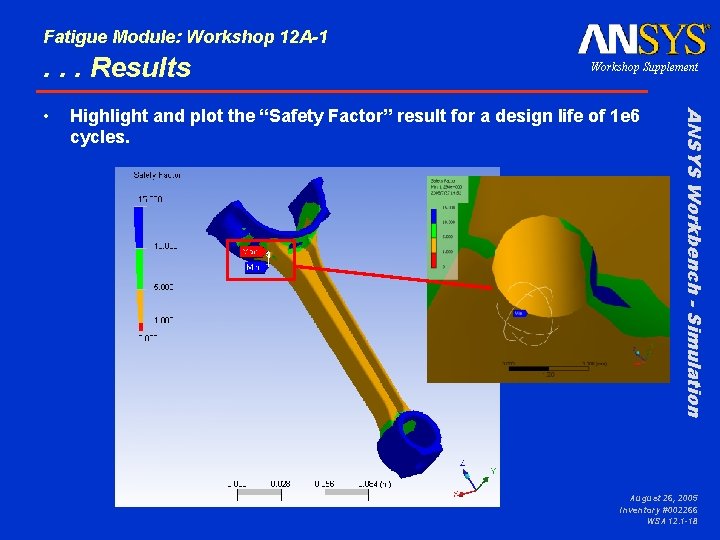
Fatigue Module: Workshop 12 A-1 . . . Results Highlight and plot the “Safety Factor” result for a design life of 1 e 6 cycles. ANSYS Workbench - Simulation • Workshop Supplement August 26, 2005 Inventory #002266 WSA 12. 1 -18
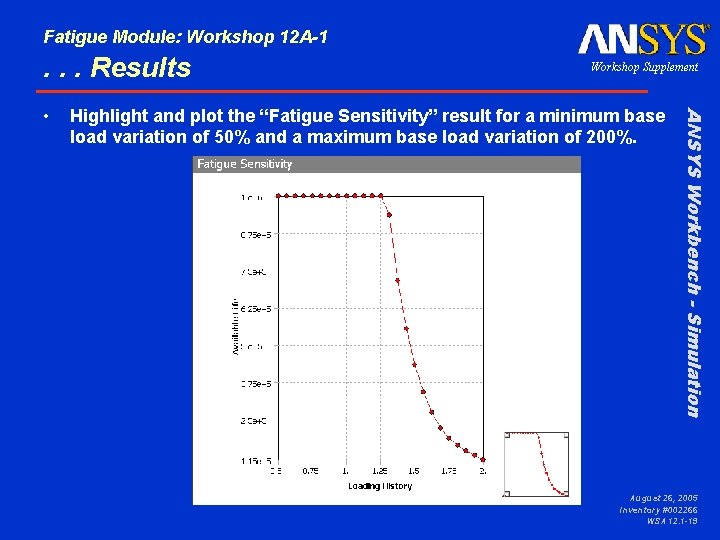
Fatigue Module: Workshop 12 A-1 . . . Results Highlight and plot the “Fatigue Sensitivity” result for a minimum base load variation of 50% and a maximum base load variation of 200%. ANSYS Workbench - Simulation • Workshop Supplement August 26, 2005 Inventory #002266 WSA 12. 1 -19
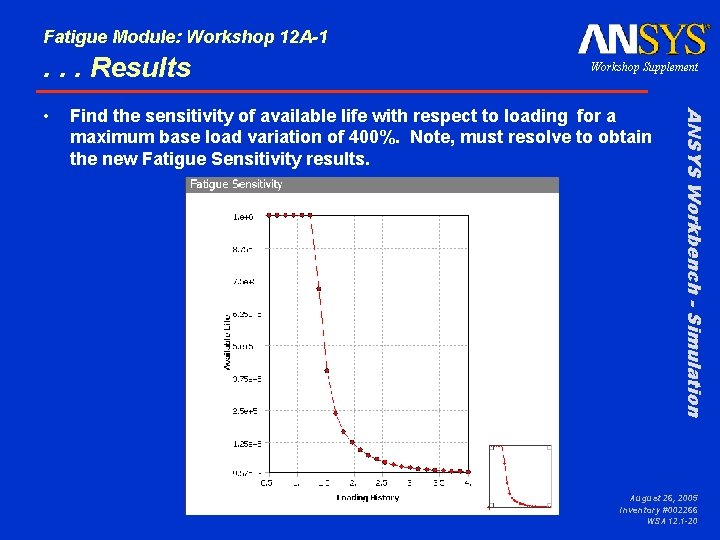
Fatigue Module: Workshop 12 A-1 . . . Results Find the sensitivity of available life with respect to loading for a maximum base load variation of 400%. Note, must resolve to obtain the new Fatigue Sensitivity results. ANSYS Workbench - Simulation • Workshop Supplement August 26, 2005 Inventory #002266 WSA 12. 1 -20
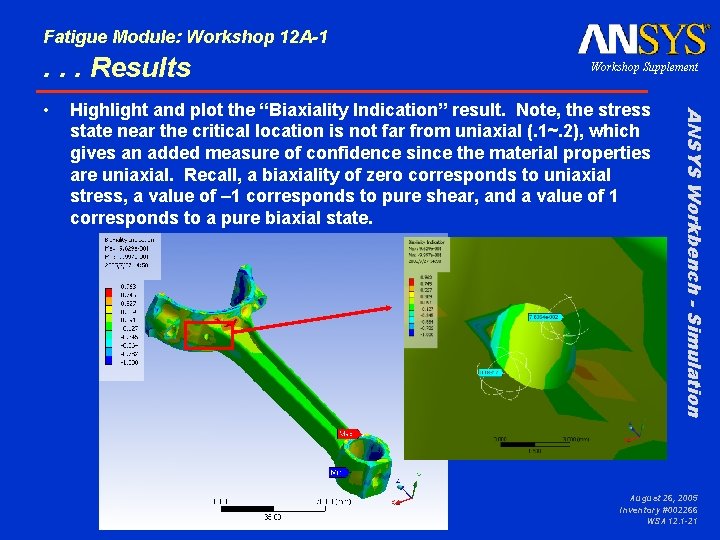
Fatigue Module: Workshop 12 A-1 . . . Results Highlight and plot the “Biaxiality Indication” result. Note, the stress state near the critical location is not far from uniaxial (. 1~. 2), which gives an added measure of confidence since the material properties are uniaxial. Recall, a biaxiality of zero corresponds to uniaxial stress, a value of – 1 corresponds to pure shear, and a value of 1 corresponds to a pure biaxial state. ANSYS Workbench - Simulation • Workshop Supplement August 26, 2005 Inventory #002266 WSA 12. 1 -21
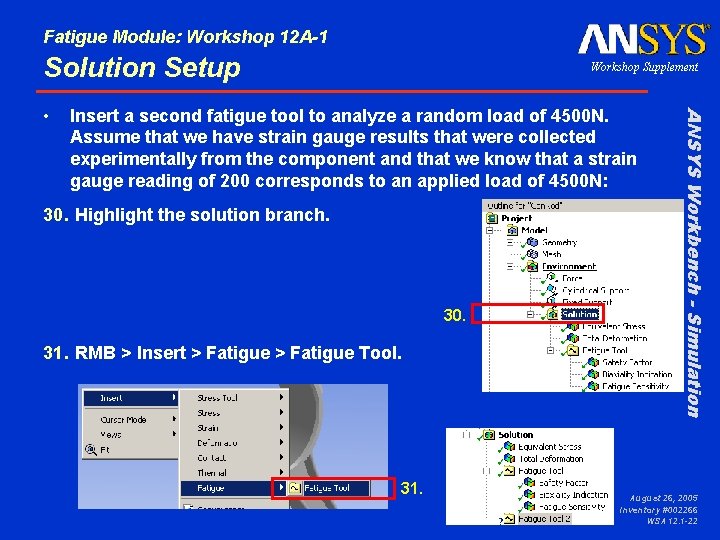
Fatigue Module: Workshop 12 A-1 Solution Setup Insert a second fatigue tool to analyze a random load of 4500 N. Assume that we have strain gauge results that were collected experimentally from the component and that we know that a strain gauge reading of 200 corresponds to an applied load of 4500 N: 30. Highlight the solution branch. 30. 31. RMB > Insert > Fatigue Tool. 31. ANSYS Workbench - Simulation • Workshop Supplement August 26, 2005 Inventory #002266 WSA 12. 1 -22
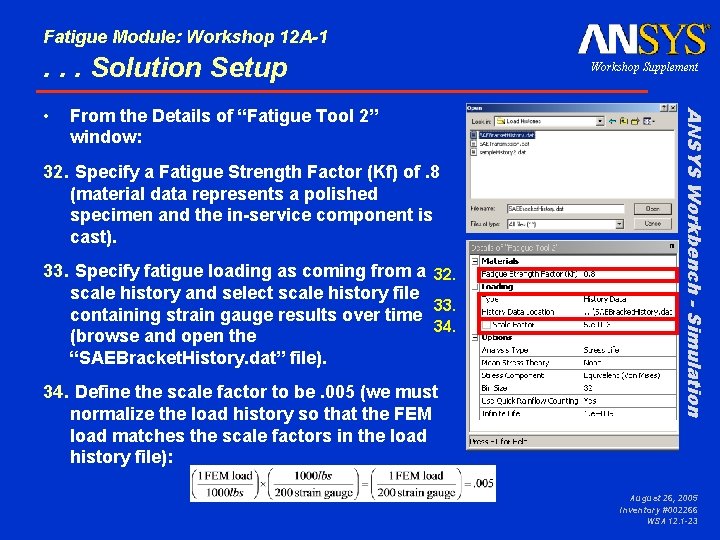
Fatigue Module: Workshop 12 A-1 . . . Solution Setup From the Details of “Fatigue Tool 2” window: 32. Specify a Fatigue Strength Factor (Kf) of. 8 (material data represents a polished specimen and the in-service component is cast). 33. Specify fatigue loading as coming from a 32. scale history and select scale history file 33. containing strain gauge results over time 34. (browse and open the “SAEBracket. History. dat” file). 34. Define the scale factor to be. 005 (we must normalize the load history so that the FEM load matches the scale factors in the load history file): ANSYS Workbench - Simulation • Workshop Supplement August 26, 2005 Inventory #002266 WSA 12. 1 -23
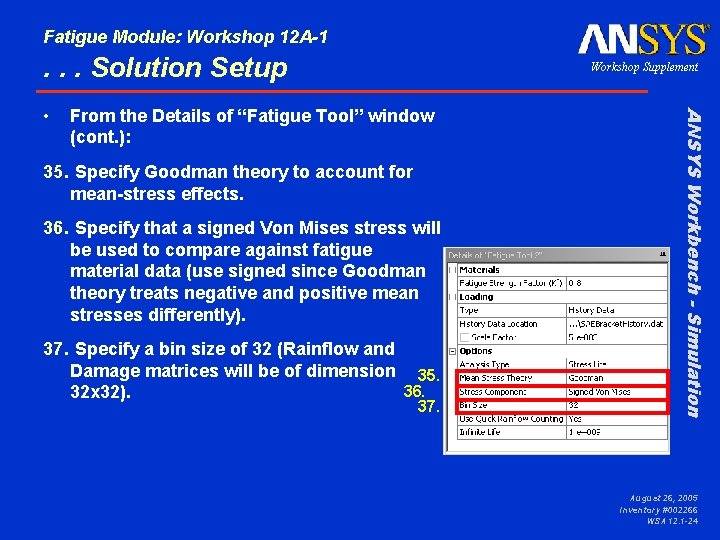
Fatigue Module: Workshop 12 A-1 . . . Solution Setup From the Details of “Fatigue Tool” window (cont. ): 35. Specify Goodman theory to account for mean-stress effects. 36. Specify that a signed Von Mises stress will be used to compare against fatigue material data (use signed since Goodman theory treats negative and positive mean stresses differently). 37. Specify a bin size of 32 (Rainflow and Damage matrices will be of dimension 35. 36. 32 x 32). 37. ANSYS Workbench - Simulation • Workshop Supplement August 26, 2005 Inventory #002266 WSA 12. 1 -24
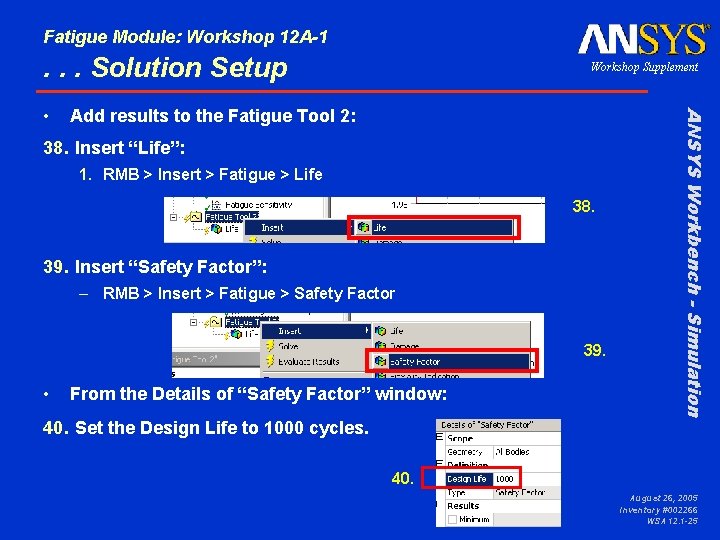
Fatigue Module: Workshop 12 A-1 . . . Solution Setup Add results to the Fatigue Tool 2: 38. Insert “Life”: 1. RMB > Insert > Fatigue > Life 38. 39. Insert “Safety Factor”: – RMB > Insert > Fatigue > Safety Factor 39. • From the Details of “Safety Factor” window: ANSYS Workbench - Simulation • Workshop Supplement 40. Set the Design Life to 1000 cycles. 40. August 26, 2005 Inventory #002266 WSA 12. 1 -25
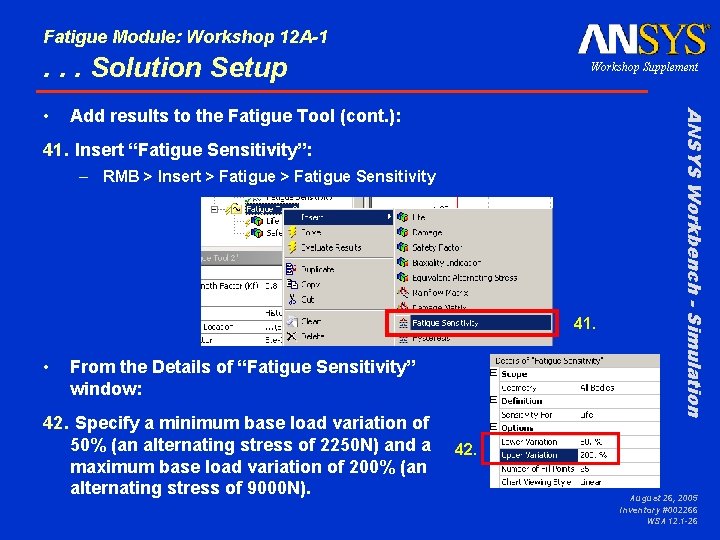
Fatigue Module: Workshop 12 A-1 . . . Solution Setup Add results to the Fatigue Tool (cont. ): 41. Insert “Fatigue Sensitivity”: – RMB > Insert > Fatigue Sensitivity 41. • From the Details of “Fatigue Sensitivity” window: 42. Specify a minimum base load variation of 50% (an alternating stress of 2250 N) and a maximum base load variation of 200% (an alternating stress of 9000 N). ANSYS Workbench - Simulation • Workshop Supplement 42. August 26, 2005 Inventory #002266 WSA 12. 1 -26
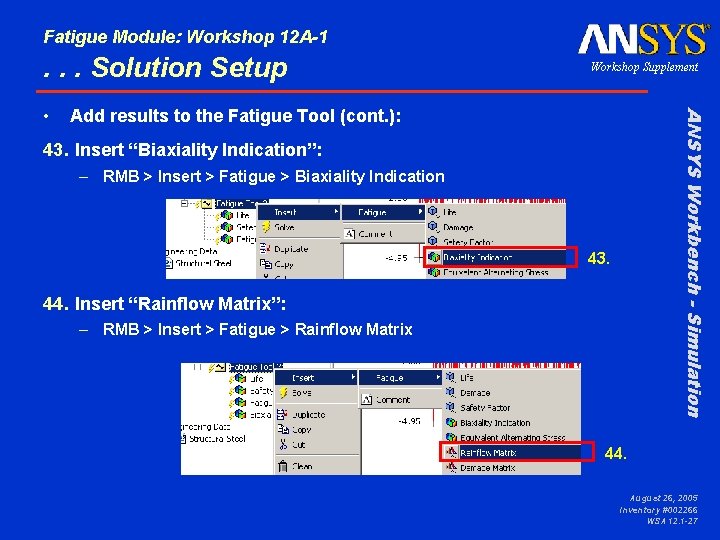
Fatigue Module: Workshop 12 A-1 . . . Solution Setup Add results to the Fatigue Tool (cont. ): ANSYS Workbench - Simulation • Workshop Supplement 43. Insert “Biaxiality Indication”: – RMB > Insert > Fatigue > Biaxiality Indication 43. 44. Insert “Rainflow Matrix”: – RMB > Insert > Fatigue > Rainflow Matrix 44. August 26, 2005 Inventory #002266 WSA 12. 1 -27
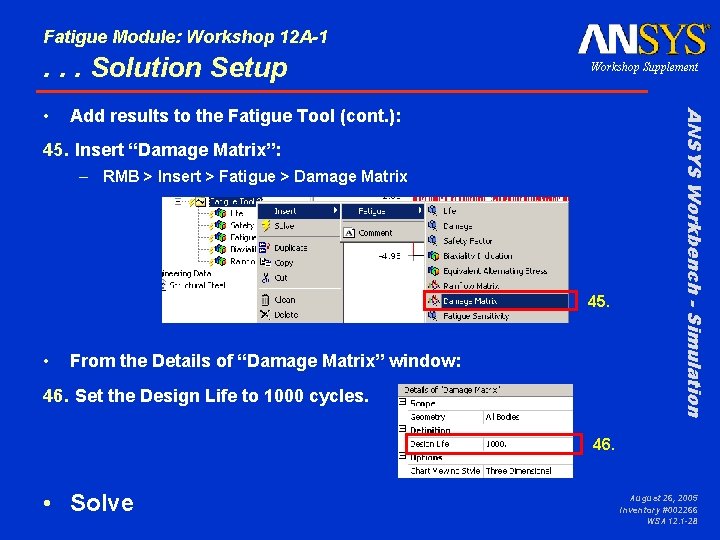
Fatigue Module: Workshop 12 A-1 . . . Solution Setup Add results to the Fatigue Tool (cont. ): 45. Insert “Damage Matrix”: – RMB > Insert > Fatigue > Damage Matrix 45. • From the Details of “Damage Matrix” window: 46. Set the Design Life to 1000 cycles. ANSYS Workbench - Simulation • Workshop Supplement 46. • Solve August 26, 2005 Inventory #002266 WSA 12. 1 -28
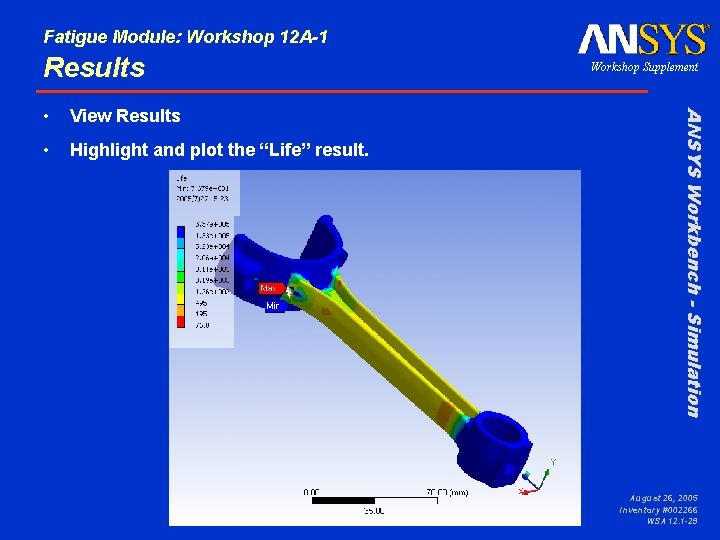
Fatigue Module: Workshop 12 A-1 Results View Results • Highlight and plot the “Life” result. ANSYS Workbench - Simulation • Workshop Supplement August 26, 2005 Inventory #002266 WSA 12. 1 -29
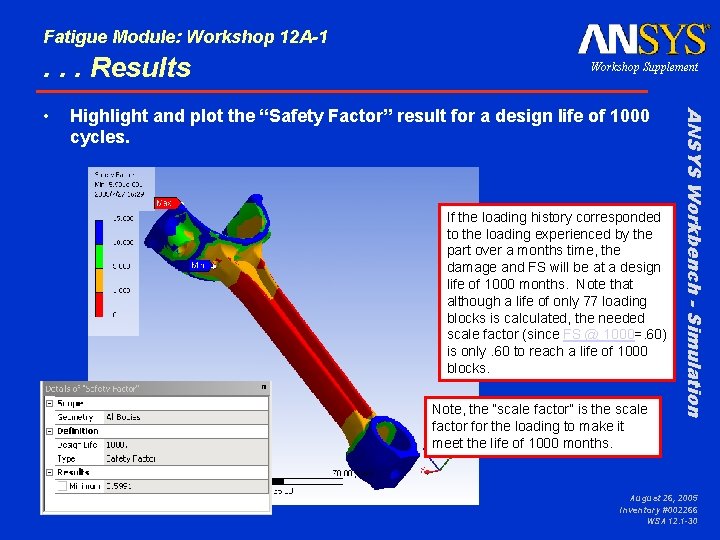
Fatigue Module: Workshop 12 A-1 . . . Results Highlight and plot the “Safety Factor” result for a design life of 1000 cycles. If the loading history corresponded to the loading experienced by the part over a months time, the damage and FS will be at a design life of 1000 months. Note that although a life of only 77 loading blocks is calculated, the needed scale factor (since FS @ 1000=. 60) is only. 60 to reach a life of 1000 blocks. Note, the “scale factor” is the scale factor for the loading to make it meet the life of 1000 months. ANSYS Workbench - Simulation • Workshop Supplement August 26, 2005 Inventory #002266 WSA 12. 1 -30
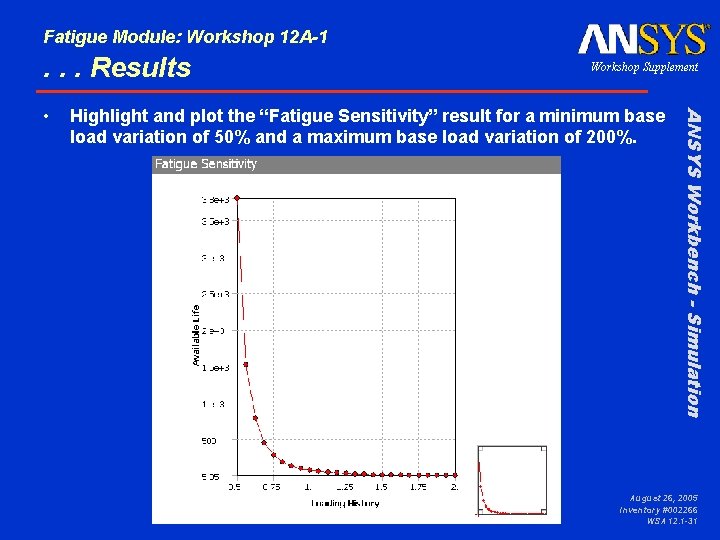
Fatigue Module: Workshop 12 A-1 . . . Results Highlight and plot the “Fatigue Sensitivity” result for a minimum base load variation of 50% and a maximum base load variation of 200%. ANSYS Workbench - Simulation • Workshop Supplement August 26, 2005 Inventory #002266 WSA 12. 1 -31
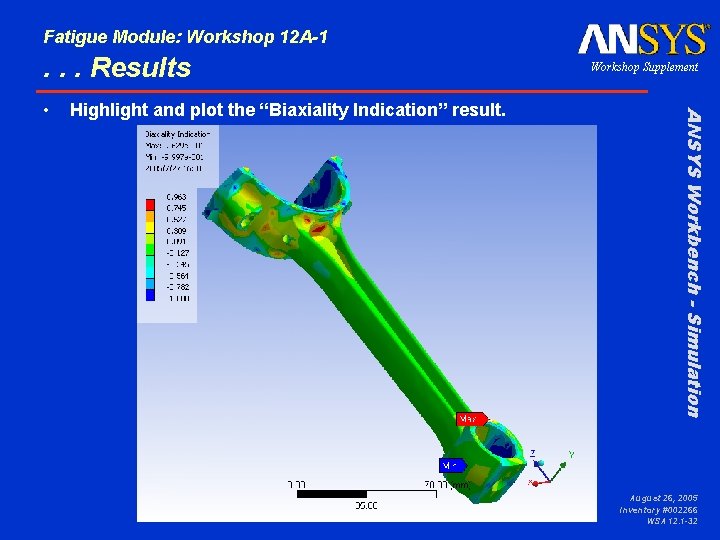
Fatigue Module: Workshop 12 A-1 . . . Results Highlight and plot the “Biaxiality Indication” result. ANSYS Workbench - Simulation • Workshop Supplement August 26, 2005 Inventory #002266 WSA 12. 1 -32
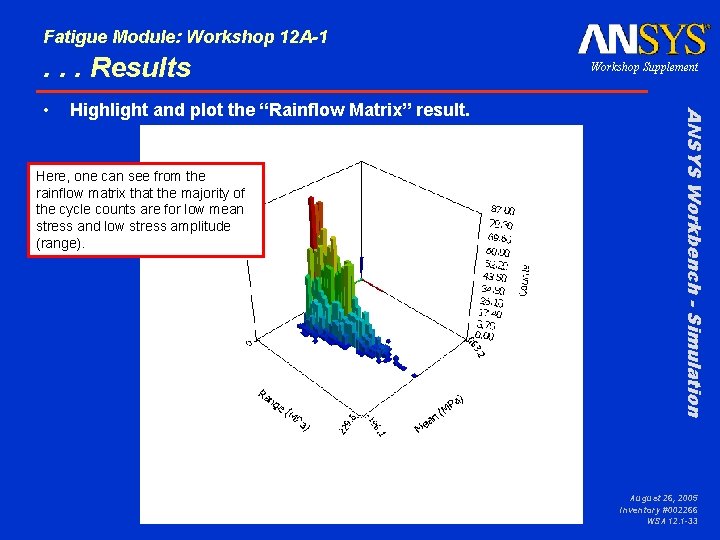
Fatigue Module: Workshop 12 A-1 . . . Results Highlight and plot the “Rainflow Matrix” result. Here, one can see from the rainflow matrix that the majority of the cycle counts are for low mean stress and low stress amplitude (range). ANSYS Workbench - Simulation • Workshop Supplement August 26, 2005 Inventory #002266 WSA 12. 1 -33
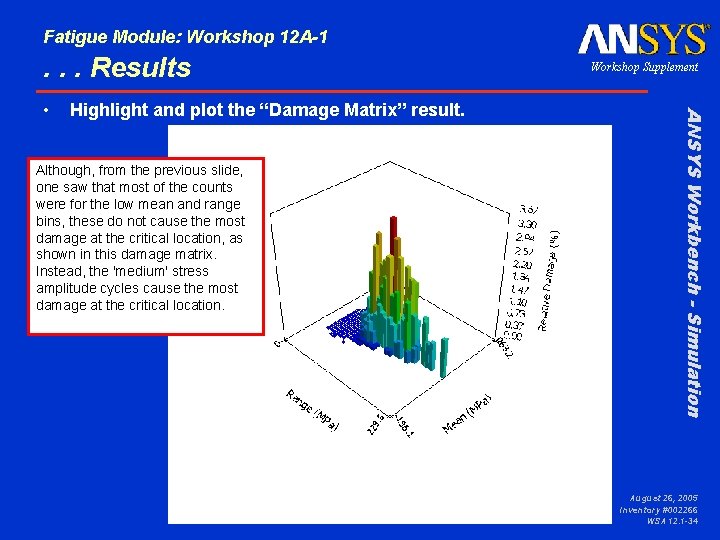
Fatigue Module: Workshop 12 A-1 . . . Results Highlight and plot the “Damage Matrix” result. Although, from the previous slide, one saw that most of the counts were for the low mean and range bins, these do not cause the most damage at the critical location, as shown in this damage matrix. Instead, the 'medium' stress amplitude cycles cause the most damage at the critical location. ANSYS Workbench - Simulation • Workshop Supplement August 26, 2005 Inventory #002266 WSA 12. 1 -34