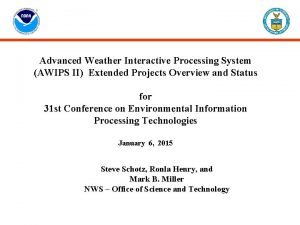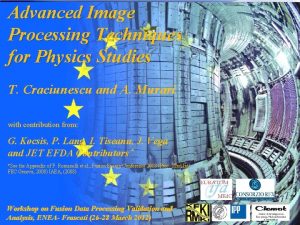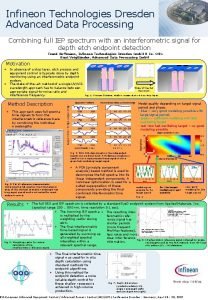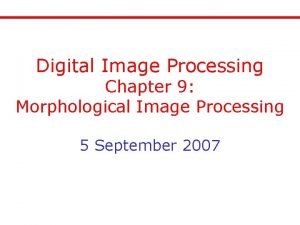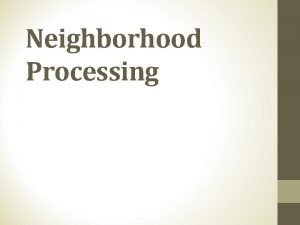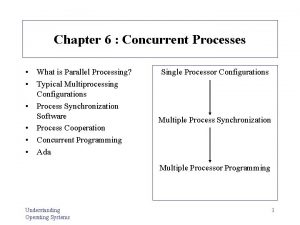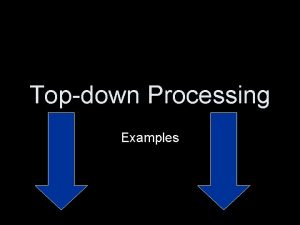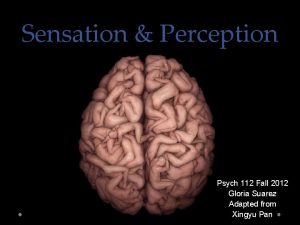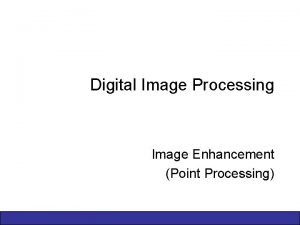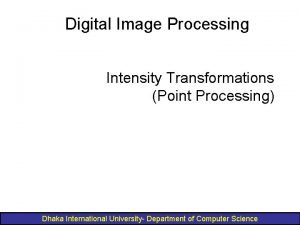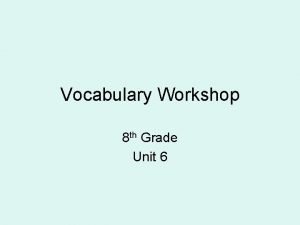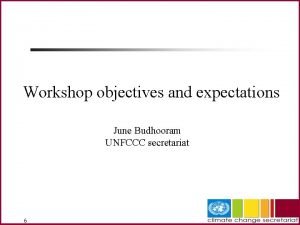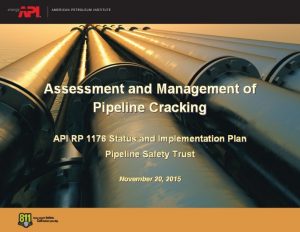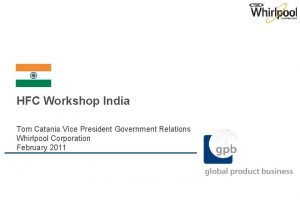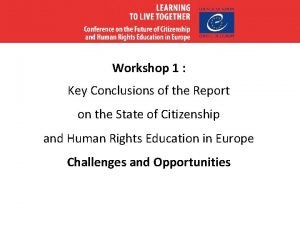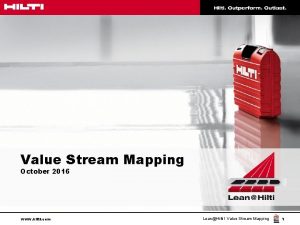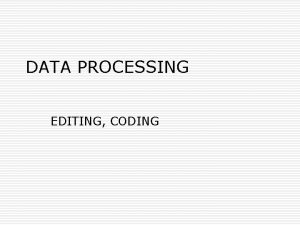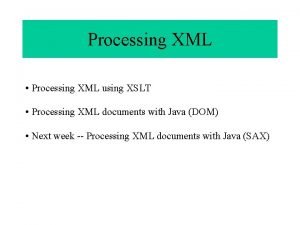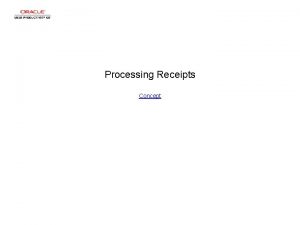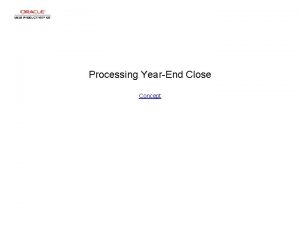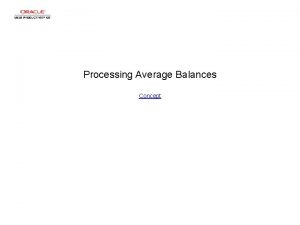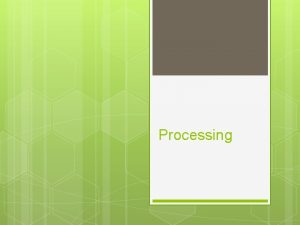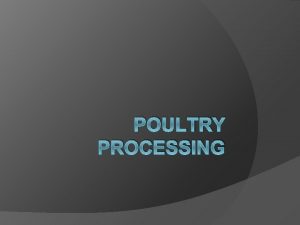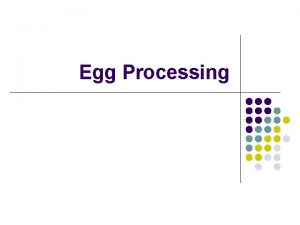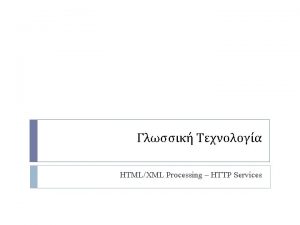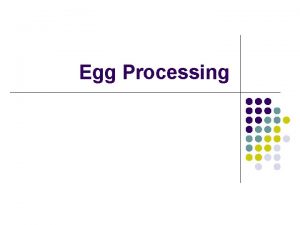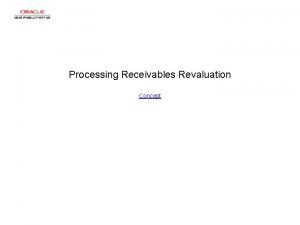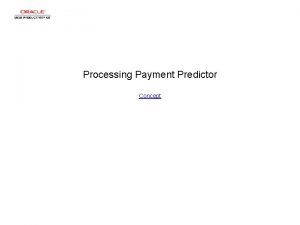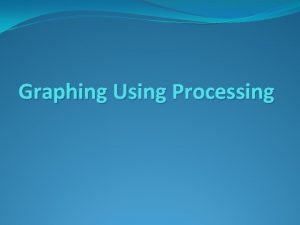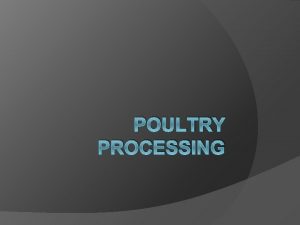Workshop 8 Advanced Results Processing Advanced Results Processing
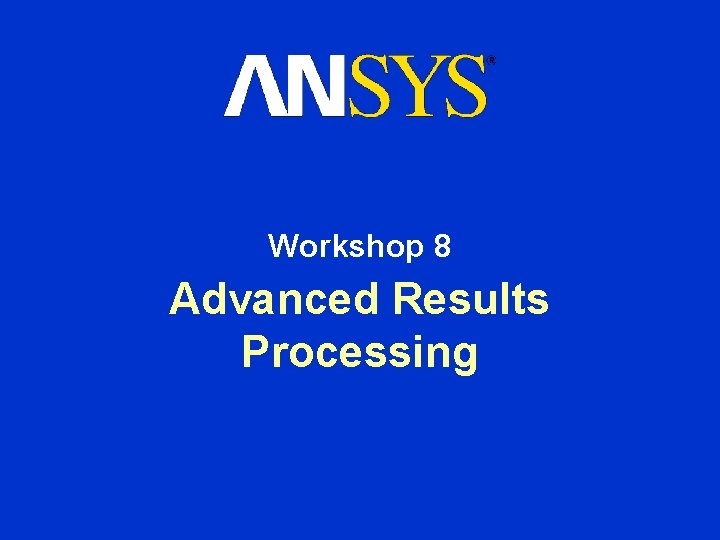
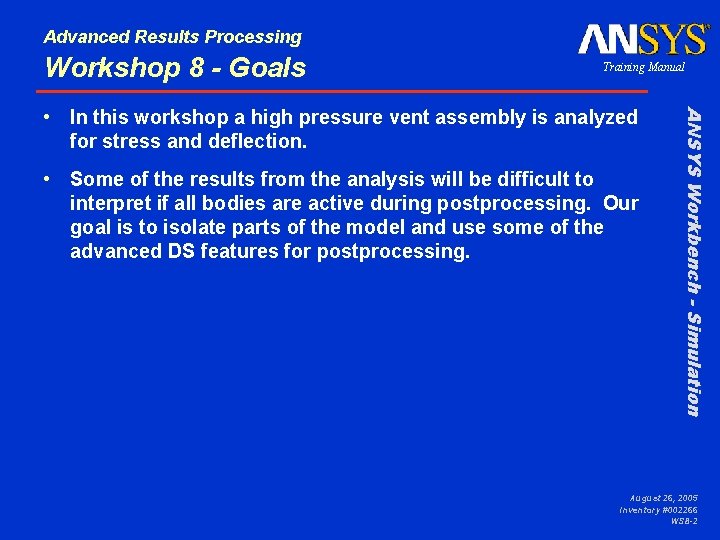
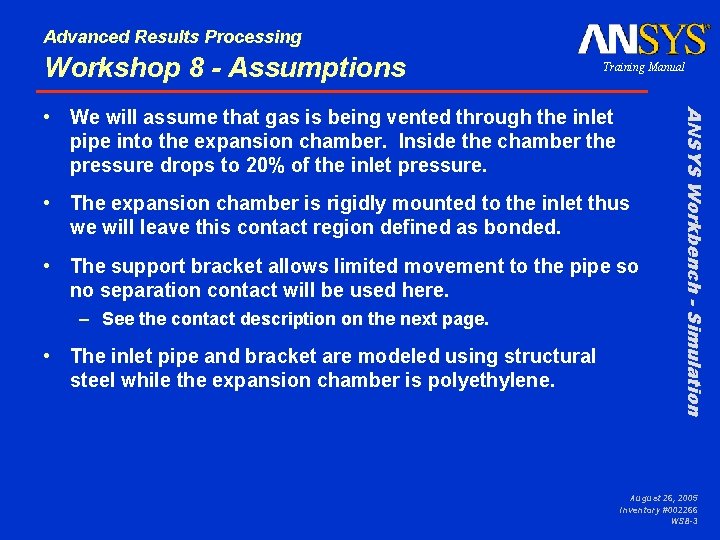
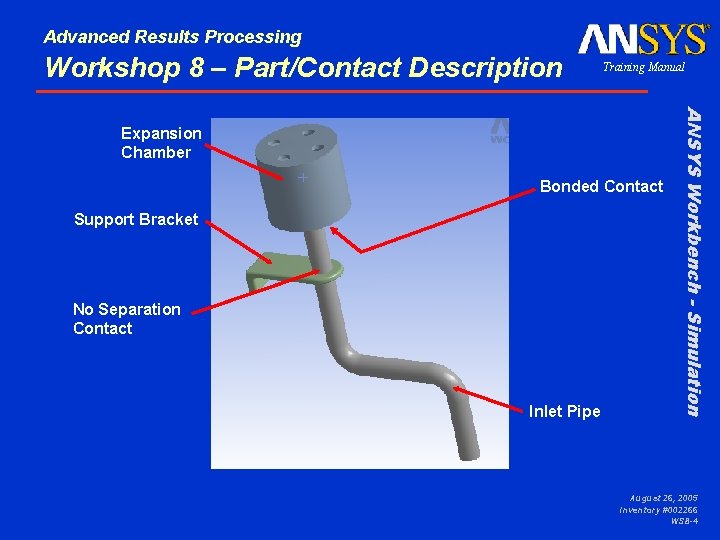

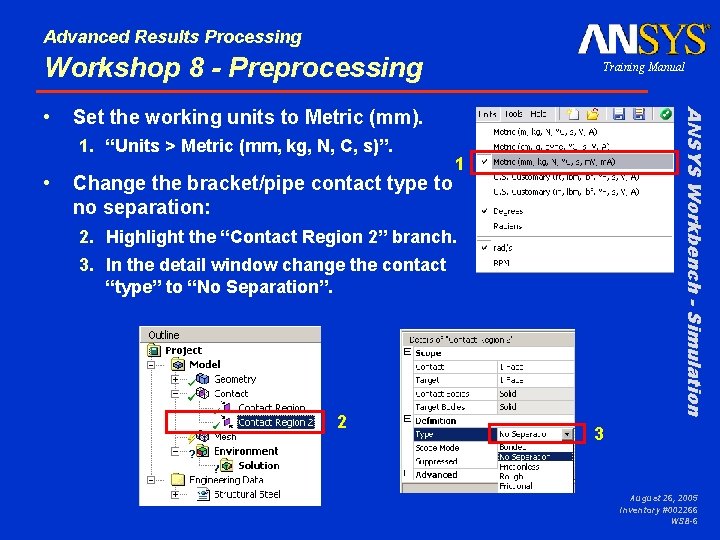
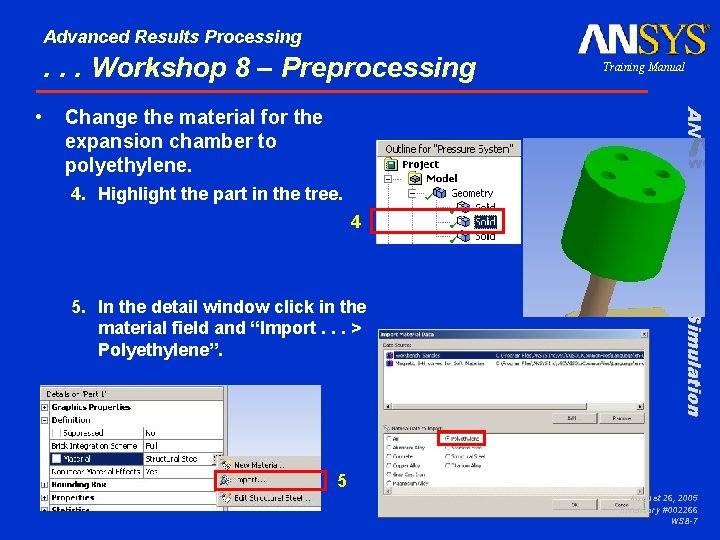
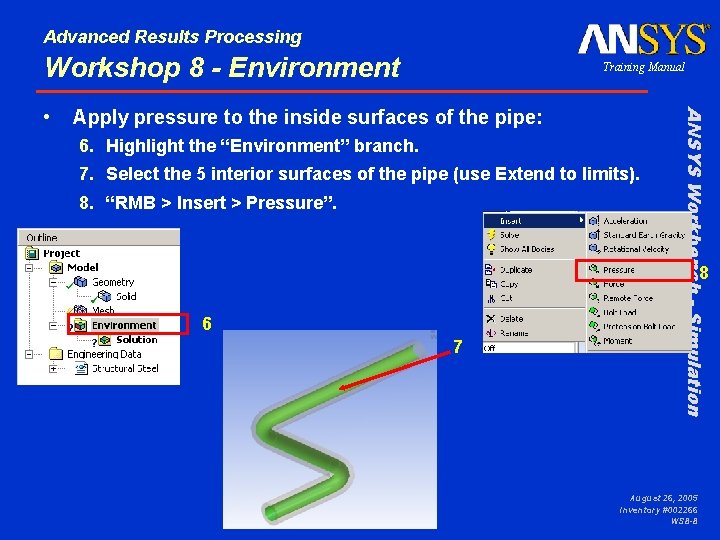



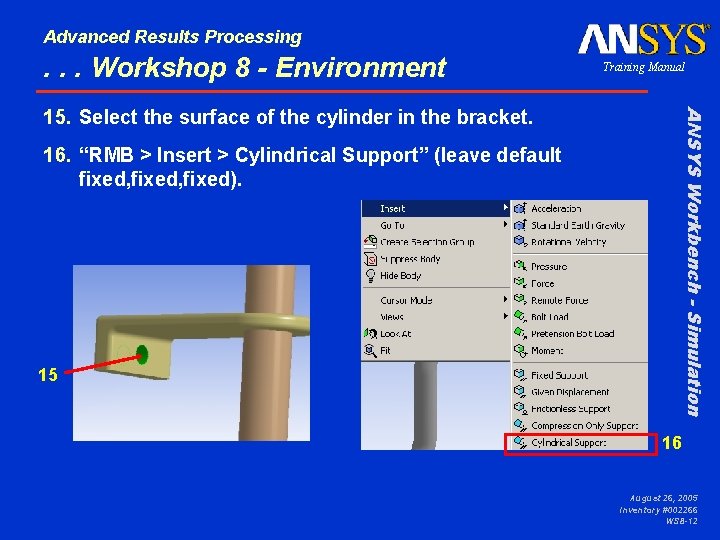
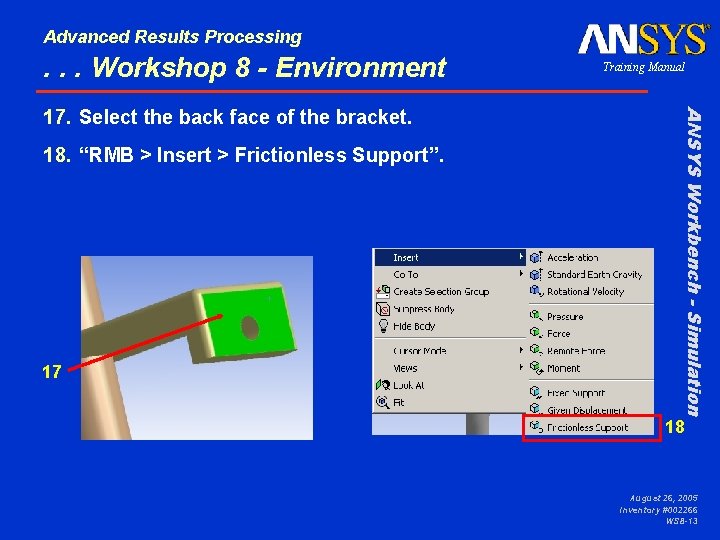
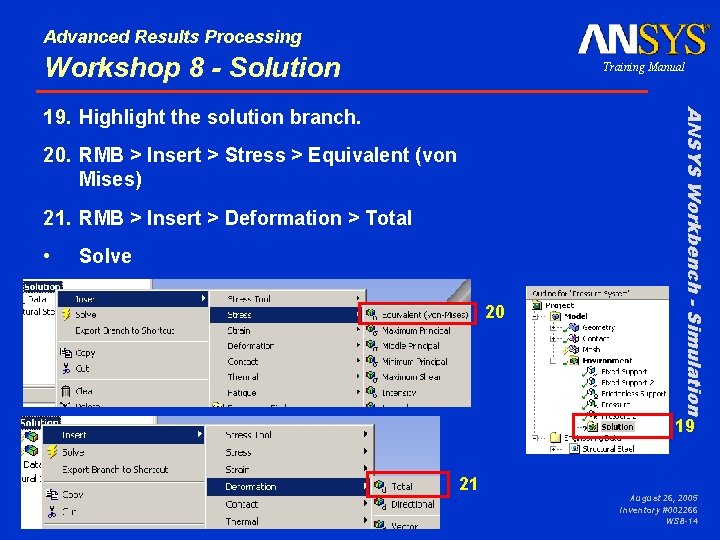
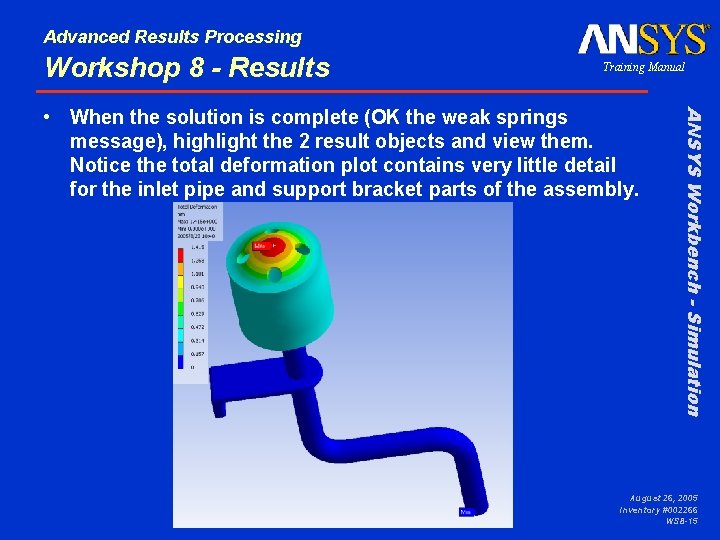
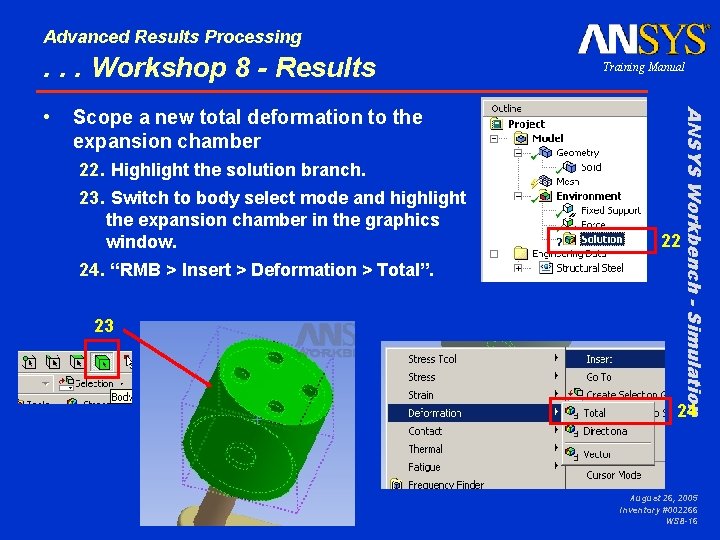

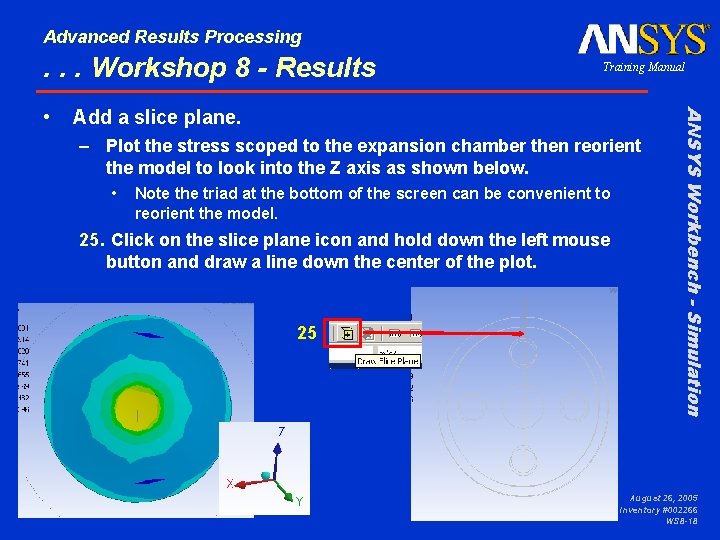

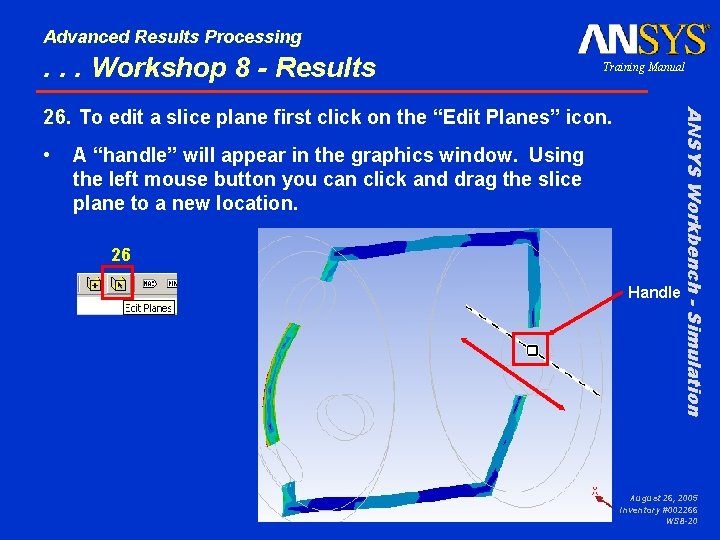
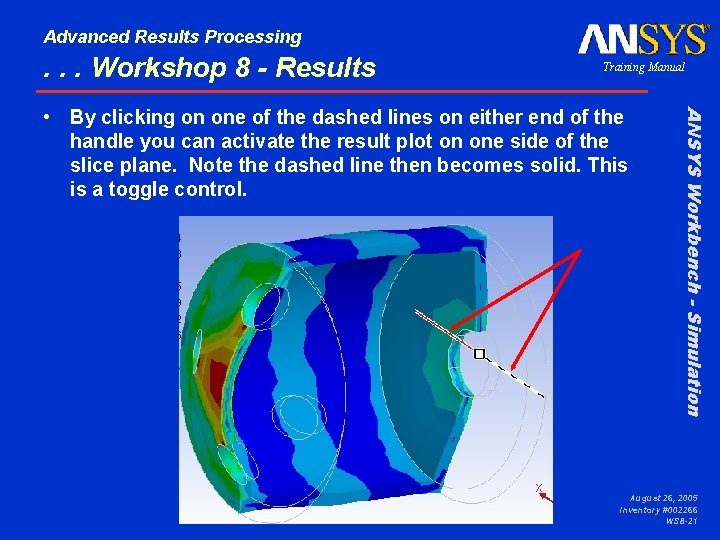

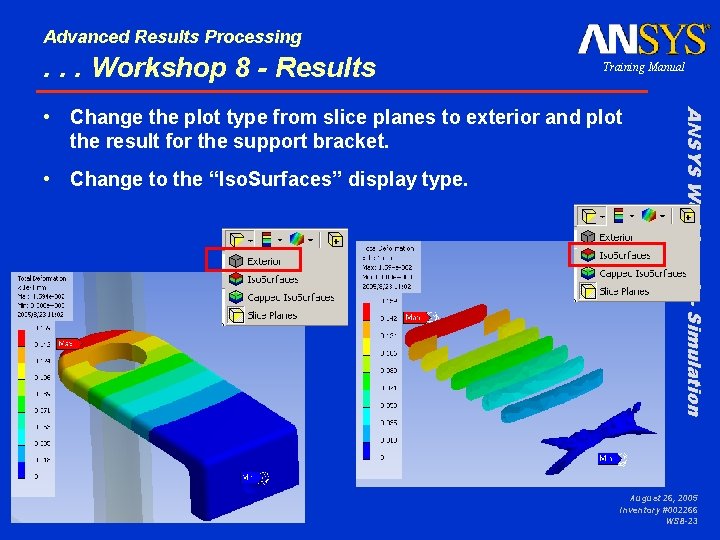
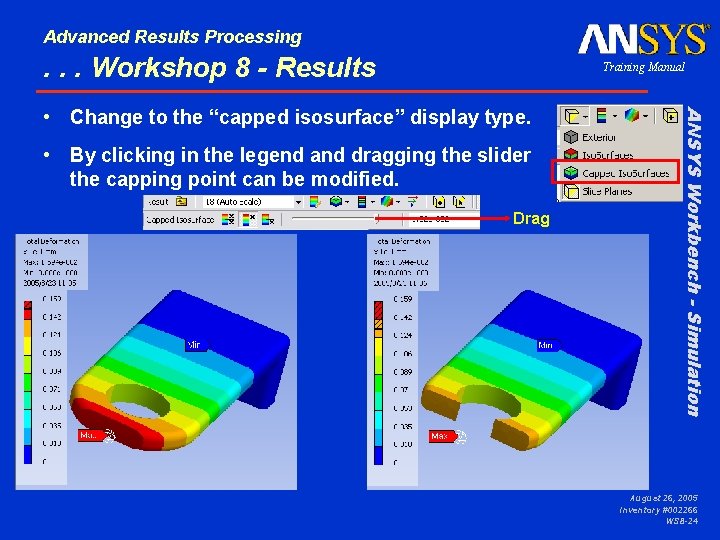


- Slides: 26
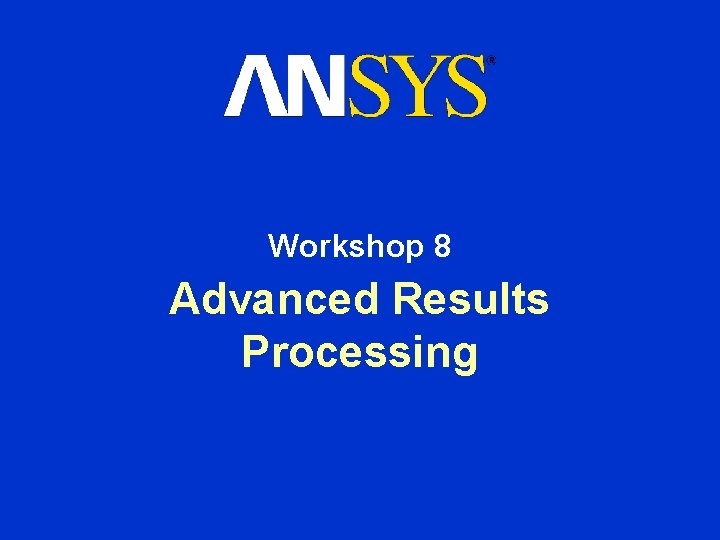
Workshop 8 Advanced Results Processing
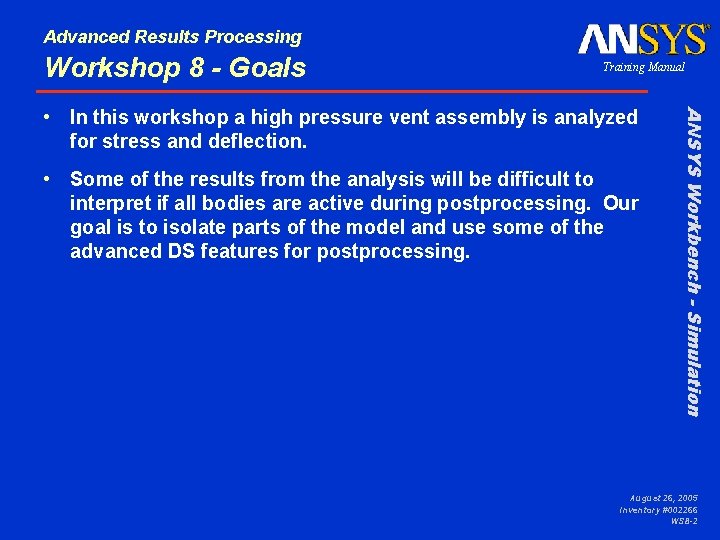
Advanced Results Processing Workshop 8 - Goals Training Manual • Some of the results from the analysis will be difficult to interpret if all bodies are active during postprocessing. Our goal is to isolate parts of the model and use some of the advanced DS features for postprocessing. ANSYS Workbench - Simulation • In this workshop a high pressure vent assembly is analyzed for stress and deflection. August 26, 2005 Inventory #002266 WS 8 -2
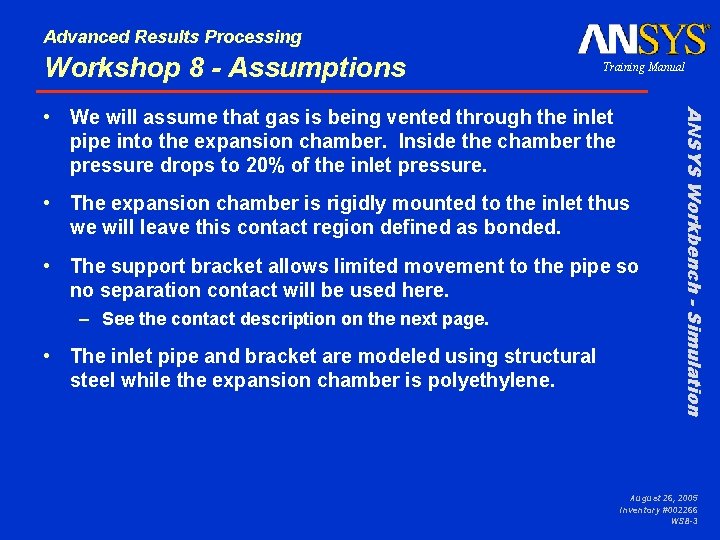
Advanced Results Processing Workshop 8 - Assumptions Training Manual • The expansion chamber is rigidly mounted to the inlet thus we will leave this contact region defined as bonded. • The support bracket allows limited movement to the pipe so no separation contact will be used here. – See the contact description on the next page. • The inlet pipe and bracket are modeled using structural steel while the expansion chamber is polyethylene. ANSYS Workbench - Simulation • We will assume that gas is being vented through the inlet pipe into the expansion chamber. Inside the chamber the pressure drops to 20% of the inlet pressure. August 26, 2005 Inventory #002266 WS 8 -3
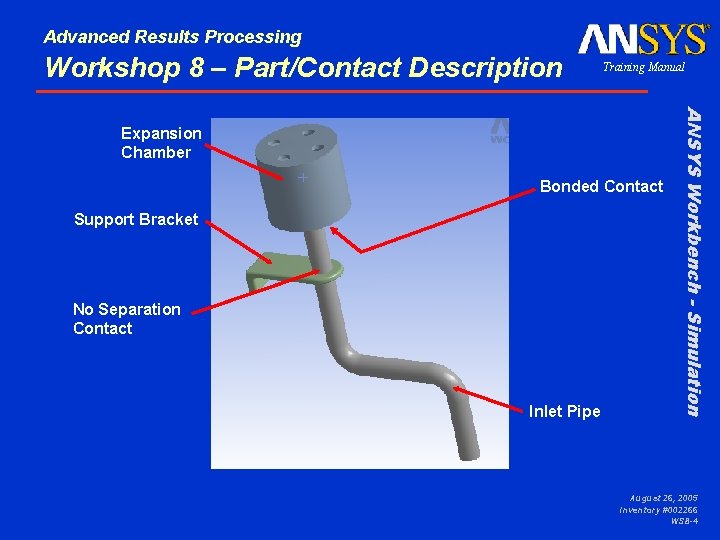
Advanced Results Processing Workshop 8 – Part/Contact Description Training Manual Bonded Contact Support Bracket No Separation Contact Inlet Pipe ANSYS Workbench - Simulation Expansion Chamber August 26, 2005 Inventory #002266 WS 8 -4

Advanced Results Processing Workshop 8 - Start Page From the launcher start Simulation. • Choose “Geometry > From File. . . “ and browse to the file “Pressure_System. x_t”. • When DS starts, close the Template menu by clicking the ‘X’ in the corner of the window. ANSYS Workbench - Simulation • Training Manual August 26, 2005 Inventory #002266 WS 8 -5
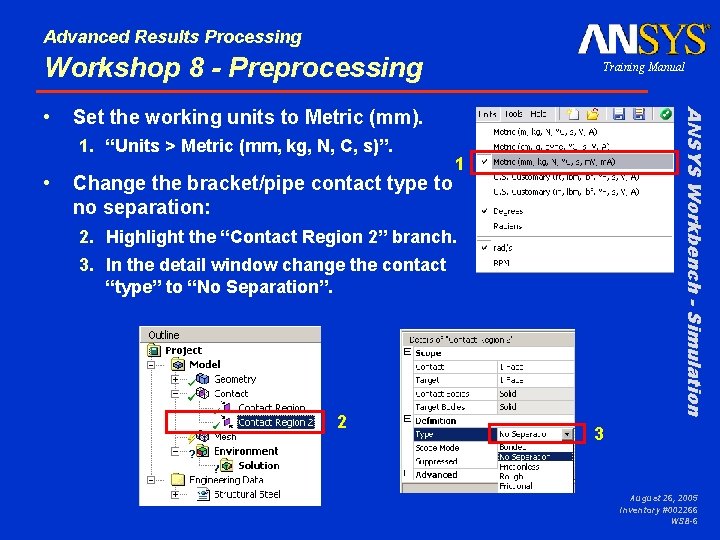
Advanced Results Processing Workshop 8 - Preprocessing Set the working units to Metric (mm). 1. “Units > Metric (mm, kg, N, C, s)”. • Change the bracket/pipe contact type to no separation: ANSYS Workbench - Simulation • Training Manual 1 2. Highlight the “Contact Region 2” branch. 3. In the detail window change the contact “type” to “No Separation”. 2 3 August 26, 2005 Inventory #002266 WS 8 -6
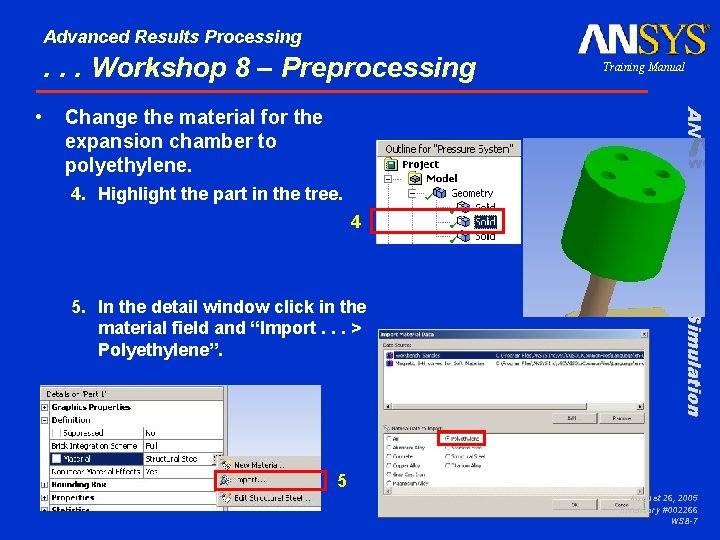
Advanced Results Processing . . . Workshop 8 – Preprocessing Change the material for the expansion chamber to polyethylene. 4. Highlight the part in the tree. 4 5. In the detail window click in the material field and “Import. . . > Polyethylene”. ANSYS Workbench - Simulation • Training Manual 5 August 26, 2005 Inventory #002266 WS 8 -7
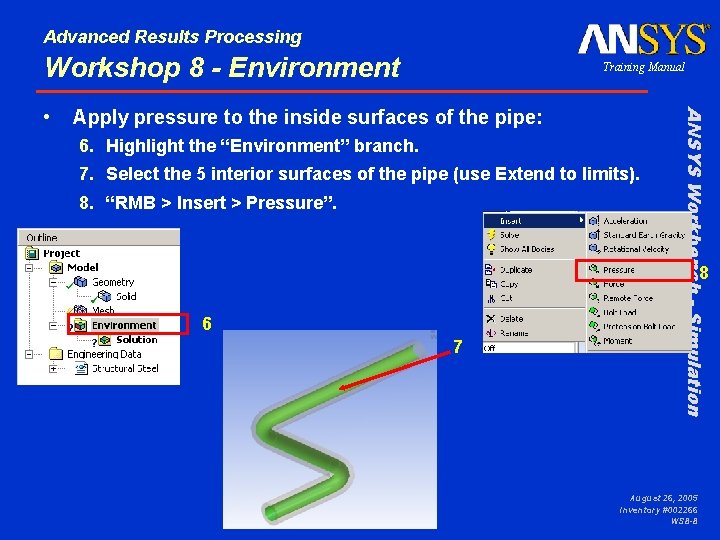
Advanced Results Processing Workshop 8 - Environment Apply pressure to the inside surfaces of the pipe: 6. Highlight the “Environment” branch. 7. Select the 5 interior surfaces of the pipe (use Extend to limits). 8. “RMB > Insert > Pressure”. ANSYS Workbench - Simulation • Training Manual 8 6 7 August 26, 2005 Inventory #002266 WS 8 -8

Advanced Results Processing . . . Workshop 8 - Environment Training Manual 9 ANSYS Workbench - Simulation 9. In the detail window for the pressure enter 1 in the magnitude field (1 MPa). August 26, 2005 Inventory #002266 WS 8 -9

Advanced Results Processing . . . Workshop 8 - Environment Training Manual • Note, using the selection planes, the status bar and the CTRL key will simplify this selection. • Alternately use “RMB > Hide All Other Bodies” ANSYS Workbench - Simulation 10. Select the 3 interior surfaces of the expansion chamber. 10 Selection planes Status Bar August 26, 2005 Inventory #002266 WS 8 -10

Advanced Results Processing . . . Workshop 8 - Environment Training Manual 12. In the detail window change the magnitude to 0. 2 MPa. 11 12 13. Select the end surface of the pipe. 14. “RMB > Insert > Fixed Support”. 13 ANSYS Workbench - Simulation 11. “RMB > Insert > Pressure”. 14 August 26, 2005 Inventory #002266 WS 8 -11
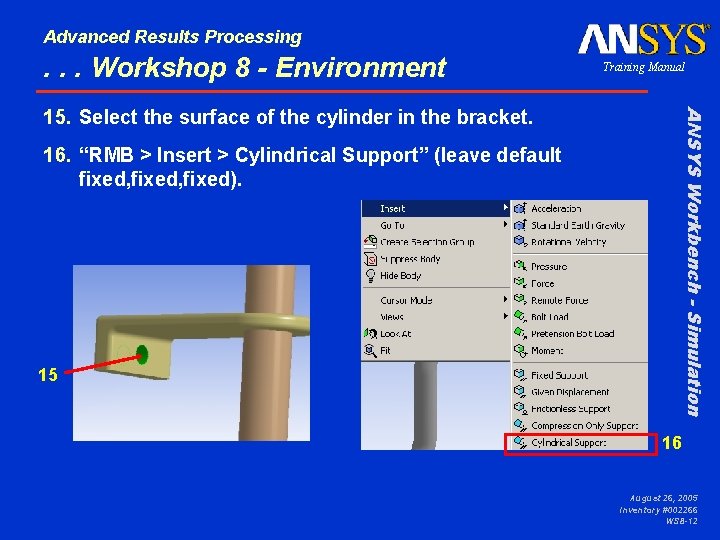
Advanced Results Processing . . . Workshop 8 - Environment Training Manual ANSYS Workbench - Simulation 15. Select the surface of the cylinder in the bracket. 16. “RMB > Insert > Cylindrical Support” (leave default fixed, fixed). 15 16 August 26, 2005 Inventory #002266 WS 8 -12
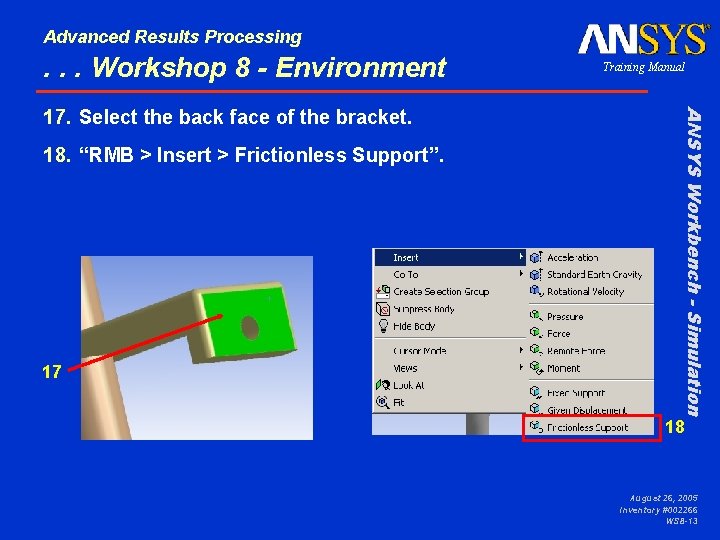
Advanced Results Processing . . . Workshop 8 - Environment 18. “RMB > Insert > Frictionless Support”. 17 ANSYS Workbench - Simulation 17. Select the back face of the bracket. Training Manual 18 August 26, 2005 Inventory #002266 WS 8 -13
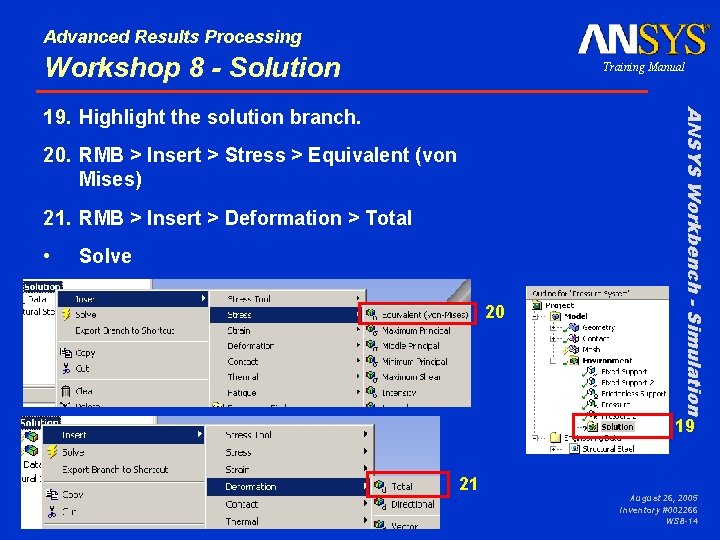
Advanced Results Processing Workshop 8 - Solution Training Manual 20. RMB > Insert > Stress > Equivalent (von Mises) 21. RMB > Insert > Deformation > Total • Solve 20 ANSYS Workbench - Simulation 19. Highlight the solution branch. 19 21 August 26, 2005 Inventory #002266 WS 8 -14
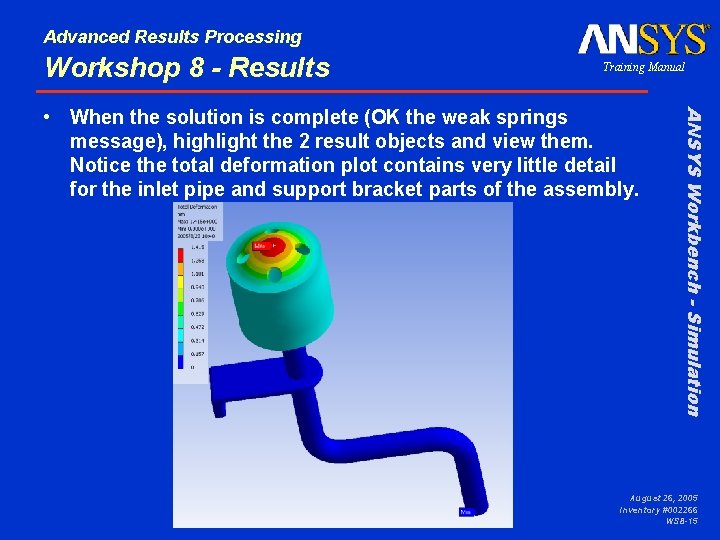
Advanced Results Processing Workshop 8 - Results Training Manual ANSYS Workbench - Simulation • When the solution is complete (OK the weak springs message), highlight the 2 result objects and view them. Notice the total deformation plot contains very little detail for the inlet pipe and support bracket parts of the assembly. August 26, 2005 Inventory #002266 WS 8 -15
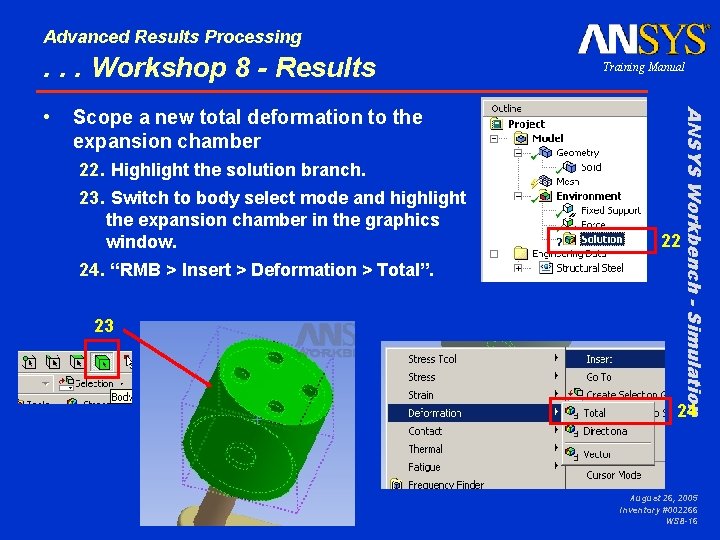
Advanced Results Processing . . . Workshop 8 - Results Scope a new total deformation to the expansion chamber 22. Highlight the solution branch. 23. Switch to body select mode and highlight the expansion chamber in the graphics window. 24. “RMB > Insert > Deformation > Total”. 23 22 ANSYS Workbench - Simulation • Training Manual 24 August 26, 2005 Inventory #002266 WS 8 -16

Advanced Results Processing . . . Workshop 8 - Results Training Manual • Repeat the procedure on the previous page and above for the remaining parts. • Solve again to update the new result objects. • Compare the overall result to the individual ones (as shown below). Note the increased detail shown in the individual plots. ANSYS Workbench - Simulation • Repeat the procedure on the previous page but choose “Equivalent stress” as the result. August 26, 2005 Inventory #002266 WS 8 -17
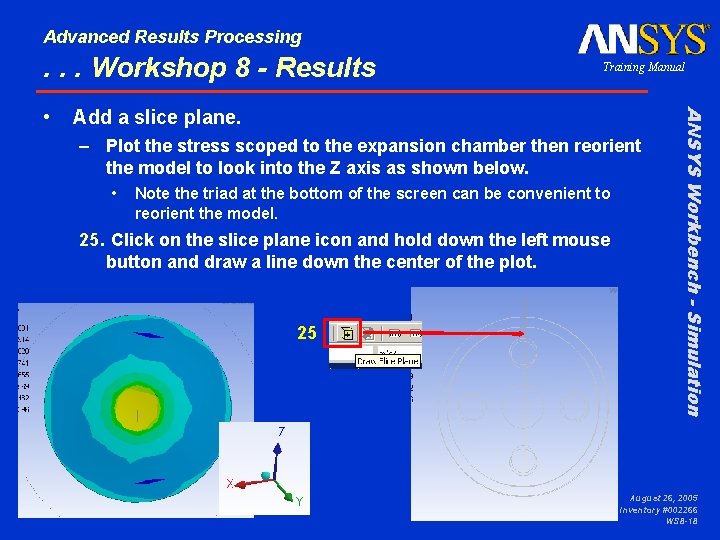
Advanced Results Processing . . . Workshop 8 - Results Add a slice plane. – Plot the stress scoped to the expansion chamber then reorient the model to look into the Z axis as shown below. • Note the triad at the bottom of the screen can be convenient to reorient the model. 25. Click on the slice plane icon and hold down the left mouse button and draw a line down the center of the plot. 25 ANSYS Workbench - Simulation • Training Manual August 26, 2005 Inventory #002266 WS 8 -18

Advanced Results Processing . . . Workshop 8 - Results Training Manual ANSYS Workbench - Simulation • In order to see the sliced plane you will need to rotate the model slightly (when first drawn) you are looking at the edge. August 26, 2005 Inventory #002266 WS 8 -19
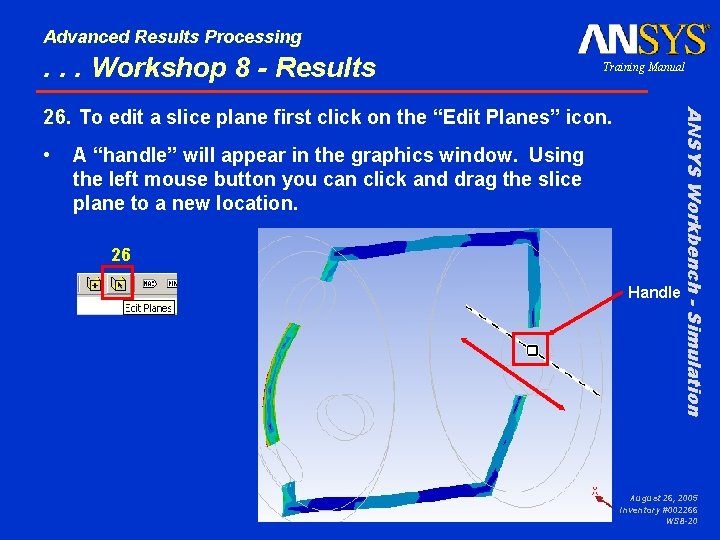
Advanced Results Processing . . . Workshop 8 - Results Training Manual • A “handle” will appear in the graphics window. Using the left mouse button you can click and drag the slice plane to a new location. 26 Handle ANSYS Workbench - Simulation 26. To edit a slice plane first click on the “Edit Planes” icon. August 26, 2005 Inventory #002266 WS 8 -20
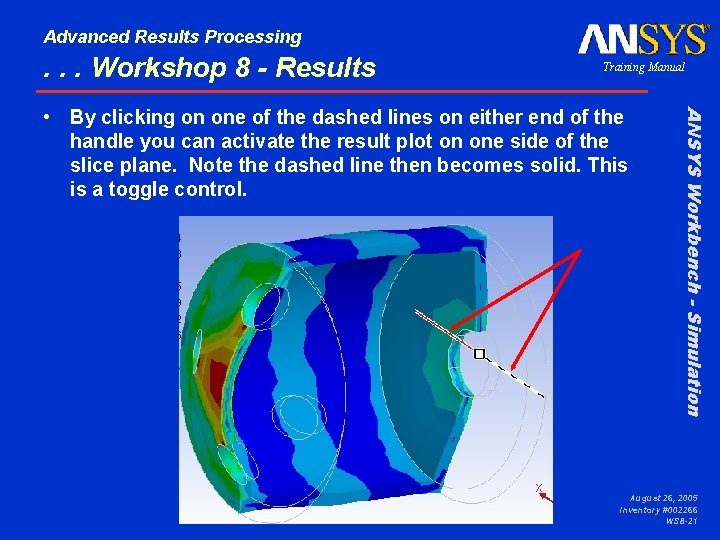
Advanced Results Processing . . . Workshop 8 - Results Training Manual ANSYS Workbench - Simulation • By clicking on one of the dashed lines on either end of the handle you can activate the result plot on one side of the slice plane. Note the dashed line then becomes solid. This is a toggle control. August 26, 2005 Inventory #002266 WS 8 -21

Advanced Results Processing Workshop 8 – Slice Plane Notes Training Manual – Note, use the Tab key to toggle between defined slice planes to modify each • To hide the slice plane(s) use the drop down geometry type icon and return to an “exterior” plot. The slice plane(s) remains in its current location and can be reactivated whenever desired. • Figures which contain slice planes will display slice planes regardless of the setting of the geometry icon. Geometry Icon ANSYS Workbench - Simulation • You may create as many slice planes as desired and each can be edited individually. This can be useful for things like plotting a quarter section of a result. August 26, 2005 Inventory #002266 WS 8 -22
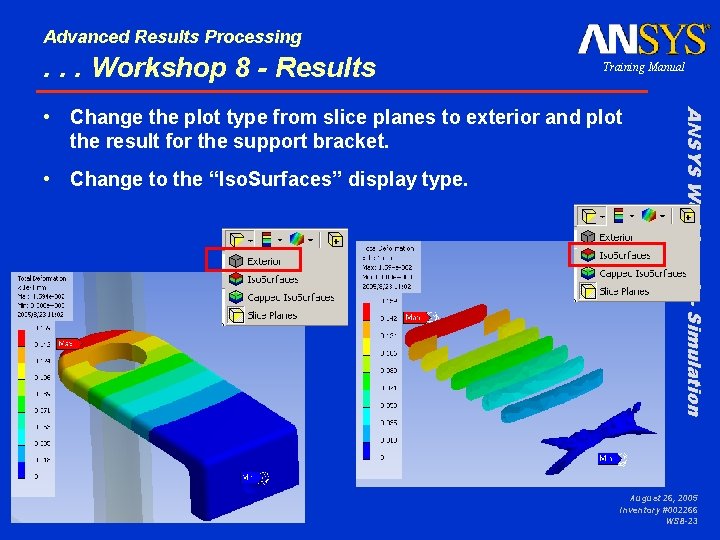
Advanced Results Processing . . . Workshop 8 - Results Training Manual • Change to the “Iso. Surfaces” display type. ANSYS Workbench - Simulation • Change the plot type from slice planes to exterior and plot the result for the support bracket. August 26, 2005 Inventory #002266 WS 8 -23
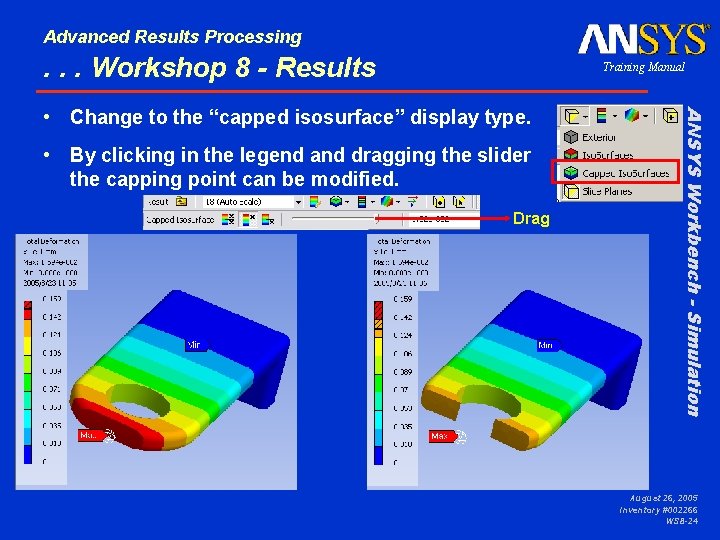
Advanced Results Processing . . . Workshop 8 - Results Training Manual • By clicking in the legend and dragging the slider the capping point can be modified. Drag ANSYS Workbench - Simulation • Change to the “capped isosurface” display type. August 26, 2005 Inventory #002266 WS 8 -24

Advanced Results Processing . . . Workshop 8 - Results • From the “Edges” icon choose to “Show Elements”. Edges Icon ANSYS Workbench - Simulation • Reactivate the exterior plot for the complete assembly stresses. Training Manual August 26, 2005 Inventory #002266 WS 8 -25

Advanced Results Processing . . . Workshop 8 - Results • Plot the exterior stress plot for the assembly. • Activate the “Probe” and click several locations on the model to add annotations. • Note to remove annotations activate the “Label” icon and highlight the specific annotation. Use the keyboard “delete” key to remove the annotation. ANSYS Workbench - Simulation • Finally add some annotations to pin point results. Training Manual August 26, 2005 Inventory #002266 WS 8 -26
 Awips cave
Awips cave Advanced image processing techniques
Advanced image processing techniques Advanced data processing
Advanced data processing Histogram processing in digital image processing
Histogram processing in digital image processing Morphological processing in digital image processing
Morphological processing in digital image processing Point processing and neighbourhood processing
Point processing and neighbourhood processing Parallel processing vs concurrent processing
Parallel processing vs concurrent processing Bottom up and top down processing
Bottom up and top down processing Interactive processing
Interactive processing Bottom up processing
Bottom up processing Secondary processing
Secondary processing Laplacian filter
Laplacian filter Gloria suarez
Gloria suarez Fractal image
Fractal image Point processing
Point processing Bottom up processing
Bottom up processing Aries workshop
Aries workshop Tony mantineo
Tony mantineo Vocabulary workshop unit 6
Vocabulary workshop unit 6 List of cutting tools in workshop
List of cutting tools in workshop Workshop expectations
Workshop expectations Api rp 1176
Api rp 1176 Eco friendly products in india
Eco friendly products in india Conclusion for workshop report
Conclusion for workshop report Value stream mapping workshop agenda
Value stream mapping workshop agenda Local guide program
Local guide program Workshop mode
Workshop mode