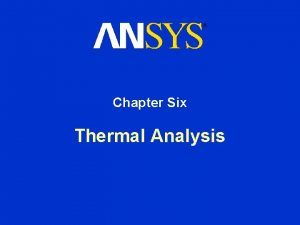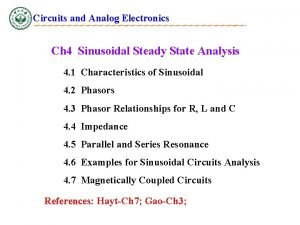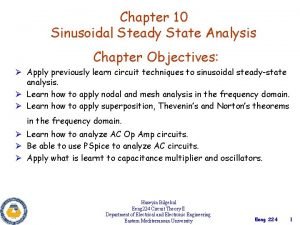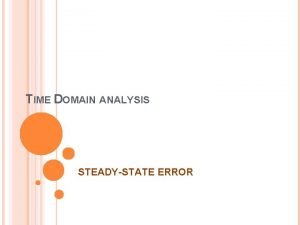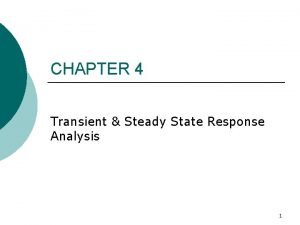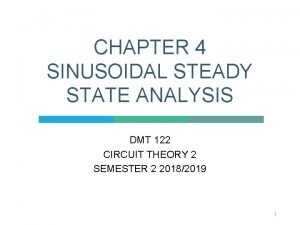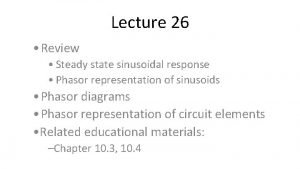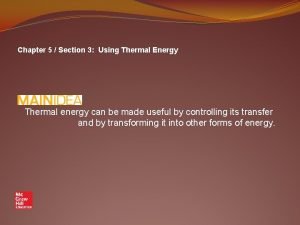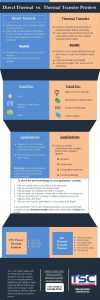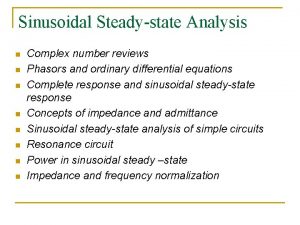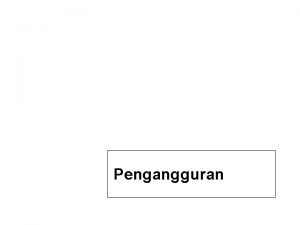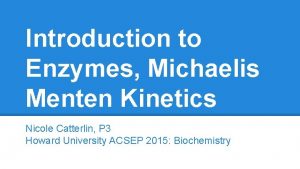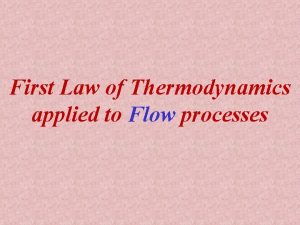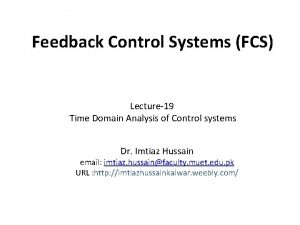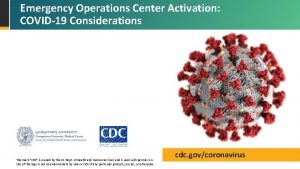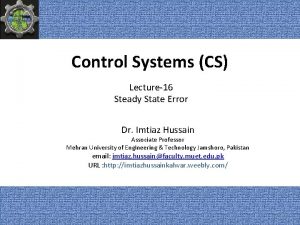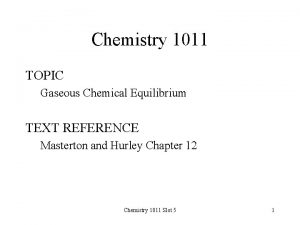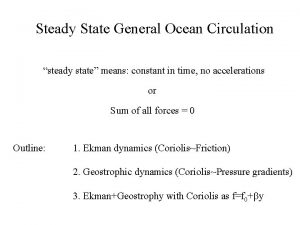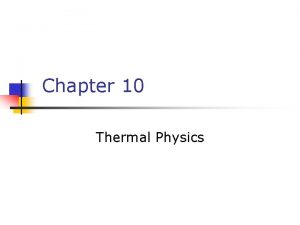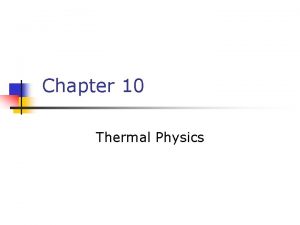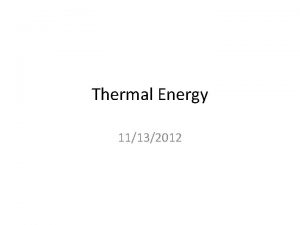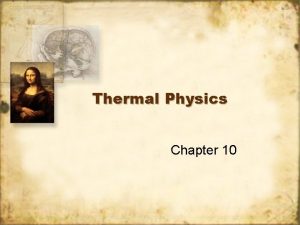Workshop 6 1 Steady State Thermal Analysis Steady
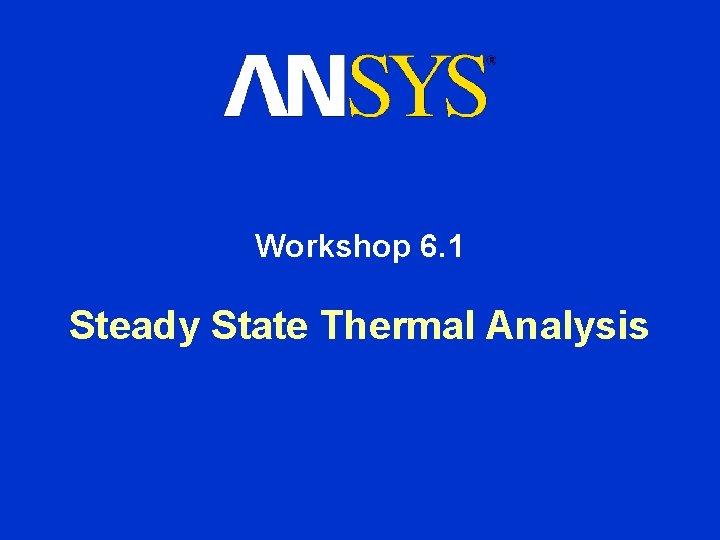

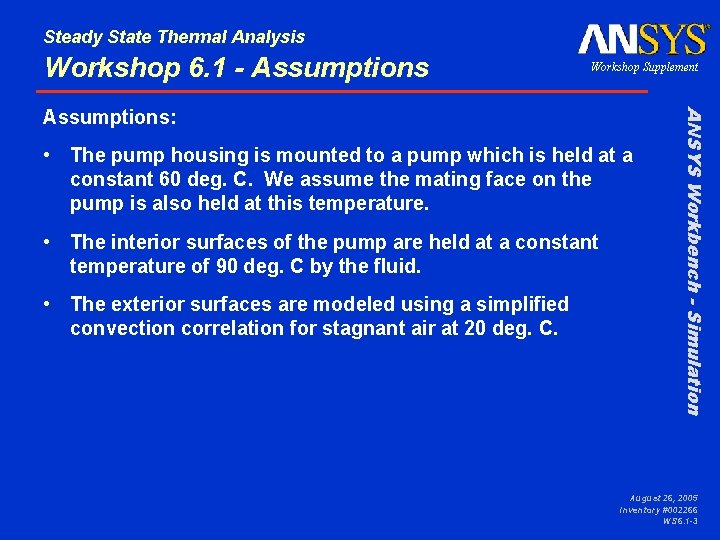
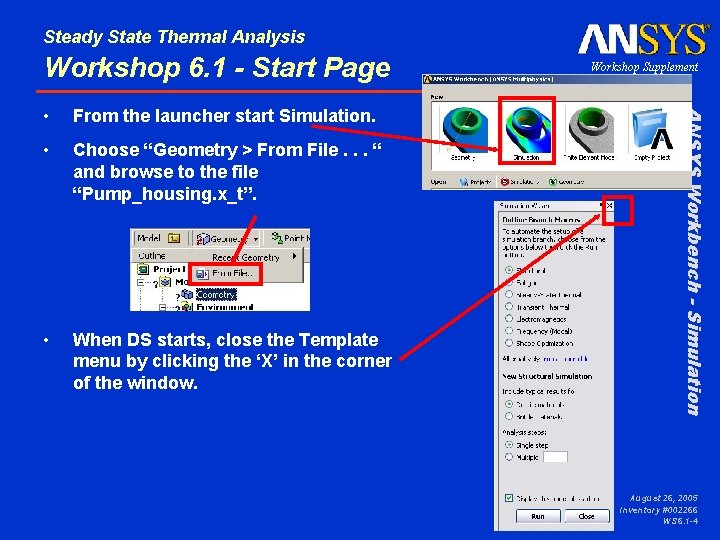
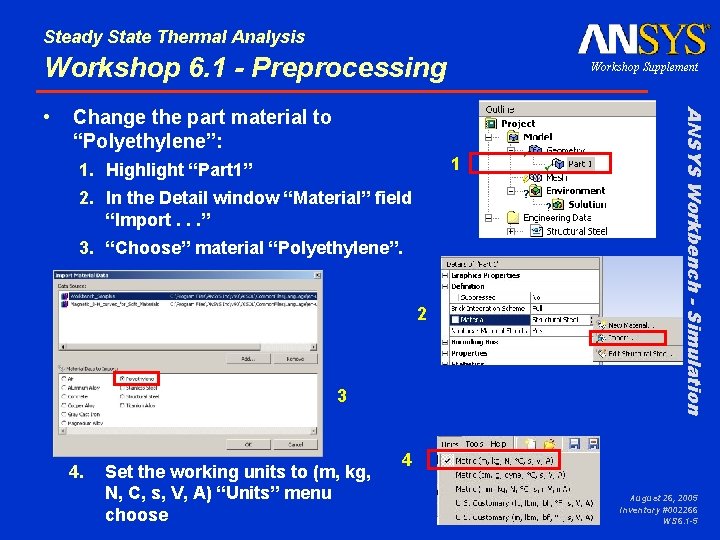
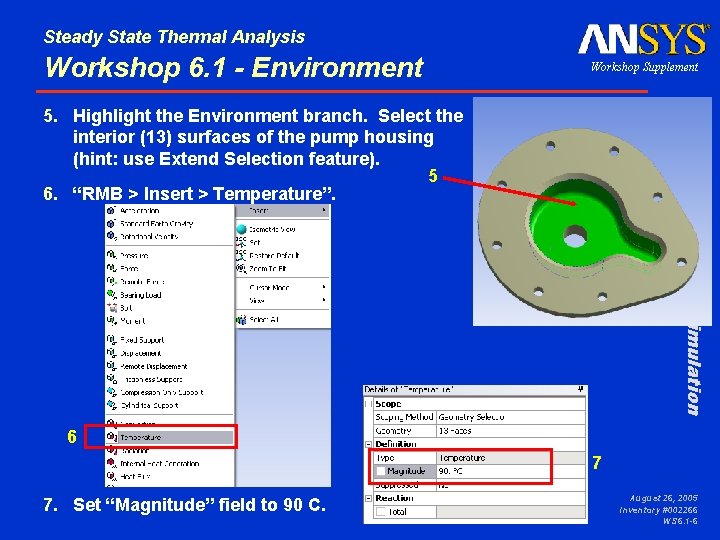
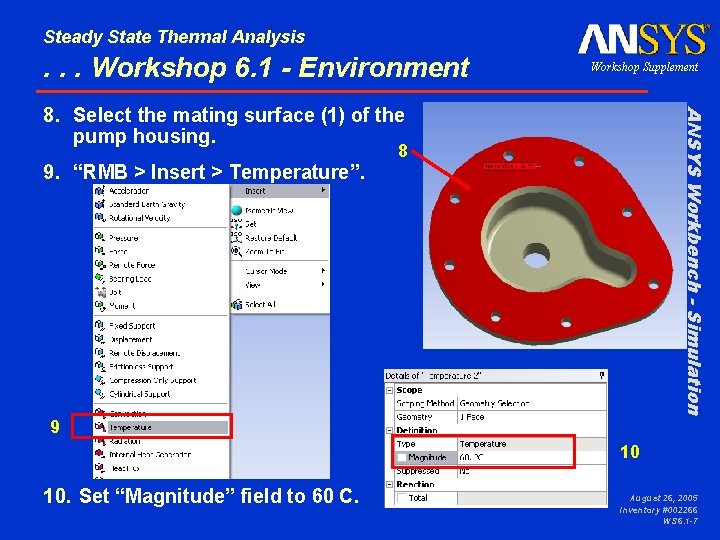
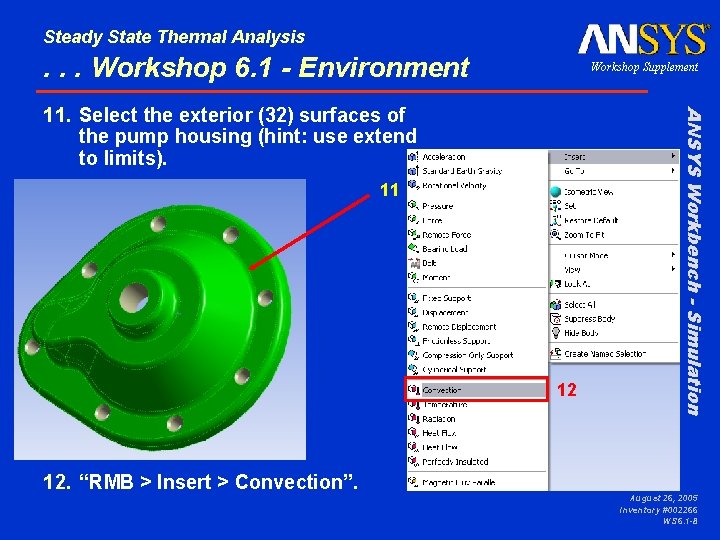
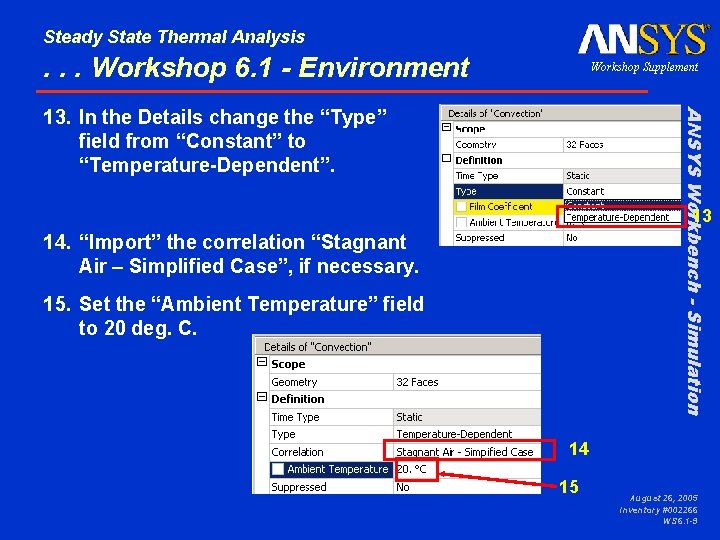
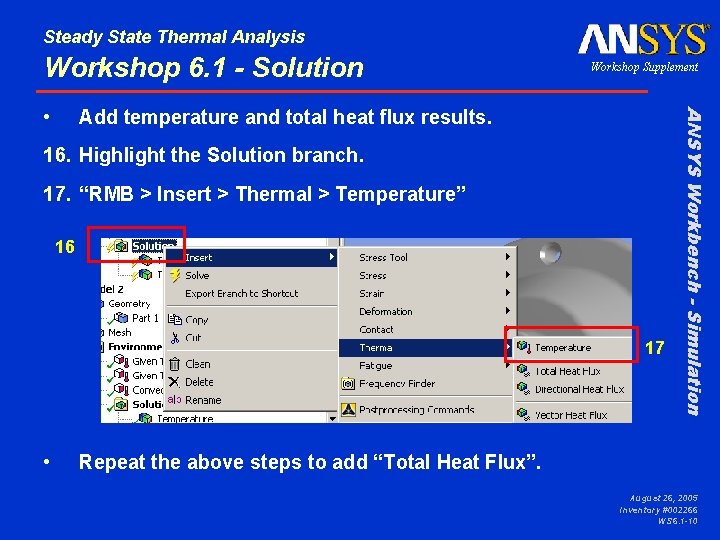
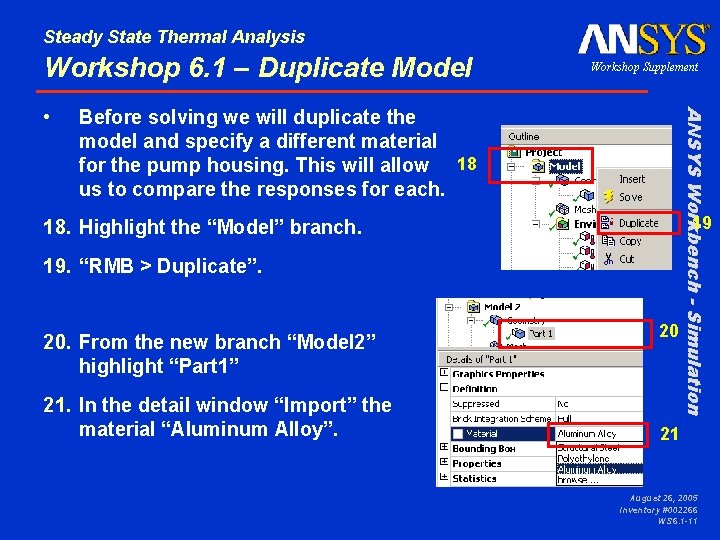
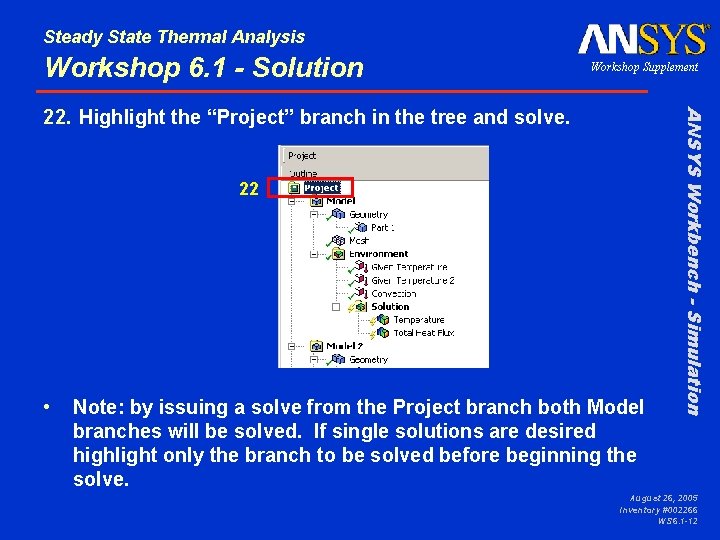
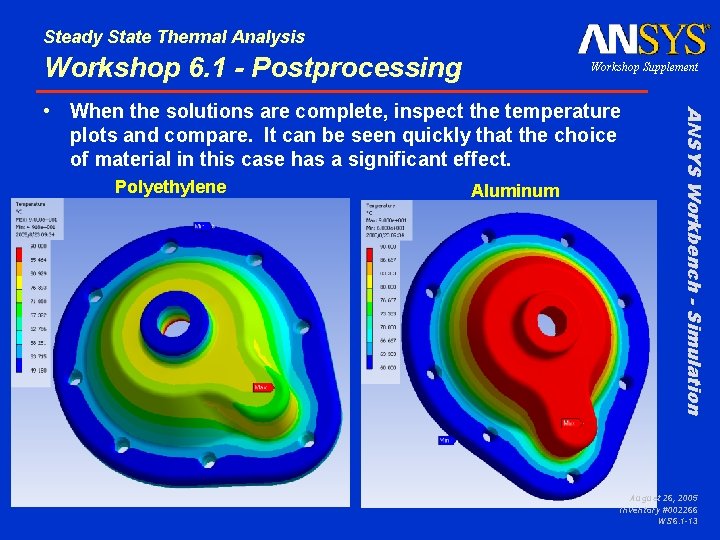
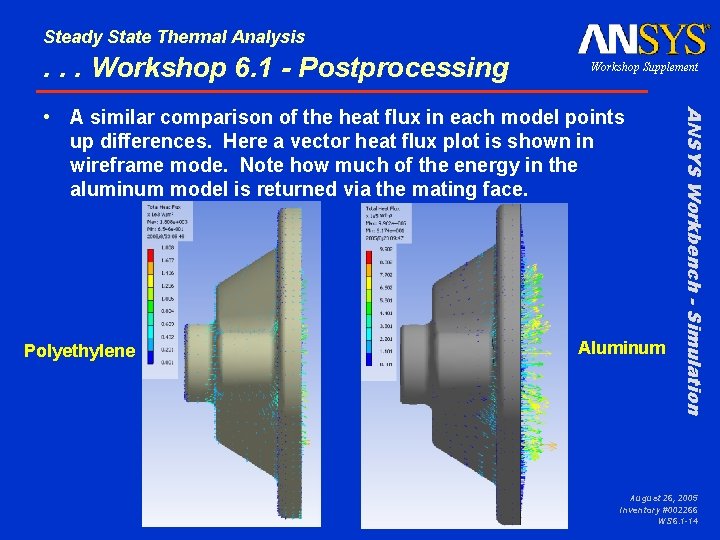
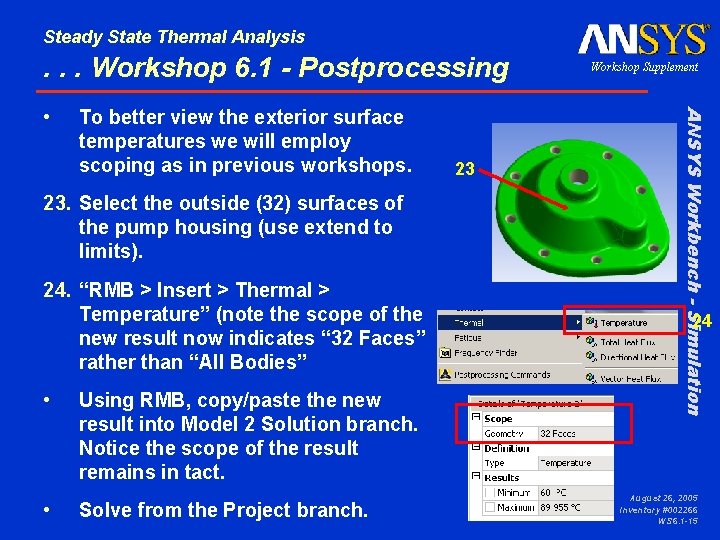
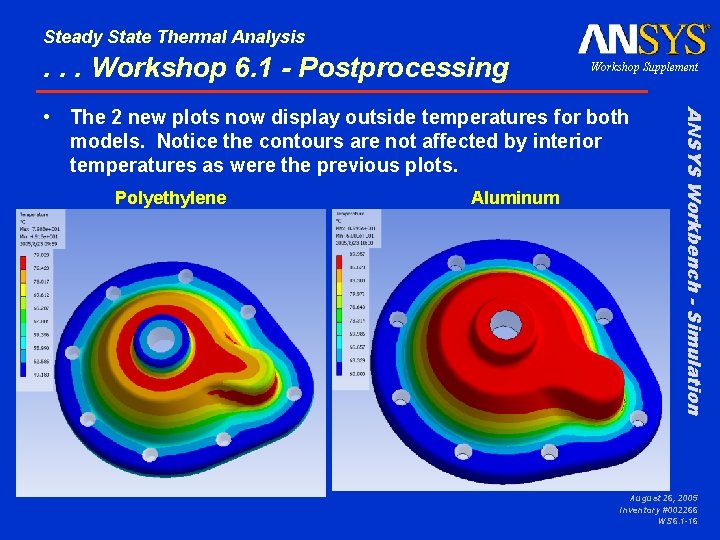
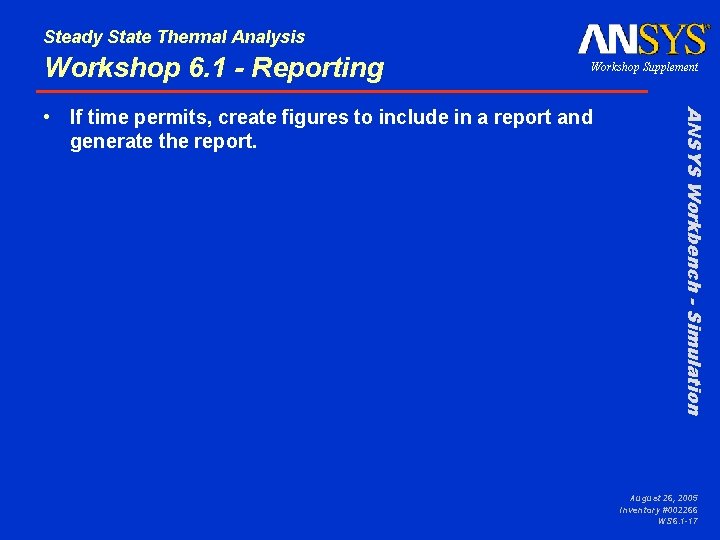
- Slides: 18
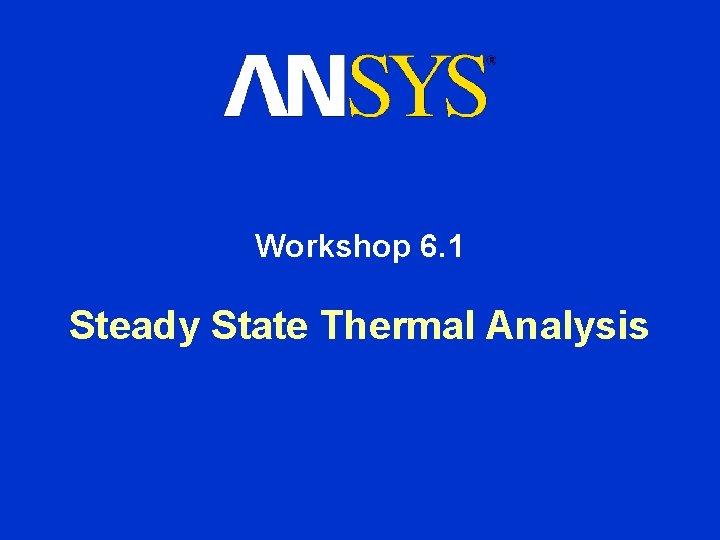
Workshop 6. 1 Steady State Thermal Analysis

Steady State Thermal Analysis Workshop 6. 1 - Goals Workshop Supplement • Specifically a plastic and an aluminum version of the housing will be analyzed using the same boundary conditions. • Our goal is to compare the exposed surface temperatures for each configuration and to investigate the distribution of heat flux in the part. ANSYS Workbench - Simulation • In this workshop we will analyze the pump housing shown below for its heat transfer characteristics. August 26, 2005 Inventory #002266 WS 6. 1 -2
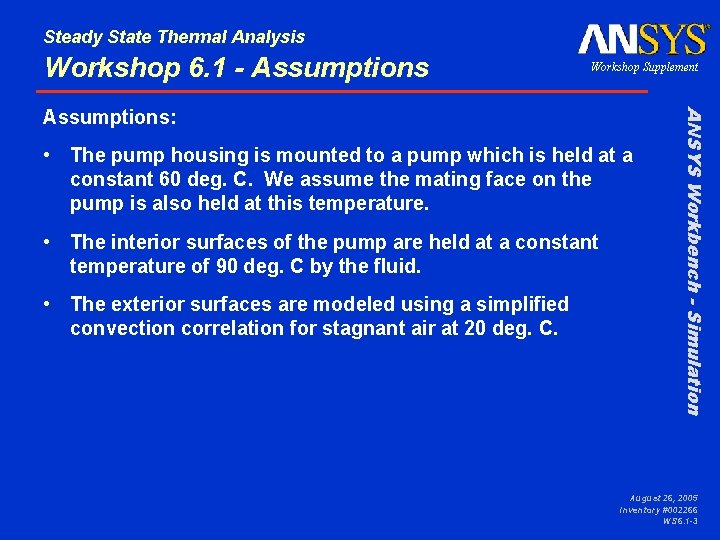
Steady State Thermal Analysis Workshop 6. 1 - Assumptions Workshop Supplement • The pump housing is mounted to a pump which is held at a constant 60 deg. C. We assume the mating face on the pump is also held at this temperature. • The interior surfaces of the pump are held at a constant temperature of 90 deg. C by the fluid. • The exterior surfaces are modeled using a simplified convection correlation for stagnant air at 20 deg. C. ANSYS Workbench - Simulation Assumptions: August 26, 2005 Inventory #002266 WS 6. 1 -3
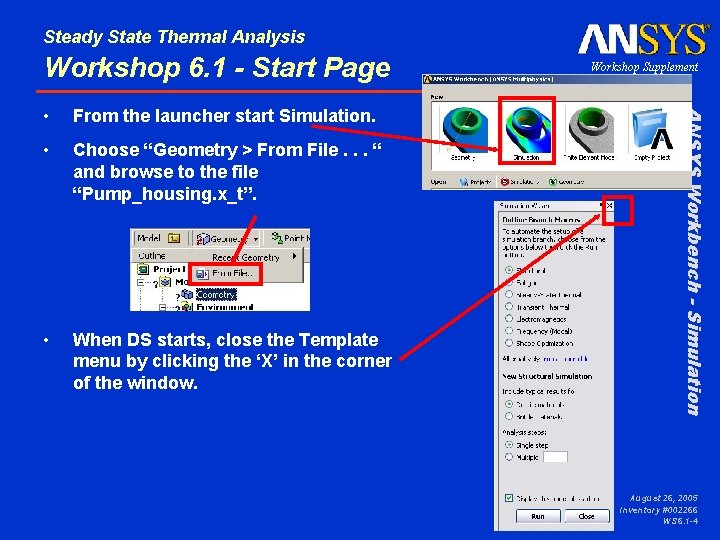
Steady State Thermal Analysis Workshop 6. 1 - Start Page From the launcher start Simulation. • Choose “Geometry > From File. . . “ and browse to the file “Pump_housing. x_t”. • When DS starts, close the Template menu by clicking the ‘X’ in the corner of the window. ANSYS Workbench - Simulation • Workshop Supplement August 26, 2005 Inventory #002266 WS 6. 1 -4
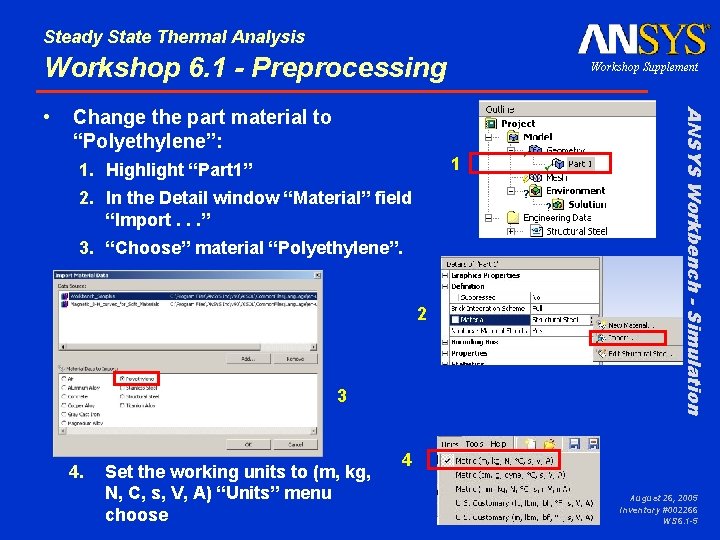
Steady State Thermal Analysis Workshop 6. 1 - Preprocessing Change the part material to “Polyethylene”: 1 1. Highlight “Part 1” 2. In the Detail window “Material” field “Import. . . ” 3. “Choose” material “Polyethylene”. 2 3 4. Set the working units to (m, kg, N, C, s, V, A) “Units” menu choose ANSYS Workbench - Simulation • Workshop Supplement 4 August 26, 2005 Inventory #002266 WS 6. 1 -5
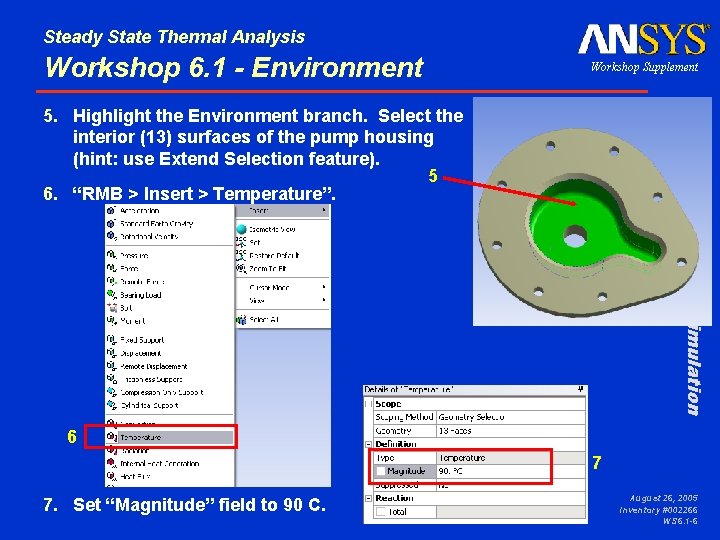
Steady State Thermal Analysis Workshop 6. 1 - Environment Workshop Supplement ANSYS Workbench - Simulation 5. Highlight the Environment branch. Select the interior (13) surfaces of the pump housing (hint: use Extend Selection feature). 5 6. “RMB > Insert > Temperature”. 6 7 7. Set “Magnitude” field to 90 C. August 26, 2005 Inventory #002266 WS 6. 1 -6
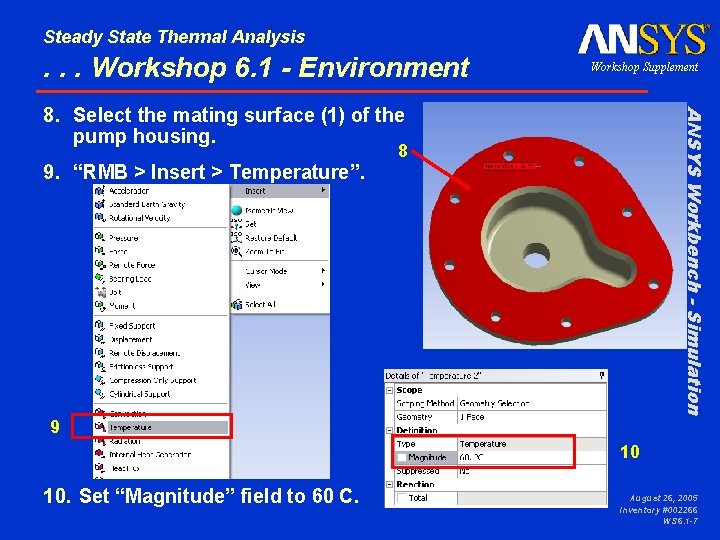
Steady State Thermal Analysis . . . Workshop 6. 1 - Environment Workshop Supplement ANSYS Workbench - Simulation 8. Select the mating surface (1) of the pump housing. 8 9. “RMB > Insert > Temperature”. 9 10 10. Set “Magnitude” field to 60 C. August 26, 2005 Inventory #002266 WS 6. 1 -7
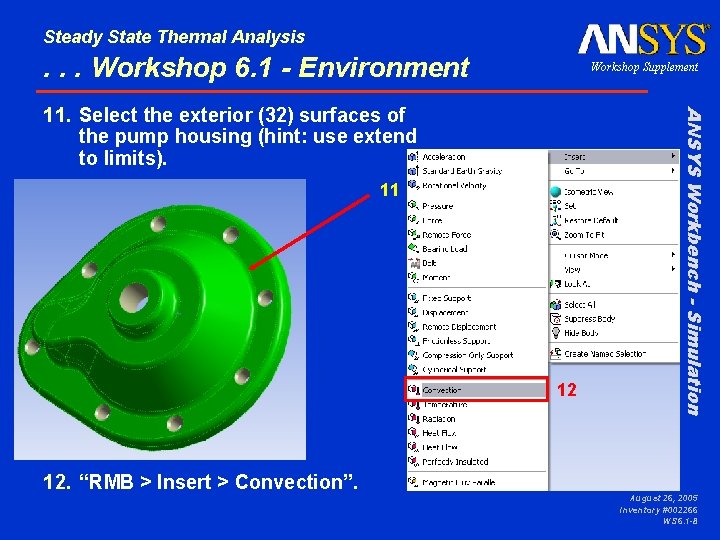
Steady State Thermal Analysis . . . Workshop 6. 1 - Environment Workshop Supplement 11 12 12. “RMB > Insert > Convection”. ANSYS Workbench - Simulation 11. Select the exterior (32) surfaces of the pump housing (hint: use extend to limits). August 26, 2005 Inventory #002266 WS 6. 1 -8
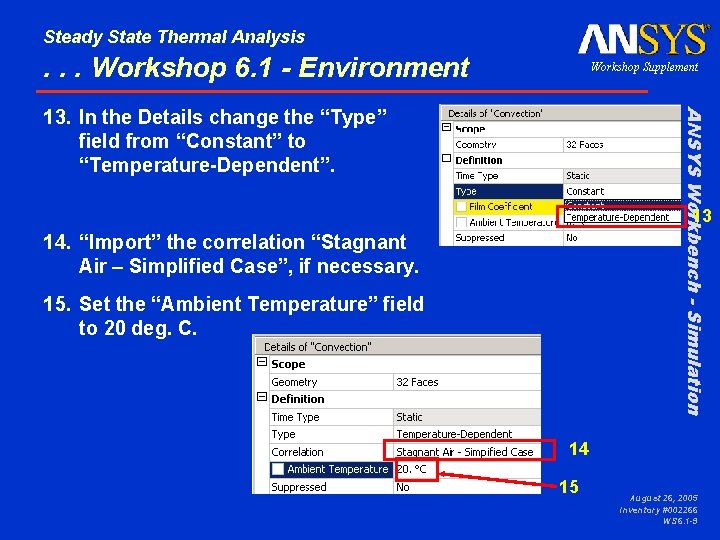
Steady State Thermal Analysis . . . Workshop 6. 1 - Environment Workshop Supplement ANSYS Workbench - Simulation 13. In the Details change the “Type” field from “Constant” to “Temperature-Dependent”. 13 14. “Import” the correlation “Stagnant Air – Simplified Case”, if necessary. 15. Set the “Ambient Temperature” field to 20 deg. C. 14 15 August 26, 2005 Inventory #002266 WS 6. 1 -9
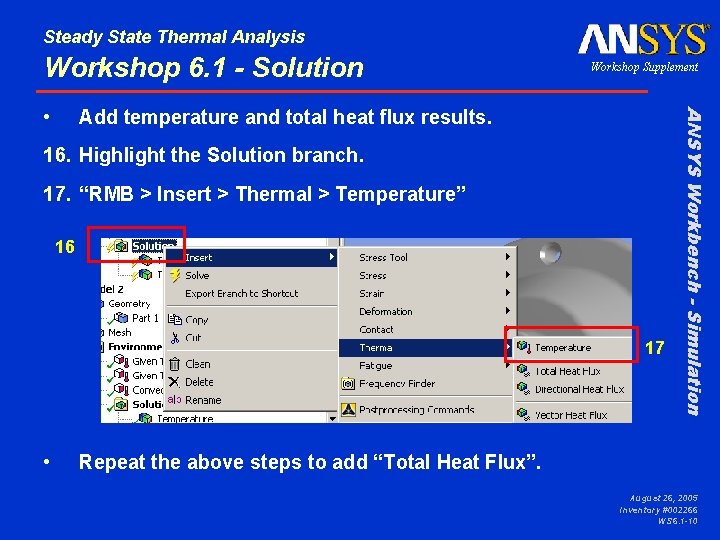
Steady State Thermal Analysis Workshop 6. 1 - Solution Add temperature and total heat flux results. 16. Highlight the Solution branch. 17. “RMB > Insert > Thermal > Temperature” 16 17 • ANSYS Workbench - Simulation • Workshop Supplement Repeat the above steps to add “Total Heat Flux”. August 26, 2005 Inventory #002266 WS 6. 1 -10
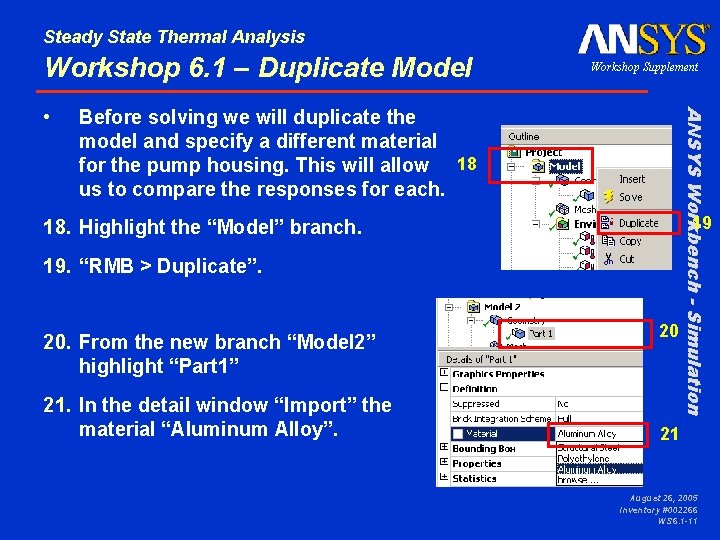
Steady State Thermal Analysis Workshop 6. 1 – Duplicate Model Before solving we will duplicate the model and specify a different material for the pump housing. This will allow 18 us to compare the responses for each. 19 18. Highlight the “Model” branch. 19. “RMB > Duplicate”. 20. From the new branch “Model 2” highlight “Part 1” 21. In the detail window “Import” the material “Aluminum Alloy”. ANSYS Workbench - Simulation • Workshop Supplement 20 21 August 26, 2005 Inventory #002266 WS 6. 1 -11
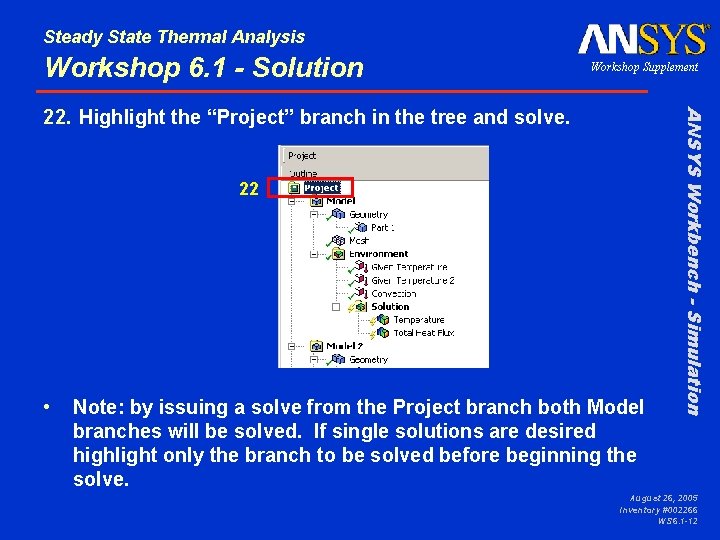
Steady State Thermal Analysis Workshop 6. 1 - Solution Workshop Supplement 22 • Note: by issuing a solve from the Project branch both Model branches will be solved. If single solutions are desired highlight only the branch to be solved before beginning the solve. ANSYS Workbench - Simulation 22. Highlight the “Project” branch in the tree and solve. August 26, 2005 Inventory #002266 WS 6. 1 -12
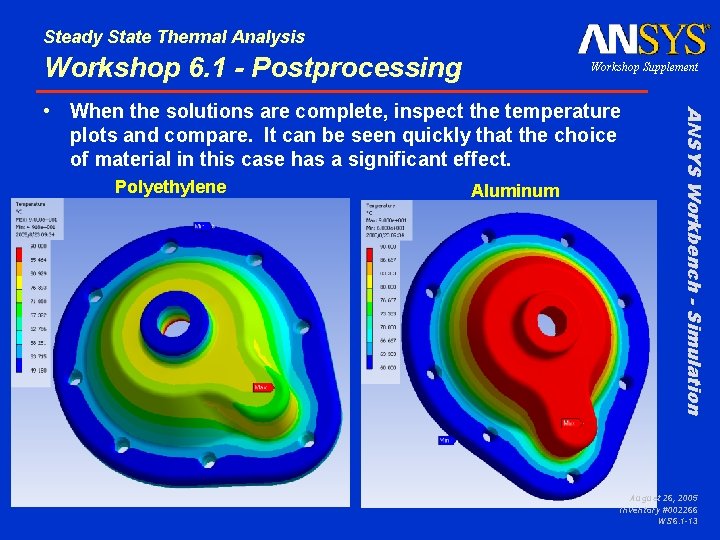
Steady State Thermal Analysis Workshop 6. 1 - Postprocessing Workshop Supplement Polyethylene Aluminum ANSYS Workbench - Simulation • When the solutions are complete, inspect the temperature plots and compare. It can be seen quickly that the choice of material in this case has a significant effect. August 26, 2005 Inventory #002266 WS 6. 1 -13
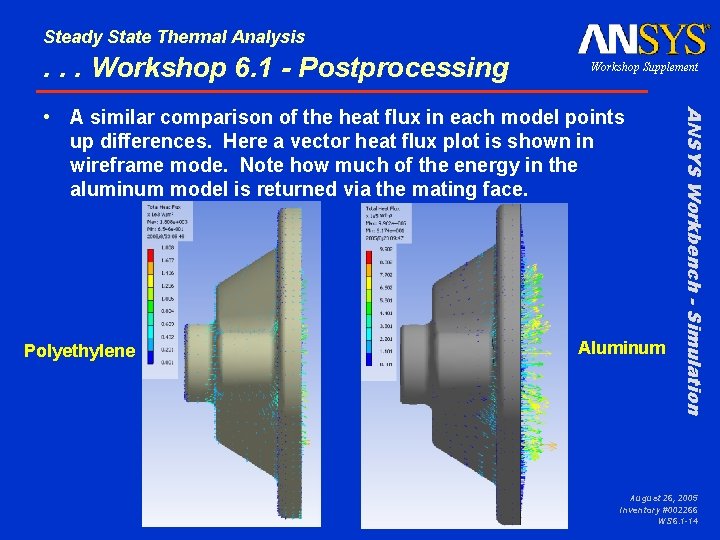
Steady State Thermal Analysis . . . Workshop 6. 1 - Postprocessing Workshop Supplement Polyethylene Aluminum ANSYS Workbench - Simulation • A similar comparison of the heat flux in each model points up differences. Here a vector heat flux plot is shown in wireframe mode. Note how much of the energy in the aluminum model is returned via the mating face. August 26, 2005 Inventory #002266 WS 6. 1 -14
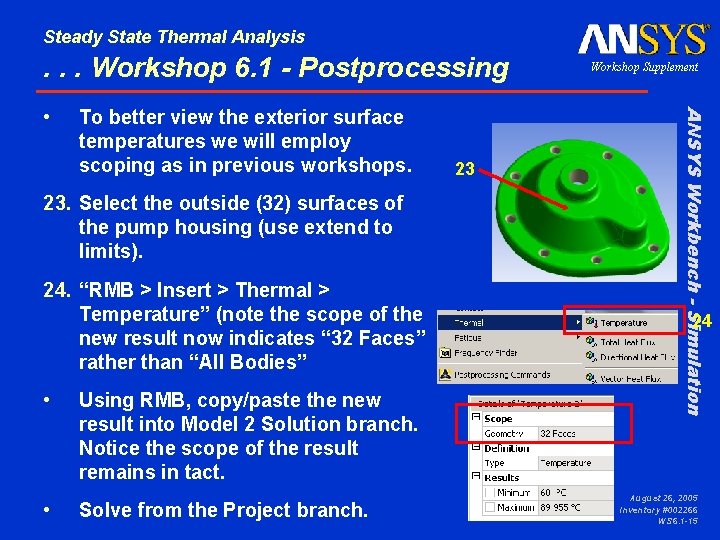
Steady State Thermal Analysis . . . Workshop 6. 1 - Postprocessing To better view the exterior surface temperatures we will employ scoping as in previous workshops. 23. Select the outside (32) surfaces of the pump housing (use extend to limits). 24. “RMB > Insert > Thermal > Temperature” (note the scope of the new result now indicates “ 32 Faces” rather than “All Bodies” • • Using RMB, copy/paste the new result into Model 2 Solution branch. Notice the scope of the result remains in tact. Solve from the Project branch. 23 ANSYS Workbench - Simulation • Workshop Supplement 24 August 26, 2005 Inventory #002266 WS 6. 1 -15
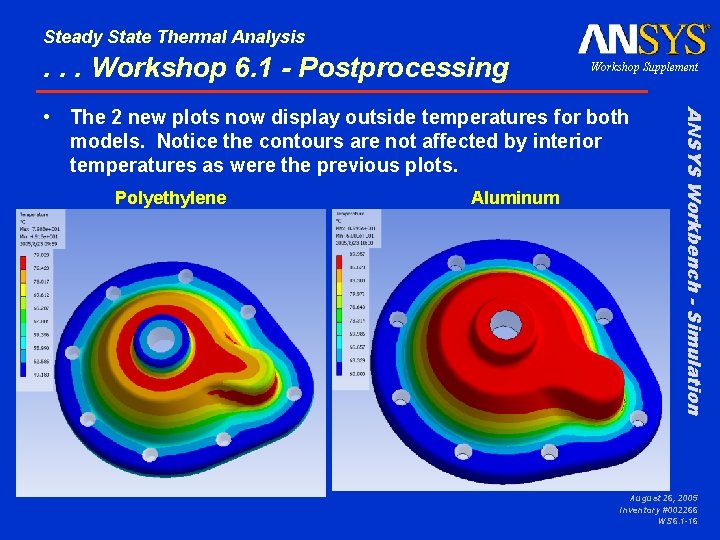
Steady State Thermal Analysis . . . Workshop 6. 1 - Postprocessing Workshop Supplement Polyethylene Aluminum ANSYS Workbench - Simulation • The 2 new plots now display outside temperatures for both models. Notice the contours are not affected by interior temperatures as were the previous plots. August 26, 2005 Inventory #002266 WS 6. 1 -16
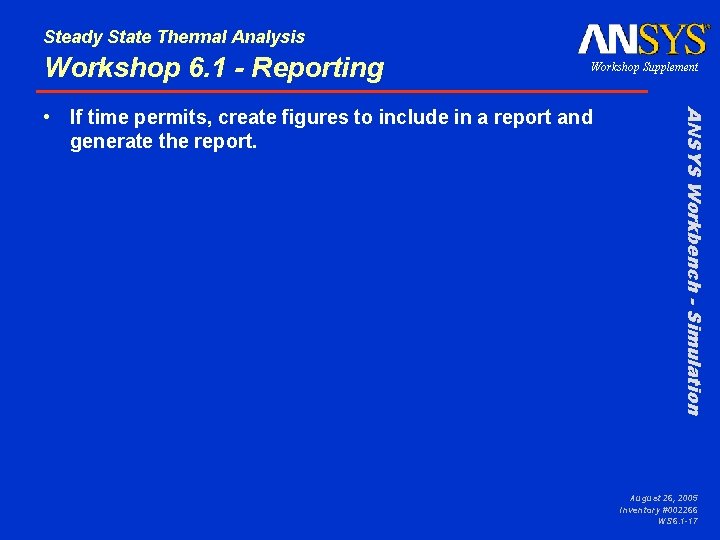
Steady State Thermal Analysis Workshop 6. 1 - Reporting Workshop Supplement ANSYS Workbench - Simulation • If time permits, create figures to include in a report and generate the report. August 26, 2005 Inventory #002266 WS 6. 1 -17
August 26, 2005 Inventory #002266 WS 6. 1 -18
 Steady state thermal analysis
Steady state thermal analysis What is steady-state thermal analysis?
What is steady-state thermal analysis? Sinusoidal steady state analysis of coupled circuits
Sinusoidal steady state analysis of coupled circuits Sinusoidal steady state analysis
Sinusoidal steady state analysis Transfer function steady state error
Transfer function steady state error Steady state response
Steady state response Sinusoidal steady state analysis
Sinusoidal steady state analysis Steady state sinusoidal analysis using phasors
Steady state sinusoidal analysis using phasors Section 3 using thermal energy worksheet answer key
Section 3 using thermal energy worksheet answer key Thermal transfer vs direct thermal printing
Thermal transfer vs direct thermal printing Sinusoidal steady state
Sinusoidal steady state Pengangguran alamiah dan contohnya
Pengangguran alamiah dan contohnya Mitokondre
Mitokondre Nicole menten
Nicole menten What is steady flow process in thermodynamics
What is steady flow process in thermodynamics Steady state response in control system
Steady state response in control system In a normal operations/steady state eoc activation level,
In a normal operations/steady state eoc activation level, Error in control system
Error in control system Steady state vs equilibrium
Steady state vs equilibrium