Workshop 5 Centrifugal Pump Introductory FLUENT Training ANSYS

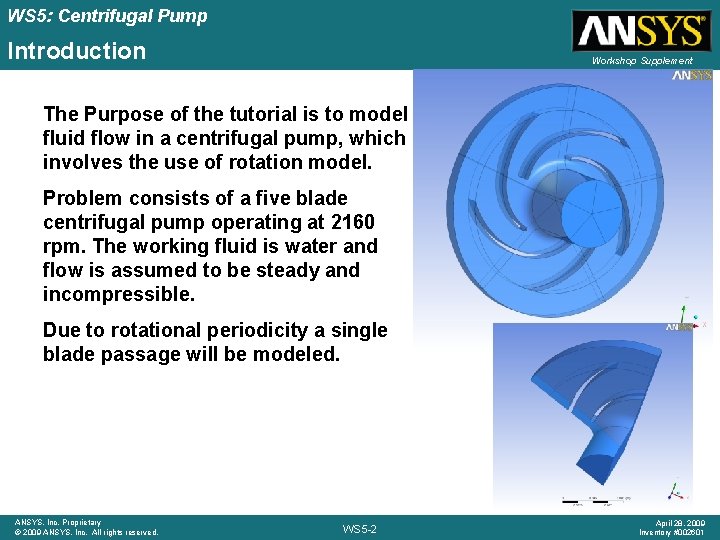
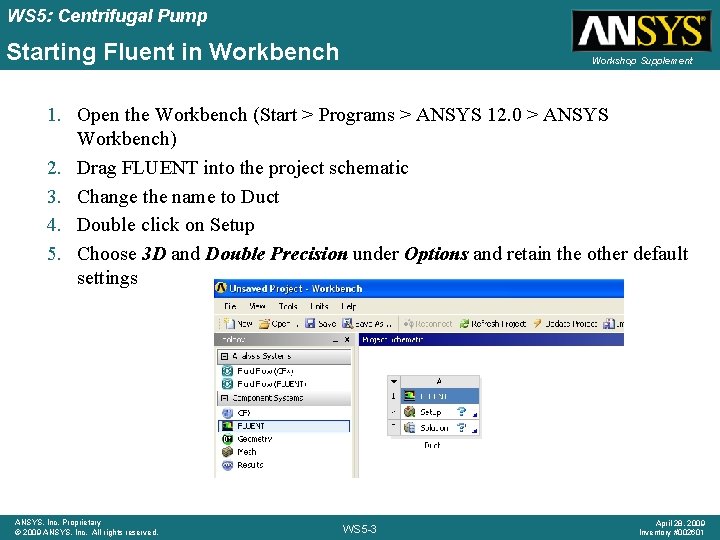
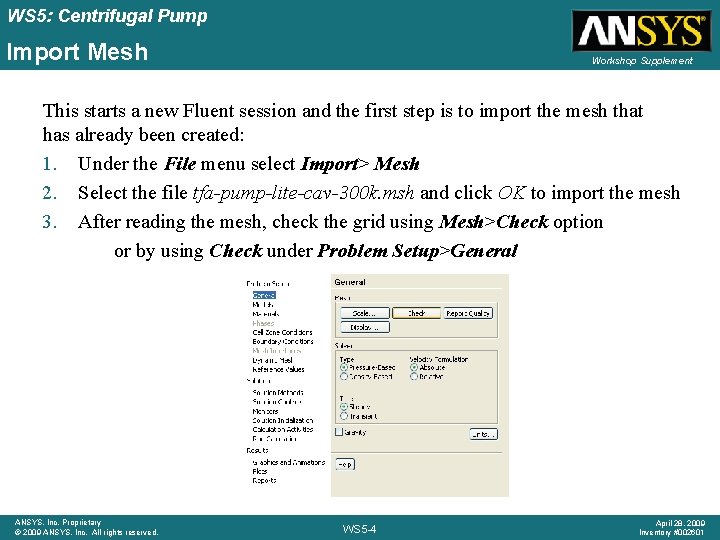
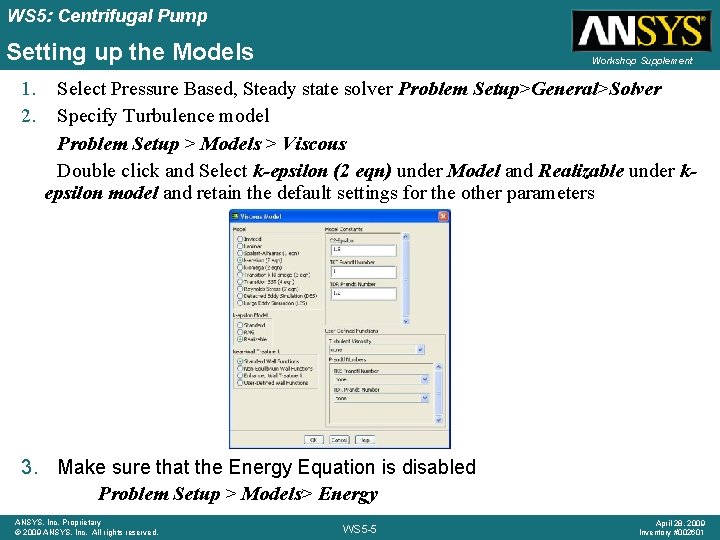
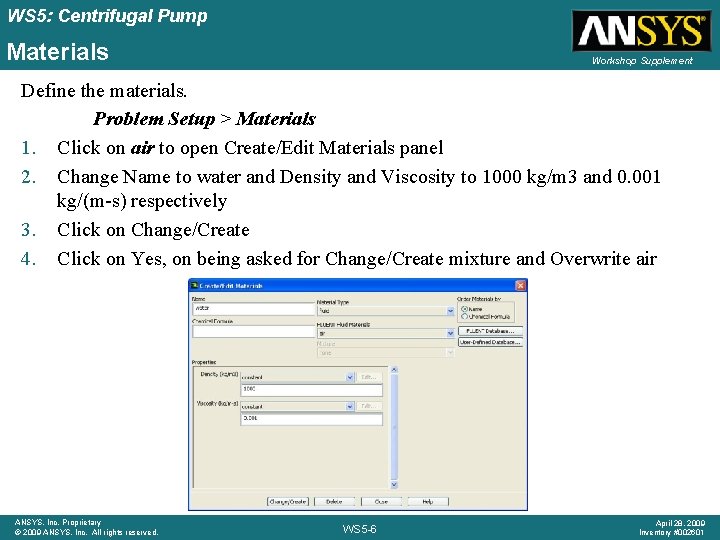
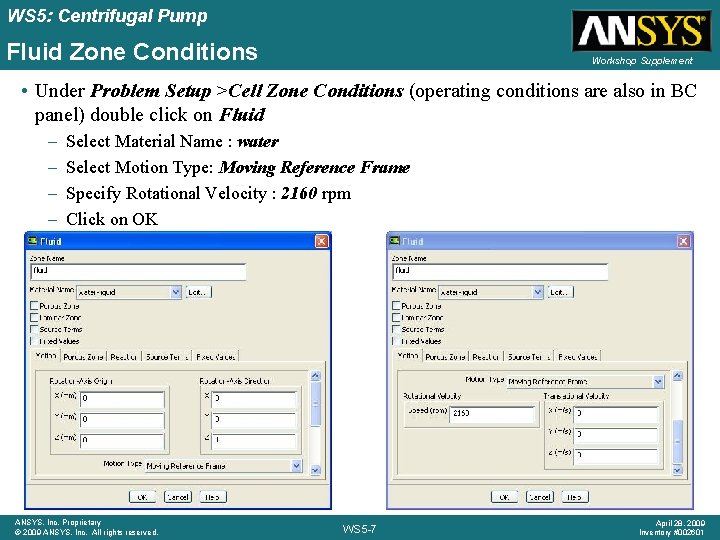
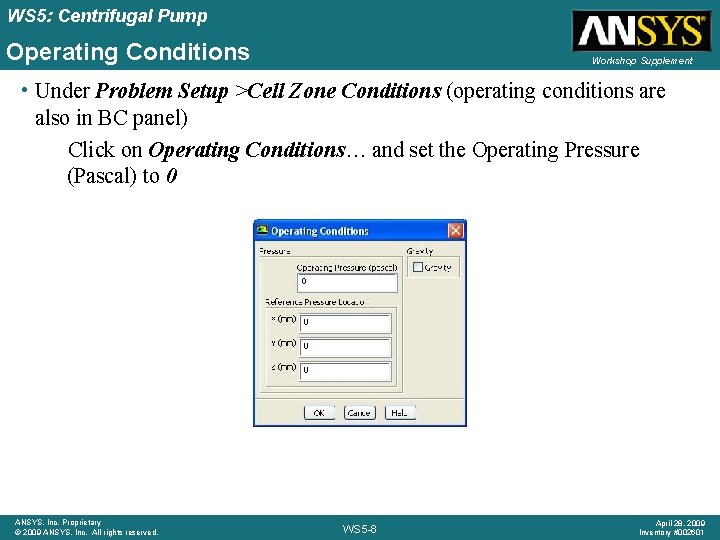
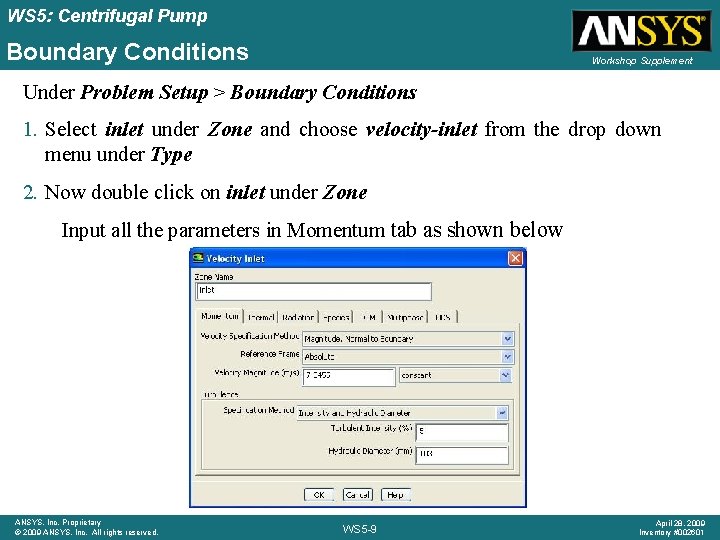
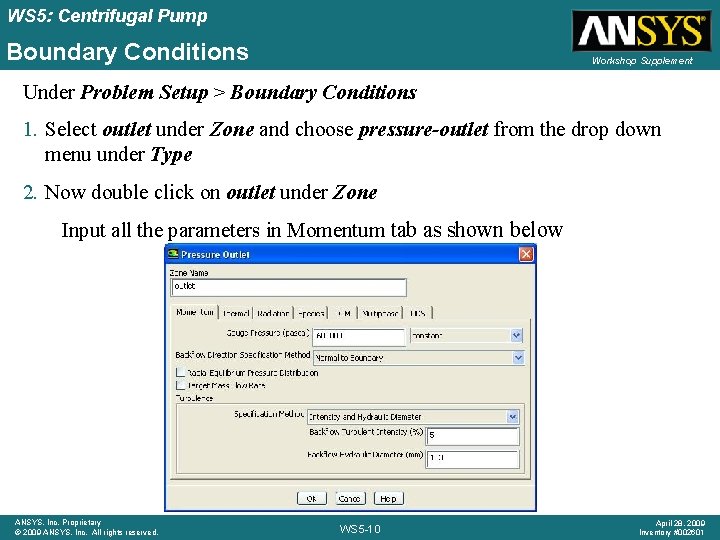
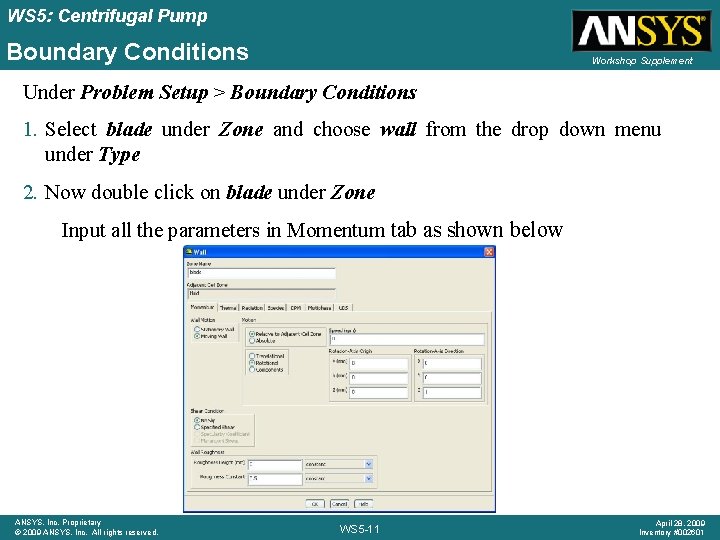
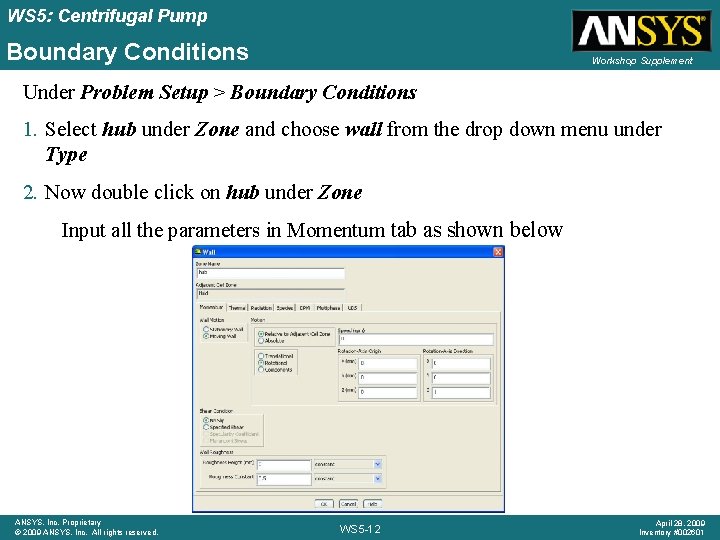
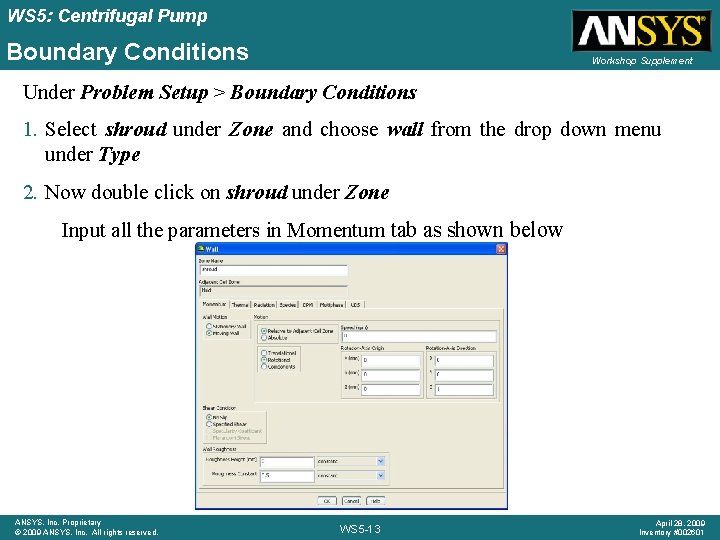
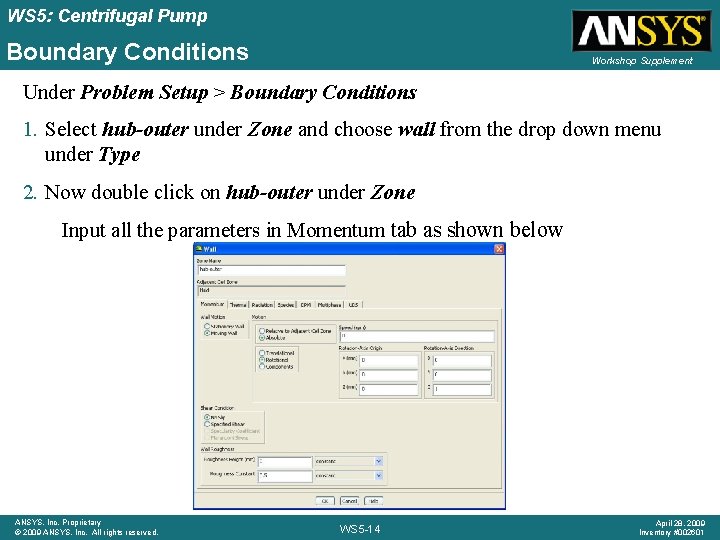
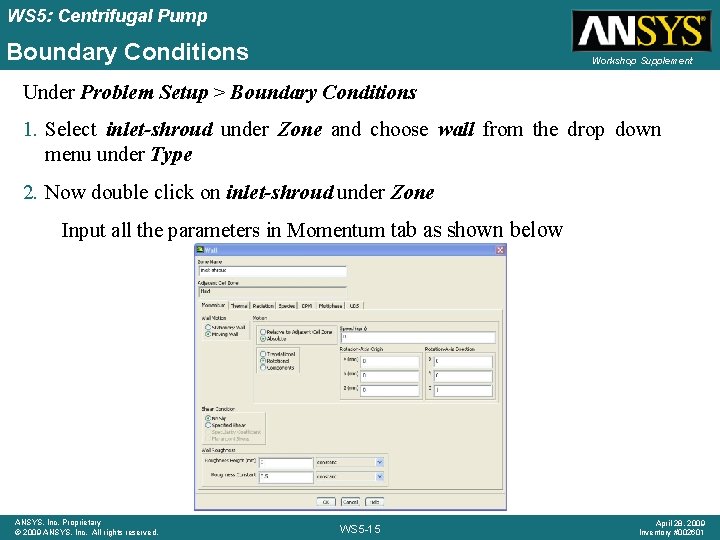
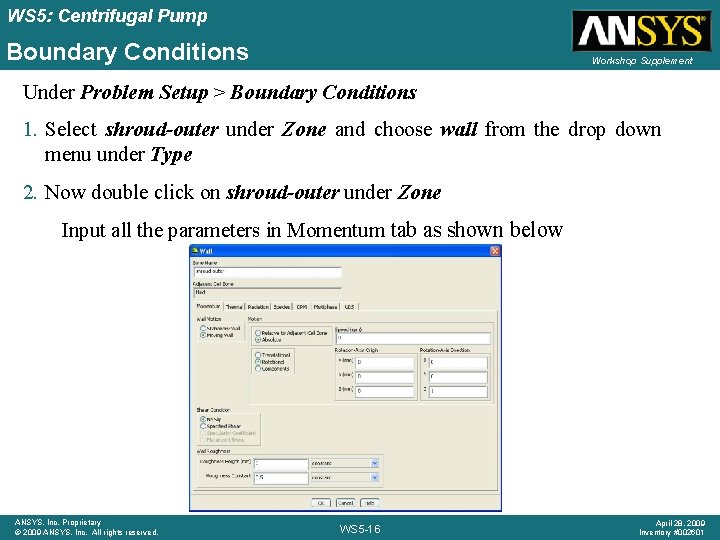
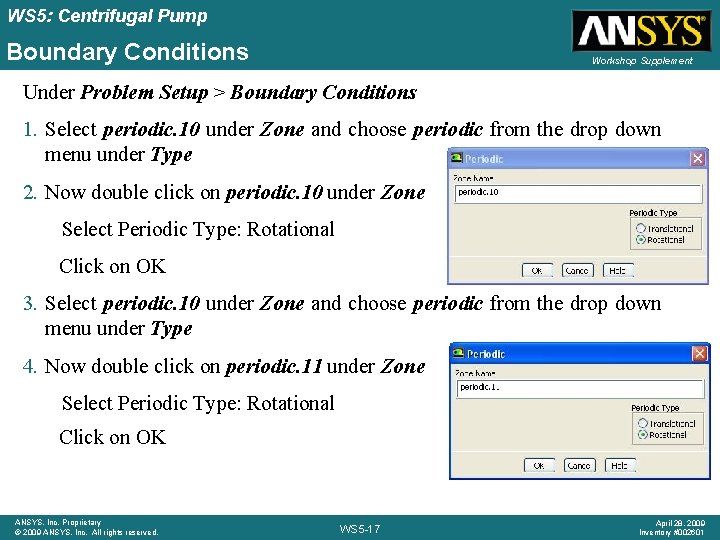
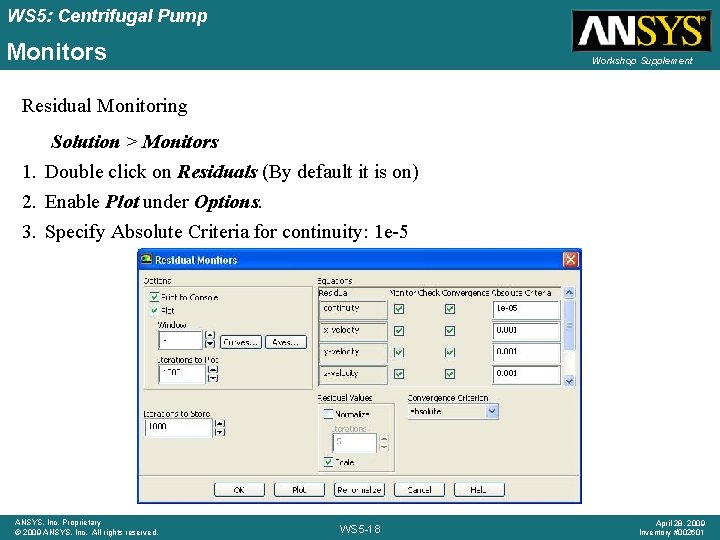
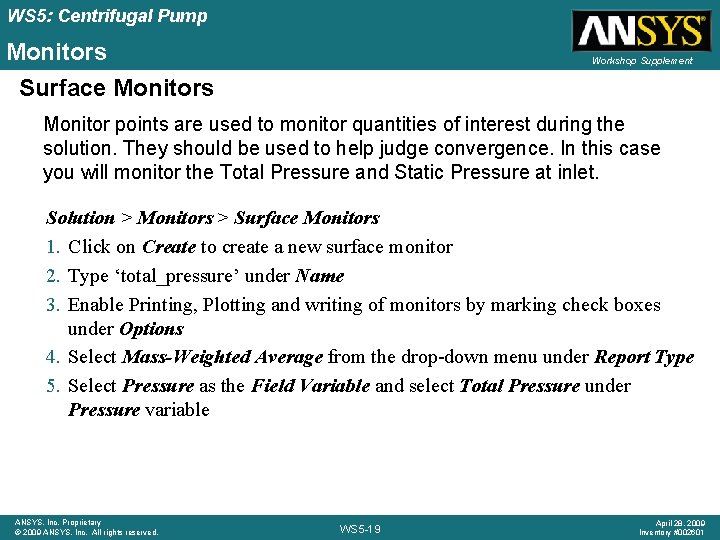
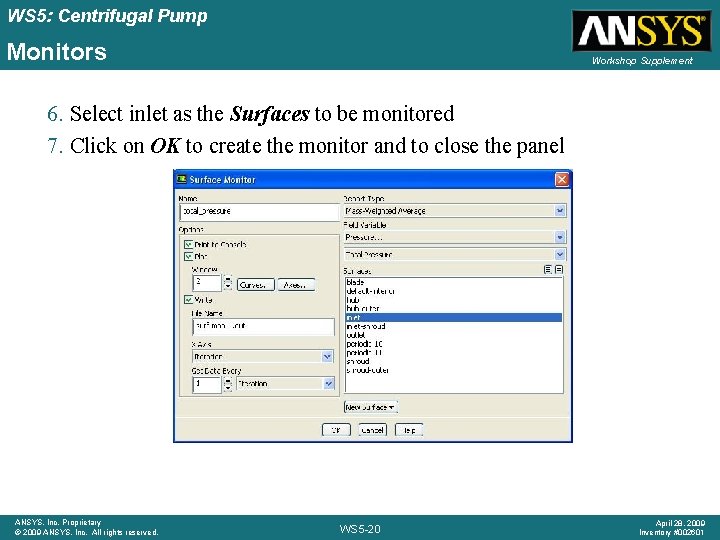
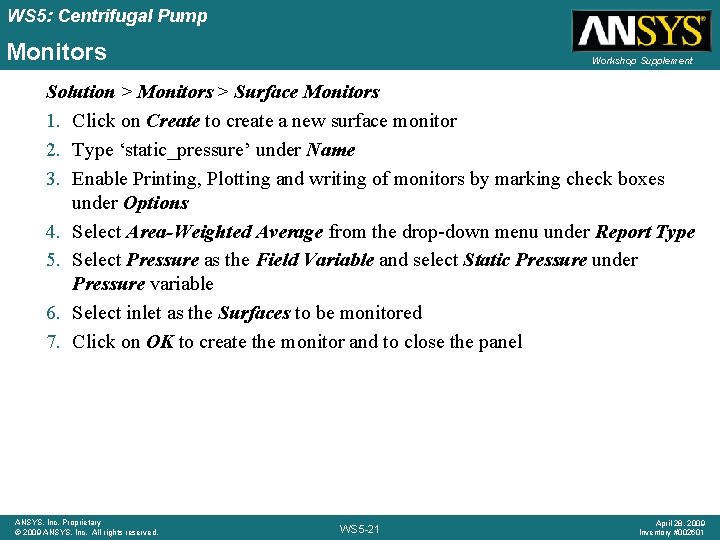
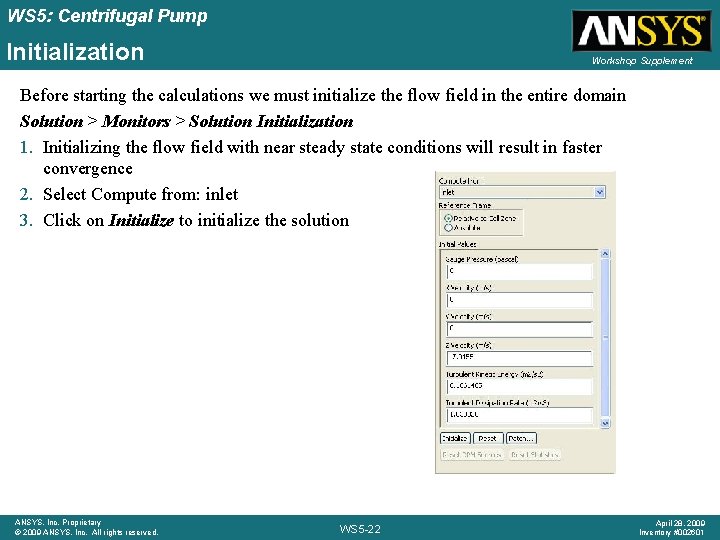
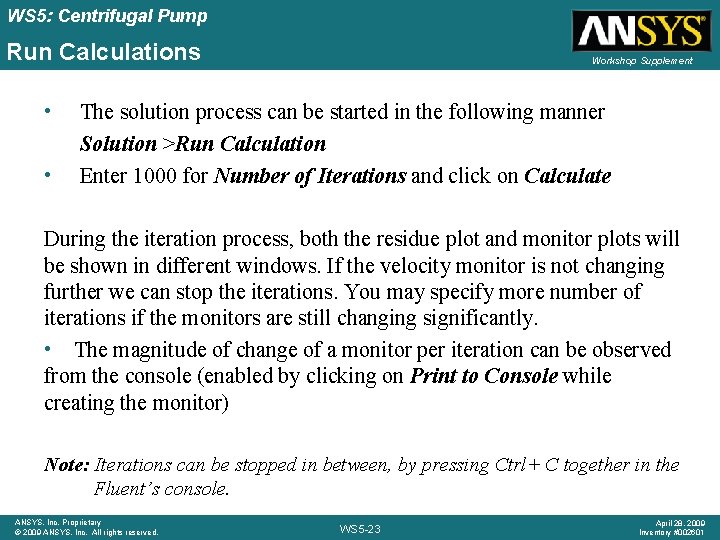
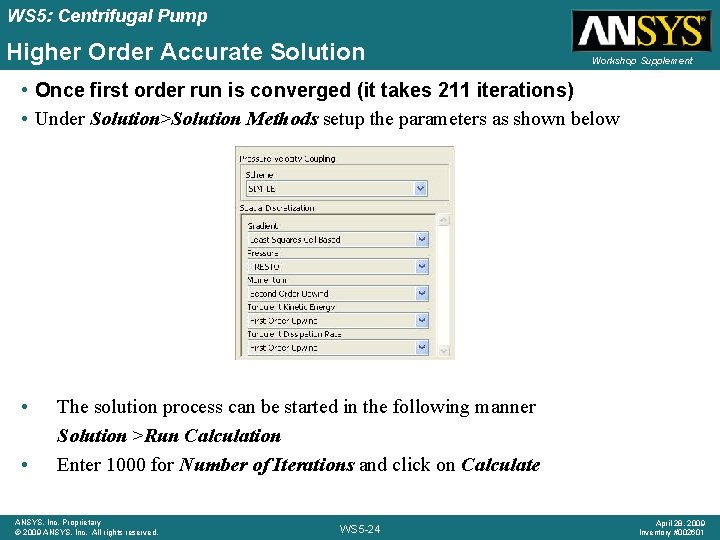
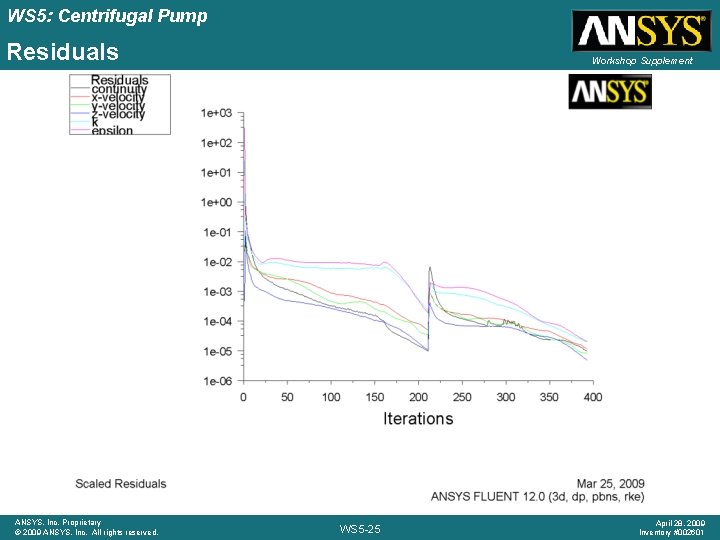
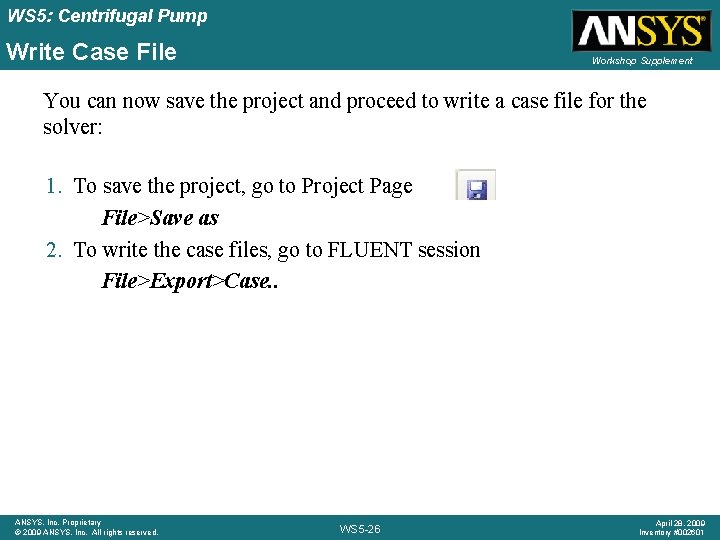
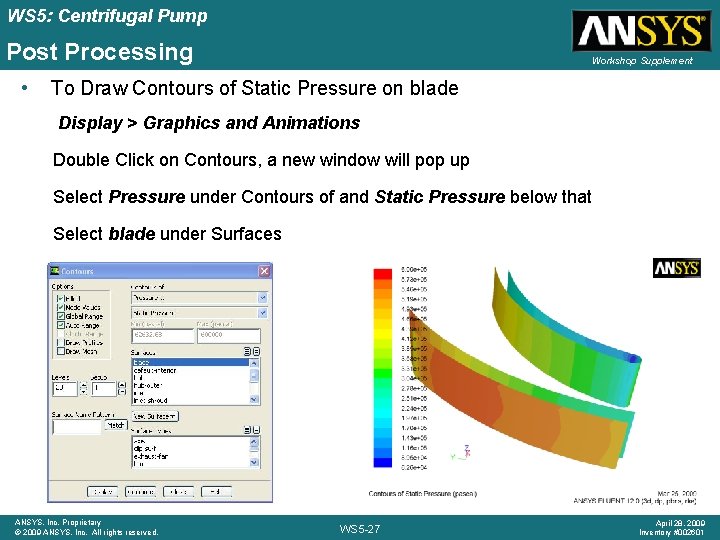
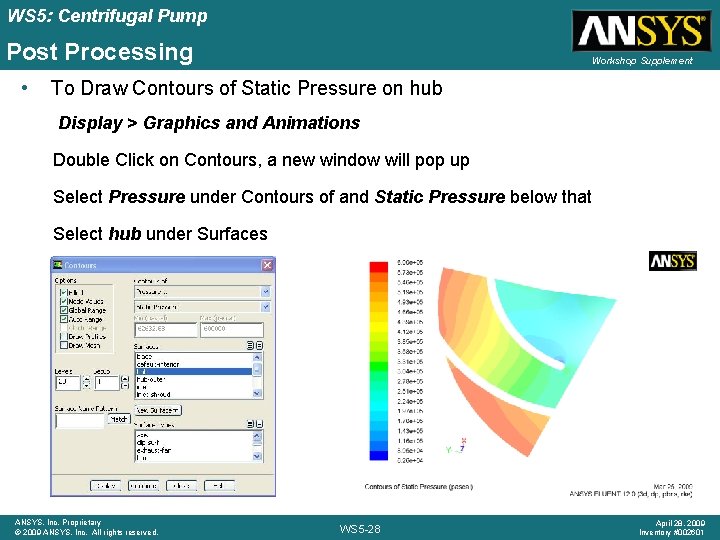
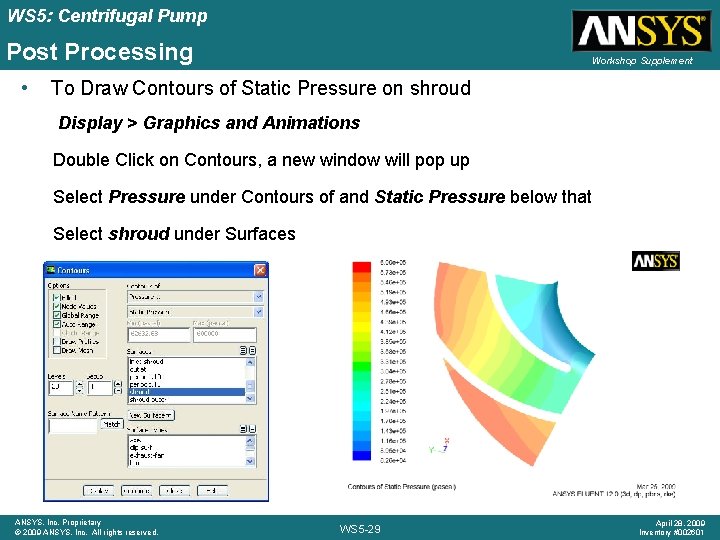
- Slides: 29

Workshop 5 Centrifugal Pump Introductory FLUENT Training ANSYS, Inc. Proprietary © 2009 ANSYS, Inc. All rights reserved. WS 5 -1 April 28, 2009 Inventory #002601
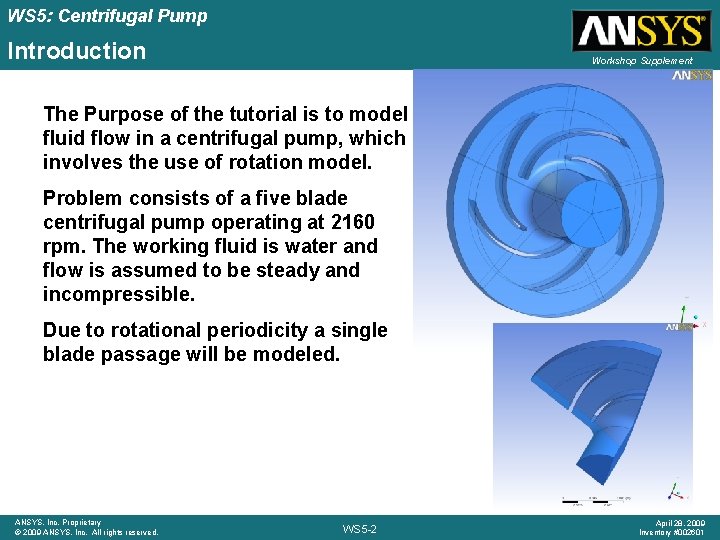
WS 5: Centrifugal Pump Introduction Workshop Supplement The Purpose of the tutorial is to model fluid flow in a centrifugal pump, which involves the use of rotation model. Problem consists of a five blade centrifugal pump operating at 2160 rpm. The working fluid is water and flow is assumed to be steady and incompressible. Due to rotational periodicity a single blade passage will be modeled. ANSYS, Inc. Proprietary © 2009 ANSYS, Inc. All rights reserved. WS 5 -2 April 28, 2009 Inventory #002601
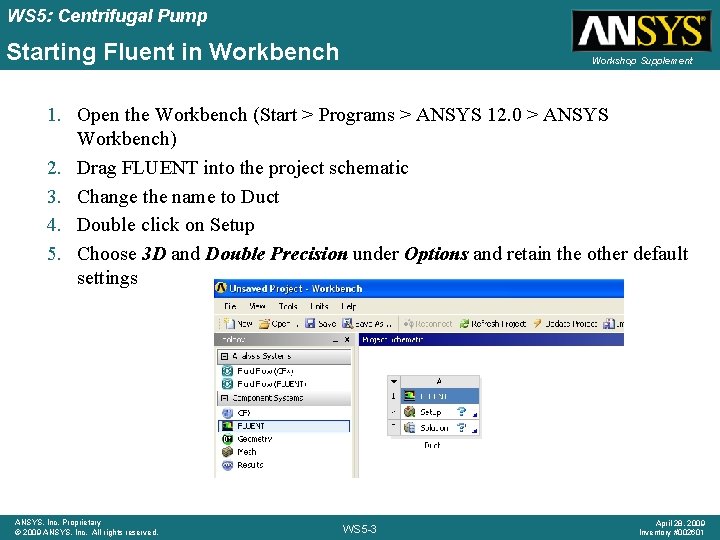
WS 5: Centrifugal Pump Starting Fluent in Workbench Workshop Supplement 1. Open the Workbench (Start > Programs > ANSYS 12. 0 > ANSYS Workbench) 2. Drag FLUENT into the project schematic 3. Change the name to Duct 4. Double click on Setup 5. Choose 3 D and Double Precision under Options and retain the other default settings ANSYS, Inc. Proprietary © 2009 ANSYS, Inc. All rights reserved. WS 5 -3 April 28, 2009 Inventory #002601
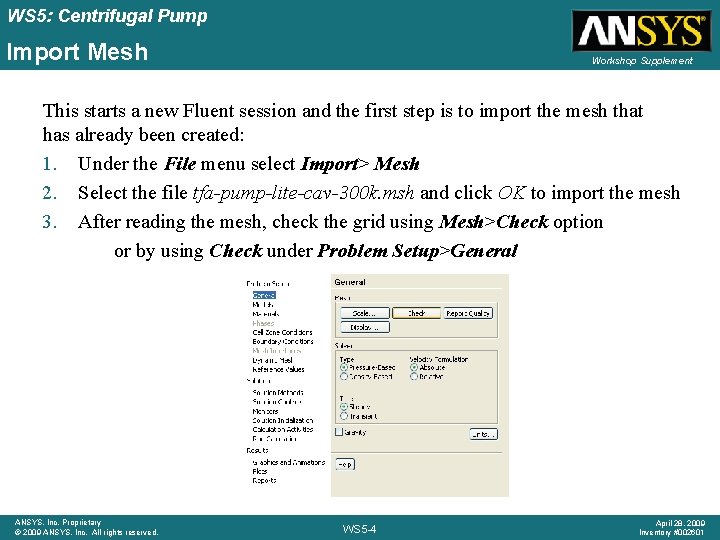
WS 5: Centrifugal Pump Import Mesh Workshop Supplement This starts a new Fluent session and the first step is to import the mesh that has already been created: 1. Under the File menu select Import> Mesh 2. Select the file tfa-pump-lite-cav-300 k. msh and click OK to import the mesh 3. After reading the mesh, check the grid using Mesh>Check option or by using Check under Problem Setup>General ANSYS, Inc. Proprietary © 2009 ANSYS, Inc. All rights reserved. WS 5 -4 April 28, 2009 Inventory #002601
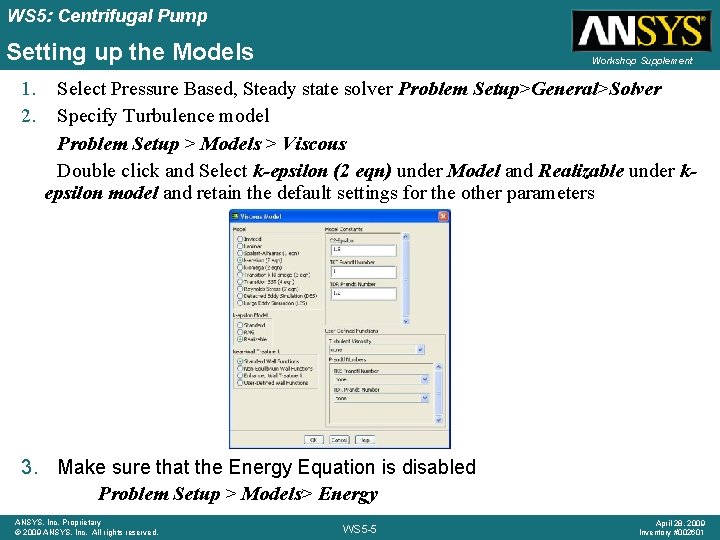
WS 5: Centrifugal Pump Setting up the Models 1. 2. Workshop Supplement Select Pressure Based, Steady state solver Problem Setup>General>Solver Specify Turbulence model Problem Setup > Models > Viscous Double click and Select k-epsilon (2 eqn) under Model and Realizable under kepsilon model and retain the default settings for the other parameters 3. Make sure that the Energy Equation is disabled Problem Setup > Models> Energy ANSYS, Inc. Proprietary © 2009 ANSYS, Inc. All rights reserved. WS 5 -5 April 28, 2009 Inventory #002601
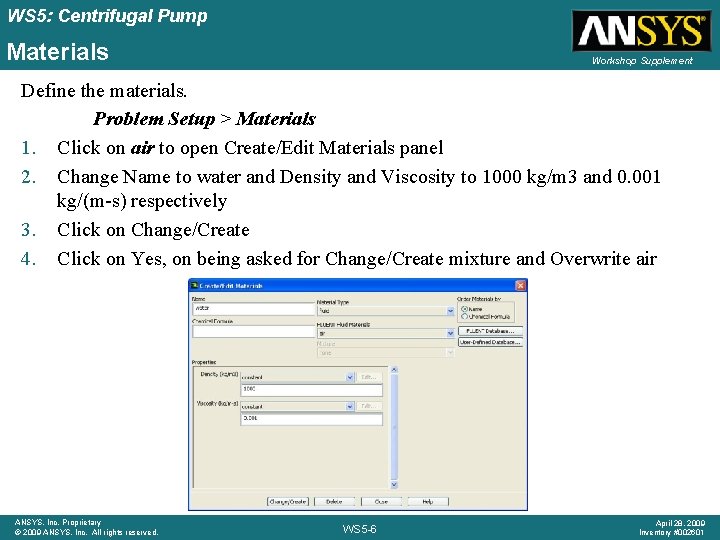
WS 5: Centrifugal Pump Materials Workshop Supplement Define the materials. Problem Setup > Materials 1. Click on air to open Create/Edit Materials panel 2. Change Name to water and Density and Viscosity to 1000 kg/m 3 and 0. 001 kg/(m-s) respectively 3. Click on Change/Create 4. Click on Yes, on being asked for Change/Create mixture and Overwrite air ANSYS, Inc. Proprietary © 2009 ANSYS, Inc. All rights reserved. WS 5 -6 April 28, 2009 Inventory #002601
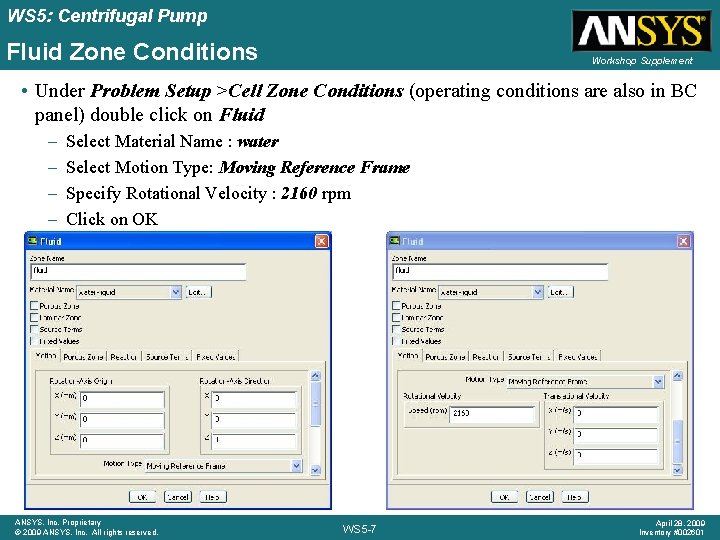
WS 5: Centrifugal Pump Fluid Zone Conditions Workshop Supplement • Under Problem Setup >Cell Zone Conditions (operating conditions are also in BC panel) double click on Fluid – – Select Material Name : water Select Motion Type: Moving Reference Frame Specify Rotational Velocity : 2160 rpm Click on OK ANSYS, Inc. Proprietary © 2009 ANSYS, Inc. All rights reserved. WS 5 -7 April 28, 2009 Inventory #002601
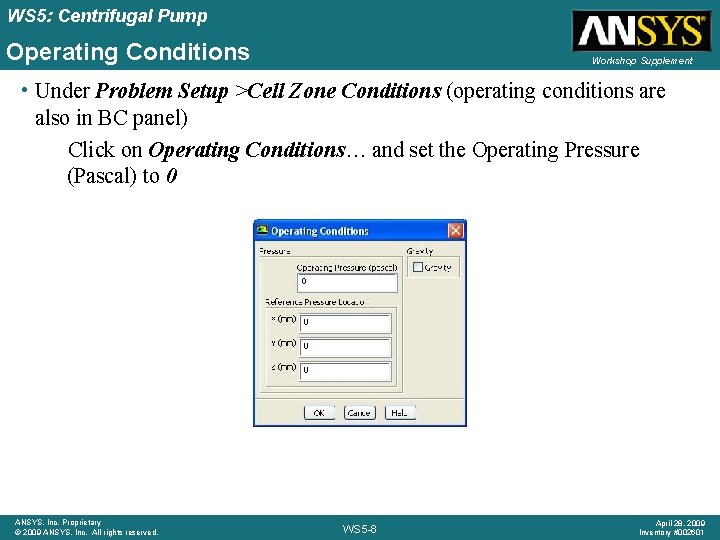
WS 5: Centrifugal Pump Operating Conditions Workshop Supplement • Under Problem Setup >Cell Zone Conditions (operating conditions are also in BC panel) Click on Operating Conditions… and set the Operating Pressure (Pascal) to 0 ANSYS, Inc. Proprietary © 2009 ANSYS, Inc. All rights reserved. WS 5 -8 April 28, 2009 Inventory #002601
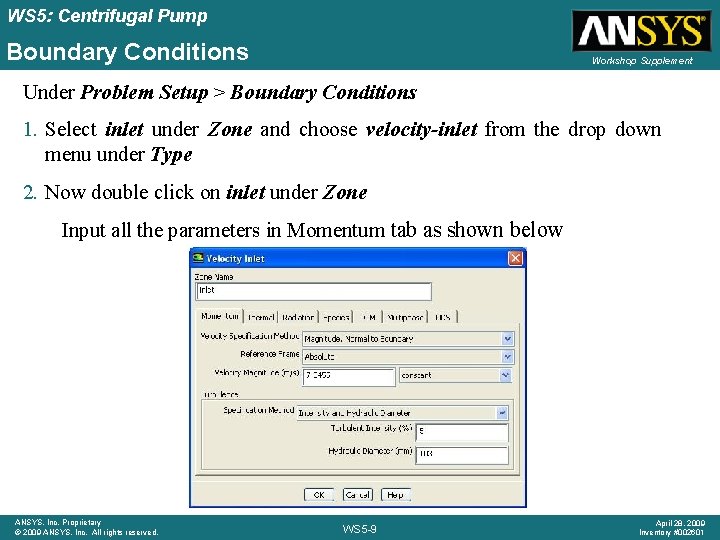
WS 5: Centrifugal Pump Boundary Conditions Workshop Supplement Under Problem Setup > Boundary Conditions 1. Select inlet under Zone and choose velocity-inlet from the drop down menu under Type 2. Now double click on inlet under Zone Input all the parameters in Momentum tab as shown below ANSYS, Inc. Proprietary © 2009 ANSYS, Inc. All rights reserved. WS 5 -9 April 28, 2009 Inventory #002601
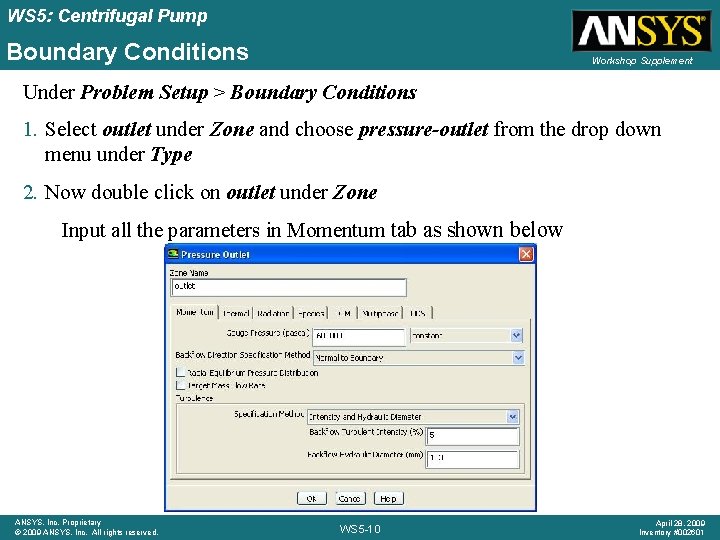
WS 5: Centrifugal Pump Boundary Conditions Workshop Supplement Under Problem Setup > Boundary Conditions 1. Select outlet under Zone and choose pressure-outlet from the drop down menu under Type 2. Now double click on outlet under Zone Input all the parameters in Momentum tab as shown below ANSYS, Inc. Proprietary © 2009 ANSYS, Inc. All rights reserved. WS 5 -10 April 28, 2009 Inventory #002601
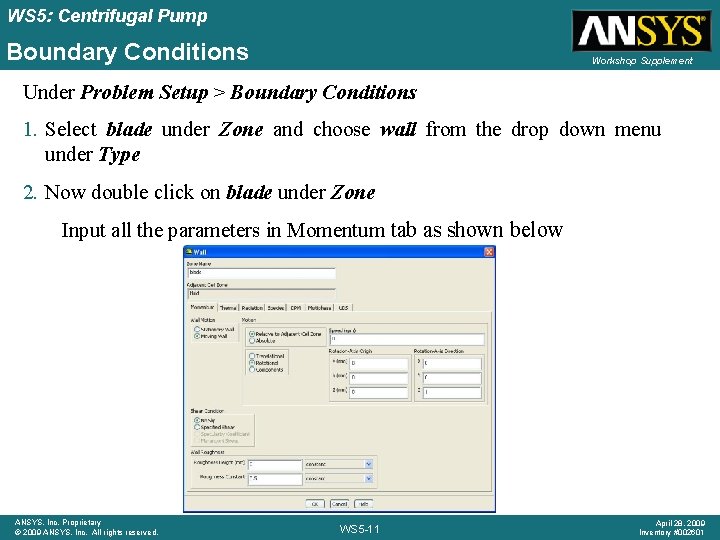
WS 5: Centrifugal Pump Boundary Conditions Workshop Supplement Under Problem Setup > Boundary Conditions 1. Select blade under Zone and choose wall from the drop down menu under Type 2. Now double click on blade under Zone Input all the parameters in Momentum tab as shown below ANSYS, Inc. Proprietary © 2009 ANSYS, Inc. All rights reserved. WS 5 -11 April 28, 2009 Inventory #002601
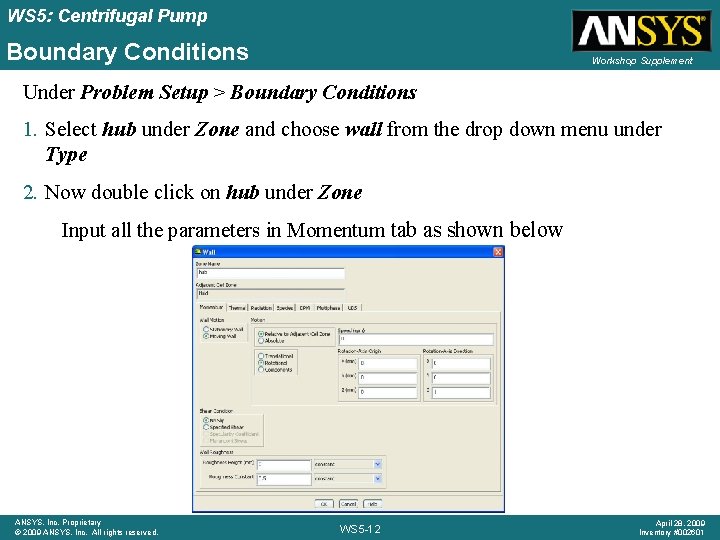
WS 5: Centrifugal Pump Boundary Conditions Workshop Supplement Under Problem Setup > Boundary Conditions 1. Select hub under Zone and choose wall from the drop down menu under Type 2. Now double click on hub under Zone Input all the parameters in Momentum tab as shown below ANSYS, Inc. Proprietary © 2009 ANSYS, Inc. All rights reserved. WS 5 -12 April 28, 2009 Inventory #002601
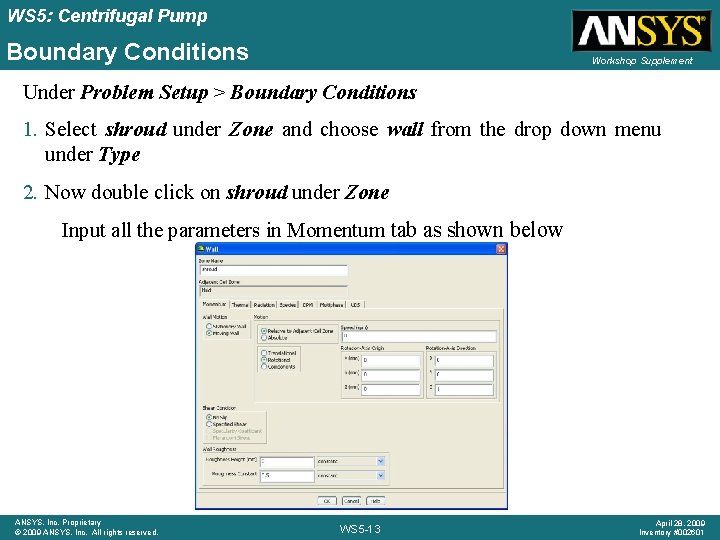
WS 5: Centrifugal Pump Boundary Conditions Workshop Supplement Under Problem Setup > Boundary Conditions 1. Select shroud under Zone and choose wall from the drop down menu under Type 2. Now double click on shroud under Zone Input all the parameters in Momentum tab as shown below ANSYS, Inc. Proprietary © 2009 ANSYS, Inc. All rights reserved. WS 5 -13 April 28, 2009 Inventory #002601
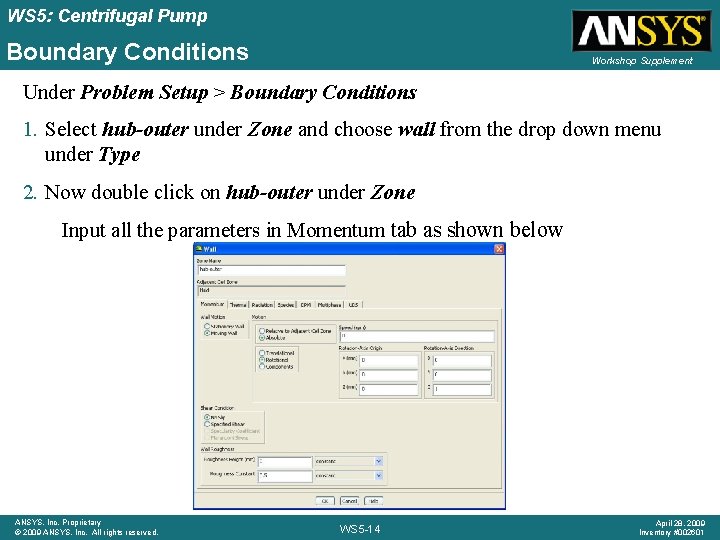
WS 5: Centrifugal Pump Boundary Conditions Workshop Supplement Under Problem Setup > Boundary Conditions 1. Select hub-outer under Zone and choose wall from the drop down menu under Type 2. Now double click on hub-outer under Zone Input all the parameters in Momentum tab as shown below ANSYS, Inc. Proprietary © 2009 ANSYS, Inc. All rights reserved. WS 5 -14 April 28, 2009 Inventory #002601
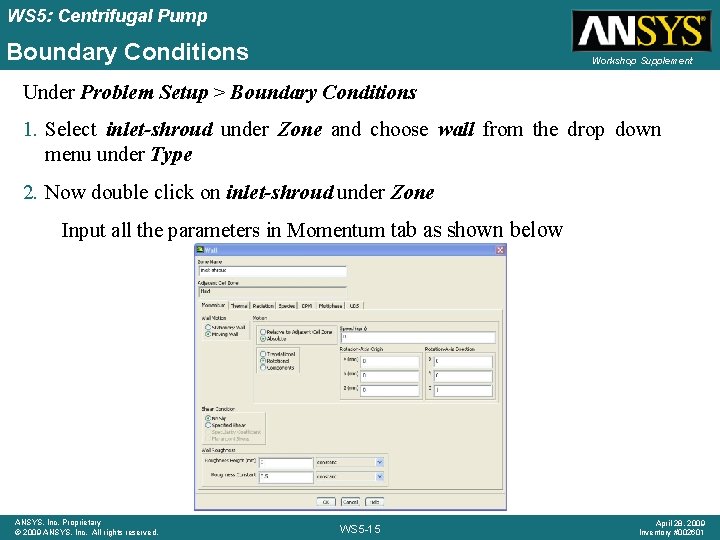
WS 5: Centrifugal Pump Boundary Conditions Workshop Supplement Under Problem Setup > Boundary Conditions 1. Select inlet-shroud under Zone and choose wall from the drop down menu under Type 2. Now double click on inlet-shroud under Zone Input all the parameters in Momentum tab as shown below ANSYS, Inc. Proprietary © 2009 ANSYS, Inc. All rights reserved. WS 5 -15 April 28, 2009 Inventory #002601
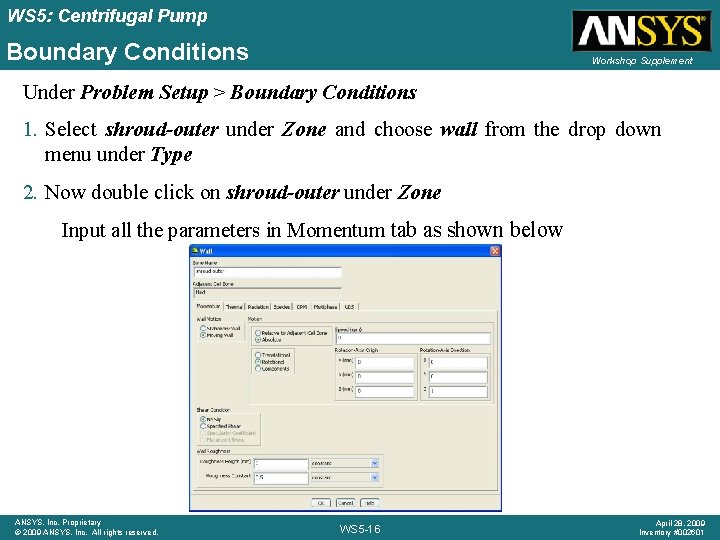
WS 5: Centrifugal Pump Boundary Conditions Workshop Supplement Under Problem Setup > Boundary Conditions 1. Select shroud-outer under Zone and choose wall from the drop down menu under Type 2. Now double click on shroud-outer under Zone Input all the parameters in Momentum tab as shown below ANSYS, Inc. Proprietary © 2009 ANSYS, Inc. All rights reserved. WS 5 -16 April 28, 2009 Inventory #002601
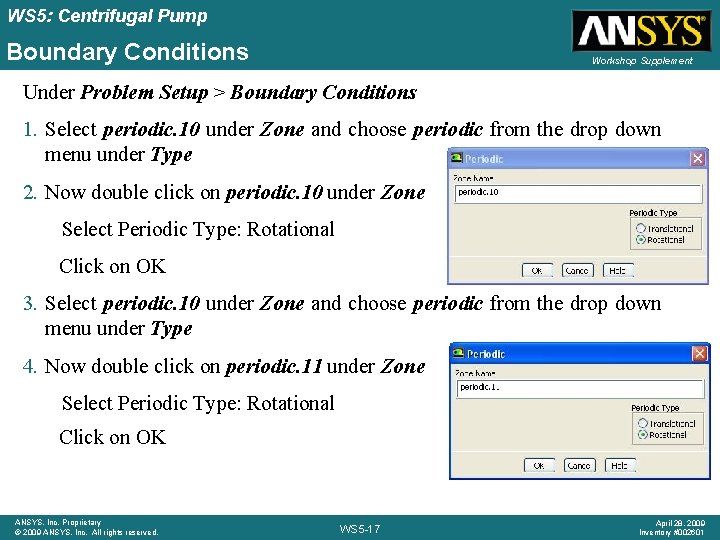
WS 5: Centrifugal Pump Boundary Conditions Workshop Supplement Under Problem Setup > Boundary Conditions 1. Select periodic. 10 under Zone and choose periodic from the drop down menu under Type 2. Now double click on periodic. 10 under Zone Select Periodic Type: Rotational Click on OK 3. Select periodic. 10 under Zone and choose periodic from the drop down menu under Type 4. Now double click on periodic. 11 under Zone Select Periodic Type: Rotational Click on OK ANSYS, Inc. Proprietary © 2009 ANSYS, Inc. All rights reserved. WS 5 -17 April 28, 2009 Inventory #002601
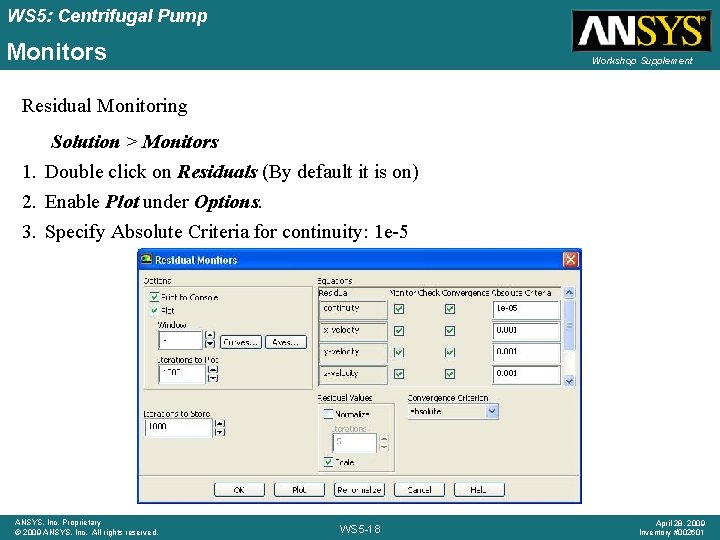
WS 5: Centrifugal Pump Monitors Workshop Supplement Residual Monitoring Solution > Monitors 1. Double click on Residuals (By default it is on) 2. Enable Plot under Options. 3. Specify Absolute Criteria for continuity: 1 e-5 ANSYS, Inc. Proprietary © 2009 ANSYS, Inc. All rights reserved. WS 5 -18 April 28, 2009 Inventory #002601
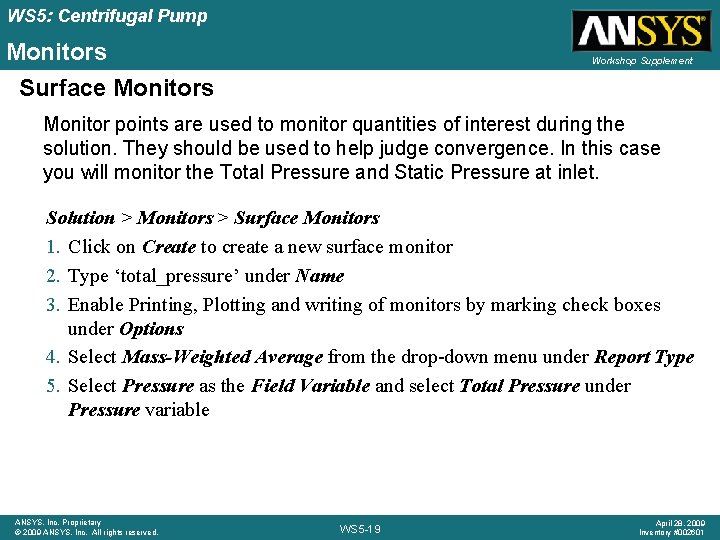
WS 5: Centrifugal Pump Monitors Surface Monitors Workshop Supplement Monitor points are used to monitor quantities of interest during the solution. They should be used to help judge convergence. In this case you will monitor the Total Pressure and Static Pressure at inlet. Solution > Monitors > Surface Monitors 1. Click on Create to create a new surface monitor 2. Type ‘total_pressure’ under Name 3. Enable Printing, Plotting and writing of monitors by marking check boxes under Options 4. Select Mass-Weighted Average from the drop-down menu under Report Type 5. Select Pressure as the Field Variable and select Total Pressure under Pressure variable ANSYS, Inc. Proprietary © 2009 ANSYS, Inc. All rights reserved. WS 5 -19 April 28, 2009 Inventory #002601
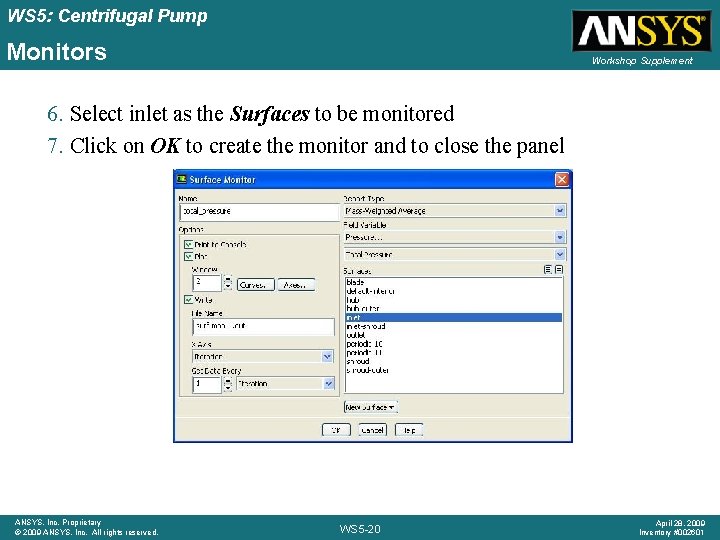
WS 5: Centrifugal Pump Monitors Workshop Supplement 6. Select inlet as the Surfaces to be monitored 7. Click on OK to create the monitor and to close the panel ANSYS, Inc. Proprietary © 2009 ANSYS, Inc. All rights reserved. WS 5 -20 April 28, 2009 Inventory #002601
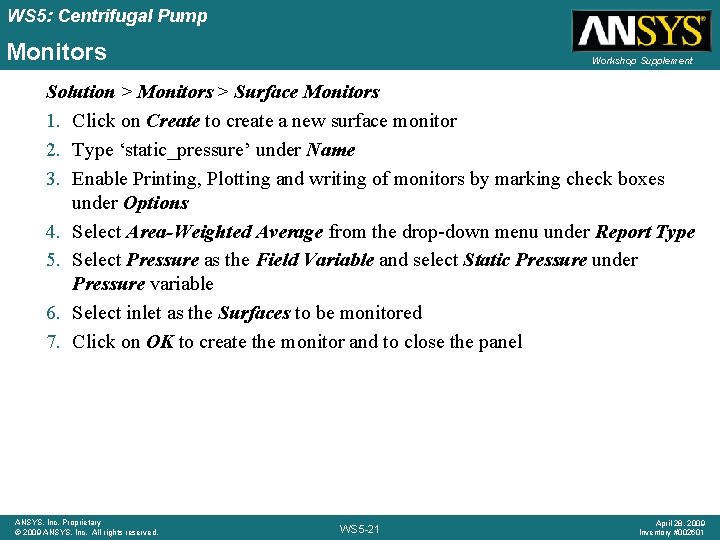
WS 5: Centrifugal Pump Monitors Workshop Supplement Solution > Monitors > Surface Monitors 1. Click on Create to create a new surface monitor 2. Type ‘static_pressure’ under Name 3. Enable Printing, Plotting and writing of monitors by marking check boxes under Options 4. Select Area-Weighted Average from the drop-down menu under Report Type 5. Select Pressure as the Field Variable and select Static Pressure under Pressure variable 6. Select inlet as the Surfaces to be monitored 7. Click on OK to create the monitor and to close the panel ANSYS, Inc. Proprietary © 2009 ANSYS, Inc. All rights reserved. WS 5 -21 April 28, 2009 Inventory #002601
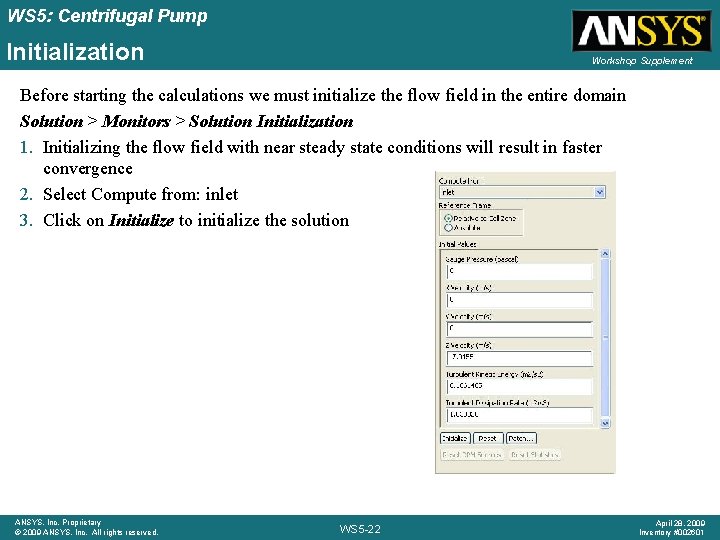
WS 5: Centrifugal Pump Initialization Workshop Supplement Before starting the calculations we must initialize the flow field in the entire domain Solution > Monitors > Solution Initialization 1. Initializing the flow field with near steady state conditions will result in faster convergence 2. Select Compute from: inlet 3. Click on Initialize to initialize the solution ANSYS, Inc. Proprietary © 2009 ANSYS, Inc. All rights reserved. WS 5 -22 April 28, 2009 Inventory #002601
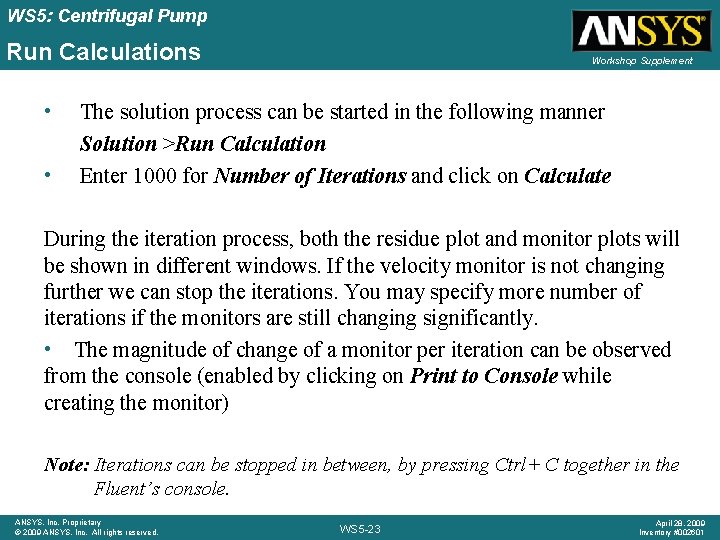
WS 5: Centrifugal Pump Run Calculations Workshop Supplement • The solution process can be started in the following manner Solution >Run Calculation • Enter 1000 for Number of Iterations and click on Calculate During the iteration process, both the residue plot and monitor plots will be shown in different windows. If the velocity monitor is not changing further we can stop the iterations. You may specify more number of iterations if the monitors are still changing significantly. • The magnitude of change of a monitor per iteration can be observed from the console (enabled by clicking on Print to Console while creating the monitor) Note: Iterations can be stopped in between, by pressing Ctrl+ C together in the Fluent’s console. ANSYS, Inc. Proprietary © 2009 ANSYS, Inc. All rights reserved. WS 5 -23 April 28, 2009 Inventory #002601
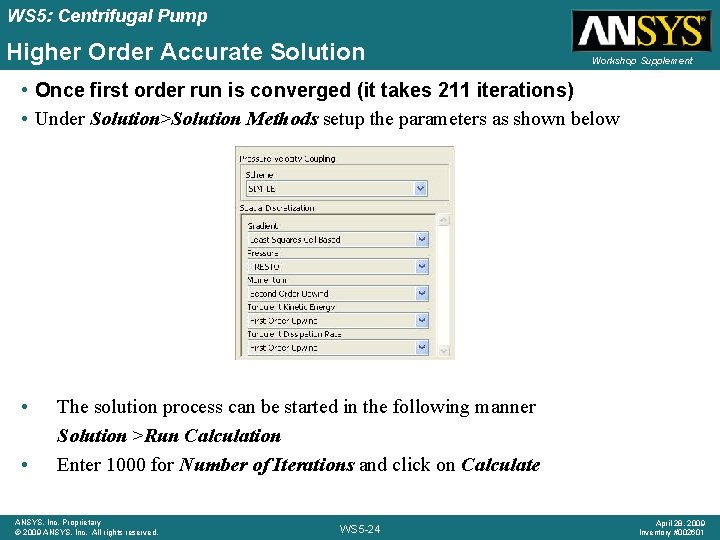
WS 5: Centrifugal Pump Higher Order Accurate Solution Workshop Supplement • Once first order run is converged (it takes 211 iterations) • Under Solution>Solution Methods setup the parameters as shown below • • The solution process can be started in the following manner Solution >Run Calculation Enter 1000 for Number of Iterations and click on Calculate ANSYS, Inc. Proprietary © 2009 ANSYS, Inc. All rights reserved. WS 5 -24 April 28, 2009 Inventory #002601
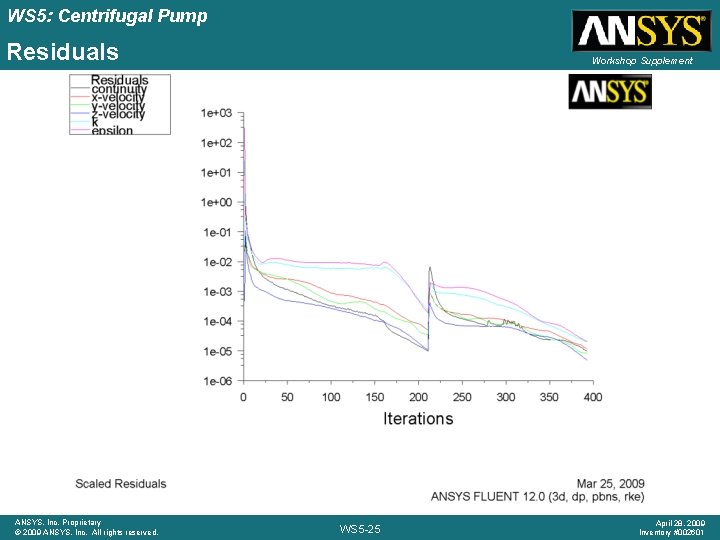
WS 5: Centrifugal Pump Residuals ANSYS, Inc. Proprietary © 2009 ANSYS, Inc. All rights reserved. Workshop Supplement WS 5 -25 April 28, 2009 Inventory #002601
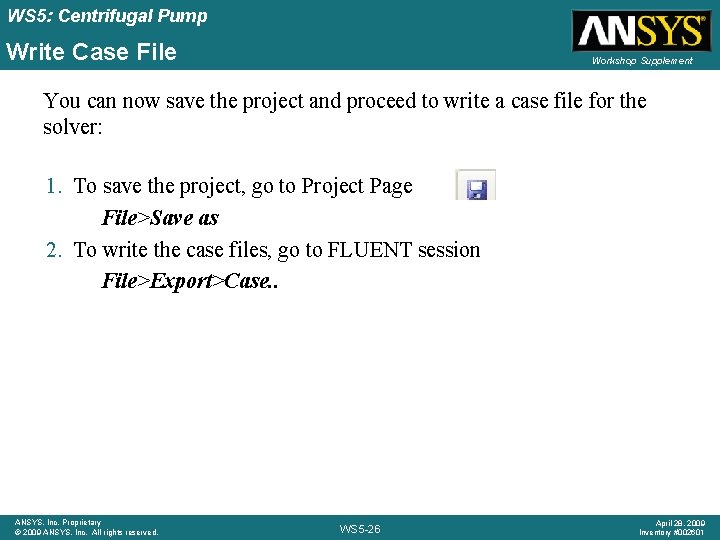
WS 5: Centrifugal Pump Write Case File Workshop Supplement You can now save the project and proceed to write a case file for the solver: 1. To save the project, go to Project Page File>Save as 2. To write the case files, go to FLUENT session File>Export>Case. . ANSYS, Inc. Proprietary © 2009 ANSYS, Inc. All rights reserved. WS 5 -26 April 28, 2009 Inventory #002601
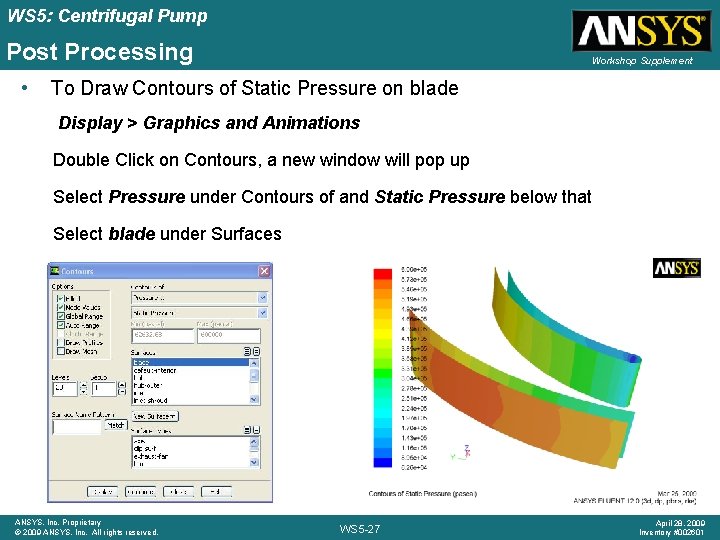
WS 5: Centrifugal Pump Post Processing • Workshop Supplement To Draw Contours of Static Pressure on blade Display > Graphics and Animations Double Click on Contours, a new window will pop up Select Pressure under Contours of and Static Pressure below that Select blade under Surfaces ANSYS, Inc. Proprietary © 2009 ANSYS, Inc. All rights reserved. WS 5 -27 April 28, 2009 Inventory #002601
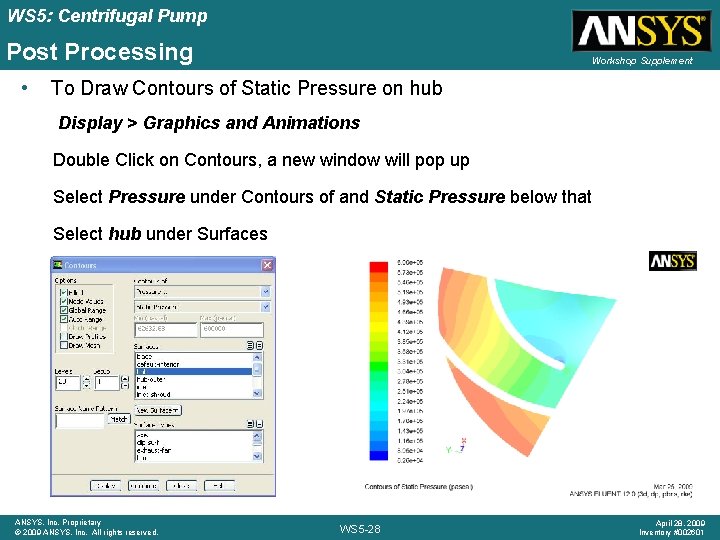
WS 5: Centrifugal Pump Post Processing • Workshop Supplement To Draw Contours of Static Pressure on hub Display > Graphics and Animations Double Click on Contours, a new window will pop up Select Pressure under Contours of and Static Pressure below that Select hub under Surfaces ANSYS, Inc. Proprietary © 2009 ANSYS, Inc. All rights reserved. WS 5 -28 April 28, 2009 Inventory #002601
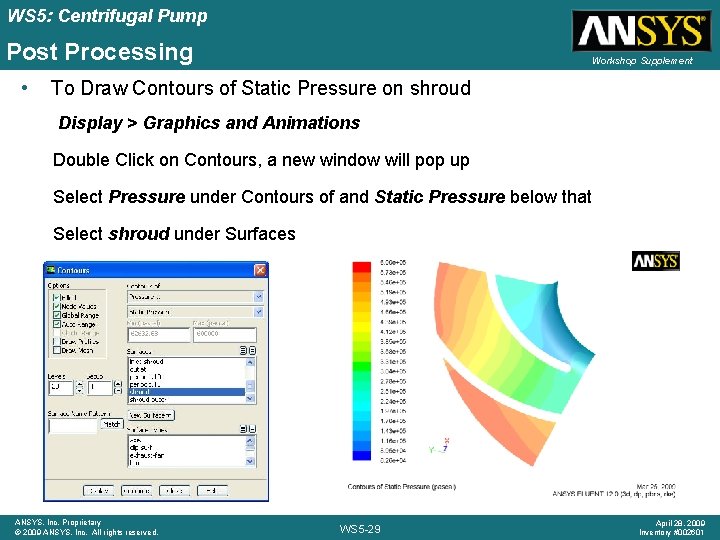
WS 5: Centrifugal Pump Post Processing • Workshop Supplement To Draw Contours of Static Pressure on shroud Display > Graphics and Animations Double Click on Contours, a new window will pop up Select Pressure under Contours of and Static Pressure below that Select shroud under Surfaces ANSYS, Inc. Proprietary © 2009 ANSYS, Inc. All rights reserved. WS 5 -29 April 28, 2009 Inventory #002601