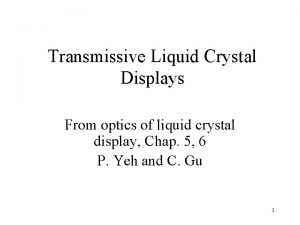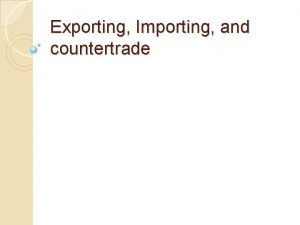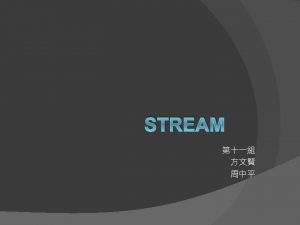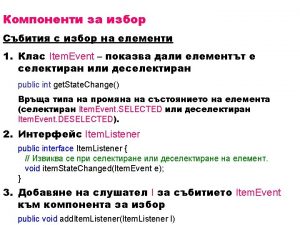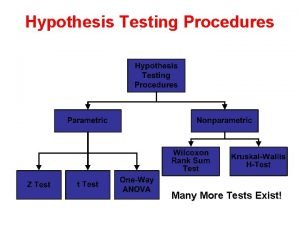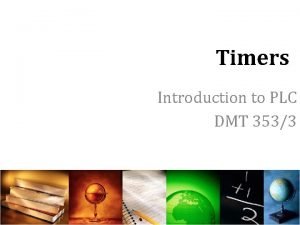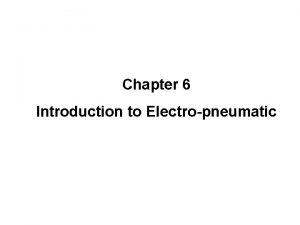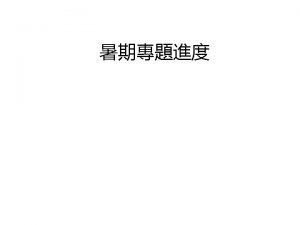Workshop 3 Data Import Importing data Normally data

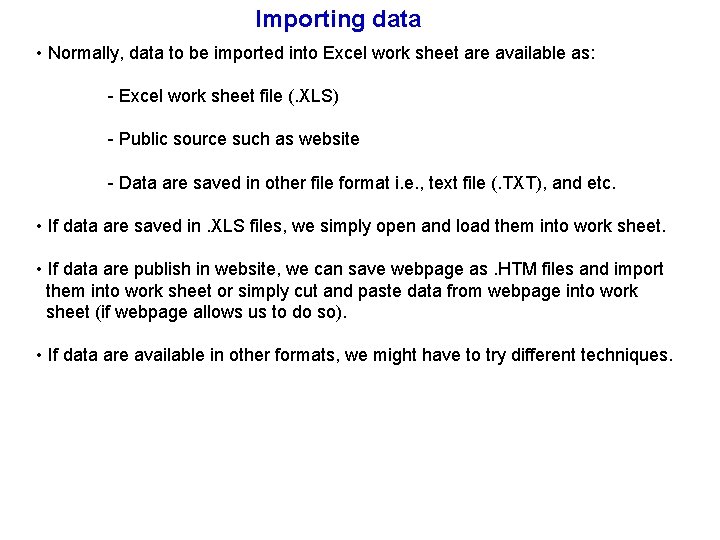
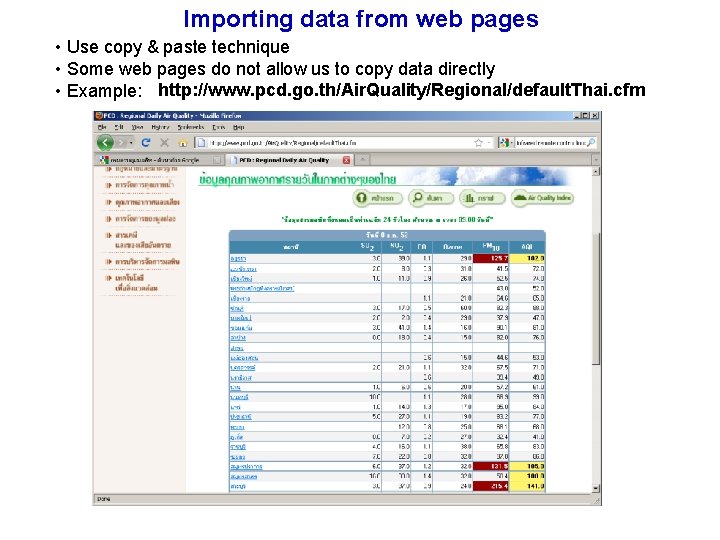
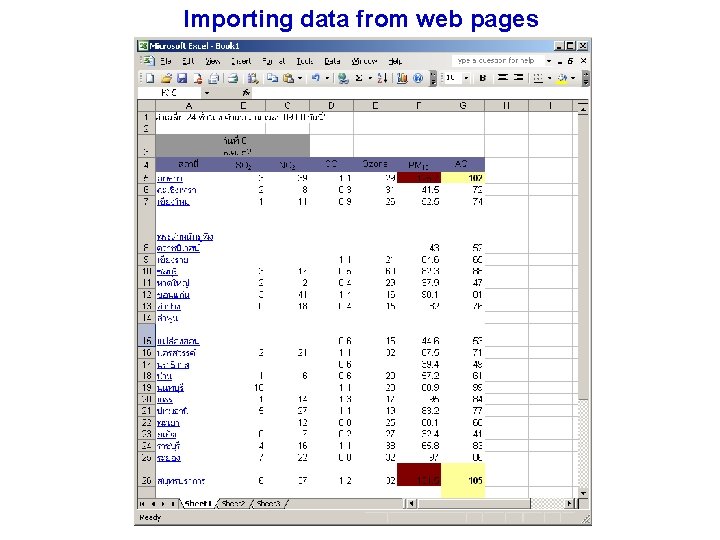
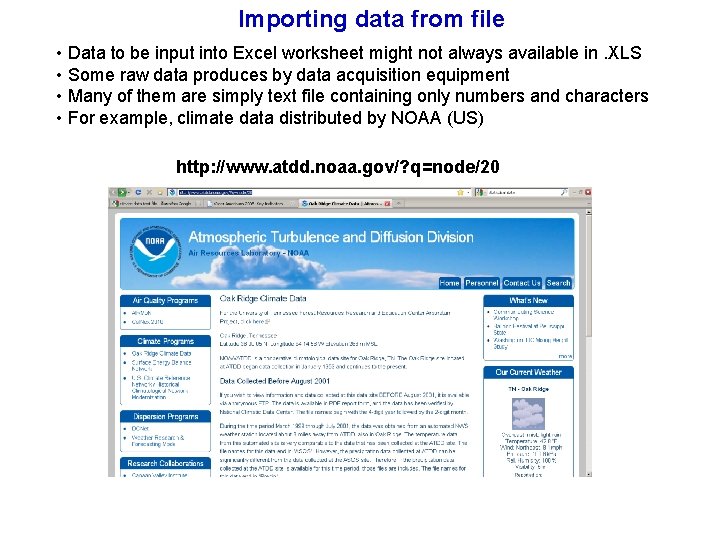
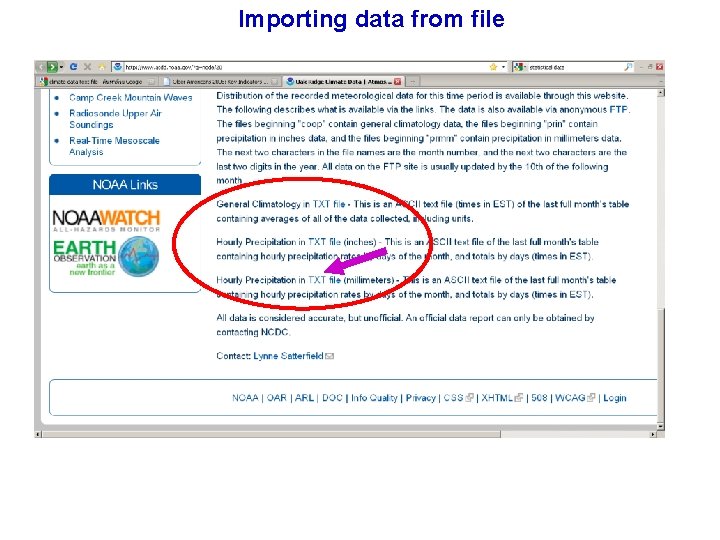
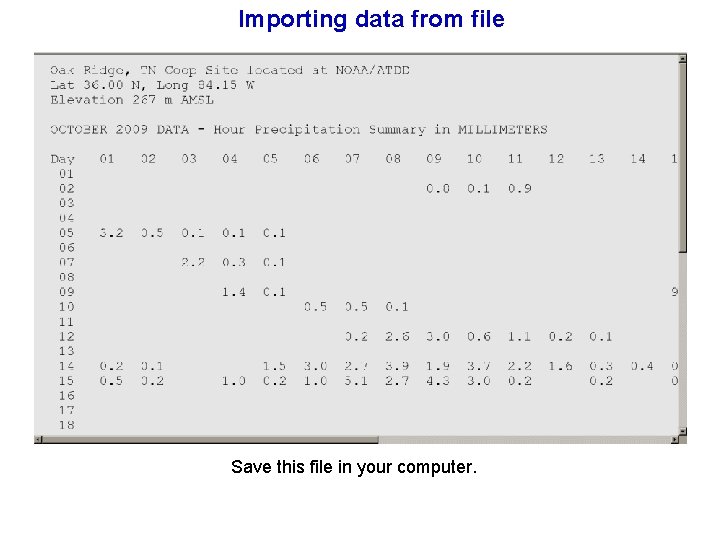
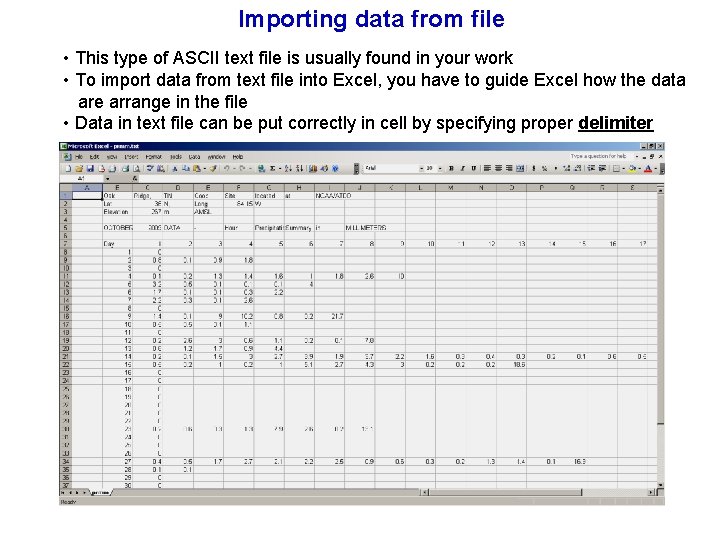
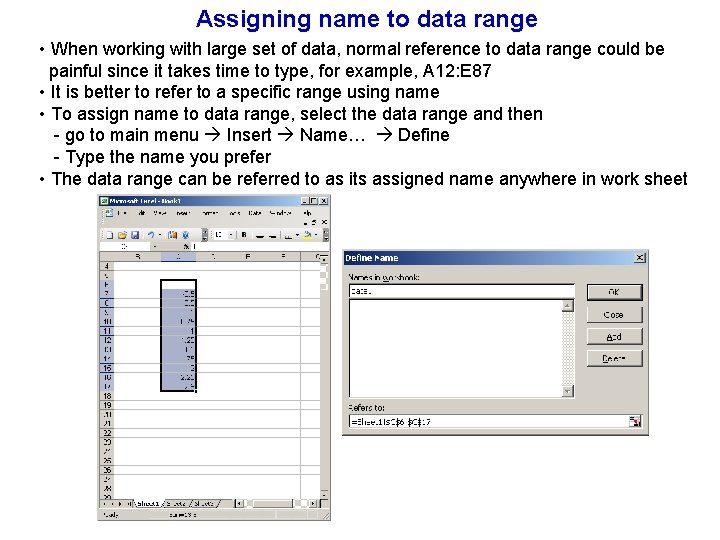
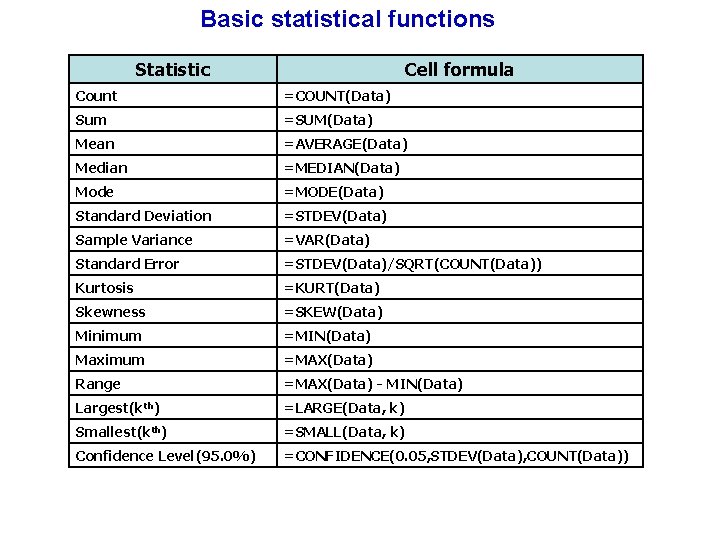
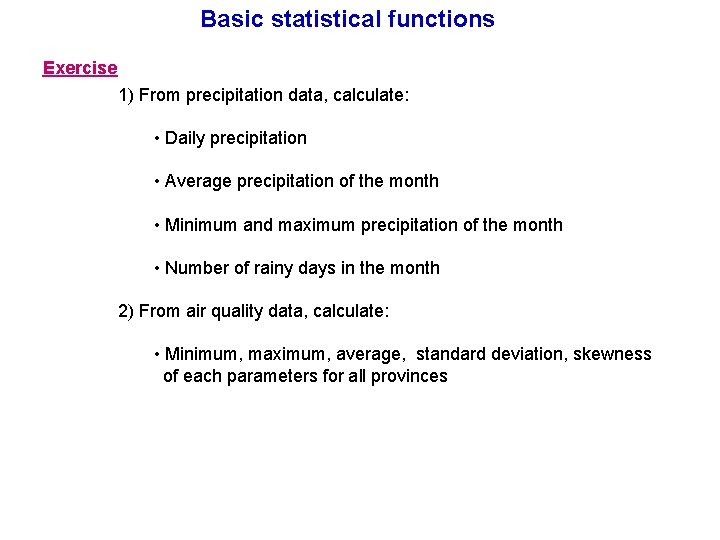
- Slides: 11

Workshop 3: Data Import
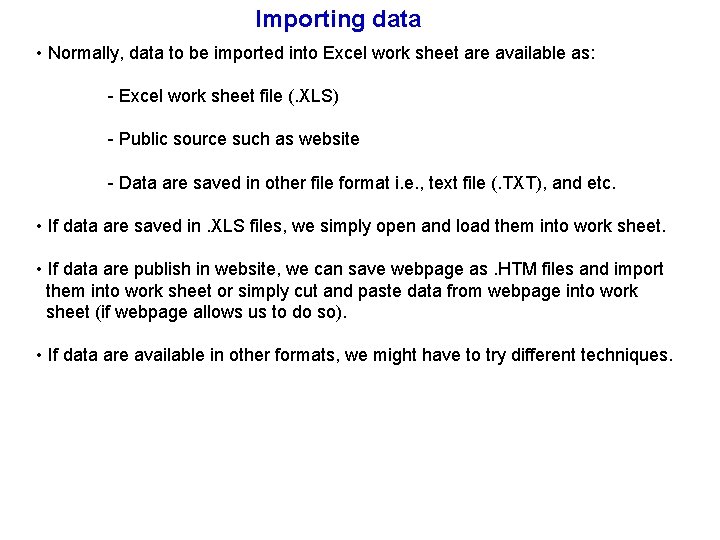
Importing data • Normally, data to be imported into Excel work sheet are available as: - Excel work sheet file (. XLS) - Public source such as website - Data are saved in other file format i. e. , text file (. TXT), and etc. • If data are saved in. XLS files, we simply open and load them into work sheet. • If data are publish in website, we can save webpage as. HTM files and import them into work sheet or simply cut and paste data from webpage into work sheet (if webpage allows us to do so). • If data are available in other formats, we might have to try different techniques.
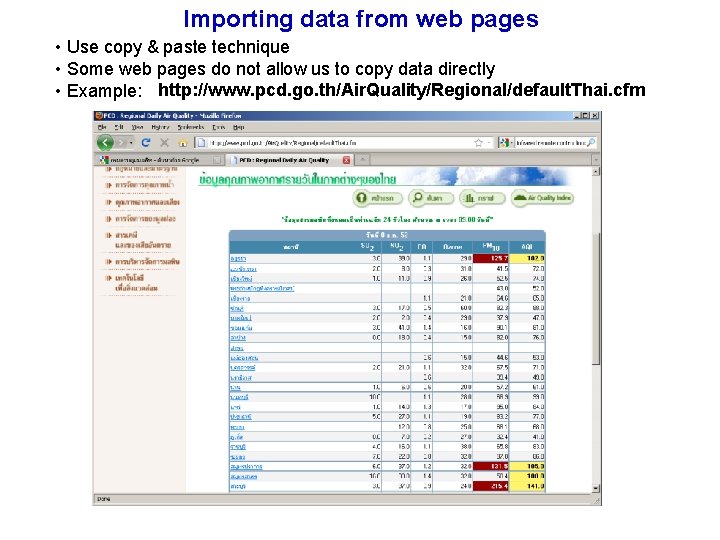
Importing data from web pages • Use copy & paste technique • Some web pages do not allow us to copy data directly • Example: http: //www. pcd. go. th/Air. Quality/Regional/default. Thai. cfm
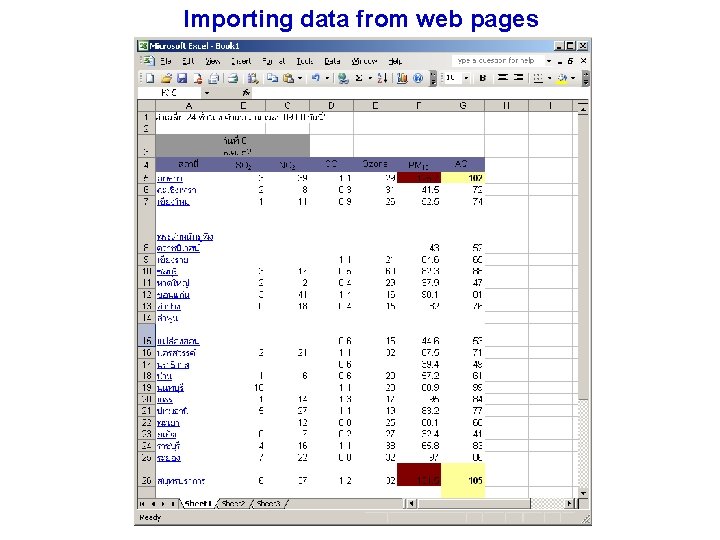
Importing data from web pages
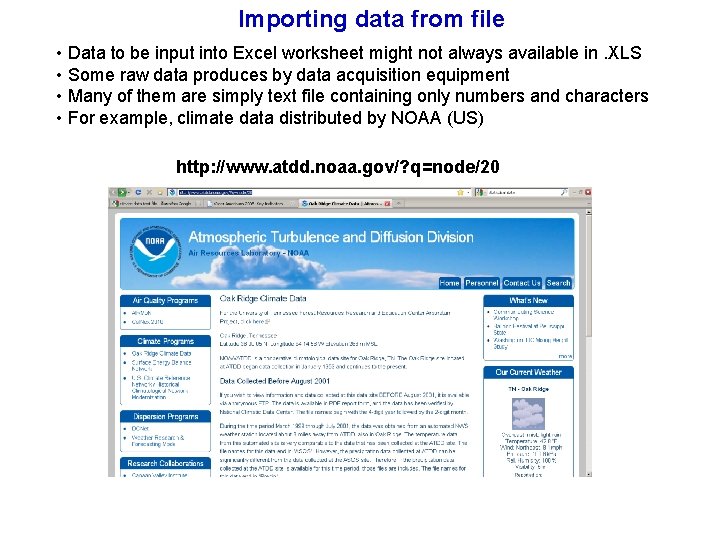
Importing data from file • Data to be input into Excel worksheet might not always available in. XLS • Some raw data produces by data acquisition equipment • Many of them are simply text file containing only numbers and characters • For example, climate data distributed by NOAA (US) http: //www. atdd. noaa. gov/? q=node/20
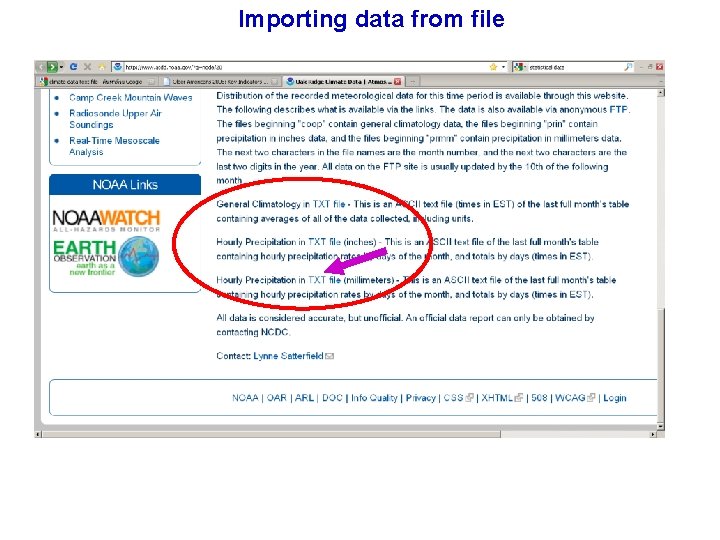
Importing data from file
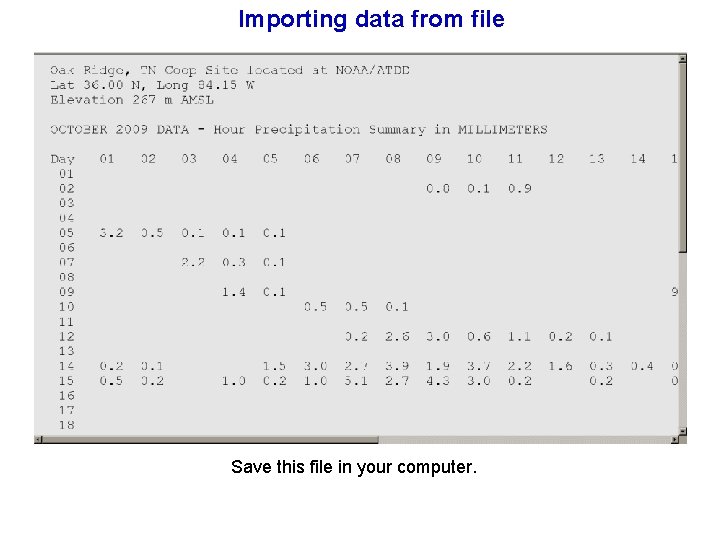
Importing data from file Save this file in your computer.
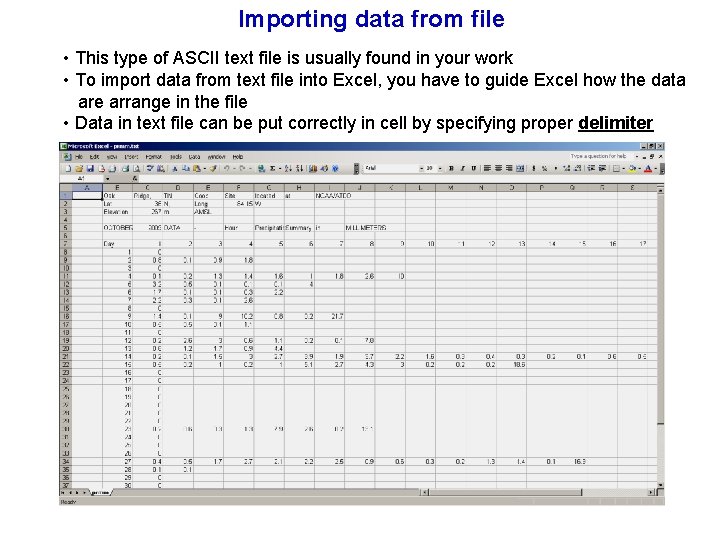
Importing data from file • This type of ASCII text file is usually found in your work • To import data from text file into Excel, you have to guide Excel how the data are arrange in the file • Data in text file can be put correctly in cell by specifying proper delimiter
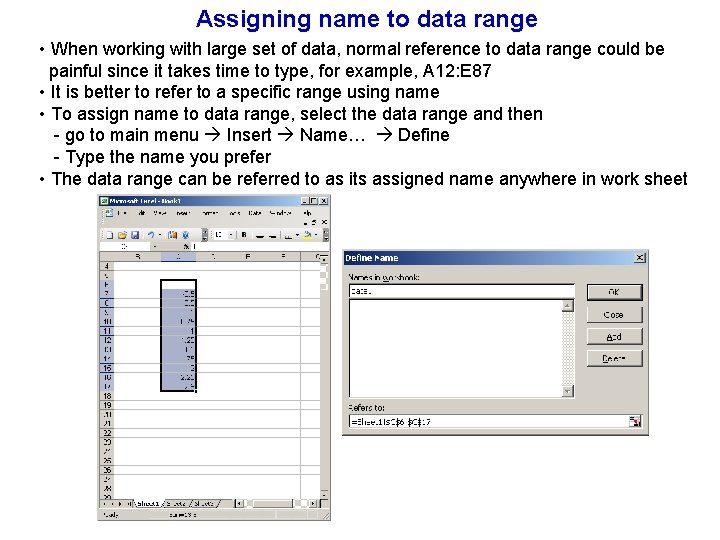
Assigning name to data range • When working with large set of data, normal reference to data range could be painful since it takes time to type, for example, A 12: E 87 • It is better to refer to a specific range using name • To assign name to data range, select the data range and then - go to main menu Insert Name… Define - Type the name you prefer • The data range can be referred to as its assigned name anywhere in work sheet
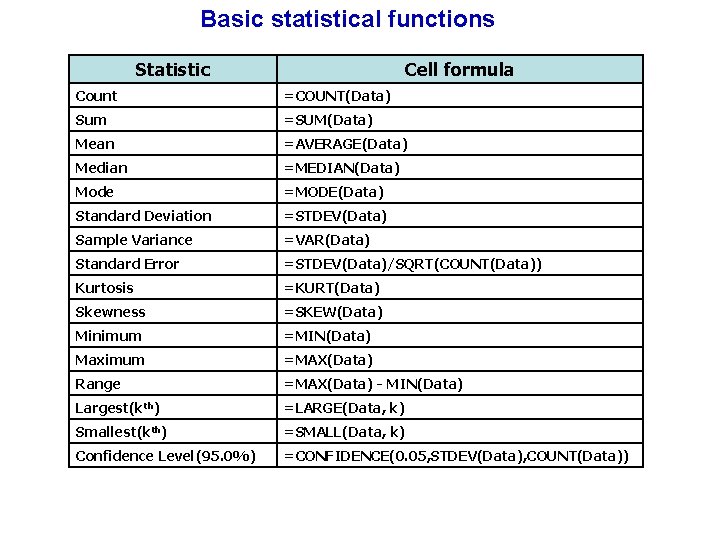
Basic statistical functions Statistic Cell formula Count =COUNT(Data) Sum =SUM(Data) Mean =AVERAGE(Data) Median =MEDIAN(Data) Mode =MODE(Data) Standard Deviation =STDEV(Data) Sample Variance =VAR(Data) Standard Error =STDEV(Data)/SQRT(COUNT(Data)) Kurtosis =KURT(Data) Skewness =SKEW(Data) Minimum =MIN(Data) Maximum =MAX(Data) Range =MAX(Data) - MIN(Data) Largest(kth) =LARGE(Data, k) Smallest(kth) =SMALL(Data, k) Confidence Level(95. 0%) =CONFIDENCE(0. 05, STDEV(Data), COUNT(Data))
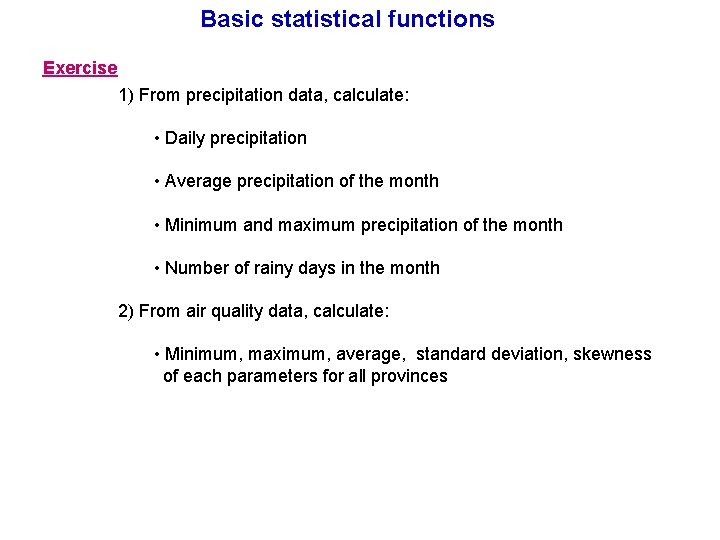
Basic statistical functions Exercise 1) From precipitation data, calculate: • Daily precipitation • Average precipitation of the month • Minimum and maximum precipitation of the month • Number of rainy days in the month 2) From air quality data, calculate: • Minimum, maximum, average, standard deviation, skewness of each parameters for all provinces
 Normally white vs. normally black
Normally white vs. normally black What is export management
What is export management Exporting importing and sourcing
Exporting importing and sourcing The great promise of exporting is that
The great promise of exporting is that Import java.awt
Import java.awt Java import java.util.*
Java import java.util.* Import numpy as np import matplotlib.pyplot as plt
Import numpy as np import matplotlib.pyplot as plt Import java.awt.* import java.awt.event.*
Import java.awt.* import java.awt.event.* Nonparametric test
Nonparametric test What do you usually do
What do you usually do Relay timer symbol
Relay timer symbol Simple electro pneumatic circuit
Simple electro pneumatic circuit