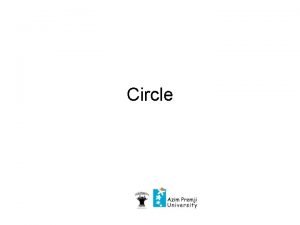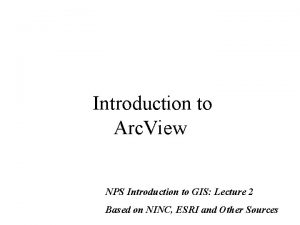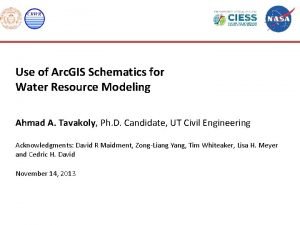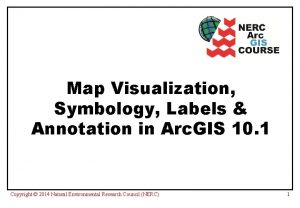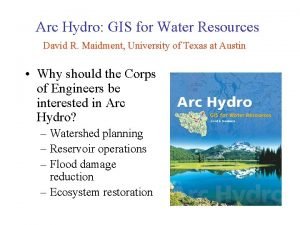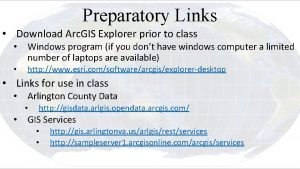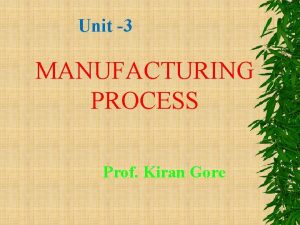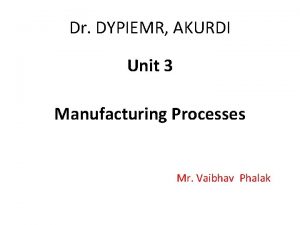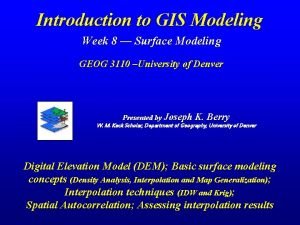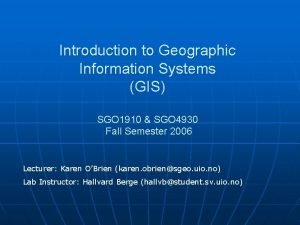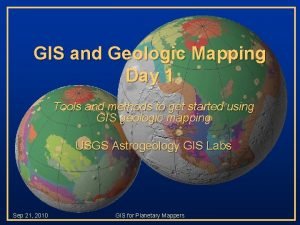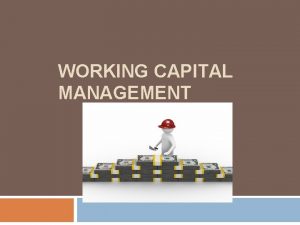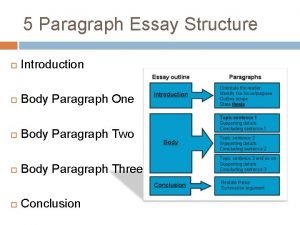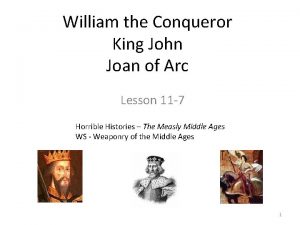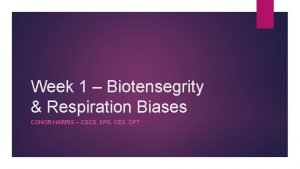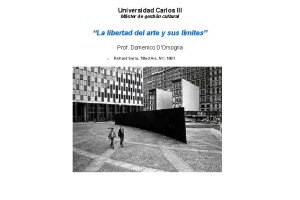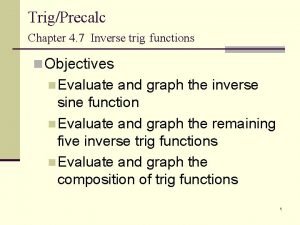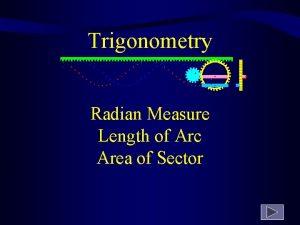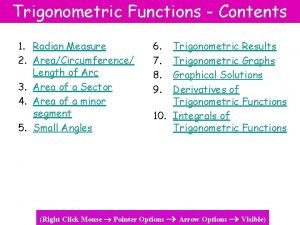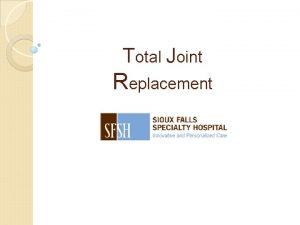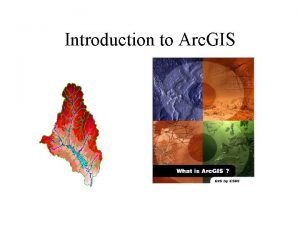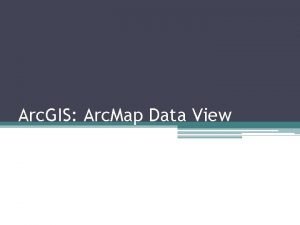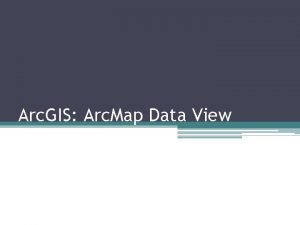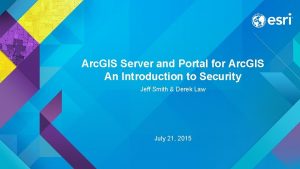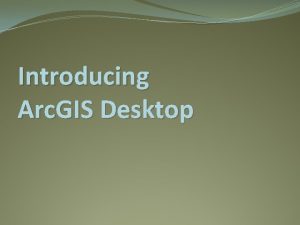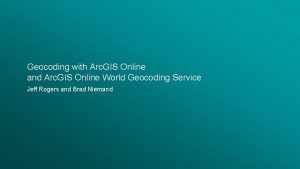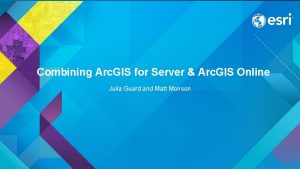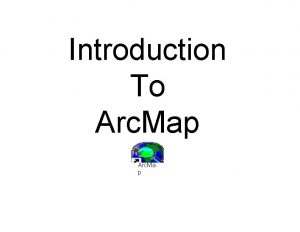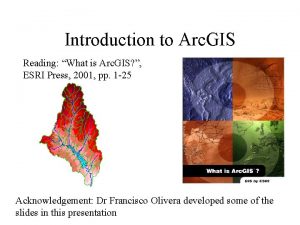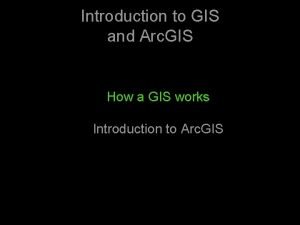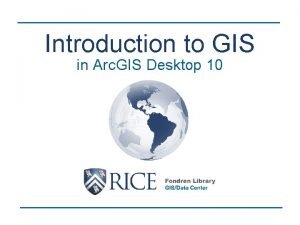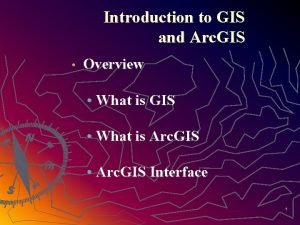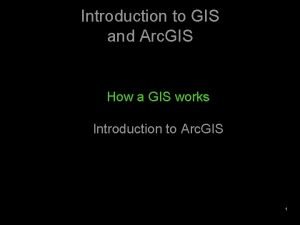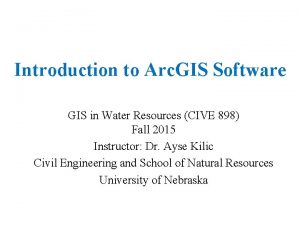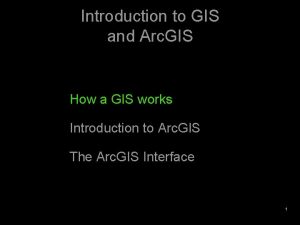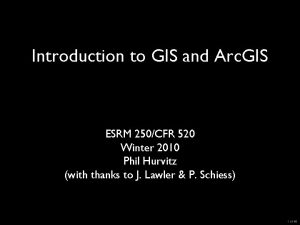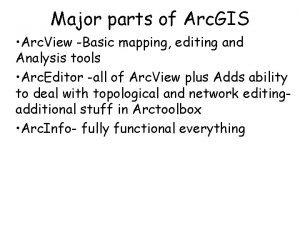Working with GIS Introduction to Arc GIS In
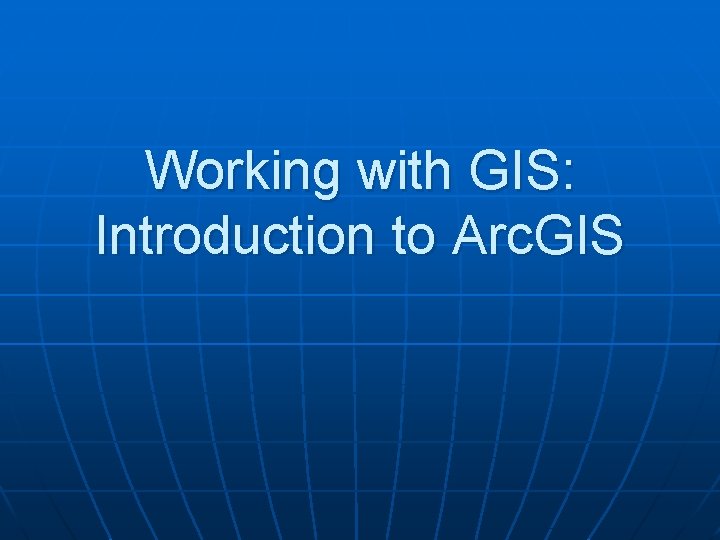
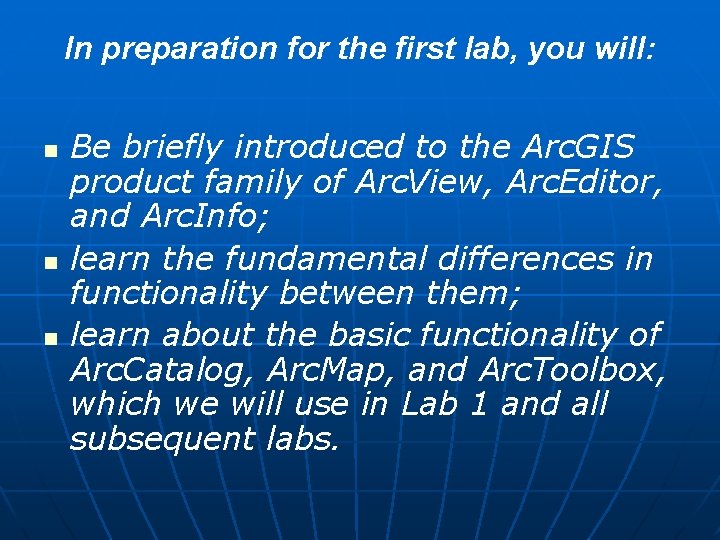
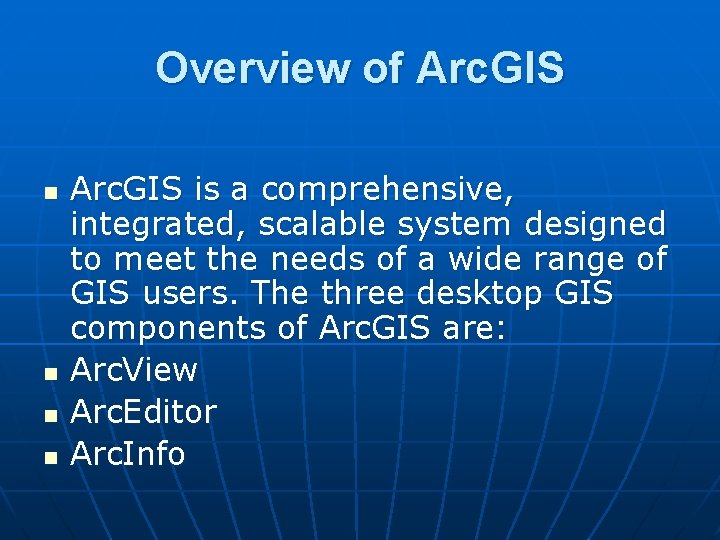
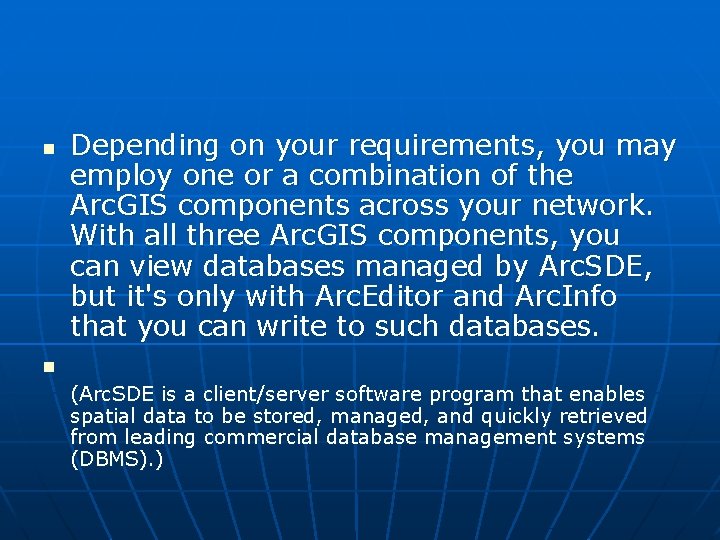
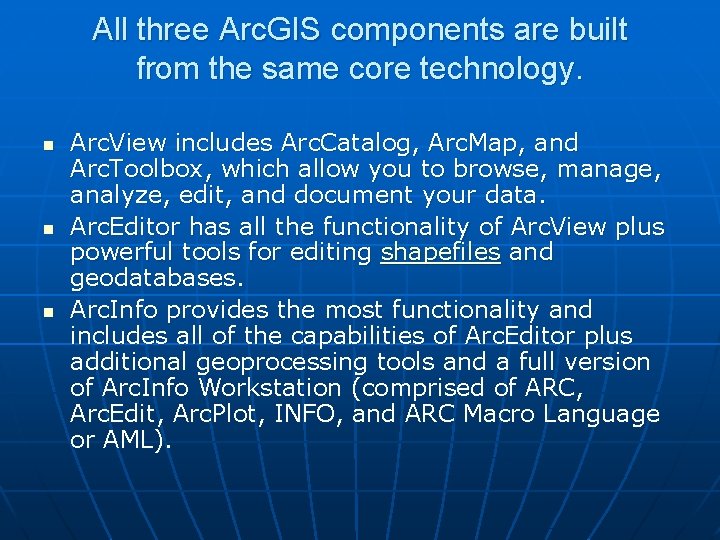
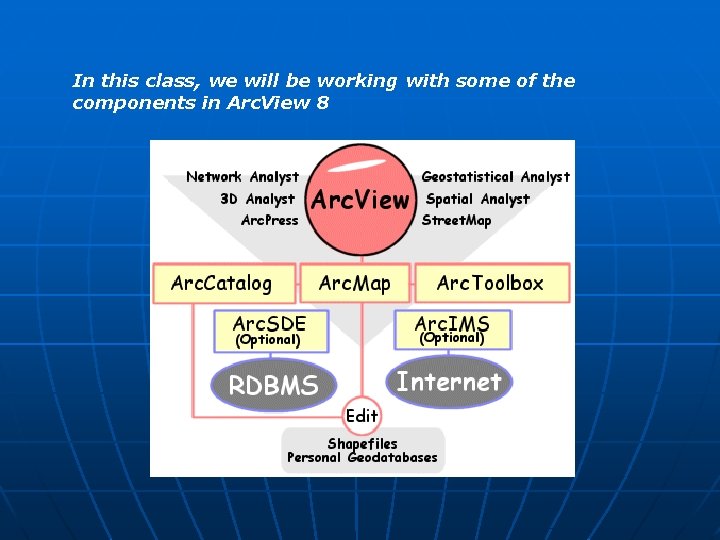

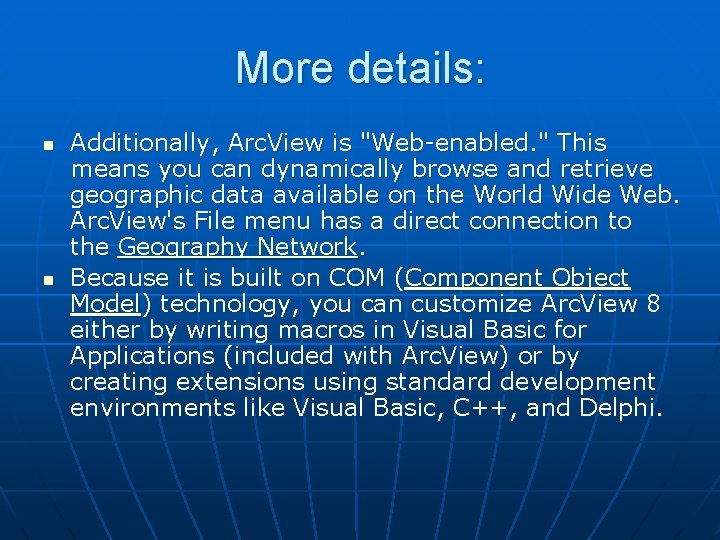
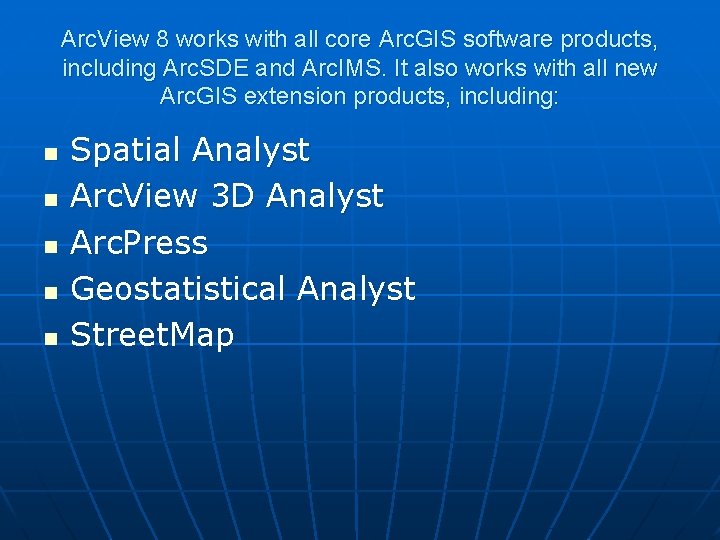
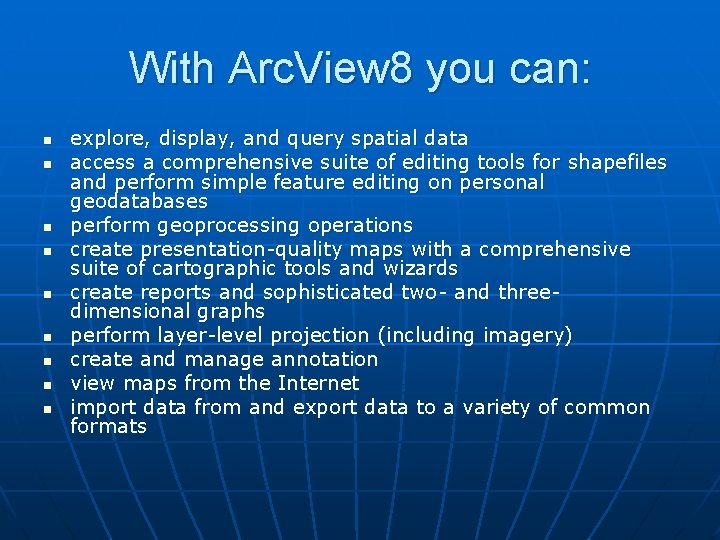
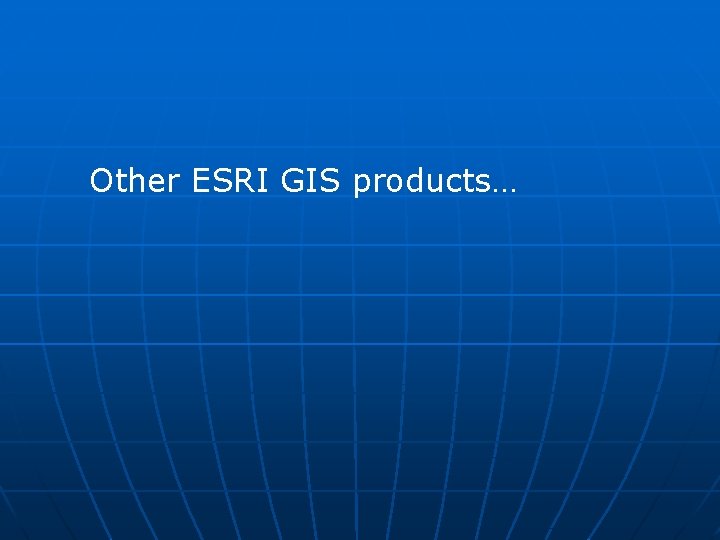
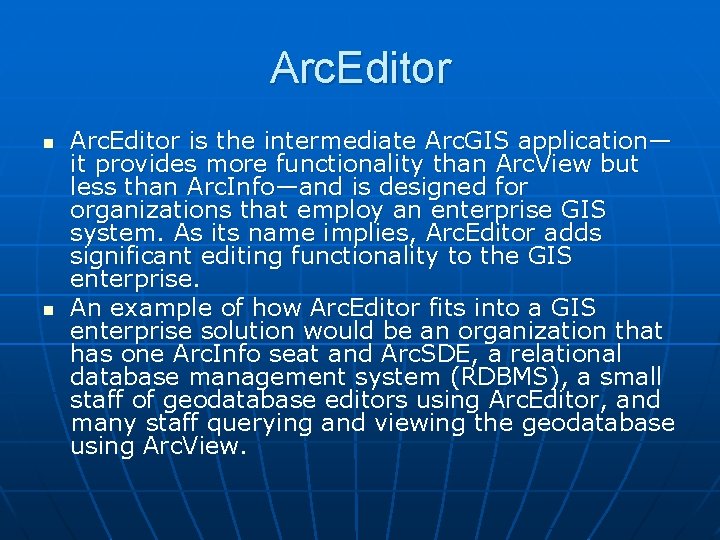

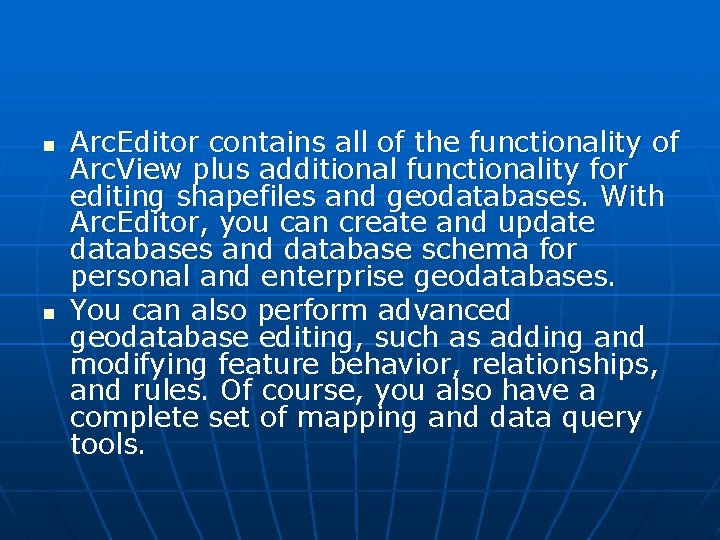
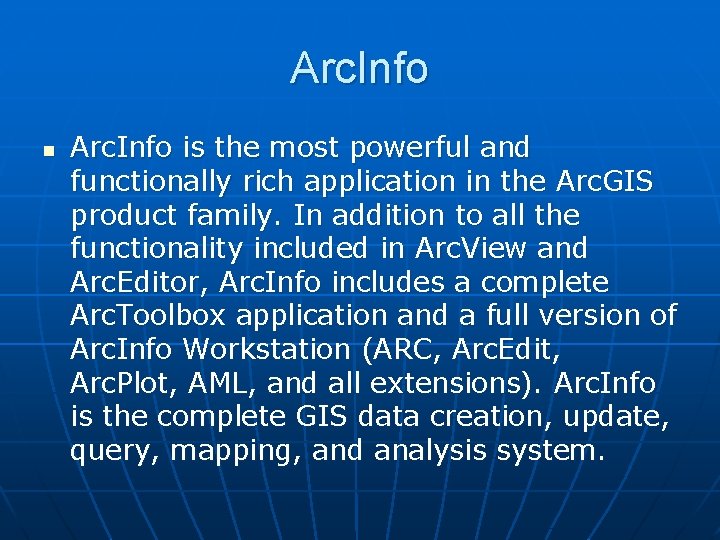

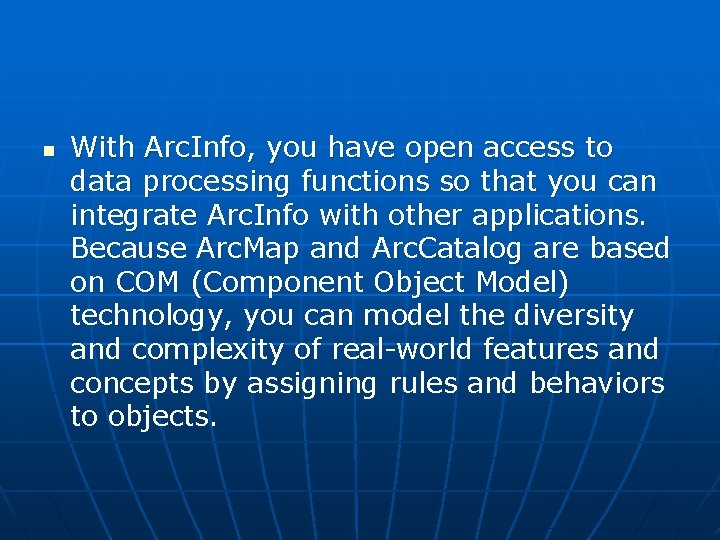
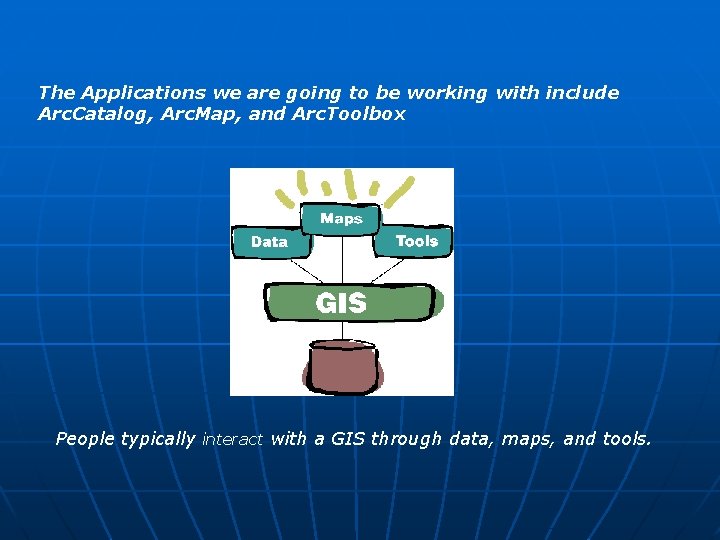
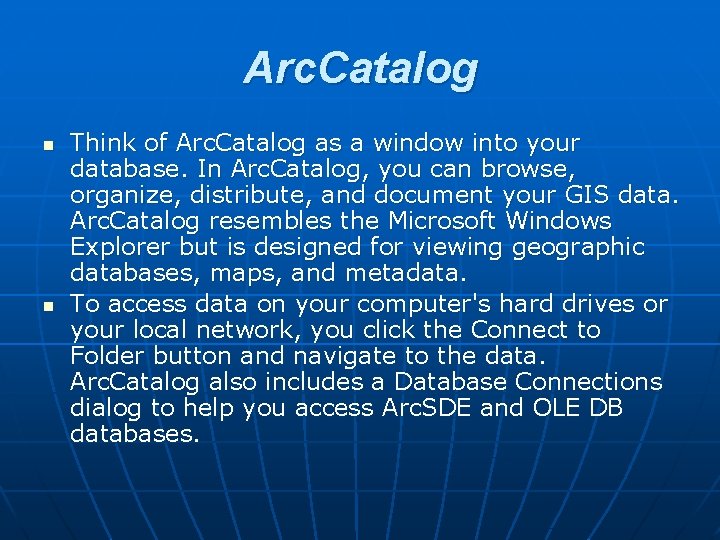
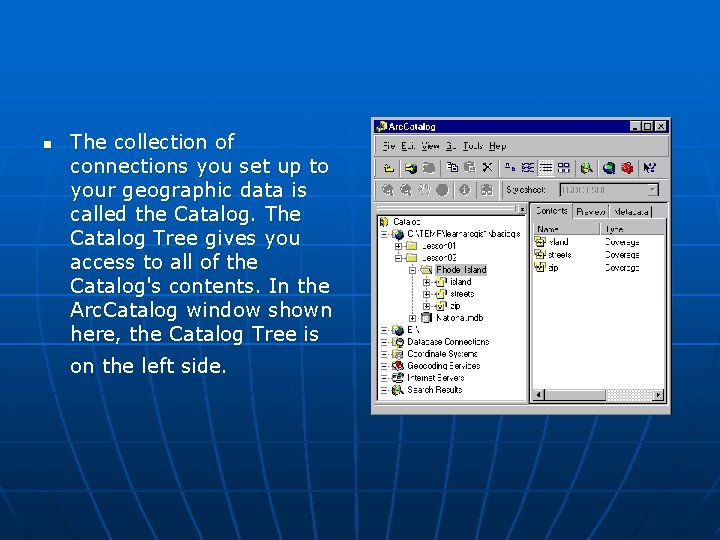
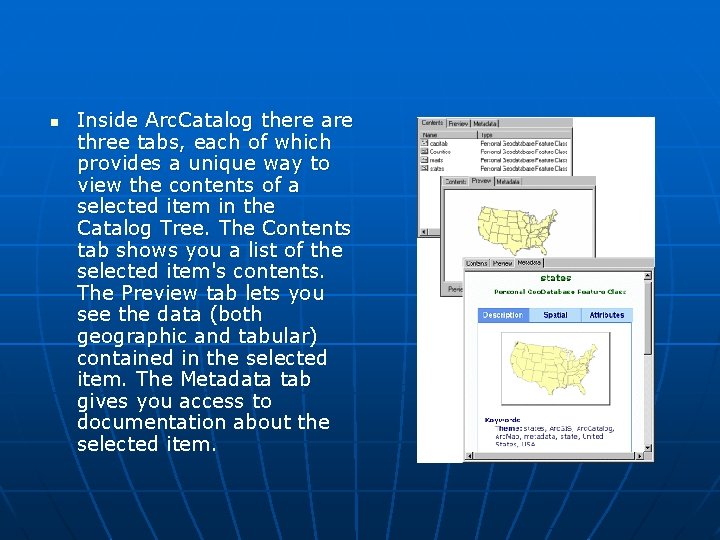
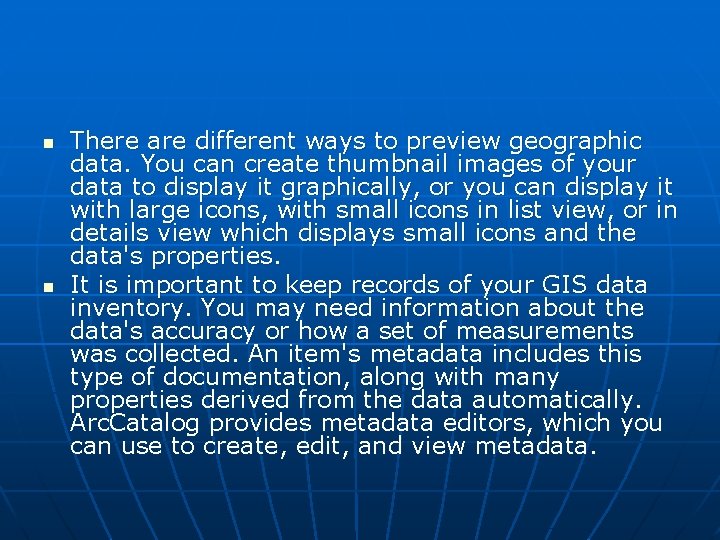
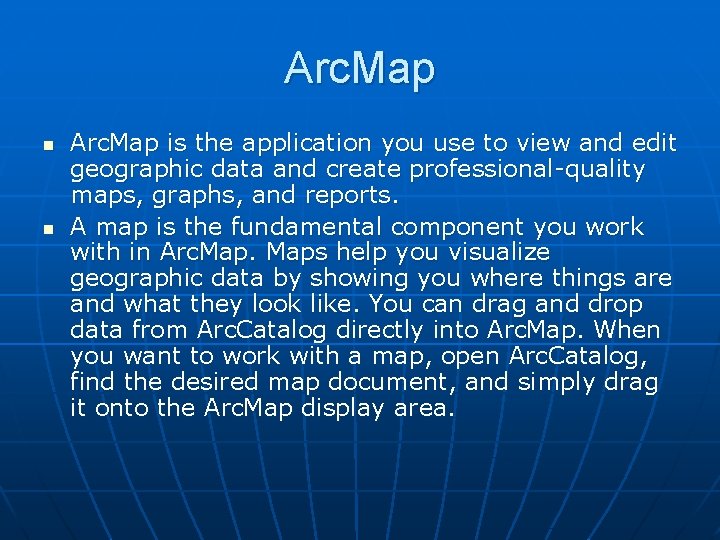
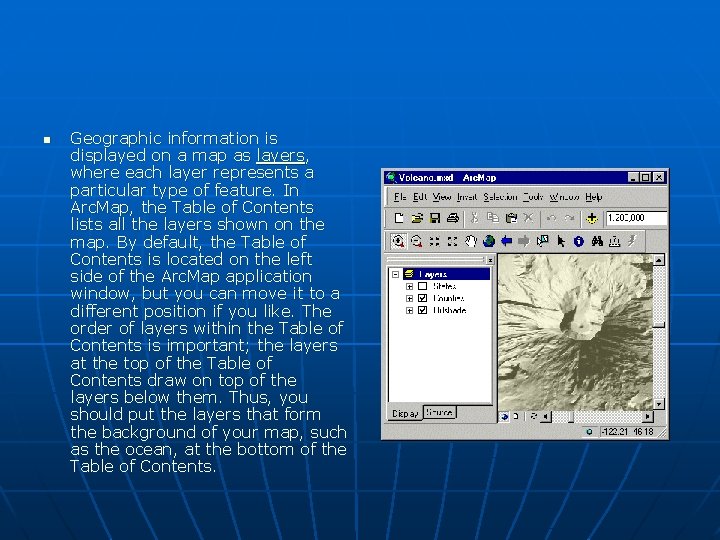
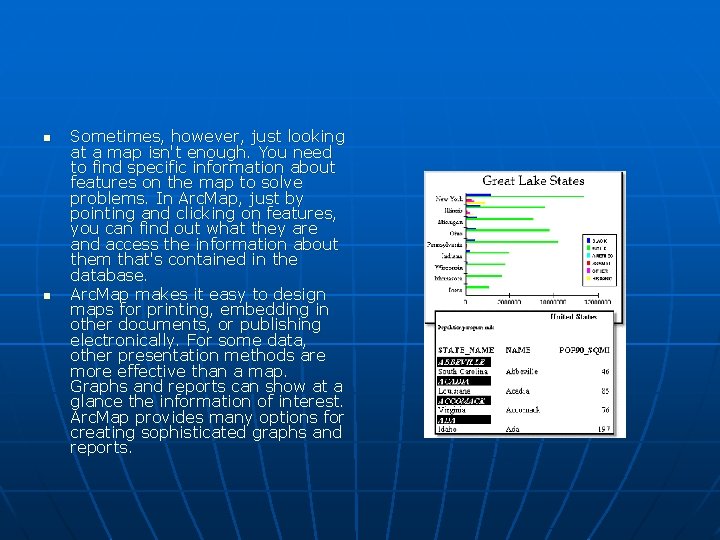
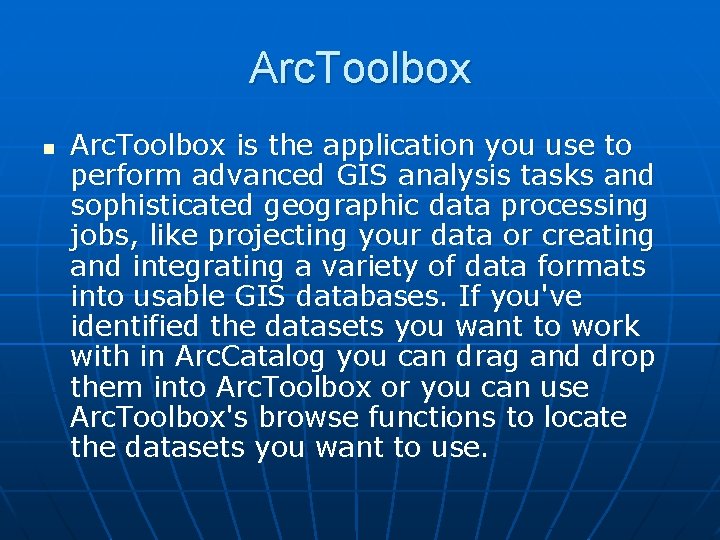

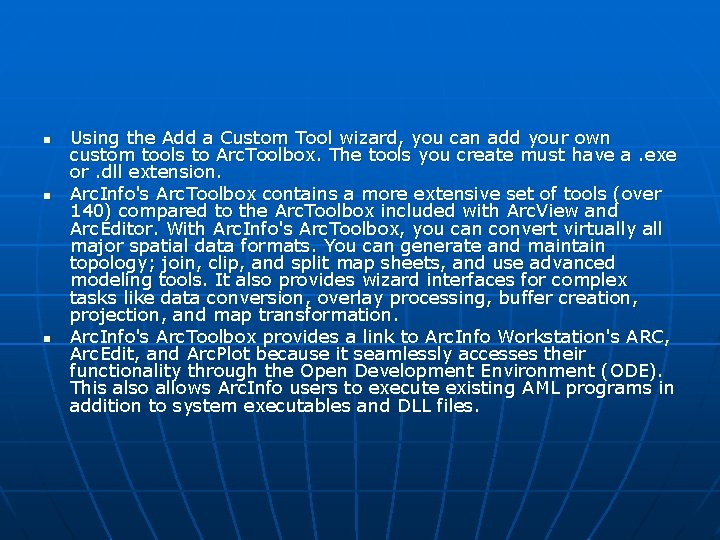
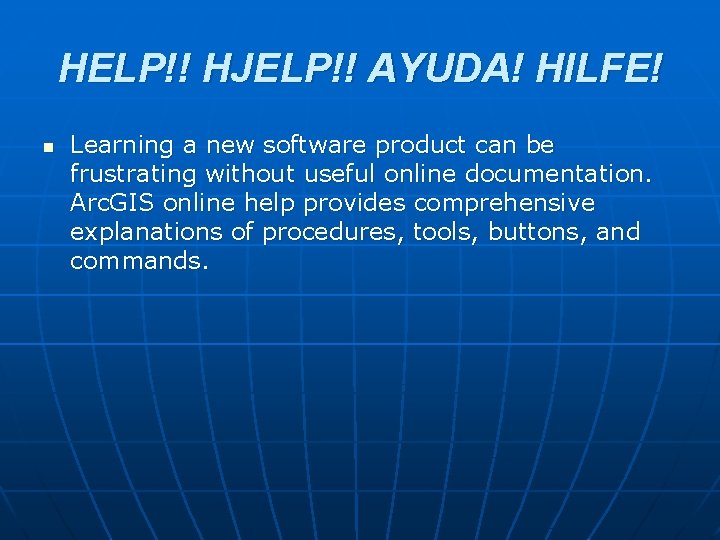
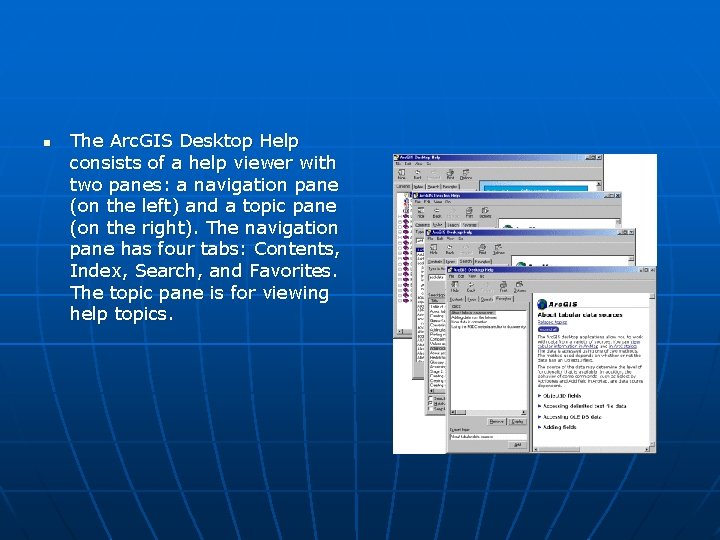
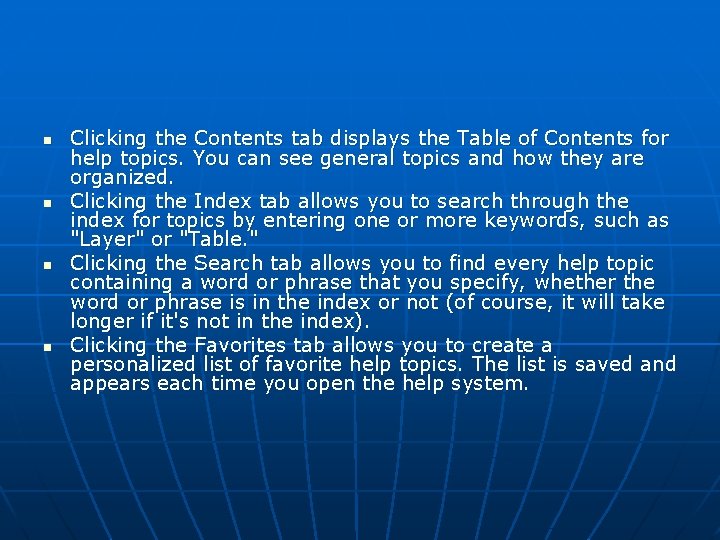
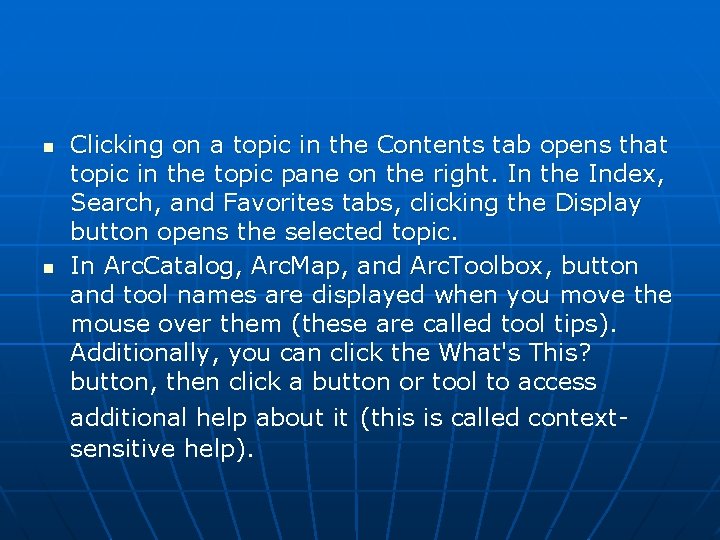

- Slides: 33
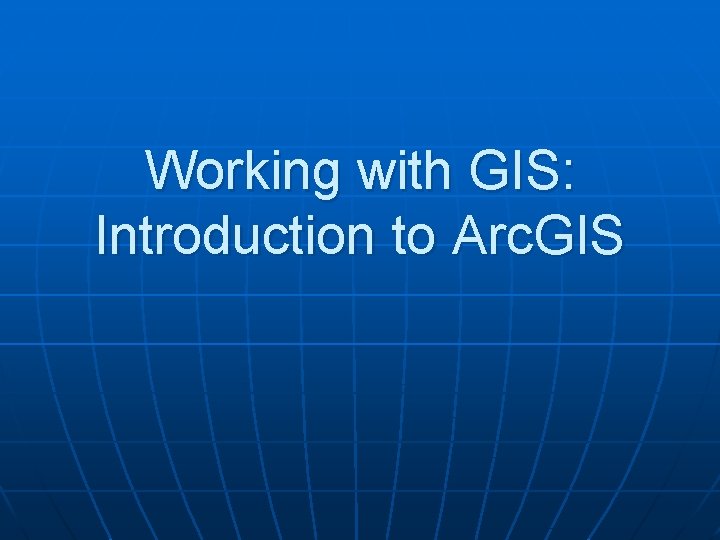
Working with GIS: Introduction to Arc. GIS
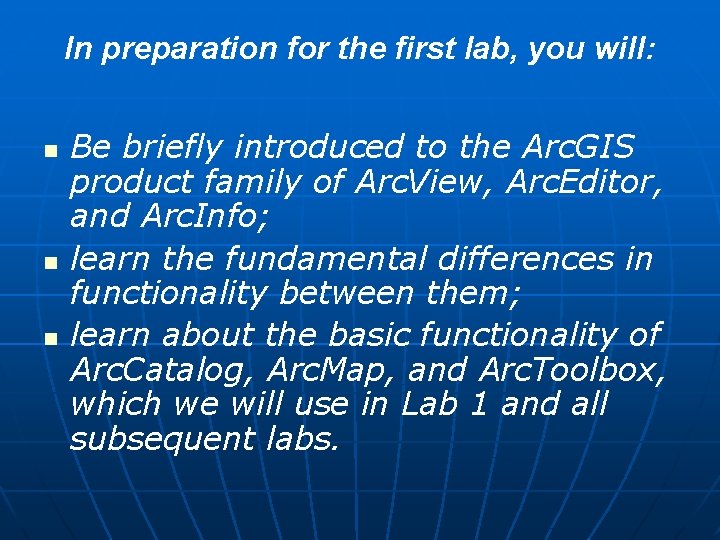
In preparation for the first lab, you will: n n n Be briefly introduced to the Arc. GIS product family of Arc. View, Arc. Editor, and Arc. Info; learn the fundamental differences in functionality between them; learn about the basic functionality of Arc. Catalog, Arc. Map, and Arc. Toolbox, which we will use in Lab 1 and all subsequent labs.
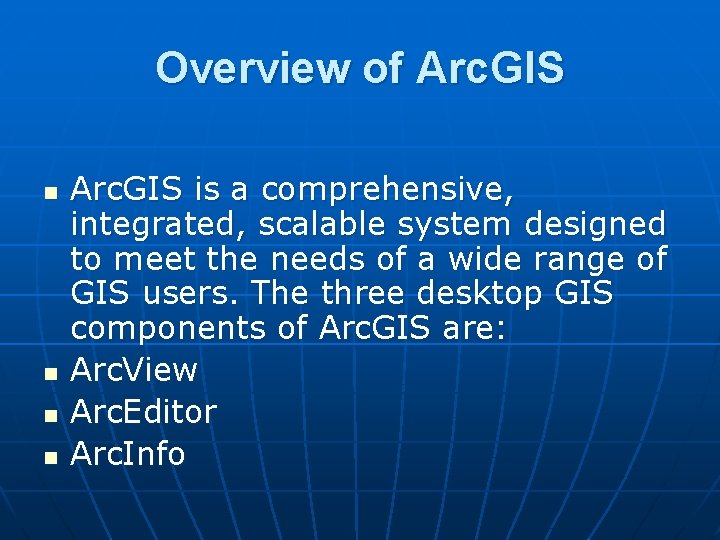
Overview of Arc. GIS n n Arc. GIS is a comprehensive, integrated, scalable system designed to meet the needs of a wide range of GIS users. The three desktop GIS components of Arc. GIS are: Arc. View Arc. Editor Arc. Info
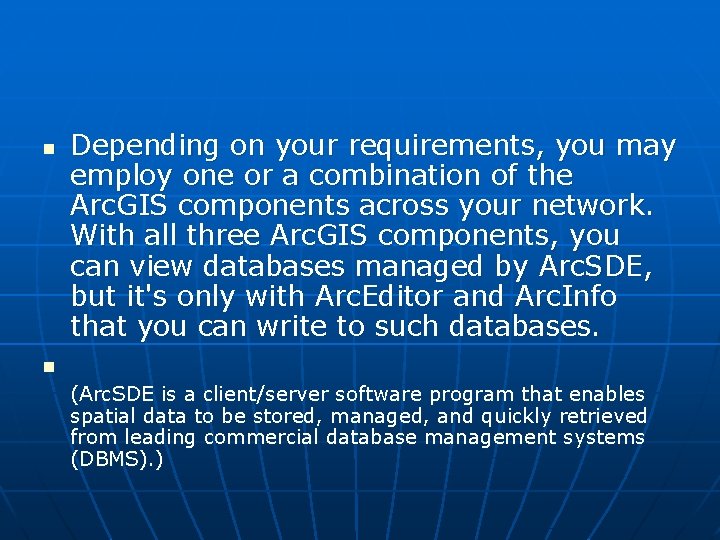
n Depending on your requirements, you may employ one or a combination of the Arc. GIS components across your network. With all three Arc. GIS components, you can view databases managed by Arc. SDE, but it's only with Arc. Editor and Arc. Info that you can write to such databases. n (Arc. SDE is a client/server software program that enables spatial data to be stored, managed, and quickly retrieved from leading commercial database management systems (DBMS). )
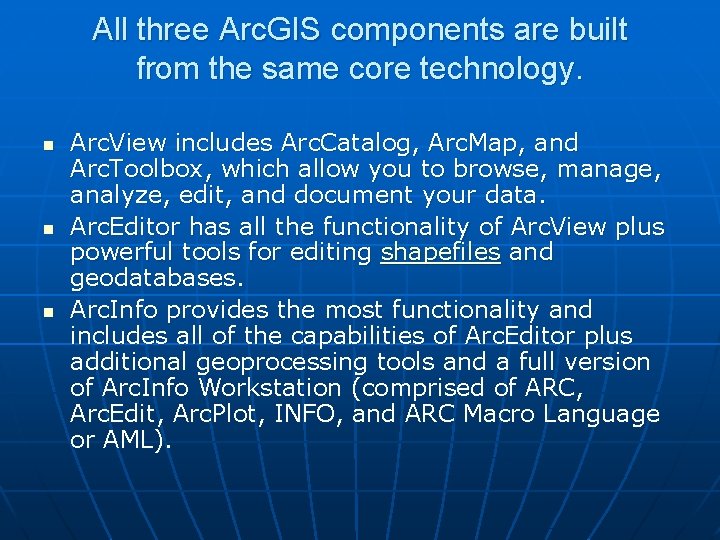
All three Arc. GIS components are built from the same core technology. n n n Arc. View includes Arc. Catalog, Arc. Map, and Arc. Toolbox, which allow you to browse, manage, analyze, edit, and document your data. Arc. Editor has all the functionality of Arc. View plus powerful tools for editing shapefiles and geodatabases. Arc. Info provides the most functionality and includes all of the capabilities of Arc. Editor plus additional geoprocessing tools and a full version of Arc. Info Workstation (comprised of ARC, Arc. Edit, Arc. Plot, INFO, and ARC Macro Language or AML).
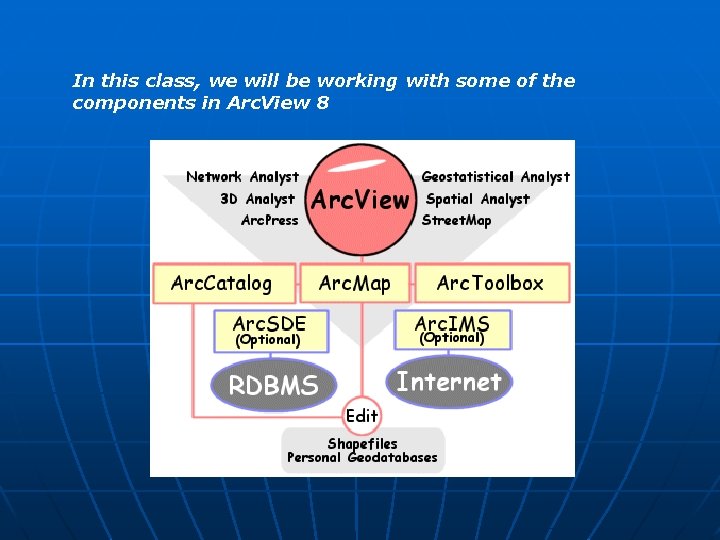
In this class, we will be working with some of the components in Arc. View 8

n Arc. View 8 is a powerful GIS data visualization, query, analysis, and map creation solution designed for Microsoft® Windows NT/2000. It provides interactive tools for exploring, selecting, displaying, editing, analyzing, symbolizing, and classifying data as well as for automatically creating, updating, and managing metadata. Arc. View 8 includes Arc. Catalog, Arc. Map, and Arc. Toolbox.
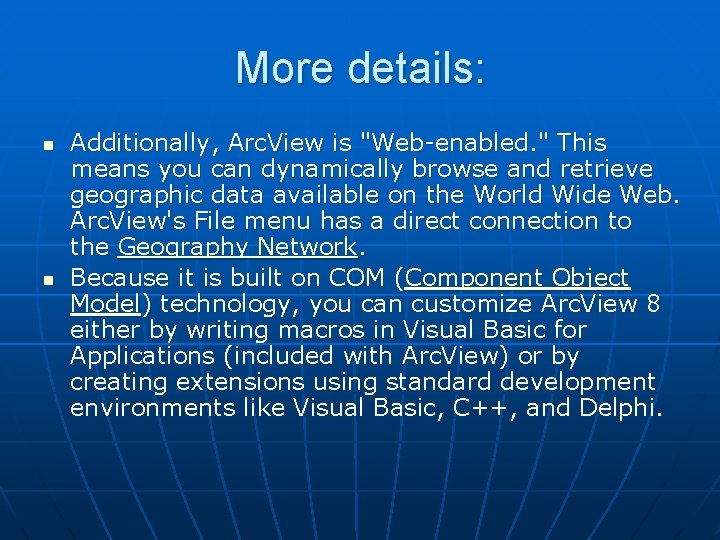
More details: n n Additionally, Arc. View is "Web-enabled. " This means you can dynamically browse and retrieve geographic data available on the World Wide Web. Arc. View's File menu has a direct connection to the Geography Network. Because it is built on COM (Component Object Model) technology, you can customize Arc. View 8 either by writing macros in Visual Basic for Applications (included with Arc. View) or by creating extensions using standard development environments like Visual Basic, C++, and Delphi.
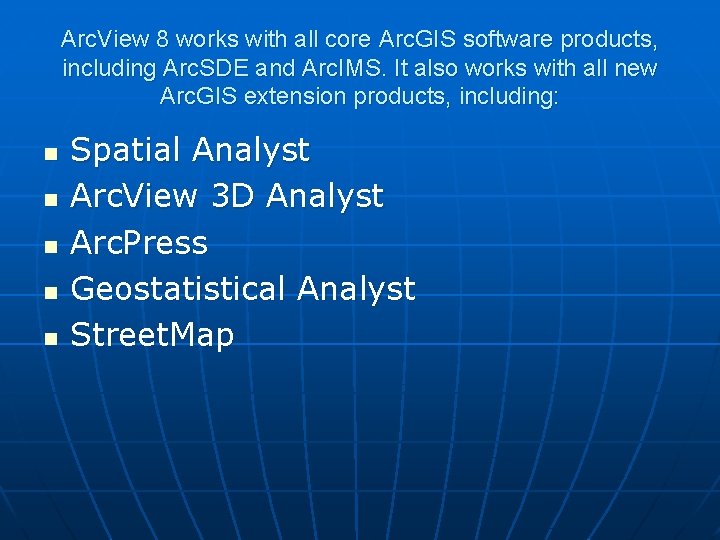
Arc. View 8 works with all core Arc. GIS software products, including Arc. SDE and Arc. IMS. It also works with all new Arc. GIS extension products, including: n n n Spatial Analyst Arc. View 3 D Analyst Arc. Press Geostatistical Analyst Street. Map
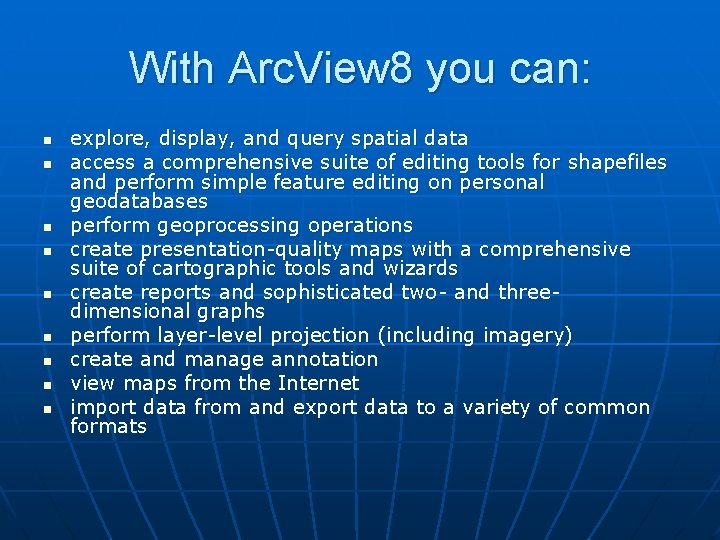
With Arc. View 8 you can: n n n n n explore, display, and query spatial data access a comprehensive suite of editing tools for shapefiles and perform simple feature editing on personal geodatabases perform geoprocessing operations create presentation-quality maps with a comprehensive suite of cartographic tools and wizards create reports and sophisticated two- and threedimensional graphs perform layer-level projection (including imagery) create and manage annotation view maps from the Internet import data from and export data to a variety of common formats
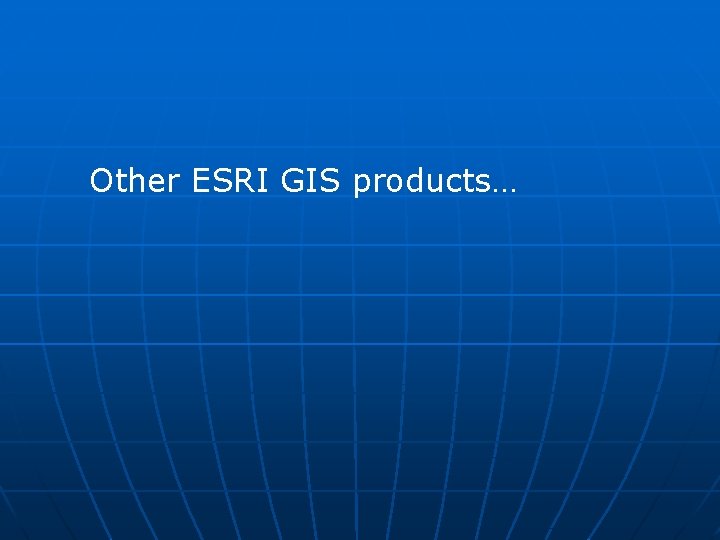
Other ESRI GIS products…
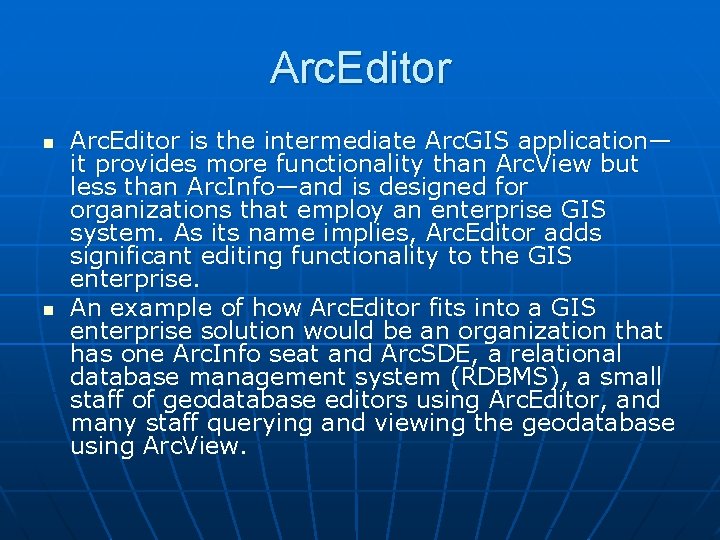
Arc. Editor n n Arc. Editor is the intermediate Arc. GIS application— it provides more functionality than Arc. View but less than Arc. Info—and is designed for organizations that employ an enterprise GIS system. As its name implies, Arc. Editor adds significant editing functionality to the GIS enterprise. An example of how Arc. Editor fits into a GIS enterprise solution would be an organization that has one Arc. Info seat and Arc. SDE, a relational database management system (RDBMS), a small staff of geodatabase editors using Arc. Editor, and many staff querying and viewing the geodatabase using Arc. View.

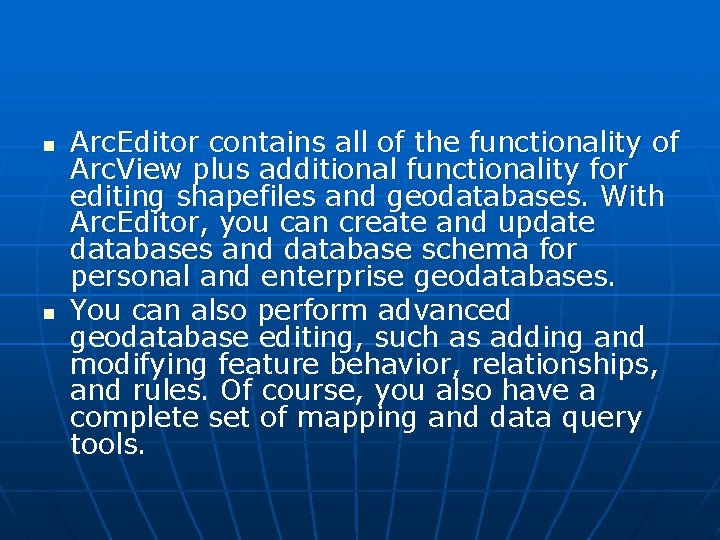
n n Arc. Editor contains all of the functionality of Arc. View plus additional functionality for editing shapefiles and geodatabases. With Arc. Editor, you can create and update databases and database schema for personal and enterprise geodatabases. You can also perform advanced geodatabase editing, such as adding and modifying feature behavior, relationships, and rules. Of course, you also have a complete set of mapping and data query tools.
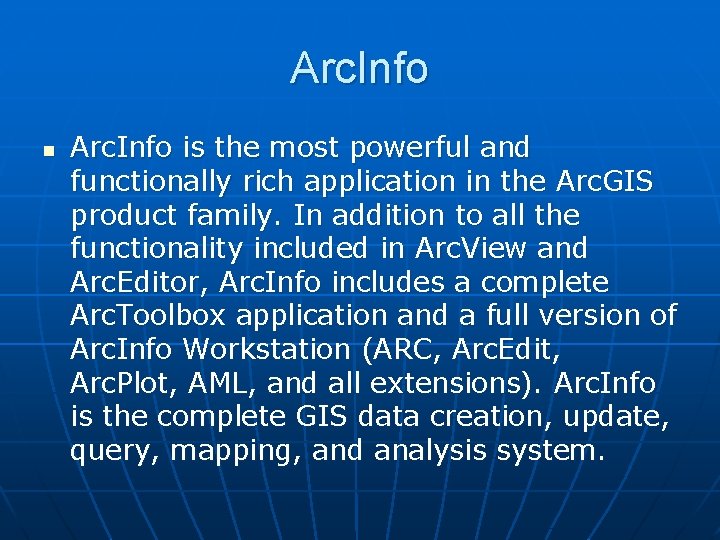
Arc. Info n Arc. Info is the most powerful and functionally rich application in the Arc. GIS product family. In addition to all the functionality included in Arc. View and Arc. Editor, Arc. Info includes a complete Arc. Toolbox application and a full version of Arc. Info Workstation (ARC, Arc. Edit, Arc. Plot, AML, and all extensions). Arc. Info is the complete GIS data creation, update, query, mapping, and analysis system.

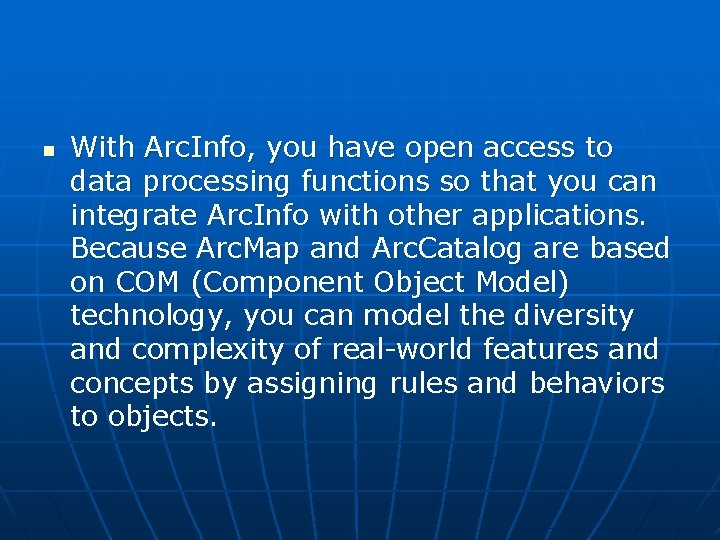
n With Arc. Info, you have open access to data processing functions so that you can integrate Arc. Info with other applications. Because Arc. Map and Arc. Catalog are based on COM (Component Object Model) technology, you can model the diversity and complexity of real-world features and concepts by assigning rules and behaviors to objects.
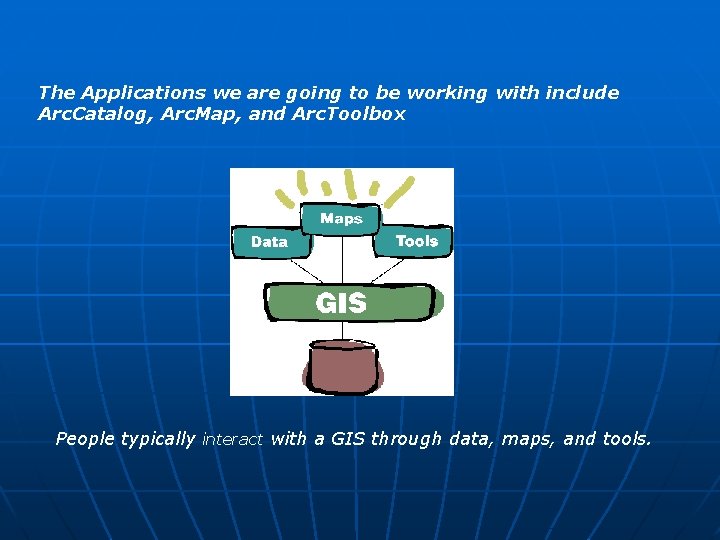
The Applications we are going to be working with include Arc. Catalog, Arc. Map, and Arc. Toolbox People typically interact with a GIS through data, maps, and tools.
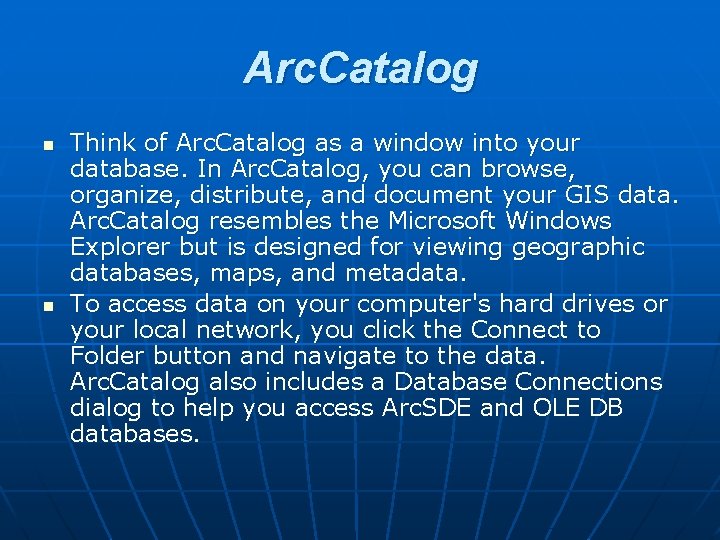
Arc. Catalog n n Think of Arc. Catalog as a window into your database. In Arc. Catalog, you can browse, organize, distribute, and document your GIS data. Arc. Catalog resembles the Microsoft Windows Explorer but is designed for viewing geographic databases, maps, and metadata. To access data on your computer's hard drives or your local network, you click the Connect to Folder button and navigate to the data. Arc. Catalog also includes a Database Connections dialog to help you access Arc. SDE and OLE DB databases.
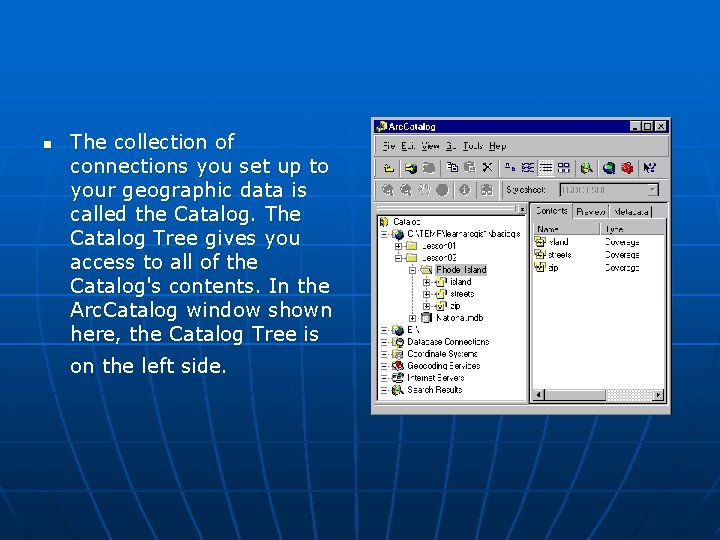
n The collection of connections you set up to your geographic data is called the Catalog. The Catalog Tree gives you access to all of the Catalog's contents. In the Arc. Catalog window shown here, the Catalog Tree is on the left side.
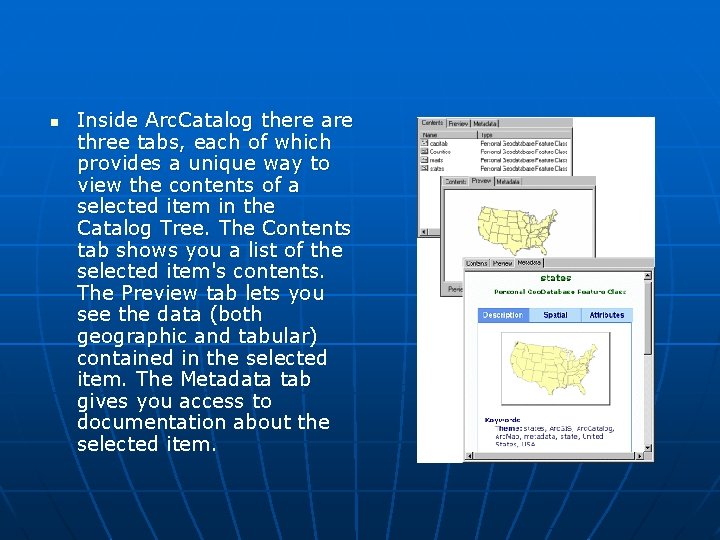
n Inside Arc. Catalog there are three tabs, each of which provides a unique way to view the contents of a selected item in the Catalog Tree. The Contents tab shows you a list of the selected item's contents. The Preview tab lets you see the data (both geographic and tabular) contained in the selected item. The Metadata tab gives you access to documentation about the selected item.
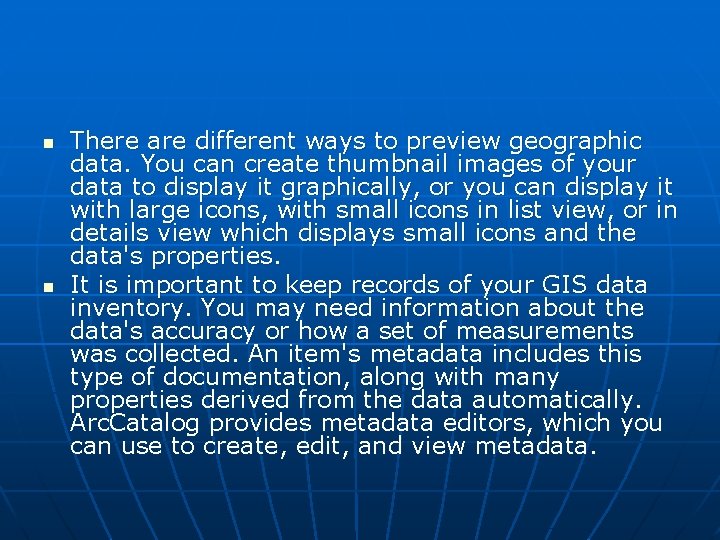
n n There are different ways to preview geographic data. You can create thumbnail images of your data to display it graphically, or you can display it with large icons, with small icons in list view, or in details view which displays small icons and the data's properties. It is important to keep records of your GIS data inventory. You may need information about the data's accuracy or how a set of measurements was collected. An item's metadata includes this type of documentation, along with many properties derived from the data automatically. Arc. Catalog provides metadata editors, which you can use to create, edit, and view metadata.
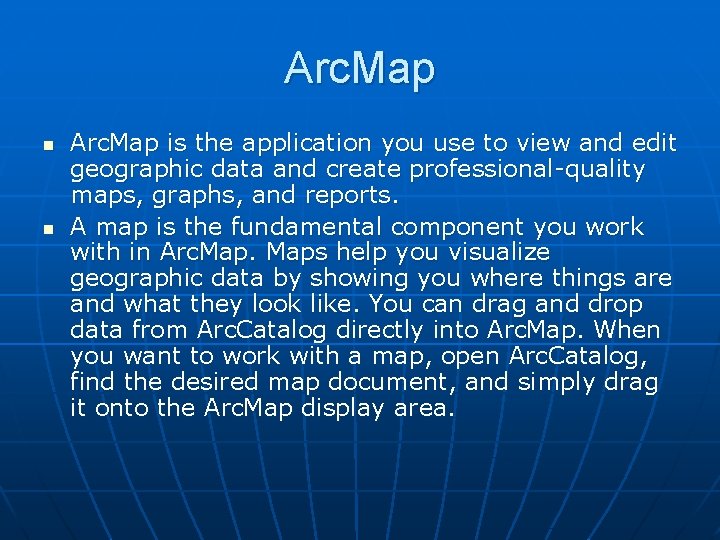
Arc. Map n n Arc. Map is the application you use to view and edit geographic data and create professional-quality maps, graphs, and reports. A map is the fundamental component you work with in Arc. Maps help you visualize geographic data by showing you where things are and what they look like. You can drag and drop data from Arc. Catalog directly into Arc. Map. When you want to work with a map, open Arc. Catalog, find the desired map document, and simply drag it onto the Arc. Map display area.
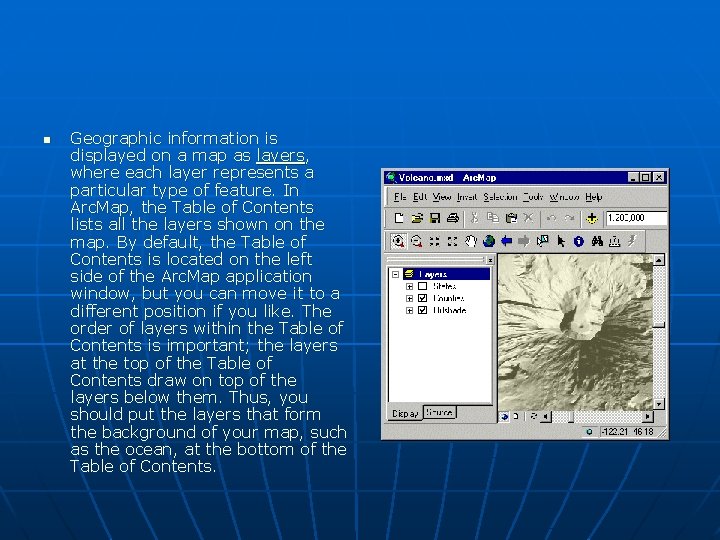
n Geographic information is displayed on a map as layers, where each layer represents a particular type of feature. In Arc. Map, the Table of Contents lists all the layers shown on the map. By default, the Table of Contents is located on the left side of the Arc. Map application window, but you can move it to a different position if you like. The order of layers within the Table of Contents is important; the layers at the top of the Table of Contents draw on top of the layers below them. Thus, you should put the layers that form the background of your map, such as the ocean, at the bottom of the Table of Contents.
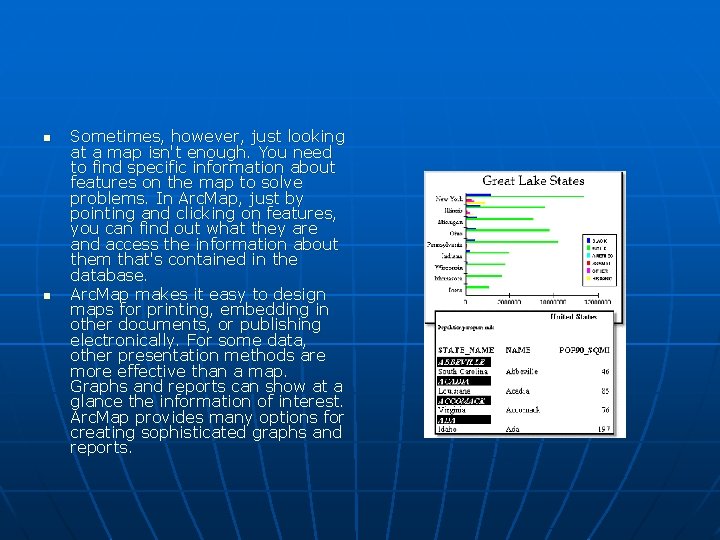
n n Sometimes, however, just looking at a map isn't enough. You need to find specific information about features on the map to solve problems. In Arc. Map, just by pointing and clicking on features, you can find out what they are and access the information about them that's contained in the database. Arc. Map makes it easy to design maps for printing, embedding in other documents, or publishing electronically. For some data, other presentation methods are more effective than a map. Graphs and reports can show at a glance the information of interest. Arc. Map provides many options for creating sophisticated graphs and reports.
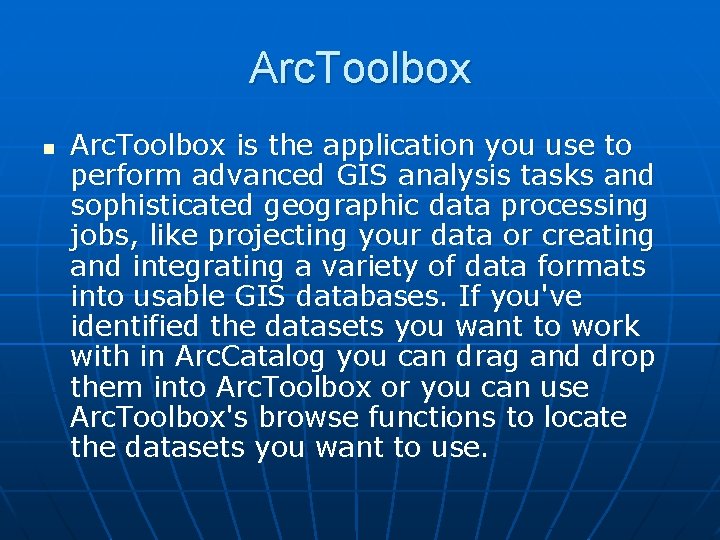
Arc. Toolbox n Arc. Toolbox is the application you use to perform advanced GIS analysis tasks and sophisticated geographic data processing jobs, like projecting your data or creating and integrating a variety of data formats into usable GIS databases. If you've identified the datasets you want to work with in Arc. Catalog you can drag and drop them into Arc. Toolbox or you can use Arc. Toolbox's browse functions to locate the datasets you want to use.

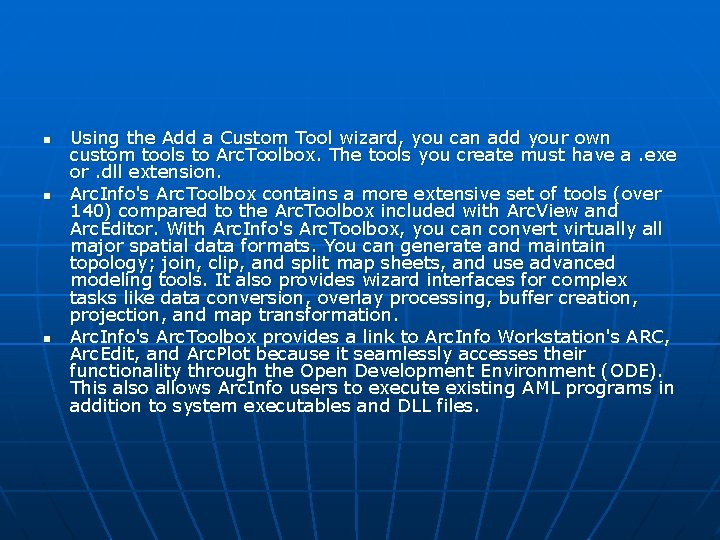
n n n Using the Add a Custom Tool wizard, you can add your own custom tools to Arc. Toolbox. The tools you create must have a. exe or. dll extension. Arc. Info's Arc. Toolbox contains a more extensive set of tools (over 140) compared to the Arc. Toolbox included with Arc. View and Arc. Editor. With Arc. Info's Arc. Toolbox, you can convert virtually all major spatial data formats. You can generate and maintain topology; join, clip, and split map sheets, and use advanced modeling tools. It also provides wizard interfaces for complex tasks like data conversion, overlay processing, buffer creation, projection, and map transformation. Arc. Info's Arc. Toolbox provides a link to Arc. Info Workstation's ARC, Arc. Edit, and Arc. Plot because it seamlessly accesses their functionality through the Open Development Environment (ODE). This also allows Arc. Info users to execute existing AML programs in addition to system executables and DLL files.
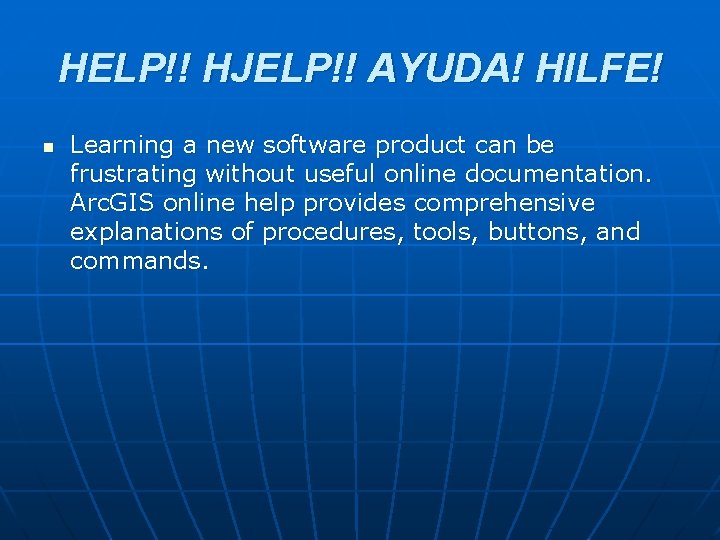
HELP!! HJELP!! AYUDA! HILFE! n Learning a new software product can be frustrating without useful online documentation. Arc. GIS online help provides comprehensive explanations of procedures, tools, buttons, and commands.
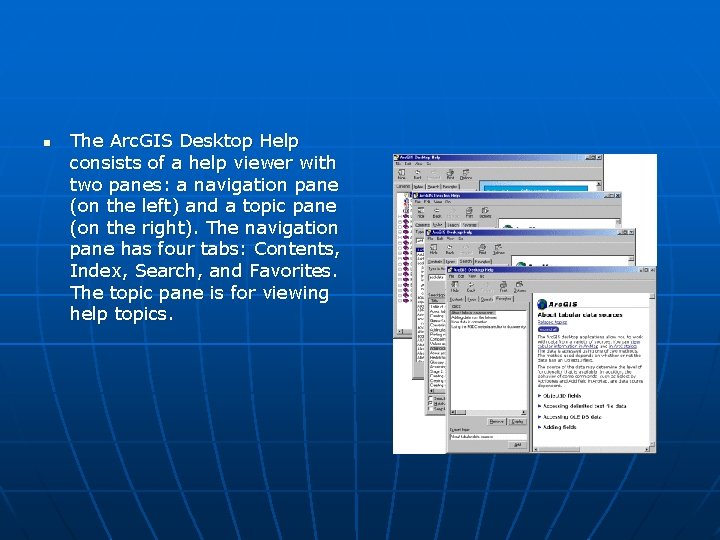
n The Arc. GIS Desktop Help consists of a help viewer with two panes: a navigation pane (on the left) and a topic pane (on the right). The navigation pane has four tabs: Contents, Index, Search, and Favorites. The topic pane is for viewing help topics.
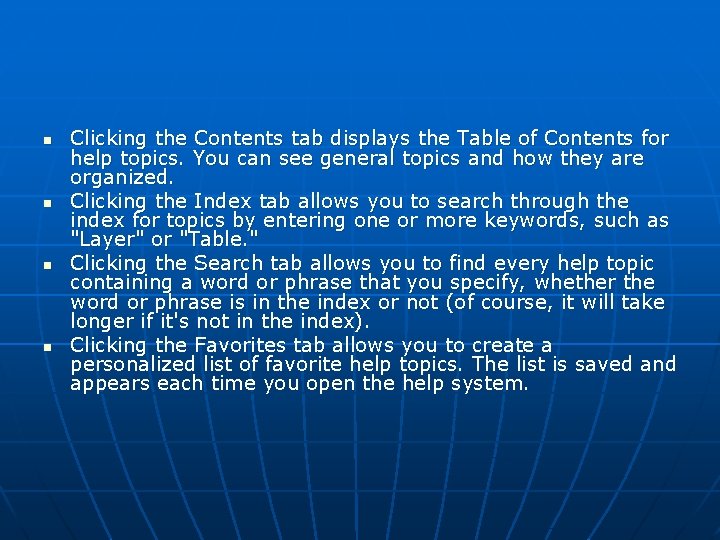
n n Clicking the Contents tab displays the Table of Contents for help topics. You can see general topics and how they are organized. Clicking the Index tab allows you to search through the index for topics by entering one or more keywords, such as "Layer" or "Table. " Clicking the Search tab allows you to find every help topic containing a word or phrase that you specify, whether the word or phrase is in the index or not (of course, it will take longer if it's not in the index). Clicking the Favorites tab allows you to create a personalized list of favorite help topics. The list is saved and appears each time you open the help system.
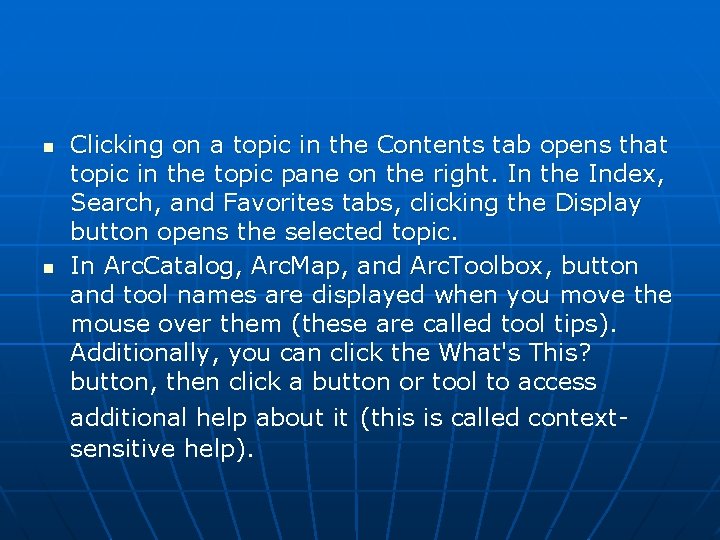
n n Clicking on a topic in the Contents tab opens that topic in the topic pane on the right. In the Index, Search, and Favorites tabs, clicking the Display button opens the selected topic. In Arc. Catalog, Arc. Map, and Arc. Toolbox, button and tool names are displayed when you move the mouse over them (these are called tool tips). Additionally, you can click the What's This? button, then click a button or tool to access additional help about it (this is called contextsensitive help).

 Arc promoteur vs arc investigateur
Arc promoteur vs arc investigateur Parts of a circle
Parts of a circle Minor minor minor
Minor minor minor Arc emu88 com arc info 37 100037 html
Arc emu88 com arc info 37 100037 html Arc view gis
Arc view gis Arc gis
Arc gis Arc gis map
Arc gis map Arc gis map
Arc gis map Fish map
Fish map Arc gis
Arc gis Arc gis explorer
Arc gis explorer Arc gis 10
Arc gis 10 Smart work vs hard work
Smart work vs hard work Hot working
Hot working Hot working and cold working difference
Hot working and cold working difference Differentiate between hot working and cold working
Differentiate between hot working and cold working Proses pembentukan logam
Proses pembentukan logam Arc welding introduction
Arc welding introduction Introduction to gis
Introduction to gis Introduction to gis
Introduction to gis Gis
Gis Working capital introduction
Working capital introduction Body paragraph
Body paragraph Joan of arc accomplishments
Joan of arc accomplishments Arc pcn bucks
Arc pcn bucks Conor harris biomechanics
Conor harris biomechanics Tkinter arc
Tkinter arc Gestin salvador dali
Gestin salvador dali Cisco arc console
Cisco arc console Inverse cosine
Inverse cosine Arc area radians
Arc area radians Arc area radians
Arc area radians Arc surbaissé tracé
Arc surbaissé tracé Long arc wuad
Long arc wuad