Working with background services 1 Introduction to Intents
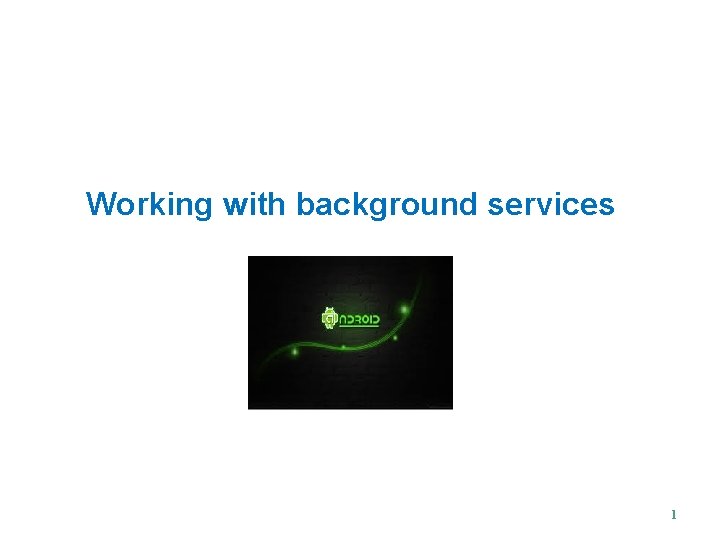
Working with background services 1
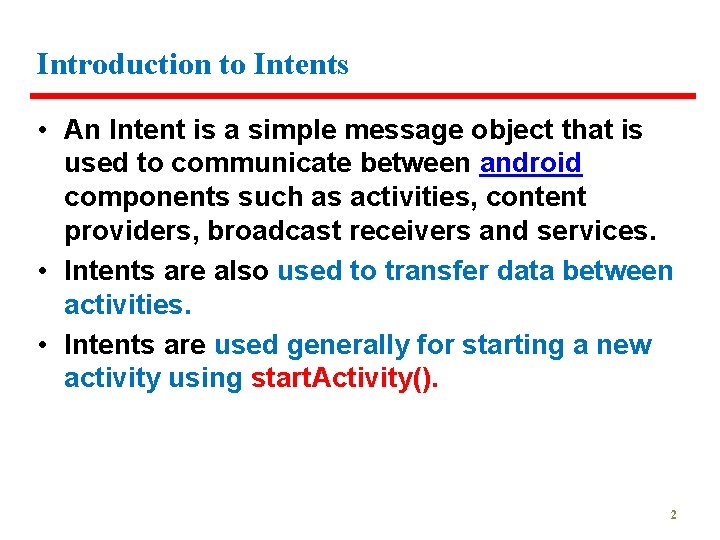
Introduction to Intents • An Intent is a simple message object that is used to communicate between android components such as activities, content providers, broadcast receivers and services. • Intents are also used to transfer data between activities. • Intents are used generally for starting a new activity using start. Activity(). 2
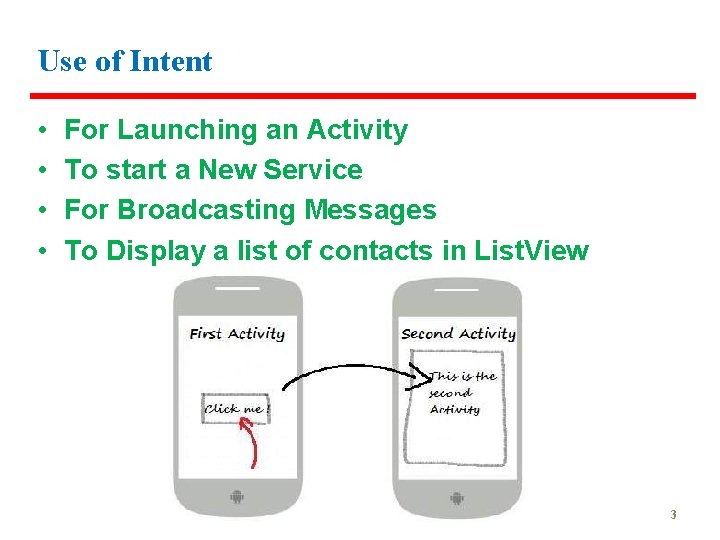
Use of Intent • • For Launching an Activity To start a New Service For Broadcasting Messages To Display a list of contacts in List. View 3
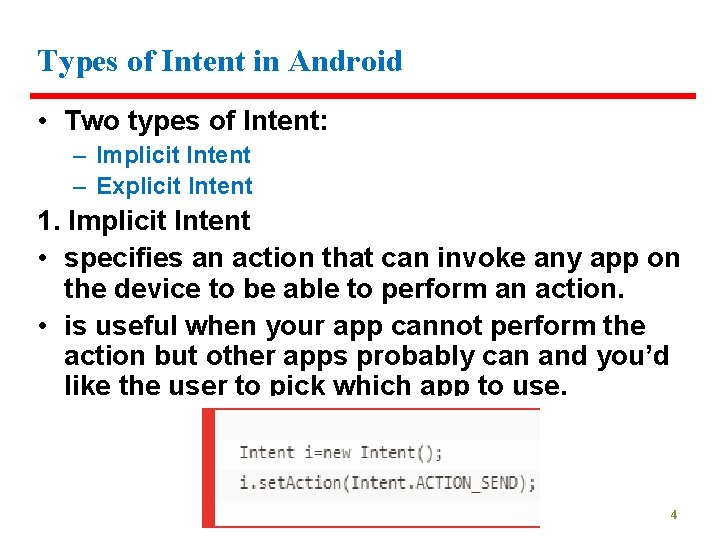
Types of Intent in Android • Two types of Intent: – Implicit Intent – Explicit Intent 1. Implicit Intent • specifies an action that can invoke any app on the device to be able to perform an action. • is useful when your app cannot perform the action but other apps probably can and you’d like the user to pick which app to use. 4
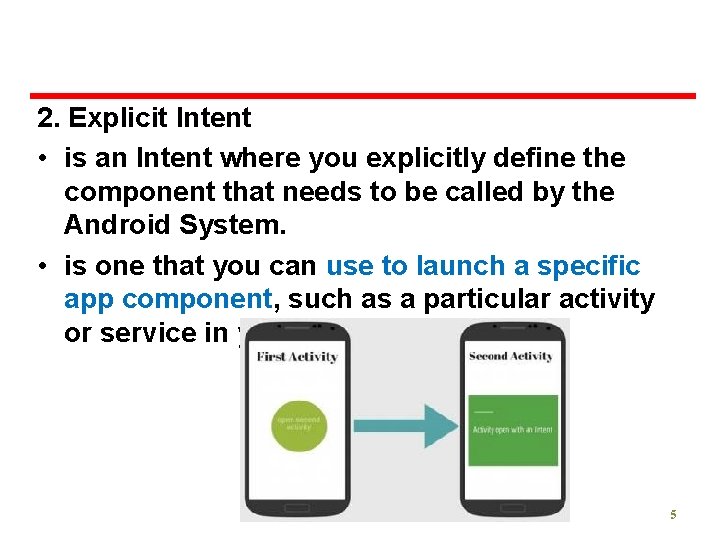
2. Explicit Intent • is an Intent where you explicitly define the component that needs to be called by the Android System. • is one that you can use to launch a specific app component, such as a particular activity or service in your app. 5
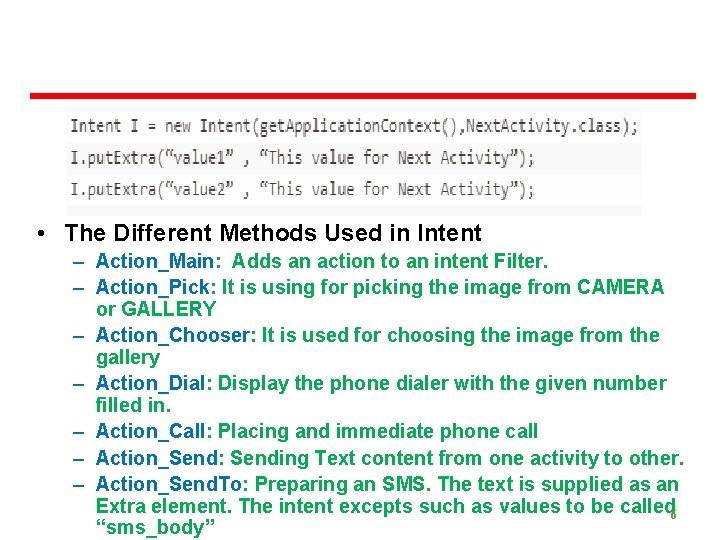
• The Different Methods Used in Intent – Action_Main: Adds an action to an intent Filter. – Action_Pick: It is using for picking the image from CAMERA or GALLERY – Action_Chooser: It is used for choosing the image from the gallery – Action_Dial: Display the phone dialer with the given number filled in. – Action_Call: Placing and immediate phone call – Action_Send: Sending Text content from one activity to other. – Action_Send. To: Preparing an SMS. The text is supplied as an Extra element. The intent excepts such as values to be called 6 “sms_body”
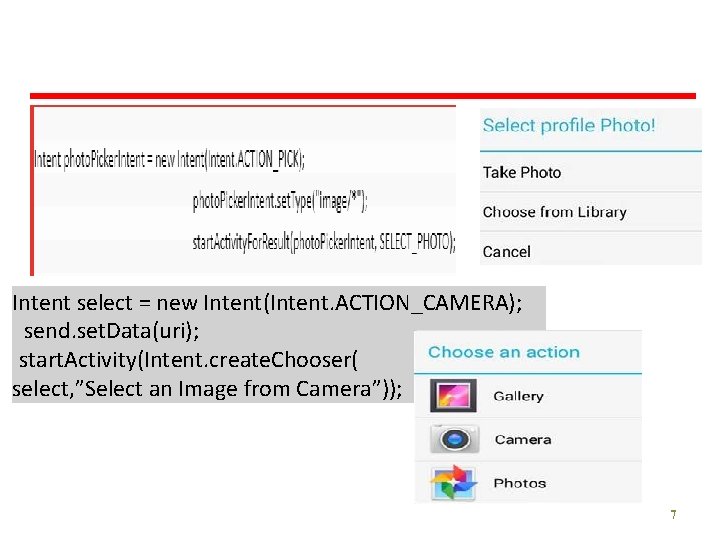
Intent select = new Intent(Intent. ACTION_CAMERA); send. set. Data(uri); start. Activity(Intent. create. Chooser( select, ”Select an Image from Camera”)); 7
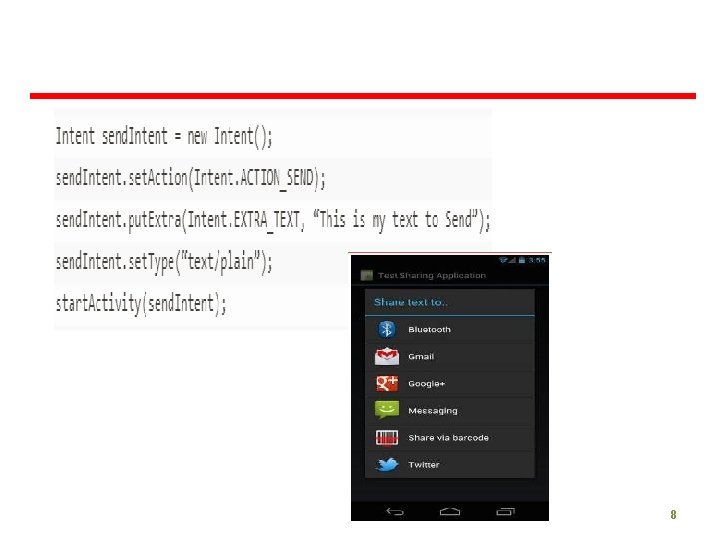
8
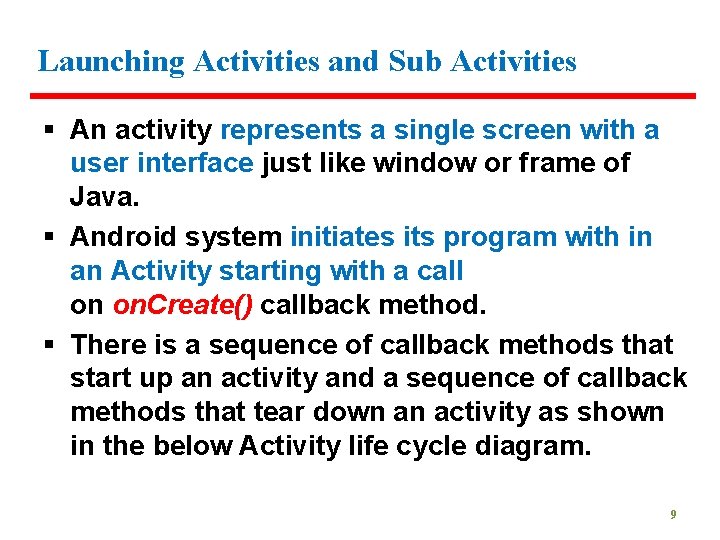
Launching Activities and Sub Activities § An activity represents a single screen with a user interface just like window or frame of Java. § Android system initiates its program with in an Activity starting with a call on on. Create() callback method. § There is a sequence of callback methods that start up an activity and a sequence of callback methods that tear down an activity as shown in the below Activity life cycle diagram. 9
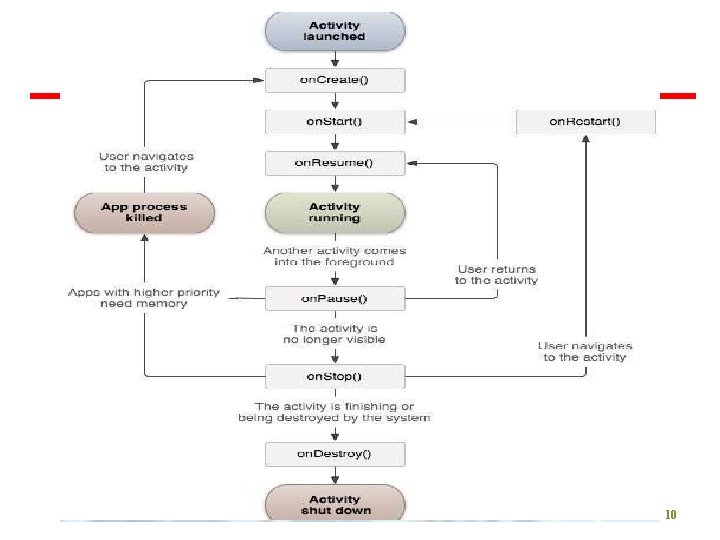
10
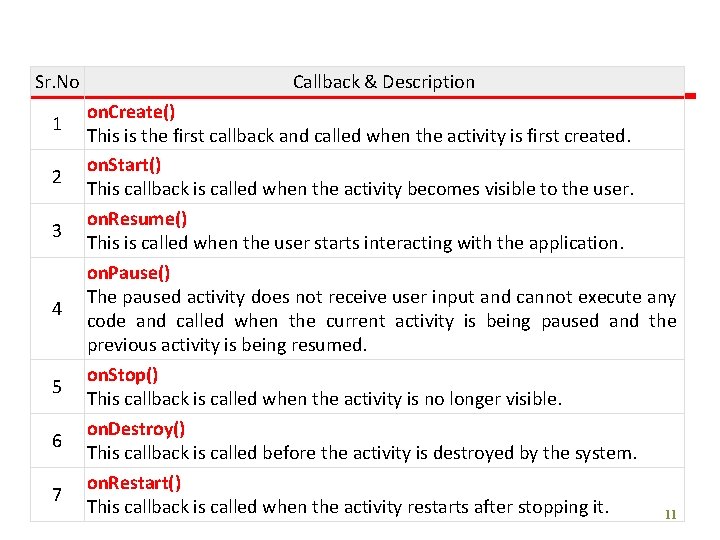
Sr. No 1 2 3 4 5 6 7 Callback & Description on. Create() This is the first callback and called when the activity is first created. on. Start() This callback is called when the activity becomes visible to the user. on. Resume() This is called when the user starts interacting with the application. Pause() The paused activity does not receive user input and cannot execute any code and called when the current activity is being paused and the previous activity is being resumed. on. Stop() This callback is called when the activity is no longer visible. on. Destroy() This callback is called before the activity is destroyed by the system. on. Restart() This callback is called when the activity restarts after stopping it. 11
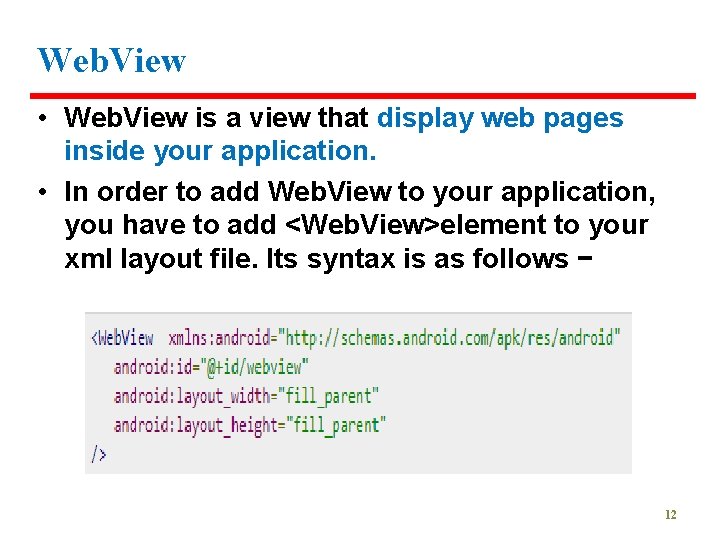
Web. View • Web. View is a view that display web pages inside your application. • In order to add Web. View to your application, you have to add <Web. View>element to your xml layout file. Its syntax is as follows − 12
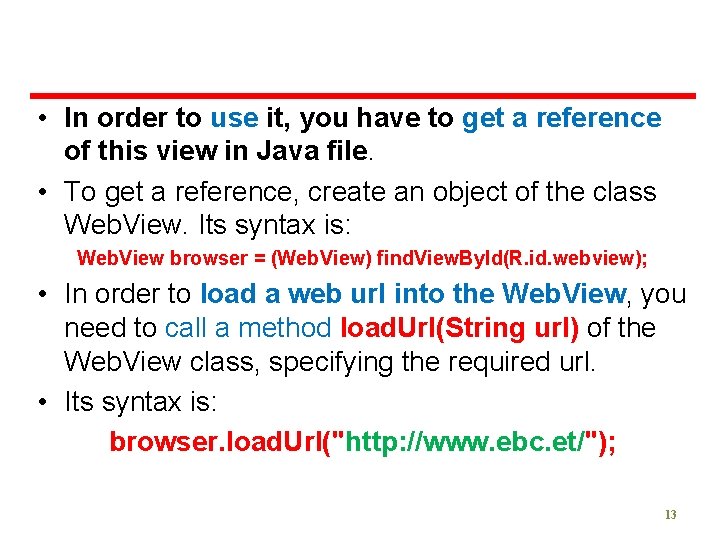
• In order to use it, you have to get a reference of this view in Java file. • To get a reference, create an object of the class Web. View. Its syntax is: Web. View browser = (Web. View) find. View. By. Id(R. id. webview); • In order to load a web url into the Web. View, you need to call a method load. Url(String url) of the Web. View class, specifying the required url. • Its syntax is: browser. load. Url("http: //www. ebc. et/"); 13
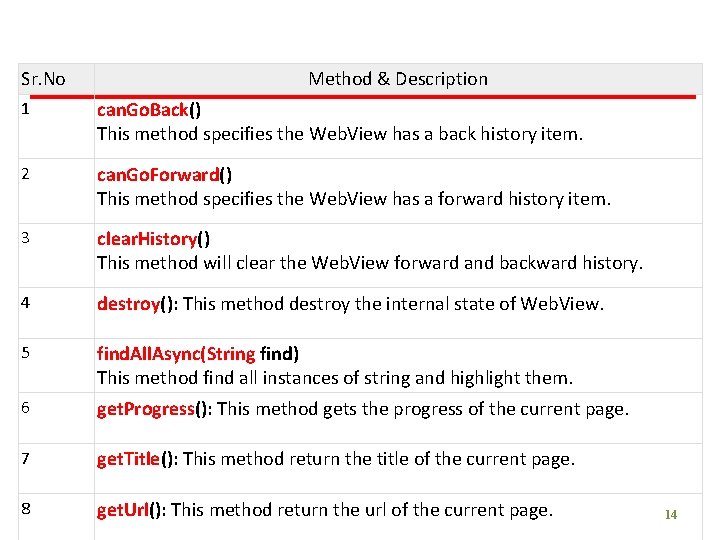
Sr. No Method & Description 1 can. Go. Back() This method specifies the Web. View has a back history item. 2 can. Go. Forward() This method specifies the Web. View has a forward history item. 3 clear. History() This method will clear the Web. View forward and backward history. 4 destroy(): This method destroy the internal state of Web. View. 5 find. All. Async(String find) This method find all instances of string and highlight them. 6 get. Progress(): This method gets the progress of the current page. 7 get. Title(): This method return the title of the current page. 8 get. Url(): This method return the url of the current page. 14
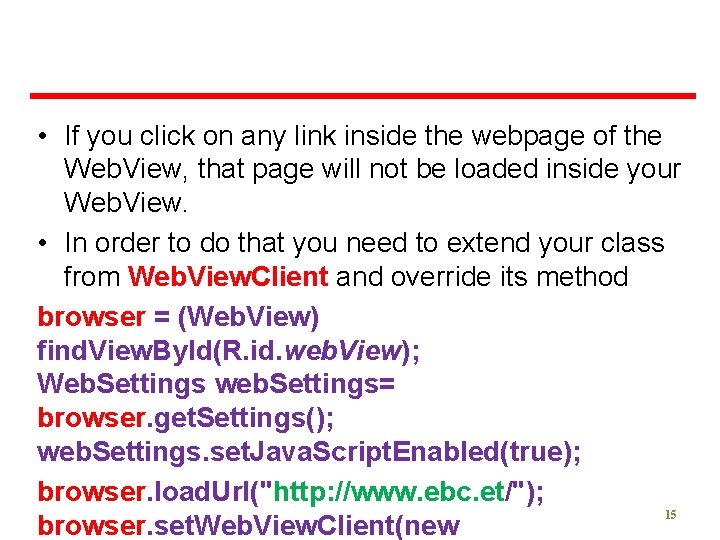
• If you click on any link inside the webpage of the Web. View, that page will not be loaded inside your Web. View. • In order to do that you need to extend your class from Web. View. Client and override its method browser = (Web. View) find. View. By. Id(R. id. web. View); Web. Settings web. Settings= browser. get. Settings(); web. Settings. set. Java. Script. Enabled(true); browser. load. Url("http: //www. ebc. et/"); 15 browser. set. Web. View. Client(new
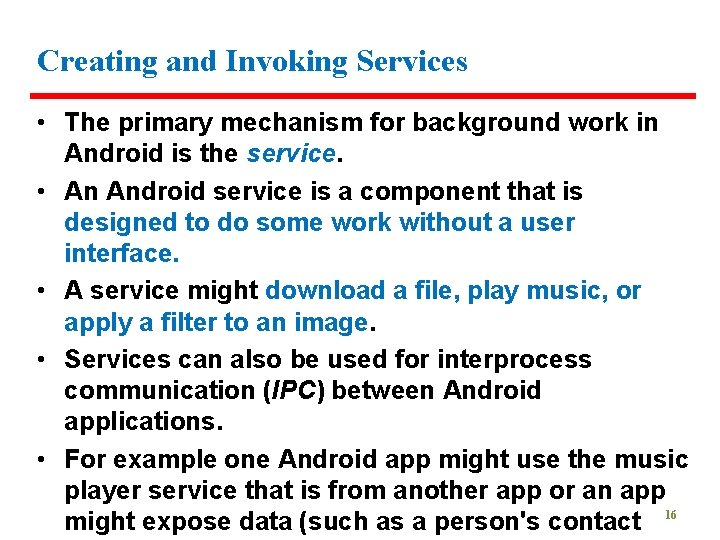
Creating and Invoking Services • The primary mechanism for background work in Android is the service. • An Android service is a component that is designed to do some work without a user interface. • A service might download a file, play music, or apply a filter to an image. • Services can also be used for interprocess communication (IPC) between Android applications. • For example one Android app might use the music player service that is from another app or an app might expose data (such as a person's contact 16
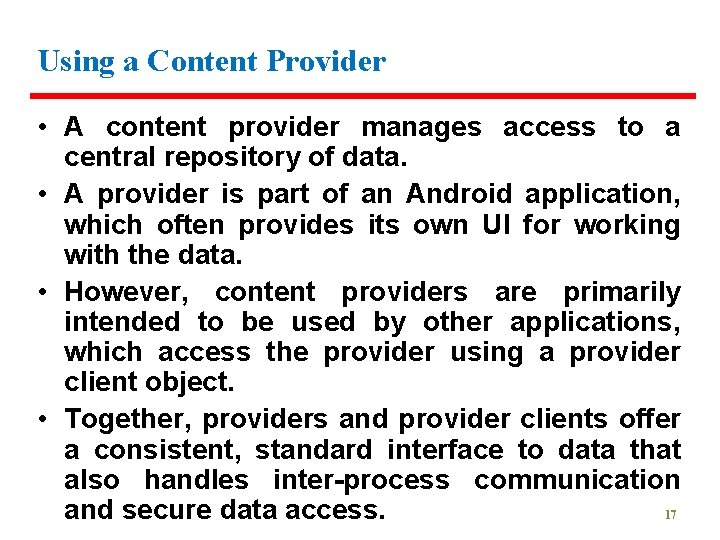
Using a Content Provider • A content provider manages access to a central repository of data. • A provider is part of an Android application, which often provides its own UI for working with the data. • However, content providers are primarily intended to be used by other applications, which access the provider using a provider client object. • Together, providers and provider clients offer a consistent, standard interface to data that also handles inter-process communication and secure data access. 17
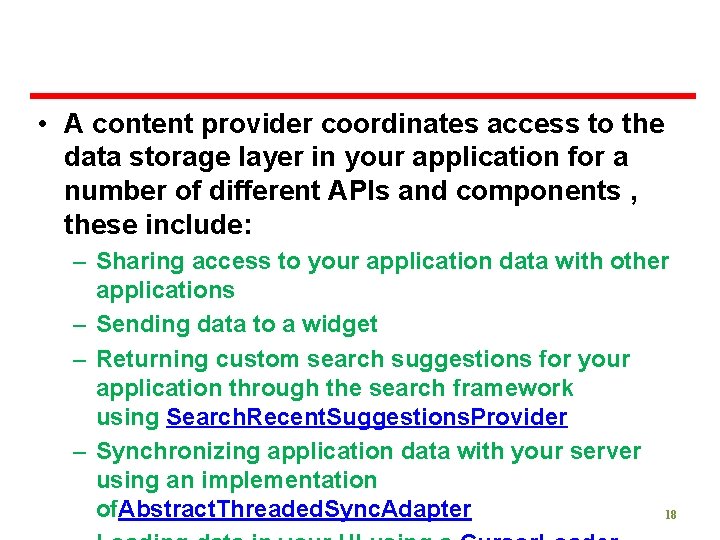
• A content provider coordinates access to the data storage layer in your application for a number of different APIs and components , these include: – Sharing access to your application data with other applications – Sending data to a widget – Returning custom search suggestions for your application through the search framework using Search. Recent. Suggestions. Provider – Synchronizing application data with your server using an implementation of. Abstract. Threaded. Sync. Adapter 18
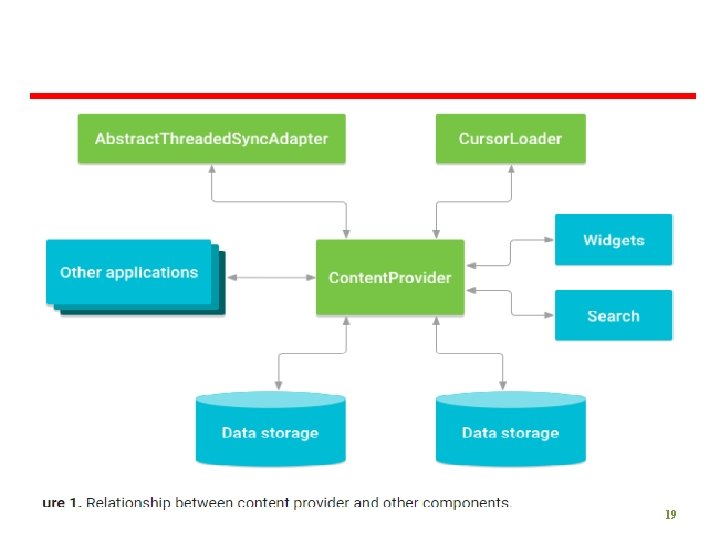
19
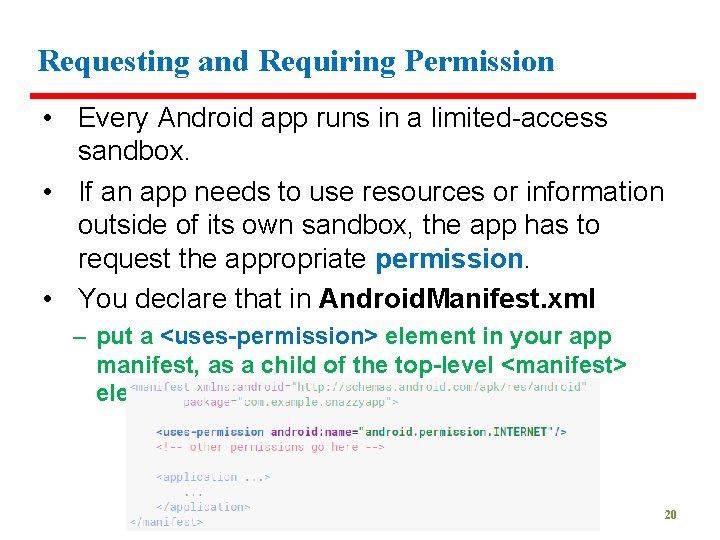
Requesting and Requiring Permission • Every Android app runs in a limited-access sandbox. • If an app needs to use resources or information outside of its own sandbox, the app has to request the appropriate permission. • You declare that in Android. Manifest. xml – put a <uses-permission> element in your app manifest, as a child of the top-level <manifest> element. 20
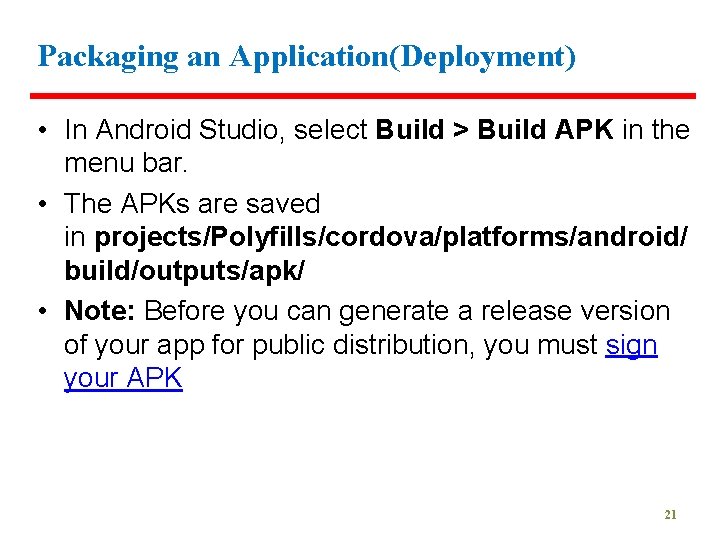
Packaging an Application(Deployment) • In Android Studio, select Build > Build APK in the menu bar. • The APKs are saved in projects/Polyfills/cordova/platforms/android/ build/outputs/apk/ • Note: Before you can generate a release version of your app for public distribution, you must sign your APK 21
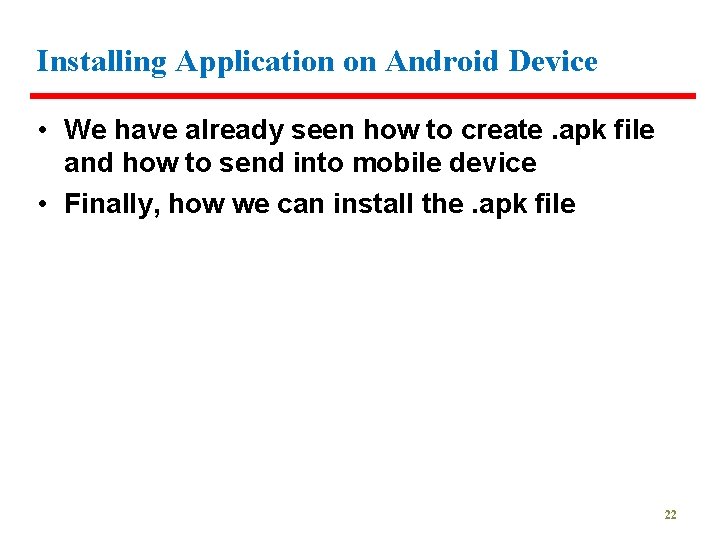
Installing Application on Android Device • We have already seen how to create. apk file and how to send into mobile device • Finally, how we can install the. apk file 22
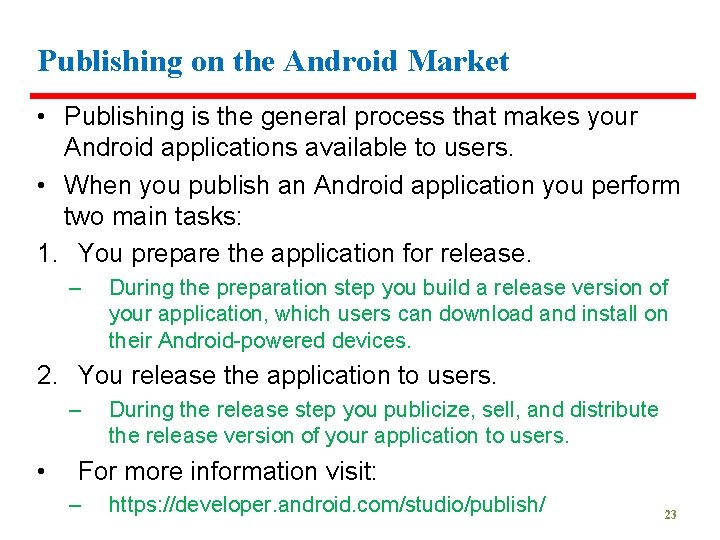
Publishing on the Android Market • Publishing is the general process that makes your Android applications available to users. • When you publish an Android application you perform two main tasks: 1. You prepare the application for release. – During the preparation step you build a release version of your application, which users can download and install on their Android-powered devices. 2. You release the application to users. – • During the release step you publicize, sell, and distribute the release version of your application to users. For more information visit: – https: //developer. android. com/studio/publish/ 23
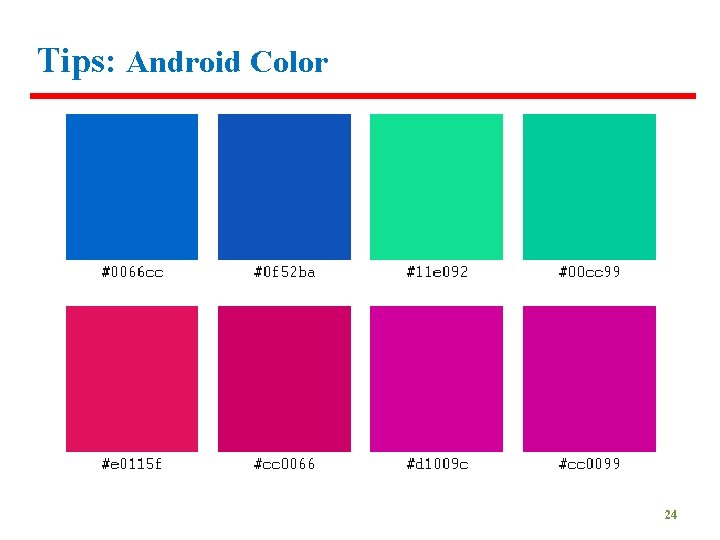
Tips: Android Color 24
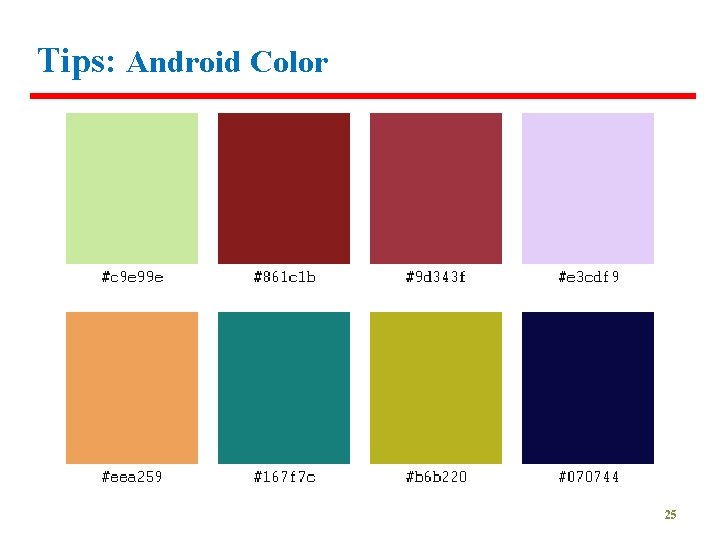
Tips: Android Color 25
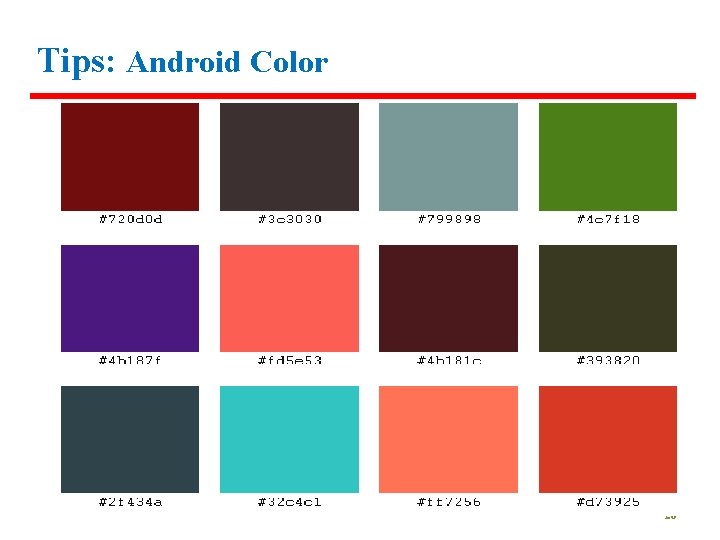
Tips: Android Color 26
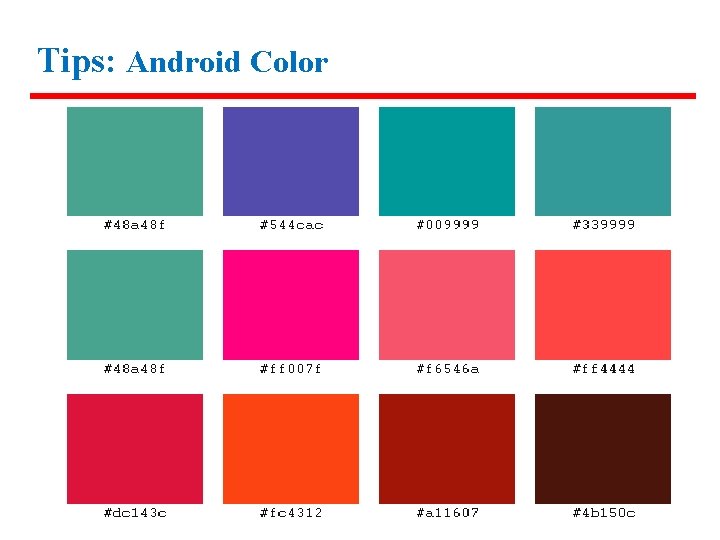
Tips: Android Color 27
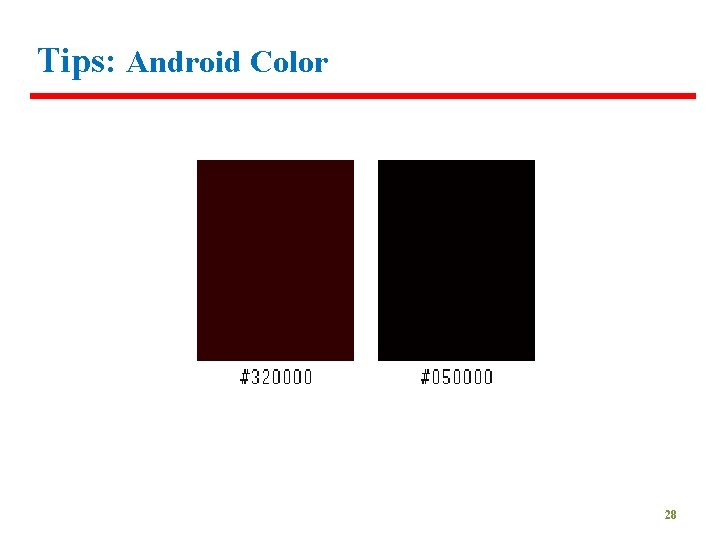
Tips: Android Color 28
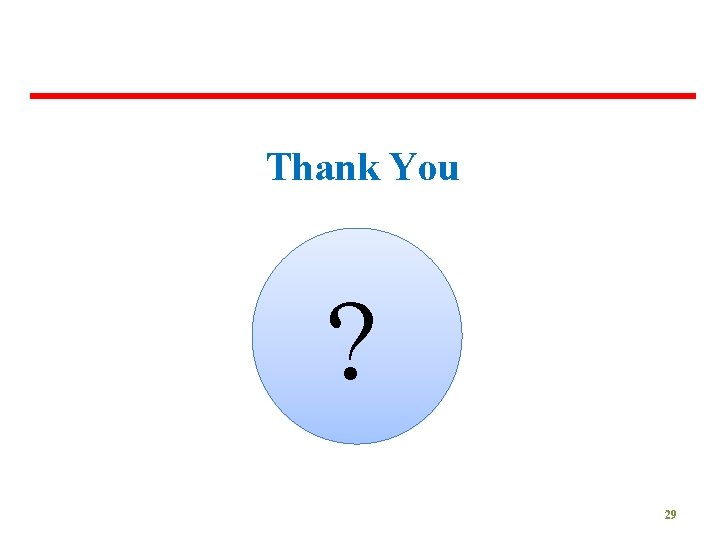
Thank You ? 29
- Slides: 29