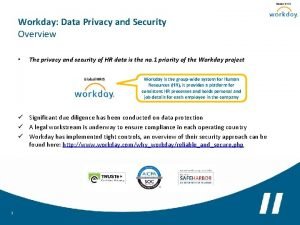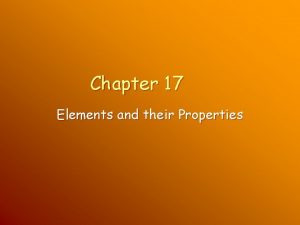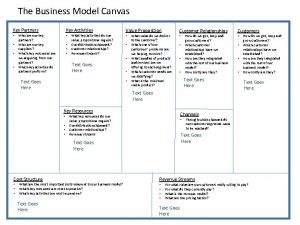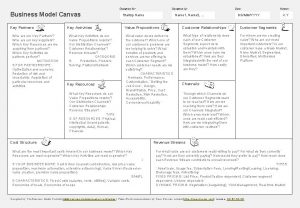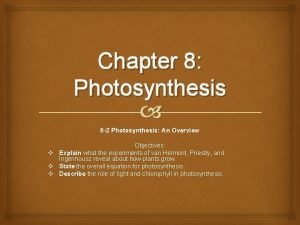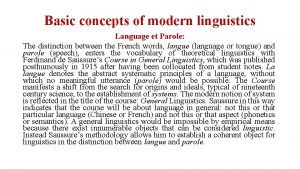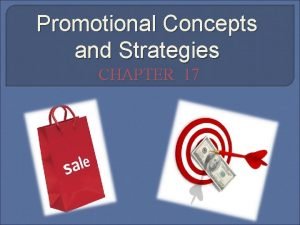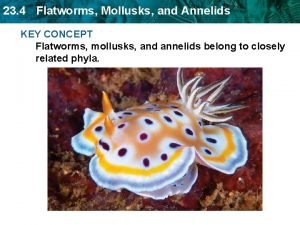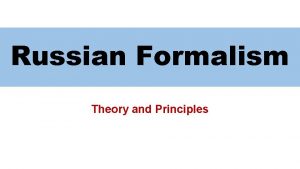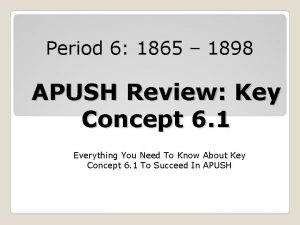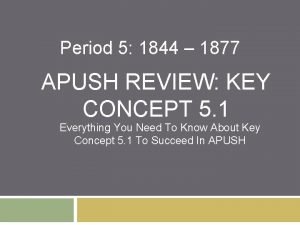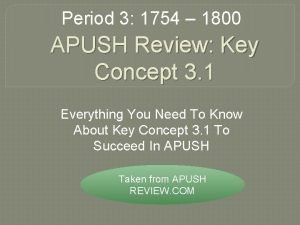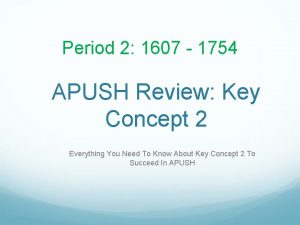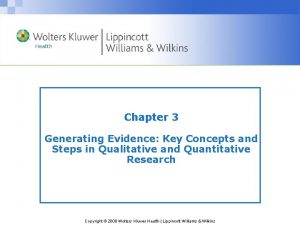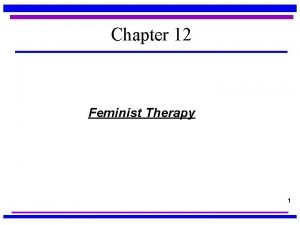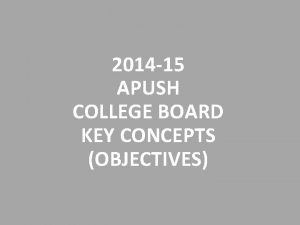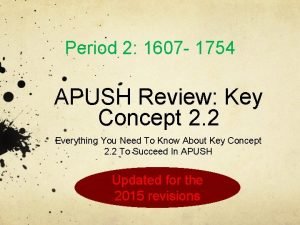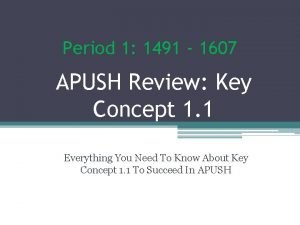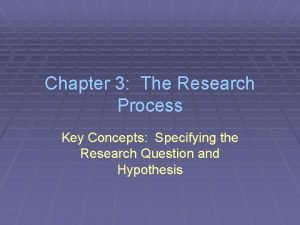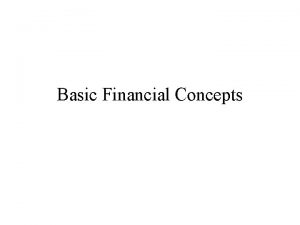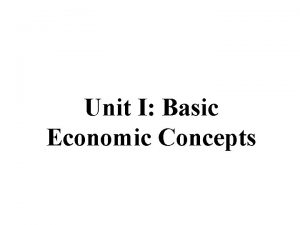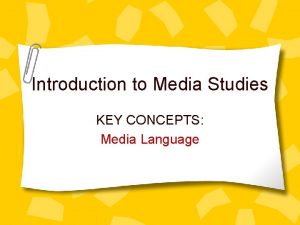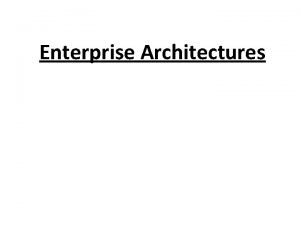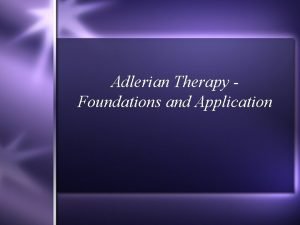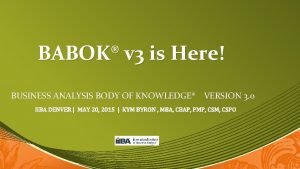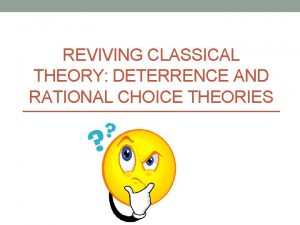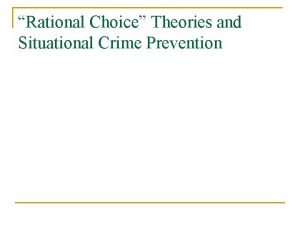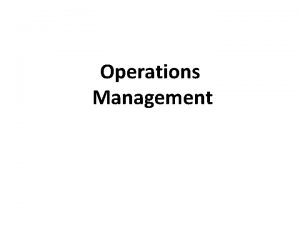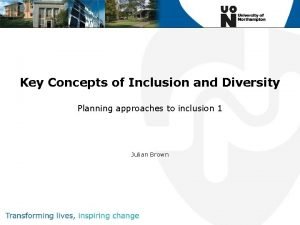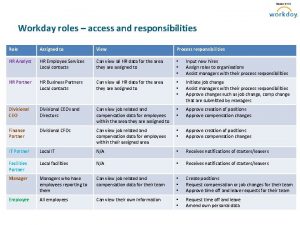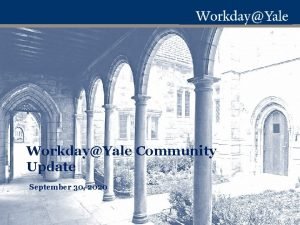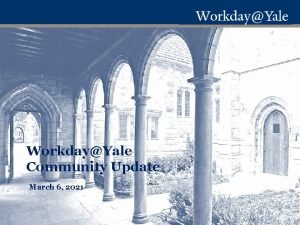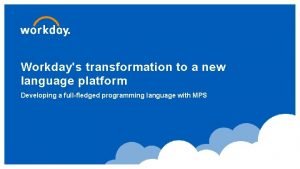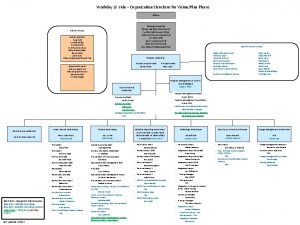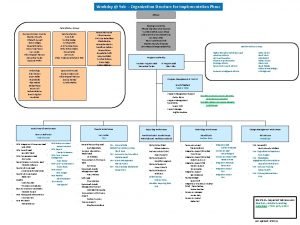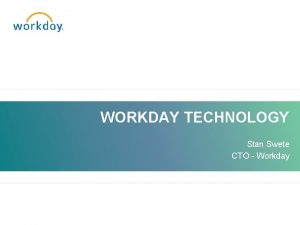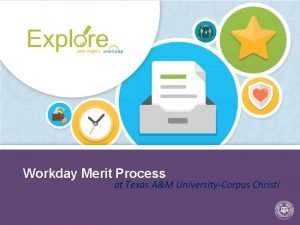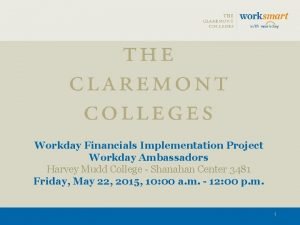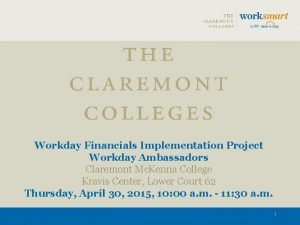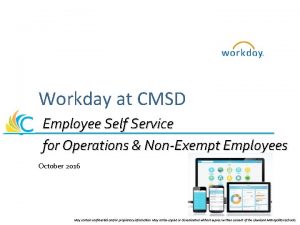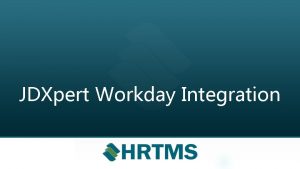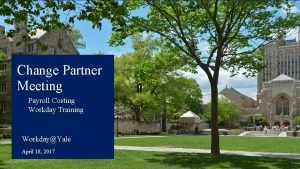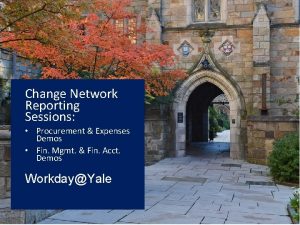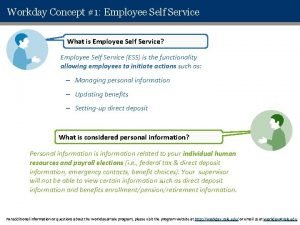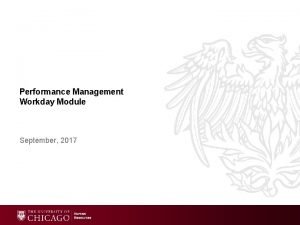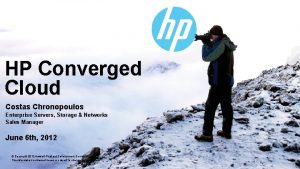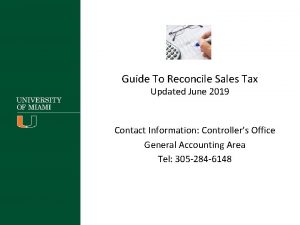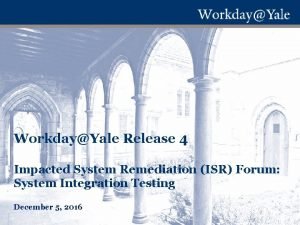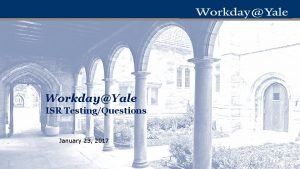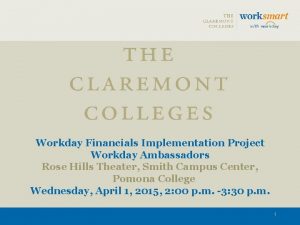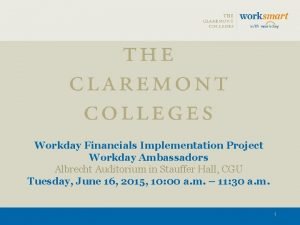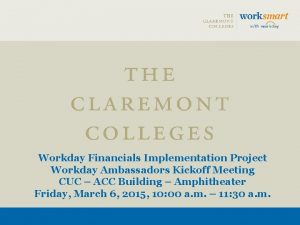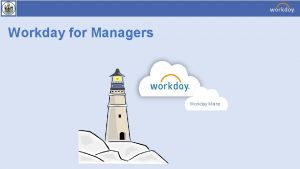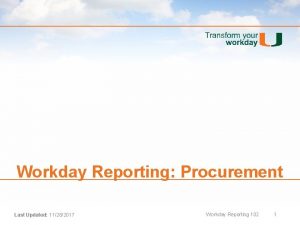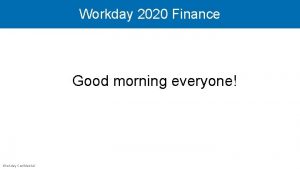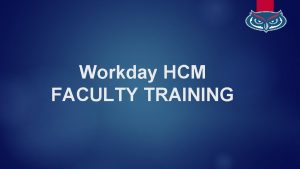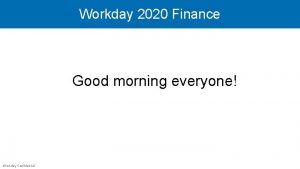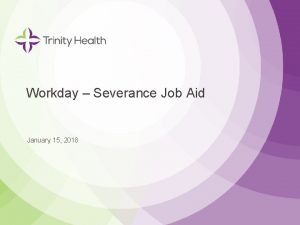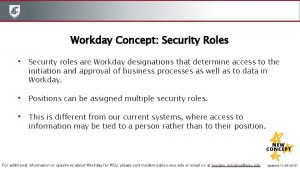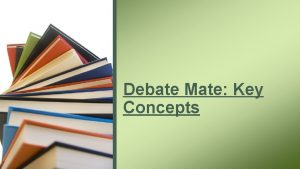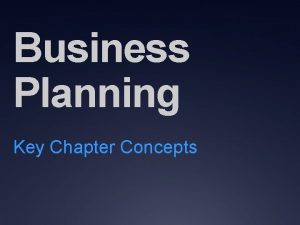Workday HR Overview and Key Concepts HR 101
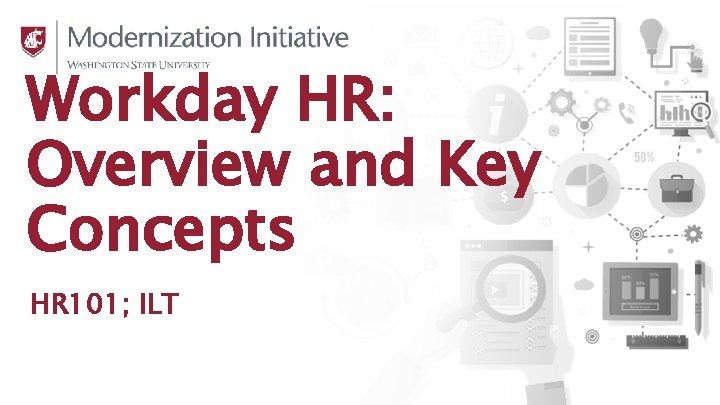
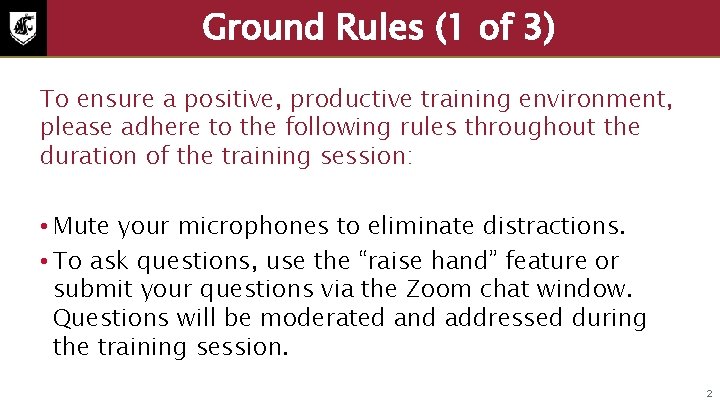
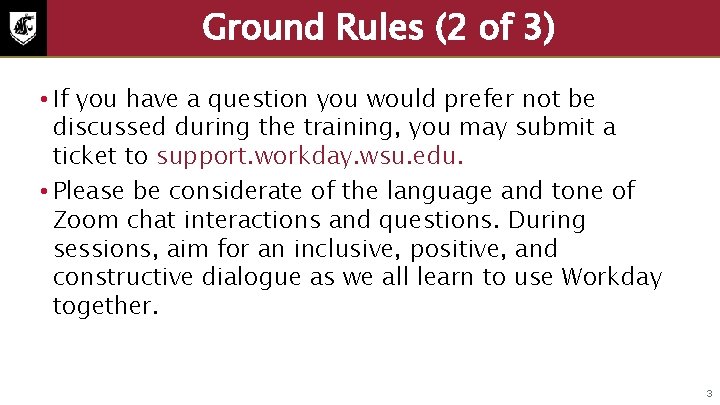
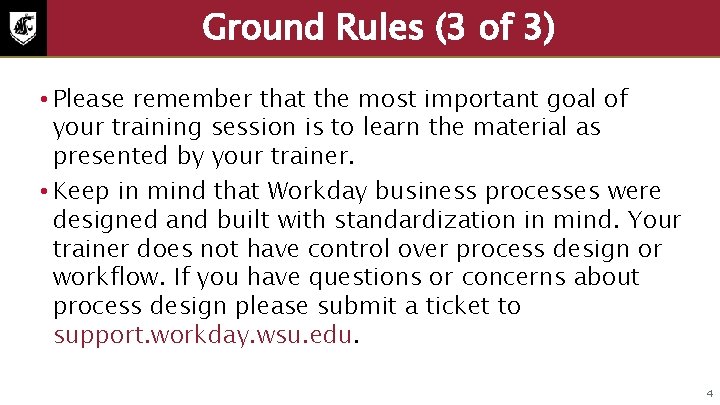

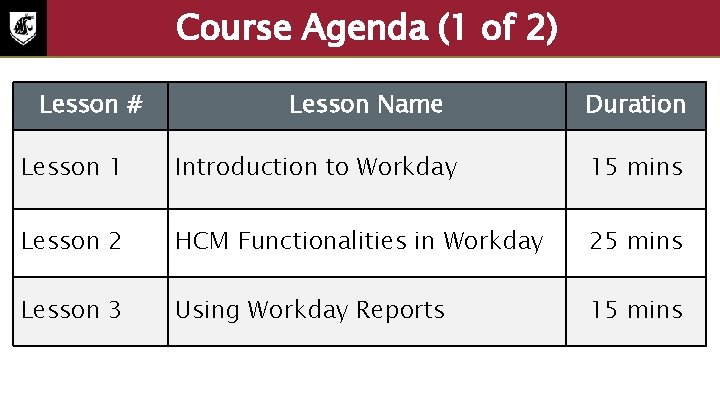
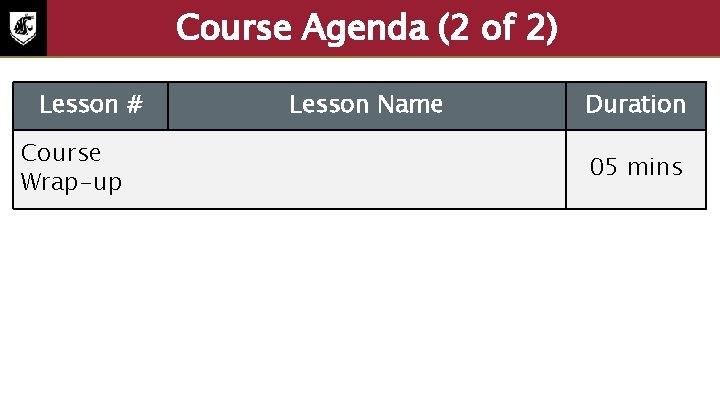
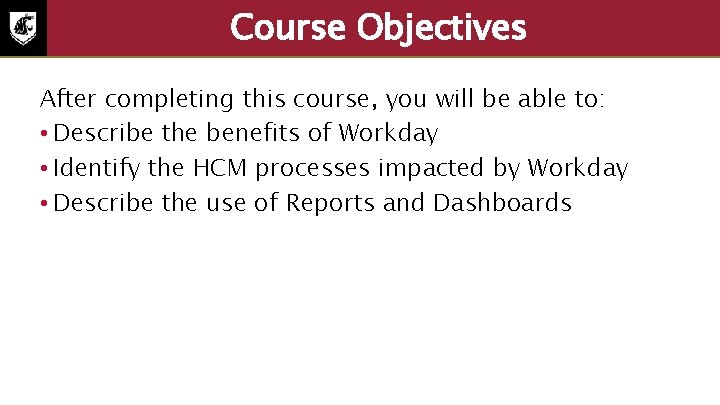
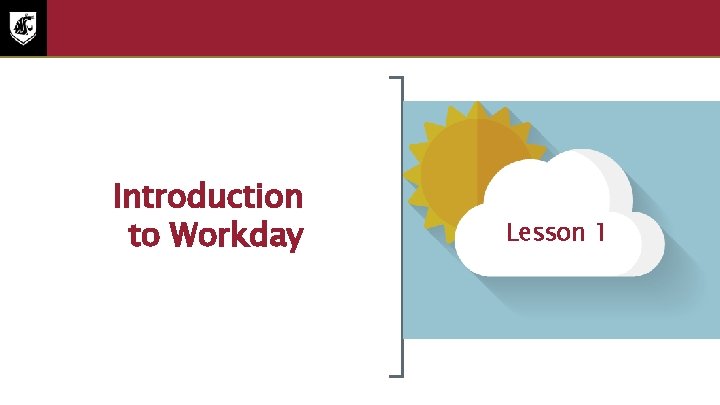

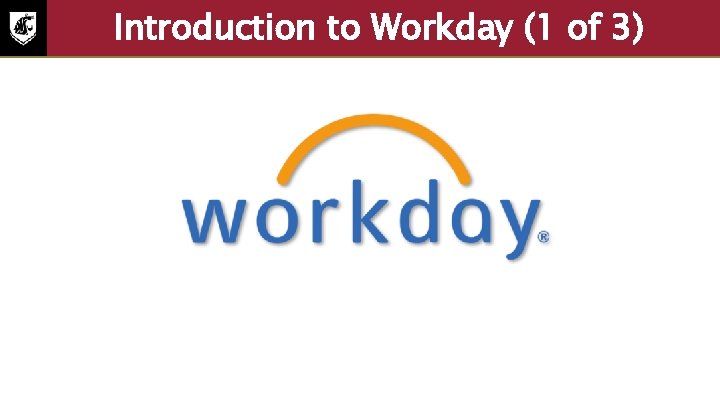
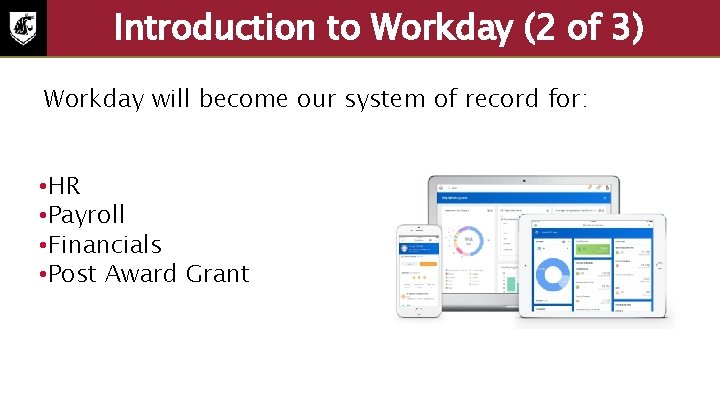
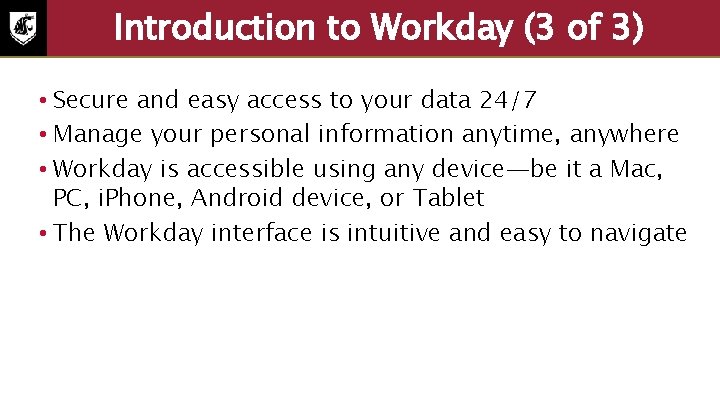

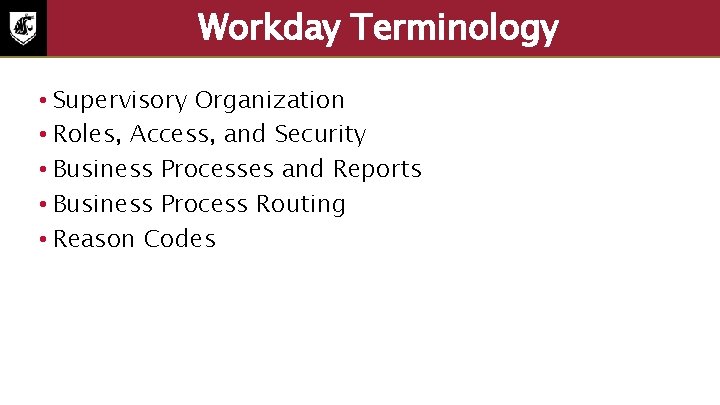
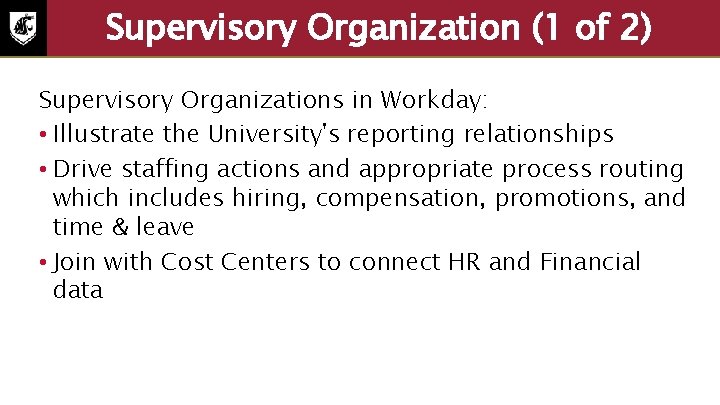
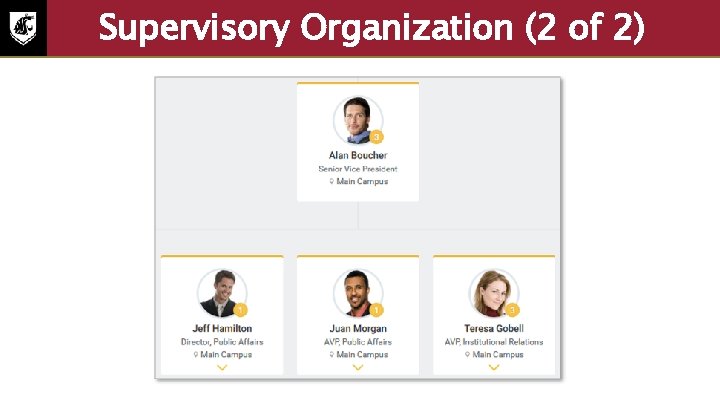
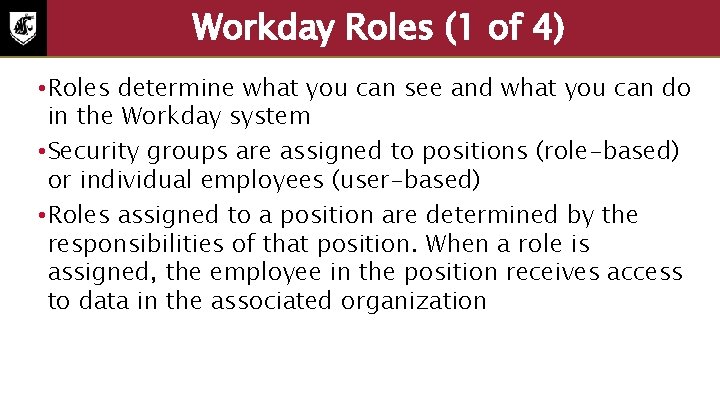
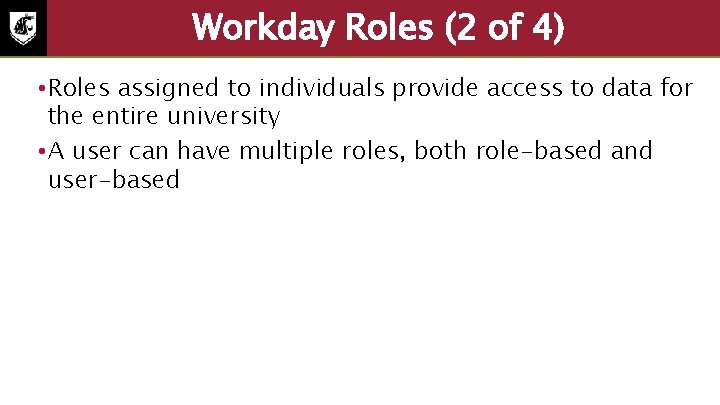
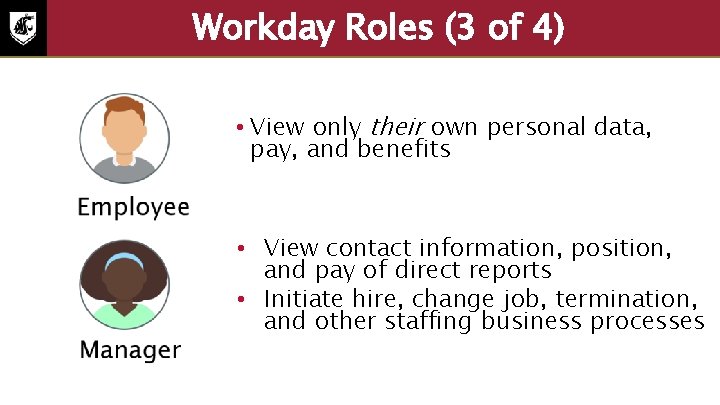
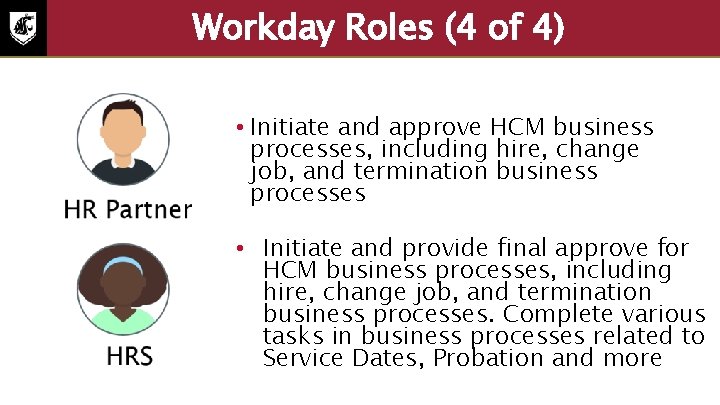
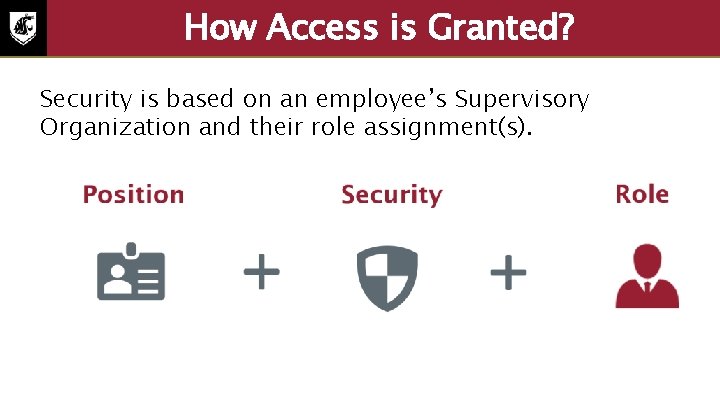
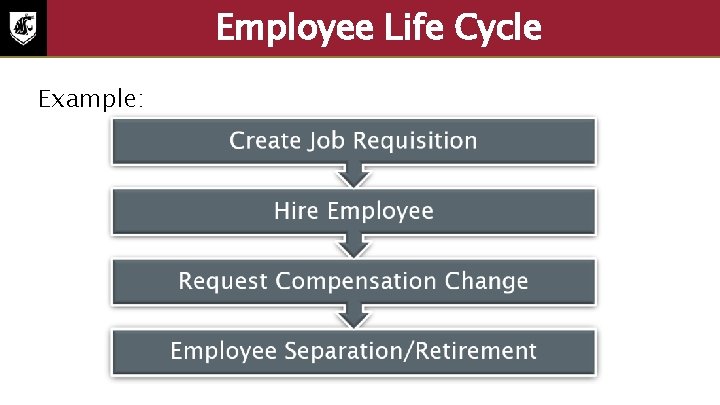
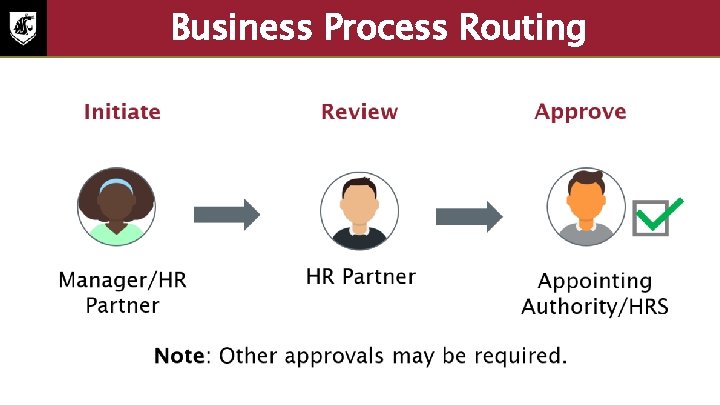
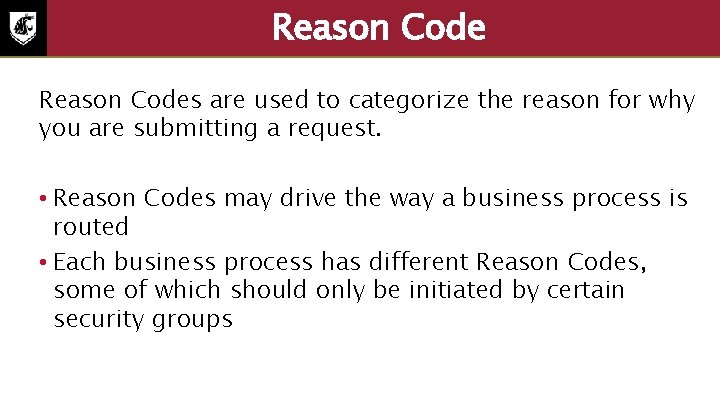
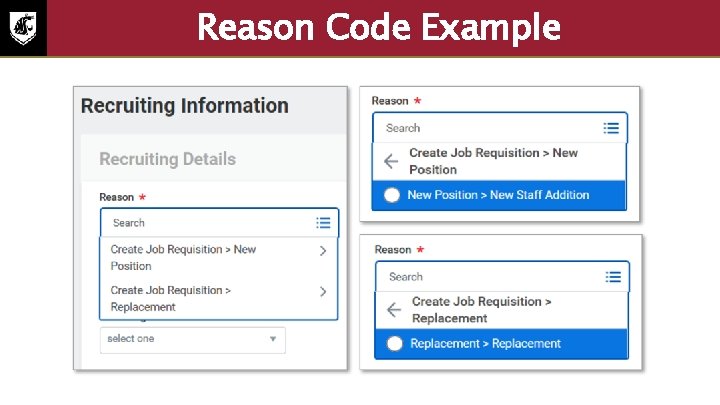
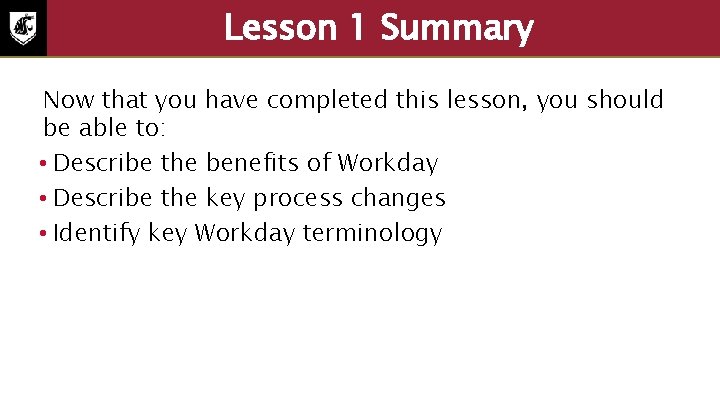
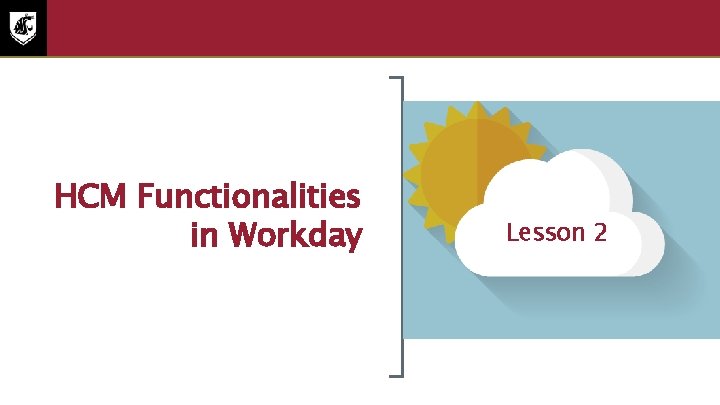
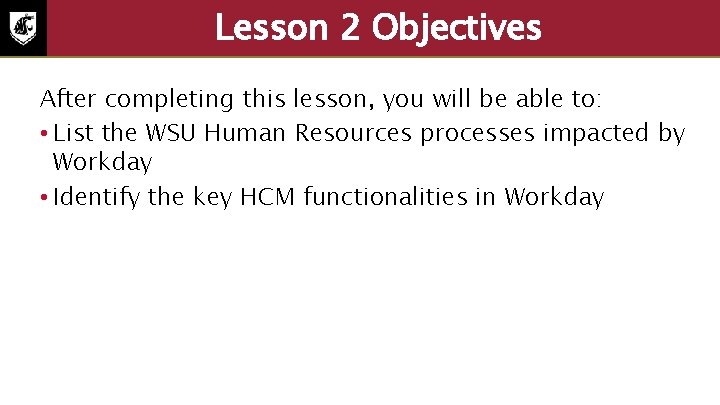
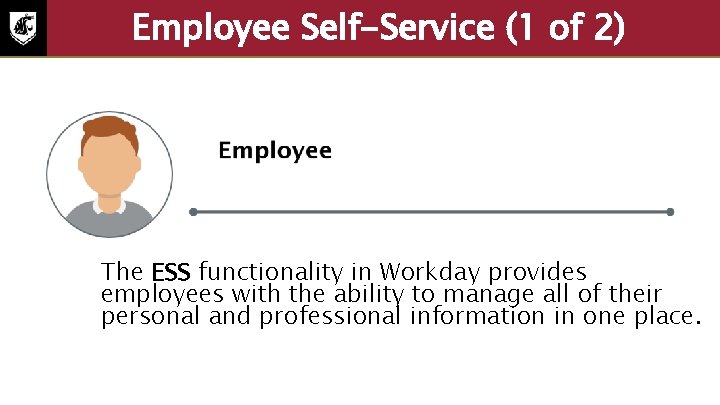
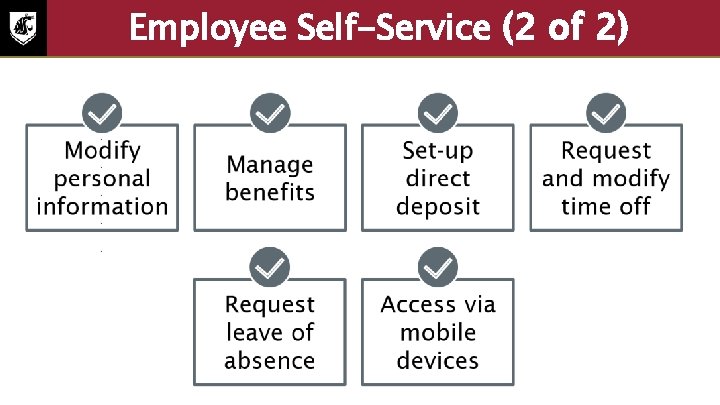
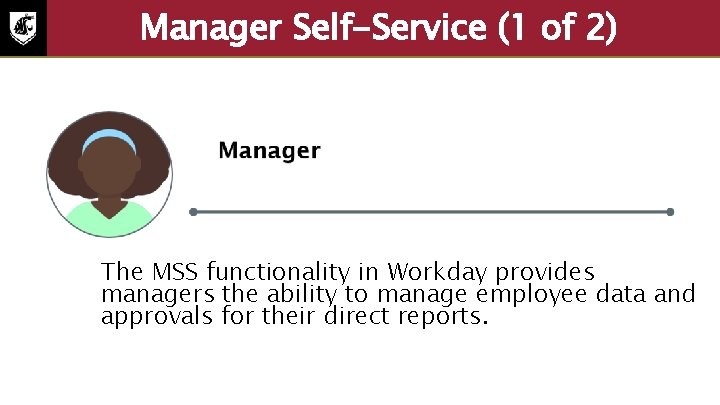

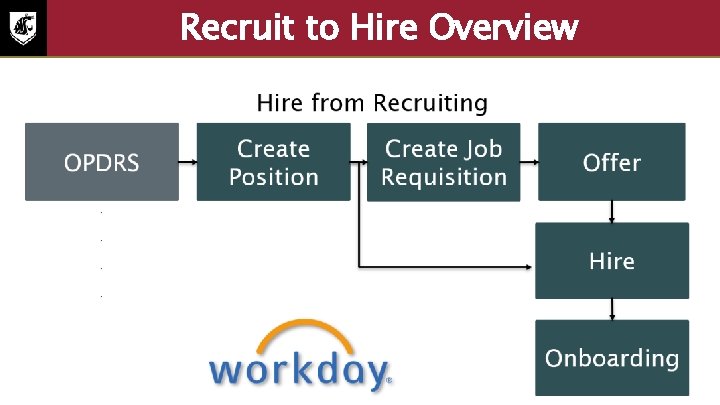

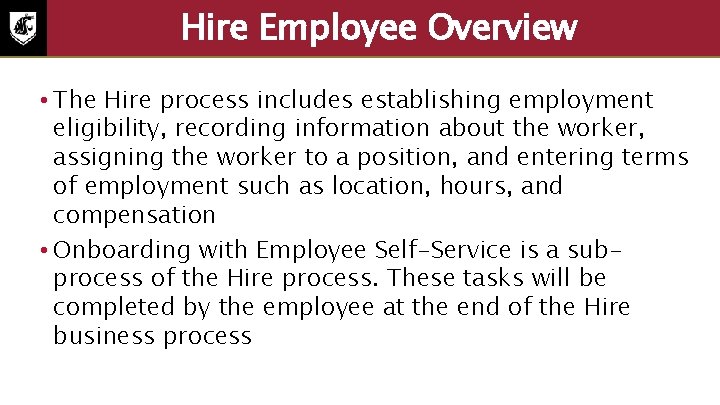
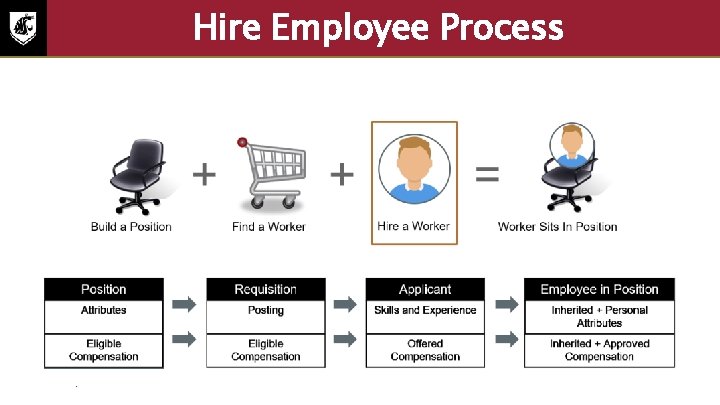
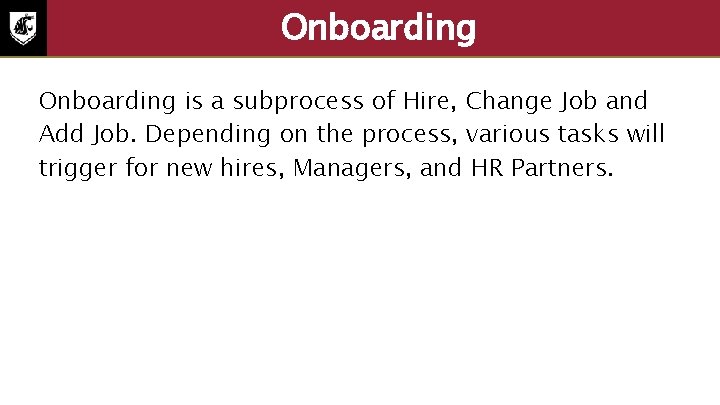
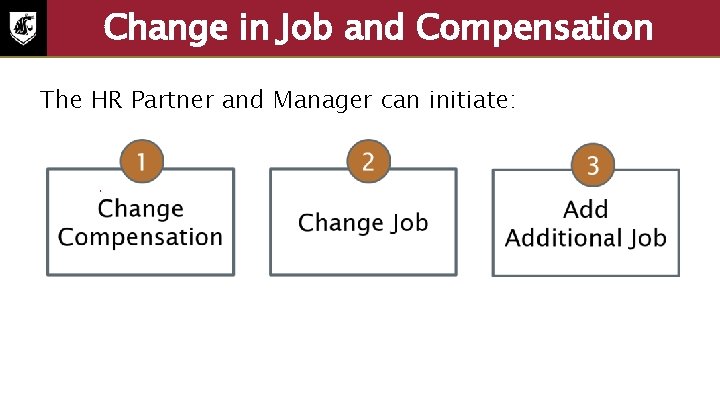


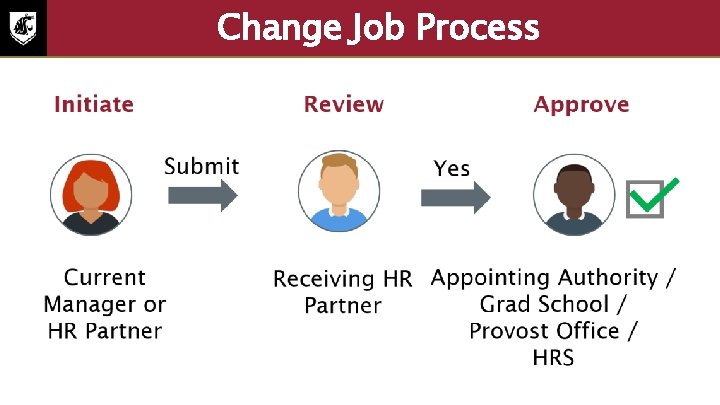
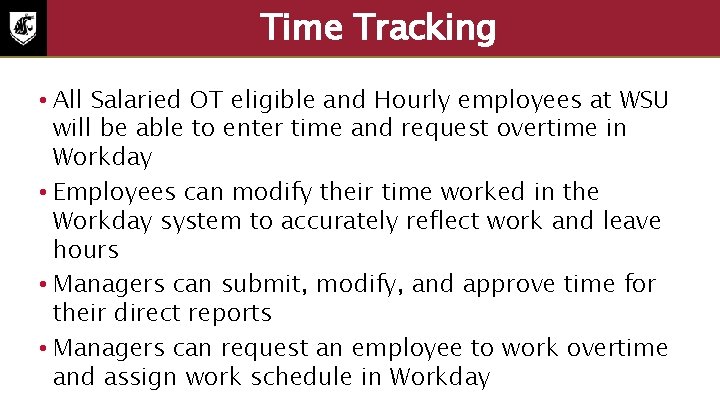

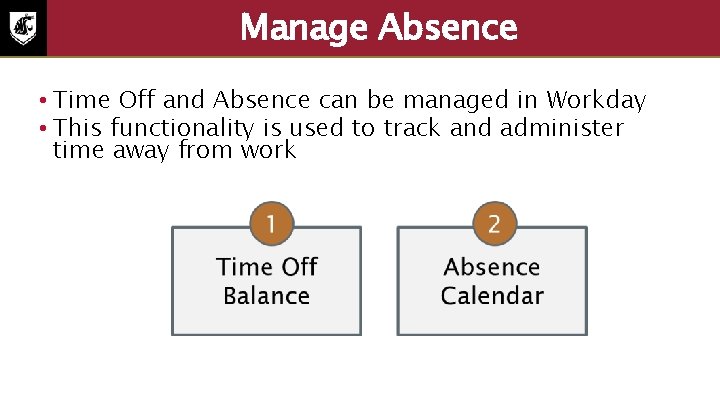

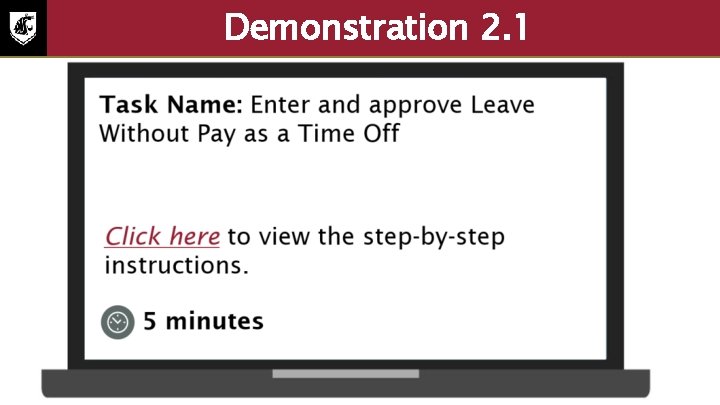

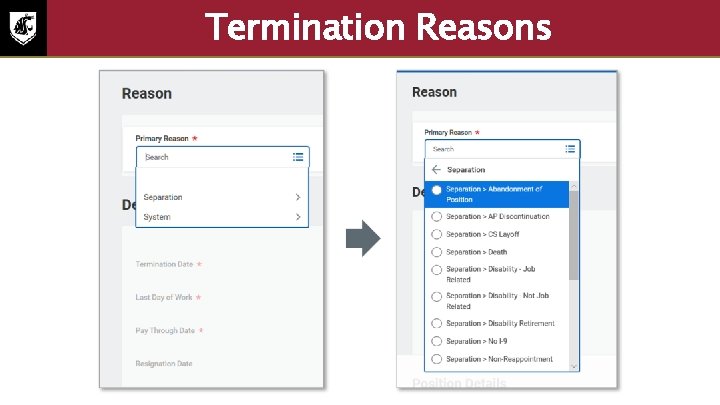
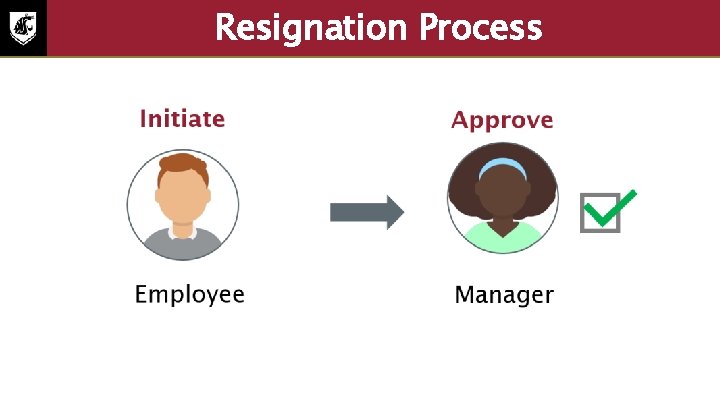
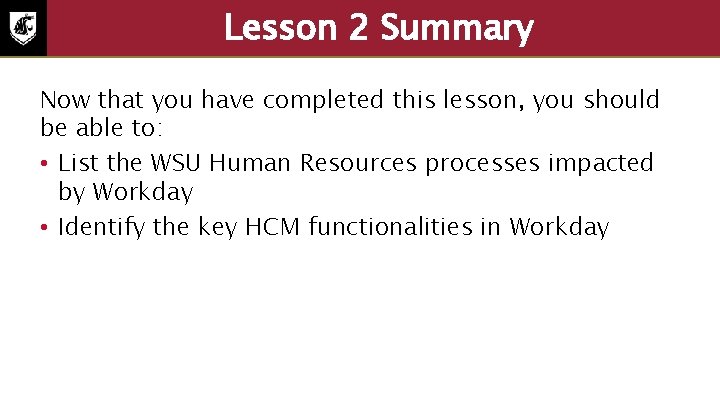
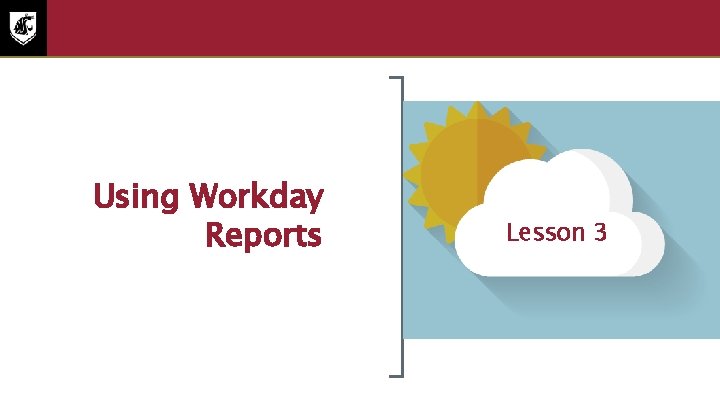
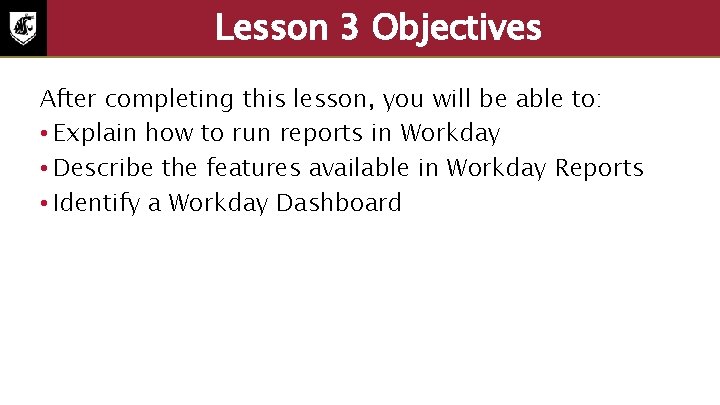
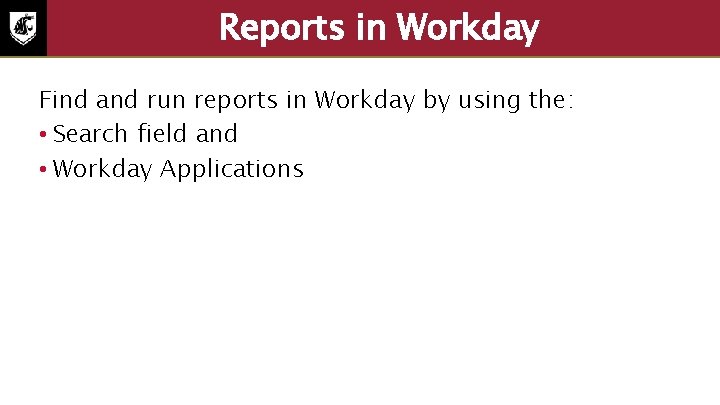
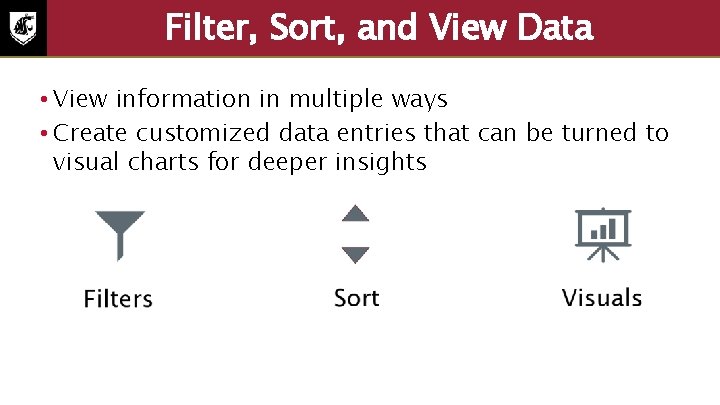
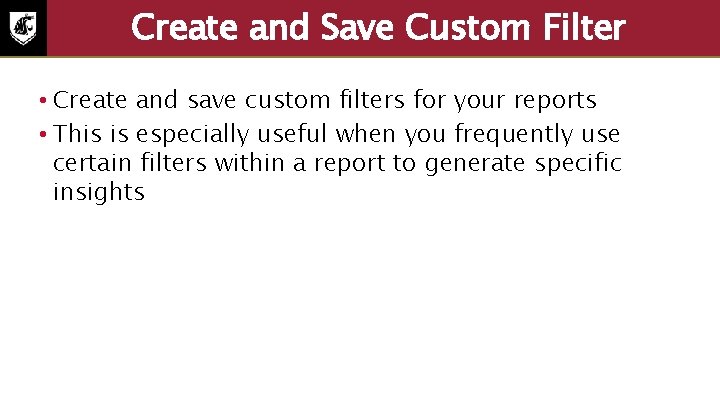
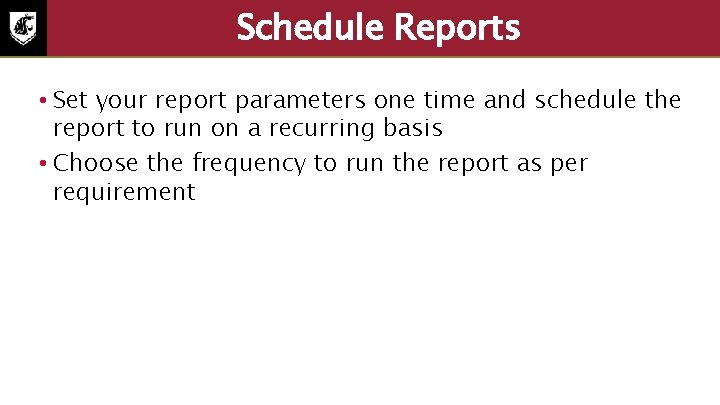
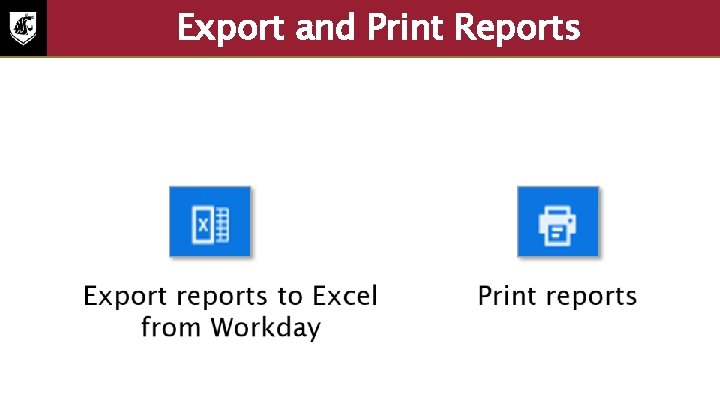
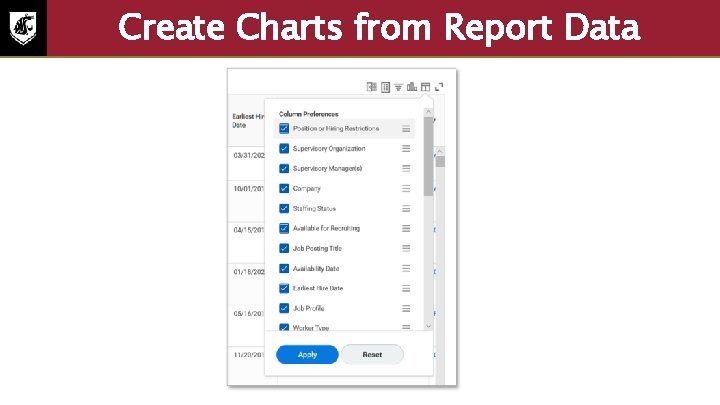
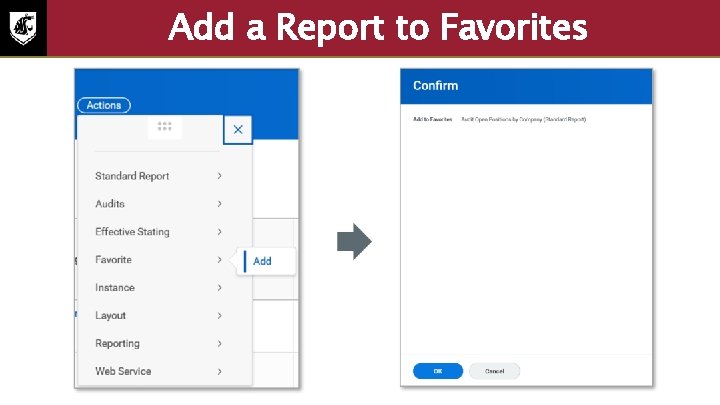
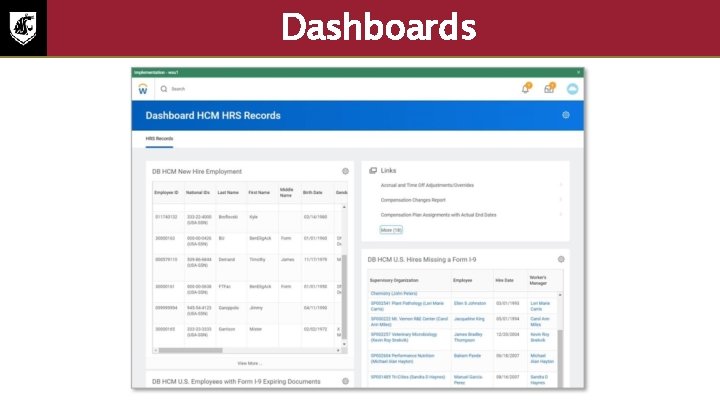
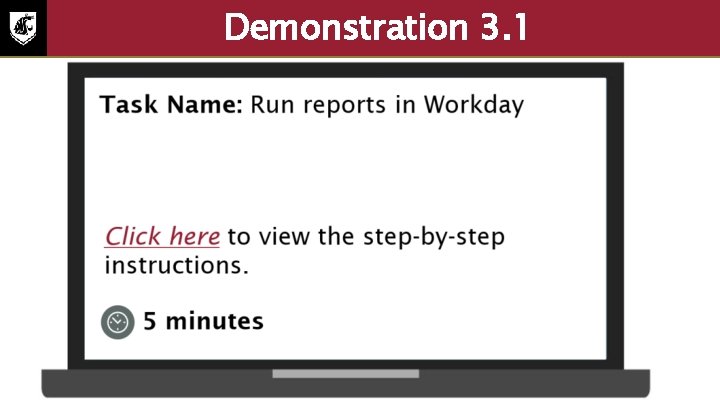
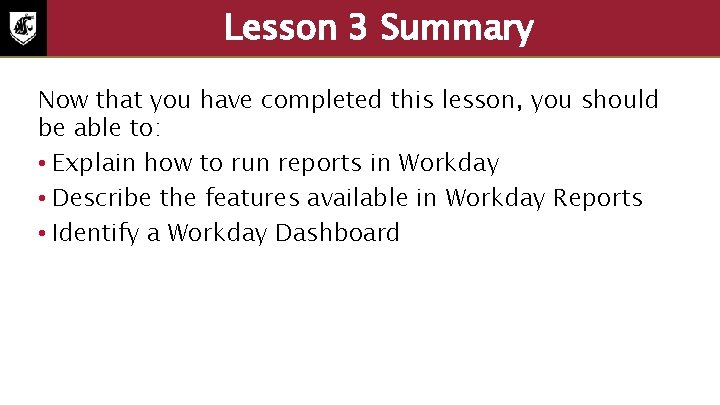
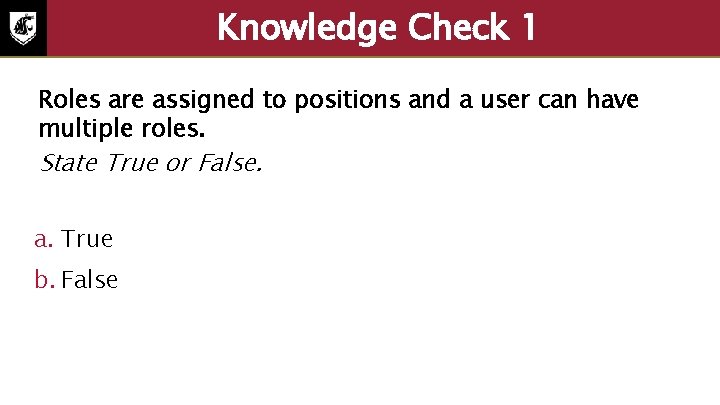
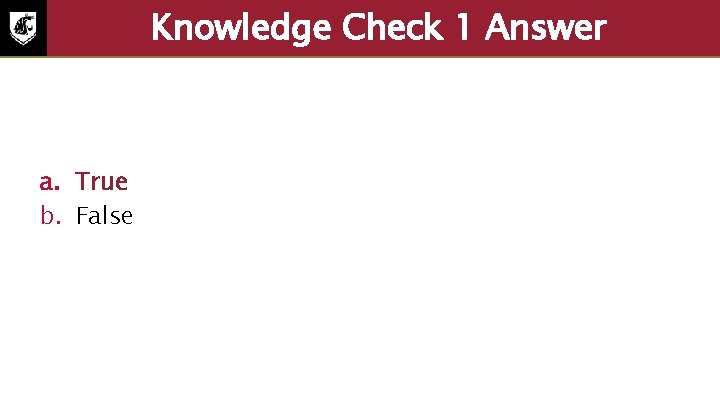
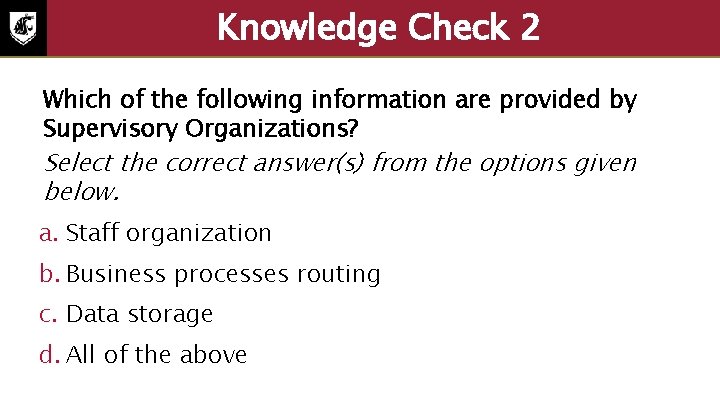
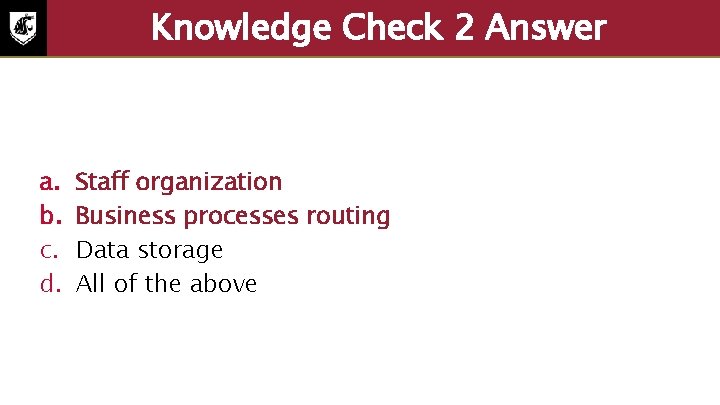
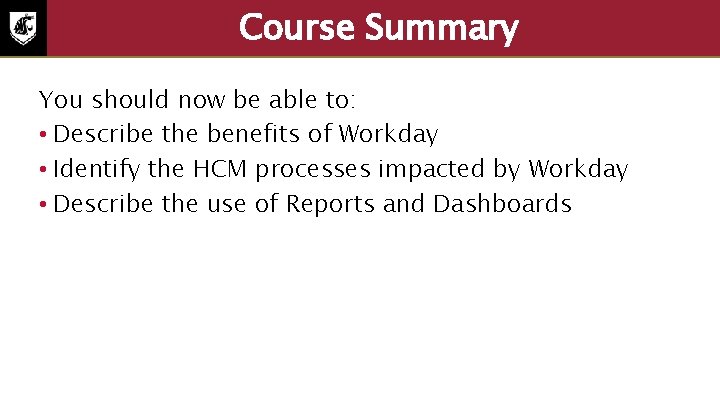
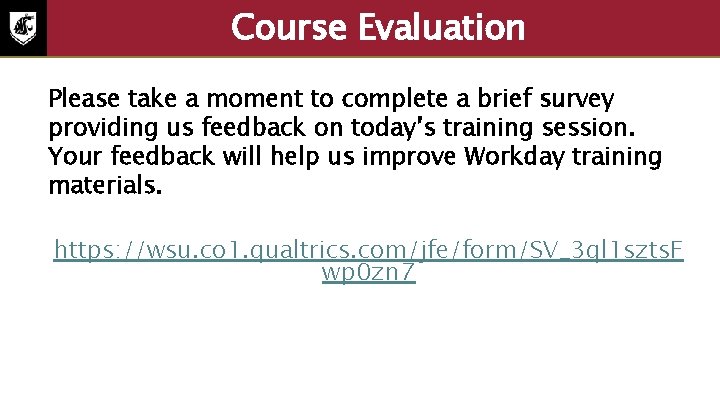
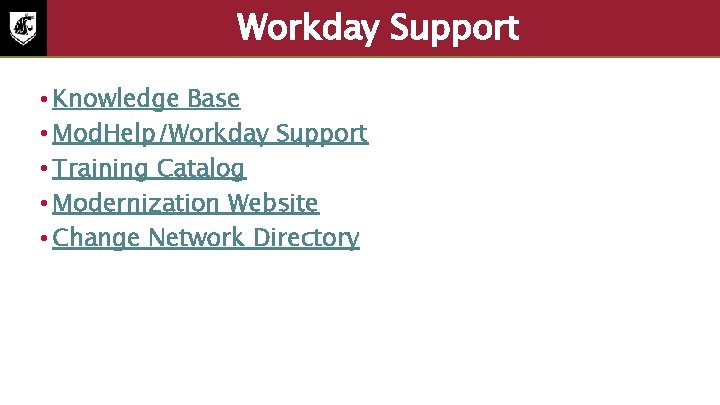
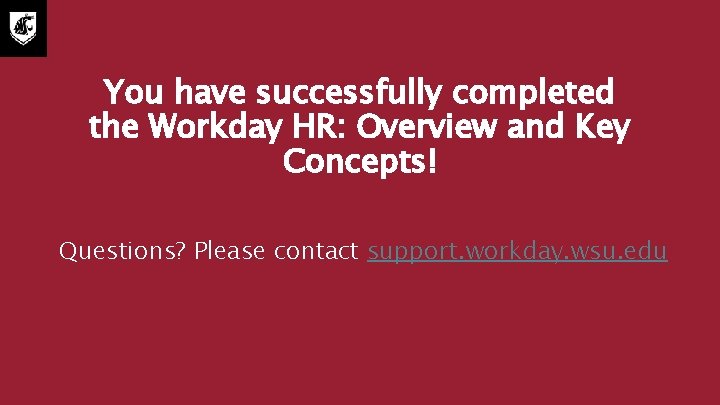
- Slides: 71
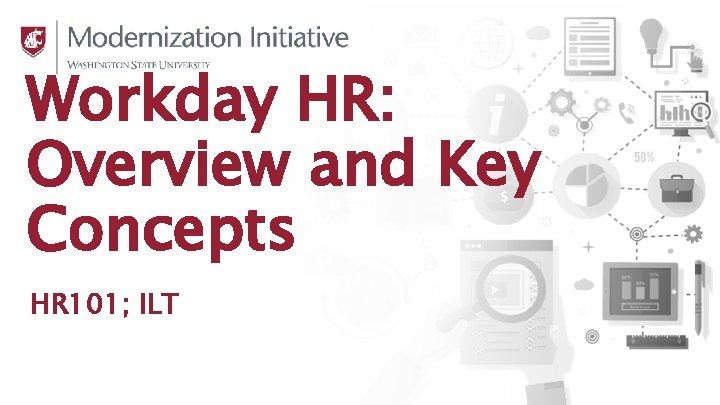
Workday HR: Overview and Key Concepts HR 101; ILT
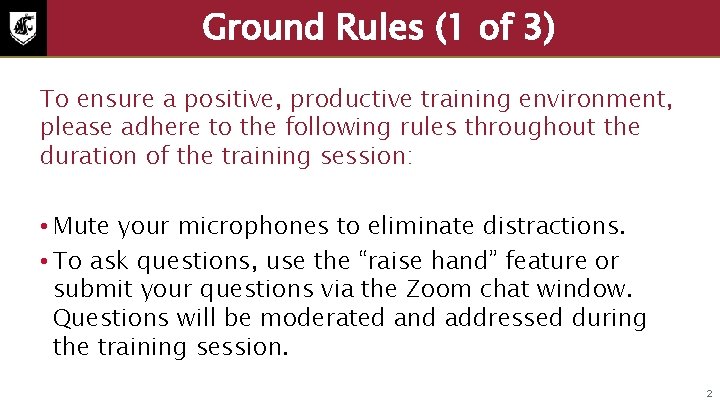
Ground Rules (1 of 3) To ensure a positive, productive training environment, please adhere to the following rules throughout the duration of the training session: • Mute your microphones to eliminate distractions. • To ask questions, use the “raise hand” feature or submit your questions via the Zoom chat window. Questions will be moderated and addressed during the training session. 2
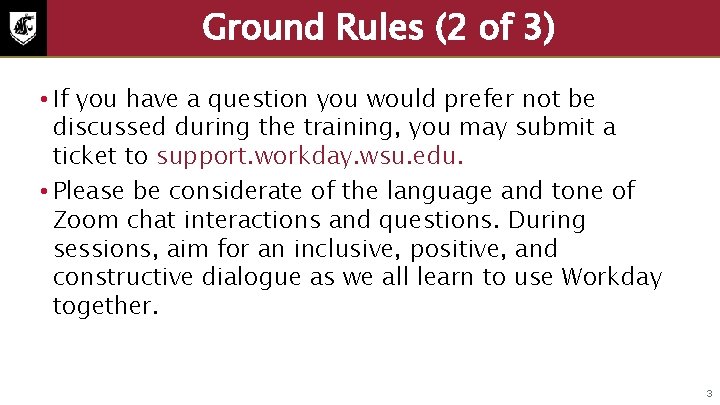
Ground Rules (2 of 3) • If you have a question you would prefer not be discussed during the training, you may submit a ticket to support. workday. wsu. edu. • Please be considerate of the language and tone of Zoom chat interactions and questions. During sessions, aim for an inclusive, positive, and constructive dialogue as we all learn to use Workday together. 3
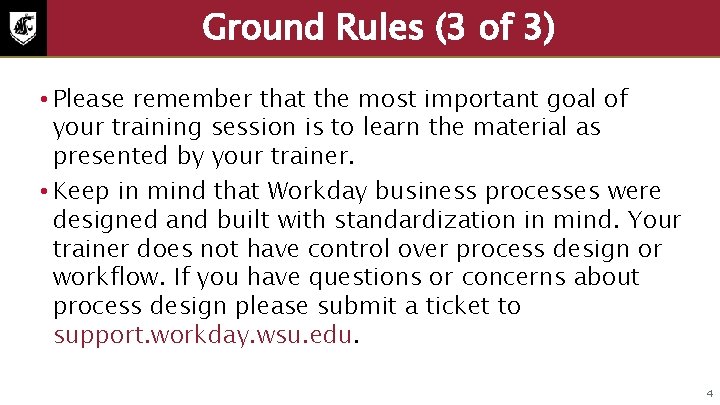
Ground Rules (3 of 3) • Please remember that the most important goal of your training session is to learn the material as presented by your trainer. • Keep in mind that Workday business processes were designed and built with standardization in mind. Your trainer does not have control over process design or workflow. If you have questions or concerns about process design please submit a ticket to support. workday. wsu. edu. 4

Course Overview Course Description Audience This course will provide an overview of the HR functionalities and reporting in Workday. This course is for: • HR Partners • Appointing Authority (Optional)
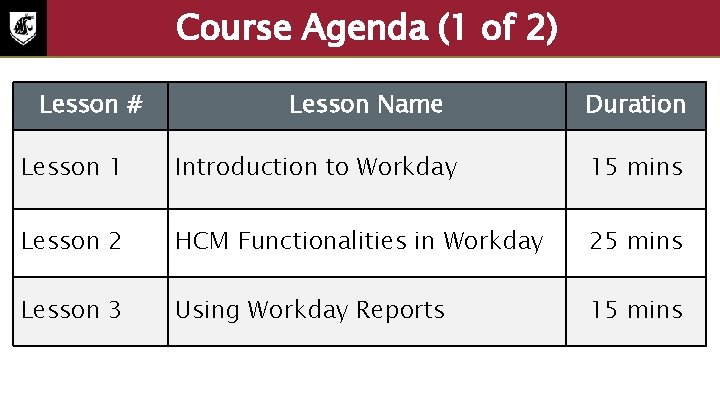
Course Agenda (1 of 2) Lesson # Lesson Name Duration Lesson 1 Introduction to Workday 15 mins Lesson 2 HCM Functionalities in Workday 25 mins Lesson 3 Using Workday Reports 15 mins
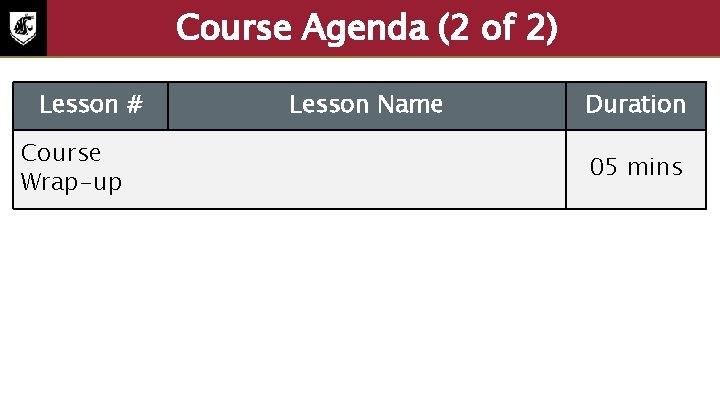
Course Agenda (2 of 2) Lesson # Course Wrap-up Lesson Name Duration 05 mins
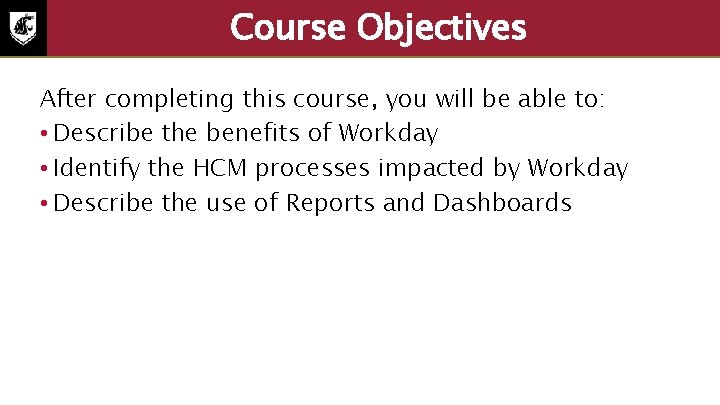
Course Objectives After completing this course, you will be able to: • Describe the benefits of Workday • Identify the HCM processes impacted by Workday • Describe the use of Reports and Dashboards
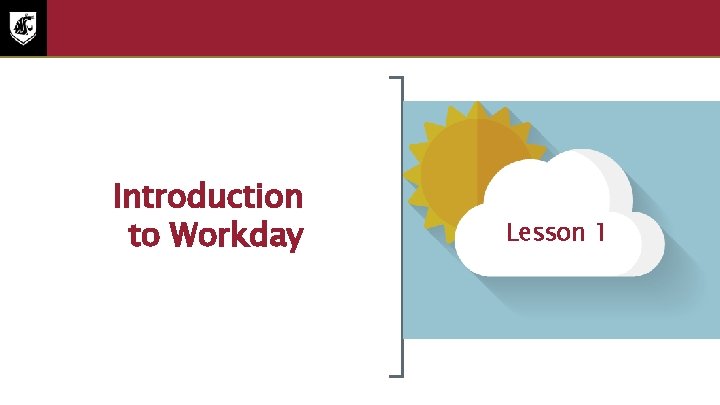
Lesson One Introduction to Workday Lesson 1

Lesson 1 Objectives After completing this lesson, you will be able to: • Describe the benefits of Workday • Describe the key process changes • Identify key Workday terminologies
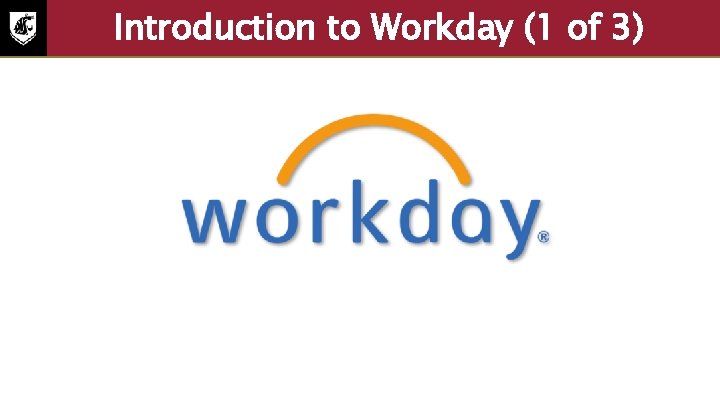
Introduction to Workday (1 of 3) Workday logo
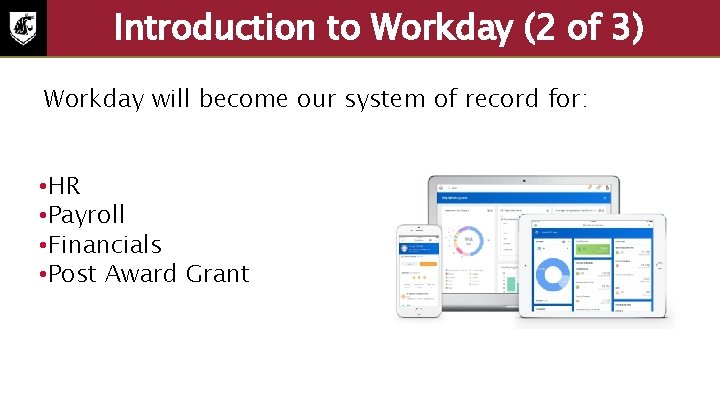
Introduction to Workday (2 of 3) Workday will become our system of record for: • HR • Payroll • Financials • Post Award Grant
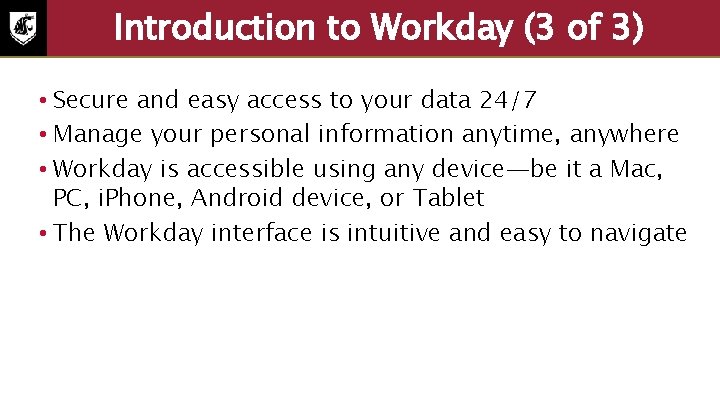
Introduction to Workday (3 of 3) • Secure and easy access to your data 24/7 • Manage your personal information anytime, anywhere • Workday is accessible using any device—be it a Mac, PC, i. Phone, Android device, or Tablet • The Workday interface is intuitive and easy to navigate

Key Process Changes • Reduction in paper forms • Employee access to Workday based on assigned security roles • Standard processes for hiring, onboarding, employee data changes, compensation, and termination • Introduction of task lists and dashboards in Workday
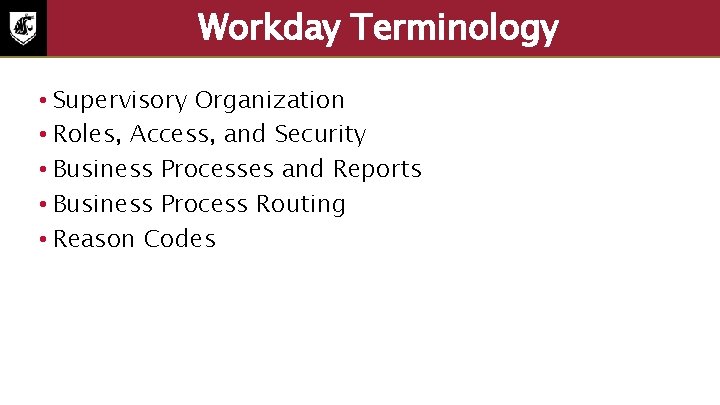
Workday Terminology • Supervisory Organization • Roles, Access, and Security • Business Processes and Reports • Business Process Routing • Reason Codes
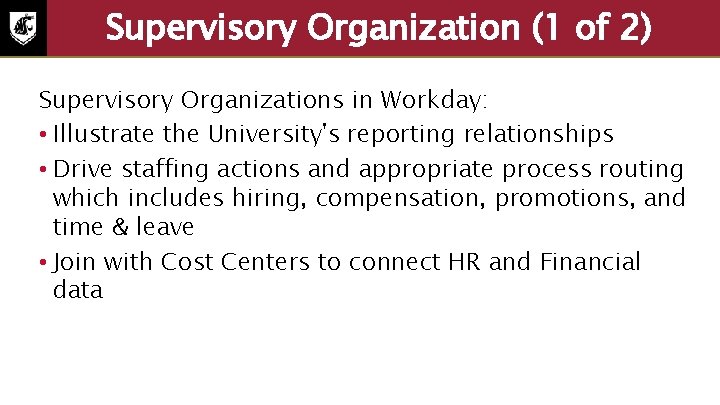
Supervisory Organization (1 of 2) Supervisory Organizations in Workday: • Illustrate the University's reporting relationships • Drive staffing actions and appropriate process routing which includes hiring, compensation, promotions, and time & leave • Join with Cost Centers to connect HR and Financial data
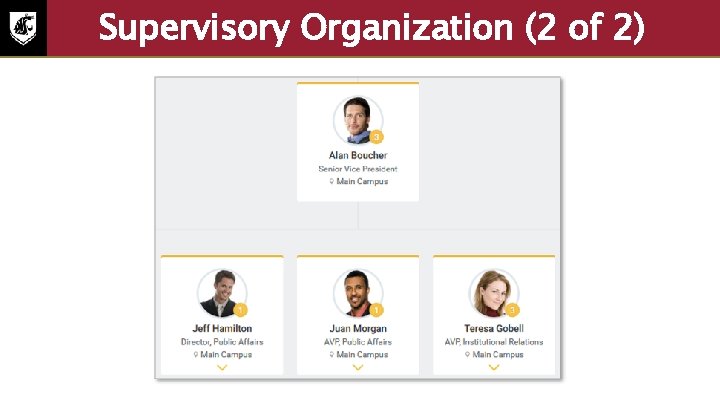
Supervisory Organization (2 of 2) • Example picture of an supervisory organization. The Senior Vice President top of organization and the following three positions below the senior vice president in a horizontal line: director public affairs, AVP public affairs, and the AVP institutional relations.
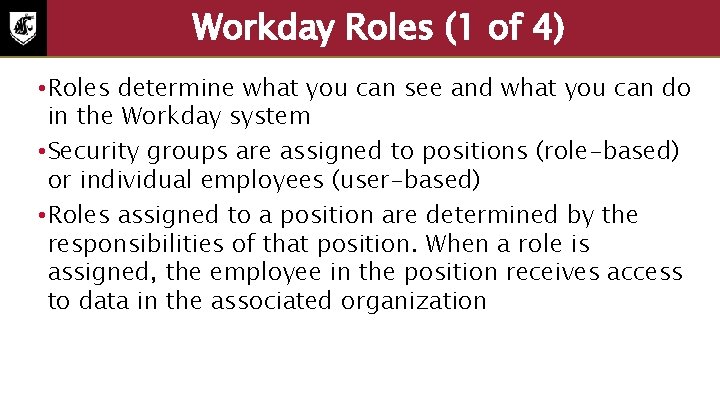
Workday Roles (1 of 4) • Roles determine what you can see and what you can do in the Workday system • Security groups are assigned to positions (role-based) or individual employees (user-based) • Roles assigned to a position are determined by the responsibilities of that position. When a role is assigned, the employee in the position receives access to data in the associated organization
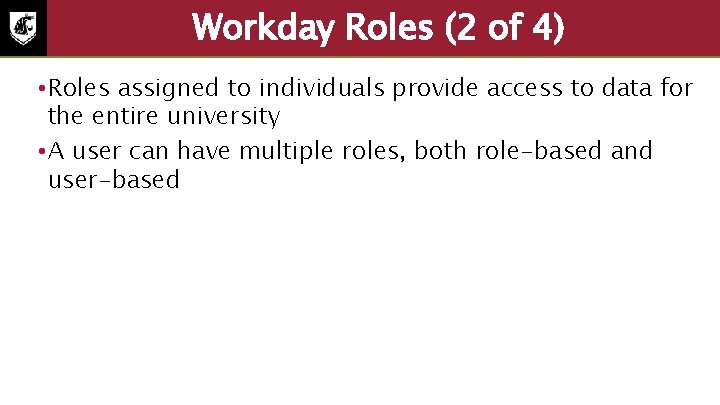
Workday Roles (2 of 4) • Roles assigned to individuals provide access to data for the entire university • A user can have multiple roles, both role-based and user-based
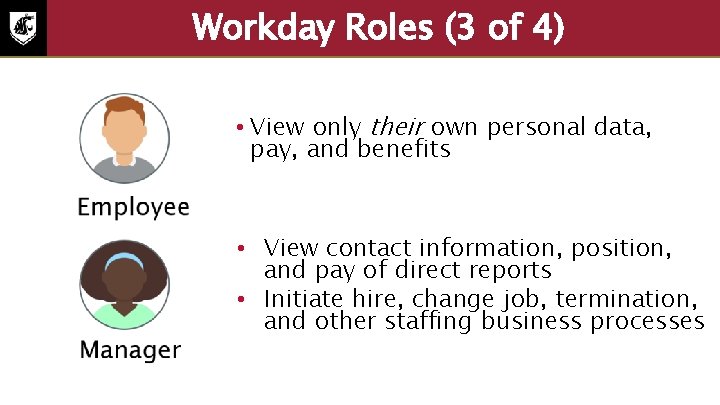
Workday Roles (3 of 4) • View only their own personal data, pay, and benefits • View contact information, position, and pay of direct reports • Initiate hire, change job, termination, and other staffing business processes
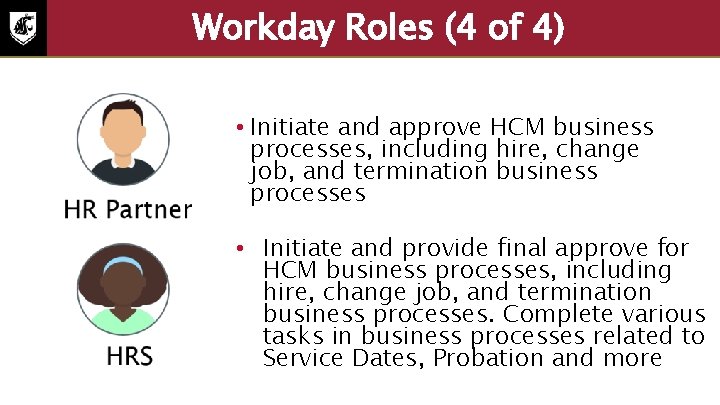
Workday Roles (4 of 4) • Initiate and approve HCM business processes, including hire, change job, and termination business processes • Initiate and provide final approve for HCM business processes, including hire, change job, and termination business processes. Complete various tasks in business processes related to Service Dates, Probation and more
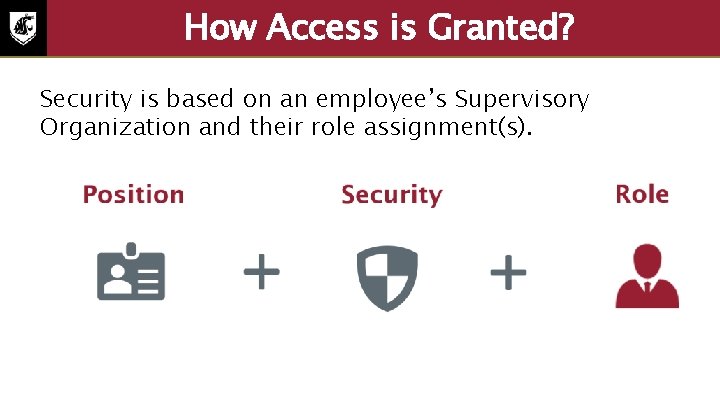
How Access is Granted? Security is based on an employee’s Supervisory Organization and their role assignment(s).
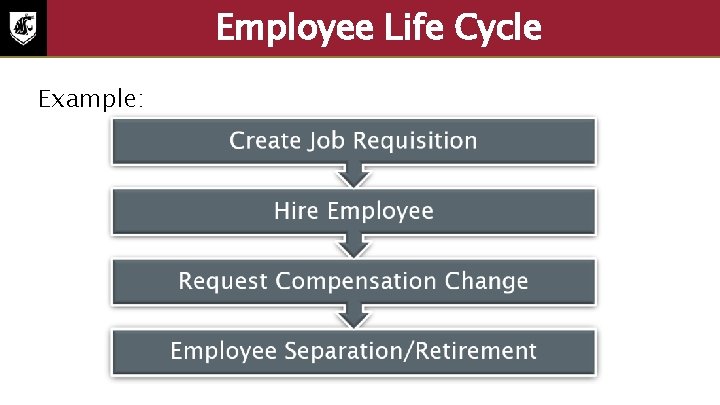
Employee Life Cycle Example:
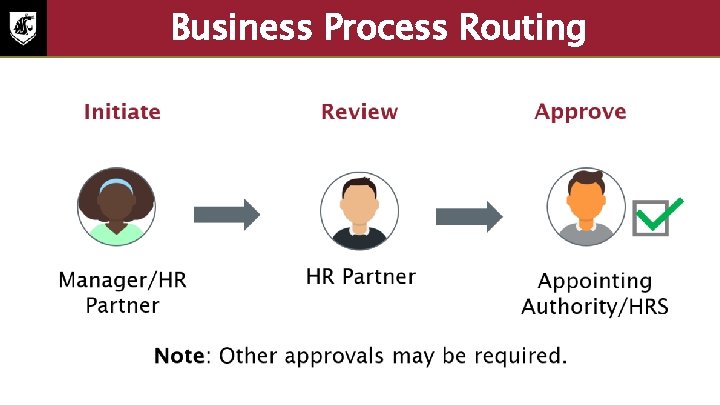
Business Process Routing • Initiate: Manager/HR Partner • Review: HR Partner • Approve: Appointing Authority/HRS • Note: Other approvals may be required.
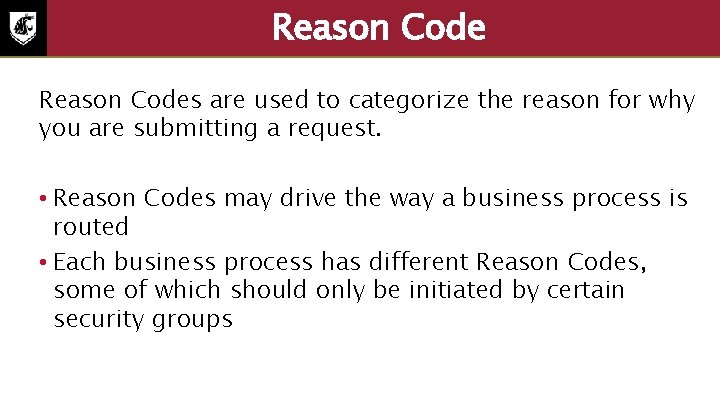
Reason Codes are used to categorize the reason for why you are submitting a request. • Reason Codes may drive the way a business process is routed • Each business process has different Reason Codes, some of which should only be initiated by certain security groups
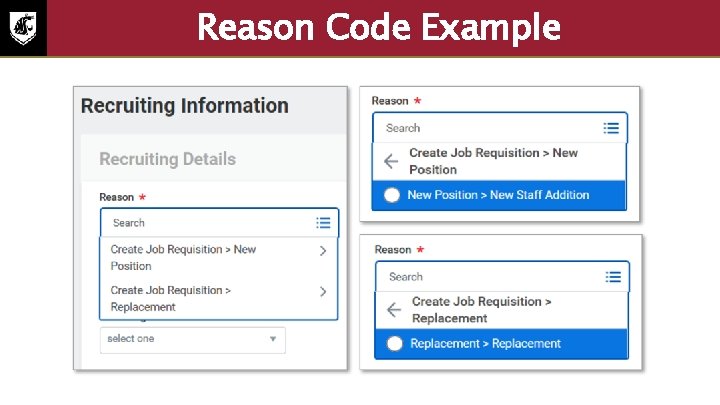
Reason Code Example Screenshot of the recruiting information screen with the reason field highlighted. The reason fields drop down new position new > staff addition and replacement > replacement are highlighted.
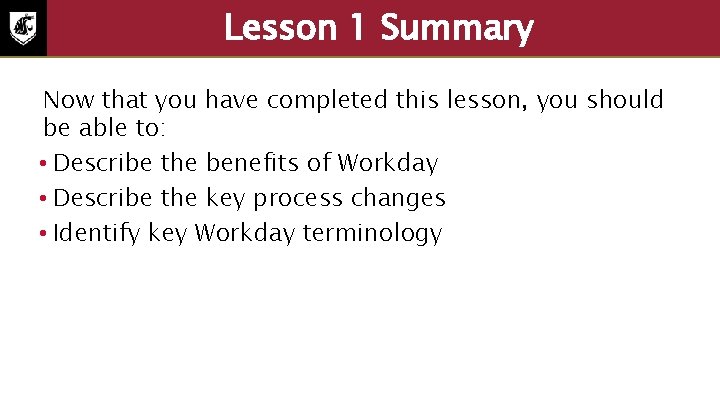
Lesson 1 Summary Now that you have completed this lesson, you should be able to: • Describe the benefits of Workday • Describe the key process changes • Identify key Workday terminology
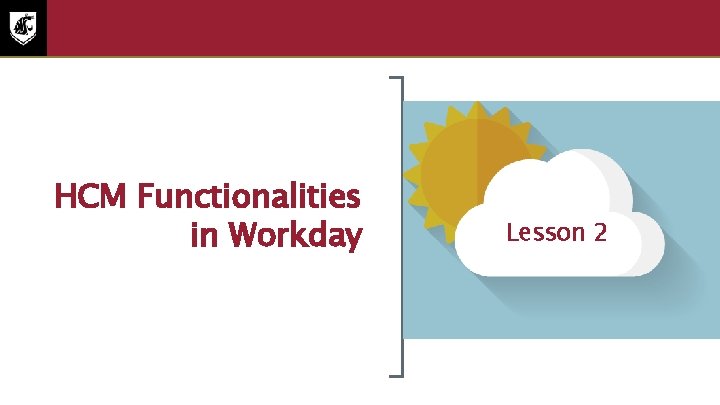
Lesson Two HCM Functionalities in Workday Lesson 2
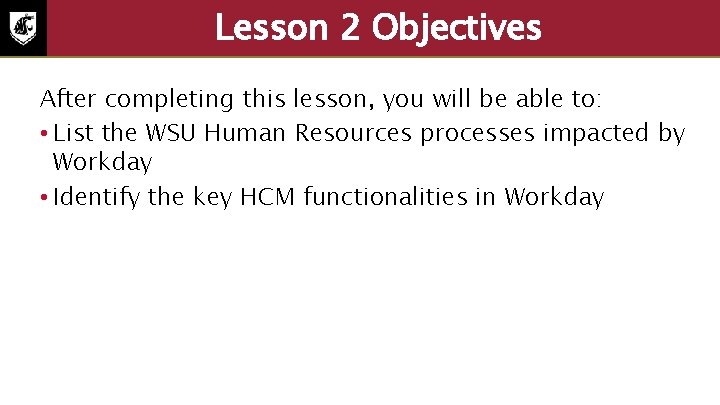
Lesson 2 Objectives After completing this lesson, you will be able to: • List the WSU Human Resources processes impacted by Workday • Identify the key HCM functionalities in Workday
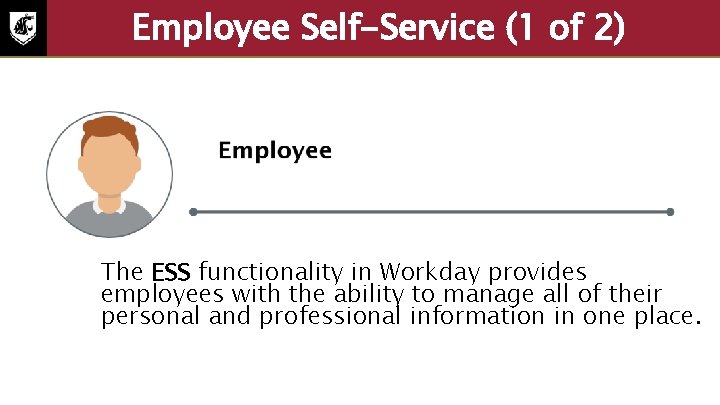
Employee Self-Service (1 of 2) The ESS functionality in Workday provides employees with the ability to manage all of their personal and professional information in one place.
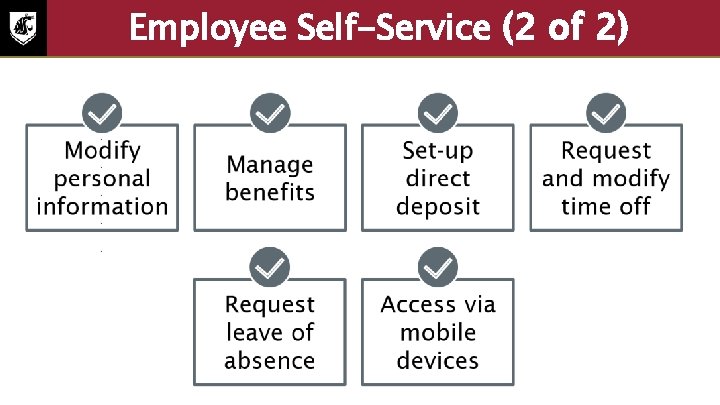
Employee Self-Service (2 of 2) • Modify personal information • Manage benefits • Set-up direct deposit • Request and modify time off • Request leave absence • Access via mobile devices
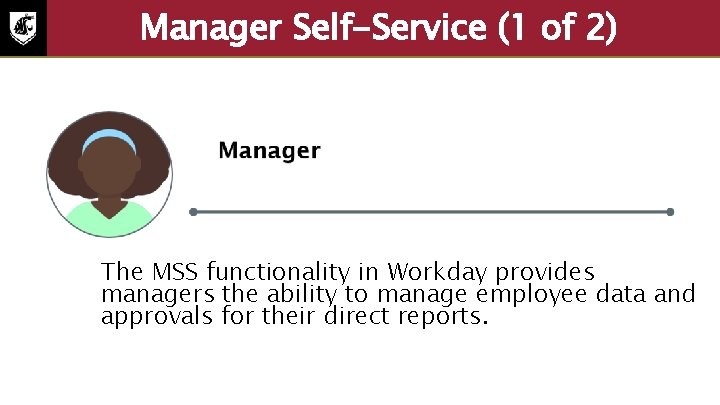
Manager Self-Service (1 of 2) The MSS functionality in Workday provides managers the ability to manage employee data and approvals for their direct reports.

Manager Self-Service (2 of 2) • Initiate Recruiting • Manage Time and Absence • Initiate Job Change • Initiate Compensation • Initiate Employee Separation • Manage Reporting
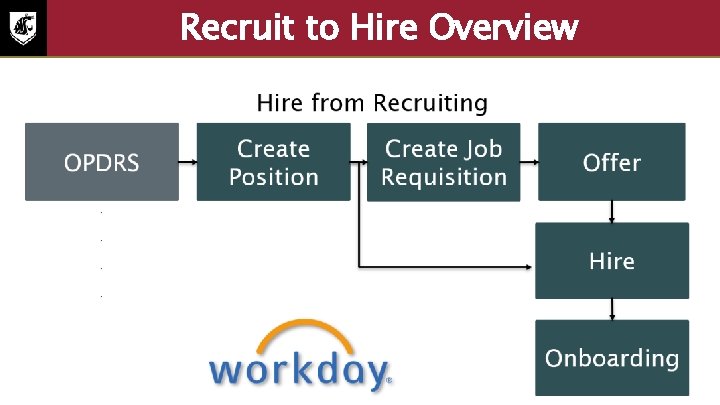
Recruit to Hire Overview Hire from Recruiting • OPDRS • Create Position • Create Job Requisition • Offer • Hire • Onboarding

Job Application Stages
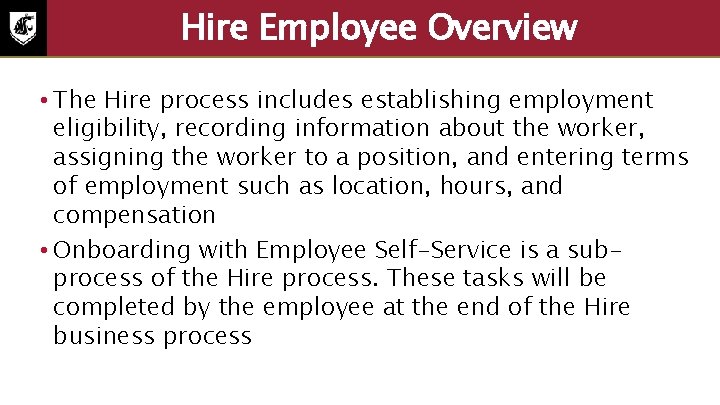
Hire Employee Overview • The Hire process includes establishing employment eligibility, recording information about the worker, assigning the worker to a position, and entering terms of employment such as location, hours, and compensation • Onboarding with Employee Self-Service is a subprocess of the Hire process. These tasks will be completed by the employee at the end of the Hire business process
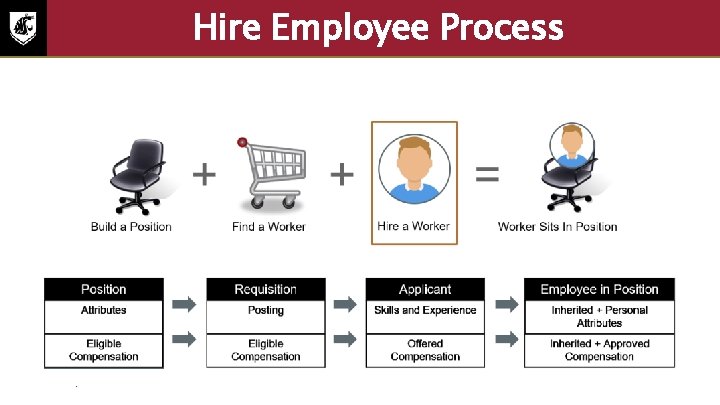
Hire Employee Process • Create a Position – • Find a Worker – • Requisition: Posting, Eligible Compensation Hire a Worker – • Position: Attributes, Eligible Compensation Applicant: Skills and Experience, Offered Compensation Worker Sits in Position – Employee in Position: Inherited & Personal Attributes, Inherited & Approved Compensation
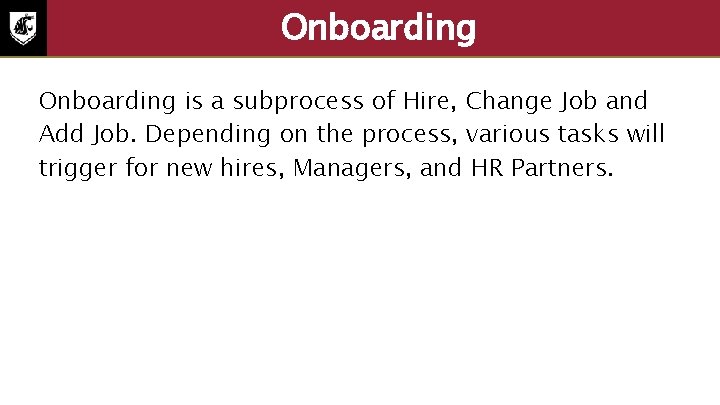
Onboarding is a subprocess of Hire, Change Job and Add Job. Depending on the process, various tasks will trigger for new hires, Managers, and HR Partners.
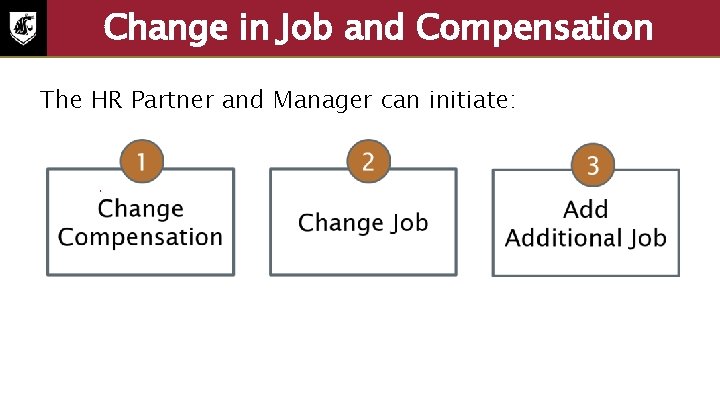
Change in Job and Compensation The HR Partner and Manager can initiate: 1. Change Compensation 2. Change Job 3. Additional Job

Compensation in Workday • Compensation Package – Guidelines: Grades, Grade Profiles – Plans: Steps – Compensation Basis: Element (link to Payroll)

Manage Compensation
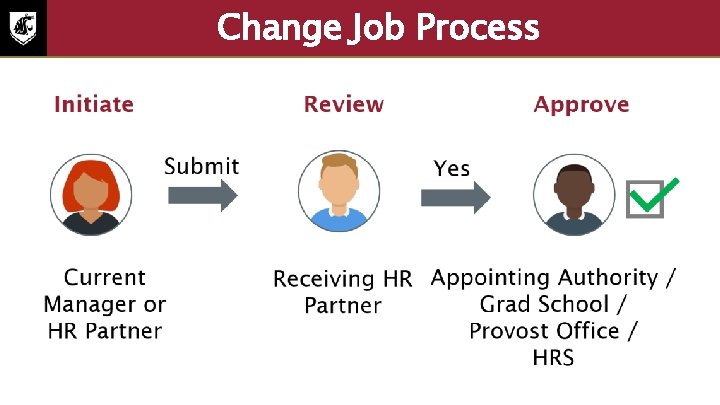
Change Job Process
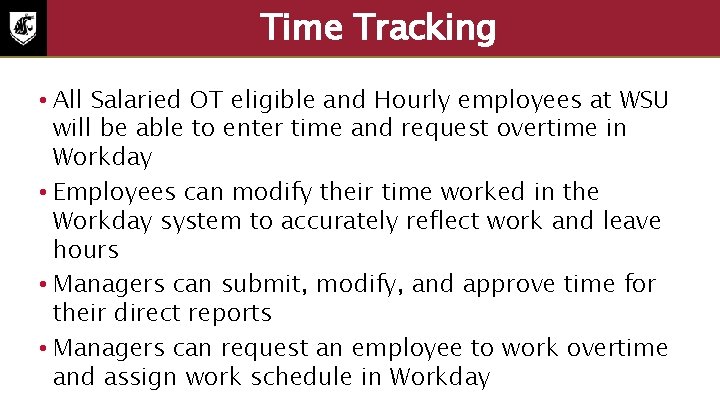
Time Tracking • All Salaried OT eligible and Hourly employees at WSU will be able to enter time and request overtime in Workday • Employees can modify their time worked in the Workday system to accurately reflect work and leave hours • Managers can submit, modify, and approve time for their direct reports • Managers can request an employee to work overtime and assign work schedule in Workday

Enter Time Worked Screenshot of the time screen. The following options under the enter time section are highlighted: this week, last week, select week, and overtime requests.
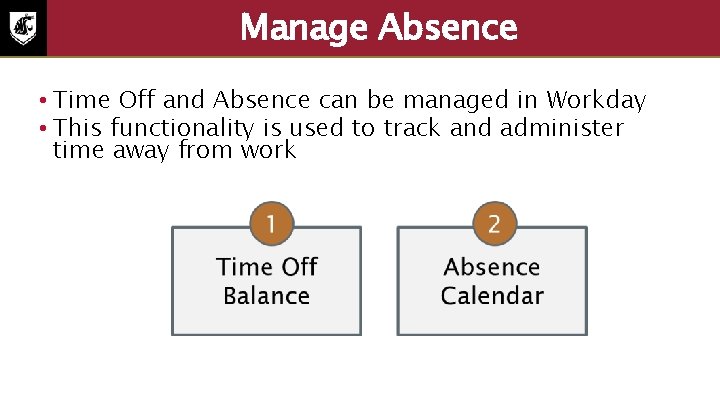
Manage Absence • Time Off and Absence can be managed in Workday • This functionality is used to track and administer time away from work

Request Absence Screenshot of the absence screen. The following options under the request section are highlighted request absence, correct my absence, and request return from leave of absence.
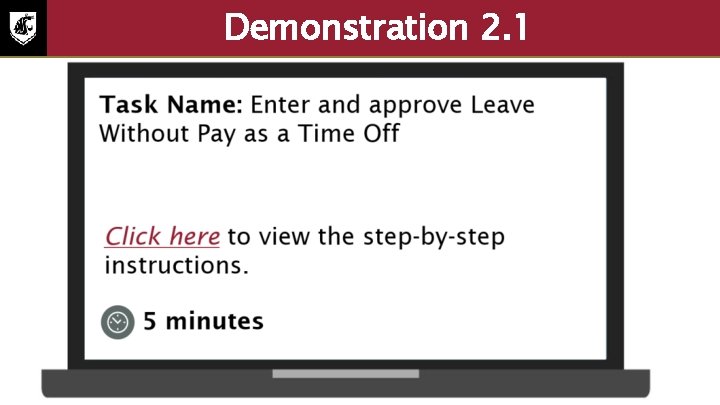
Demonstration 2. 1 Task enter and approve leave without pay as a time off. Select to view the step-by-step instructions. Duration 5 minutes.

Termination Process • Employee submits resignation • HR Partner or Manager terminates an employee
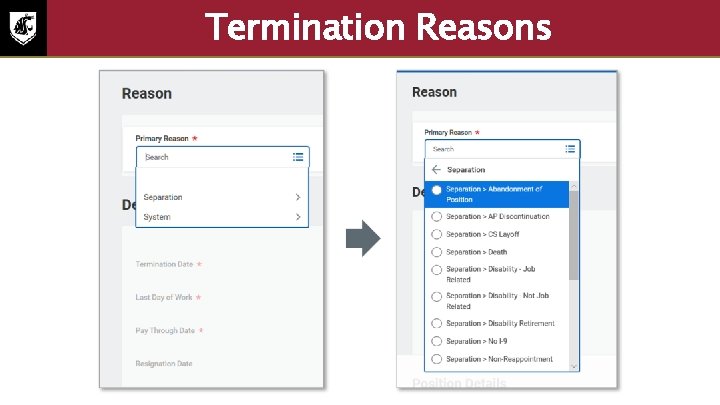
Termination Reasons Screenshot of the primary reason field highlighted. The drop down menu is highlighted.
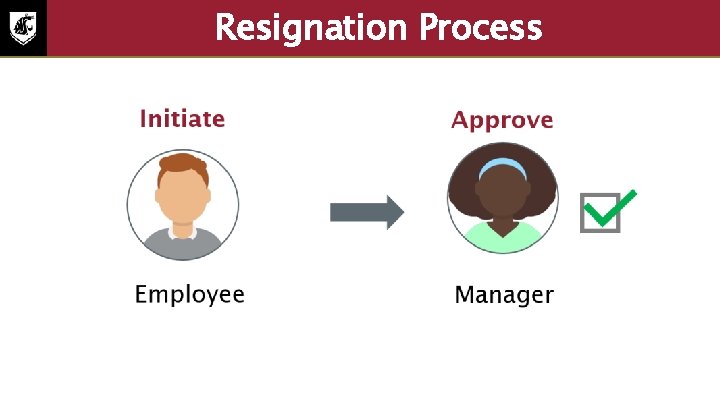
Resignation Process • Initiate: Employee • Approve: Manager
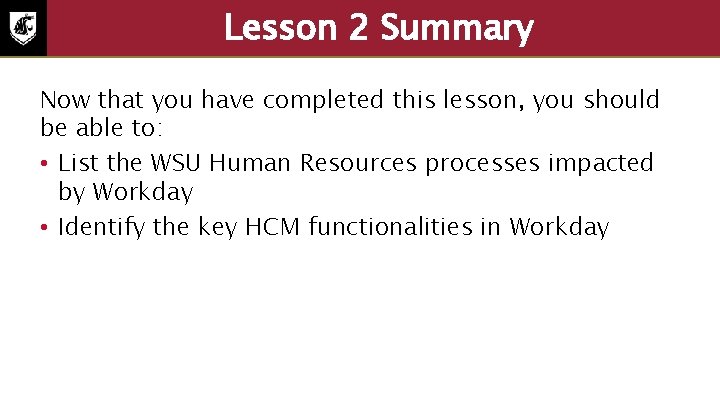
Lesson 2 Summary Now that you have completed this lesson, you should be able to: • List the WSU Human Resources processes impacted by Workday • Identify the key HCM functionalities in Workday
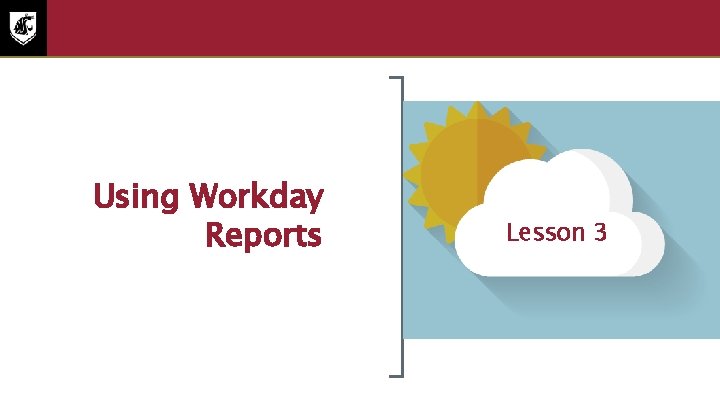
Lesson Three Using Workday Reports Lesson 3
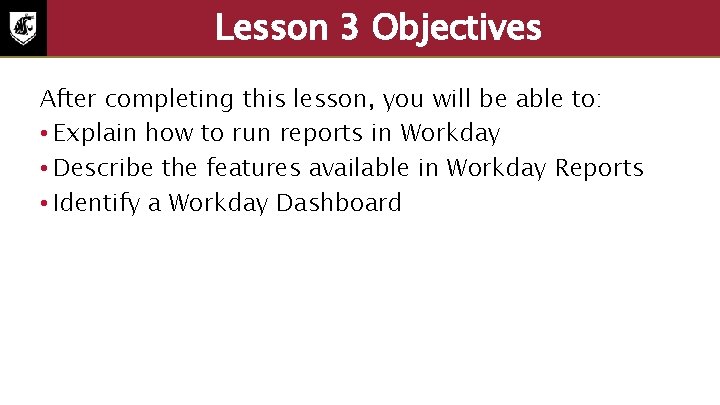
Lesson 3 Objectives After completing this lesson, you will be able to: • Explain how to run reports in Workday • Describe the features available in Workday Reports • Identify a Workday Dashboard
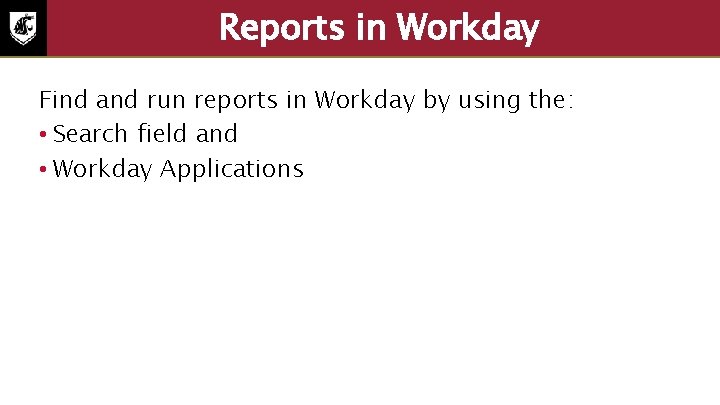
Reports in Workday Find and run reports in Workday by using the: • Search field and • Workday Applications
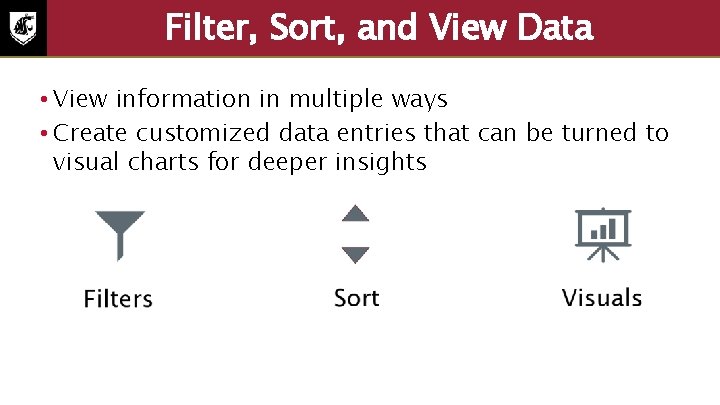
Filter, Sort, and View Data • View information in multiple ways • Create customized data entries that can be turned to visual charts for deeper insights
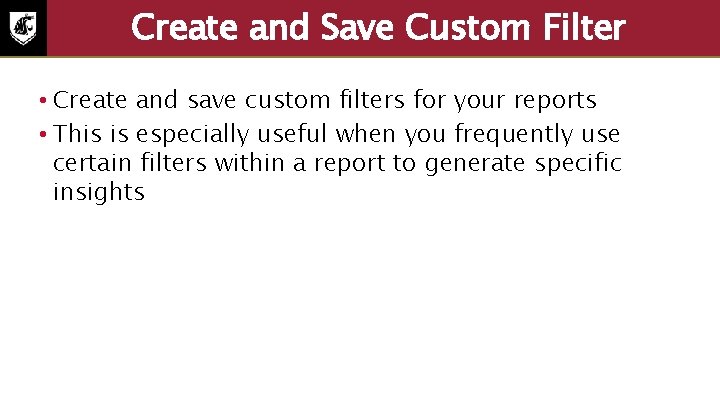
Create and Save Custom Filter • Create and save custom filters for your reports • This is especially useful when you frequently use certain filters within a report to generate specific insights
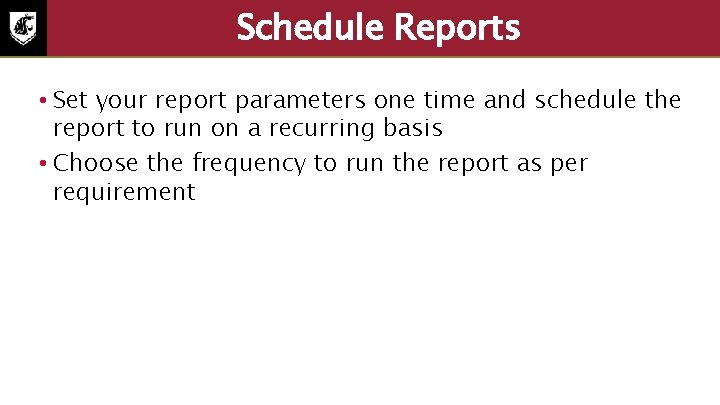
Schedule Reports • Set your report parameters one time and schedule the report to run on a recurring basis • Choose the frequency to run the report as per requirement
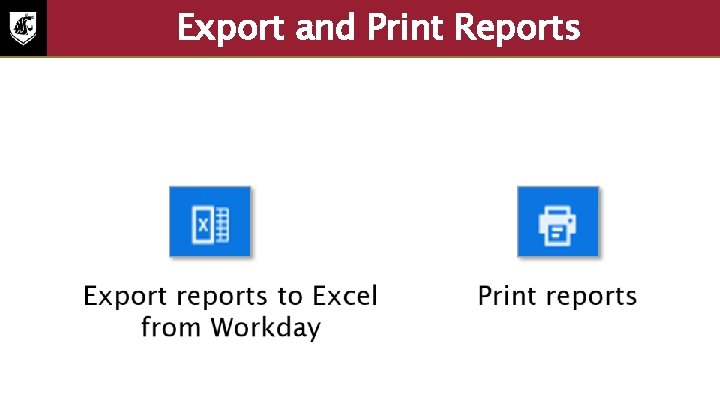
Export and Print Reports • Export reports to Excel from Workday • Print reports
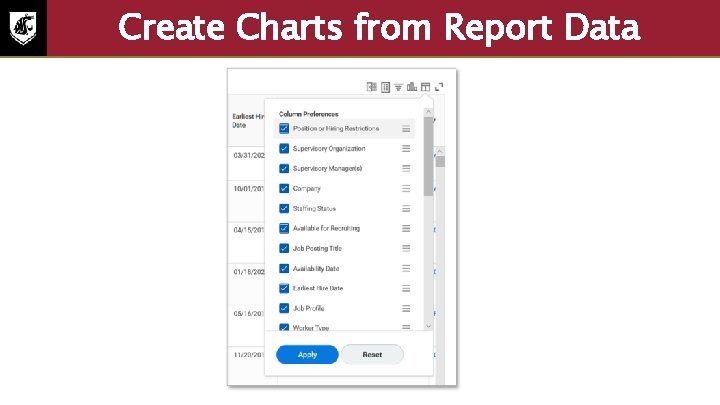
Create Charts from Report Data Screenshot of the create charts preferences
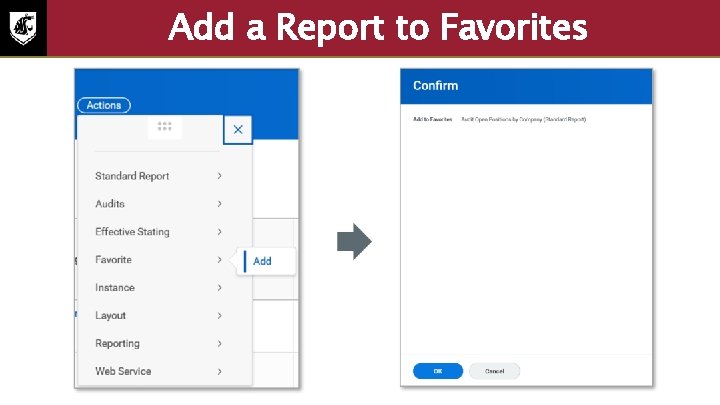
Add a Report to Favorites Screenshot of the actions button with the drop down menu. The add submenu and confirm screenshots.
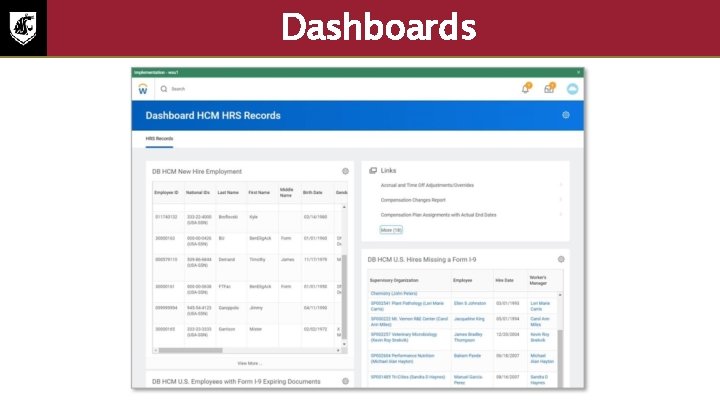
Dashboards Screenshot of the dashboard HCM HRS Records.
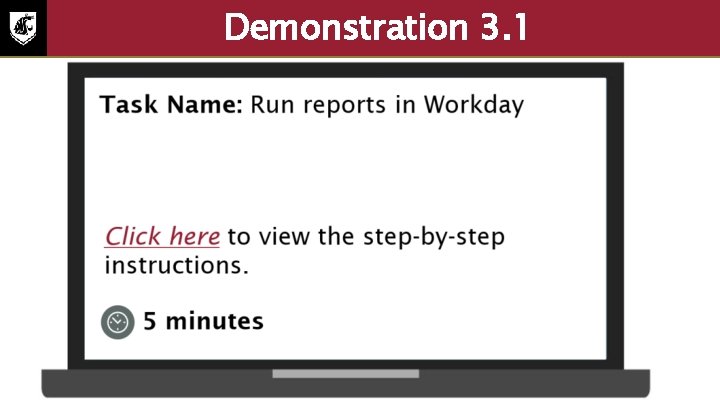
Demonstration 3. 1 Task run reports in Workday. Select to view the step-by-step instructions. Duration 5 minutes.
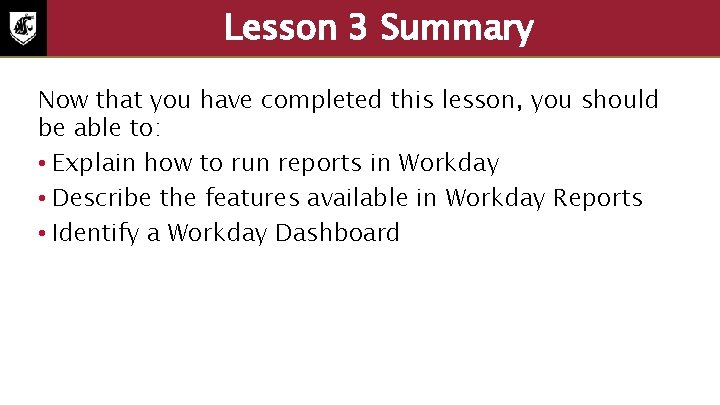
Lesson 3 Summary Now that you have completed this lesson, you should be able to: • Explain how to run reports in Workday • Describe the features available in Workday Reports • Identify a Workday Dashboard
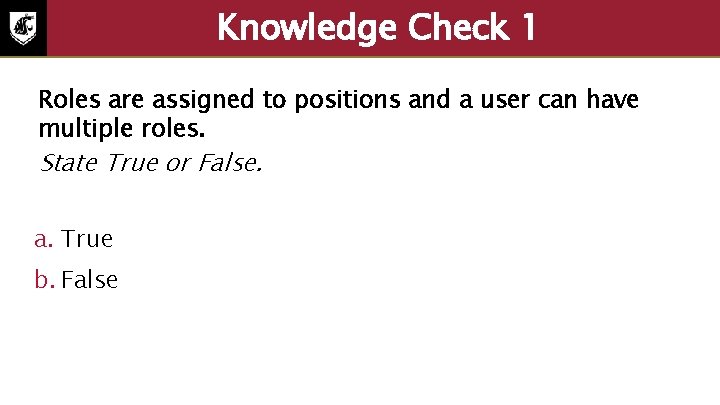
Knowledge Check 1 Roles are assigned to positions and a user can have multiple roles. State True or False. a. True b. False
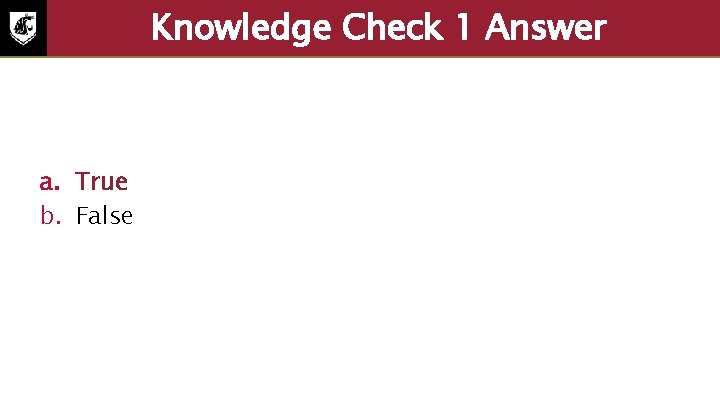
Knowledge Check 1 Answer a. True b. False
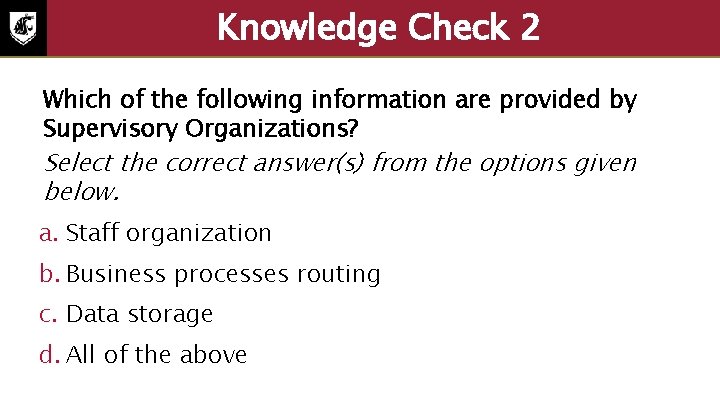
Knowledge Check 2 Which of the following information are provided by Supervisory Organizations? Select the correct answer(s) from the options given below. a. Staff organization b. Business processes routing c. Data storage d. All of the above
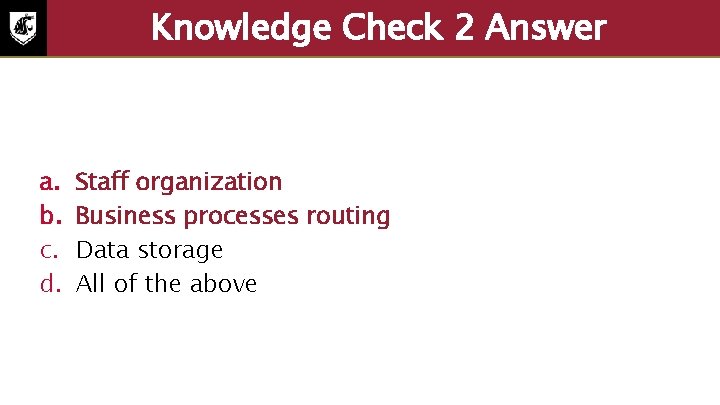
Knowledge Check 2 Answer a. b. c. d. Staff organization Business processes routing Data storage All of the above
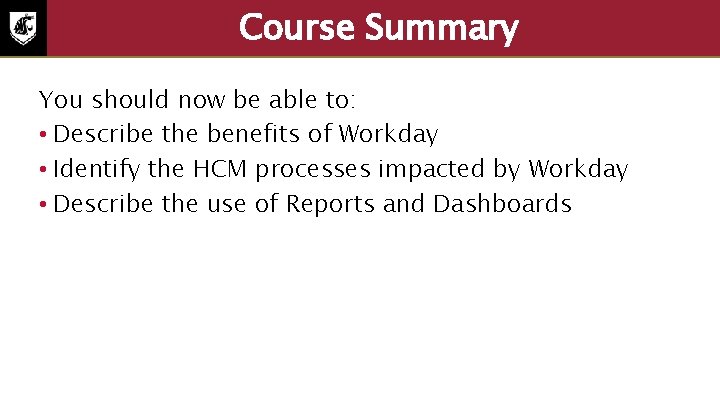
Course Summary You should now be able to: • Describe the benefits of Workday • Identify the HCM processes impacted by Workday • Describe the use of Reports and Dashboards
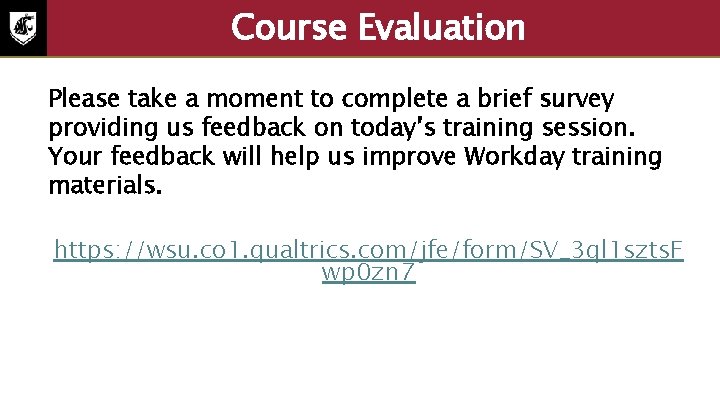
Course Evaluation Please take a moment to complete a brief survey providing us feedback on today’s training session. Your feedback will help us improve Workday training materials. https: //wsu. co 1. qualtrics. com/jfe/form/SV_3 ql 1 szts. F wp 0 zn 7
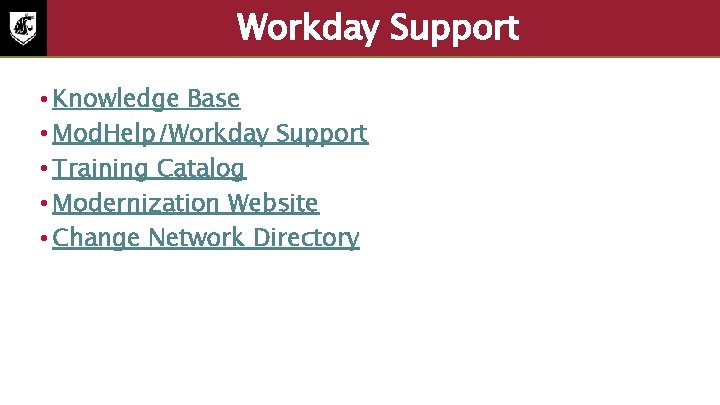
Workday Support • Knowledge Base • Mod. Help/Workday Support • Training Catalog • Modernization Website • Change Network Directory
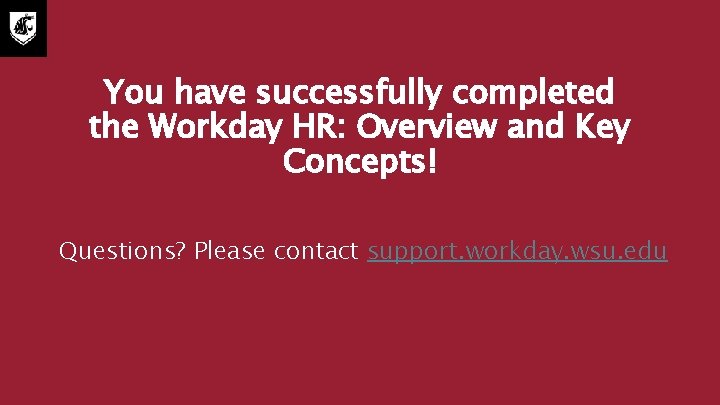
You have successfully completed the Workday HR: Overview and Key Concepts! Questions? Please contact support. workday. wsu. edu
 Workday 101
Workday 101 Workday privacy policy
Workday privacy policy Chapter 17 elements and their properties answer key
Chapter 17 elements and their properties answer key Which key resources are we acquiring from partners
Which key resources are we acquiring from partners Contoh bisnis model canvas makanan pdf
Contoh bisnis model canvas makanan pdf Section 8-2 photosynthesis an overview
Section 8-2 photosynthesis an overview Parole und langue
Parole und langue Chapter 17 promotional concepts and strategies
Chapter 17 promotional concepts and strategies Section 4 flatworms mollusks and annelids
Section 4 flatworms mollusks and annelids Structure and function of mitochondria
Structure and function of mitochondria Tenets of formalism
Tenets of formalism Key concepts examples
Key concepts examples Period 6 key concepts apush
Period 6 key concepts apush Apush period 5 key concepts
Apush period 5 key concepts Apush review.com
Apush review.com Apush key concepts period 2
Apush key concepts period 2 Key concepts of quantitative research
Key concepts of quantitative research Feminist therapy key concepts
Feminist therapy key concepts Reviewing key concepts reproductive barriers
Reviewing key concepts reproductive barriers Jeremiad apush
Jeremiad apush Apush college board key concepts
Apush college board key concepts History key concepts
History key concepts Apush key concepts period 2
Apush key concepts period 2 Apush key concepts period 1
Apush key concepts period 1 Key concepts in research
Key concepts in research Basic concepts of financial management
Basic concepts of financial management Detente apush
Detente apush Unit 1: basic economic concepts answer key
Unit 1: basic economic concepts answer key What are the written codes
What are the written codes Key learning point
Key learning point Adlerian spitting in the soup
Adlerian spitting in the soup Business analysis key concepts
Business analysis key concepts What is rational choice theory?
What is rational choice theory? Rational choice theory key concepts
Rational choice theory key concepts Culturalism
Culturalism Key concepts in operations management
Key concepts in operations management Key concepts of diversity
Key concepts of diversity Workday roles and responsibilities
Workday roles and responsibilities Workday time and absence
Workday time and absence Yale workday
Yale workday Yale workday
Yale workday Workday yale
Workday yale Workday yp
Workday yp Myworkday yale
Myworkday yale Workday yale
Workday yale Stan swete workday
Stan swete workday Workday tamucc
Workday tamucc Harvey mudd workday
Harvey mudd workday Workday implementation lessons learned
Workday implementation lessons learned Request delegation change in workday
Request delegation change in workday Cmsd staff
Cmsd staff Cmsd workday login
Cmsd workday login Cmsd workday
Cmsd workday Workday performance rating scale
Workday performance rating scale Uada workday
Uada workday Time tracking course
Time tracking course Workday performance management module
Workday performance management module Mwaa workday
Mwaa workday Jdxpert
Jdxpert Workday yale
Workday yale Wfu pdc
Wfu pdc Yale payroll schedule
Yale payroll schedule Yale workday
Yale workday 40-hour work week schedule examples
40-hour work week schedule examples Workday wsu
Workday wsu Supervisory organization
Supervisory organization Workday competencies
Workday competencies Workday hp cloud
Workday hp cloud Workday sales tax
Workday sales tax Wsu workday
Wsu workday Yale workday
Yale workday Ise escalation case workday
Ise escalation case workday