Word Moving the Insertion Point Using the Arrows
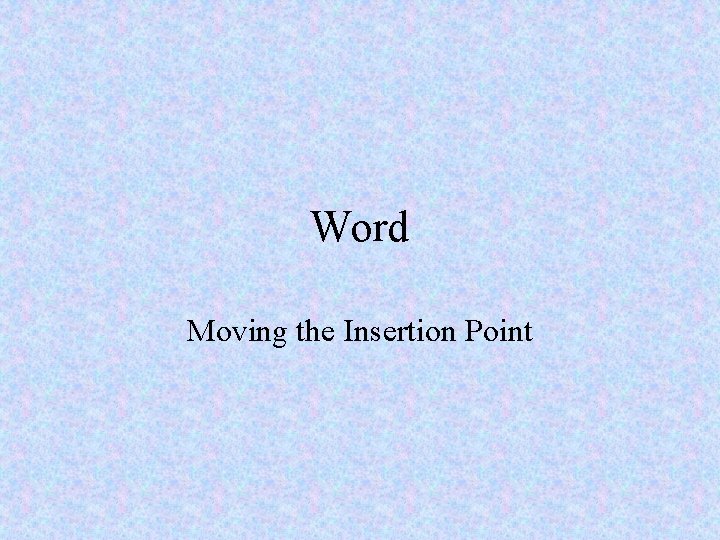
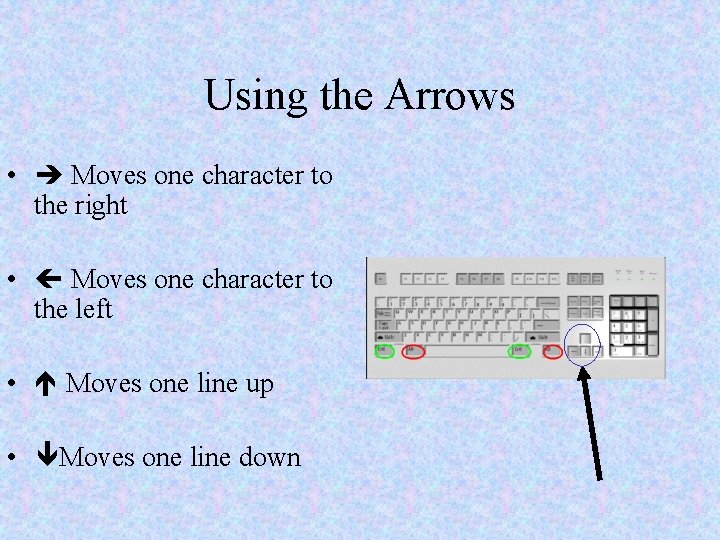
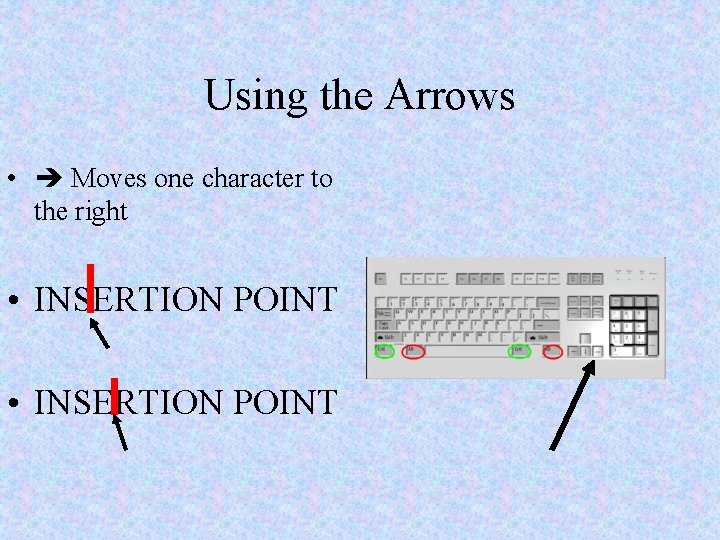
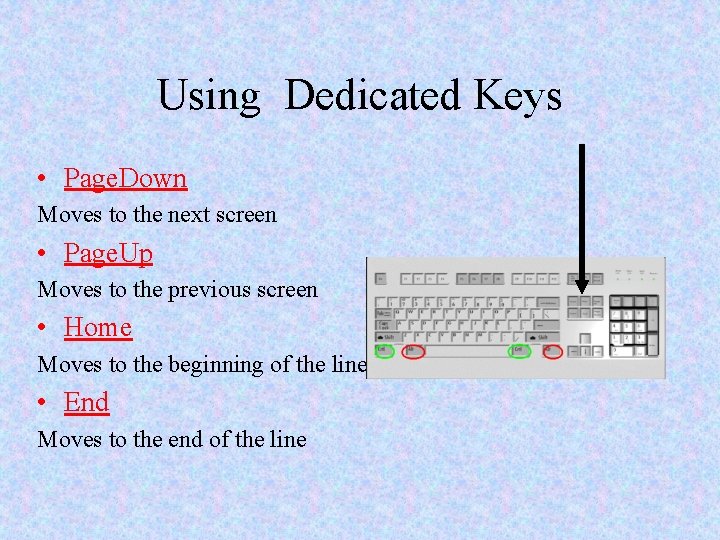
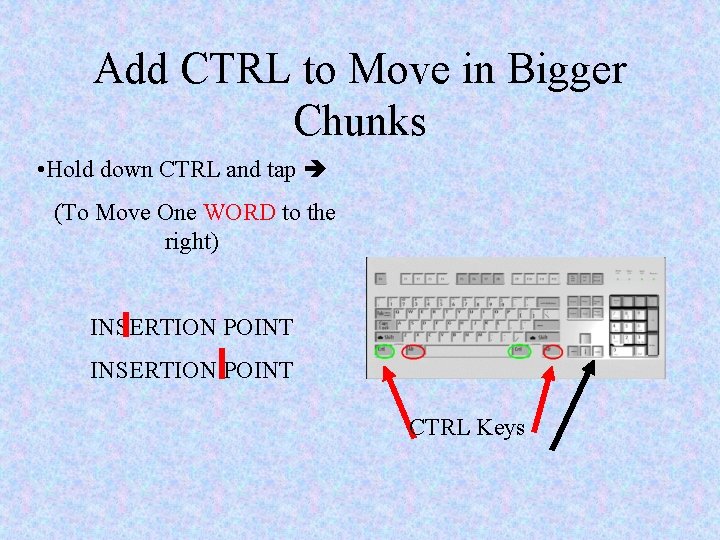
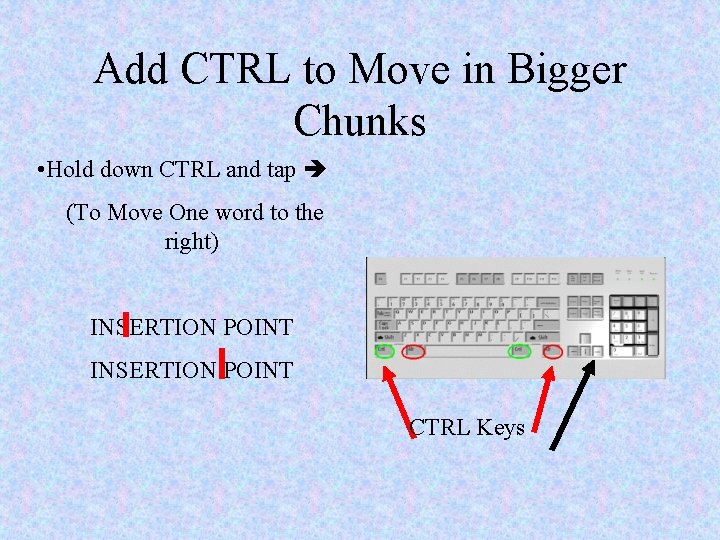
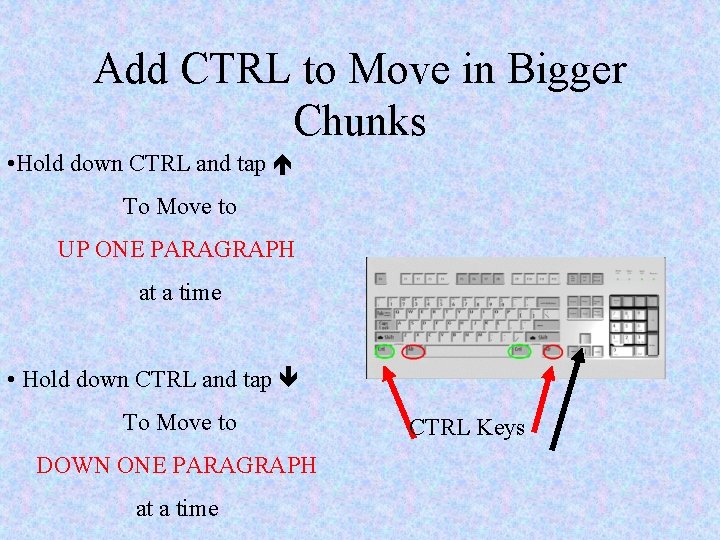
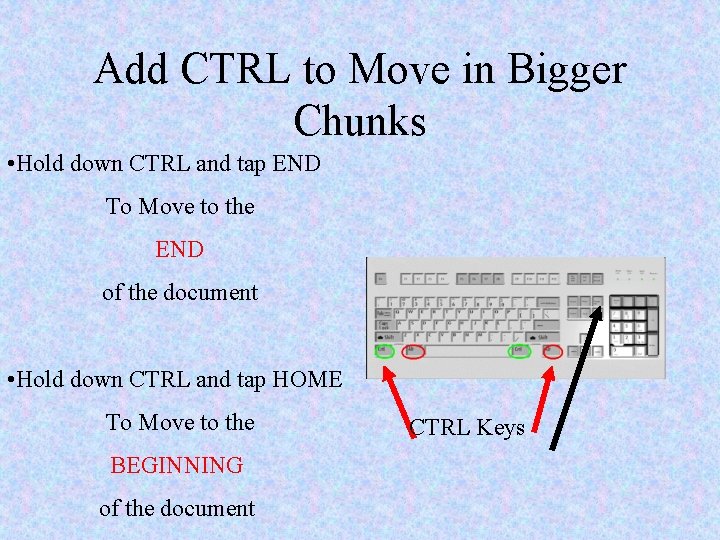
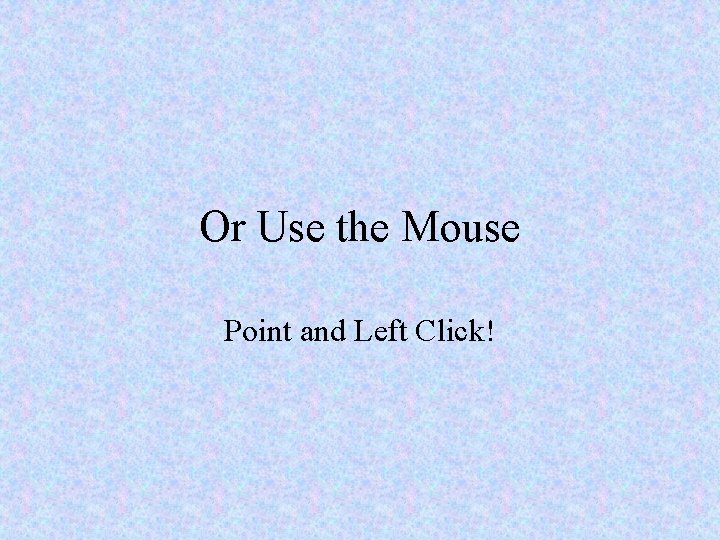
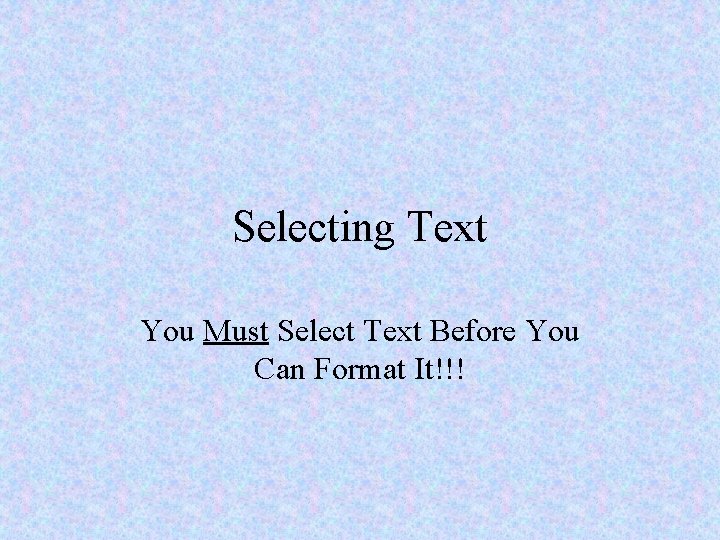
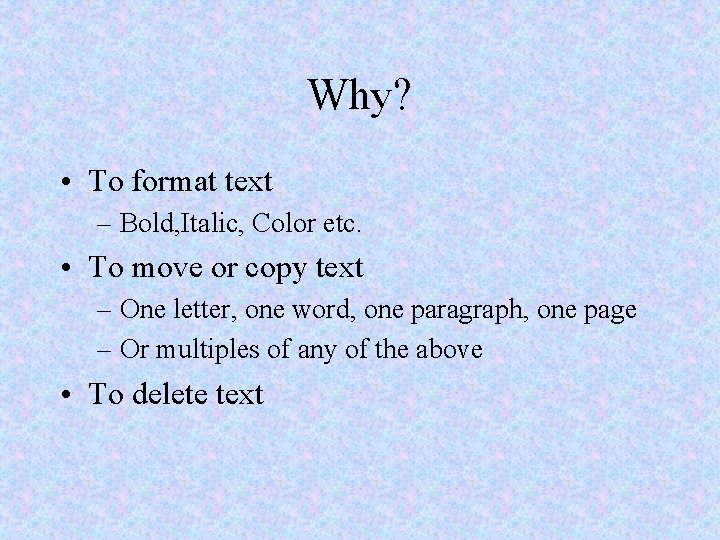
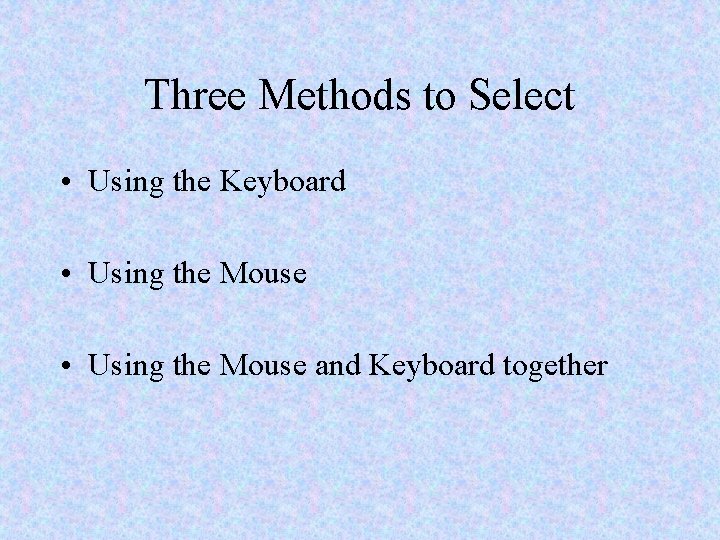
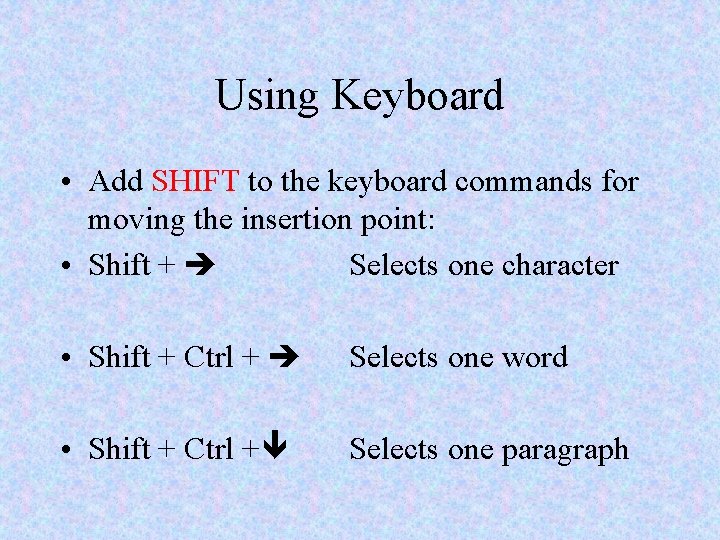
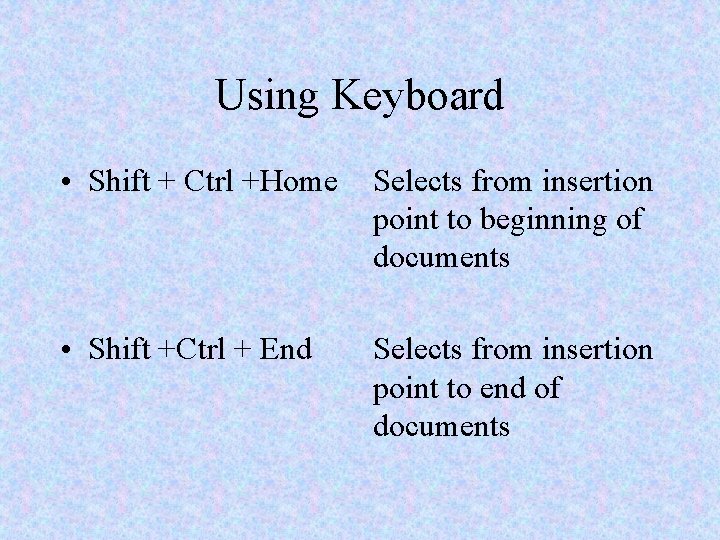
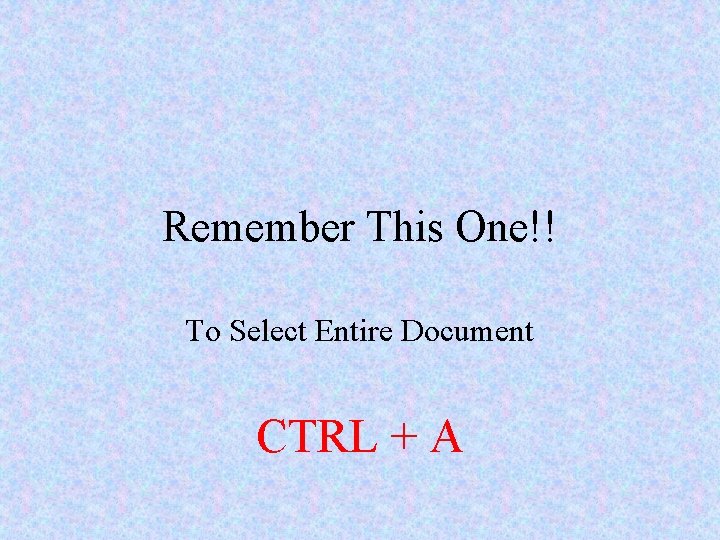
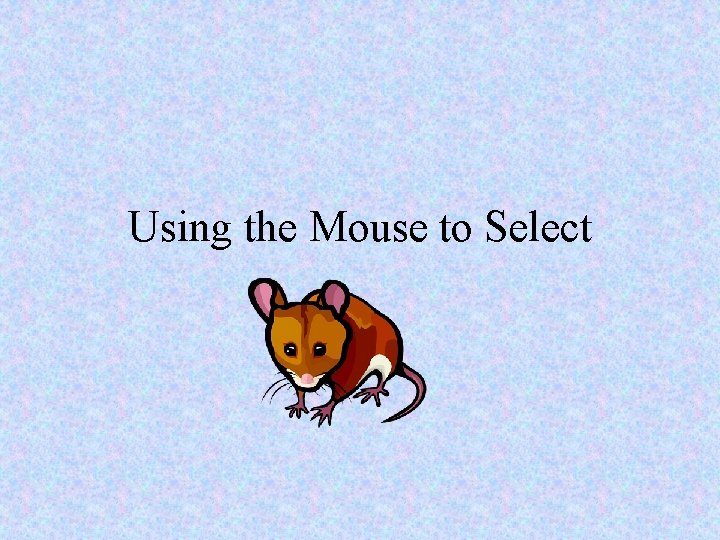
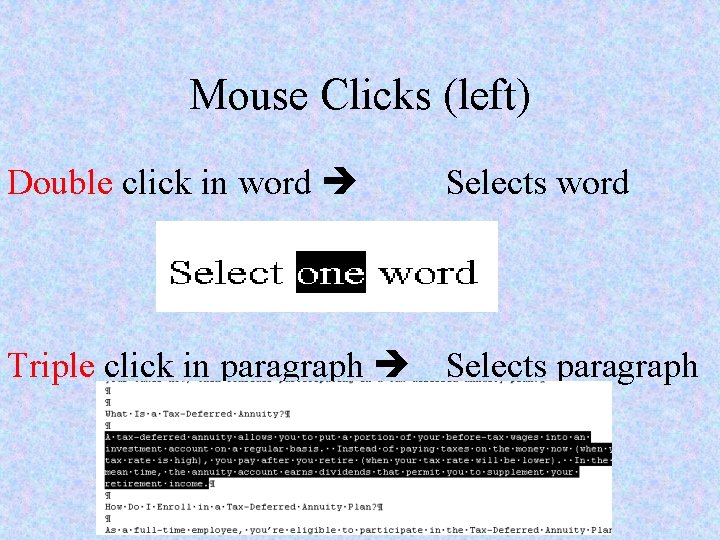
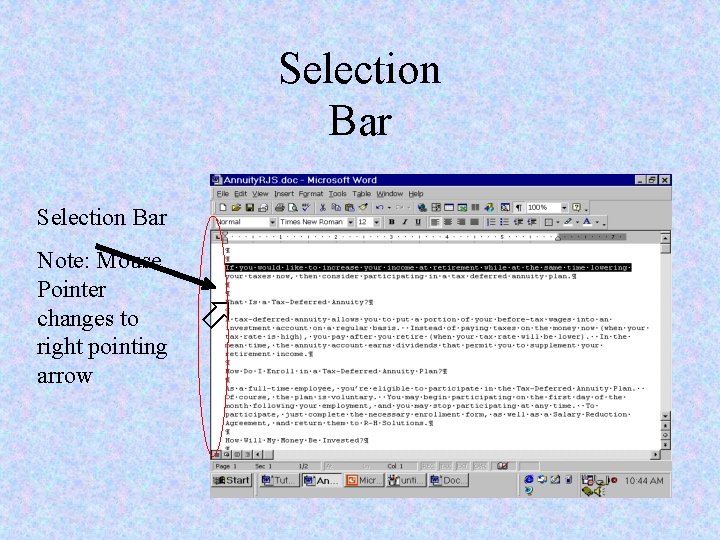
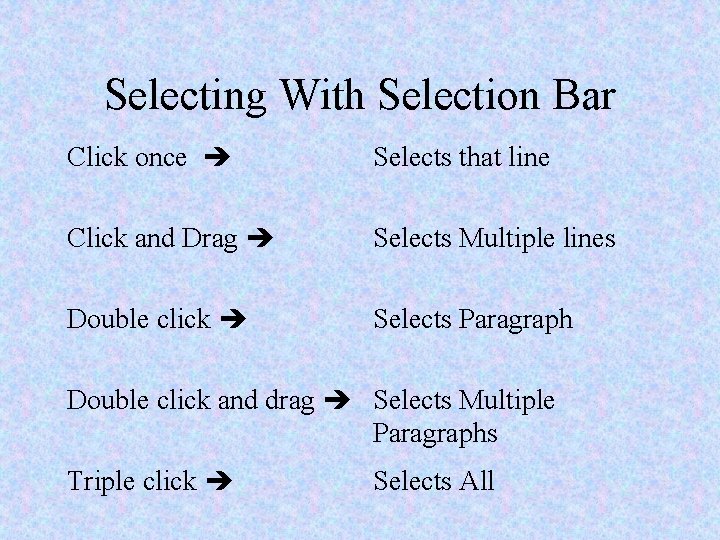
- Slides: 19
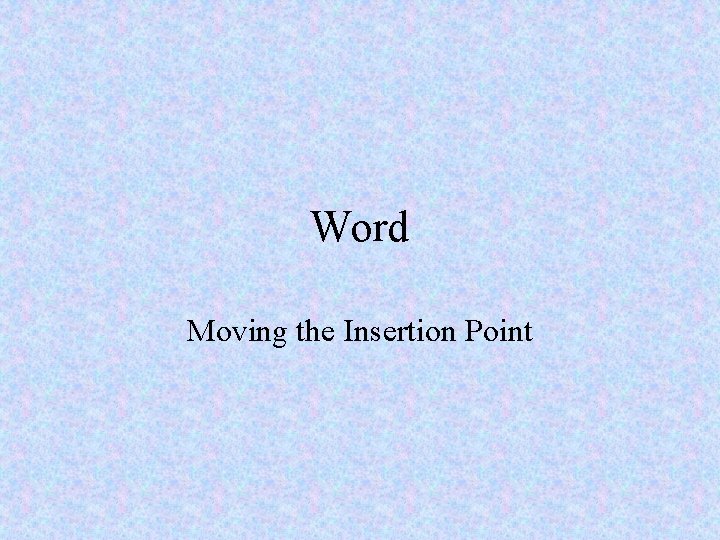
Word Moving the Insertion Point
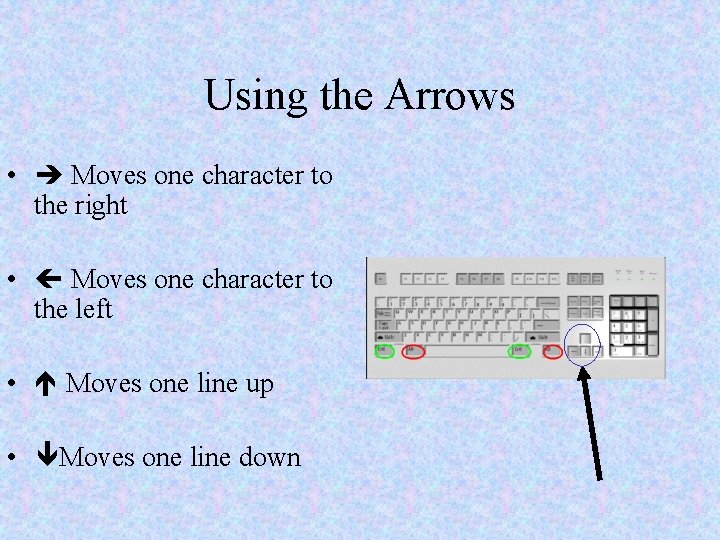
Using the Arrows • Moves one character to the right • Moves one character to the left • Moves one line up • Moves one line down
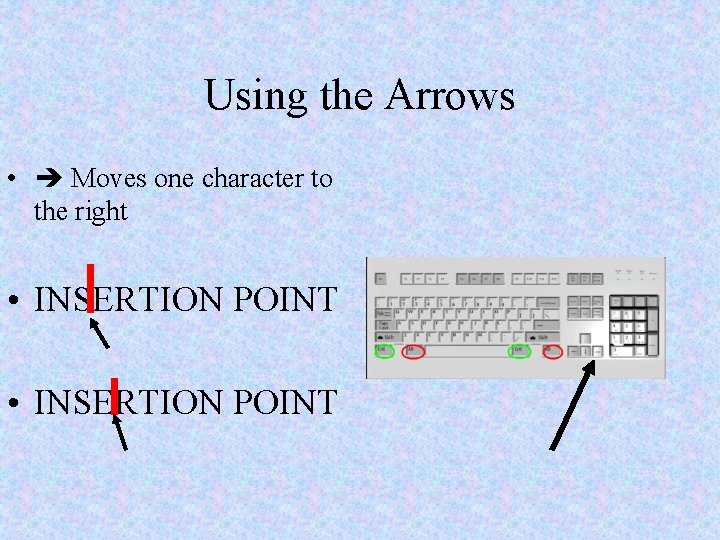
Using the Arrows • Moves one character to the right • INSERTION POINT
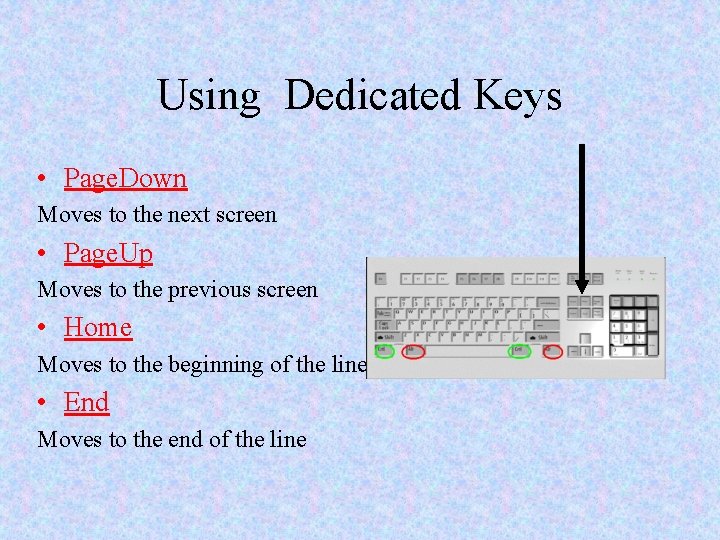
Using Dedicated Keys • Page. Down Moves to the next screen • Page. Up Moves to the previous screen • Home Moves to the beginning of the line • End Moves to the end of the line
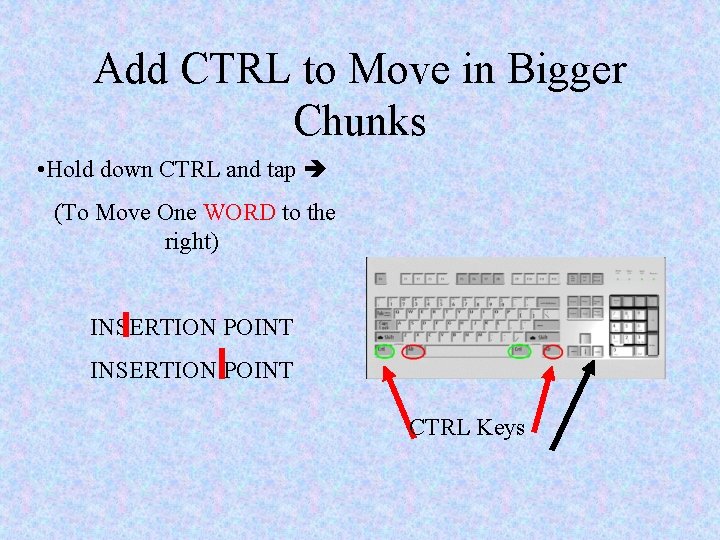
Add CTRL to Move in Bigger Chunks • Hold down CTRL and tap (To Move One WORD to the right) INSERTION POINT CTRL Keys
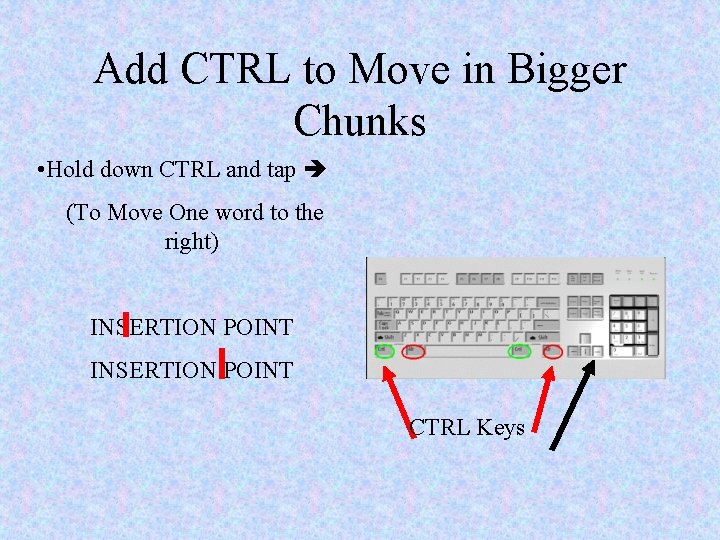
Add CTRL to Move in Bigger Chunks • Hold down CTRL and tap (To Move One word to the right) INSERTION POINT CTRL Keys
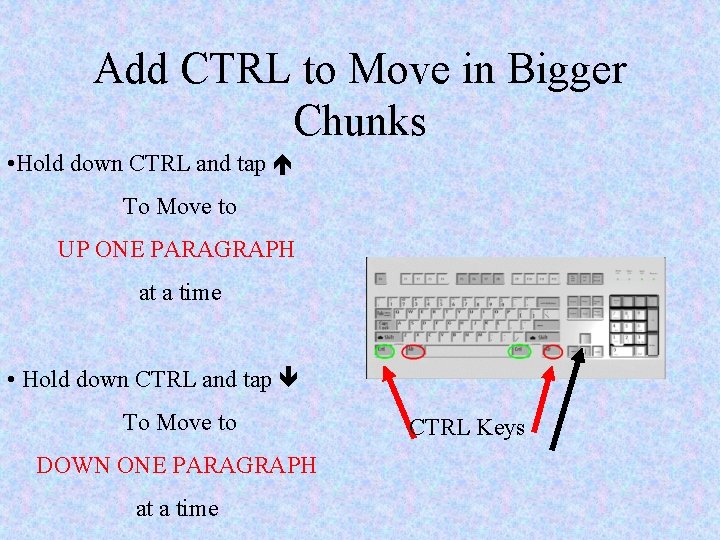
Add CTRL to Move in Bigger Chunks • Hold down CTRL and tap To Move to UP ONE PARAGRAPH at a time • Hold down CTRL and tap To Move to DOWN ONE PARAGRAPH at a time CTRL Keys
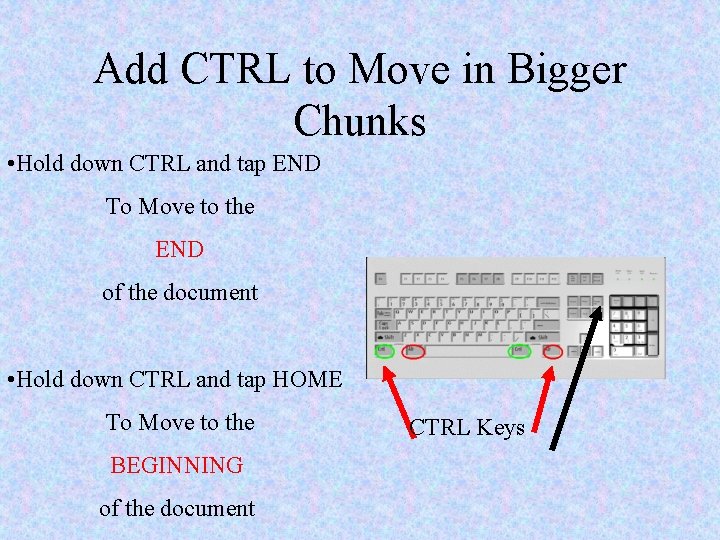
Add CTRL to Move in Bigger Chunks • Hold down CTRL and tap END To Move to the END of the document • Hold down CTRL and tap HOME To Move to the BEGINNING of the document CTRL Keys
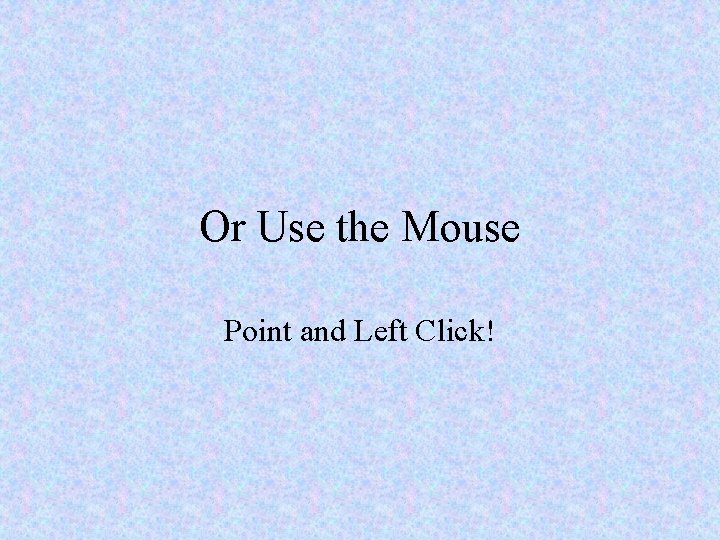
Or Use the Mouse Point and Left Click!
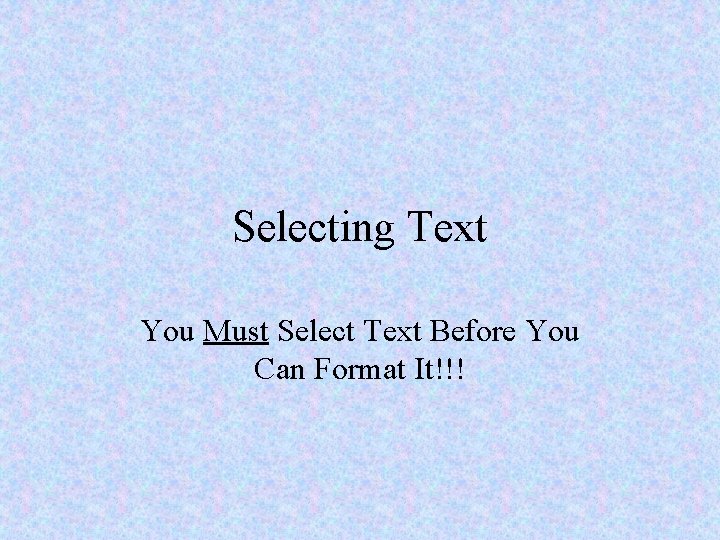
Selecting Text You Must Select Text Before You Can Format It!!!
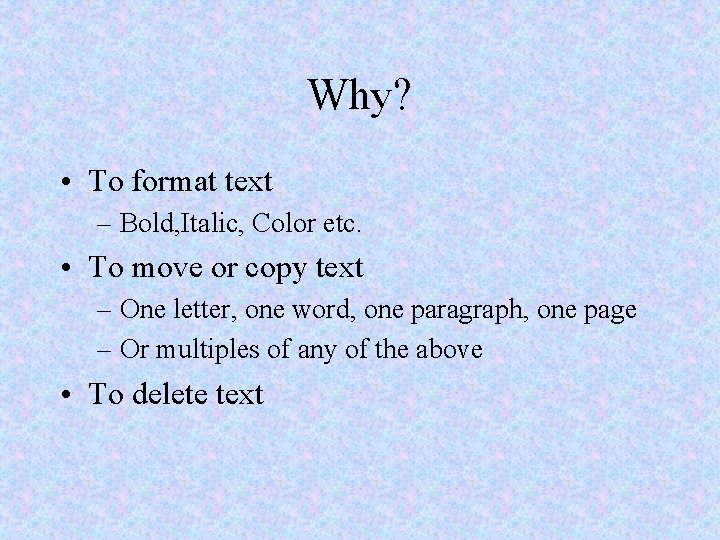
Why? • To format text – Bold, Italic, Color etc. • To move or copy text – One letter, one word, one paragraph, one page – Or multiples of any of the above • To delete text
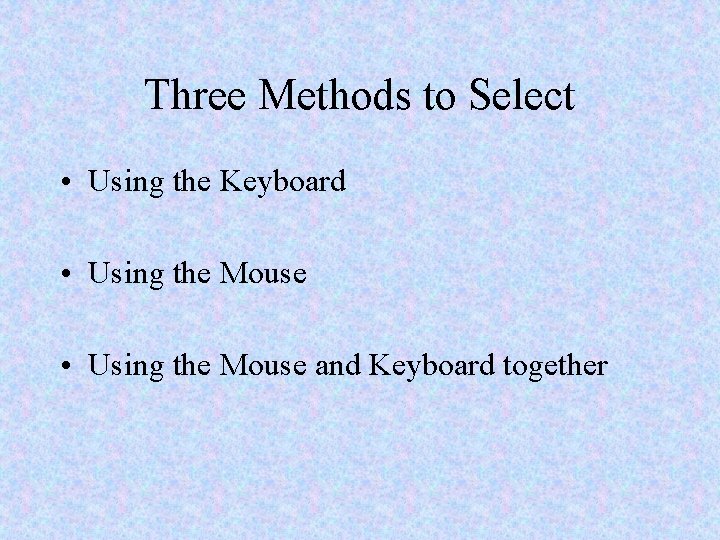
Three Methods to Select • Using the Keyboard • Using the Mouse and Keyboard together
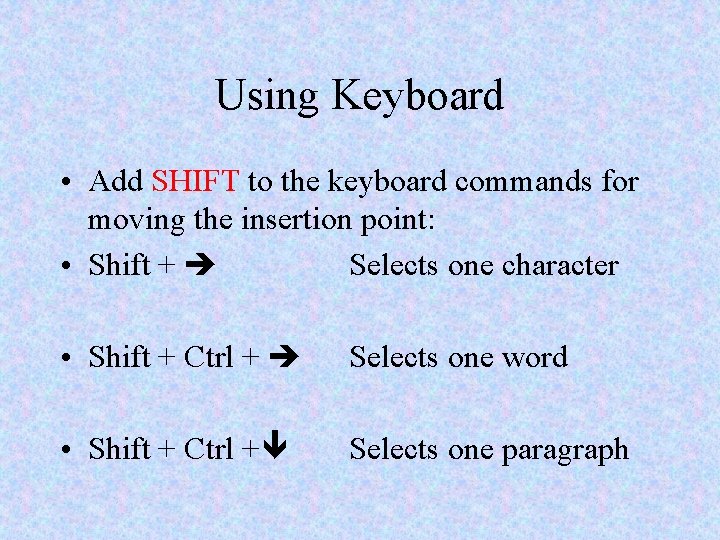
Using Keyboard • Add SHIFT to the keyboard commands for moving the insertion point: • Shift + Selects one character • Shift + Ctrl + Selects one word • Shift + Ctrl + Selects one paragraph
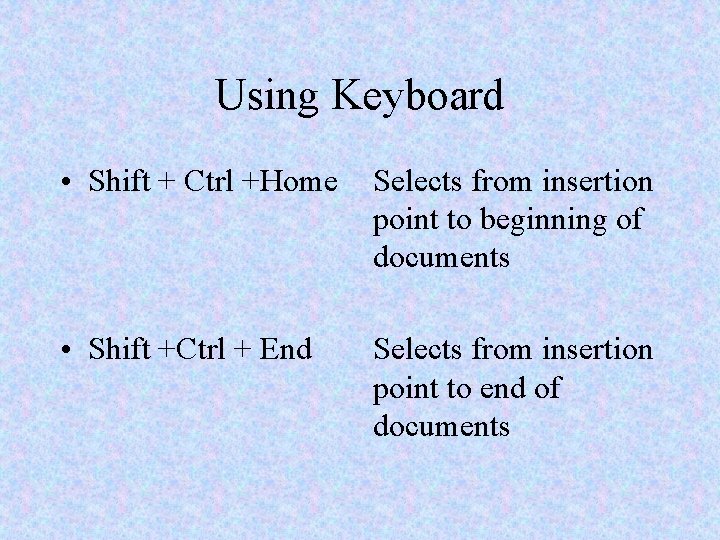
Using Keyboard • Shift + Ctrl +Home Selects from insertion point to beginning of documents • Shift +Ctrl + End Selects from insertion point to end of documents
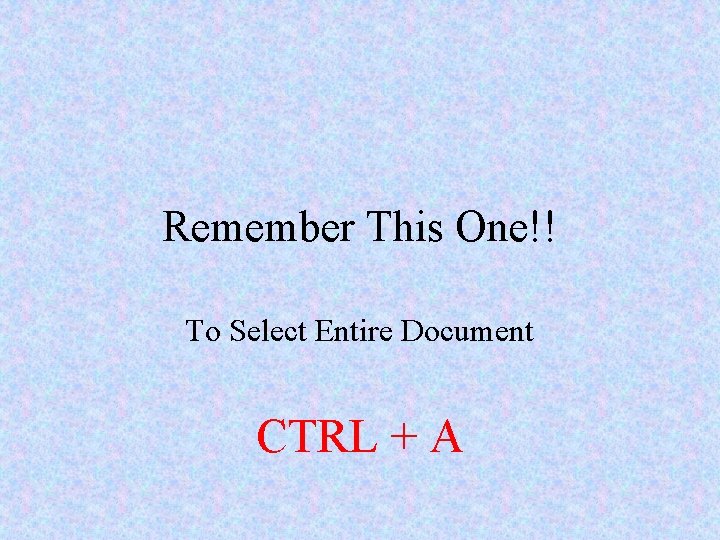
Remember This One!! To Select Entire Document CTRL + A
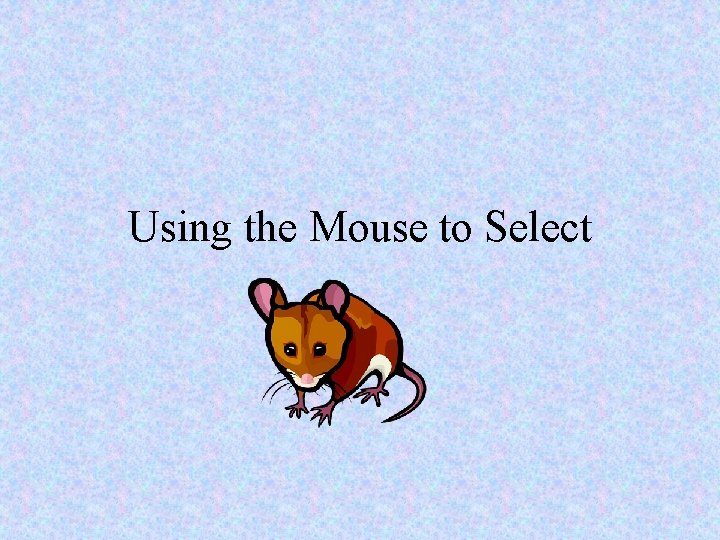
Using the Mouse to Select
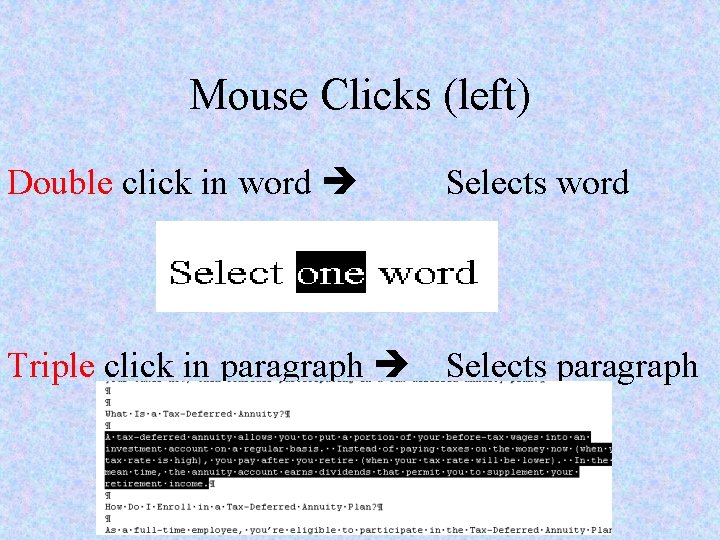
Mouse Clicks (left) Double click in word Selects word Triple click in paragraph Selects paragraph
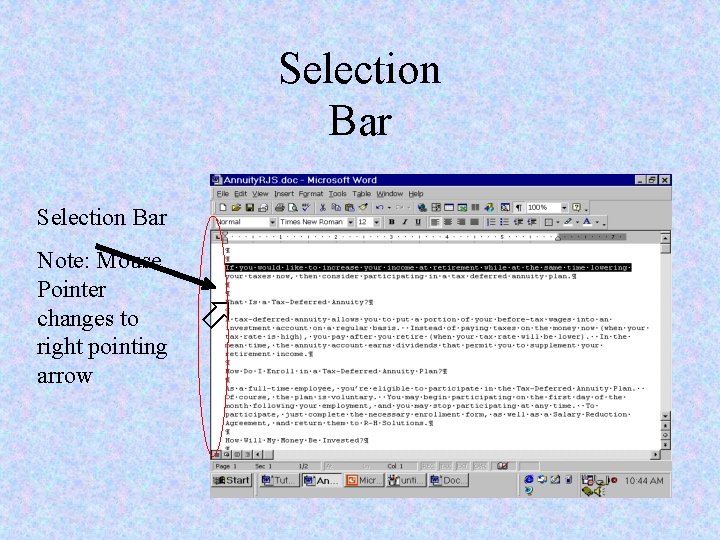
Selection Bar Note: Mouse Pointer changes to right pointing arrow
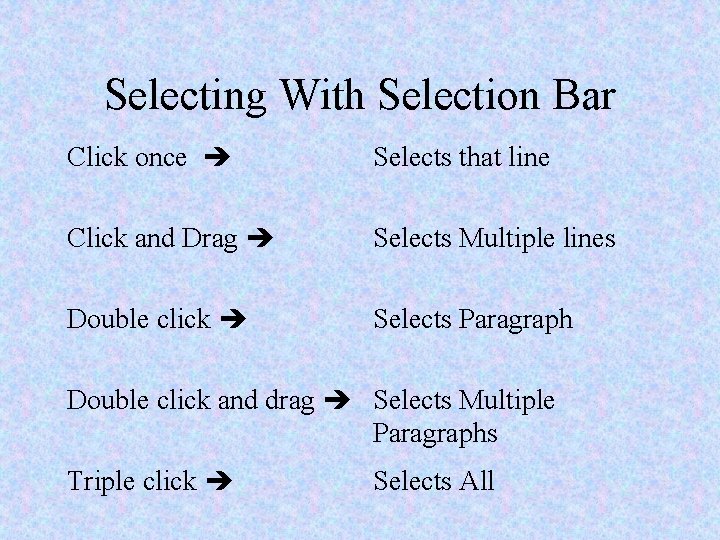
Selecting With Selection Bar Click once Selects that line Click and Drag Selects Multiple lines Double click Selects Paragraph Double click and drag Selects Multiple Paragraphs Triple click Selects All