Word Lesson 4 Working with Graphic Objects Microsoft

Word Lesson 4 Working with Graphic Objects Microsoft Office 2010 Fundamentals Story / Walls
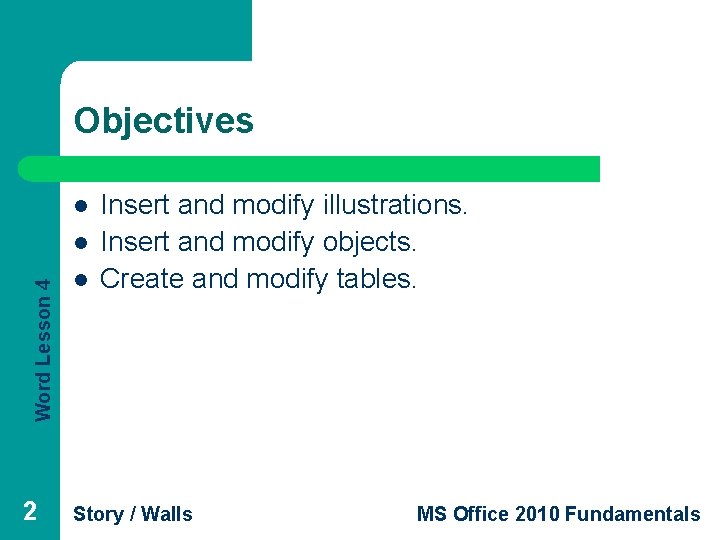
Objectives l Word Lesson 4 l 2 l Insert and modify illustrations. Insert and modify objects. Create and modify tables. Story / Walls MS Office 2010 Fundamentals
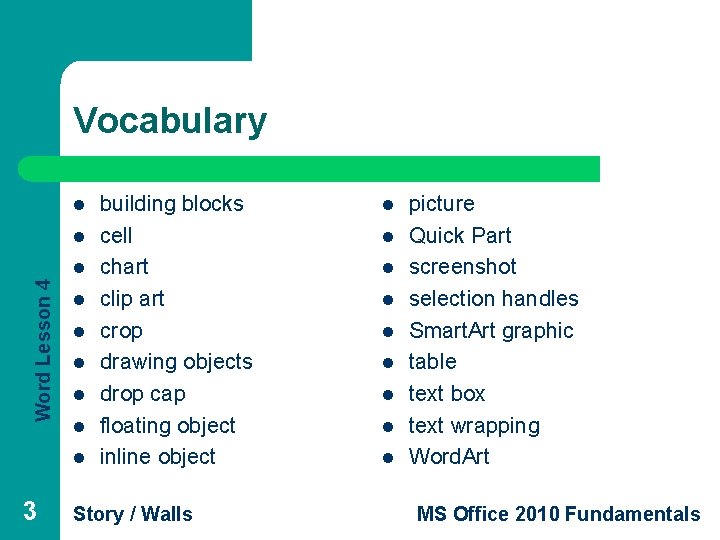
Vocabulary l l Word Lesson 4 l l l l 3 building blocks cell chart clip art crop drawing objects drop cap floating object inline object Story / Walls l l l l l picture Quick Part screenshot selection handles Smart. Art graphic table text box text wrapping Word. Art MS Office 2010 Fundamentals
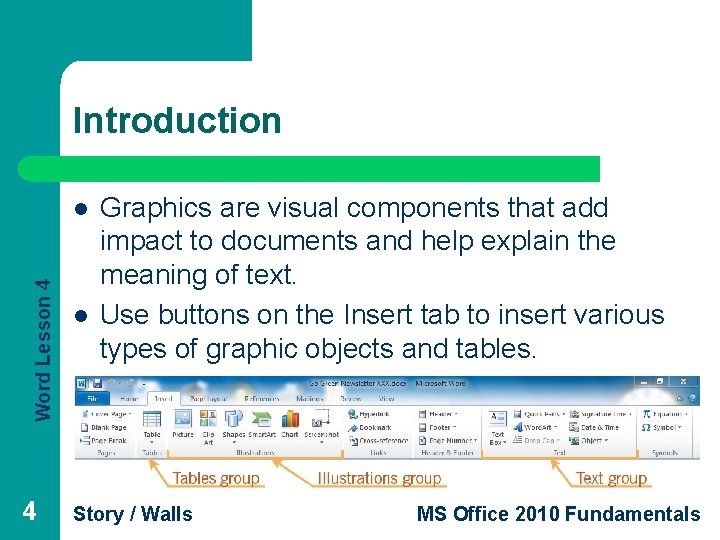
Introduction Word Lesson 4 l Graphics are visual components that add impact to documents and help explain the meaning of text. Use buttons on the Insert tab to insert various types of graphic objects and tables. Story / Walls MS Office 2010 Fundamentals
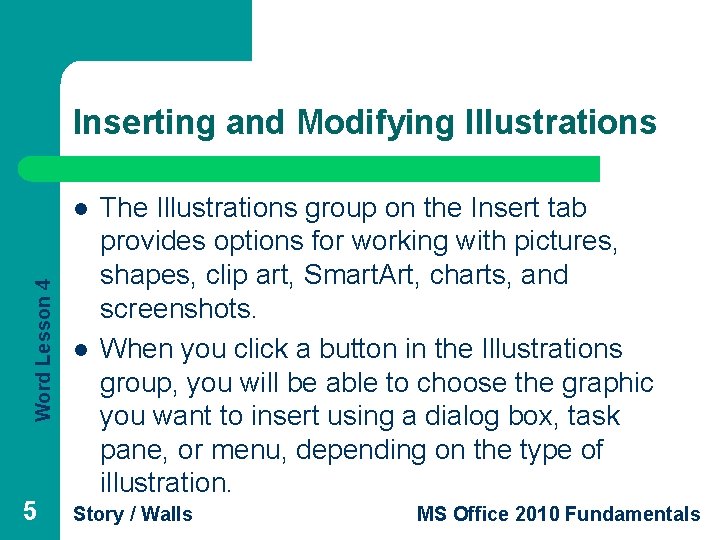
Inserting and Modifying Illustrations Word Lesson 4 l 5 l The Illustrations group on the Insert tab provides options for working with pictures, shapes, clip art, Smart. Art, charts, and screenshots. When you click a button in the Illustrations group, you will be able to choose the graphic you want to insert using a dialog box, task pane, or menu, depending on the type of illustration. Story / Walls MS Office 2010 Fundamentals
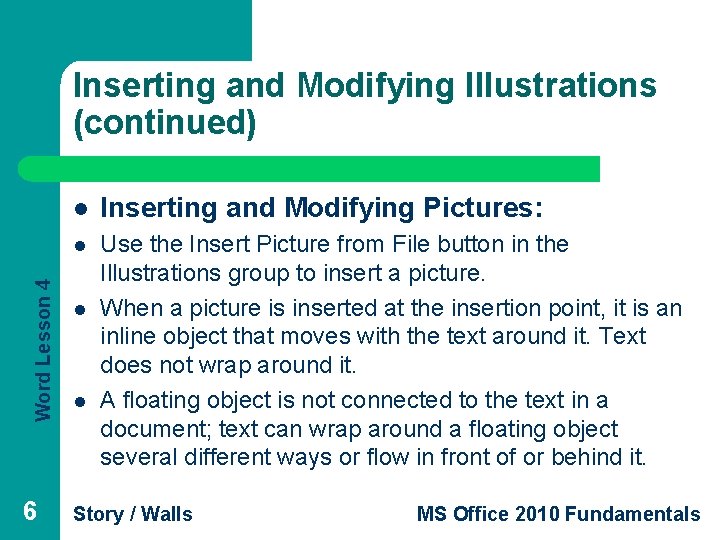
Word Lesson 4 Inserting and Modifying Illustrations (continued) 6 l Inserting and Modifying Pictures: l Use the Insert Picture from File button in the Illustrations group to insert a picture. When a picture is inserted at the insertion point, it is an inline object that moves with the text around it. Text does not wrap around it. A floating object is not connected to the text in a document; text can wrap around a floating object several different ways or flow in front of or behind it. l l Story / Walls MS Office 2010 Fundamentals
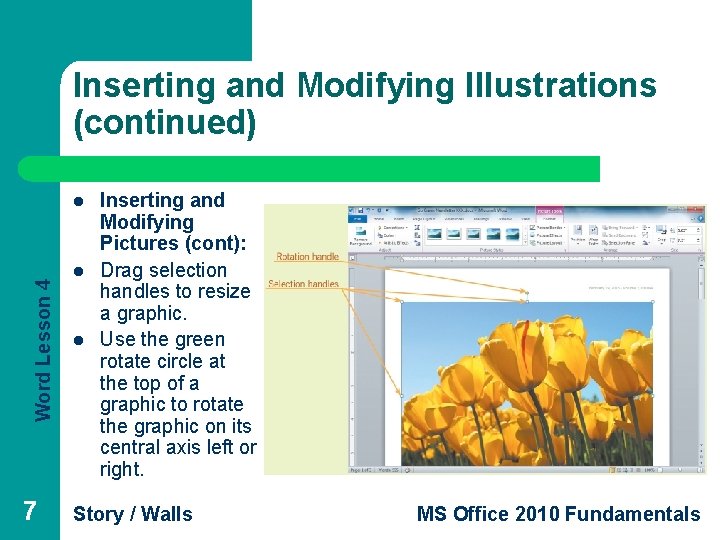
Inserting and Modifying Illustrations (continued) Word Lesson 4 l 7 l l Inserting and Modifying Pictures (cont): Drag selection handles to resize a graphic. Use the green rotate circle at the top of a graphic to rotate the graphic on its central axis left or right. Story / Walls MS Office 2010 Fundamentals
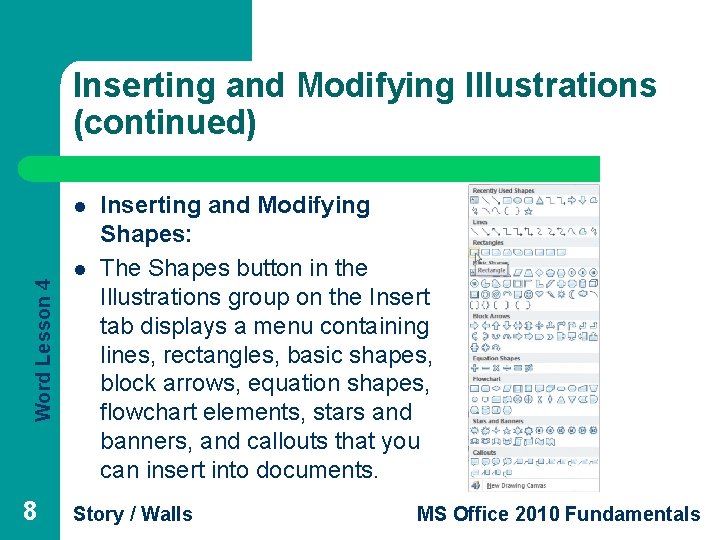
Inserting and Modifying Illustrations (continued) Word Lesson 4 l 8 l Inserting and Modifying Shapes: The Shapes button in the Illustrations group on the Insert tab displays a menu containing lines, rectangles, basic shapes, block arrows, equation shapes, flowchart elements, stars and banners, and callouts that you can insert into documents. Story / Walls MS Office 2010 Fundamentals
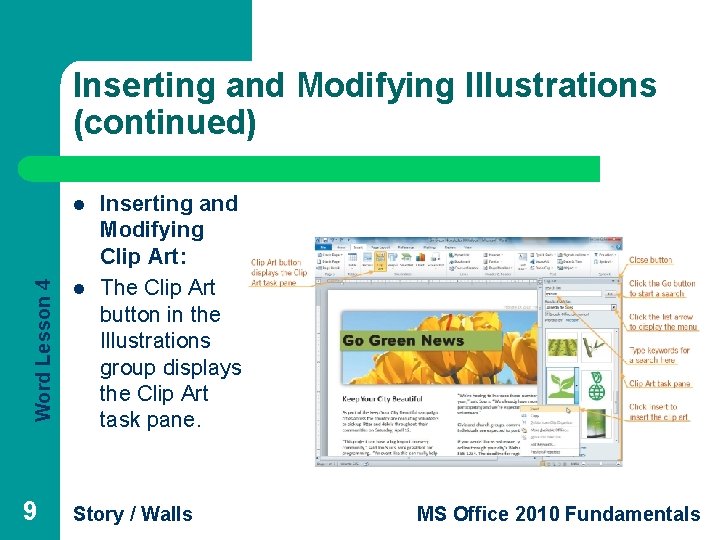
Inserting and Modifying Illustrations (continued) Word Lesson 4 l 9 l Inserting and Modifying Clip Art: The Clip Art button in the Illustrations group displays the Clip Art task pane. Story / Walls MS Office 2010 Fundamentals
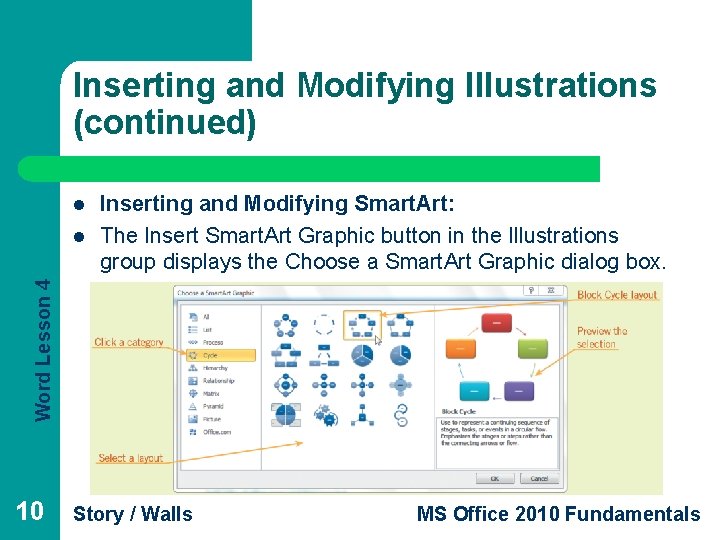
Inserting and Modifying Illustrations (continued) l Word Lesson 4 l Inserting and Modifying Smart. Art: The Insert Smart. Art Graphic button in the Illustrations group displays the Choose a Smart. Art Graphic dialog box. 10 Story / Walls MS Office 2010 Fundamentals
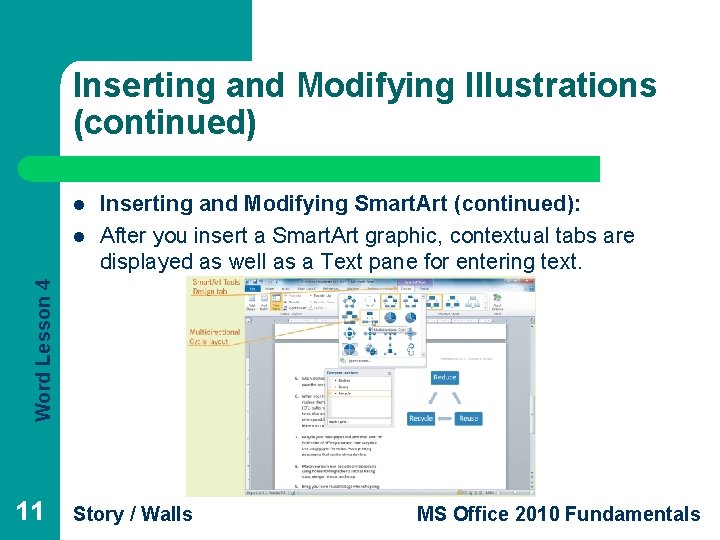
Inserting and Modifying Illustrations (continued) l Word Lesson 4 l Inserting and Modifying Smart. Art (continued): After you insert a Smart. Art graphic, contextual tabs are displayed as well as a Text pane for entering text. 11 Story / Walls MS Office 2010 Fundamentals
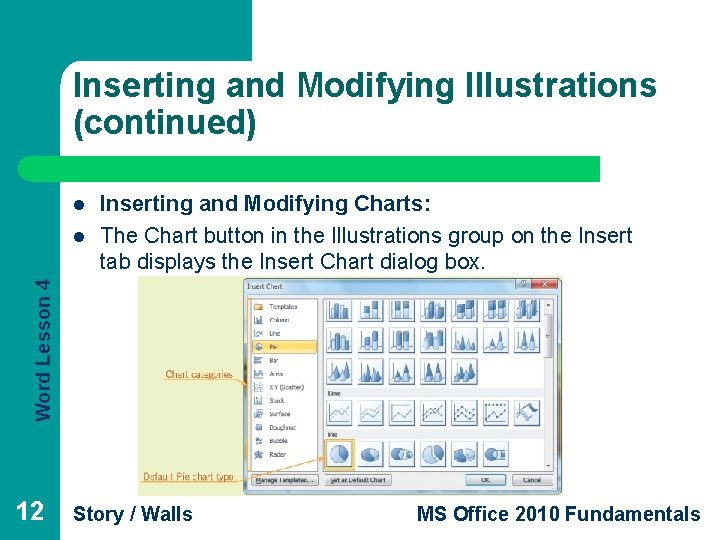
Inserting and Modifying Illustrations (continued) l Word Lesson 4 l Inserting and Modifying Charts: The Chart button in the Illustrations group on the Insert tab displays the Insert Chart dialog box. 12 Story / Walls MS Office 2010 Fundamentals
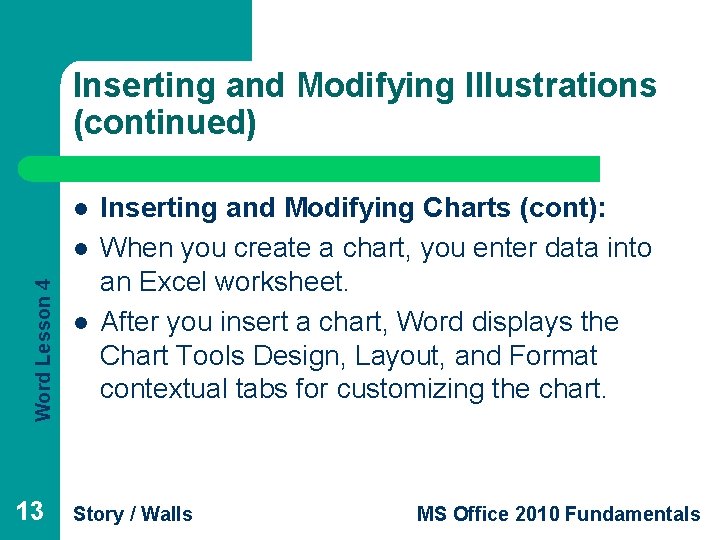
Inserting and Modifying Illustrations (continued) l Word Lesson 4 l 13 l Inserting and Modifying Charts (cont): When you create a chart, you enter data into an Excel worksheet. After you insert a chart, Word displays the Chart Tools Design, Layout, and Format contextual tabs for customizing the chart. Story / Walls MS Office 2010 Fundamentals
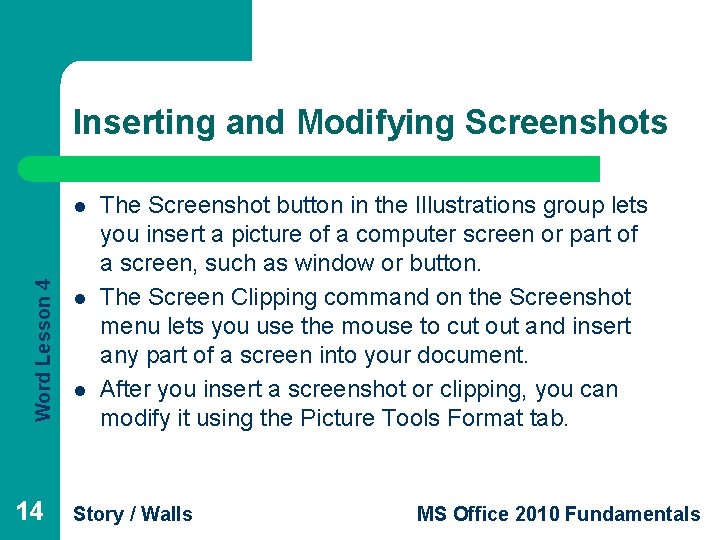
Inserting and Modifying Screenshots Word Lesson 4 l 14 l l The Screenshot button in the Illustrations group lets you insert a picture of a computer screen or part of a screen, such as window or button. The Screen Clipping command on the Screenshot menu lets you use the mouse to cut out and insert any part of a screen into your document. After you insert a screenshot or clipping, you can modify it using the Picture Tools Format tab. Story / Walls MS Office 2010 Fundamentals
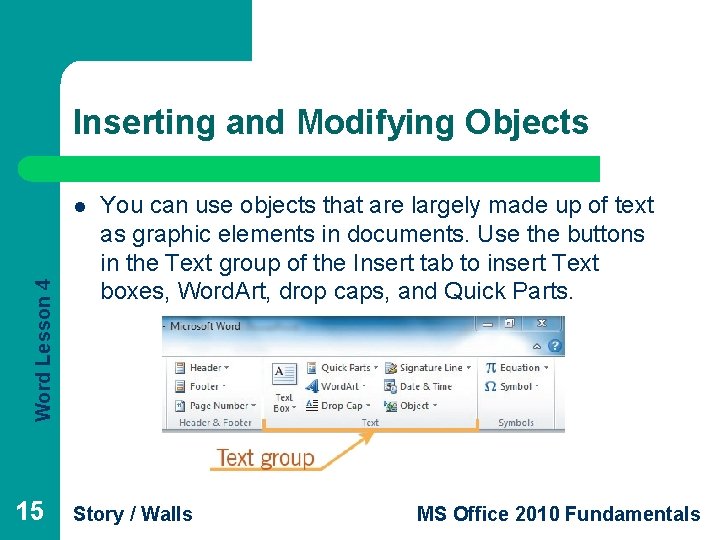
Inserting and Modifying Objects Word Lesson 4 l 15 You can use objects that are largely made up of text as graphic elements in documents. Use the buttons in the Text group of the Insert tab to insert Text boxes, Word. Art, drop caps, and Quick Parts. Story / Walls MS Office 2010 Fundamentals
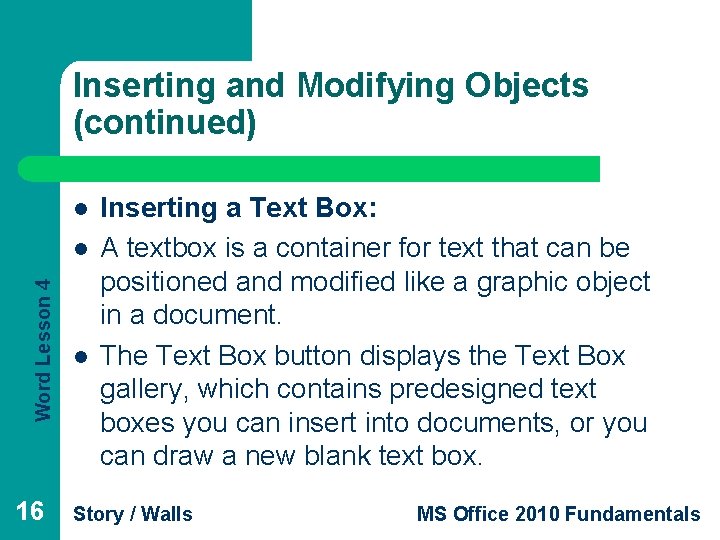
Inserting and Modifying Objects (continued) l Word Lesson 4 l 16 l Inserting a Text Box: A textbox is a container for text that can be positioned and modified like a graphic object in a document. The Text Box button displays the Text Box gallery, which contains predesigned text boxes you can insert into documents, or you can draw a new blank text box. Story / Walls MS Office 2010 Fundamentals
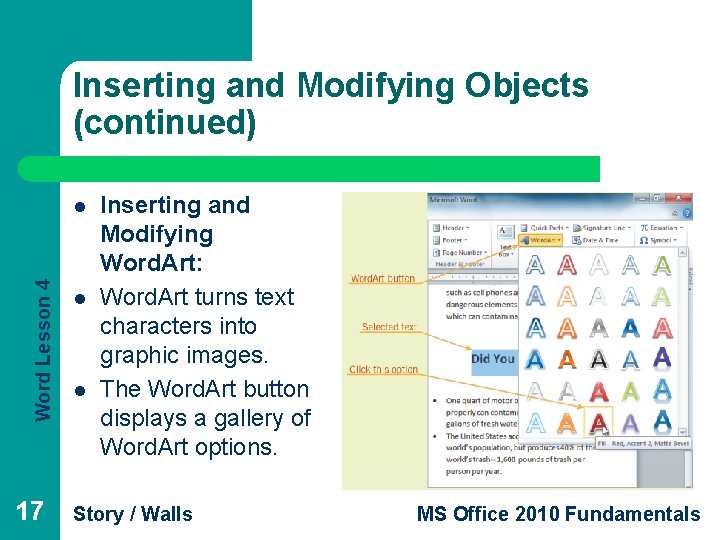
Inserting and Modifying Objects (continued) Word Lesson 4 l 17 l l Inserting and Modifying Word. Art: Word. Art turns text characters into graphic images. The Word. Art button displays a gallery of Word. Art options. Story / Walls MS Office 2010 Fundamentals
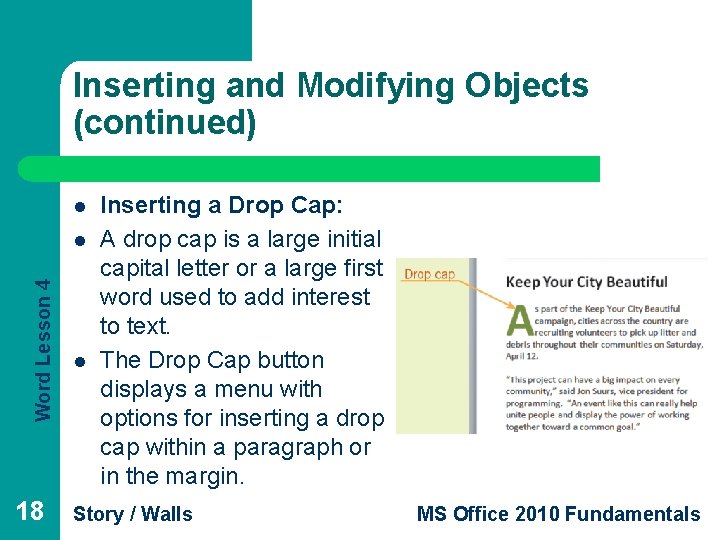
Inserting and Modifying Objects (continued) l Word Lesson 4 l 18 l Inserting a Drop Cap: A drop cap is a large initial capital letter or a large first word used to add interest to text. The Drop Cap button displays a menu with options for inserting a drop cap within a paragraph or in the margin. Story / Walls MS Office 2010 Fundamentals
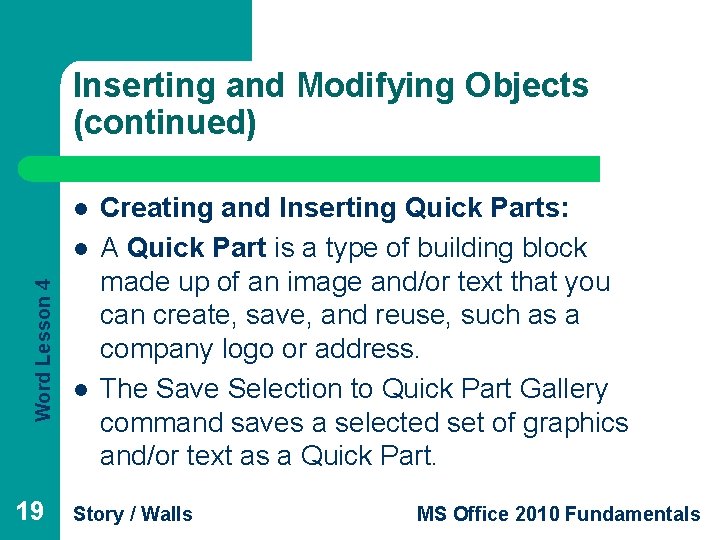
Inserting and Modifying Objects (continued) l Word Lesson 4 l 19 l Creating and Inserting Quick Parts: A Quick Part is a type of building block made up of an image and/or text that you can create, save, and reuse, such as a company logo or address. The Save Selection to Quick Part Gallery command saves a selected set of graphics and/or text as a Quick Part. Story / Walls MS Office 2010 Fundamentals
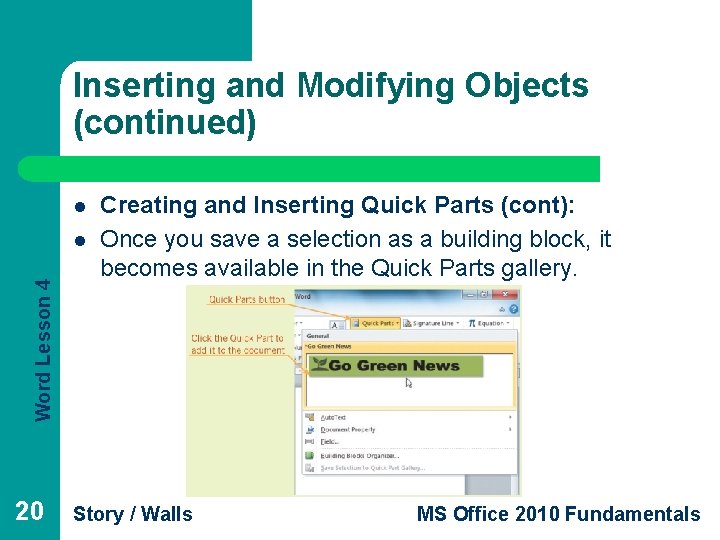
Inserting and Modifying Objects (continued) l Word Lesson 4 l 20 Creating and Inserting Quick Parts (cont): Once you save a selection as a building block, it becomes available in the Quick Parts gallery. Story / Walls MS Office 2010 Fundamentals
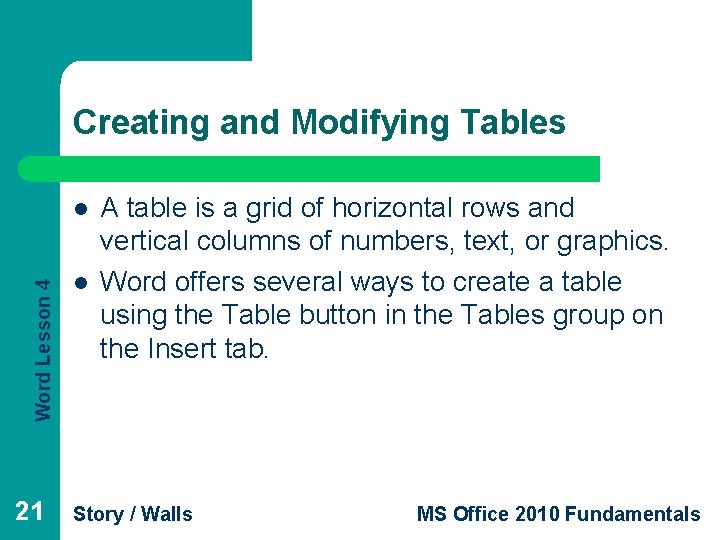
Creating and Modifying Tables Word Lesson 4 l 21 l A table is a grid of horizontal rows and vertical columns of numbers, text, or graphics. Word offers several ways to create a table using the Table button in the Tables group on the Insert tab. Story / Walls MS Office 2010 Fundamentals
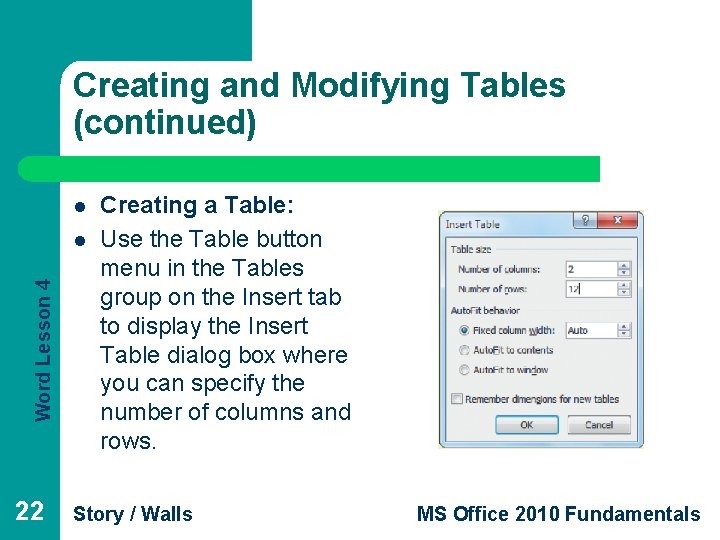
Creating and Modifying Tables (continued) l Word Lesson 4 l 22 Creating a Table: Use the Table button menu in the Tables group on the Insert tab to display the Insert Table dialog box where you can specify the number of columns and rows. Story / Walls MS Office 2010 Fundamentals
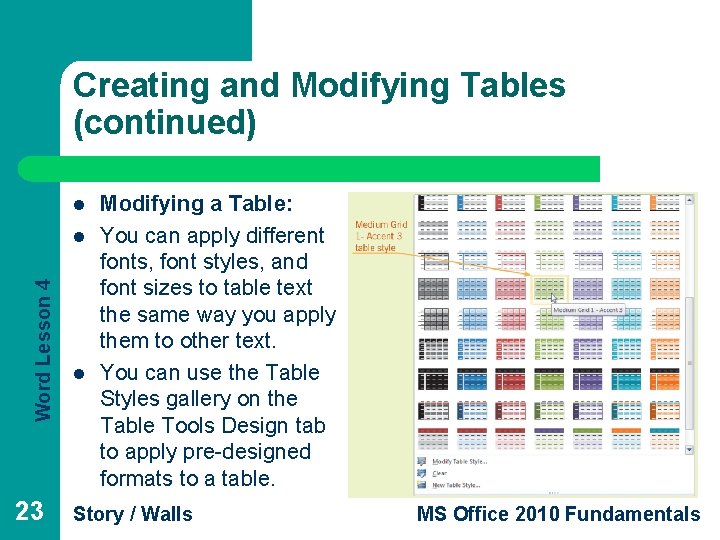
Creating and Modifying Tables (continued) l Word Lesson 4 l 23 l Modifying a Table: You can apply different fonts, font styles, and font sizes to table text the same way you apply them to other text. You can use the Table Styles gallery on the Table Tools Design tab to apply pre-designed formats to a table. Story / Walls MS Office 2010 Fundamentals
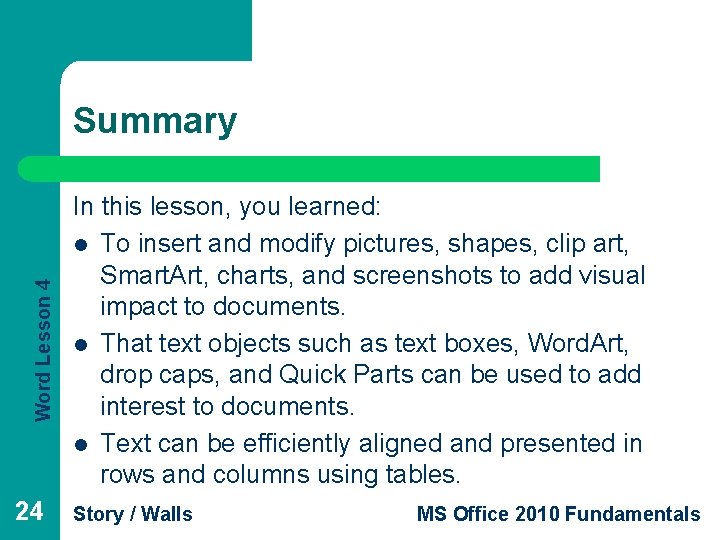
Word Lesson 4 Summary 24 In this lesson, you learned: l To insert and modify pictures, shapes, clip art, Smart. Art, charts, and screenshots to add visual impact to documents. l That text objects such as text boxes, Word. Art, drop caps, and Quick Parts can be used to add interest to documents. l Text can be efficiently aligned and presented in rows and columns using tables. Story / Walls MS Office 2010 Fundamentals
- Slides: 24