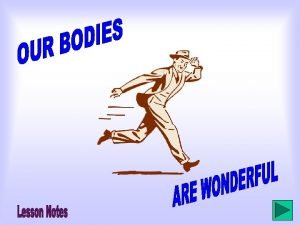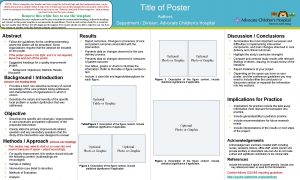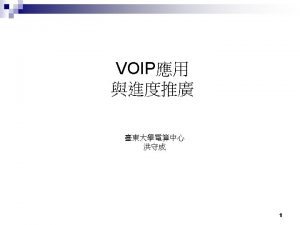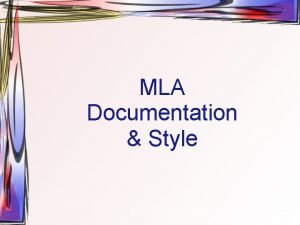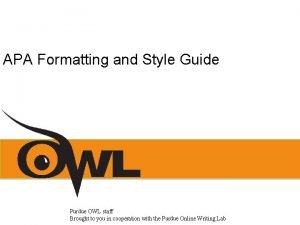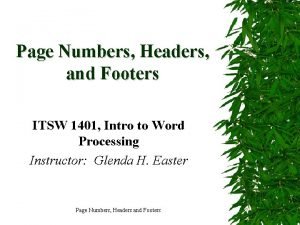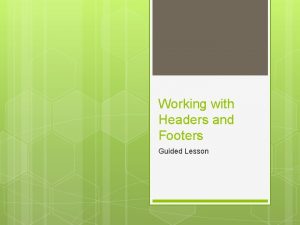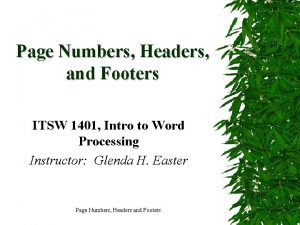Word 2010 Headers and Footers You can make
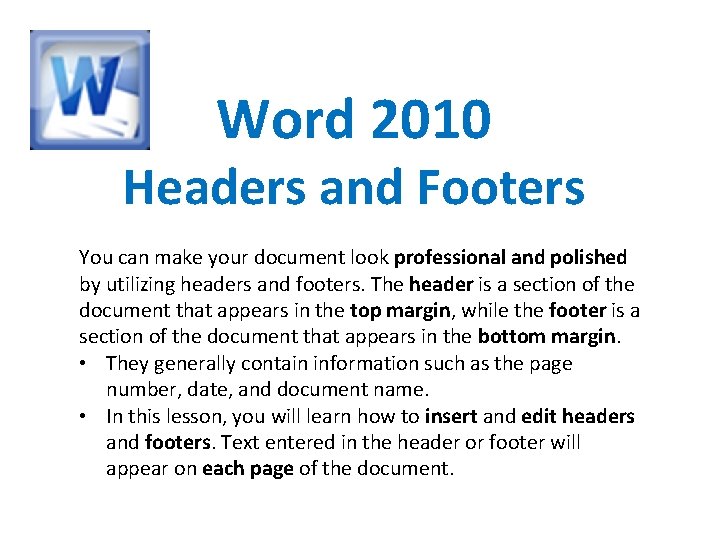
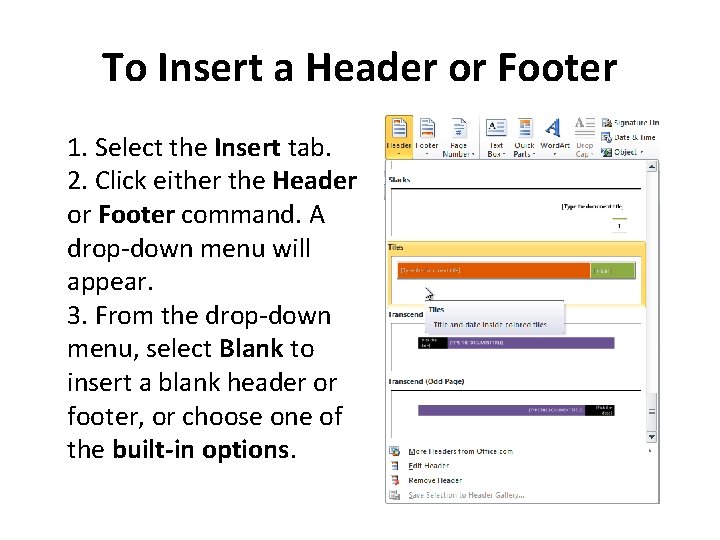
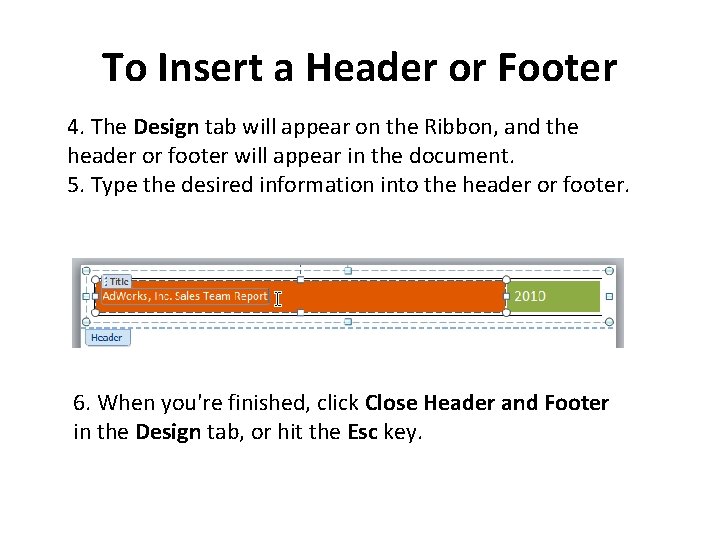
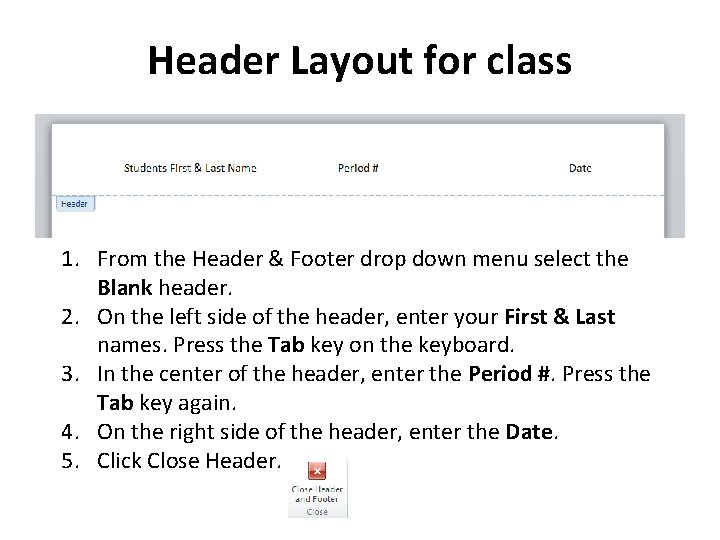
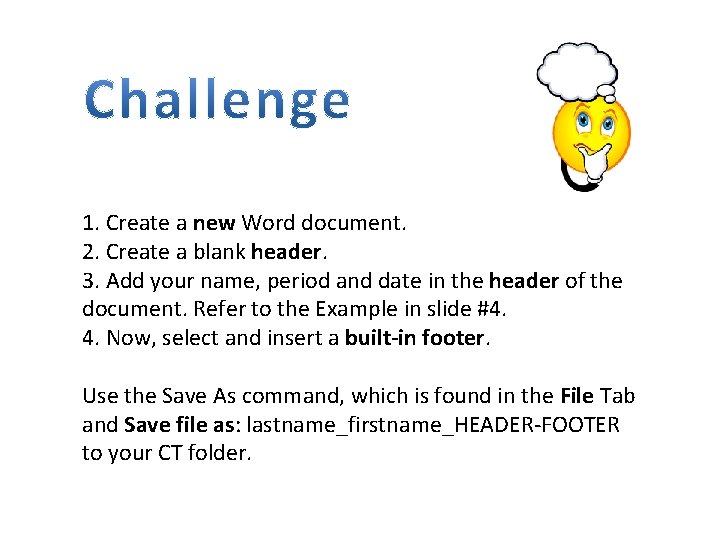
- Slides: 5
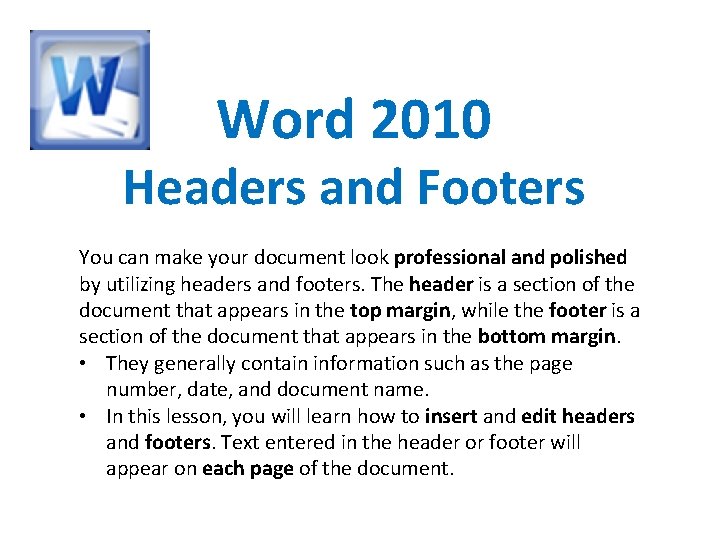
Word 2010 Headers and Footers You can make your document look professional and polished by utilizing headers and footers. The header is a section of the document that appears in the top margin, while the footer is a section of the document that appears in the bottom margin. • They generally contain information such as the page number, date, and document name. • In this lesson, you will learn how to insert and edit headers and footers. Text entered in the header or footer will appear on each page of the document.
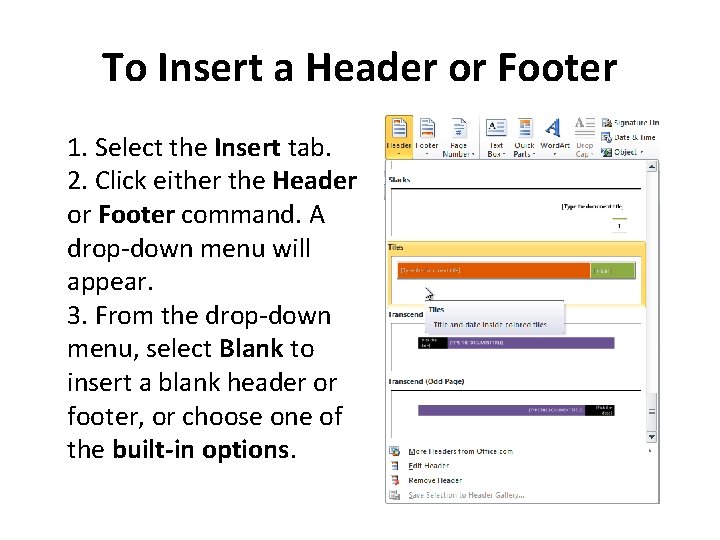
To Insert a Header or Footer 1. Select the Insert tab. 2. Click either the Header or Footer command. A drop-down menu will appear. 3. From the drop-down menu, select Blank to insert a blank header or footer, or choose one of the built-in options.
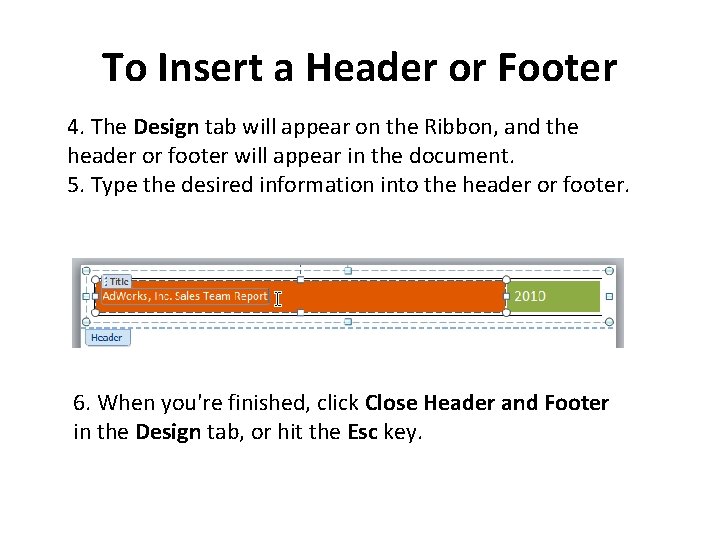
To Insert a Header or Footer 4. The Design tab will appear on the Ribbon, and the header or footer will appear in the document. 5. Type the desired information into the header or footer. 6. When you're finished, click Close Header and Footer in the Design tab, or hit the Esc key.
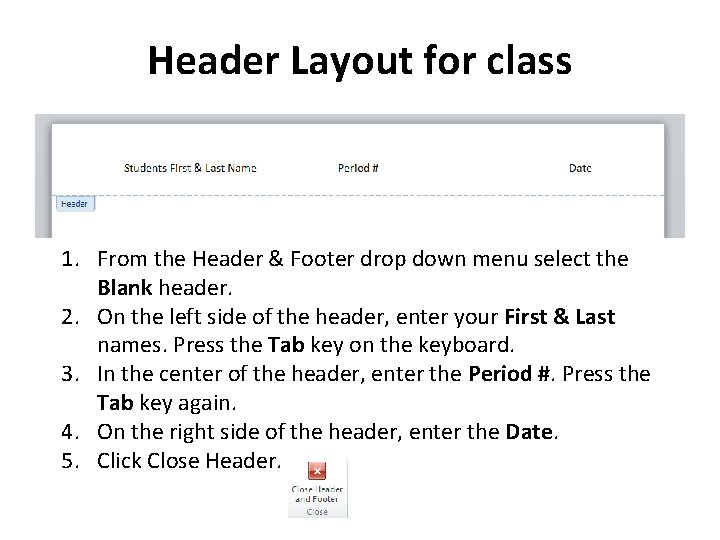
Header Layout for class 1. From the Header & Footer drop down menu select the Blank header. 2. On the left side of the header, enter your First & Last names. Press the Tab key on the keyboard. 3. In the center of the header, enter the Period #. Press the Tab key again. 4. On the right side of the header, enter the Date. 5. Click Close Header.
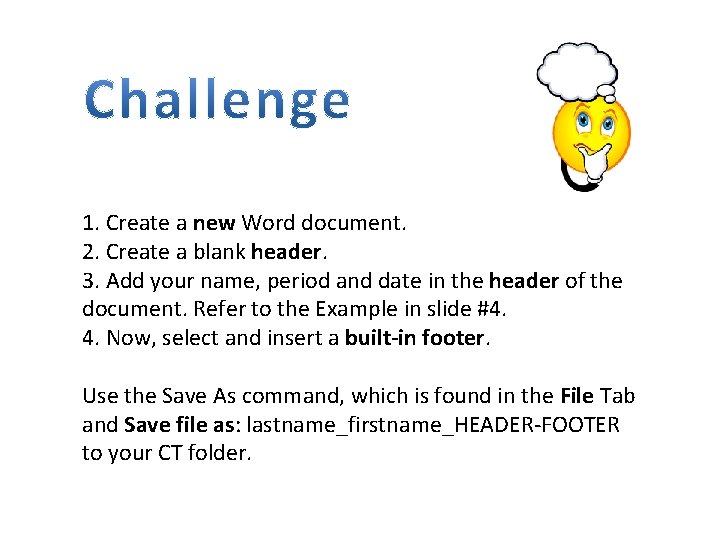
1. Create a new Word document. 2. Create a blank header. 3. Add your name, period and date in the header of the document. Refer to the Example in slide #4. 4. Now, select and insert a built-in footer. Use the Save As command, which is found in the File Tab and Save file as: lastname_firstname_HEADER-FOOTER to your CT folder.