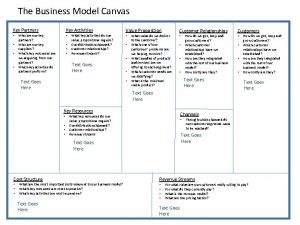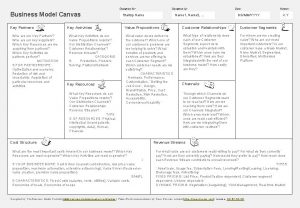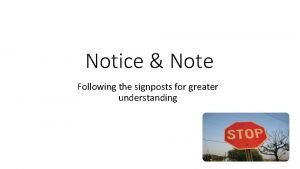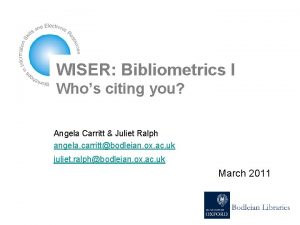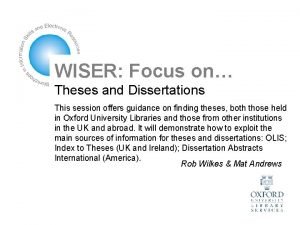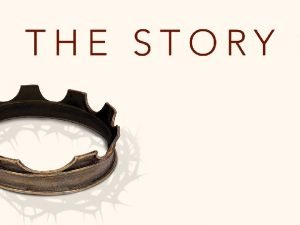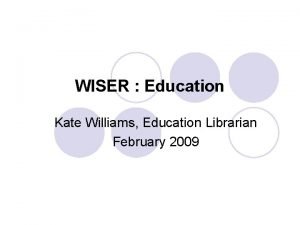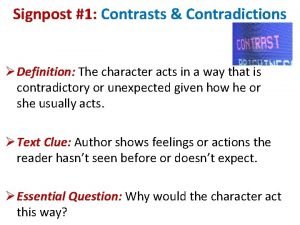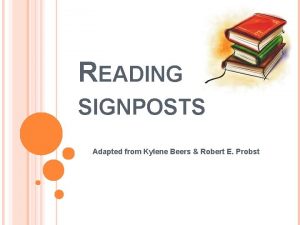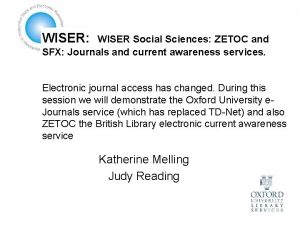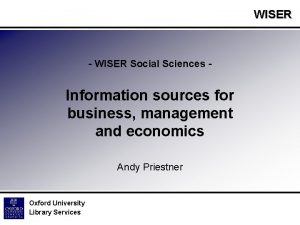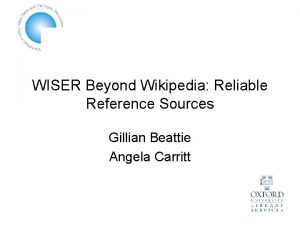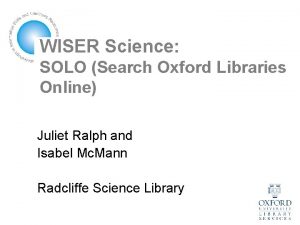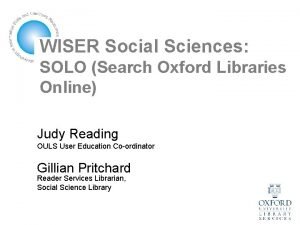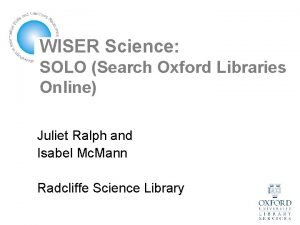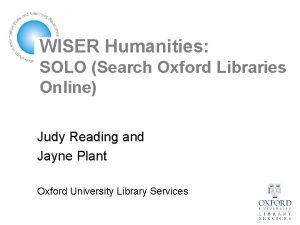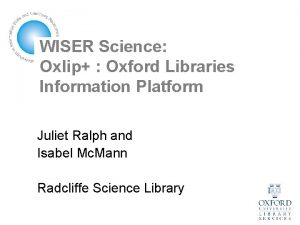WISER Key tools for finding Oxford resources Gillian
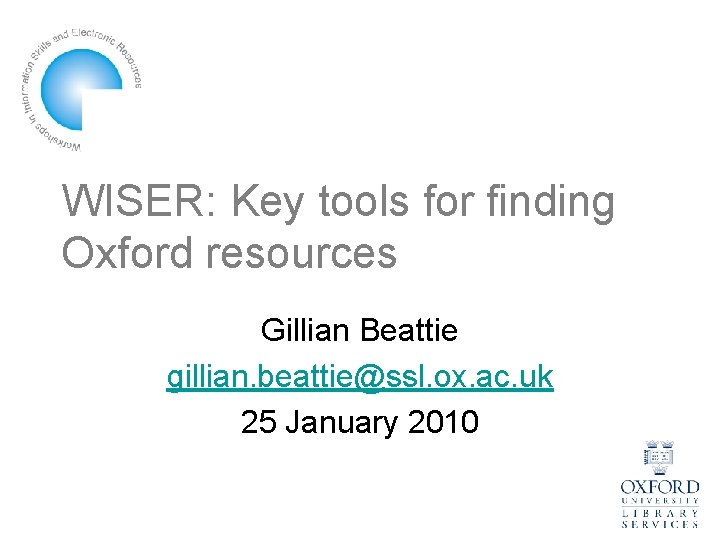
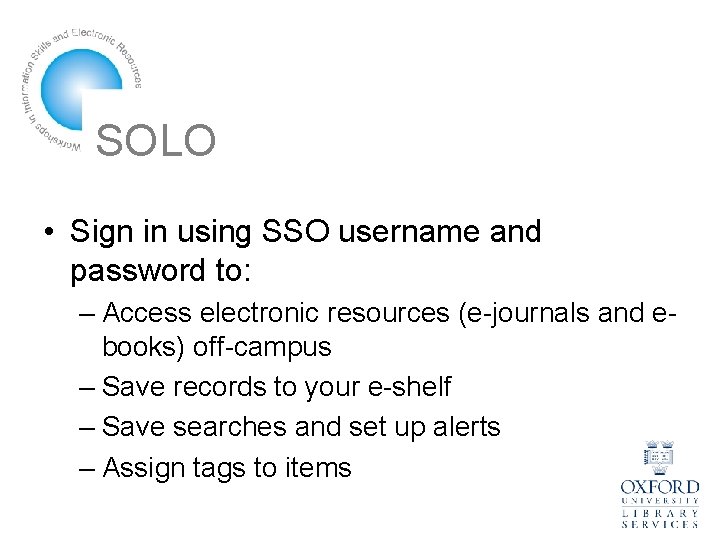
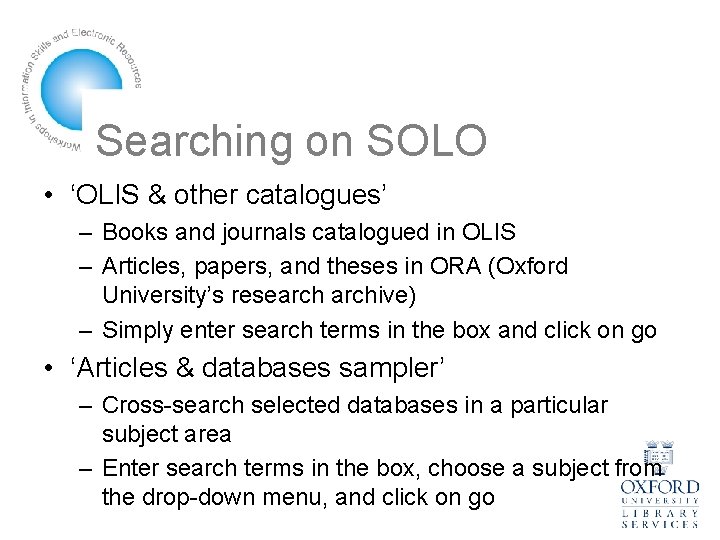
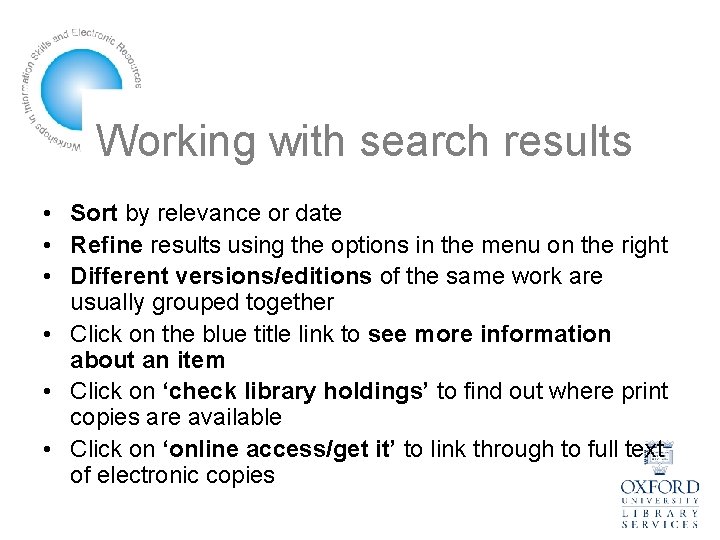
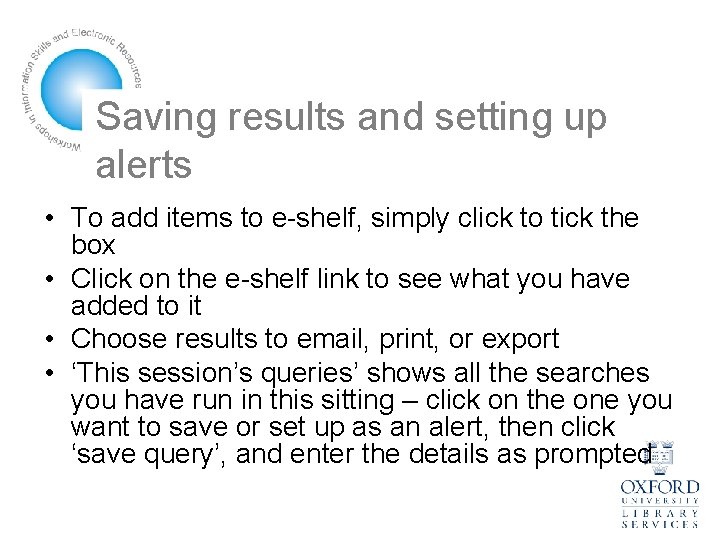
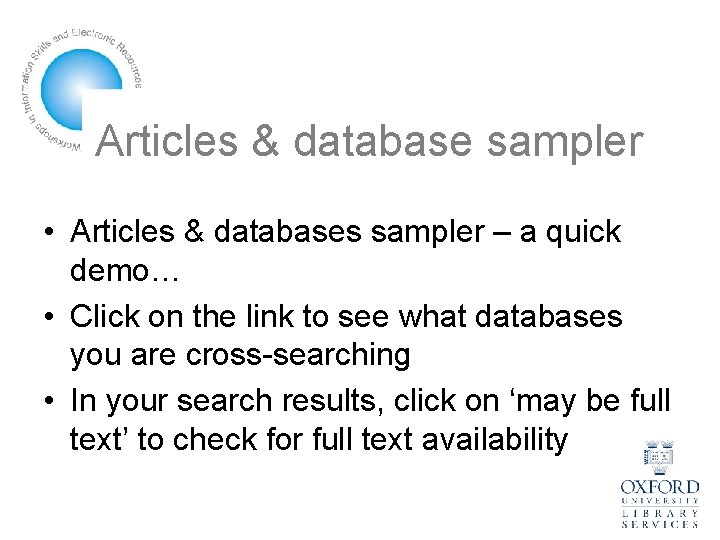
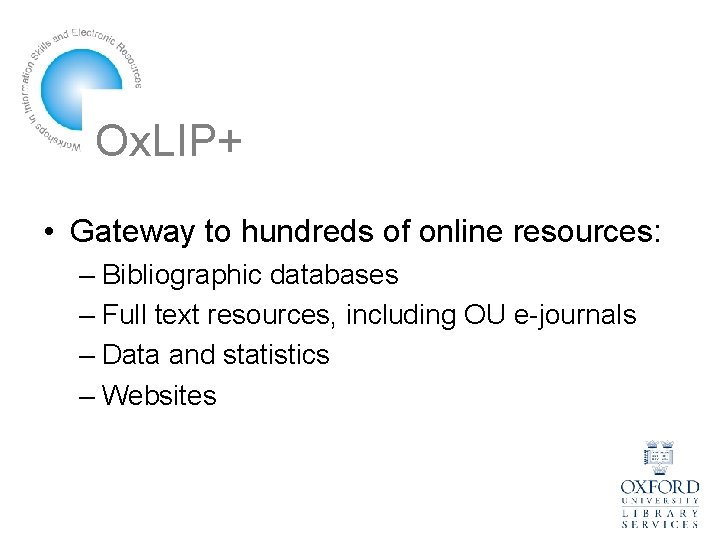
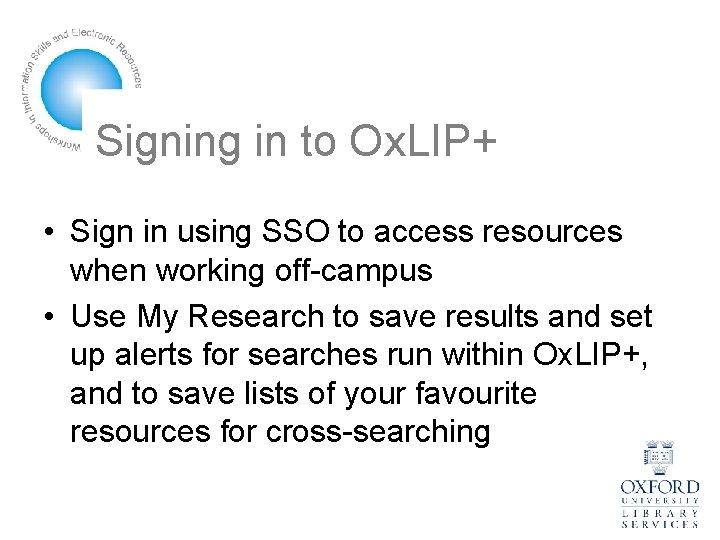
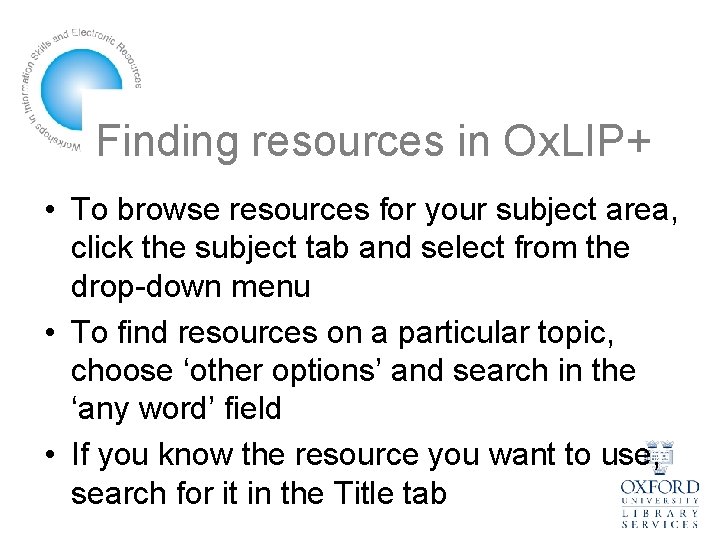
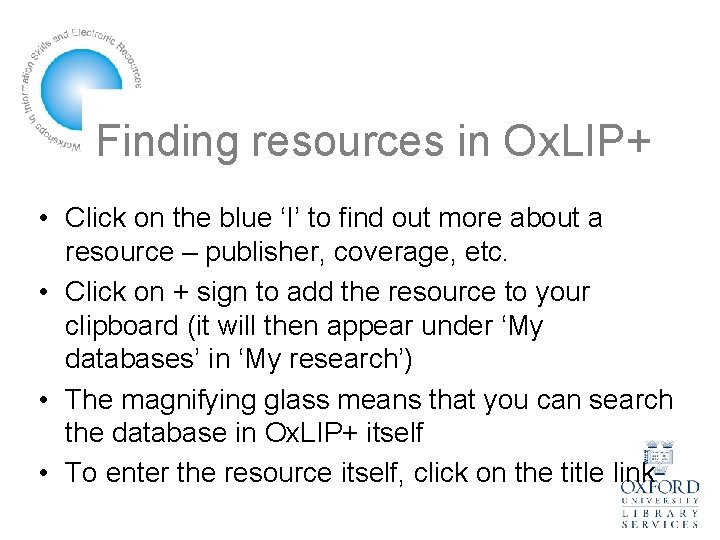
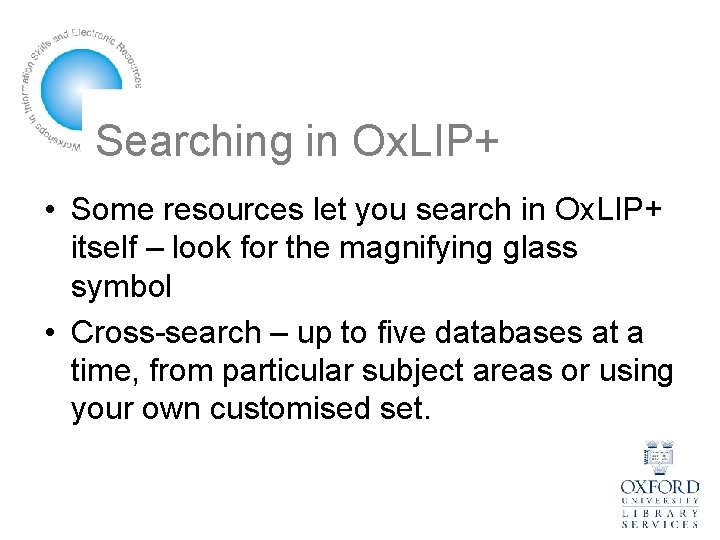
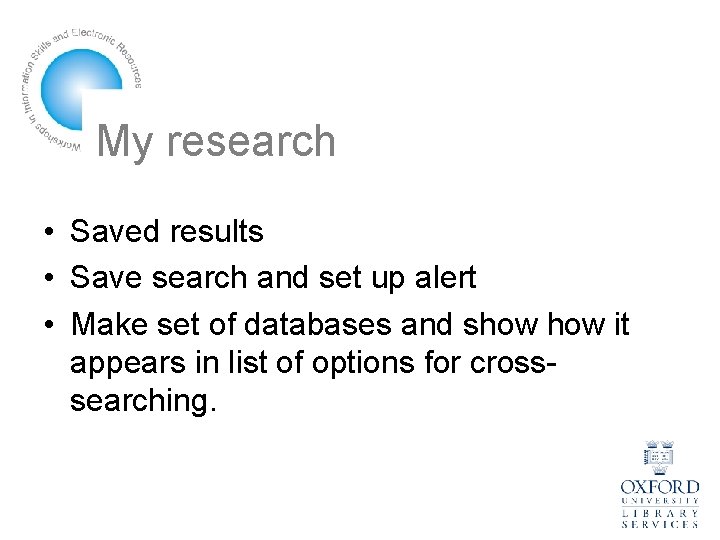
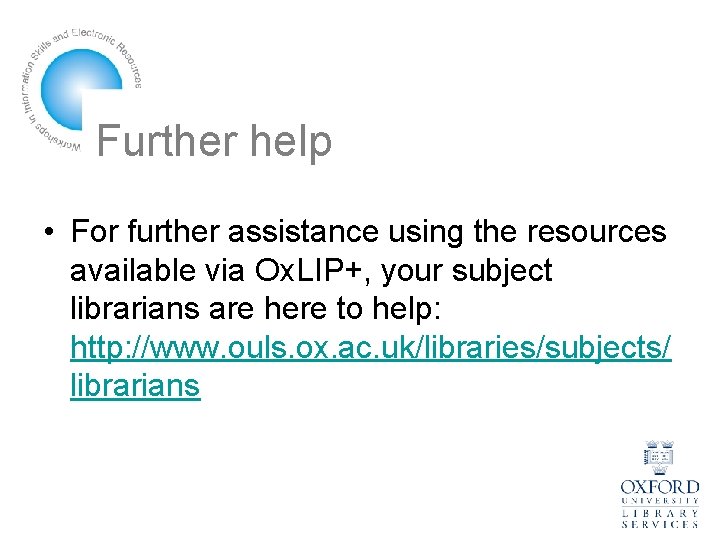
- Slides: 13
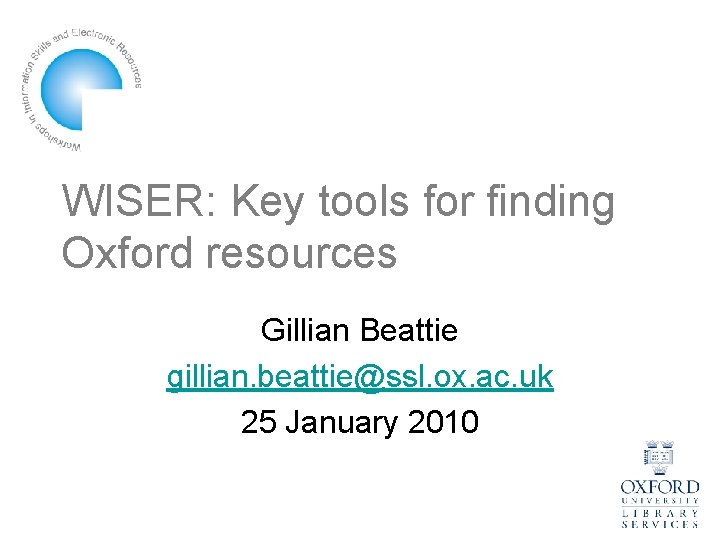
WISER: Key tools for finding Oxford resources Gillian Beattie gillian. beattie@ssl. ox. ac. uk 25 January 2010
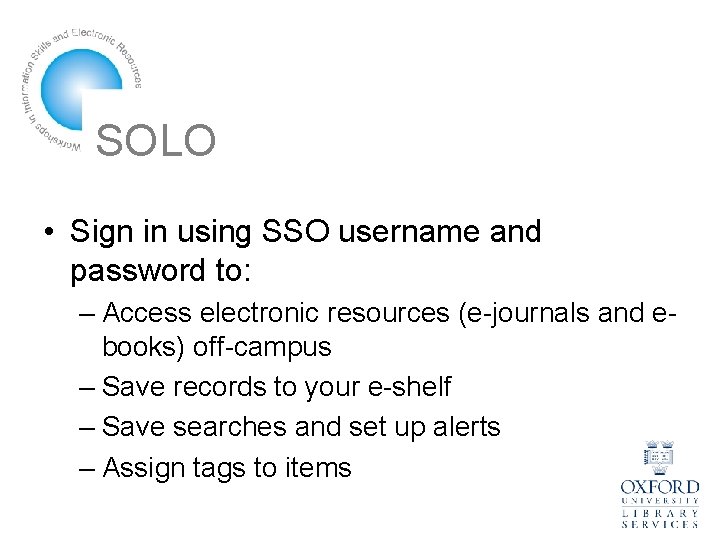
SOLO • Sign in using SSO username and password to: – Access electronic resources (e-journals and ebooks) off-campus – Save records to your e-shelf – Save searches and set up alerts – Assign tags to items
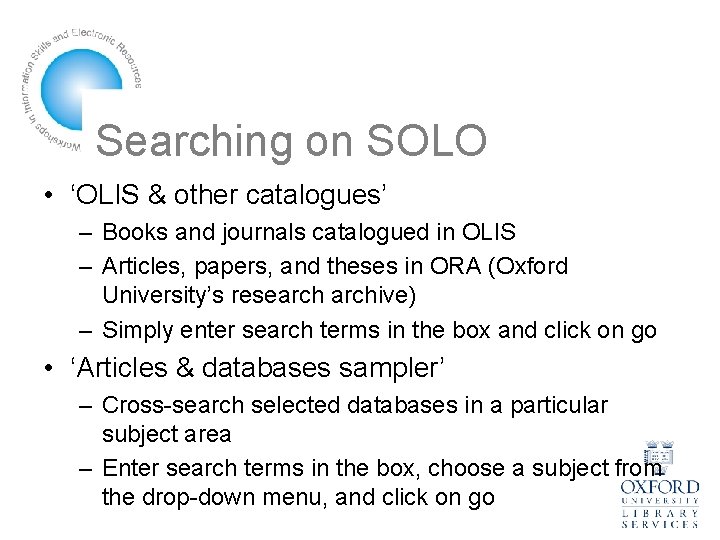
Searching on SOLO • ‘OLIS & other catalogues’ – Books and journals catalogued in OLIS – Articles, papers, and theses in ORA (Oxford University’s researchive) – Simply enter search terms in the box and click on go • ‘Articles & databases sampler’ – Cross-search selected databases in a particular subject area – Enter search terms in the box, choose a subject from the drop-down menu, and click on go
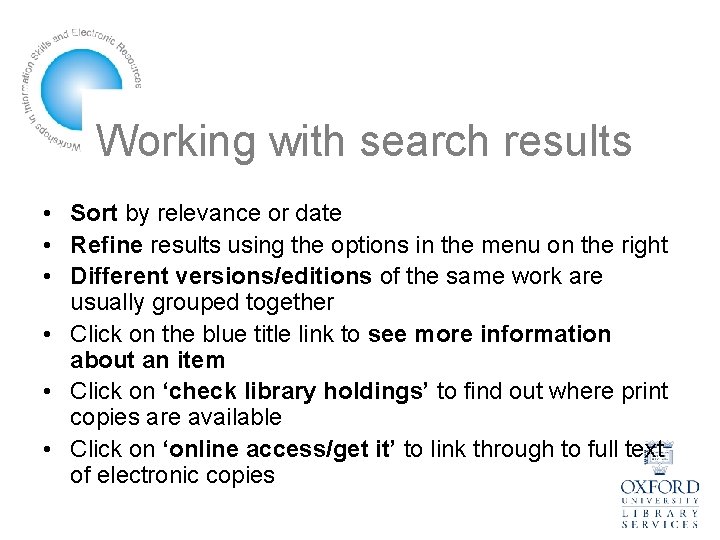
Working with search results • Sort by relevance or date • Refine results using the options in the menu on the right • Different versions/editions of the same work are usually grouped together • Click on the blue title link to see more information about an item • Click on ‘check library holdings’ to find out where print copies are available • Click on ‘online access/get it’ to link through to full text of electronic copies
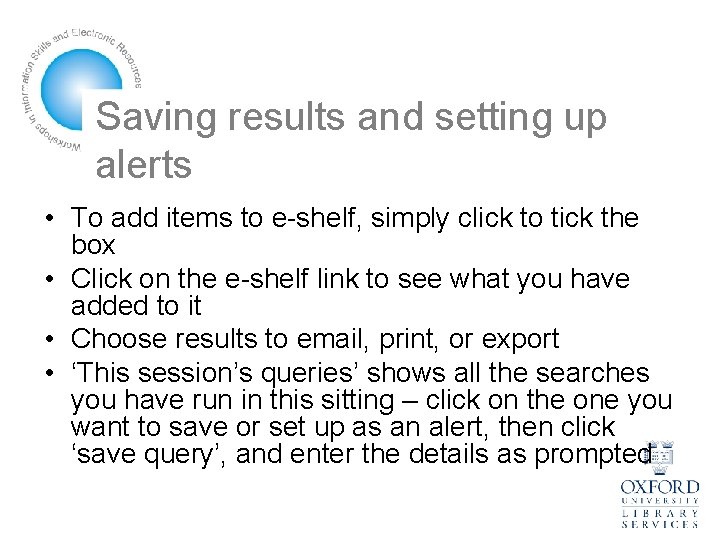
Saving results and setting up alerts • To add items to e-shelf, simply click to tick the box • Click on the e-shelf link to see what you have added to it • Choose results to email, print, or export • ‘This session’s queries’ shows all the searches you have run in this sitting – click on the one you want to save or set up as an alert, then click ‘save query’, and enter the details as prompted
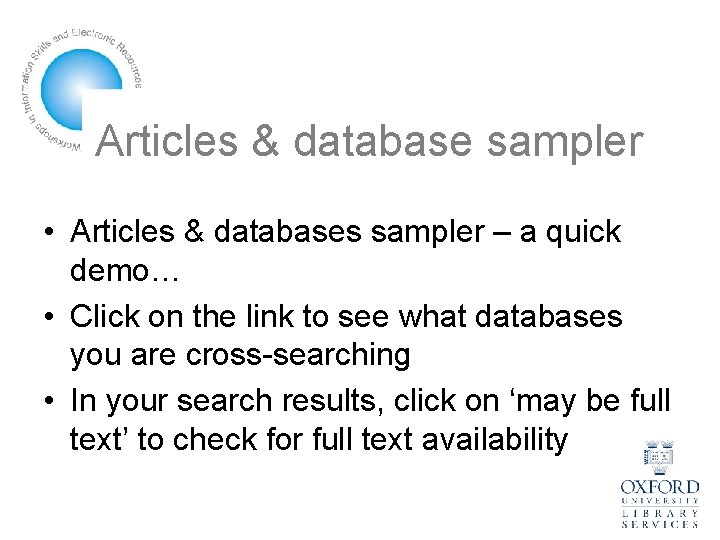
Articles & database sampler • Articles & databases sampler – a quick demo… • Click on the link to see what databases you are cross-searching • In your search results, click on ‘may be full text’ to check for full text availability
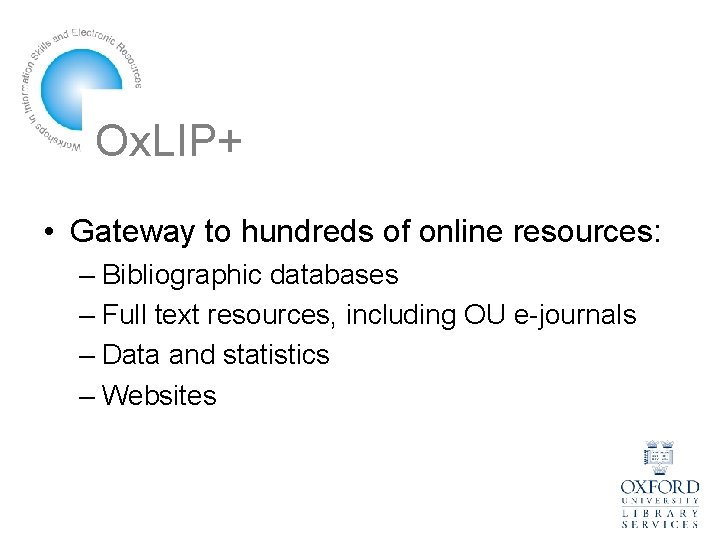
Ox. LIP+ • Gateway to hundreds of online resources: – Bibliographic databases – Full text resources, including OU e-journals – Data and statistics – Websites
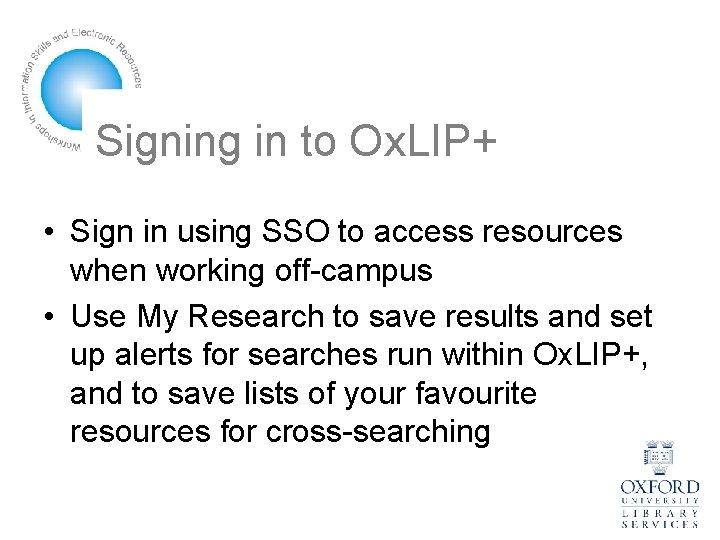
Signing in to Ox. LIP+ • Sign in using SSO to access resources when working off-campus • Use My Research to save results and set up alerts for searches run within Ox. LIP+, and to save lists of your favourite resources for cross-searching
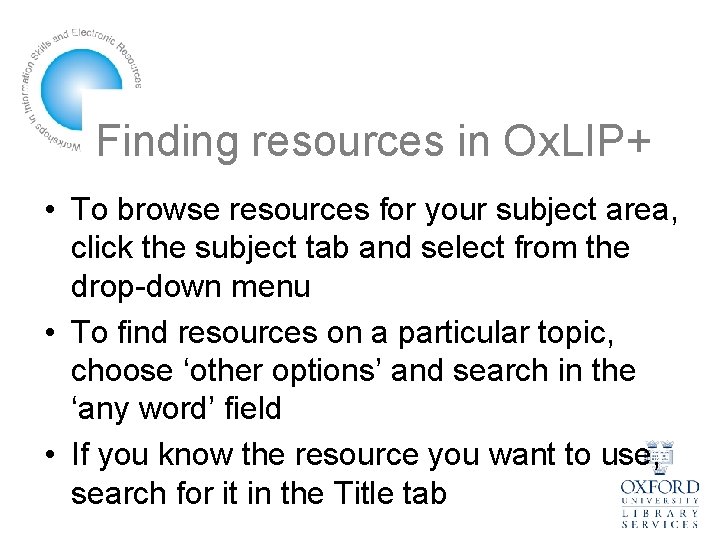
Finding resources in Ox. LIP+ • To browse resources for your subject area, click the subject tab and select from the drop-down menu • To find resources on a particular topic, choose ‘other options’ and search in the ‘any word’ field • If you know the resource you want to use, search for it in the Title tab
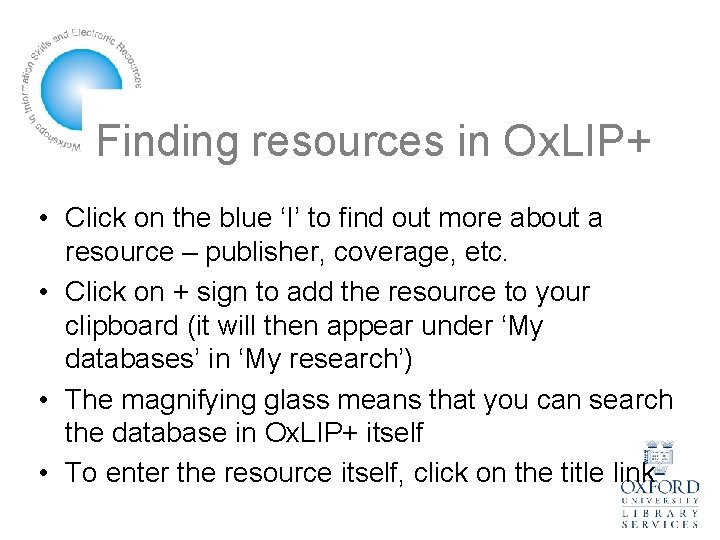
Finding resources in Ox. LIP+ • Click on the blue ‘I’ to find out more about a resource – publisher, coverage, etc. • Click on + sign to add the resource to your clipboard (it will then appear under ‘My databases’ in ‘My research’) • The magnifying glass means that you can search the database in Ox. LIP+ itself • To enter the resource itself, click on the title link
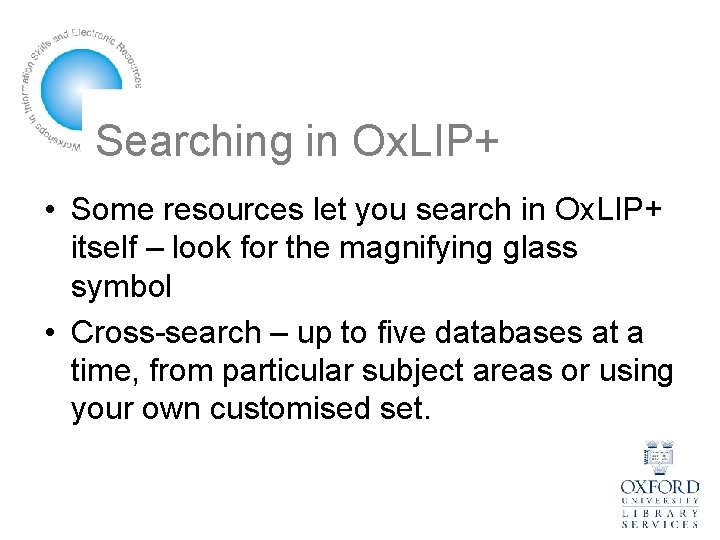
Searching in Ox. LIP+ • Some resources let you search in Ox. LIP+ itself – look for the magnifying glass symbol • Cross-search – up to five databases at a time, from particular subject areas or using your own customised set.
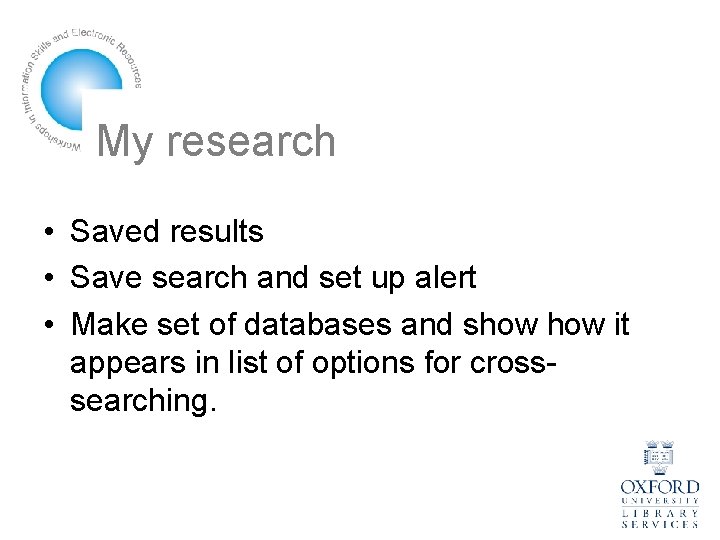
My research • Saved results • Save search and set up alert • Make set of databases and show it appears in list of options for crosssearching.
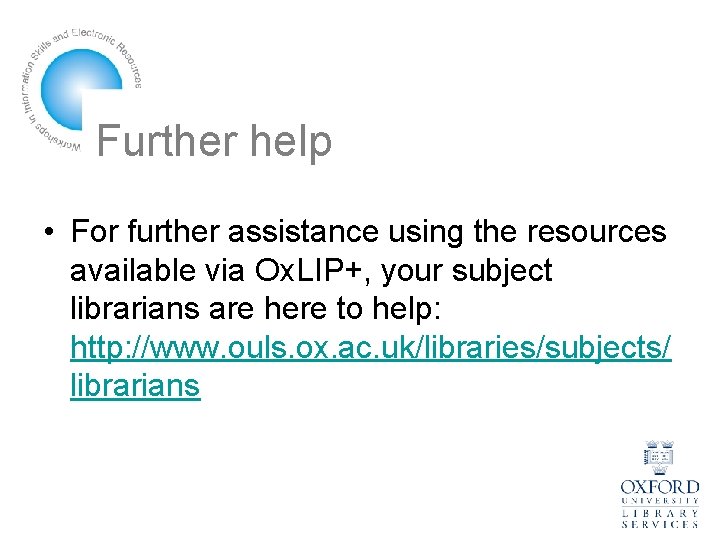
Further help • For further assistance using the resources available via Ox. LIP+, your subject librarians are here to help: http: //www. ouls. ox. ac. uk/libraries/subjects/ librarians
 Key partners canvas
Key partners canvas Contoh bisnis model canvas makanan pdf
Contoh bisnis model canvas makanan pdf Wireless information system for emergency responders
Wireless information system for emergency responders Notice and note examples
Notice and note examples Words of the wiser signpost
Words of the wiser signpost Words of the wiser signpost
Words of the wiser signpost Words of the wiser examples
Words of the wiser examples Angela wiser
Angela wiser Wiser dissertation
Wiser dissertation Wiser kings
Wiser kings A fall in a ditch makes you wiser meaning
A fall in a ditch makes you wiser meaning Kate wiser
Kate wiser Contrasts and contradictions meaning
Contrasts and contradictions meaning Aha moment in the outsiders
Aha moment in the outsiders