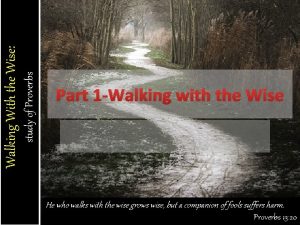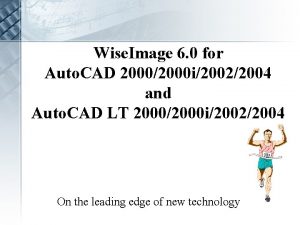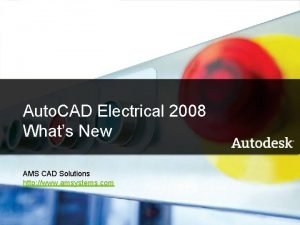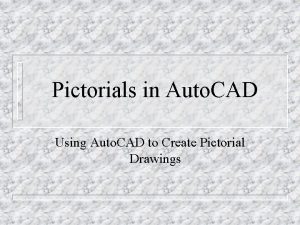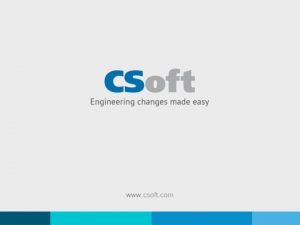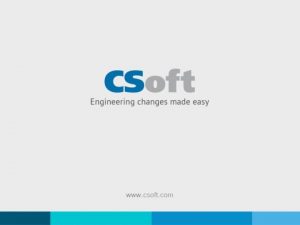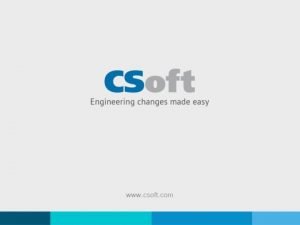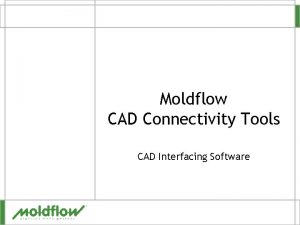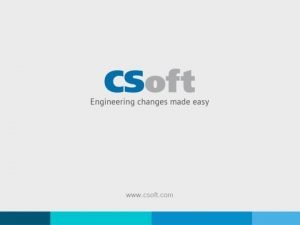Wise Image 6 0 for Auto CAD 20002000
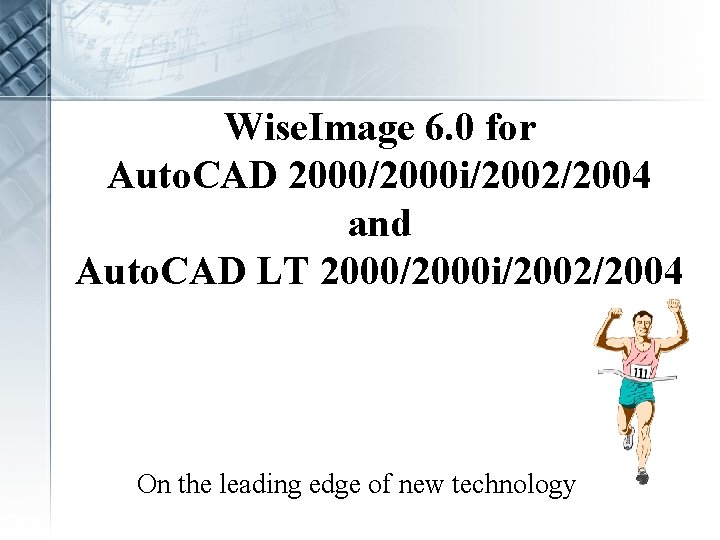
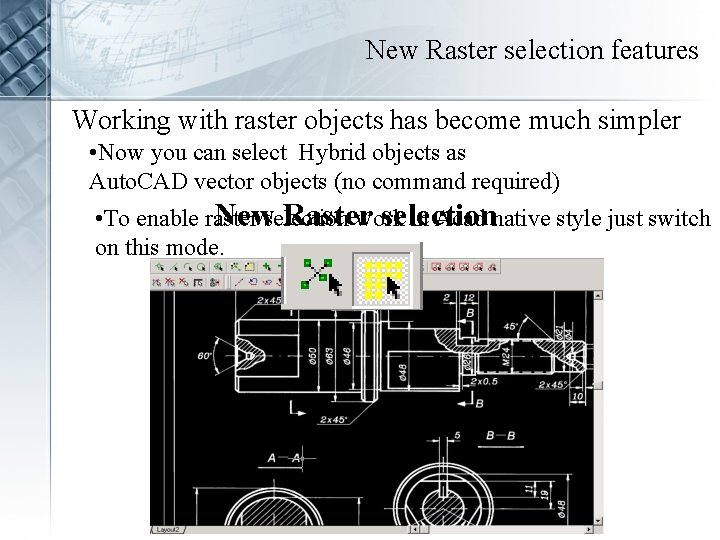
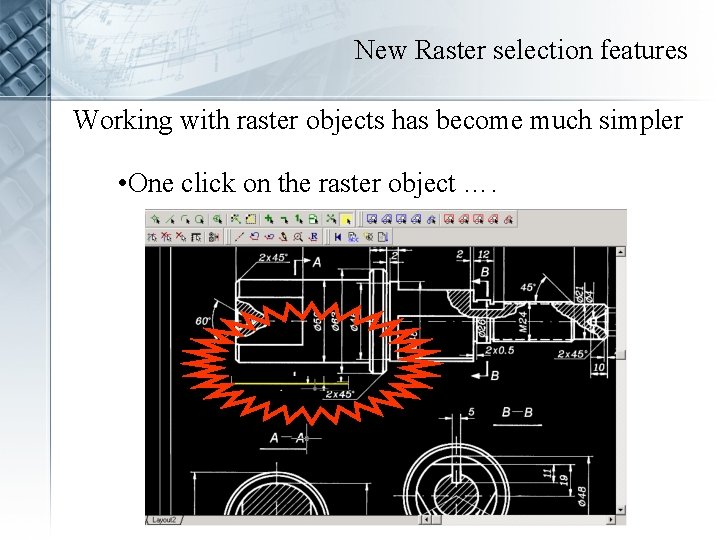
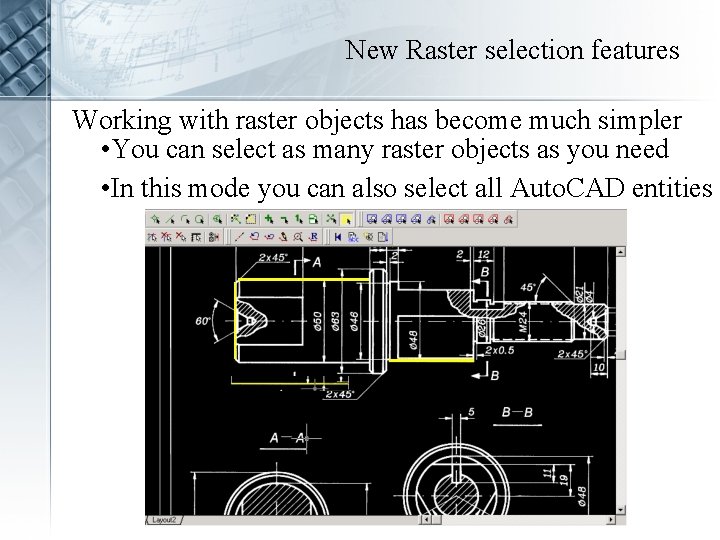
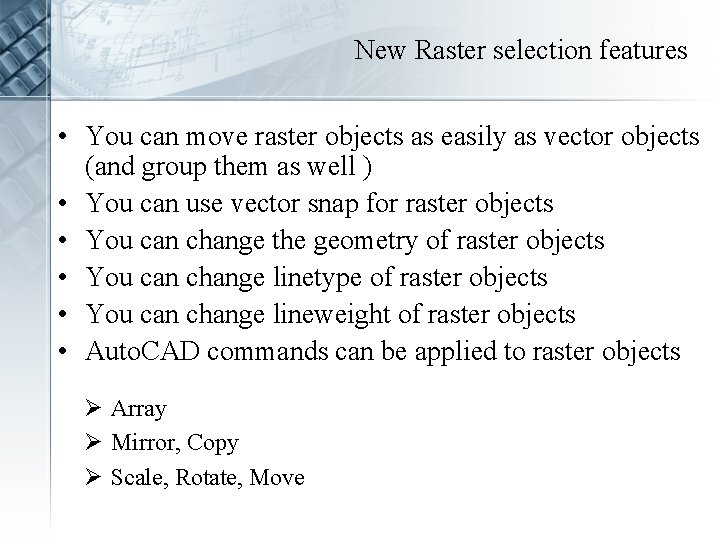
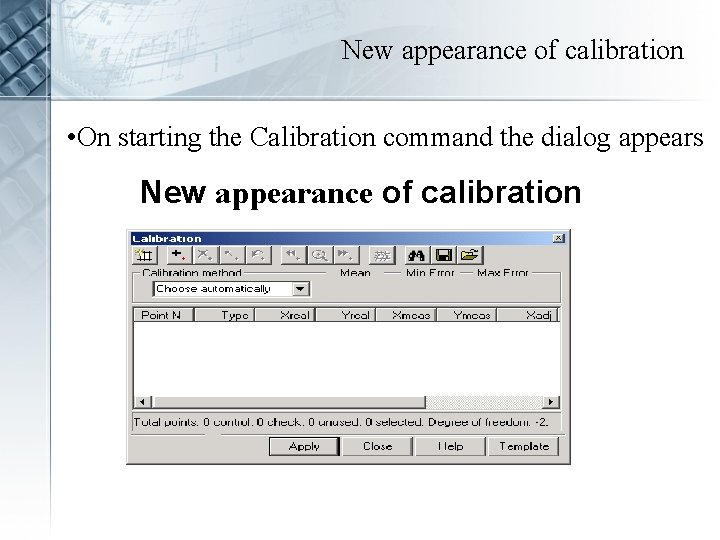
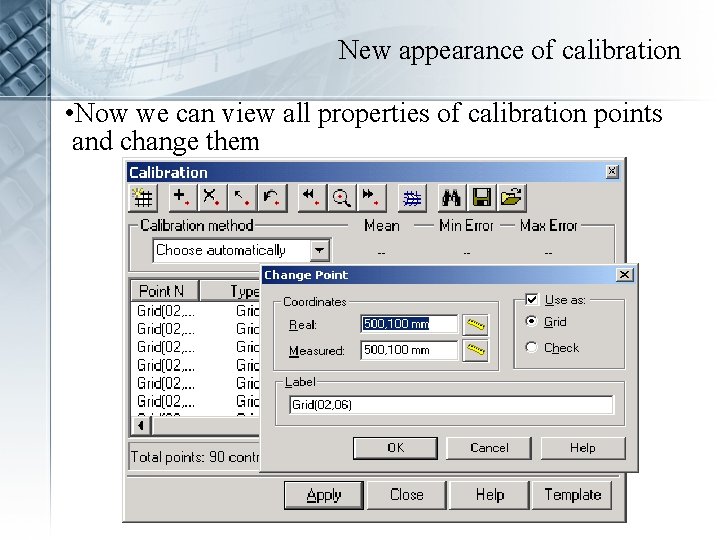
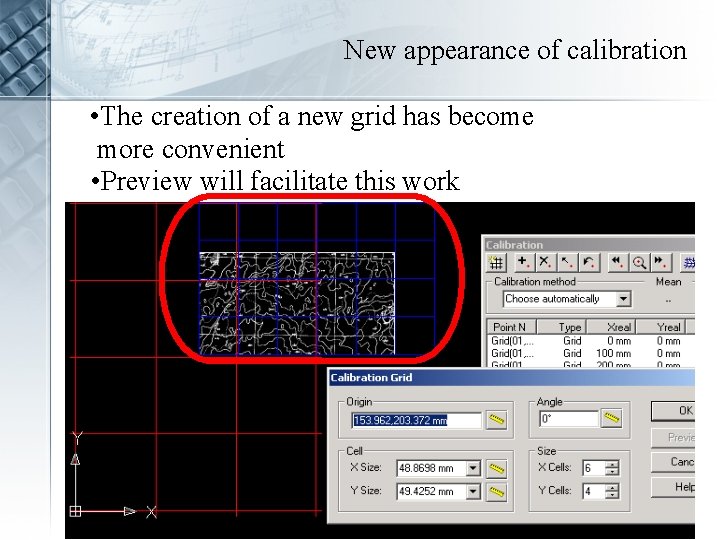
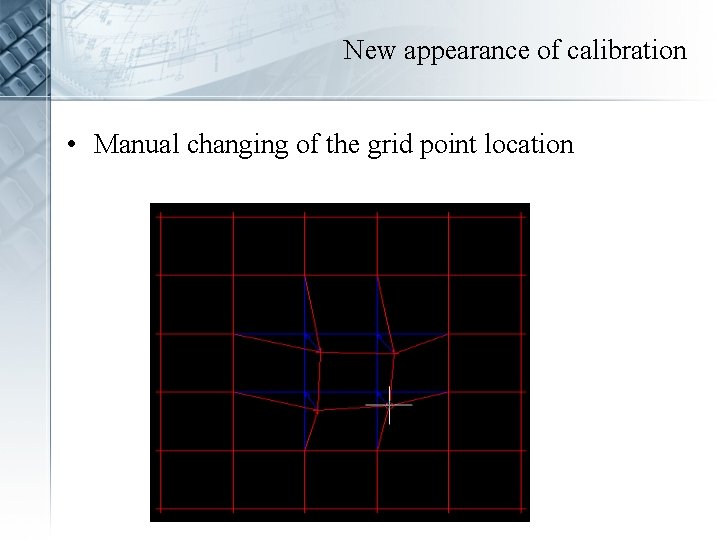
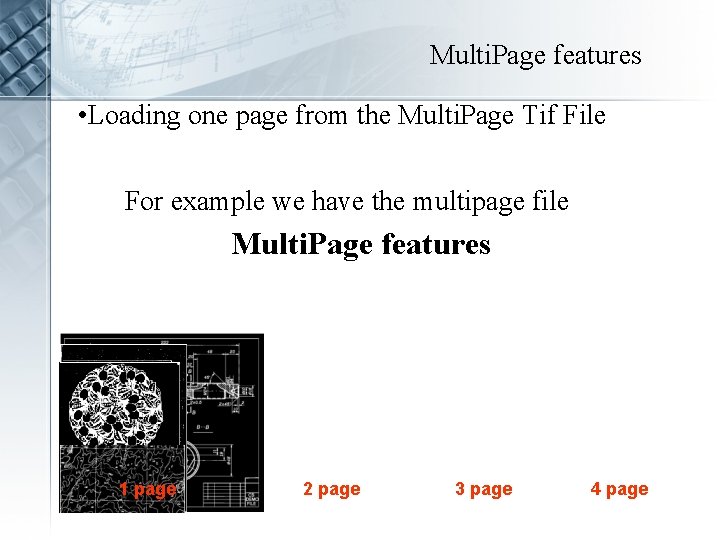
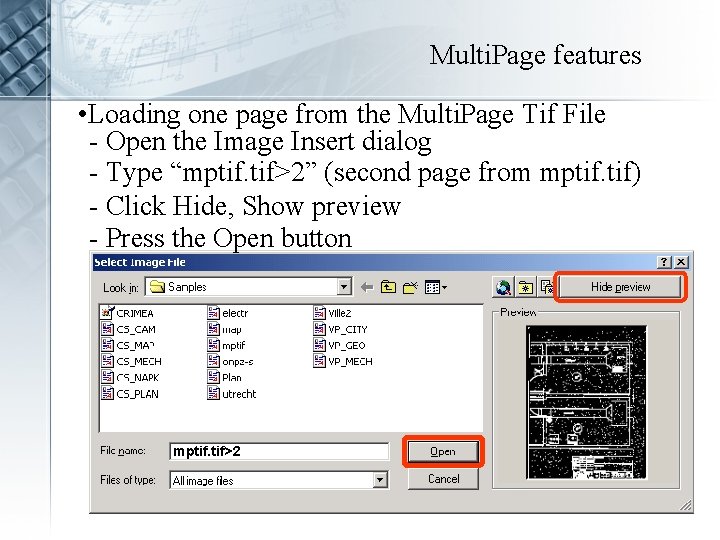
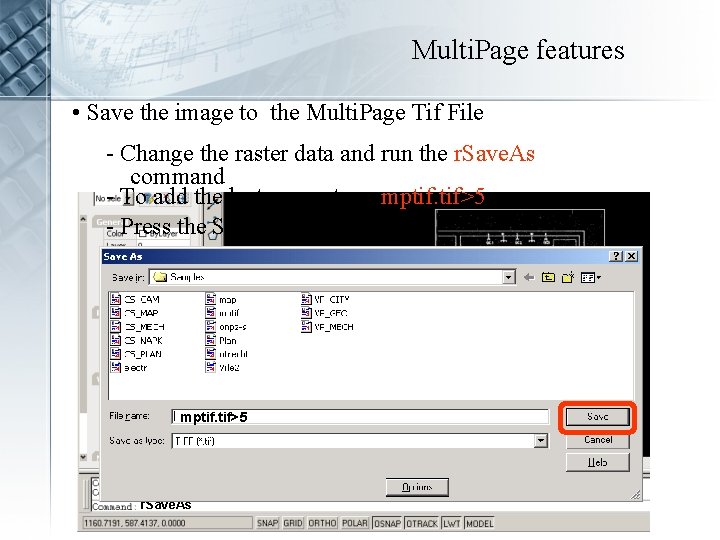
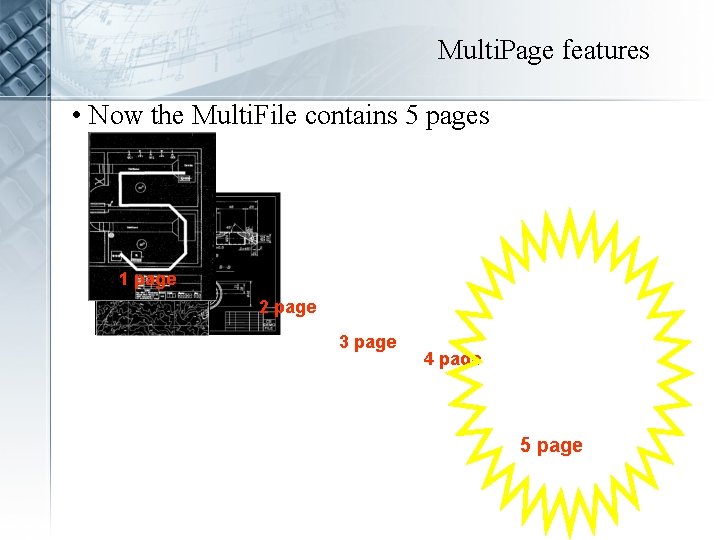
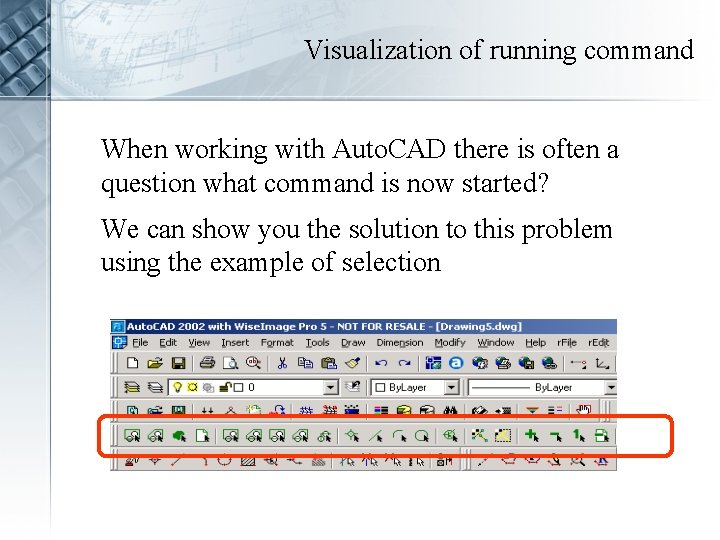
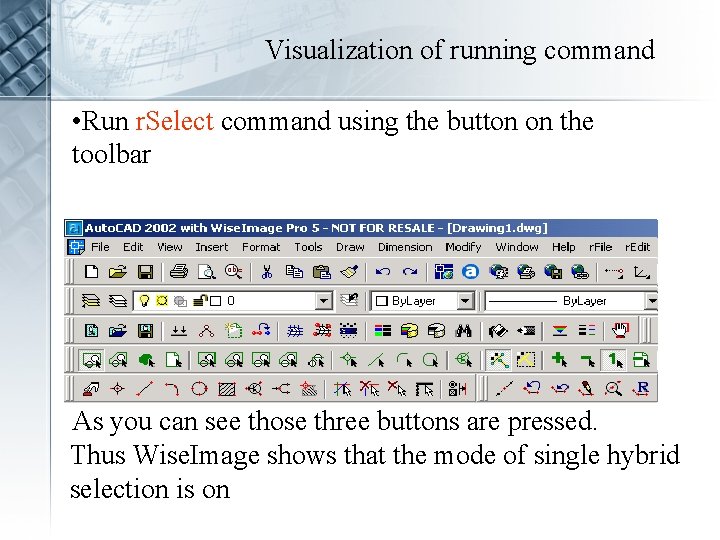
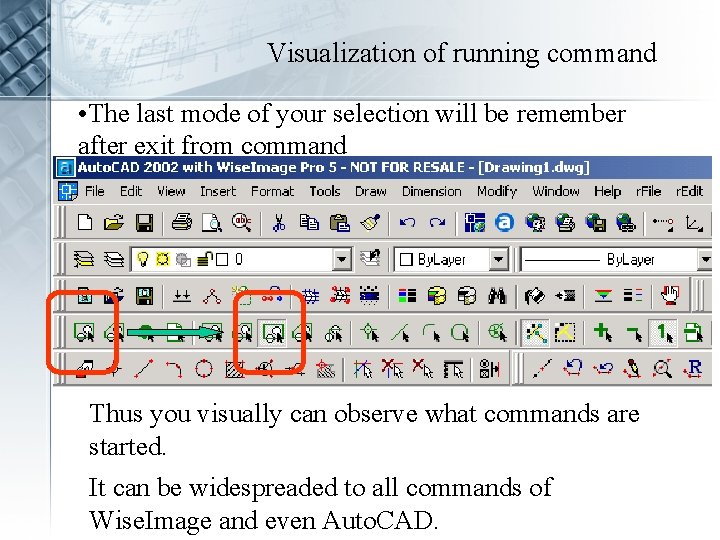
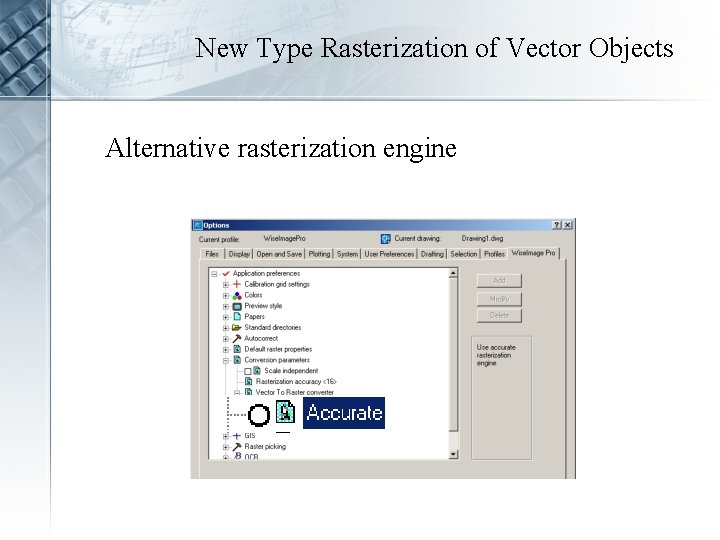
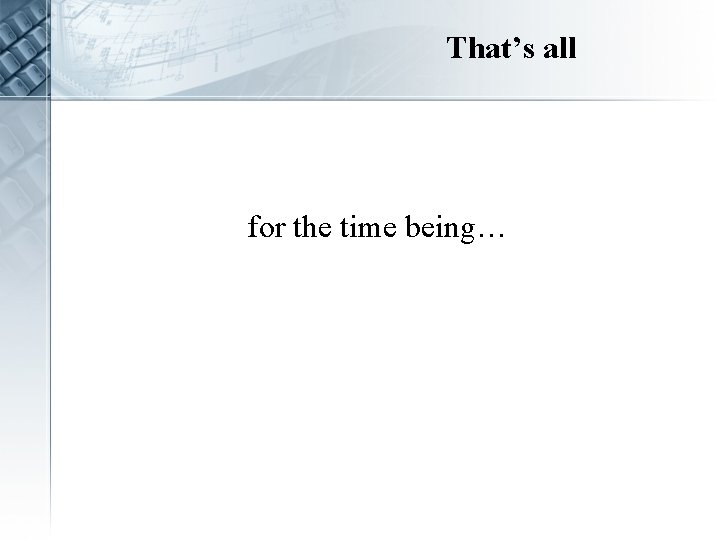
- Slides: 18
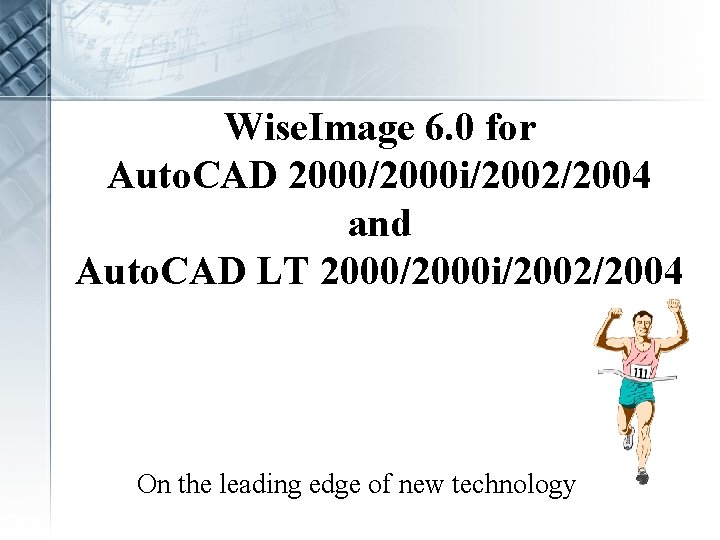
Wise. Image 6. 0 for Auto. CAD 2000/2000 i/2002/2004 and Auto. CAD LT 2000/2000 i/2002/2004 On the leading edge of new technology
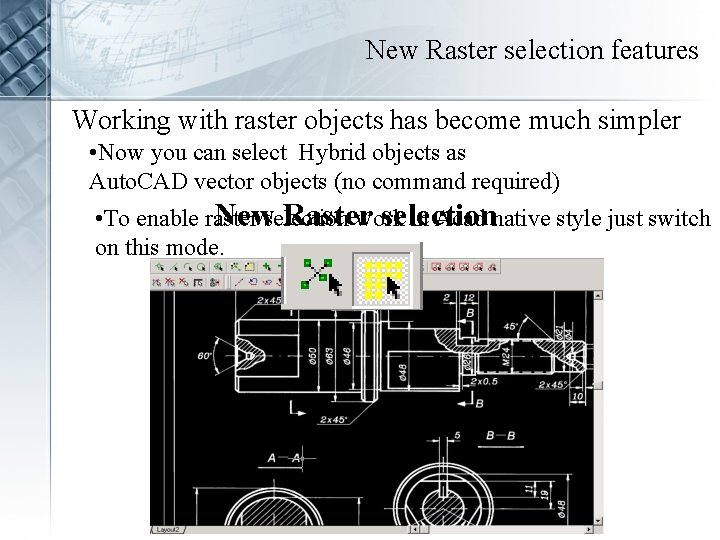
New Raster selection features Working with raster objects has become much simpler • Now you can select Hybrid objects as Auto. CAD vector objects (no command required) Newselection Raster selection • To enable raster work in Acad native style just switch on this mode.
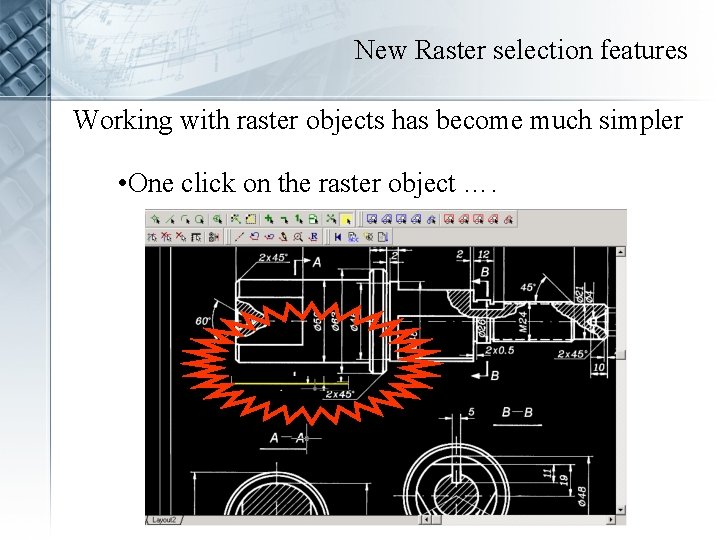
New Raster selection features Working with raster objects has become much simpler • One click on the raster object ….
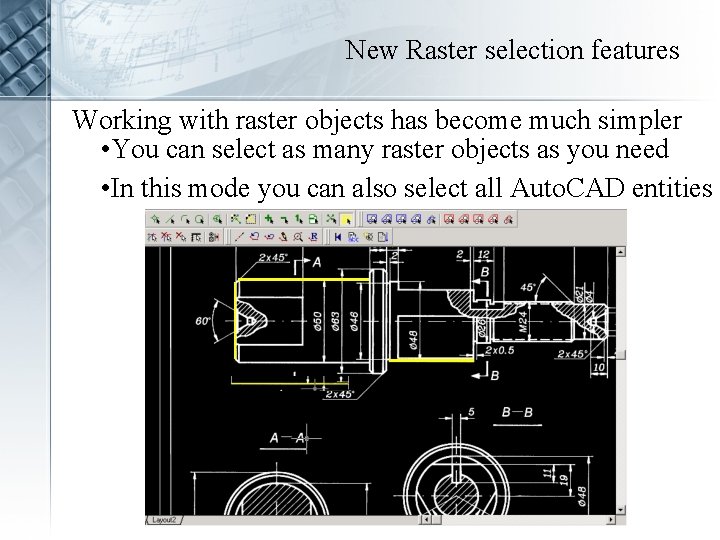
New Raster selection features Working with raster objects has become much simpler • You can select as many raster objects as you need • In this mode you can also select all Auto. CAD entities
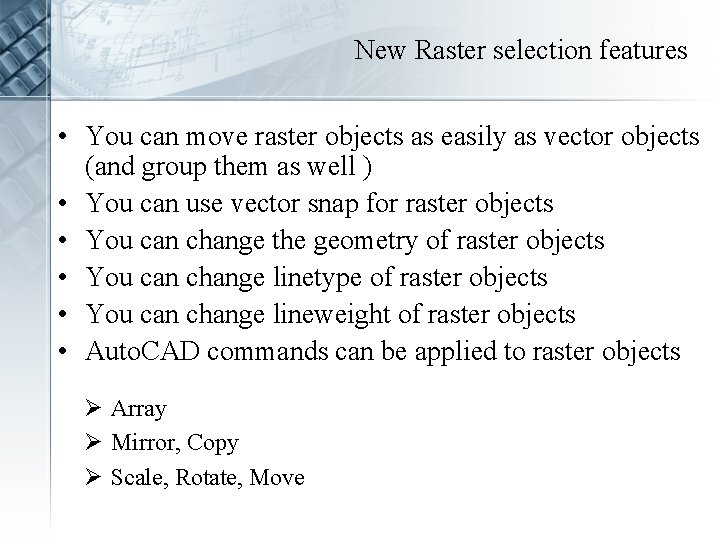
New Raster selection features • You can move raster objects as easily as vector objects (and group them as well ) • You can use vector snap for raster objects • You can change the geometry of raster objects • You can change linetype of raster objects • You can change lineweight of raster objects • Auto. CAD commands can be applied to raster objects Ø Array Ø Mirror, Copy Ø Scale, Rotate, Move
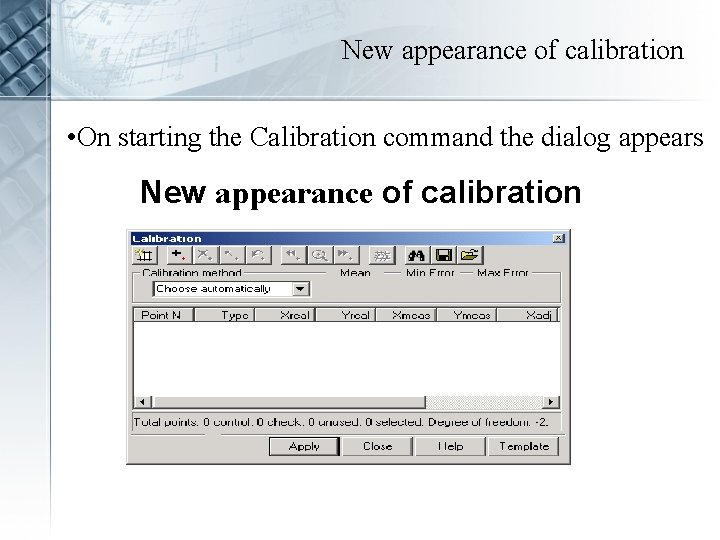
New appearance of calibration • On starting the Calibration command the dialog appears New appearance of calibration
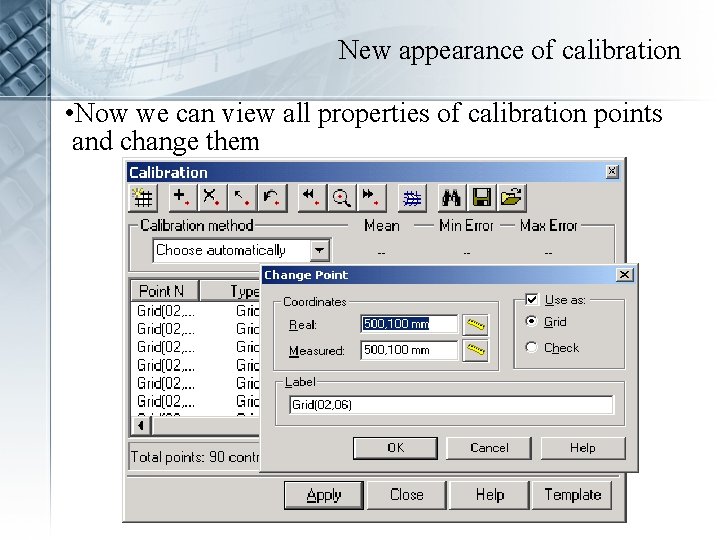
New appearance of calibration • Now we can view all properties of calibration points and change them
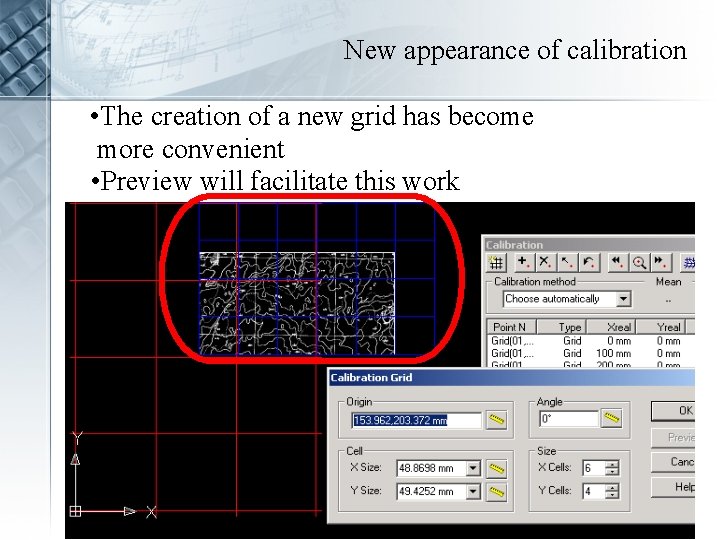
New appearance of calibration • The creation of a new grid has become more convenient • Preview will facilitate this work
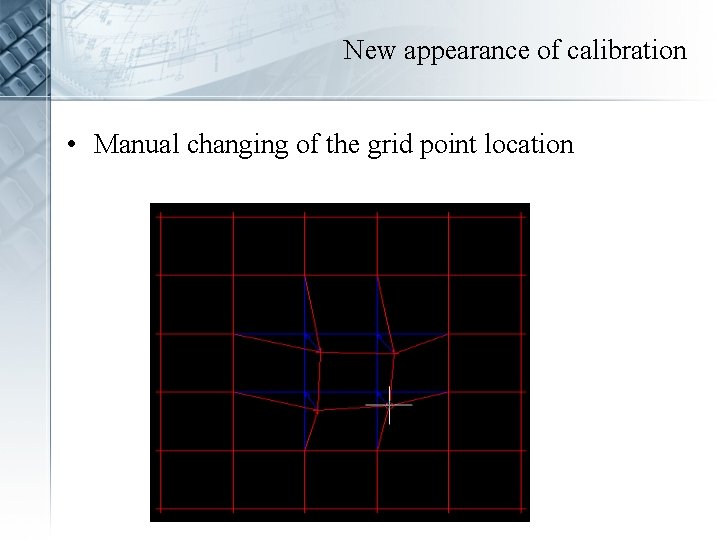
New appearance of calibration • Manual changing of the grid point location
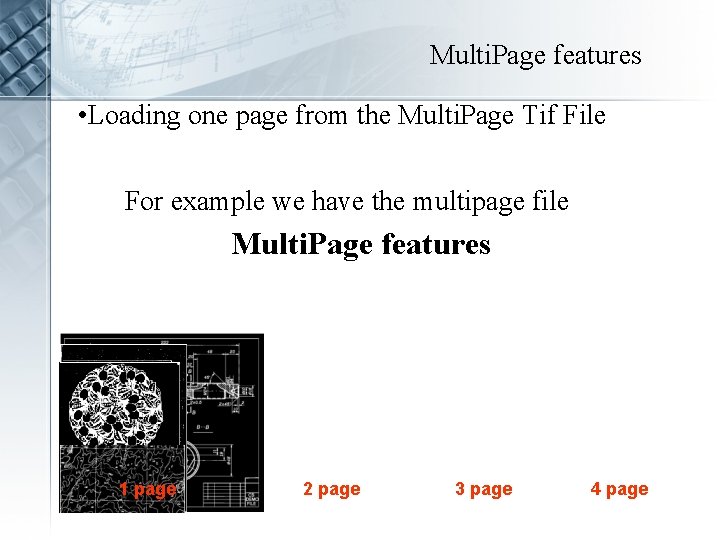
Multi. Page features • Loading one page from the Multi. Page Tif File For example we have the multipage file Multi. Page features 1 page 2 page 3 page 4 page
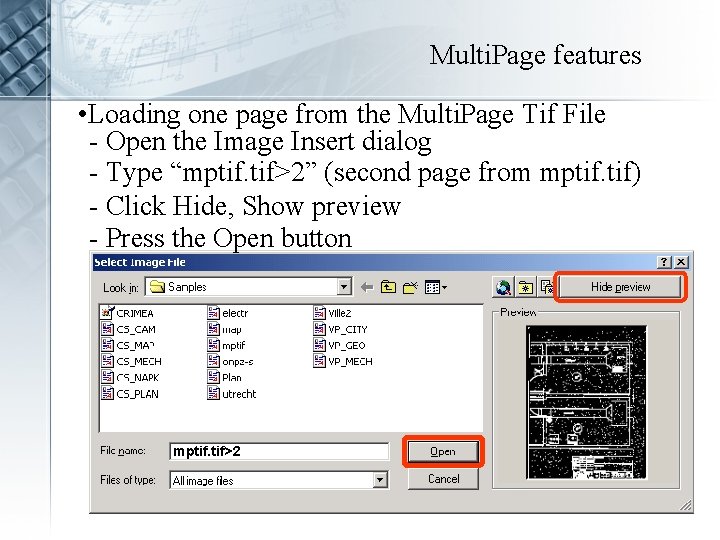
Multi. Page features • Loading one page from the Multi. Page Tif File - Open the Image Insert dialog - Type “mptif. tif>2” (second page from mptif. tif) - Click Hide, Show preview - Press the Open button mptif. tif>2
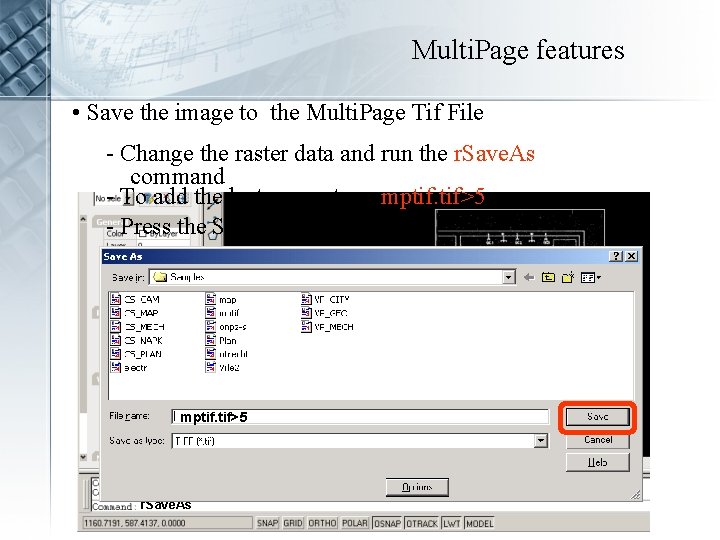
Multi. Page features • Save the image to the Multi. Page Tif File - Change the raster data and run the r. Save. As command - To add the last page - type mptif. tif>5 - Press the Save button mptif. tif>5 r. Save. As
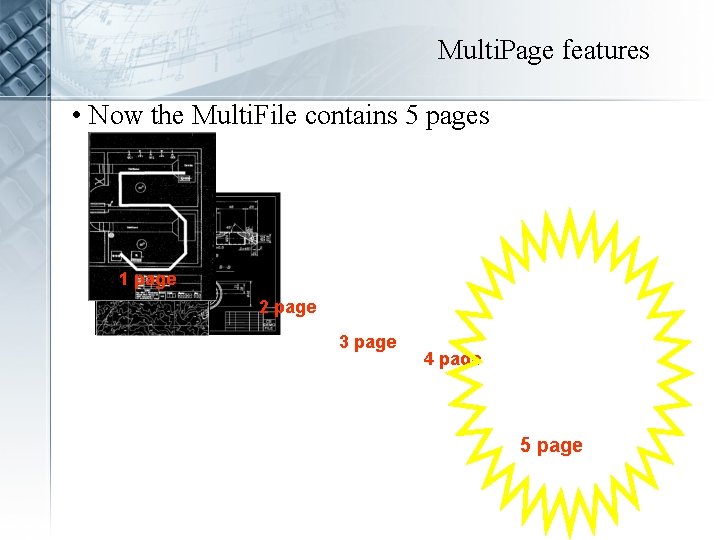
Multi. Page features • Now the Multi. File contains 5 pages 1 page 2 page 3 page 4 page 5 page
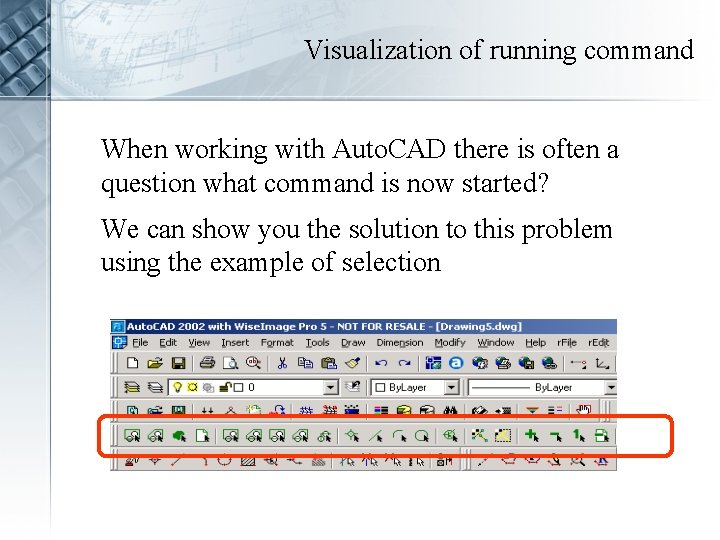
Visualization of running command When working with Auto. CAD there is often a question what command is now started? We can show you the solution to this problem using the example of selection
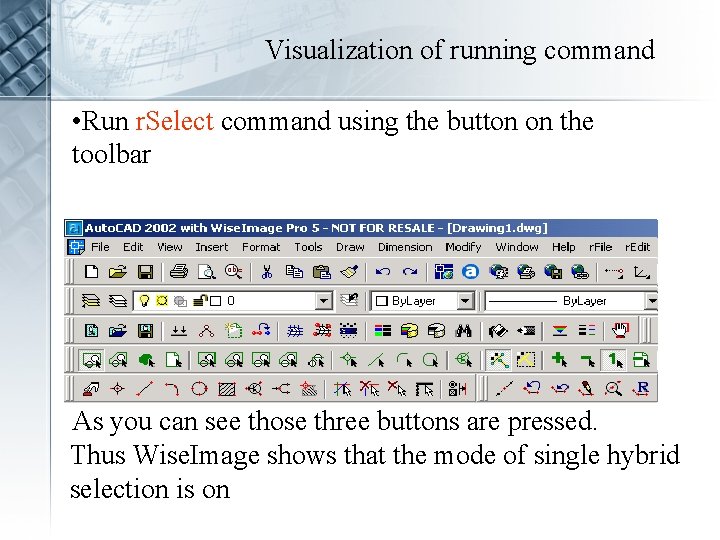
Visualization of running command • Run r. Select command using the button on the toolbar As you can see those three buttons are pressed. Thus Wise. Image shows that the mode of single hybrid selection is on
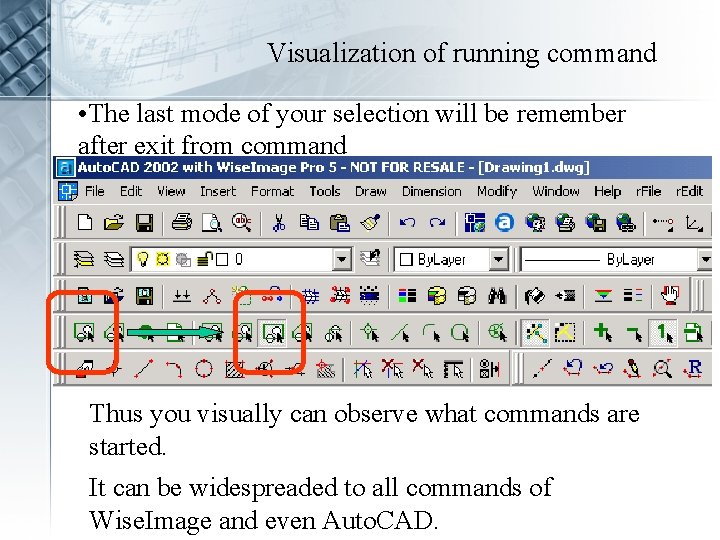
Visualization of running command • The last mode of your selection will be remember after exit from command Thus you visually can observe what commands are started. It can be widespreaded to all commands of Wise. Image and even Auto. CAD.
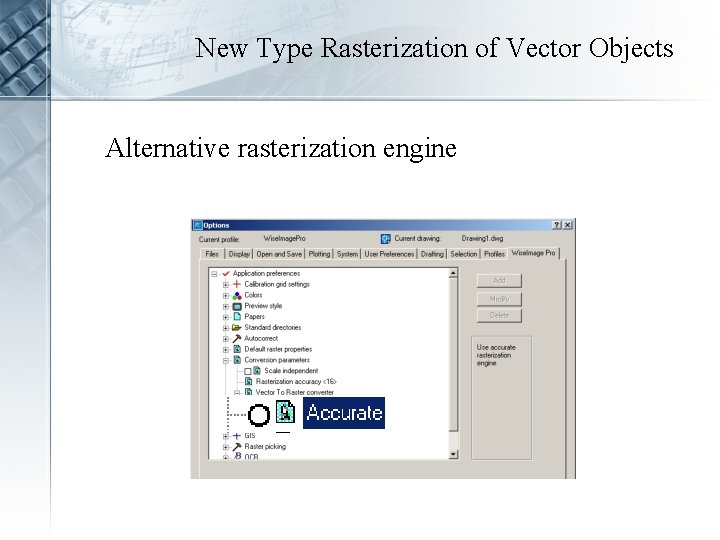
New Type Rasterization of Vector Objects Alternative rasterization engine
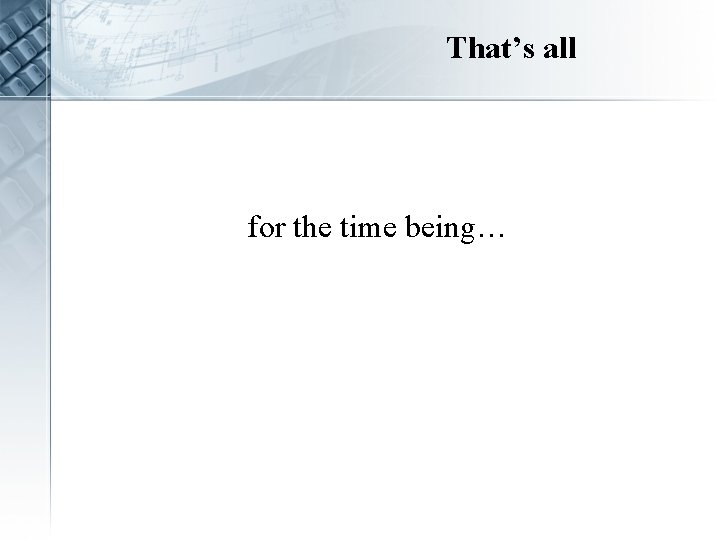
That’s all for the time being…
 He who walks with the wise grows wise
He who walks with the wise grows wise Autocad meaning
Autocad meaning Kontinuitetshantering
Kontinuitetshantering Typiska drag för en novell
Typiska drag för en novell Tack för att ni lyssnade bild
Tack för att ni lyssnade bild Ekologiskt fotavtryck
Ekologiskt fotavtryck Varför kallas perioden 1918-1939 för mellankrigstiden
Varför kallas perioden 1918-1939 för mellankrigstiden En lathund för arbete med kontinuitetshantering
En lathund för arbete med kontinuitetshantering Särskild löneskatt för pensionskostnader
Särskild löneskatt för pensionskostnader Tidbok för yrkesförare
Tidbok för yrkesförare Sura för anatom
Sura för anatom Förklara densitet för barn
Förklara densitet för barn Datorkunskap för nybörjare
Datorkunskap för nybörjare Boverket ka
Boverket ka Debatt artikel mall
Debatt artikel mall Delegerande ledarskap
Delegerande ledarskap Nyckelkompetenser för livslångt lärande
Nyckelkompetenser för livslångt lärande Påbyggnader för flakfordon
Påbyggnader för flakfordon Kraft per area
Kraft per area