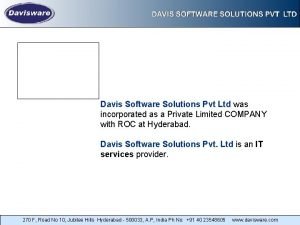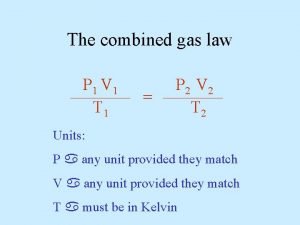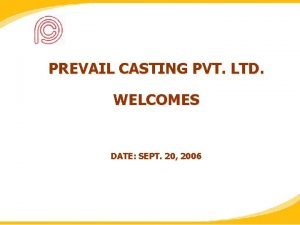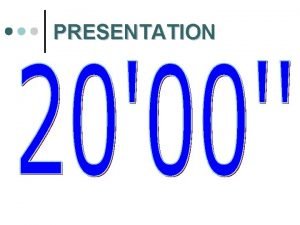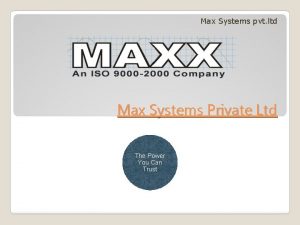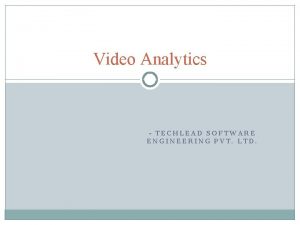Winman Software Pvt Ltd Presentation on 3 CD

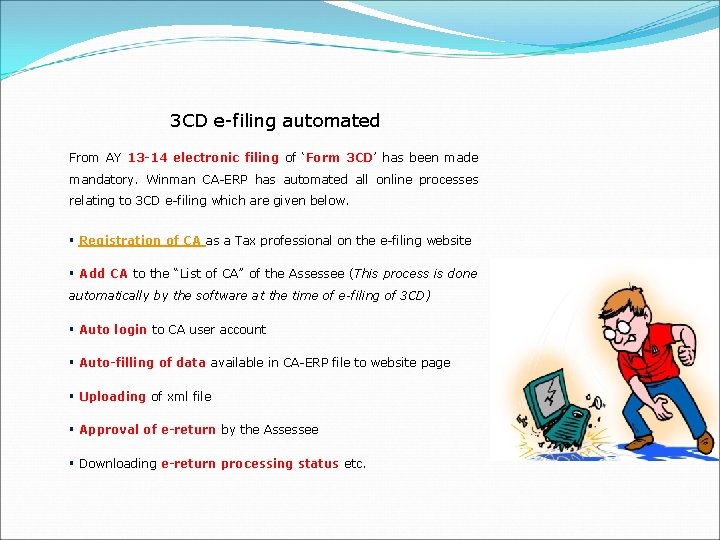
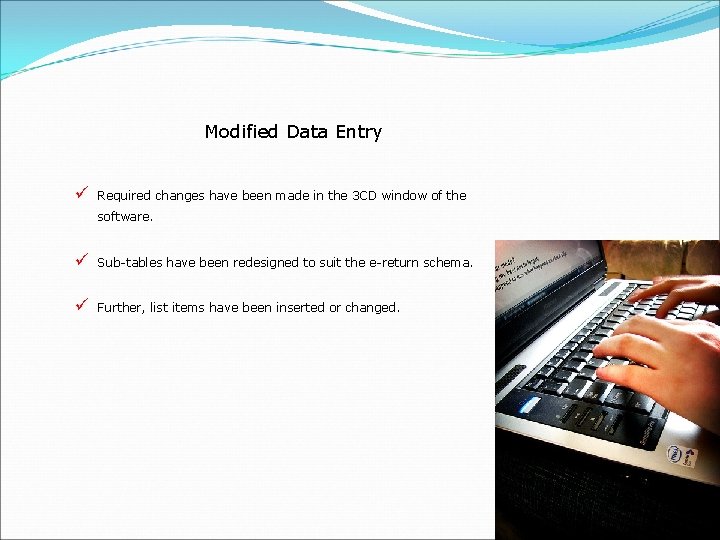
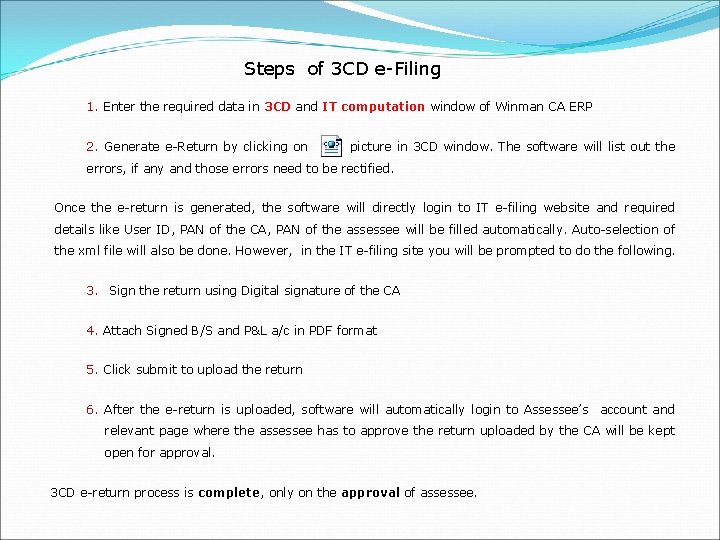
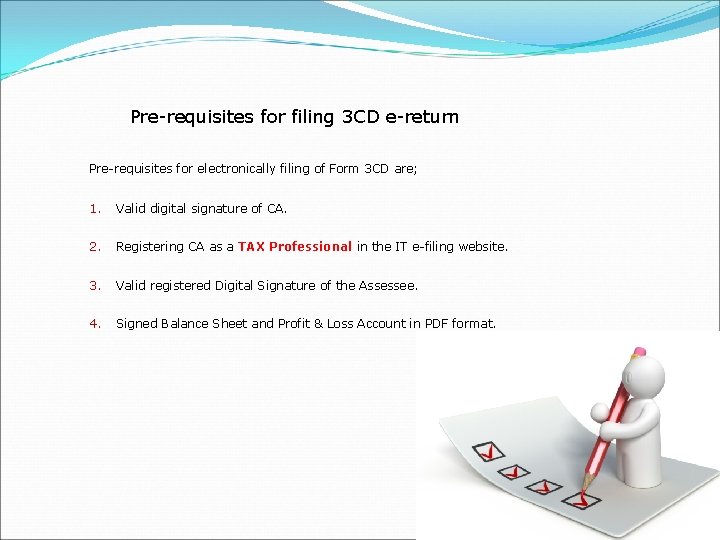
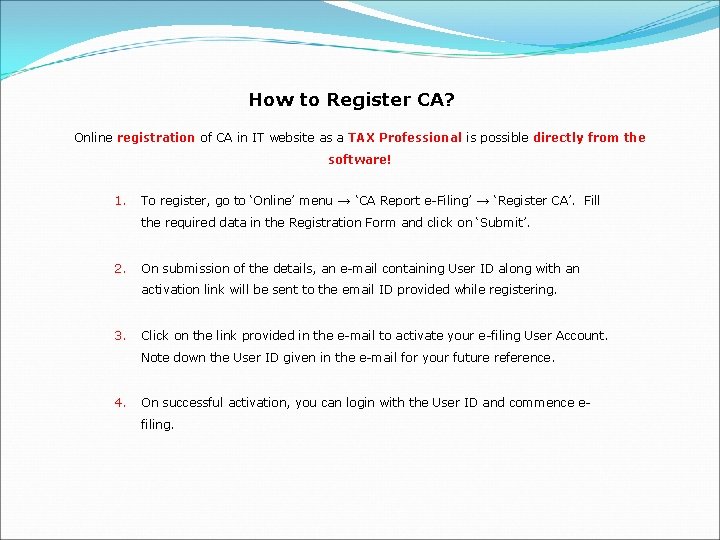
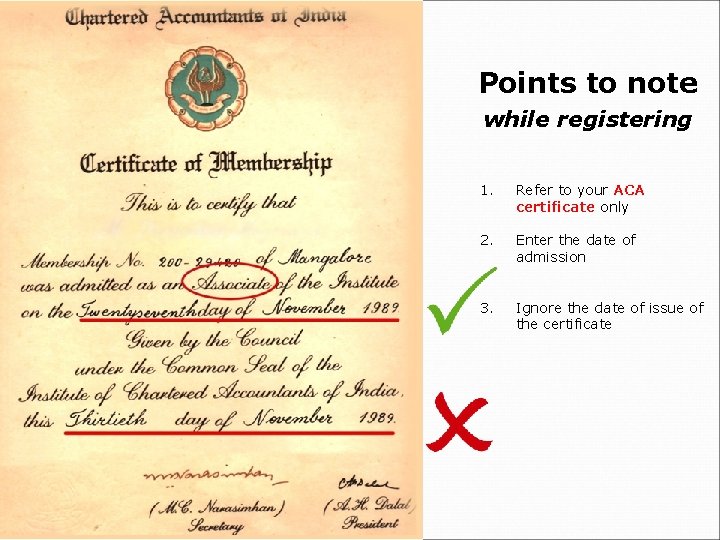
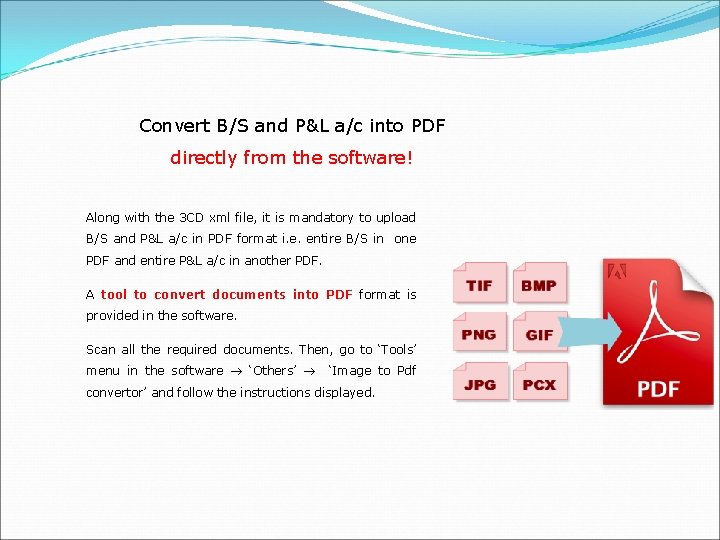
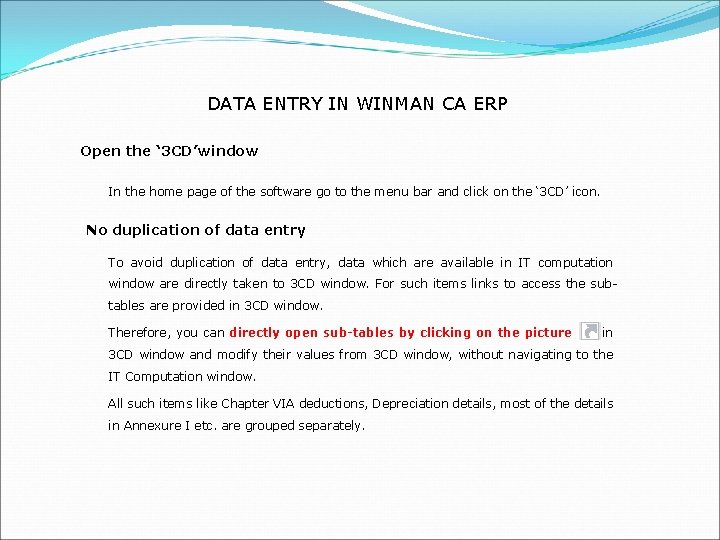
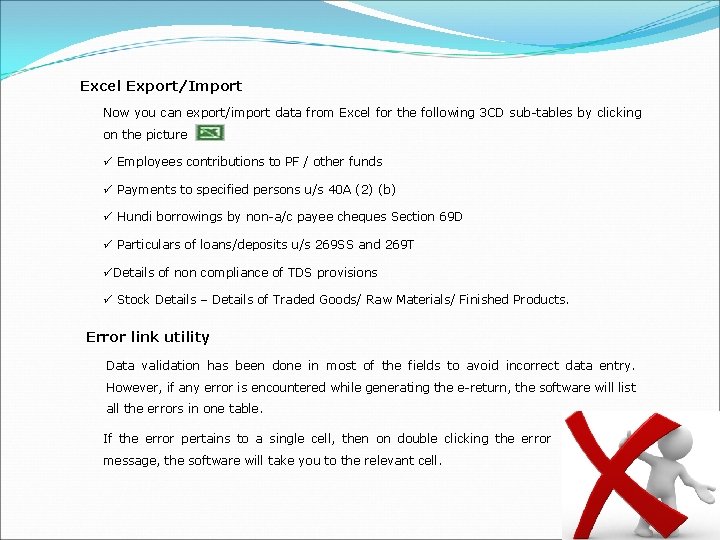
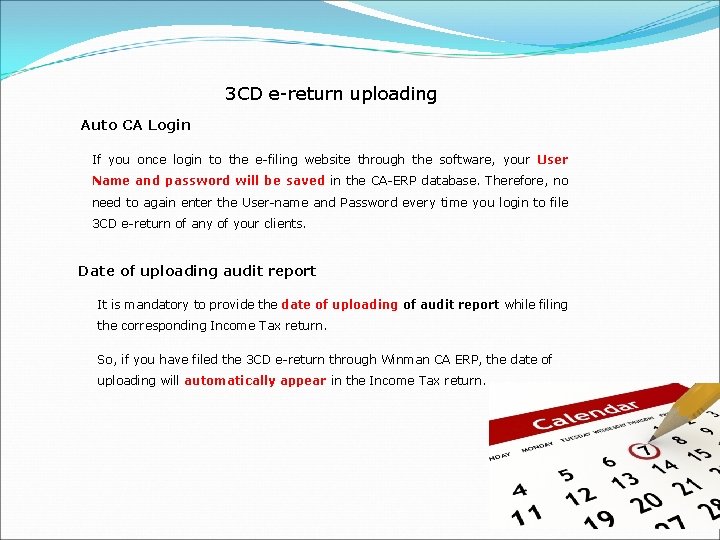
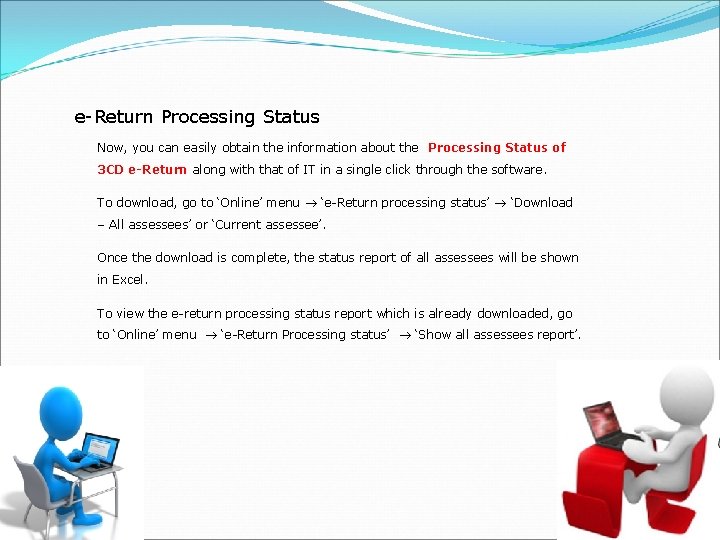
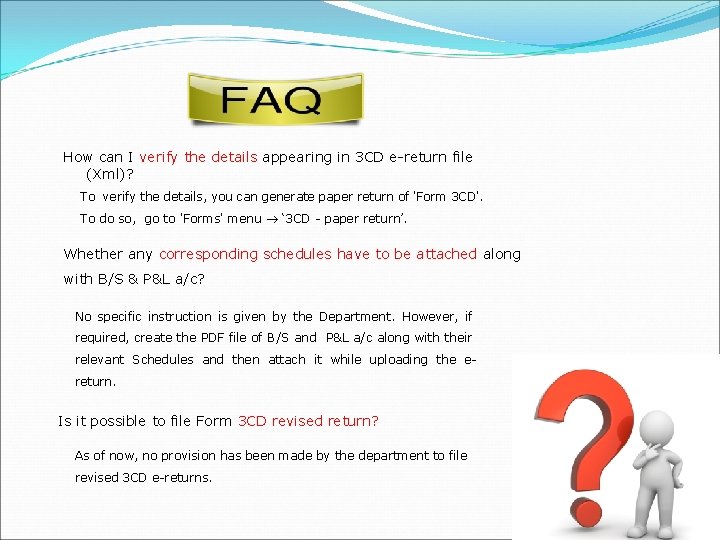
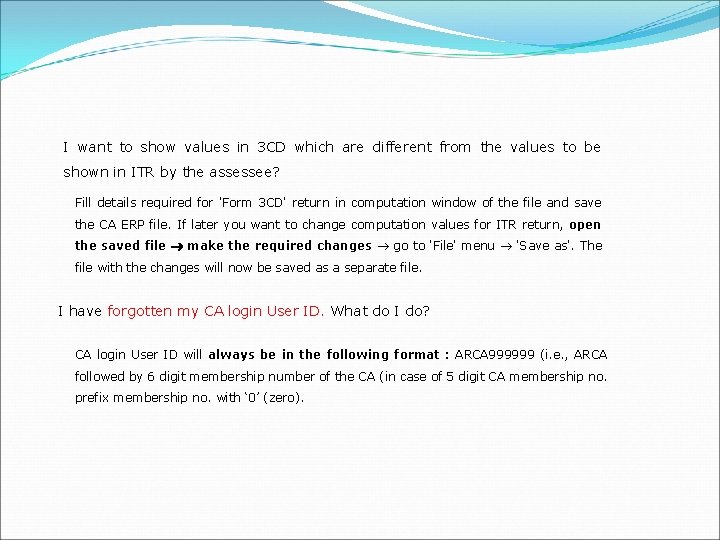
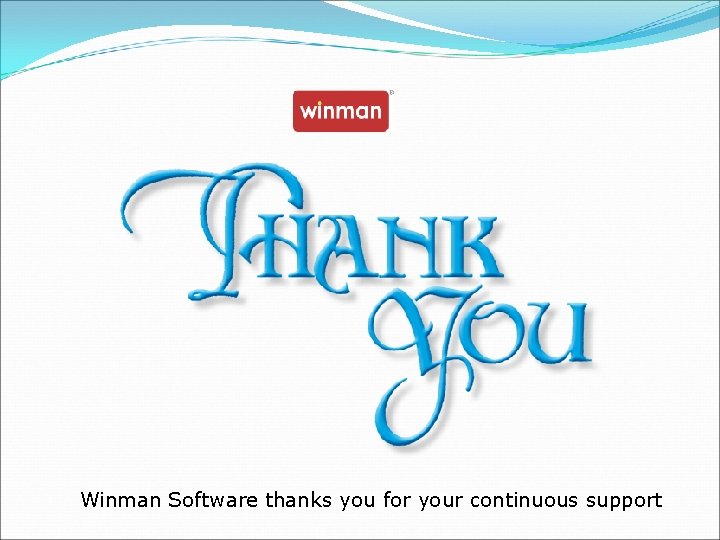
- Slides: 15

Winman Software Pvt. Ltd. Presentation on 3 CD To move to next slide, press Down Arrow Button or move mouse ring
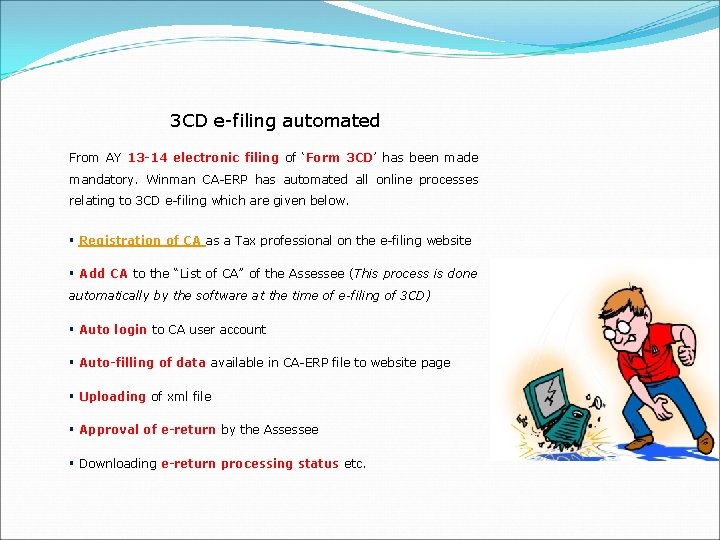
3 CD e-filing automated From AY 13 -14 electronic filing of ‘Form 3 CD’ has been made mandatory. Winman CA-ERP has automated all online processes relating to 3 CD e-filing which are given below. § Registration of CA as a Tax professional on the e-filing website § Add CA to the “List of CA” of the Assessee (This process is done automatically by the software at the time of e-filing of 3 CD) § Auto login to CA user account § Auto-filling of data available in CA-ERP file to website page § Uploading of xml file § Approval of e-return by the Assessee § Downloading e-return processing status etc.
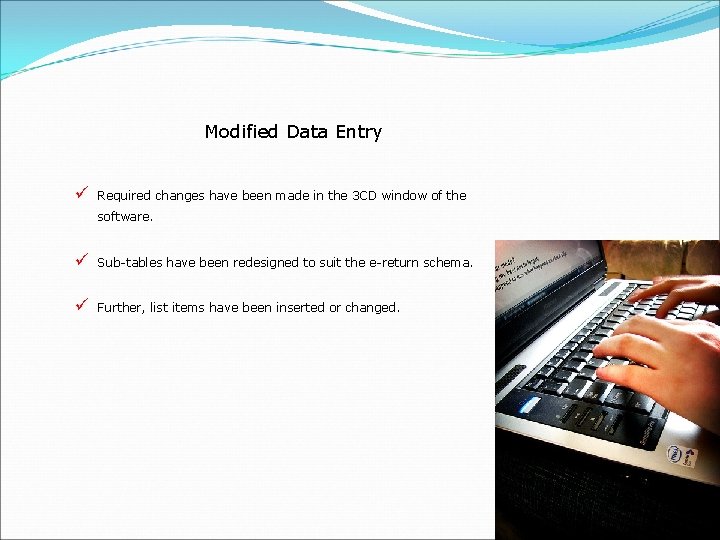
Modified Data Entry ü Required changes have been made in the 3 CD window of the software. ü Sub-tables have been redesigned to suit the e-return schema. ü Further, list items have been inserted or changed.
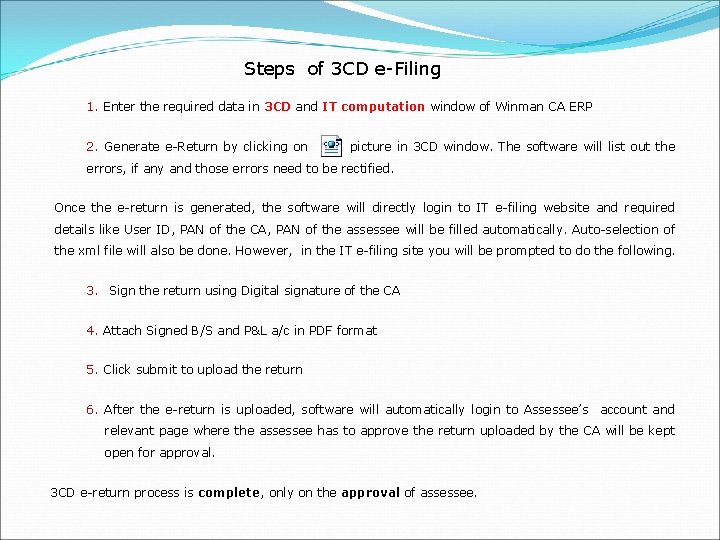
Steps of 3 CD e-Filing 1. Enter the required data in 3 CD and IT computation window of Winman CA ERP 2. Generate e-Return by clicking on picture in 3 CD window. The software will list out the errors, if any and those errors need to be rectified. Once the e-return is generated, the software will directly login to IT e-filing website and required details like User ID, PAN of the CA, PAN of the assessee will be filled automatically. Auto-selection of the xml file will also be done. However, in the IT e-filing site you will be prompted to do the following. 3. Sign the return using Digital signature of the CA 4. Attach Signed B/S and P&L a/c in PDF format 5. Click submit to upload the return 6. After the e-return is uploaded, software will automatically login to Assessee’s account and relevant page where the assessee has to approve the return uploaded by the CA will be kept open for approval. 3 CD e-return process is complete, only on the approval of assessee.
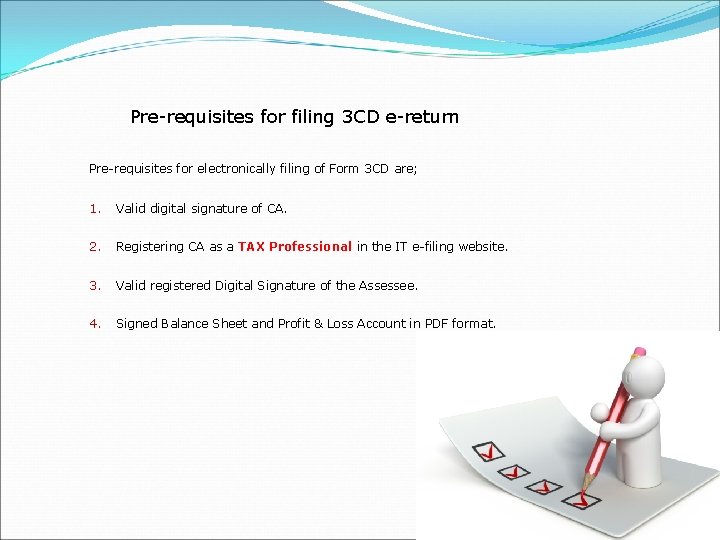
Pre-requisites for filing 3 CD e-return Pre-requisites for electronically filing of Form 3 CD are; 1. Valid digital signature of CA. 2. Registering CA as a TAX Professional in the IT e-filing website. 3. Valid registered Digital Signature of the Assessee. 4. Signed Balance Sheet and Profit & Loss Account in PDF format.
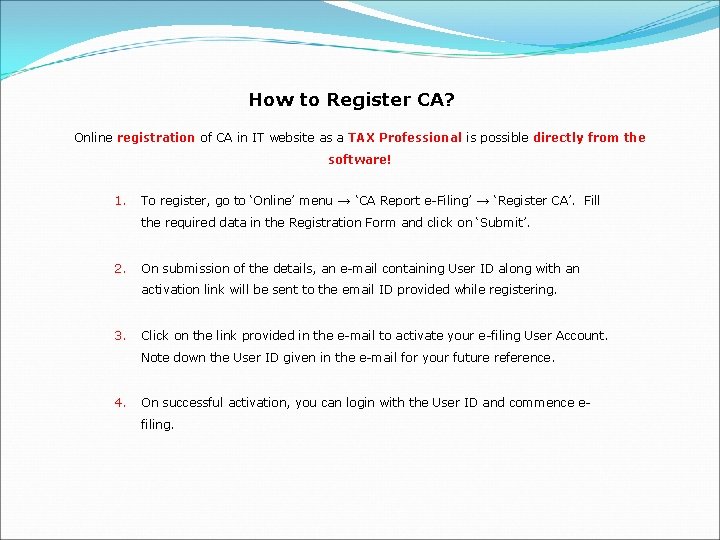
How to Register CA? Online registration of CA in IT website as a TAX Professional is possible directly from the software! 1. To register, go to ‘Online’ menu → ‘CA Report e-Filing’ → ‘Register CA’. Fill the required data in the Registration Form and click on ‘Submit’. 2. On submission of the details, an e-mail containing User ID along with an activation link will be sent to the email ID provided while registering. 3. Click on the link provided in the e-mail to activate your e-filing User Account. Note down the User ID given in the e-mail for your future reference. 4. On successful activation, you can login with the User ID and commence efiling.
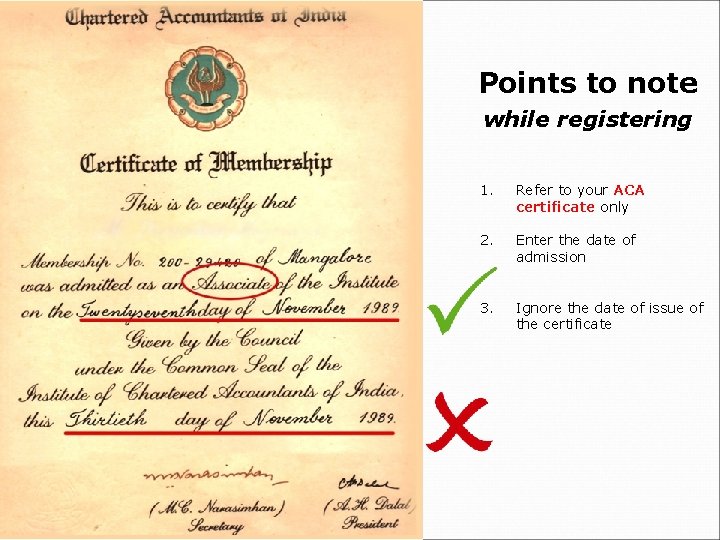
Points to note while registering 1. Refer to your ACA certificate only 2. Enter the date of admission 3. Ignore the date of issue of the certificate
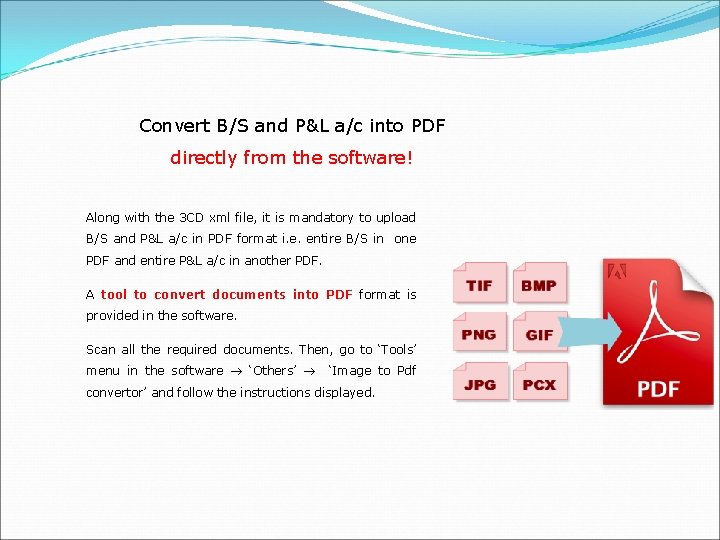
Convert B/S and P&L a/c into PDF directly from the software! Along with the 3 CD xml file, it is mandatory to upload B/S and P&L a/c in PDF format i. e. entire B/S in one PDF and entire P&L a/c in another PDF. A tool to convert documents into PDF format is provided in the software. Scan all the required documents. Then, go to ‘Tools’ menu in the software ‘Others’ ‘Image to Pdf convertor’ and follow the instructions displayed.
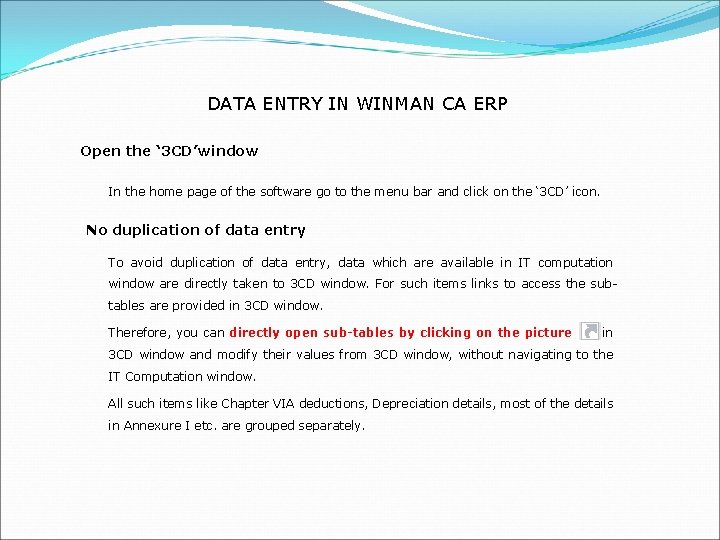
DATA ENTRY IN WINMAN CA ERP Open the ‘ 3 CD’window In the home page of the software go to the menu bar and click on the ‘ 3 CD’ icon. No duplication of data entry To avoid duplication of data entry, data which are available in IT computation window are directly taken to 3 CD window. For such items links to access the subtables are provided in 3 CD window. Therefore, you can directly open sub-tables by clicking on the picture in 3 CD window and modify their values from 3 CD window, without navigating to the IT Computation window. All such items like Chapter VIA deductions, Depreciation details, most of the details in Annexure I etc. are grouped separately.
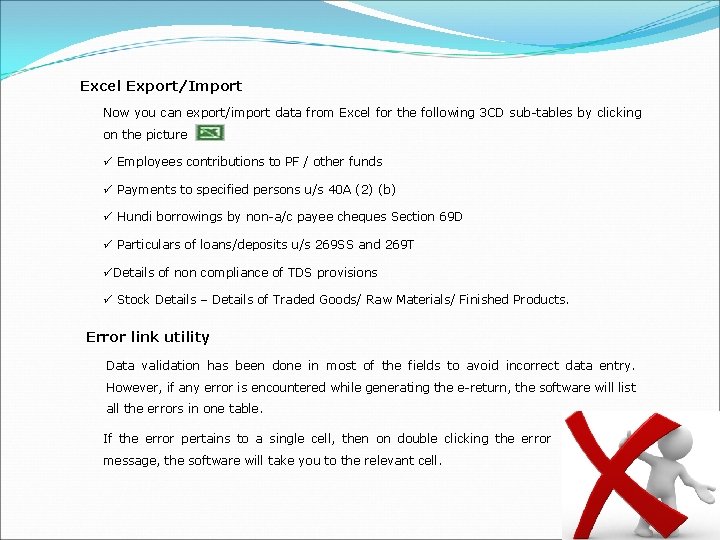
Excel Export/Import Now you can export/import data from Excel for the following 3 CD sub-tables by clicking on the picture ü Employees contributions to PF / other funds ü Payments to specified persons u/s 40 A (2) (b) ü Hundi borrowings by non-a/c payee cheques Section 69 D ü Particulars of loans/deposits u/s 269 SS and 269 T üDetails of non compliance of TDS provisions ü Stock Details – Details of Traded Goods/ Raw Materials/ Finished Products. Error link utility Data validation has been done in most of the fields to avoid incorrect data entry. However, if any error is encountered while generating the e-return, the software will list all the errors in one table. If the error pertains to a single cell, then on double clicking the error message, the software will take you to the relevant cell.
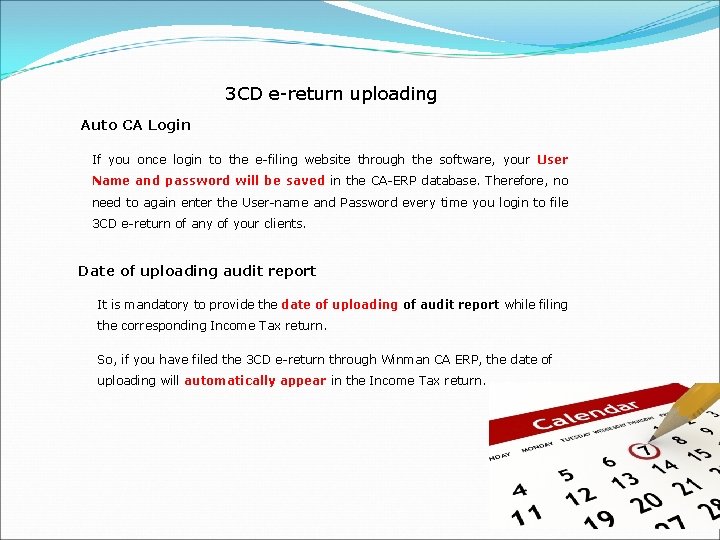
3 CD e-return uploading Auto CA Login If you once login to the e-filing website through the software, your User Name and password will be saved in the CA-ERP database. Therefore, no need to again enter the User-name and Password every time you login to file 3 CD e-return of any of your clients. Date of uploading audit report It is mandatory to provide the date of uploading of audit report while filing the corresponding Income Tax return. So, if you have filed the 3 CD e-return through Winman CA ERP, the date of uploading will automatically appear in the Income Tax return.
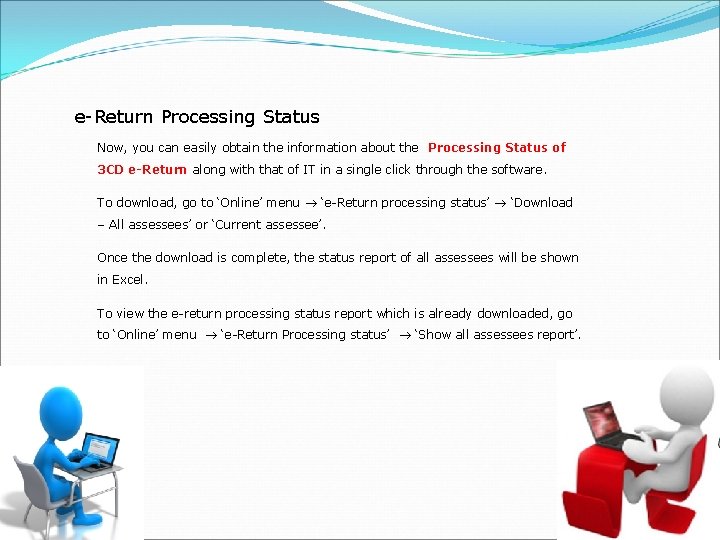
e-Return Processing Status Now, you can easily obtain the information about the Processing Status of 3 CD e-Return along with that of IT in a single click through the software. To download, go to ‘Online’ menu ‘e-Return processing status’ ‘Download – All assessees’ or ‘Current assessee’. Once the download is complete, the status report of all assessees will be shown in Excel. To view the e-return processing status report which is already downloaded, go to ‘Online’ menu ‘e-Return Processing status’ ‘Show all assessees report’.
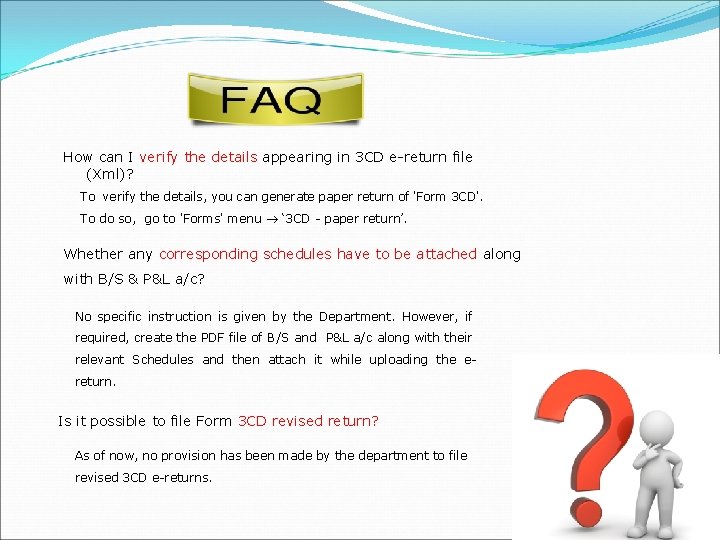
How can I verify the details appearing in 3 CD e-return file (Xml)? To verify the details, you can generate paper return of 'Form 3 CD'. To do so, go to 'Forms' menu ‘ 3 CD - paper return’. Whether any corresponding schedules have to be attached along with B/S & P&L a/c? No specific instruction is given by the Department. However, if required, create the PDF file of B/S and P&L a/c along with their relevant Schedules and then attach it while uploading the ereturn. Is it possible to file Form 3 CD revised return? As of now, no provision has been made by the department to file revised 3 CD e-returns.
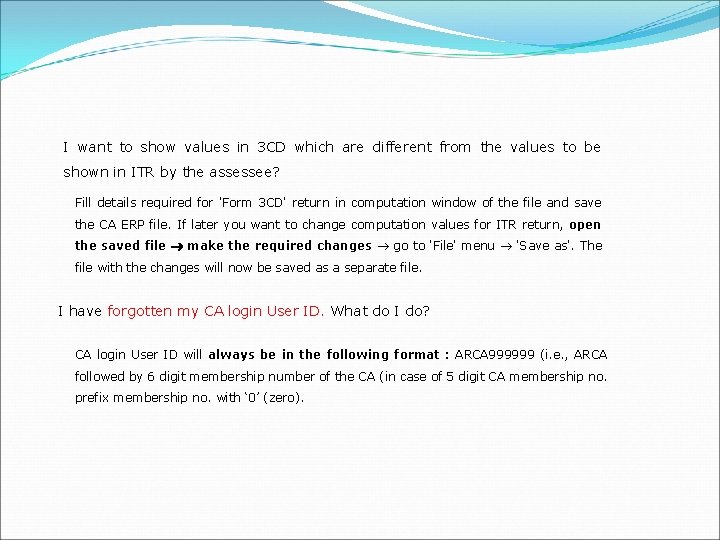
I want to show values in 3 CD which are different from the values to be shown in ITR by the assessee? Fill details required for 'Form 3 CD' return in computation window of the file and save the CA ERP file. If later you want to change computation values for ITR return, open the saved file make the required changes go to 'File' menu 'Save as'. The file with the changes will now be saved as a separate file. I have forgotten my CA login User ID. What do I do? CA login User ID will always be in the following format : ARCA 999999 (i. e. , ARCA followed by 6 digit membership number of the CA (in case of 5 digit CA membership no. prefix membership no. with ‘ 0’ (zero).
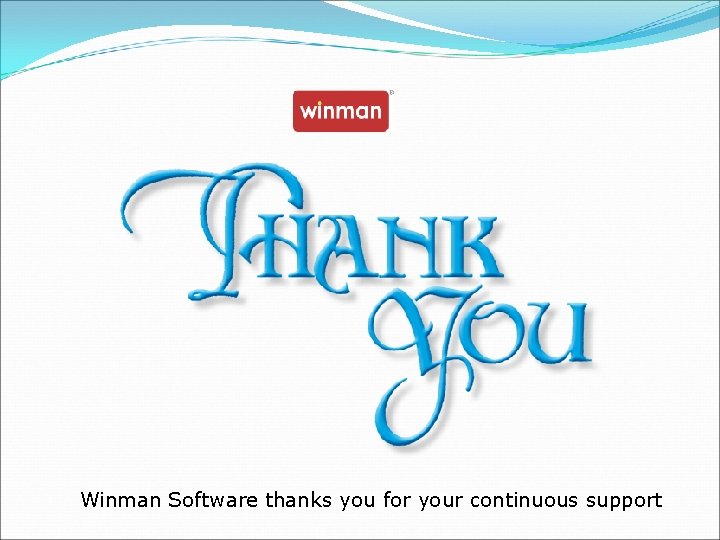
Winman Software thanks you for your continuous support
 How to file income tax return in winman software
How to file income tax return in winman software Dss systems and software technologies pvt. ltd.
Dss systems and software technologies pvt. ltd. Davis software solutions
Davis software solutions Column software technologies pvt ltd
Column software technologies pvt ltd Electrocom software update
Electrocom software update Pv/t = pv/t
Pv/t = pv/t Tesca global
Tesca global Suttind seeds pvt ltd
Suttind seeds pvt ltd Spine technologies (i) pvt. ltd
Spine technologies (i) pvt. ltd Savex technologies bangalore
Savex technologies bangalore Aarambh revolution pvt ltd
Aarambh revolution pvt ltd Shailja tex prints pvt ltd
Shailja tex prints pvt ltd Ecl puyvast india pvt ltd
Ecl puyvast india pvt ltd Protectron electromech (p) ltd
Protectron electromech (p) ltd Proforte global consulting pvt ltd
Proforte global consulting pvt ltd Prevail casting pvt. ltd
Prevail casting pvt. ltd