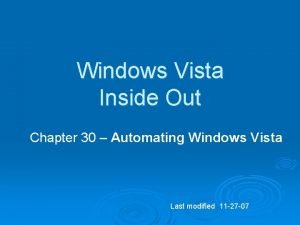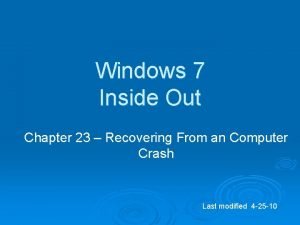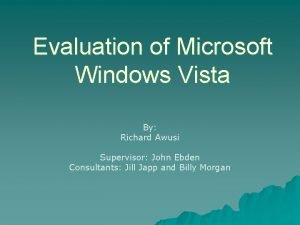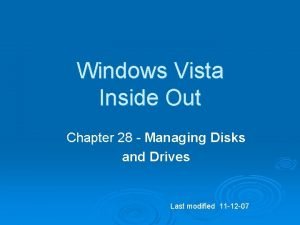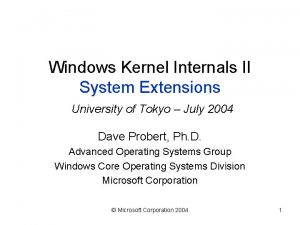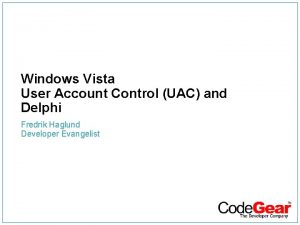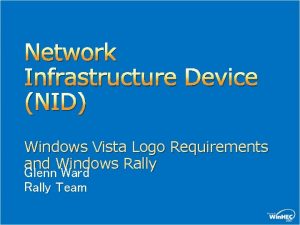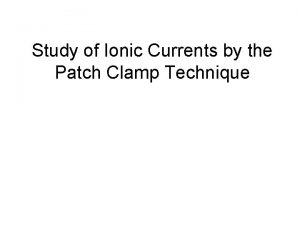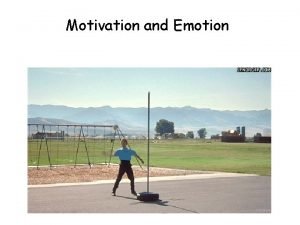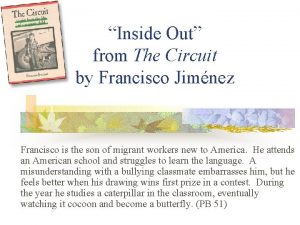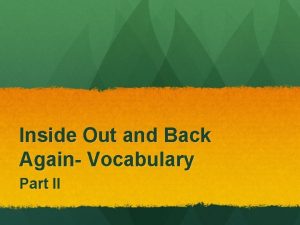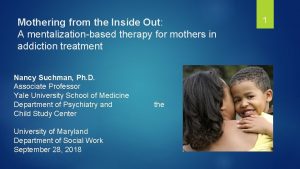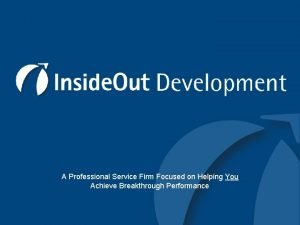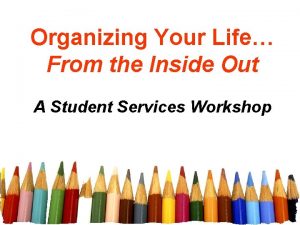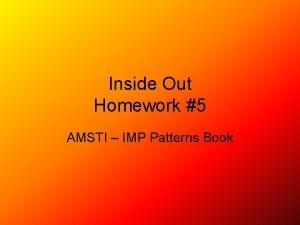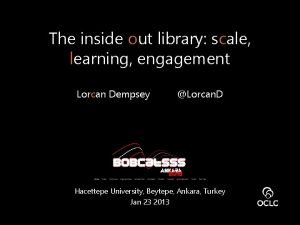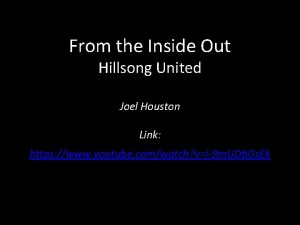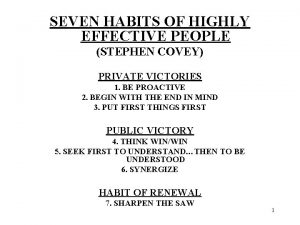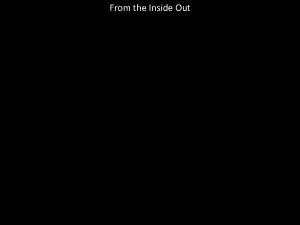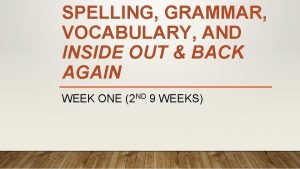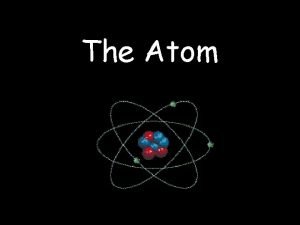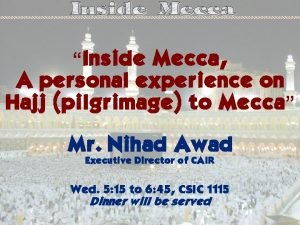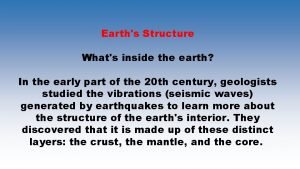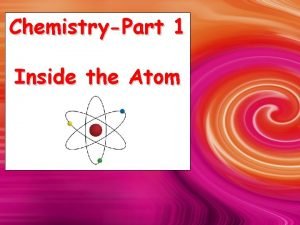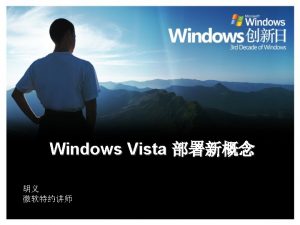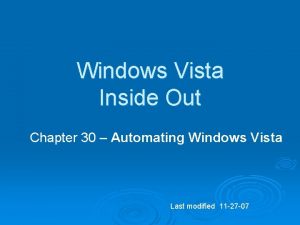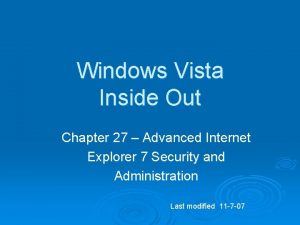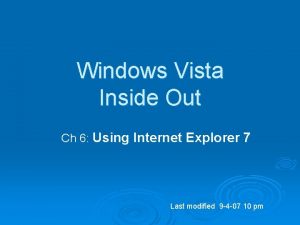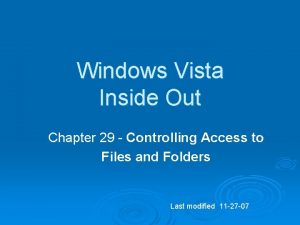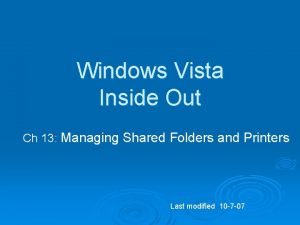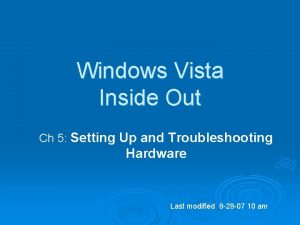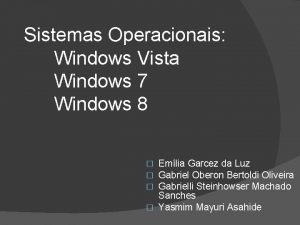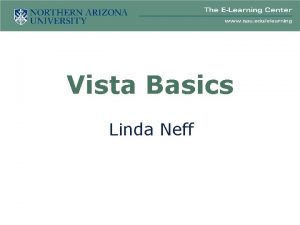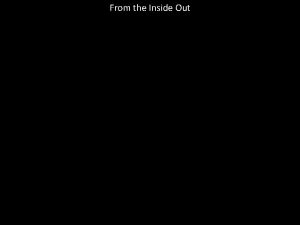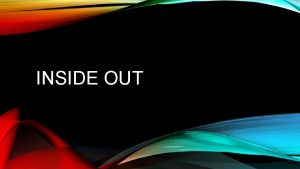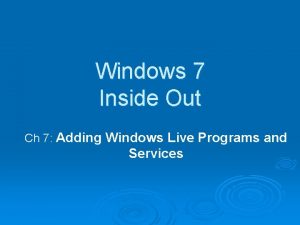Windows Vista Inside Out Ch 1 Whats New
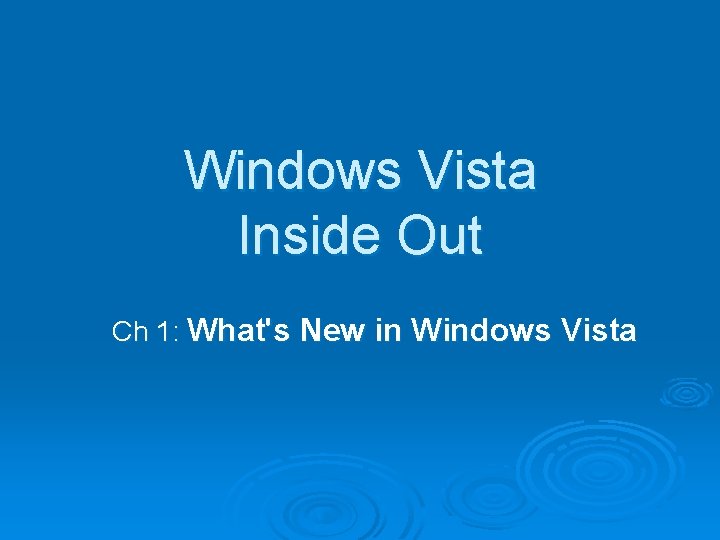
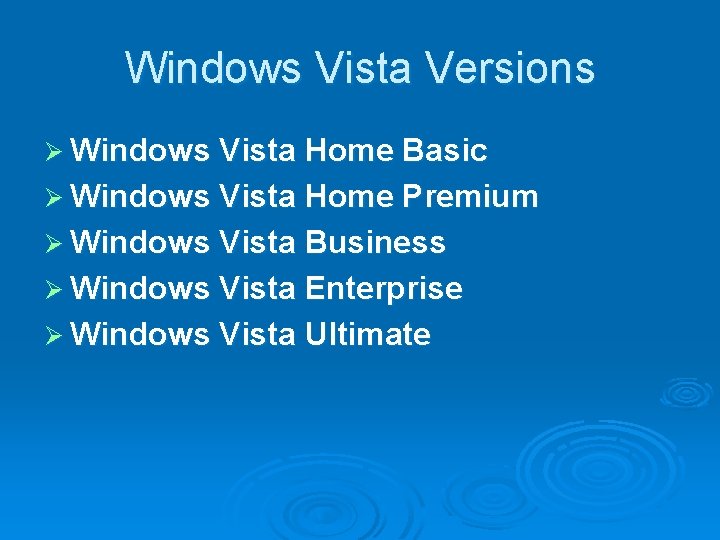
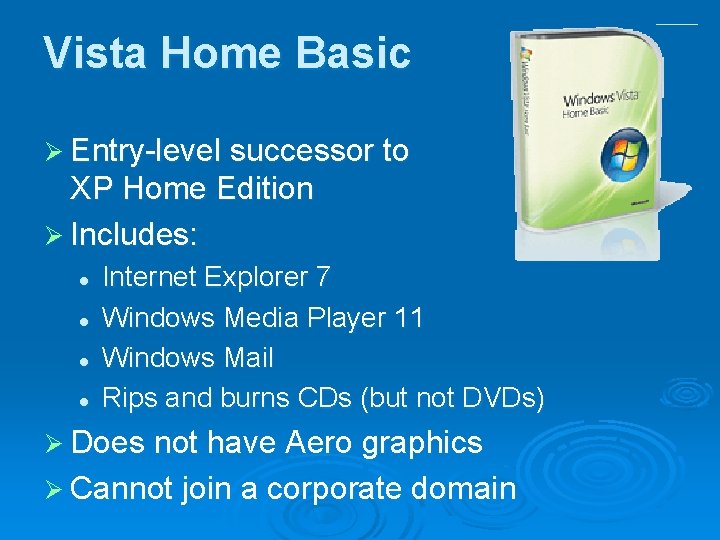
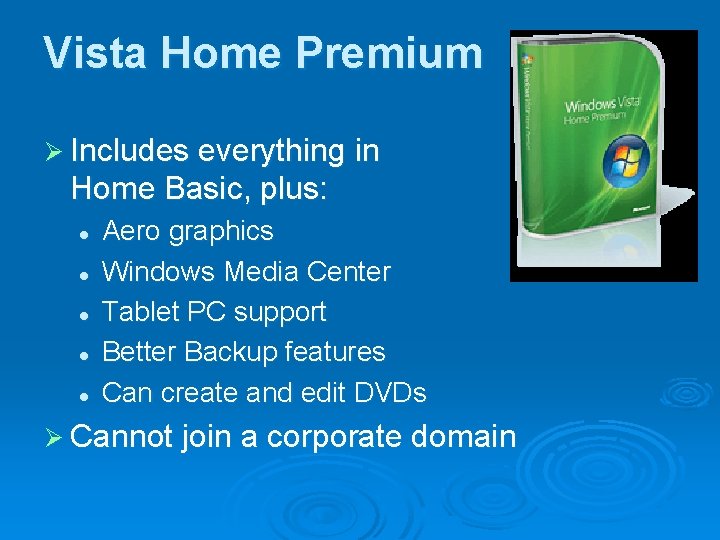
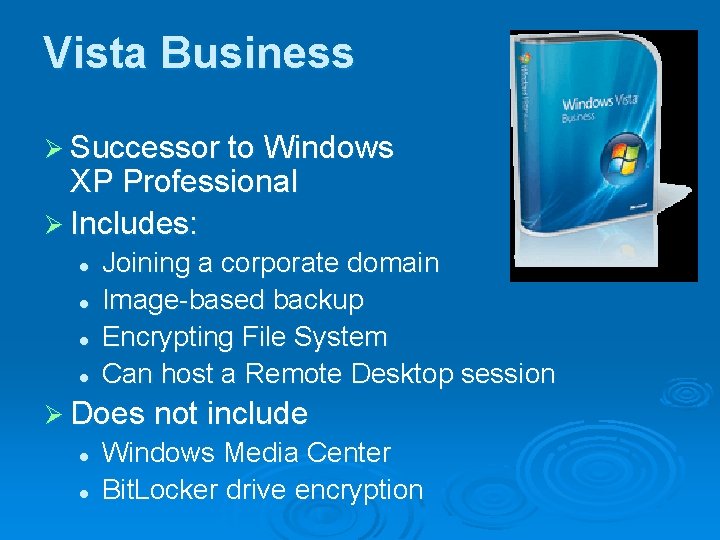
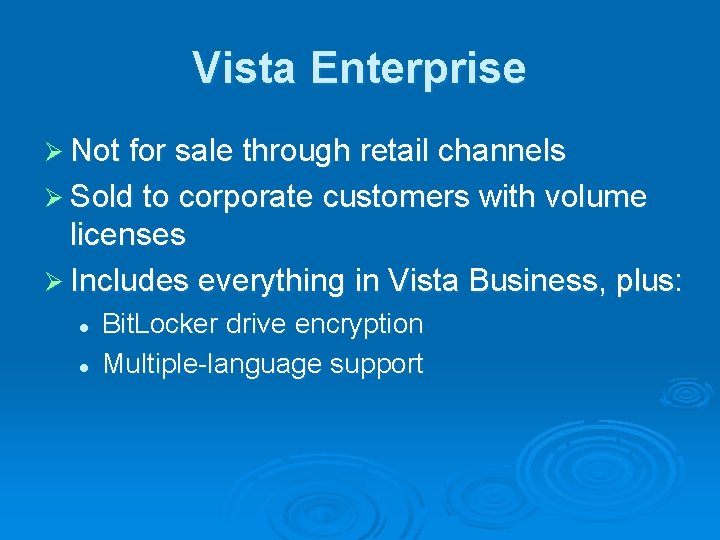
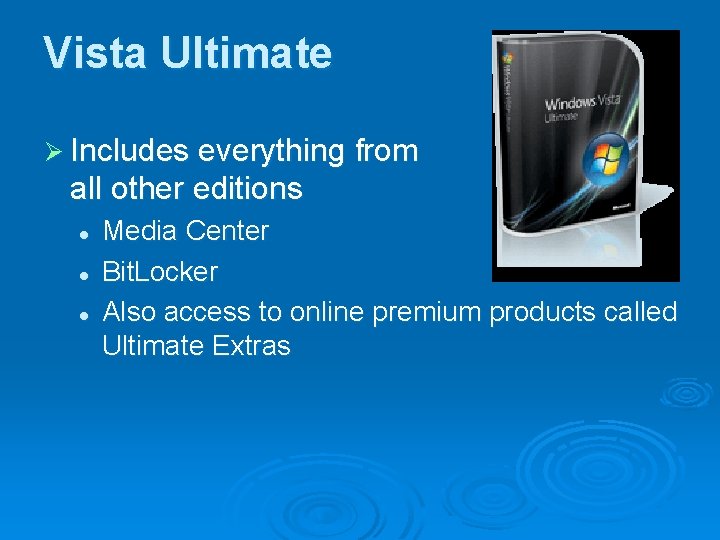
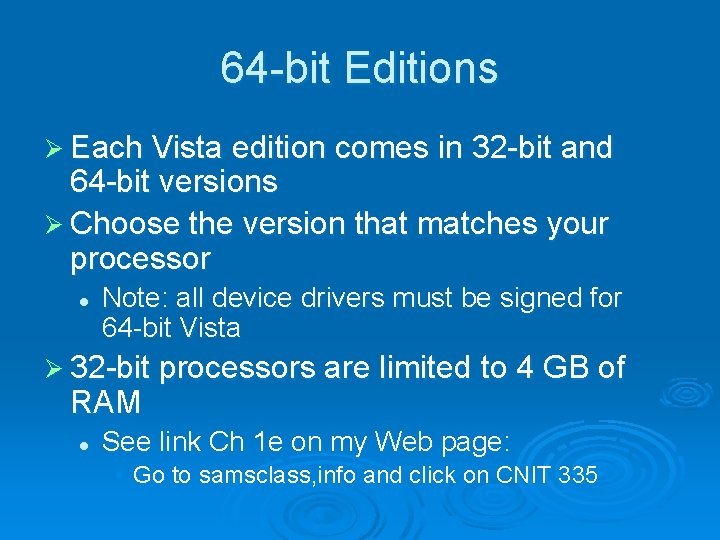
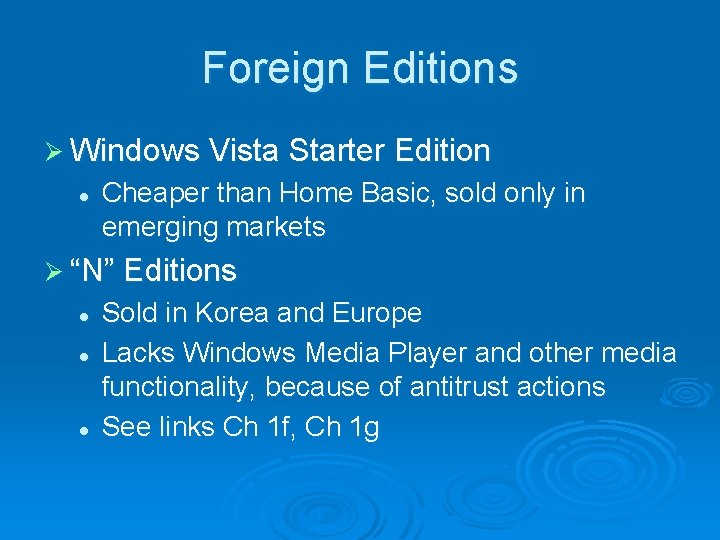
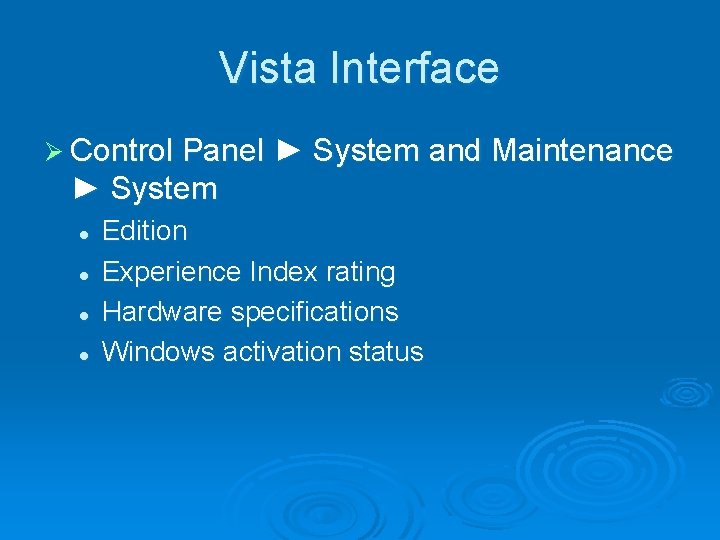
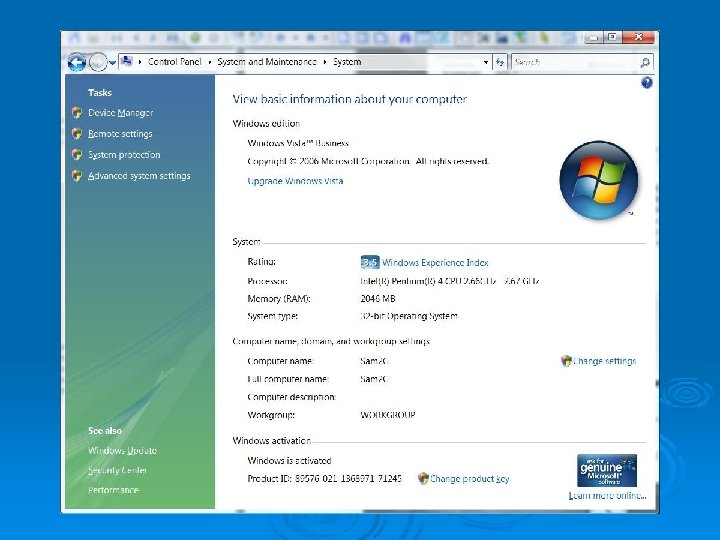
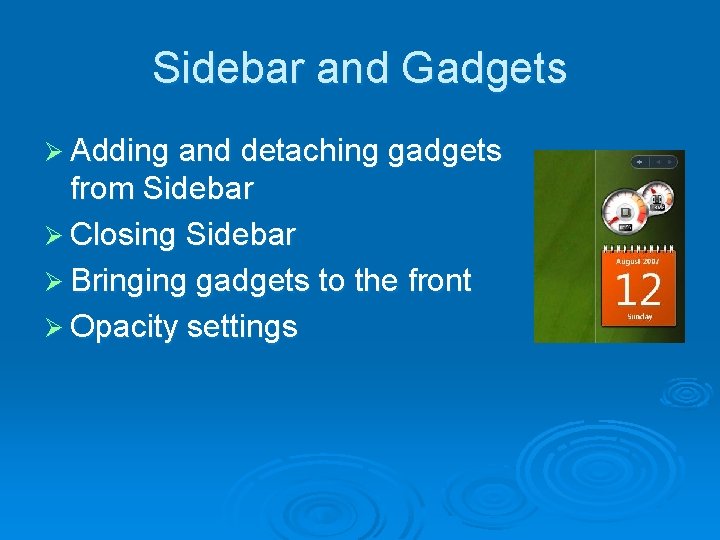
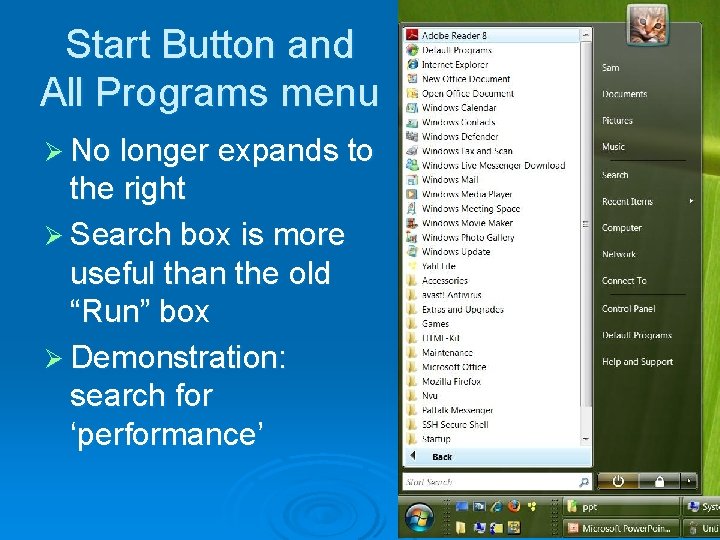
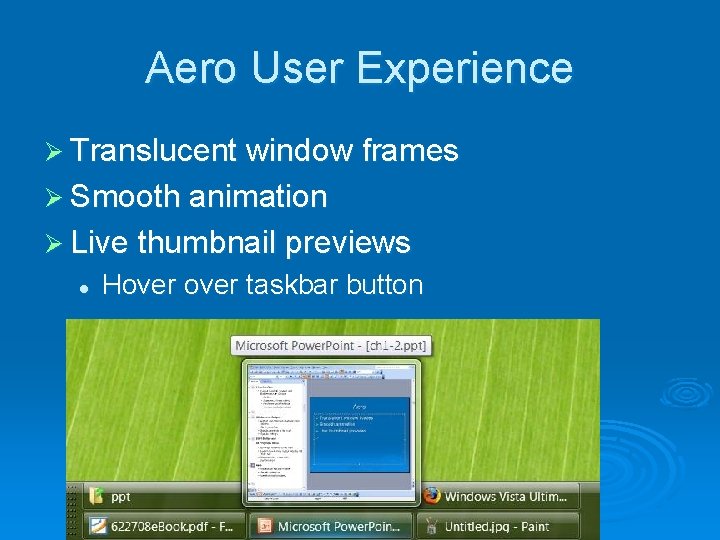

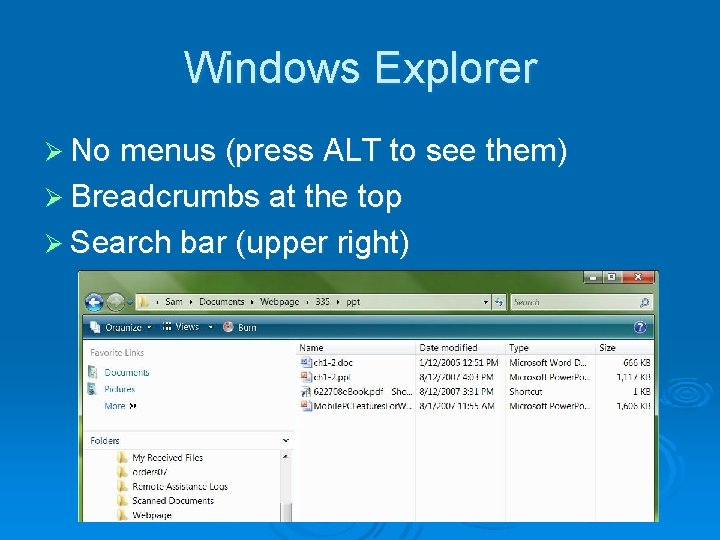

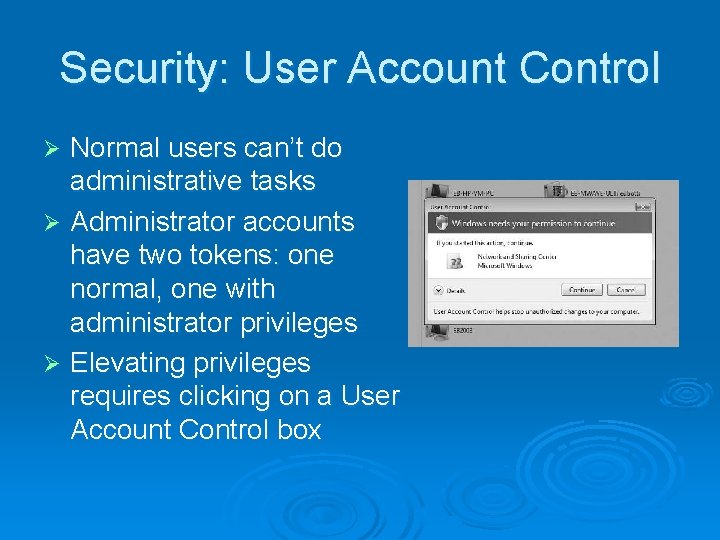
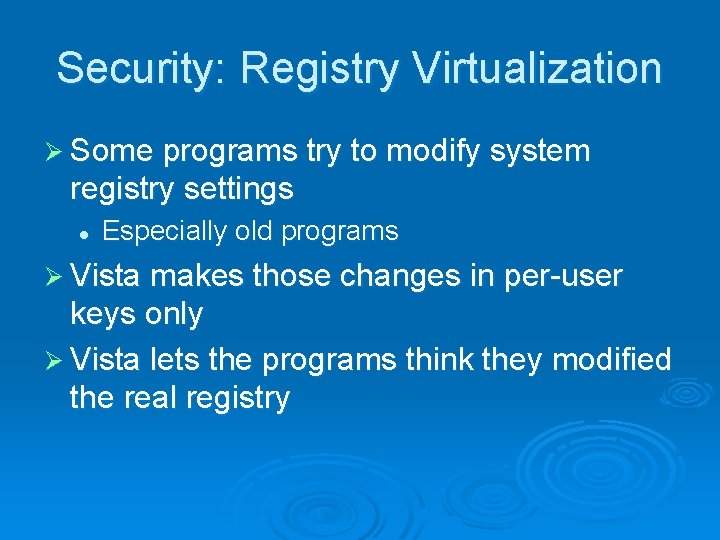
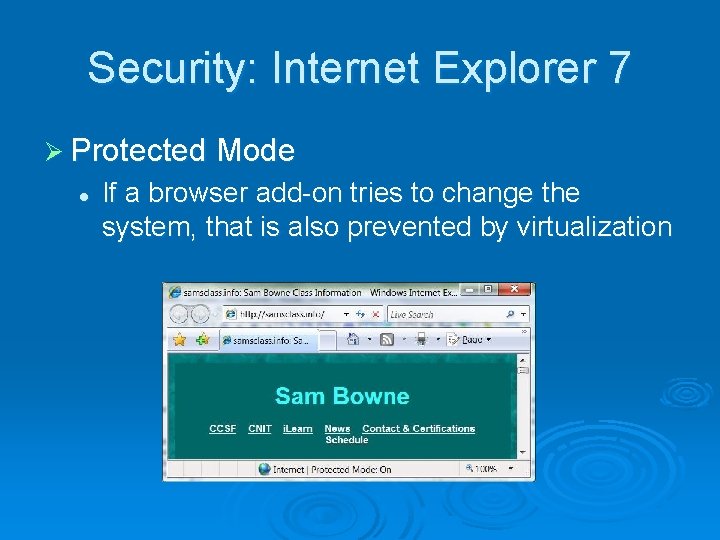
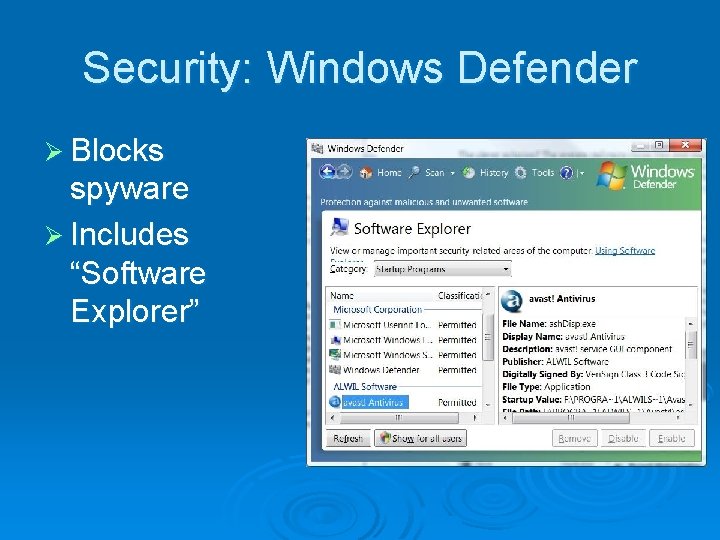
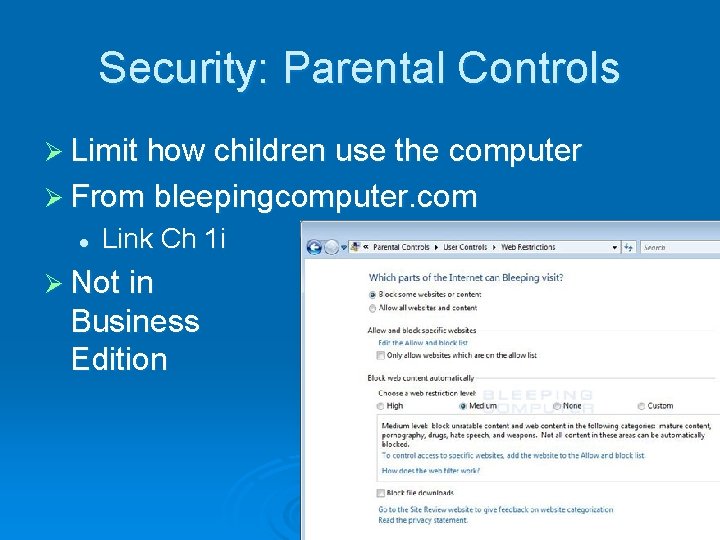
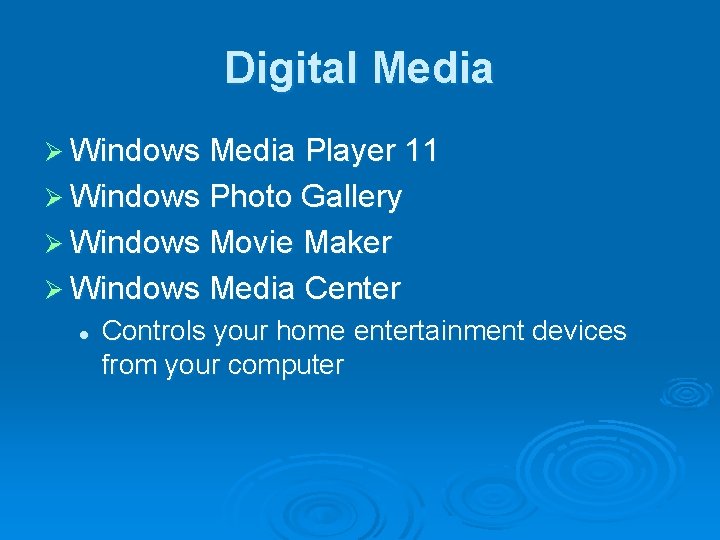
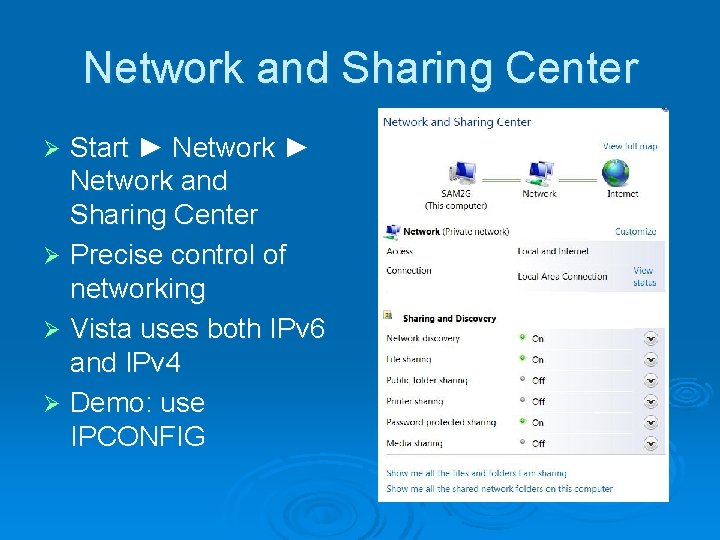
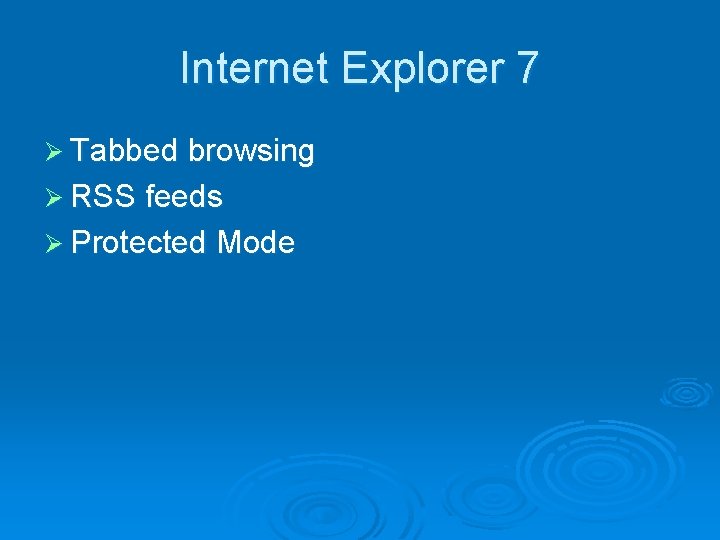
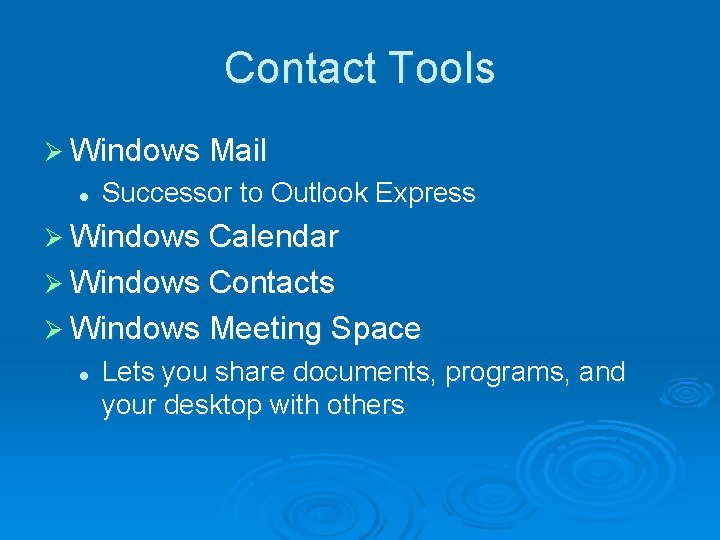
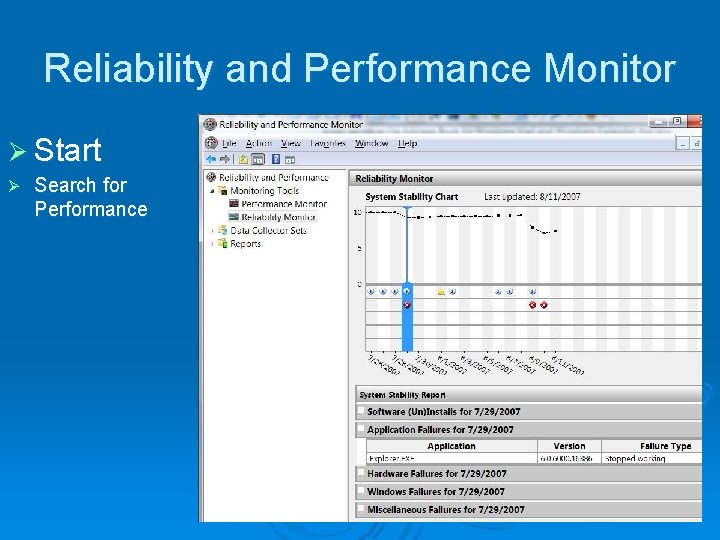
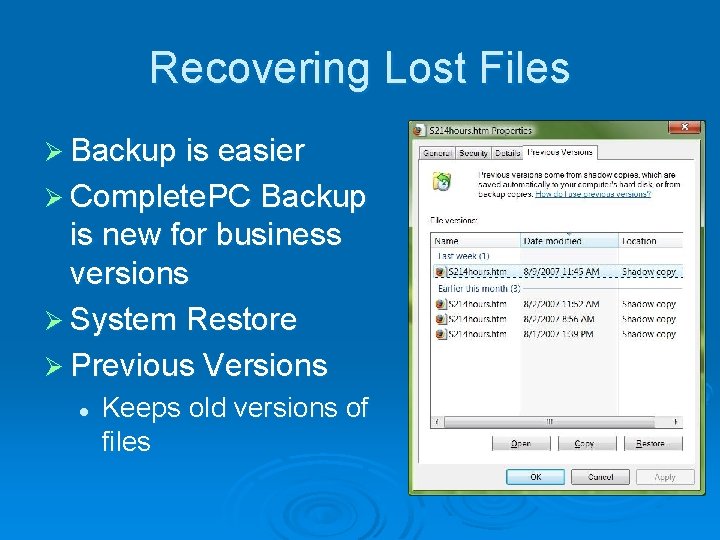
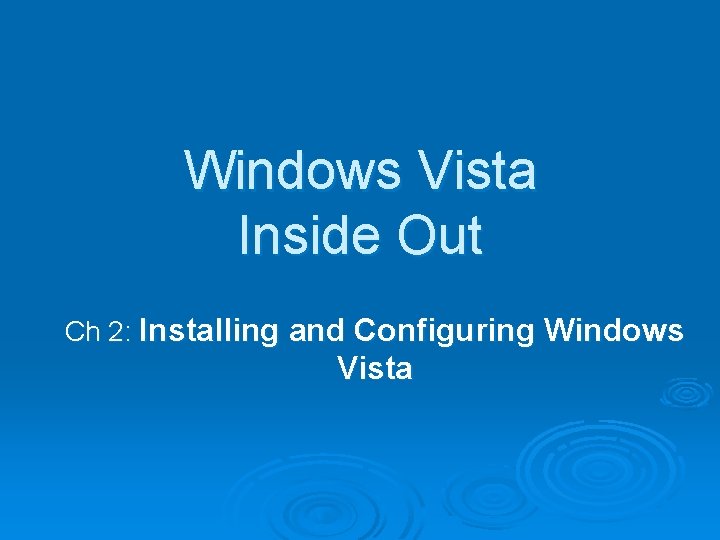
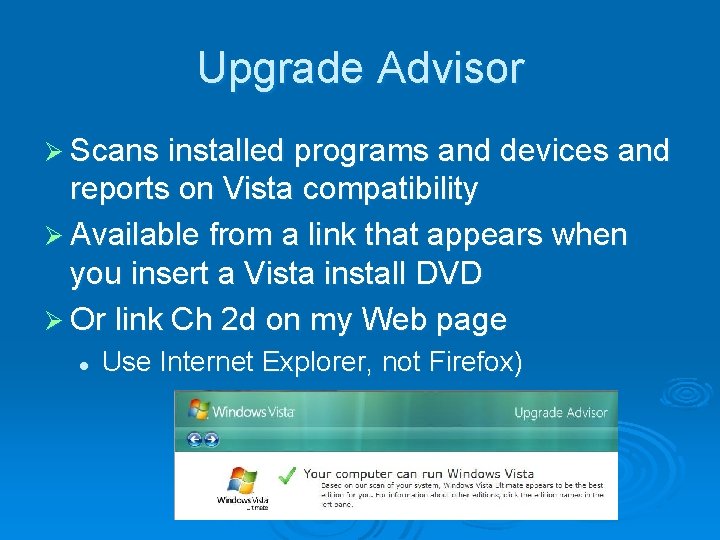

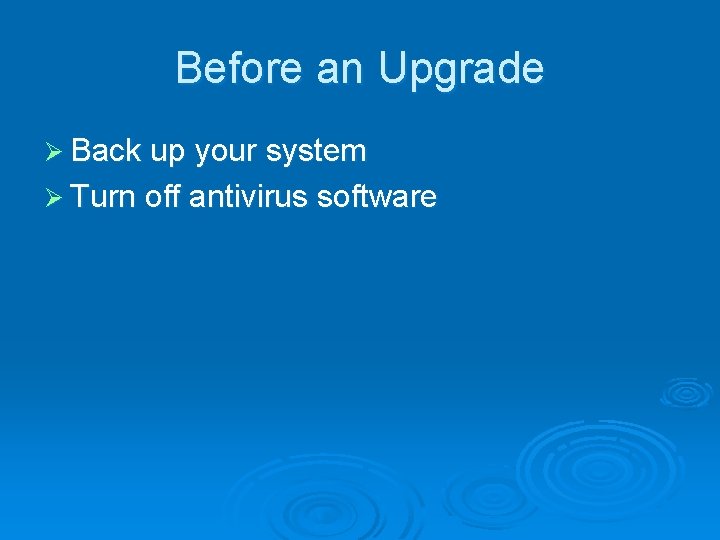
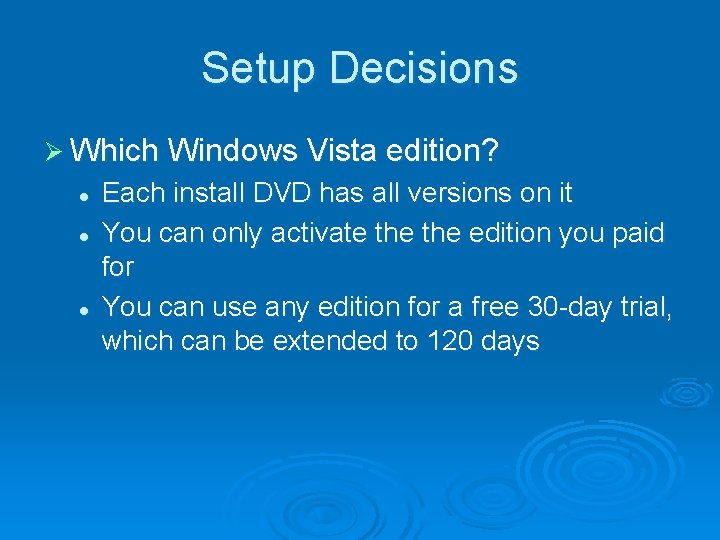
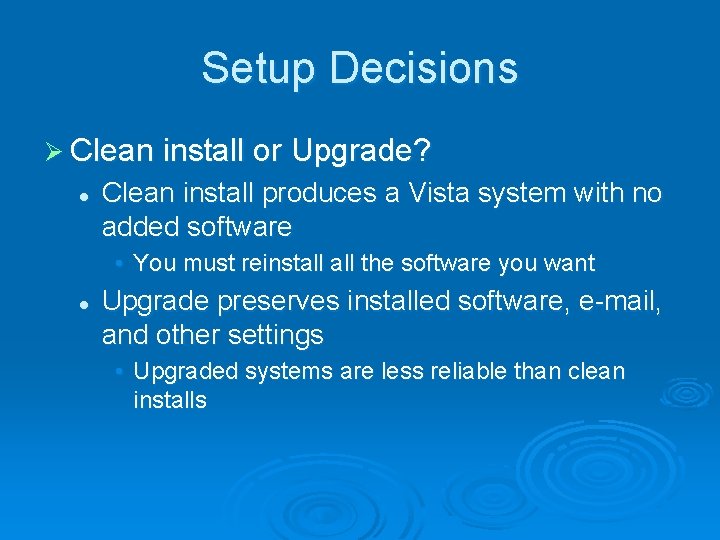
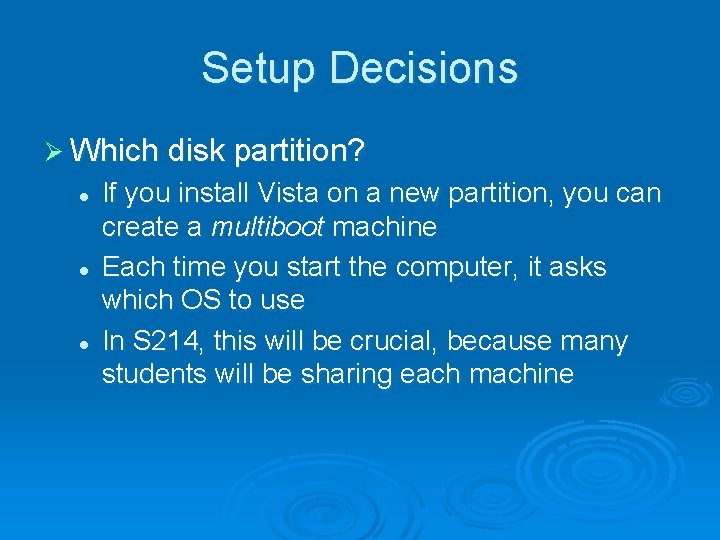
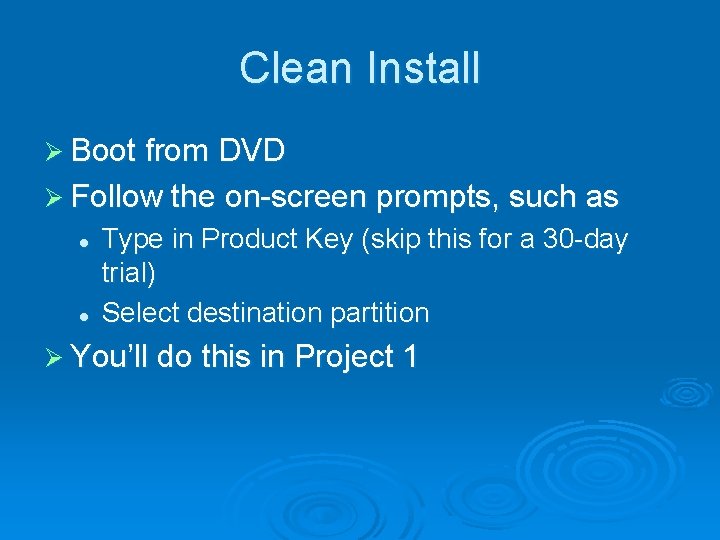
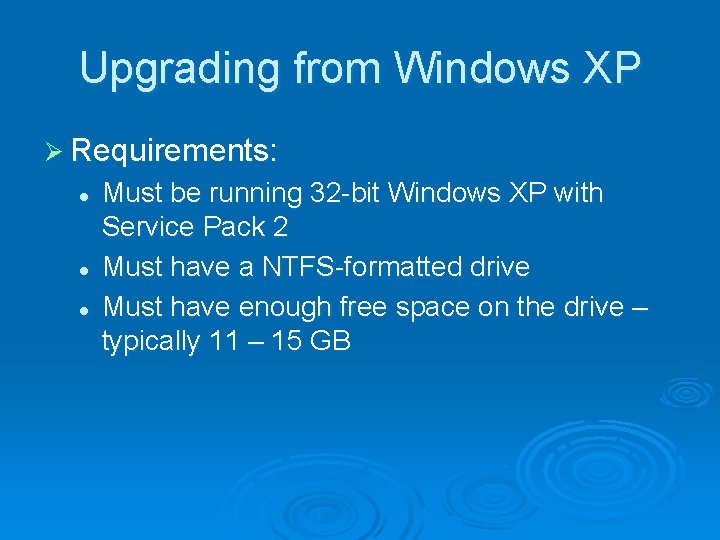
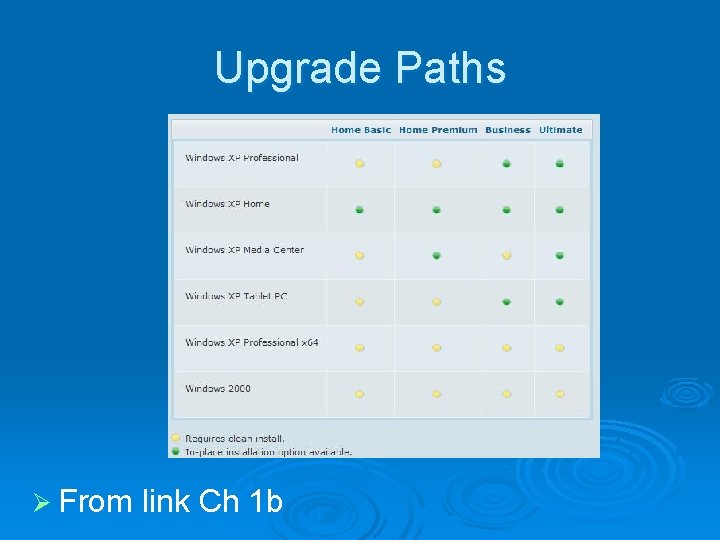
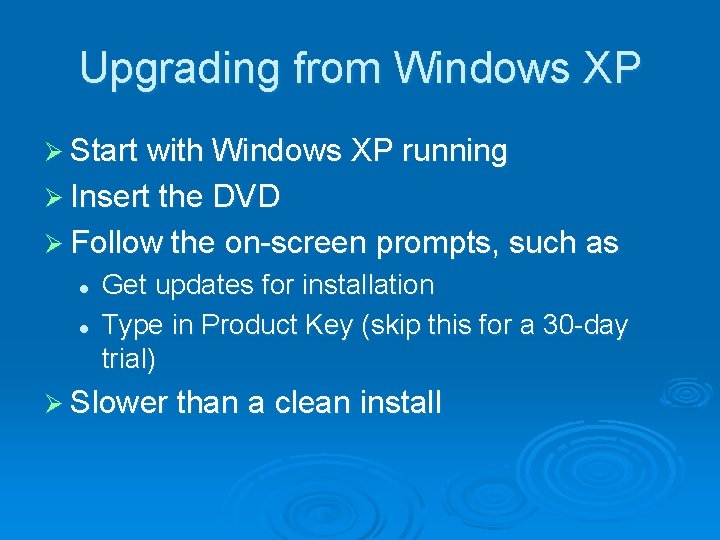
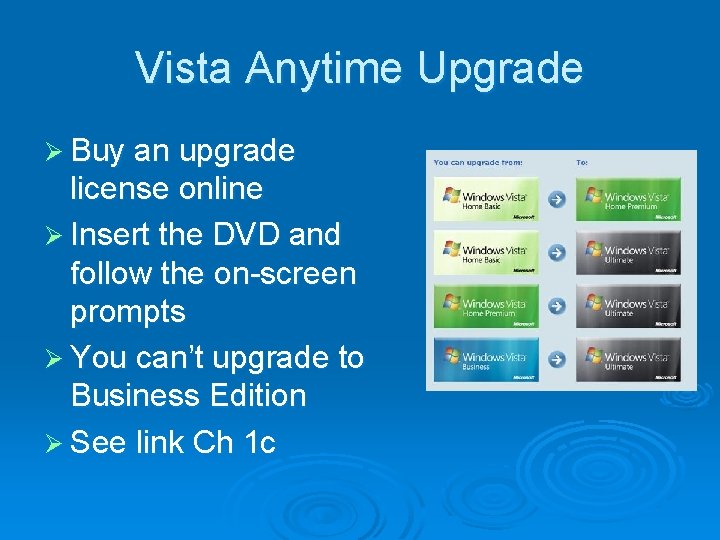
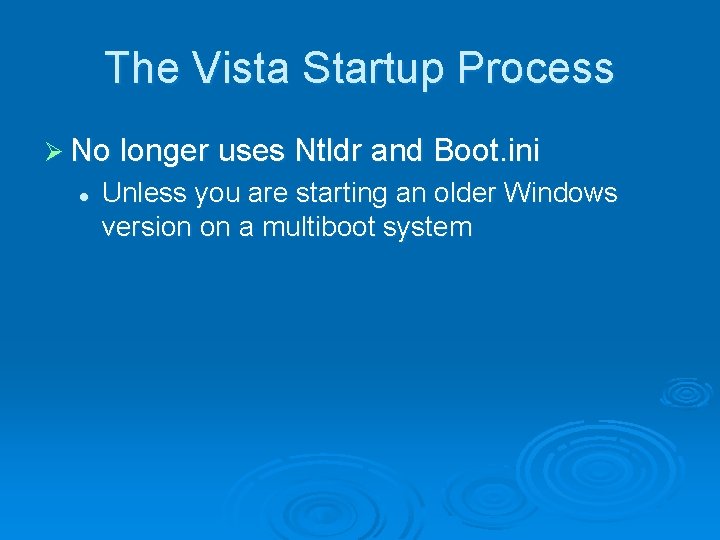
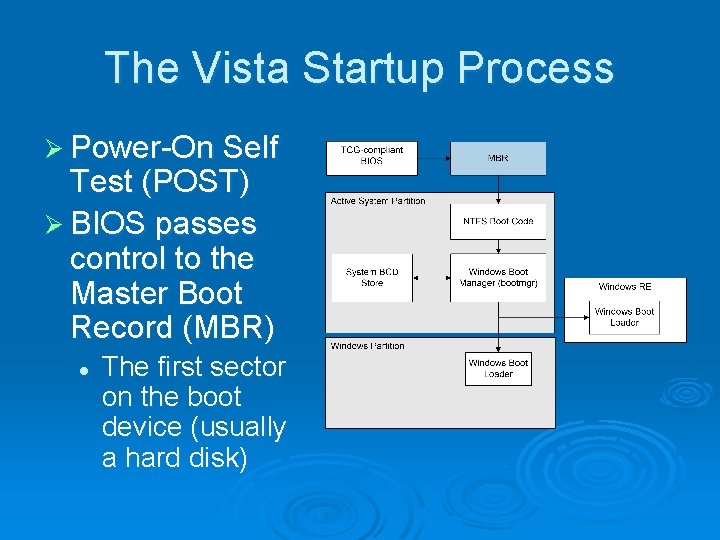
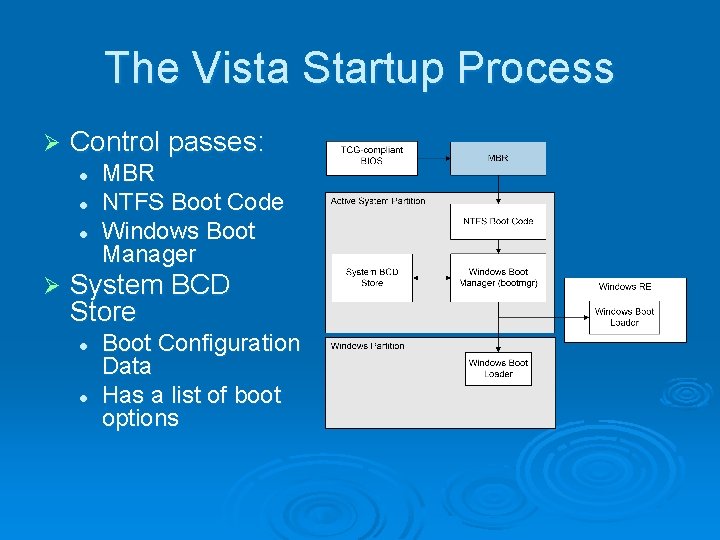
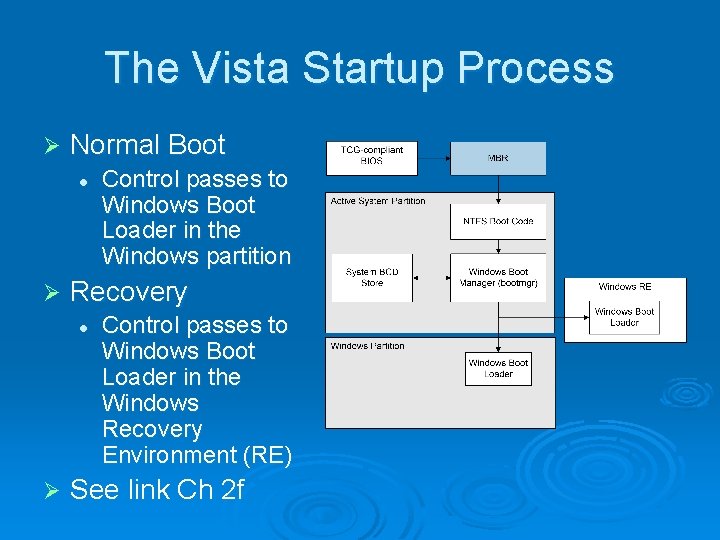
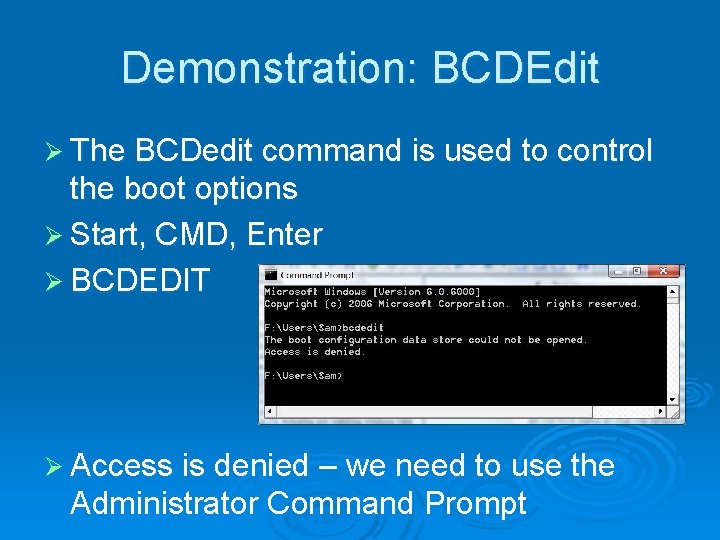
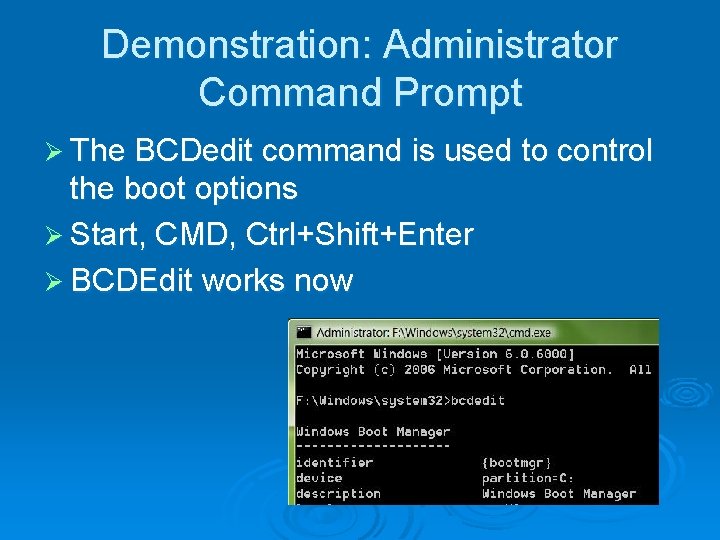

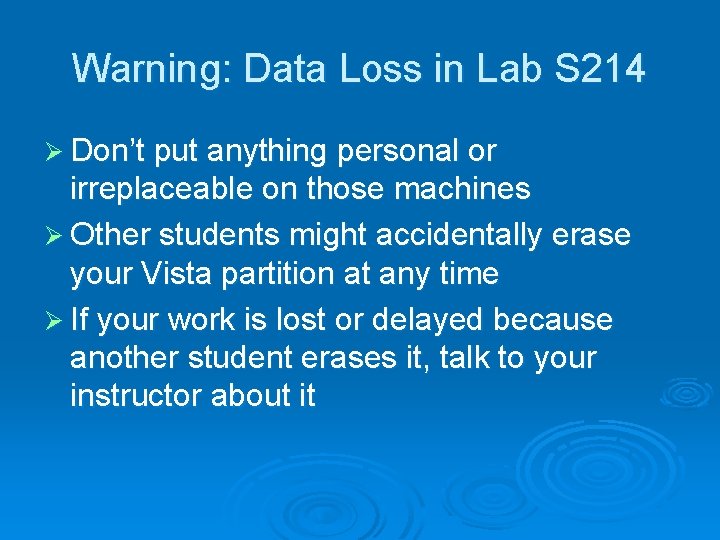
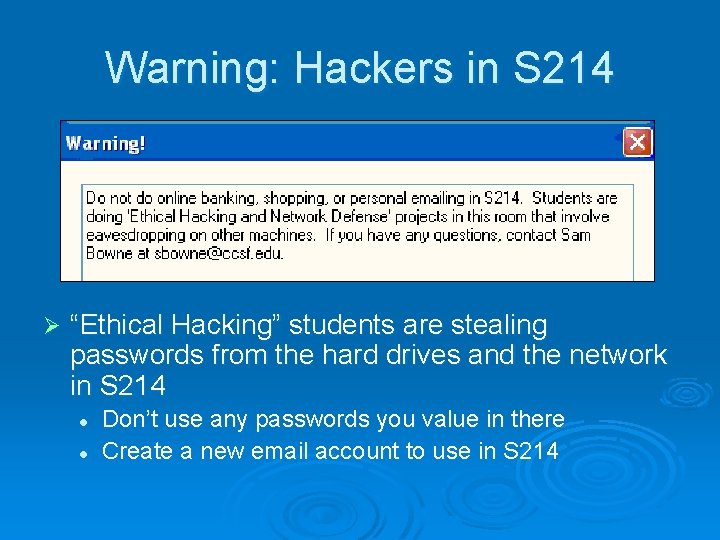
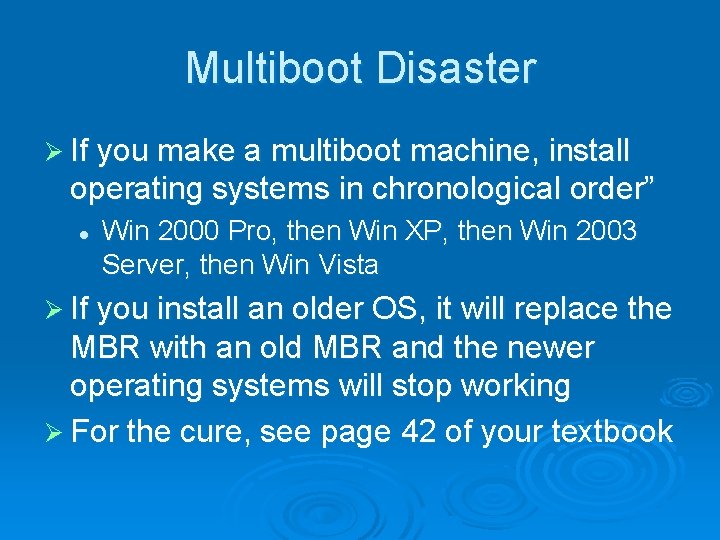
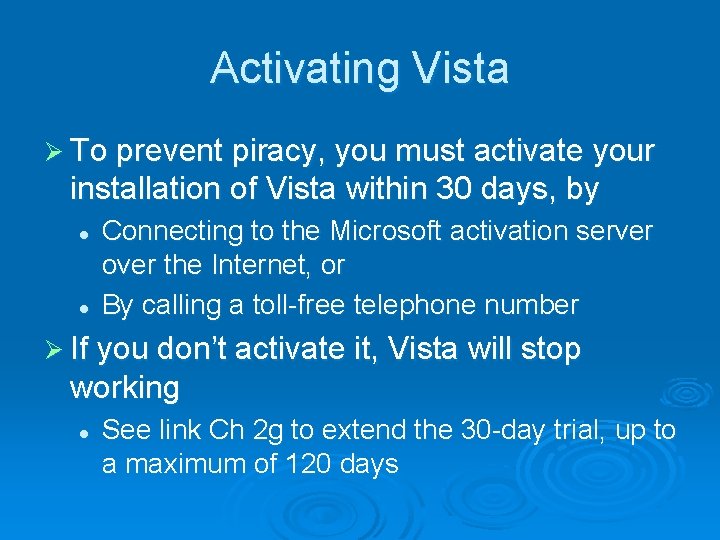
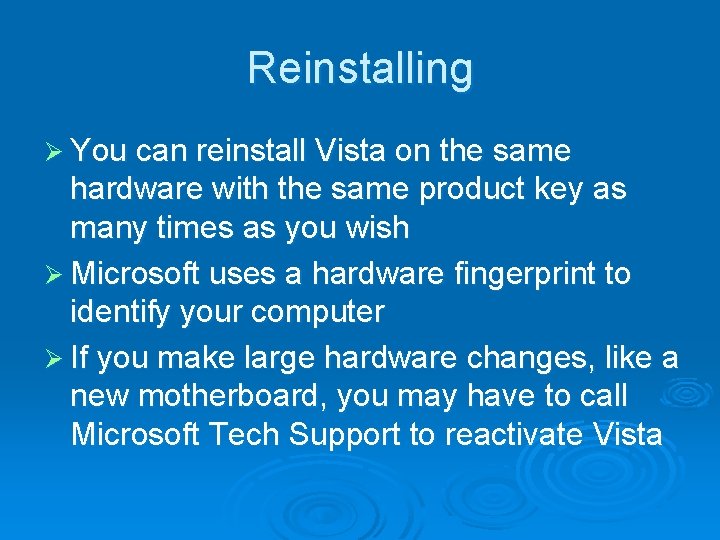
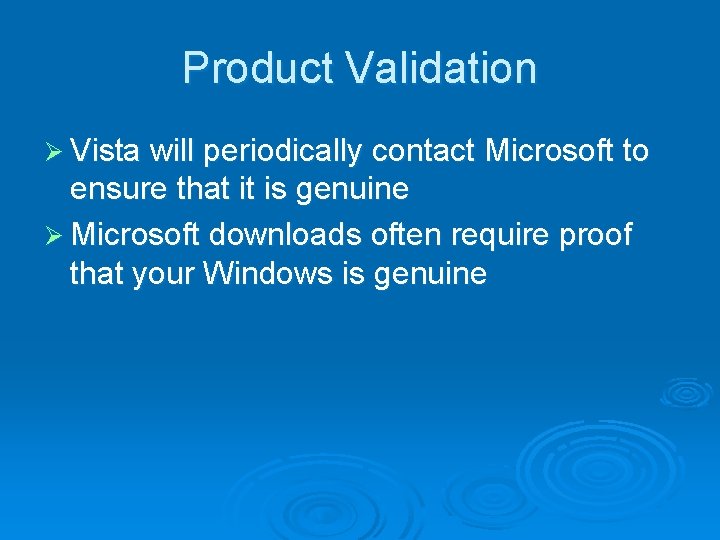
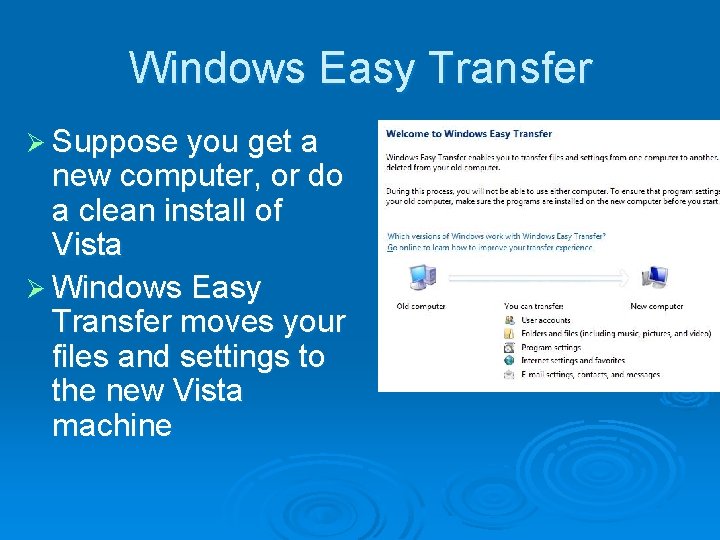
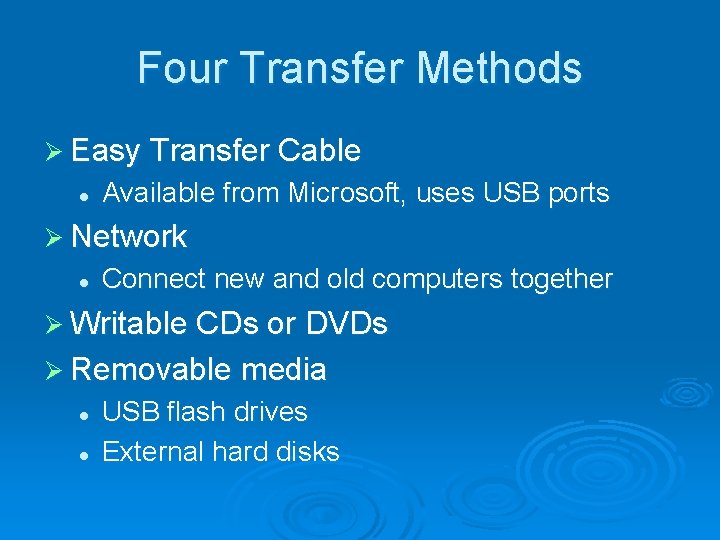
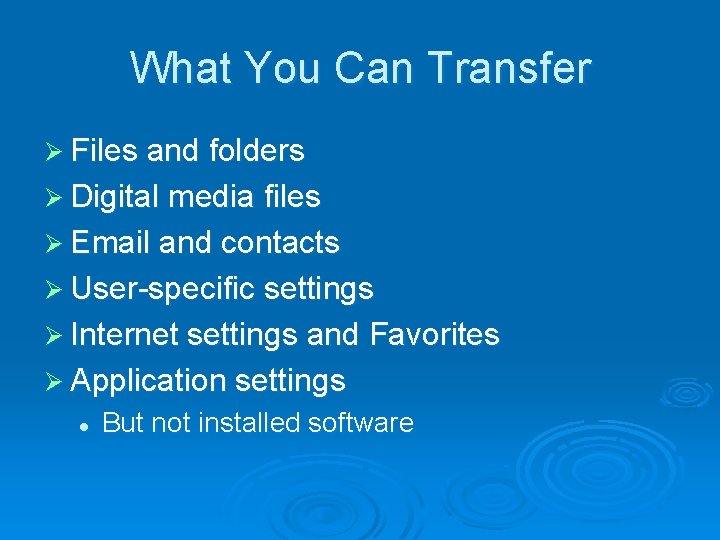
- Slides: 56
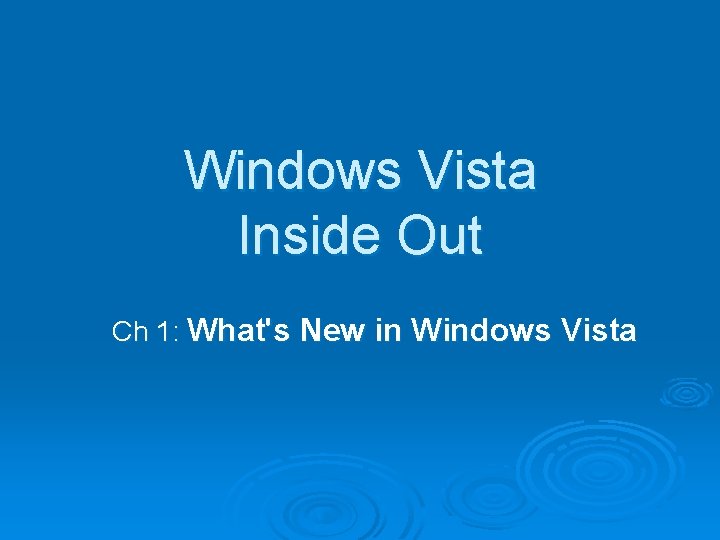
Windows Vista Inside Out Ch 1: What's New in Windows Vista
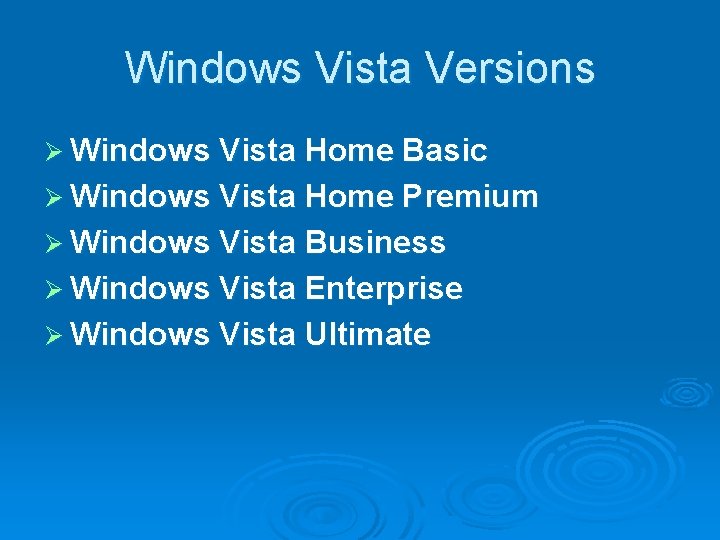
Windows Vista Versions Ø Windows Vista Home Basic Ø Windows Vista Home Premium Ø Windows Vista Business Ø Windows Vista Enterprise Ø Windows Vista Ultimate
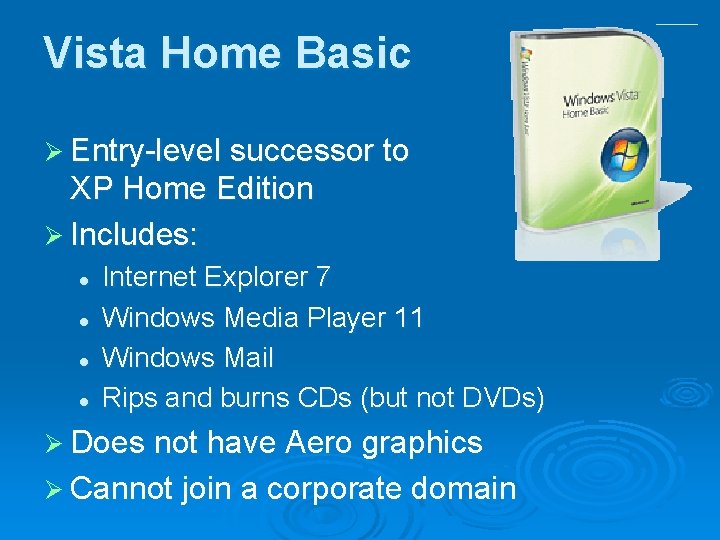
Vista Home Basic Ø Entry level successor to XP Home Edition Ø Includes: l l Internet Explorer 7 Windows Media Player 11 Windows Mail Rips and burns CDs (but not DVDs) Ø Does not have Aero graphics Ø Cannot join a corporate domain
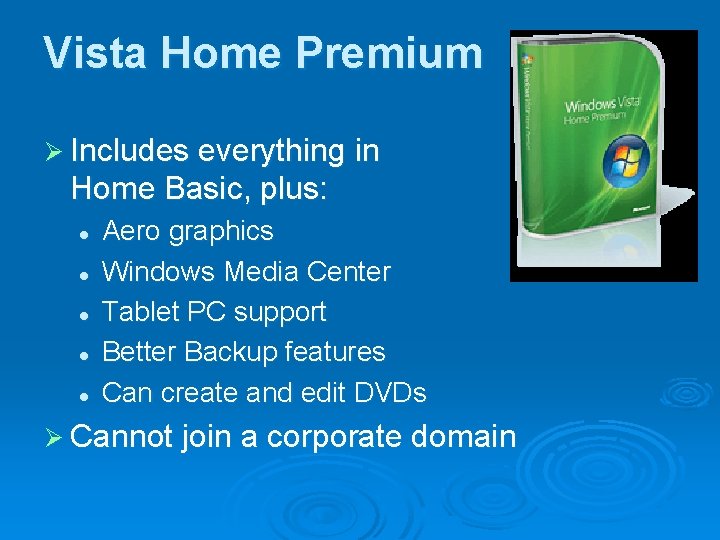
Vista Home Premium Ø Includes everything in Home Basic, plus: l l l Aero graphics Windows Media Center Tablet PC support Better Backup features Can create and edit DVDs Ø Cannot join a corporate domain
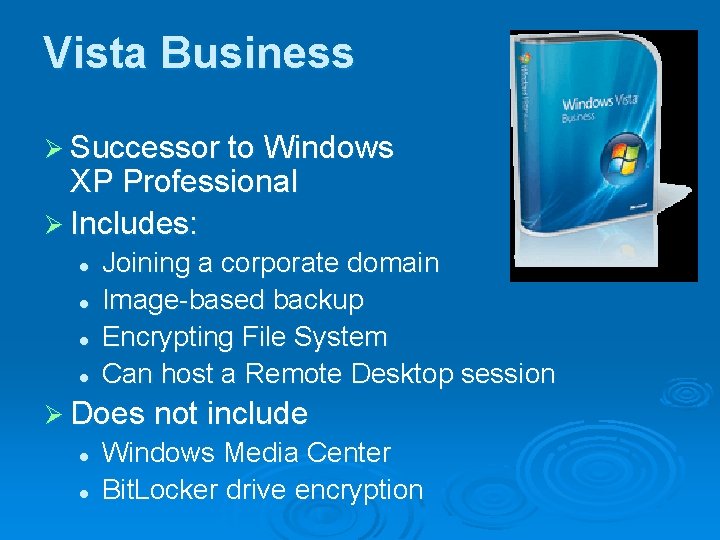
Vista Business Ø Successor to Windows XP Professional Ø Includes: l l Joining a corporate domain Image based backup Encrypting File System Can host a Remote Desktop session Ø Does not include l l Windows Media Center Bit. Locker drive encryption
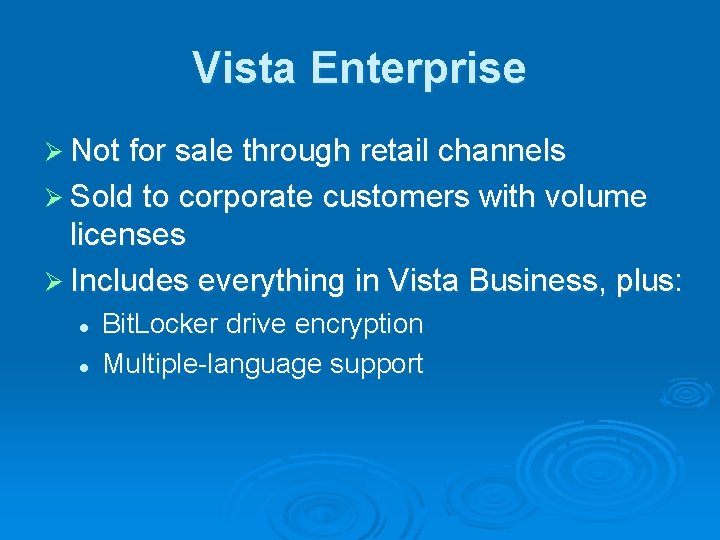
Vista Enterprise Ø Not for sale through retail channels Ø Sold to corporate customers with volume licenses Ø Includes everything in Vista Business, plus: l l Bit. Locker drive encryption Multiple language support
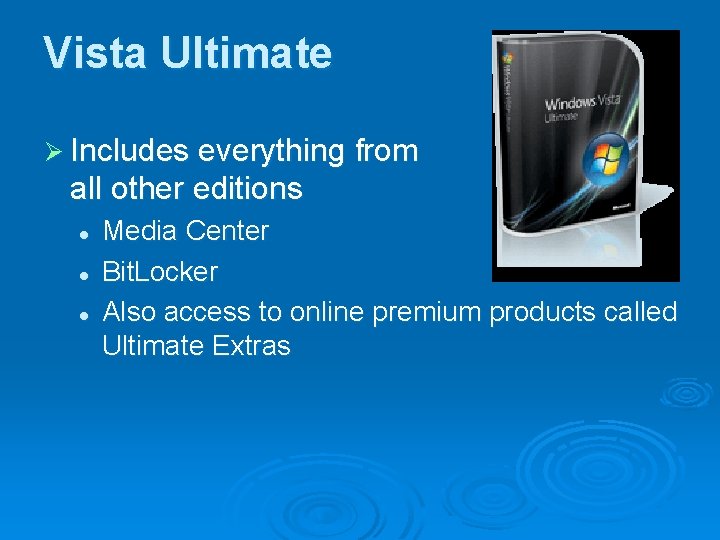
Vista Ultimate Ø Includes everything from all other editions l l l Media Center Bit. Locker Also access to online premium products called Ultimate Extras
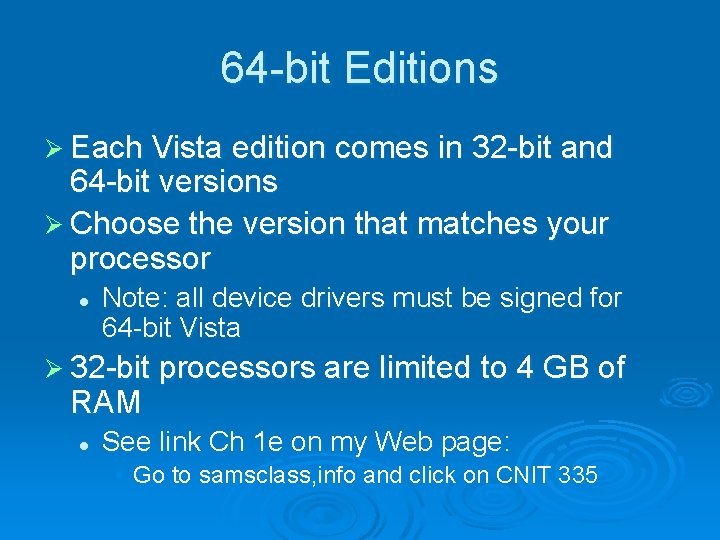
64 bit Editions Ø Each Vista edition comes in 32 bit and 64 bit versions Ø Choose the version that matches your processor l Note: all device drivers must be signed for 64 bit Vista Ø 32 bit processors are limited to 4 GB of RAM l See link Ch 1 e on my Web page: • Go to samsclass, info and click on CNIT 335
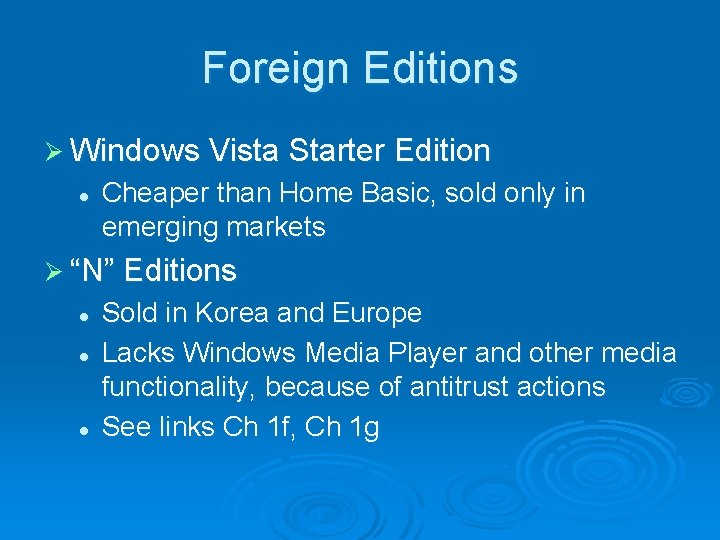
Foreign Editions Ø Windows Vista Starter Edition l Cheaper than Home Basic, sold only in emerging markets Ø “N” Editions l l l Sold in Korea and Europe Lacks Windows Media Player and other media functionality, because of antitrust actions See links Ch 1 f, Ch 1 g
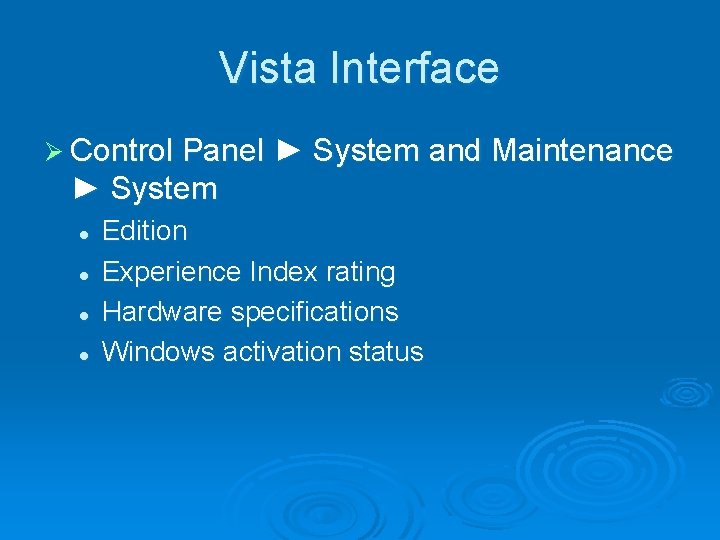
Vista Interface Ø Control Panel ► System and Maintenance ► System l l Edition Experience Index rating Hardware specifications Windows activation status
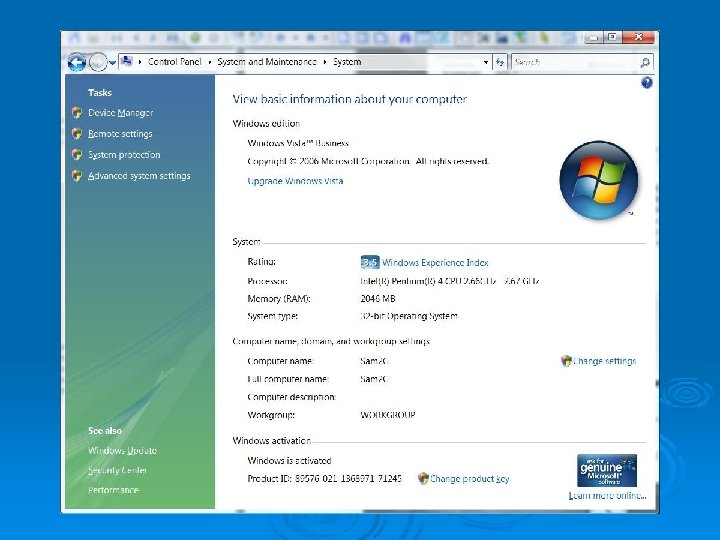
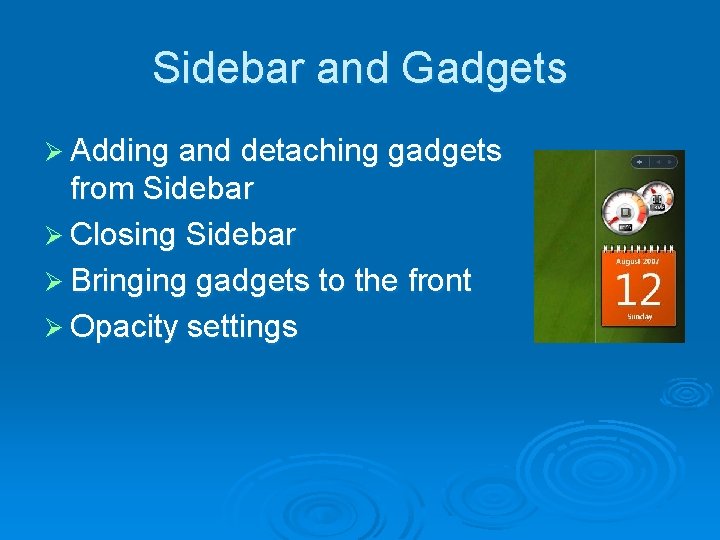
Sidebar and Gadgets Ø Adding and detaching gadgets from Sidebar Ø Closing Sidebar Ø Bringing gadgets to the front Ø Opacity settings
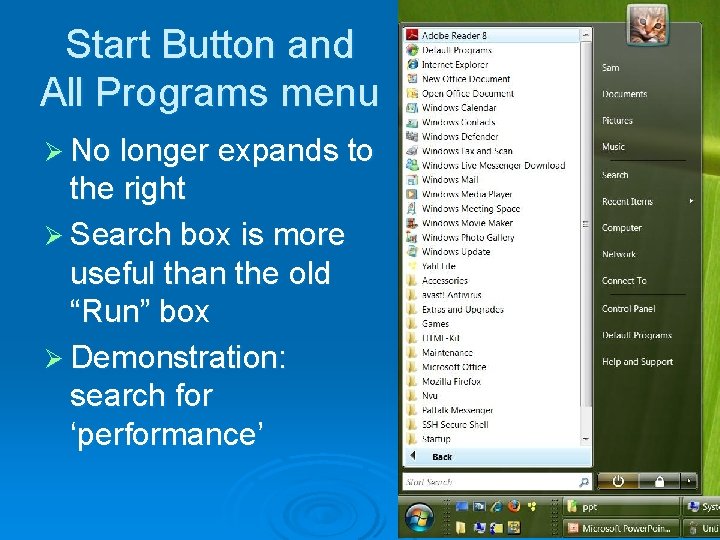
Start Button and All Programs menu Ø No longer expands to the right Ø Search box is more useful than the old “Run” box Ø Demonstration: search for ‘performance’
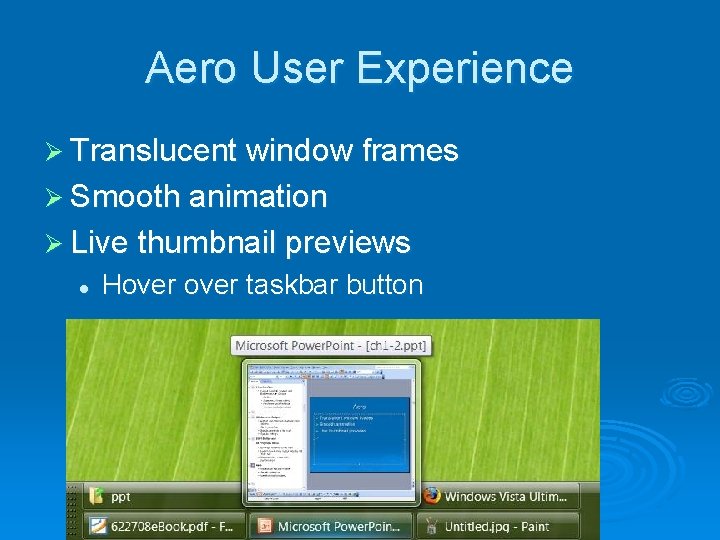
Aero User Experience Ø Translucent window frames Ø Smooth animation Ø Live thumbnail previews l Hover taskbar button

Flip 3 D Task Switcher Ø Windows Logo key + Tab
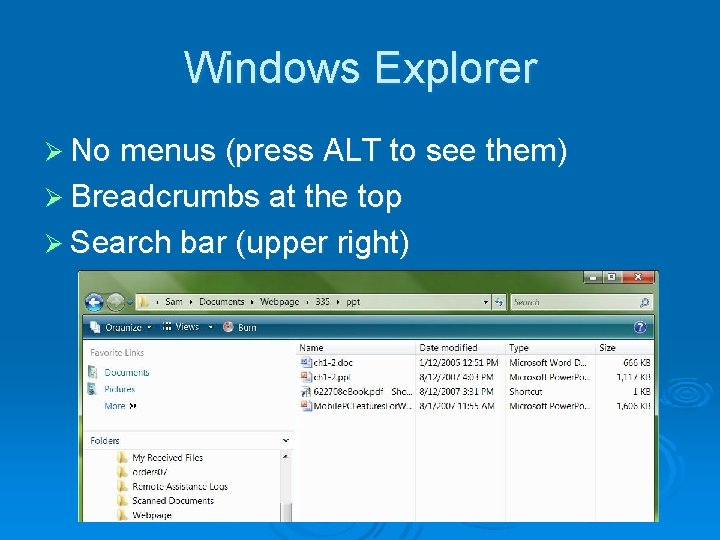
Windows Explorer Ø No menus (press ALT to see them) Ø Breadcrumbs at the top Ø Search bar (upper right)

Security: Cruel Mac Video Ø Link Ch 1 g
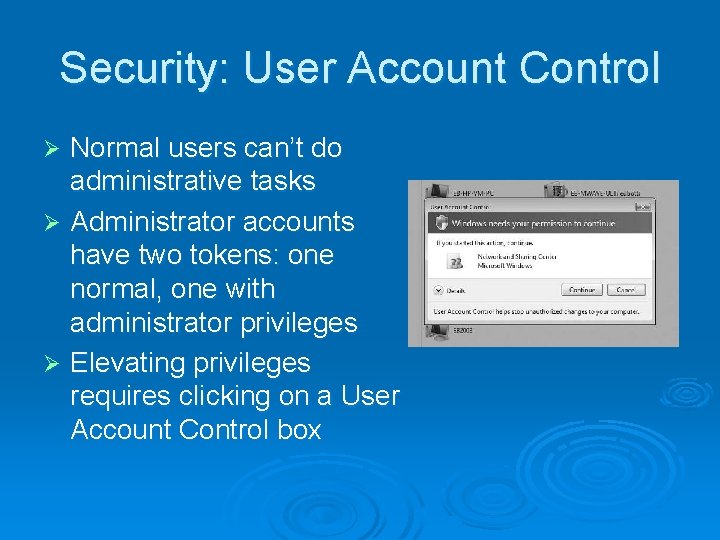
Security: User Account Control Normal users can’t do administrative tasks Ø Administrator accounts have two tokens: one normal, one with administrator privileges Ø Elevating privileges requires clicking on a User Account Control box Ø
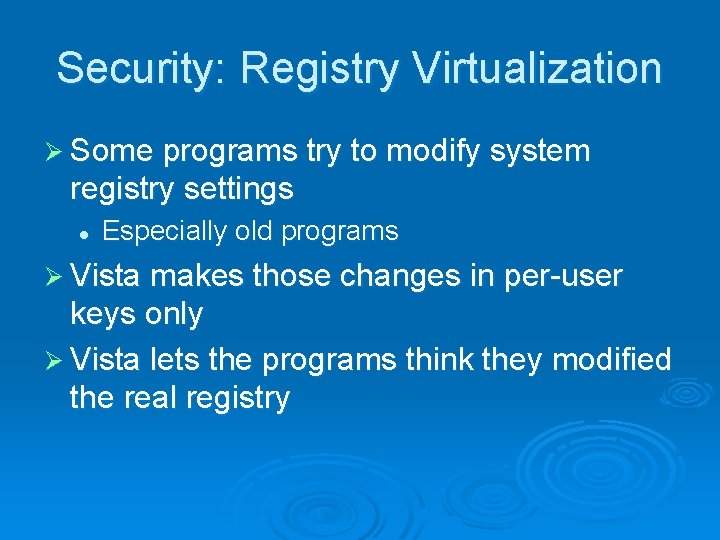
Security: Registry Virtualization Ø Some programs try to modify system registry settings l Especially old programs Ø Vista makes those changes in per user keys only Ø Vista lets the programs think they modified the real registry
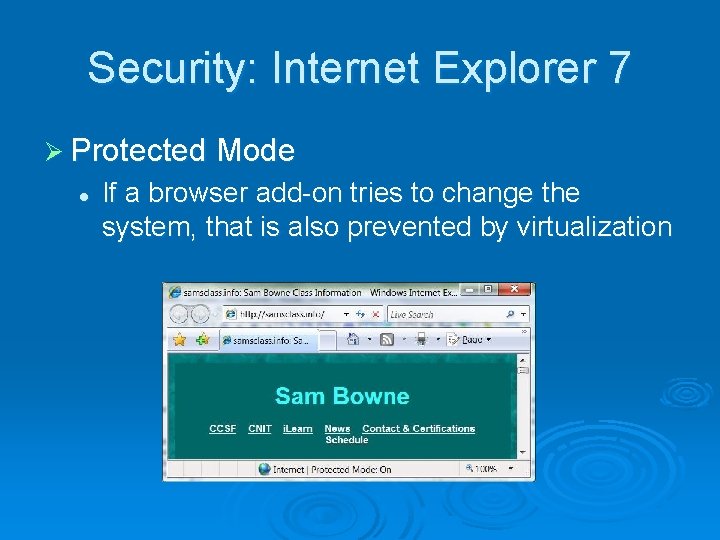
Security: Internet Explorer 7 Ø Protected Mode l If a browser add on tries to change the system, that is also prevented by virtualization
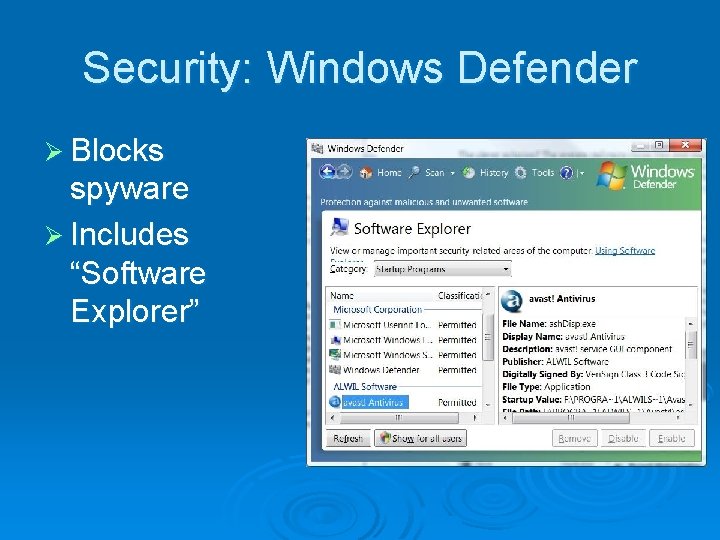
Security: Windows Defender Ø Blocks spyware Ø Includes “Software Explorer”
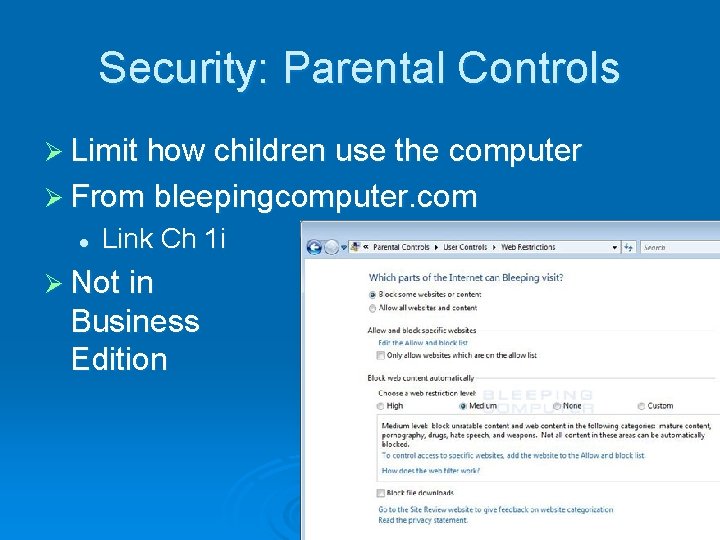
Security: Parental Controls Ø Limit how children use the computer Ø From bleepingcomputer. com l Link Ch 1 i Ø Not in Business Edition
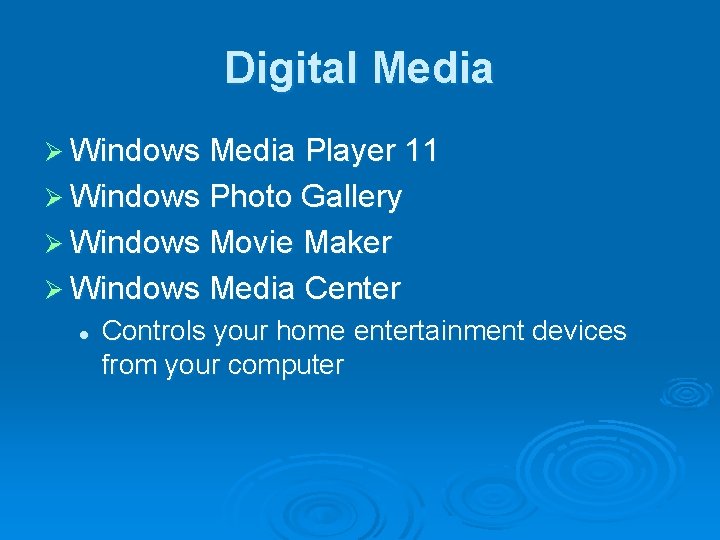
Digital Media Ø Windows Media Player 11 Ø Windows Photo Gallery Ø Windows Movie Maker Ø Windows Media Center l Controls your home entertainment devices from your computer
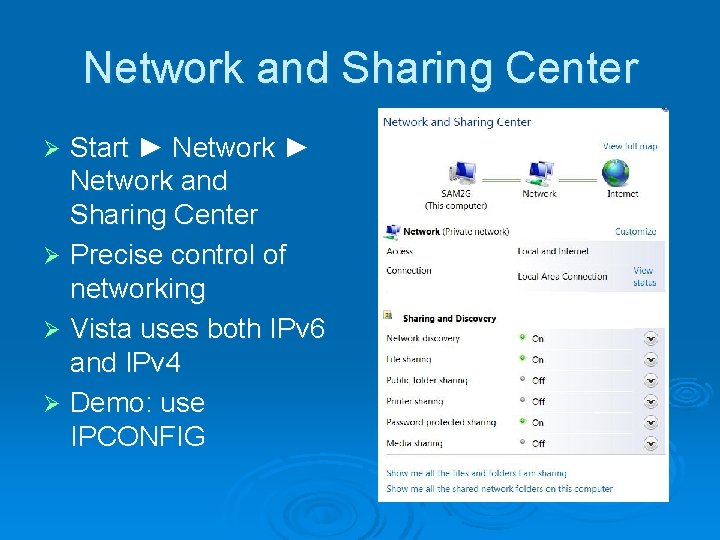
Network and Sharing Center Start ► Network and Sharing Center Ø Precise control of networking Ø Vista uses both IPv 6 and IPv 4 Ø Demo: use IPCONFIG Ø
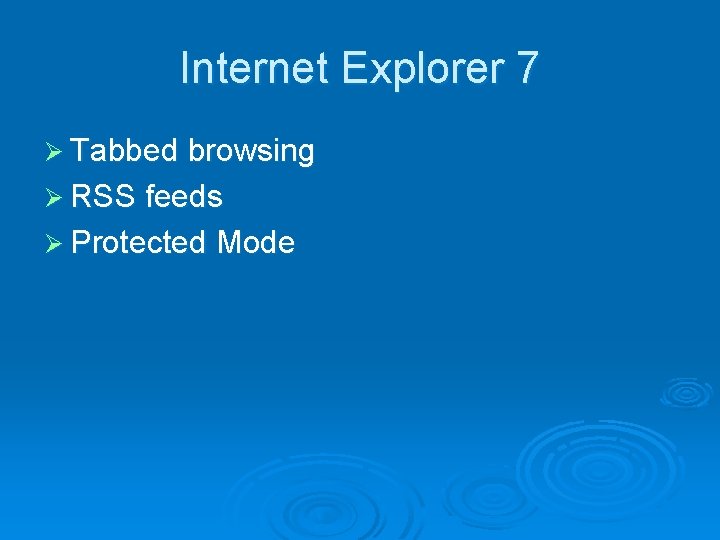
Internet Explorer 7 Ø Tabbed browsing Ø RSS feeds Ø Protected Mode
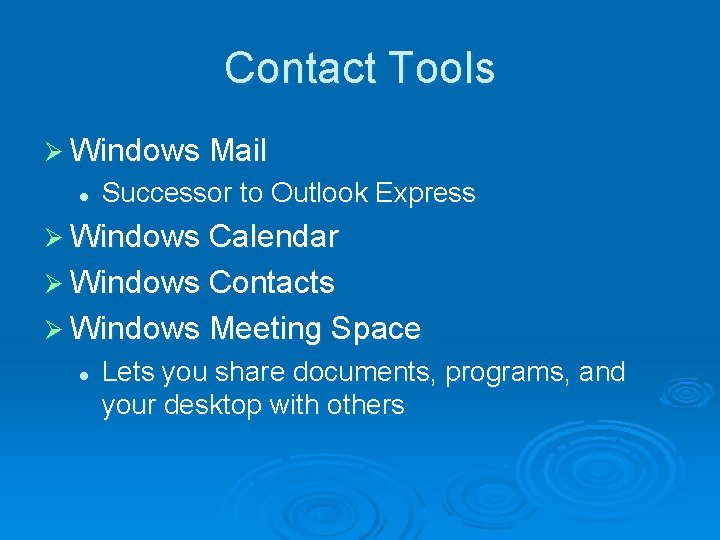
Contact Tools Ø Windows Mail l Successor to Outlook Express Ø Windows Calendar Ø Windows Contacts Ø Windows Meeting Space l Lets you share documents, programs, and your desktop with others
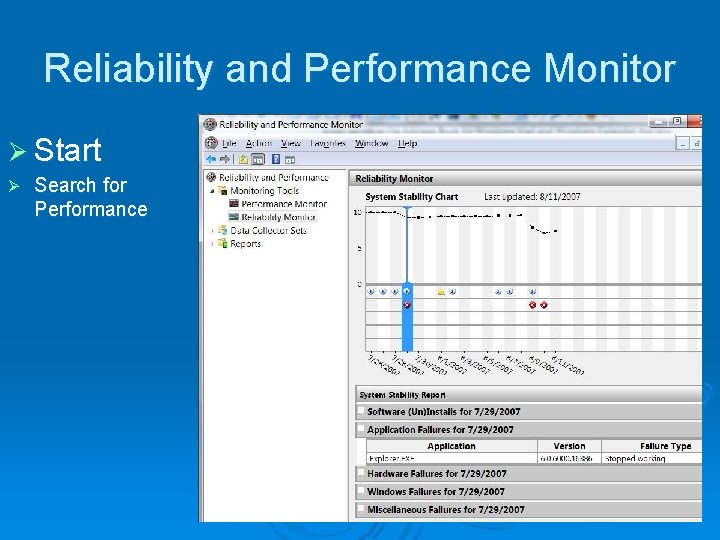
Reliability and Performance Monitor Ø Start Ø Search for Performance
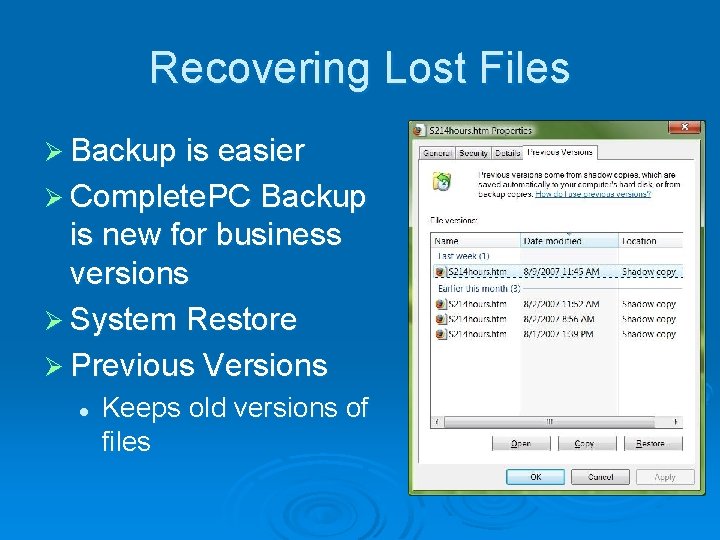
Recovering Lost Files Ø Backup is easier Ø Complete. PC Backup is new for business versions Ø System Restore Ø Previous Versions l Keeps old versions of files
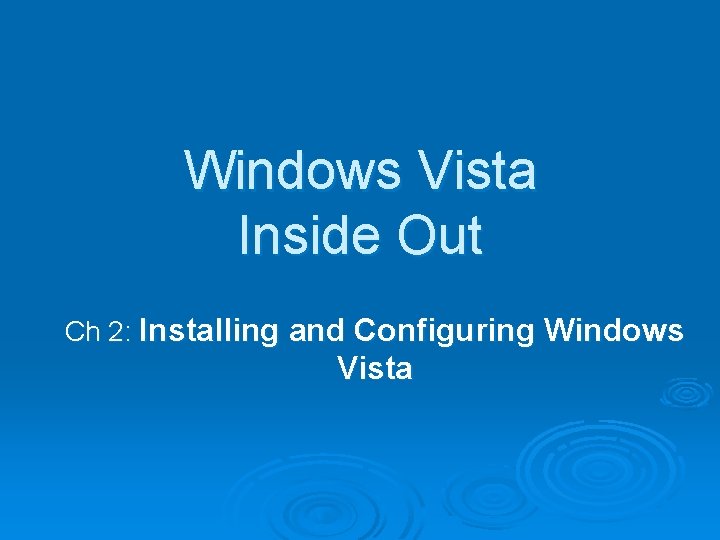
Windows Vista Inside Out Ch 2: Installing and Configuring Windows Vista
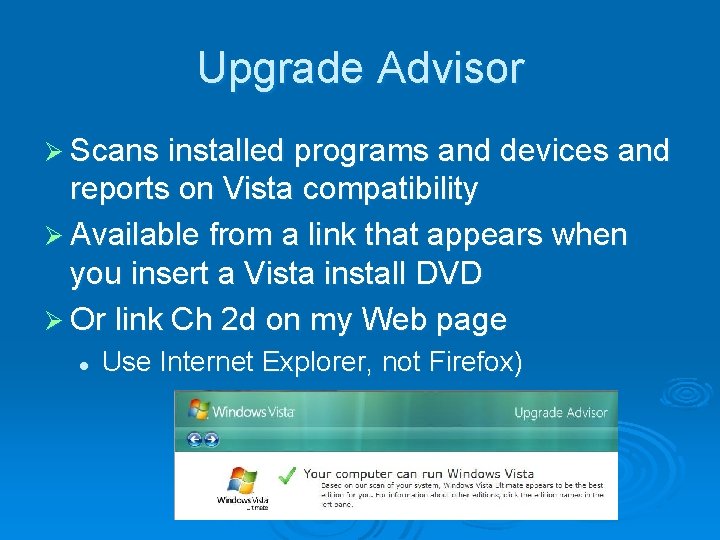
Upgrade Advisor Ø Scans installed programs and devices and reports on Vista compatibility Ø Available from a link that appears when you insert a Vista install DVD Ø Or link Ch 2 d on my Web page l Use Internet Explorer, not Firefox)

Hardware Requirements Ø Vista Capable (minimum, no Aero) l l Ø Processor: 800 MHz RAM: 512 MB Hard disk: 20 GB (15 GB free) Graphics card: SVGA (800 x 600), Direct. X 9 Vista Premium Ready (allows Aero) l l Processor: 1 GHz RAM: 1 GB Hard disk: 20 GB (15 GB free) Graphics card: Direct. X 9 with WDDM, 128 MB of graphics RAM, 32 bits per pixel, Pixel Shader 2. 0
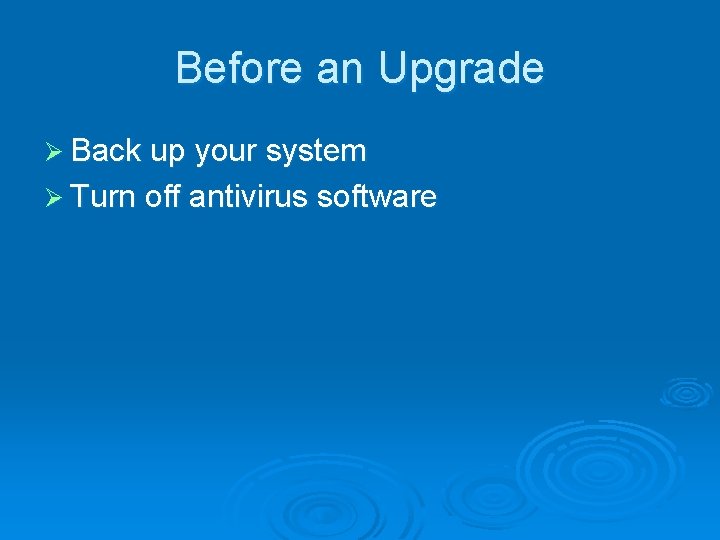
Before an Upgrade Ø Back up your system Ø Turn off antivirus software
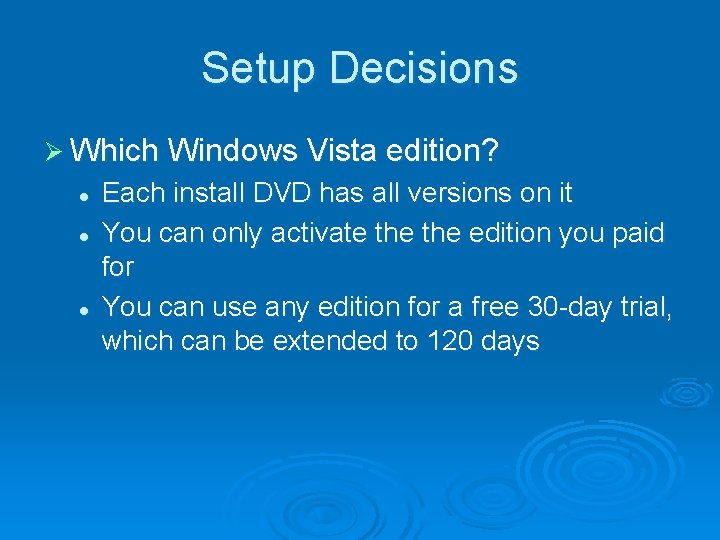
Setup Decisions Ø Which Windows Vista edition? l l l Each install DVD has all versions on it You can only activate the edition you paid for You can use any edition for a free 30 day trial, which can be extended to 120 days
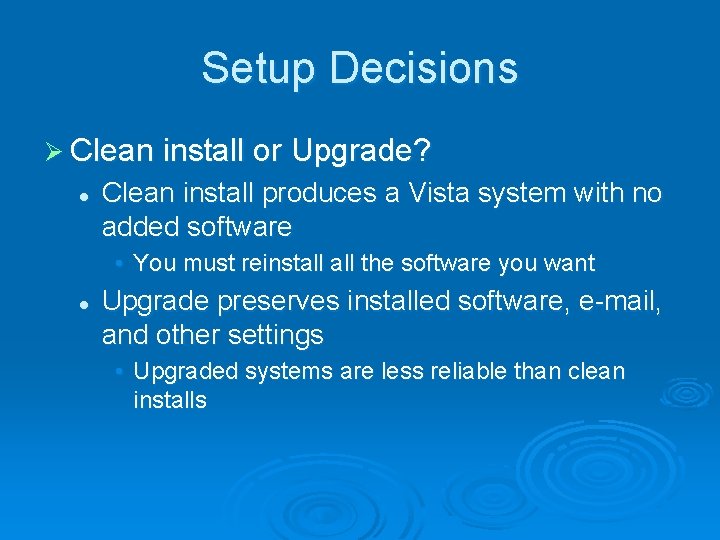
Setup Decisions Ø Clean install or Upgrade? l Clean install produces a Vista system with no added software • You must reinstall the software you want l Upgrade preserves installed software, e mail, and other settings • Upgraded systems are less reliable than clean installs
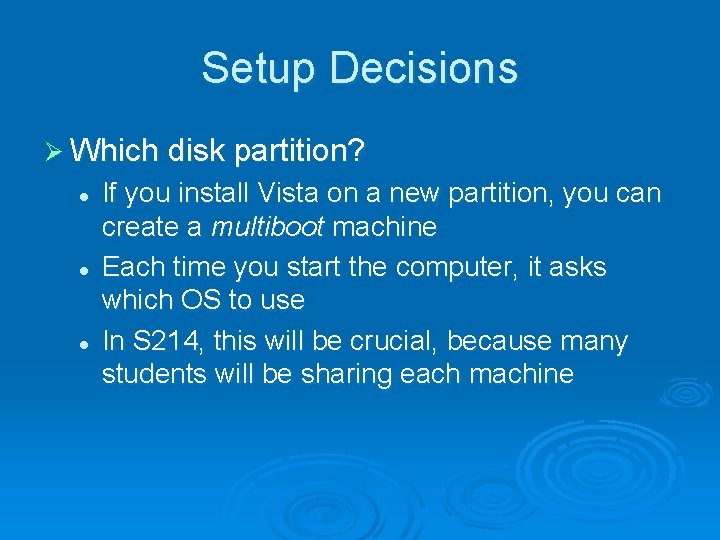
Setup Decisions Ø Which disk partition? l l l If you install Vista on a new partition, you can create a multiboot machine Each time you start the computer, it asks which OS to use In S 214, this will be crucial, because many students will be sharing each machine
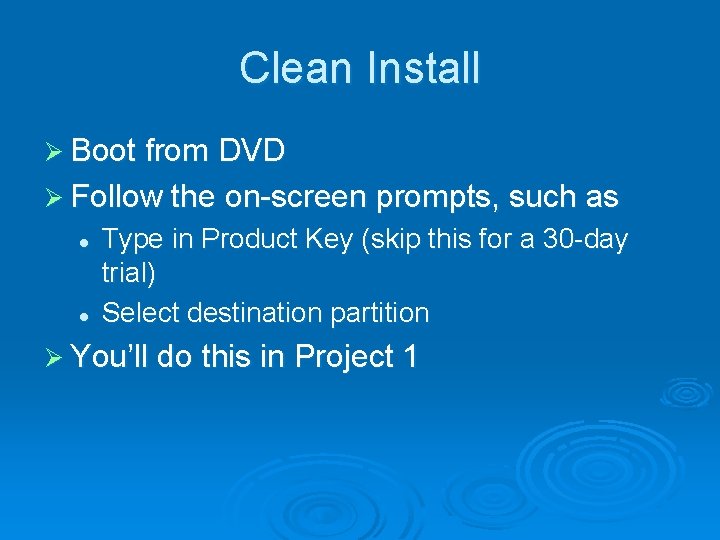
Clean Install Ø Boot from DVD Ø Follow the on screen prompts, such as l l Type in Product Key (skip this for a 30 day trial) Select destination partition Ø You’ll do this in Project 1
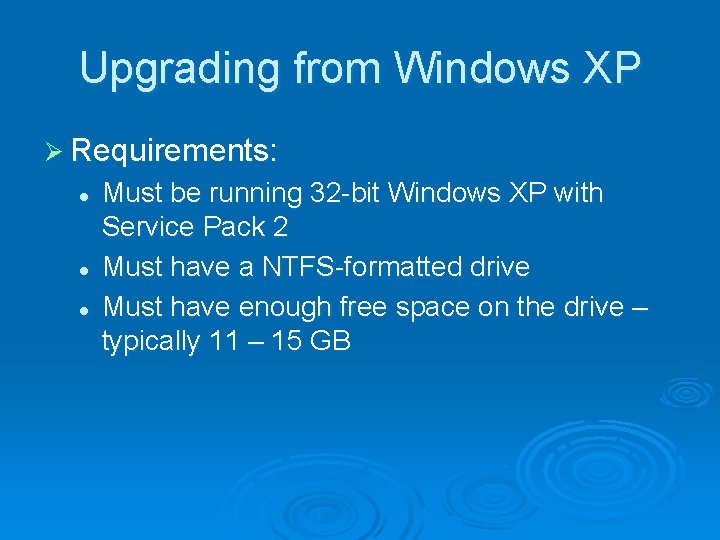
Upgrading from Windows XP Ø Requirements: l l l Must be running 32 bit Windows XP with Service Pack 2 Must have a NTFS formatted drive Must have enough free space on the drive – typically 11 – 15 GB
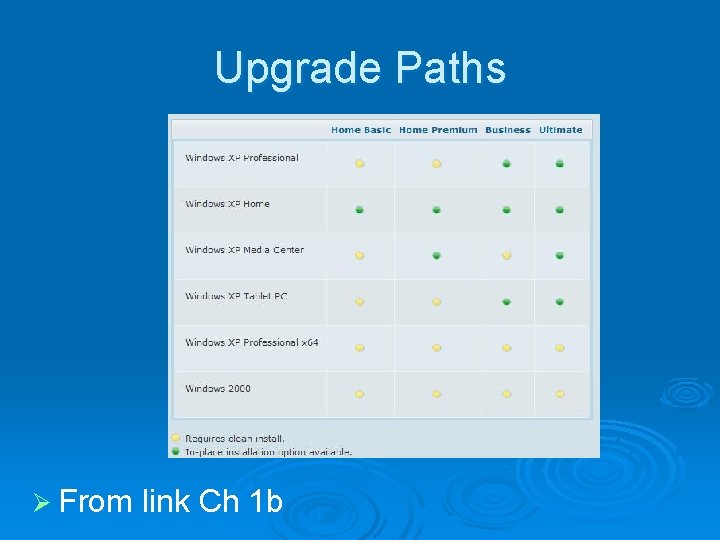
Upgrade Paths Ø From link Ch 1 b
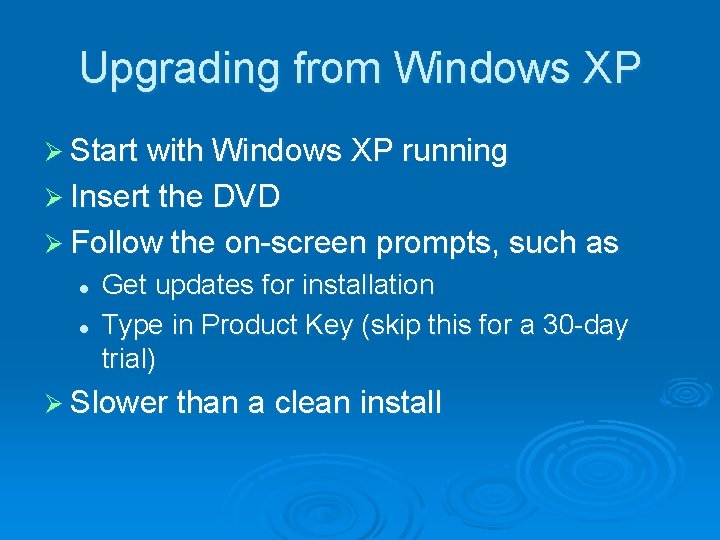
Upgrading from Windows XP Ø Start with Windows XP running Ø Insert the DVD Ø Follow the on screen prompts, such as l l Get updates for installation Type in Product Key (skip this for a 30 day trial) Ø Slower than a clean install
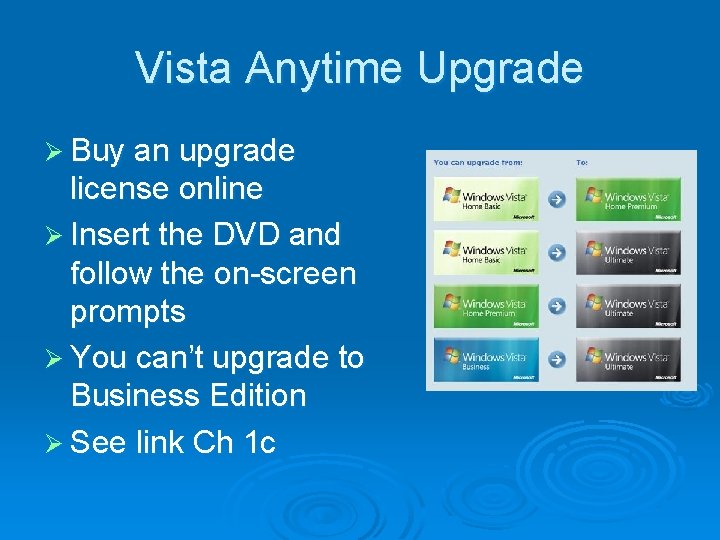
Vista Anytime Upgrade Ø Buy an upgrade license online Ø Insert the DVD and follow the on screen prompts Ø You can’t upgrade to Business Edition Ø See link Ch 1 c
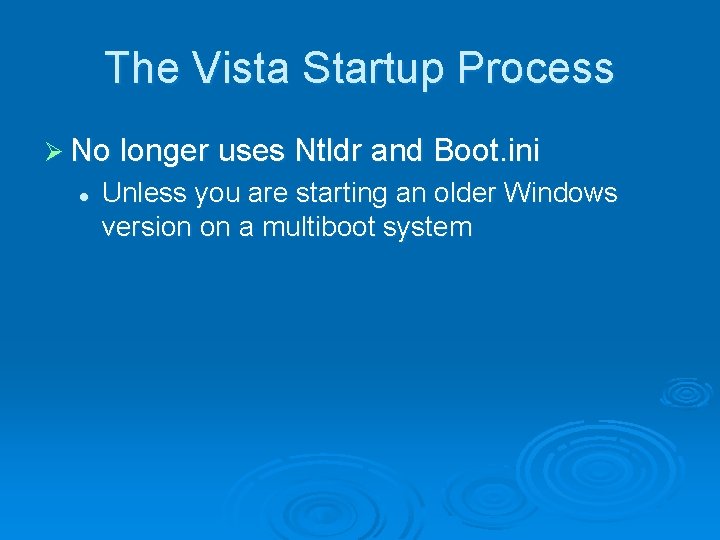
The Vista Startup Process Ø No longer uses Ntldr and Boot. ini l Unless you are starting an older Windows version on a multiboot system
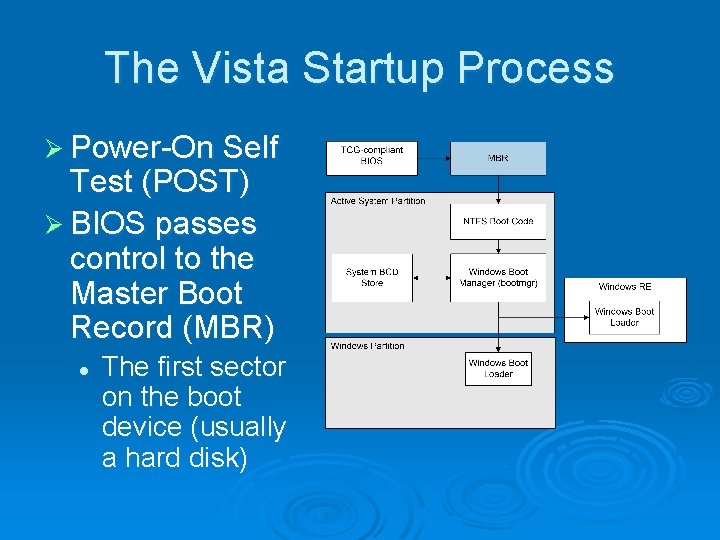
The Vista Startup Process Ø Power On Self Test (POST) Ø BIOS passes control to the Master Boot Record (MBR) l The first sector on the boot device (usually a hard disk)
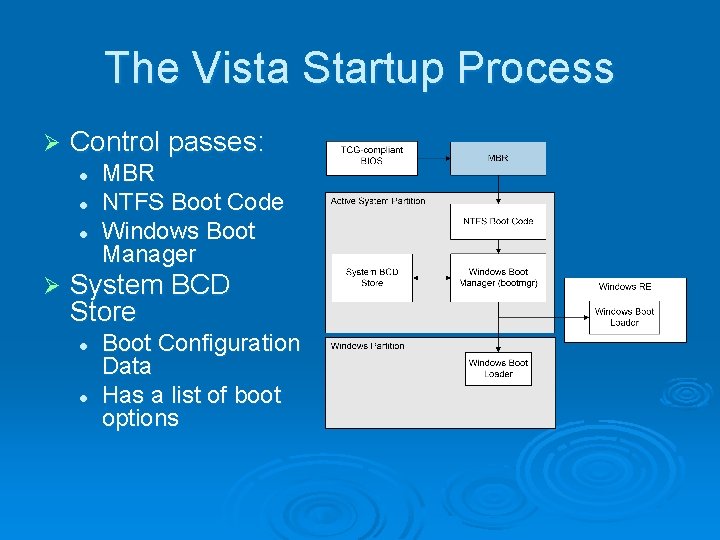
The Vista Startup Process Ø Control passes: l l l Ø MBR NTFS Boot Code Windows Boot Manager System BCD Store l l Boot Configuration Data Has a list of boot options
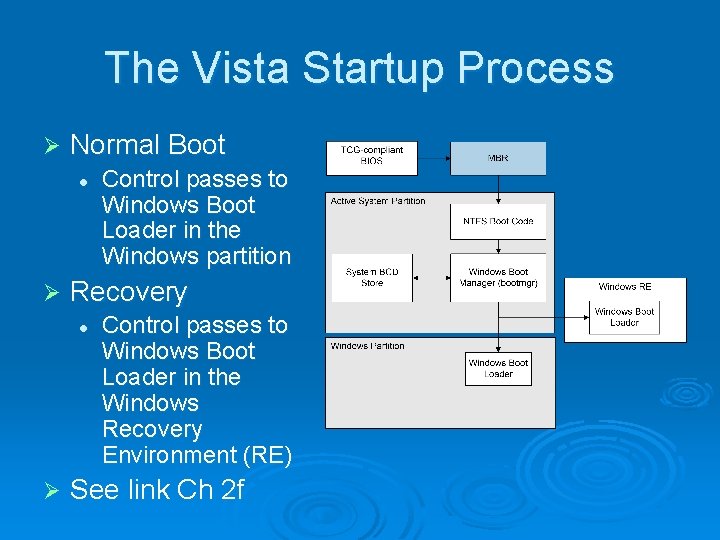
The Vista Startup Process Ø Normal Boot l Ø Recovery l Ø Control passes to Windows Boot Loader in the Windows partition Control passes to Windows Boot Loader in the Windows Recovery Environment (RE) See link Ch 2 f
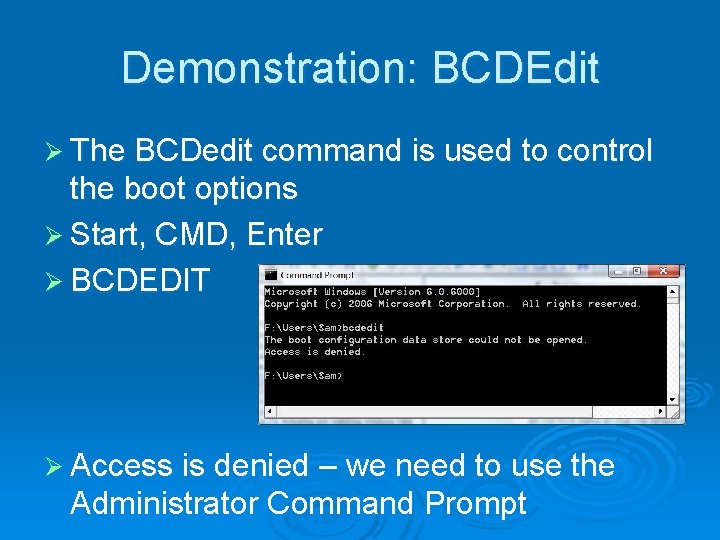
Demonstration: BCDEdit Ø The BCDedit command is used to control the boot options Ø Start, CMD, Enter Ø BCDEDIT Ø Access is denied – we need to use the Administrator Command Prompt
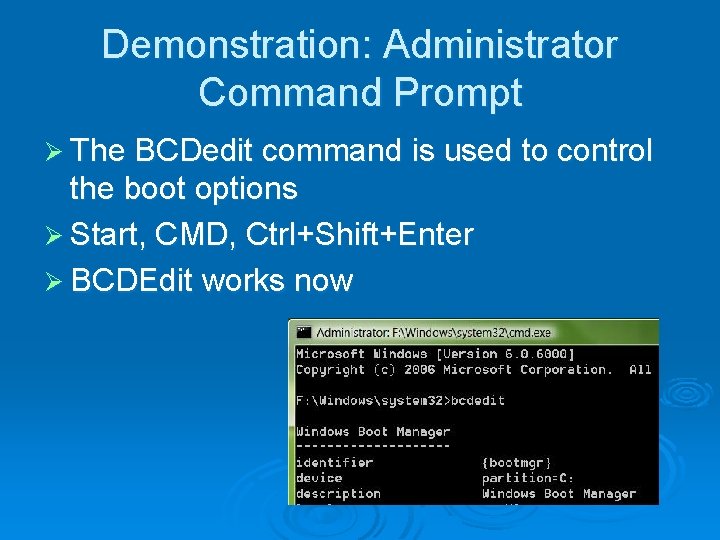
Demonstration: Administrator Command Prompt Ø The BCDedit command is used to control the boot options Ø Start, CMD, Ctrl+Shift+Enter Ø BCDEdit works now

Virtual Machines Ø Run Vista inside an application that simulates a computer Ø An alternative to multiboot Ø VMware is the older, more established product Ø Microsoft Virtual PC is the newer one Ø I had a lot of problems with Vista in virtual machines, so we will use multi boots this semester
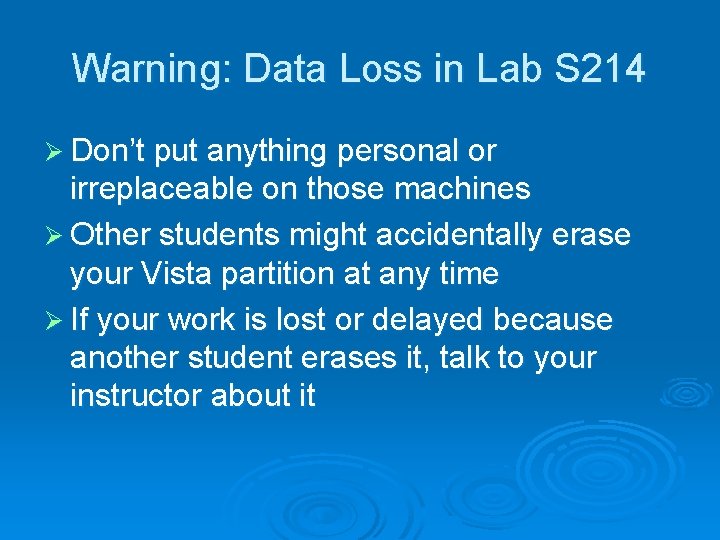
Warning: Data Loss in Lab S 214 Ø Don’t put anything personal or irreplaceable on those machines Ø Other students might accidentally erase your Vista partition at any time Ø If your work is lost or delayed because another student erases it, talk to your instructor about it
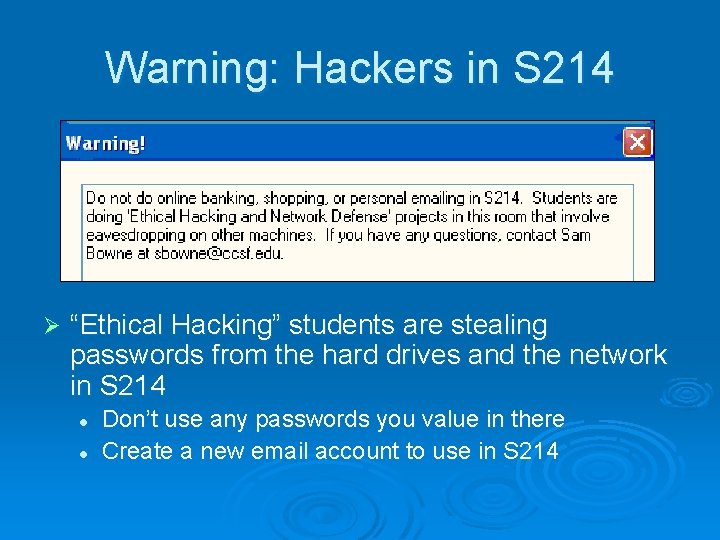
Warning: Hackers in S 214 Ø “Ethical Hacking” students are stealing passwords from the hard drives and the network in S 214 l l Don’t use any passwords you value in there Create a new email account to use in S 214
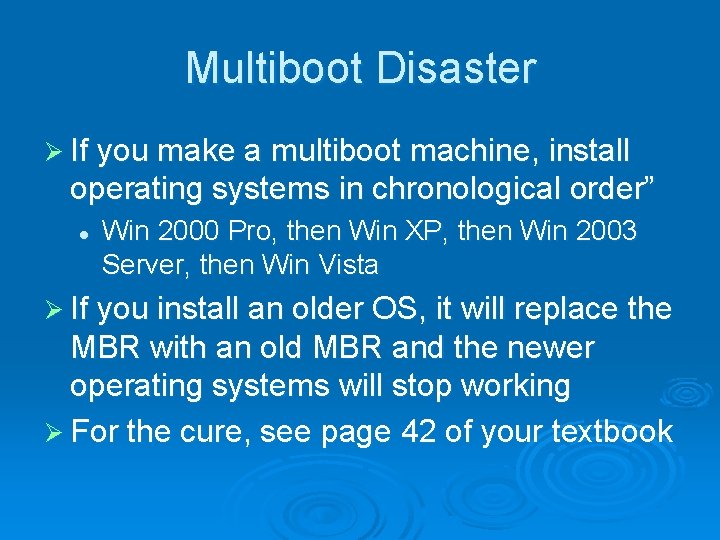
Multiboot Disaster Ø If you make a multiboot machine, install operating systems in chronological order” l Win 2000 Pro, then Win XP, then Win 2003 Server, then Win Vista Ø If you install an older OS, it will replace the MBR with an old MBR and the newer operating systems will stop working Ø For the cure, see page 42 of your textbook
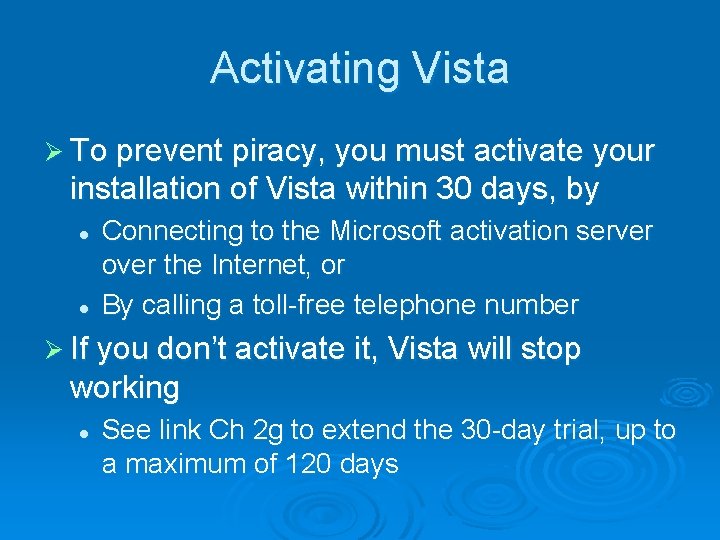
Activating Vista Ø To prevent piracy, you must activate your installation of Vista within 30 days, by l l Connecting to the Microsoft activation server over the Internet, or By calling a toll free telephone number Ø If you don’t activate it, Vista will stop working l See link Ch 2 g to extend the 30 day trial, up to a maximum of 120 days
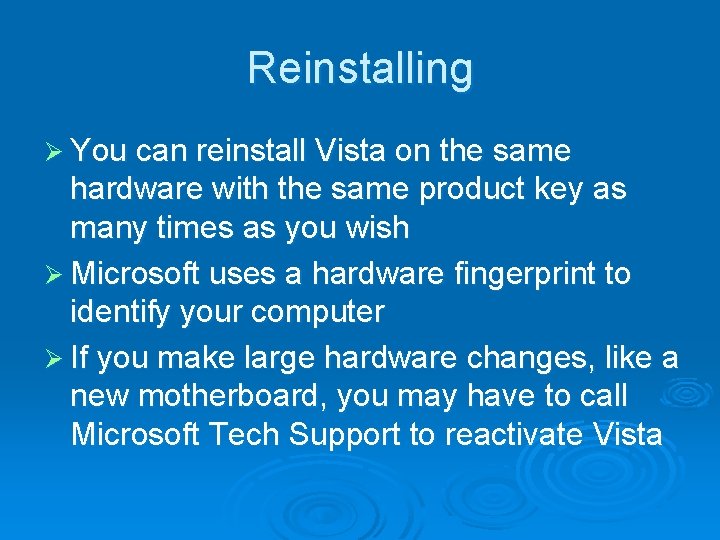
Reinstalling Ø You can reinstall Vista on the same hardware with the same product key as many times as you wish Ø Microsoft uses a hardware fingerprint to identify your computer Ø If you make large hardware changes, like a new motherboard, you may have to call Microsoft Tech Support to reactivate Vista
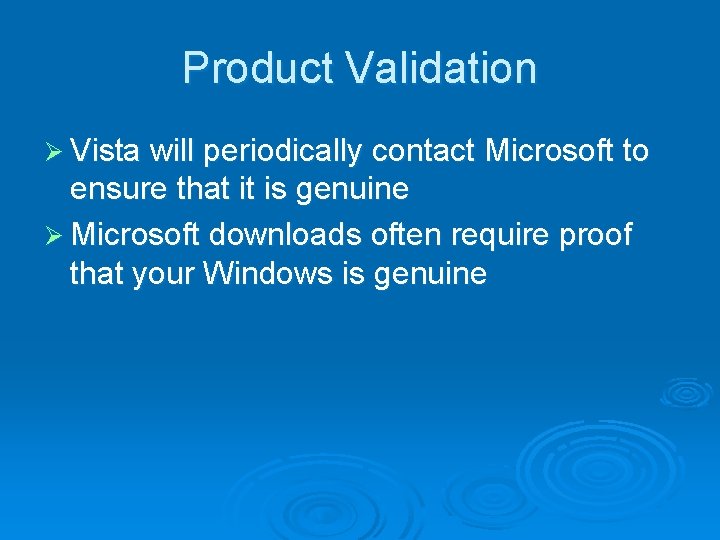
Product Validation Ø Vista will periodically contact Microsoft to ensure that it is genuine Ø Microsoft downloads often require proof that your Windows is genuine
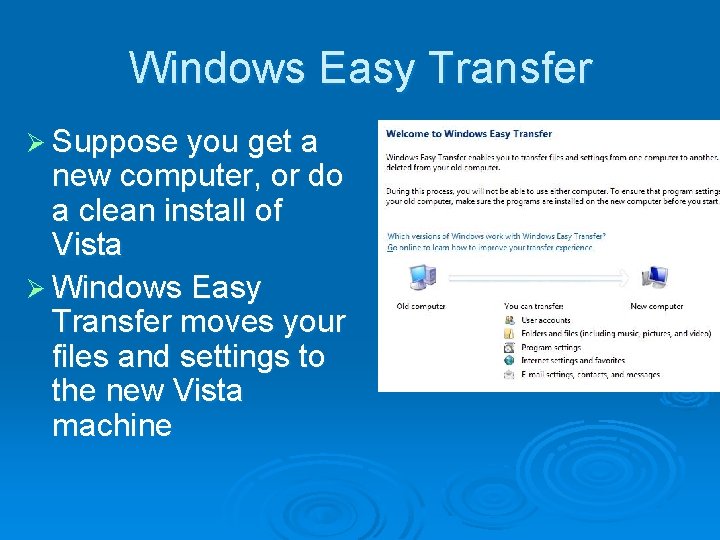
Windows Easy Transfer Ø Suppose you get a new computer, or do a clean install of Vista Ø Windows Easy Transfer moves your files and settings to the new Vista machine
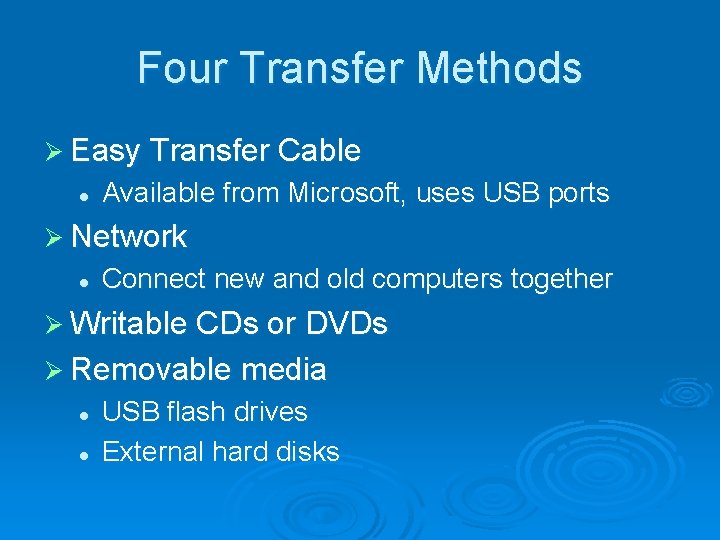
Four Transfer Methods Ø Easy Transfer Cable l Available from Microsoft, uses USB ports Ø Network l Connect new and old computers together Ø Writable CDs or DVDs Ø Removable media l l USB flash drives External hard disks
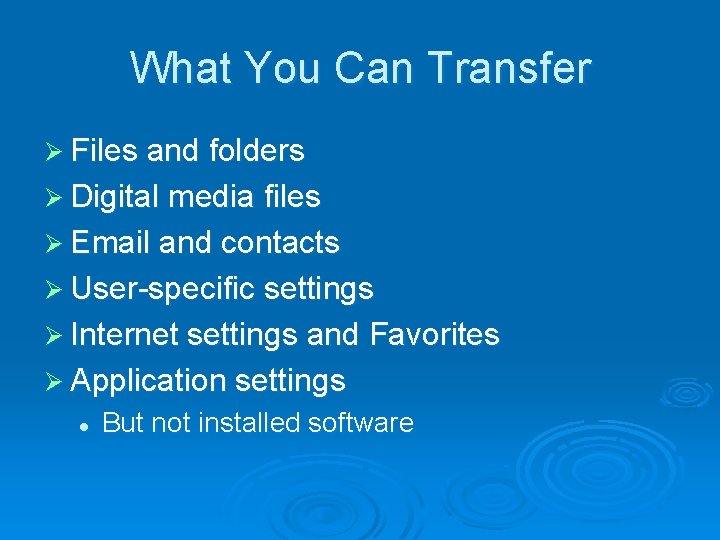
What You Can Transfer Ø Files and folders Ø Digital media files Ø Email and contacts Ø User specific settings Ø Internet settings and Favorites Ø Application settings l But not installed software
 Windows 7 inside out
Windows 7 inside out Ipseq
Ipseq Windows 7 inside out
Windows 7 inside out Simbolo sistema europeo y americano
Simbolo sistema europeo y americano Cause i'm dying just to know your name
Cause i'm dying just to know your name Windows vista kernel
Windows vista kernel Logo windows vista
Logo windows vista Certified for windows vista
Certified for windows vista Bluetooth for windows vista
Bluetooth for windows vista Vista system requirements
Vista system requirements Windows codename longhorn
Windows codename longhorn Hello windows vista
Hello windows vista Vk_prior
Vk_prior Windows vista
Windows vista Windows vista je
Windows vista je Windows tsf
Windows tsf Window to window chapter 28
Window to window chapter 28 Windows vista kernel extension
Windows vista kernel extension Vista windows kenya
Vista windows kenya Delphi manifest
Delphi manifest Windows vista tour
Windows vista tour Windows vista logo
Windows vista logo Net framework windows vista 32 bit
Net framework windows vista 32 bit Gate
Gate Instinct theory inside out
Instinct theory inside out Inside out francisco jimenez
Inside out francisco jimenez Inside out vocabulary
Inside out vocabulary Mothering from the inside out
Mothering from the inside out Inside out patch clamp
Inside out patch clamp Inside out
Inside out Organizing from the inside out
Organizing from the inside out Inside out guessing the feelings
Inside out guessing the feelings Inside out idea generation
Inside out idea generation Inside out assignment
Inside out assignment Inside out and back again papaya tree poem
Inside out and back again papaya tree poem Inside out library
Inside out library Hillsong united inside out
Hillsong united inside out 7 habits of highly effective peoples public
7 habits of highly effective peoples public Inilarawan niya ang apat na hakbang ng pagbasa ni gray.
Inilarawan niya ang apat na hakbang ng pagbasa ni gray. Inside out
Inside out Inside out and back again vocabulary
Inside out and back again vocabulary Whats inside a nucleus
Whats inside a nucleus Inside kaaba
Inside kaaba Whats inside the earth
Whats inside the earth Whats a nuclide
Whats a nuclide Whats inside an atom
Whats inside an atom Windows live movie maker effects
Windows live movie maker effects Windows media player 9 for windows 10
Windows media player 9 for windows 10 Windows live mail xp
Windows live mail xp Windows driver kit windows 7
Windows driver kit windows 7 Windows movie maker download microsoft
Windows movie maker download microsoft Skins for media player
Skins for media player Windows identity foundation windows 10
Windows identity foundation windows 10 Windws update
Windws update Windows xp vm image download
Windows xp vm image download Nokia lumia 920 windows 10
Nokia lumia 920 windows 10 Windows movie maker 2012 download
Windows movie maker 2012 download