Windows Programming 1 Getting Started You need Visual
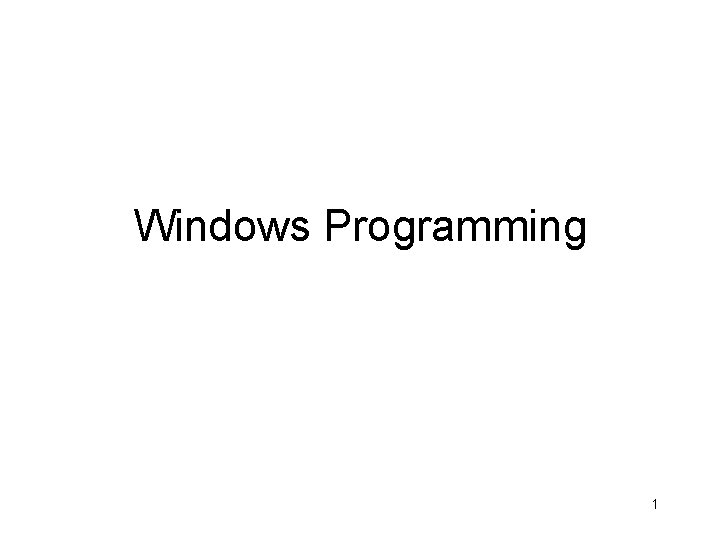
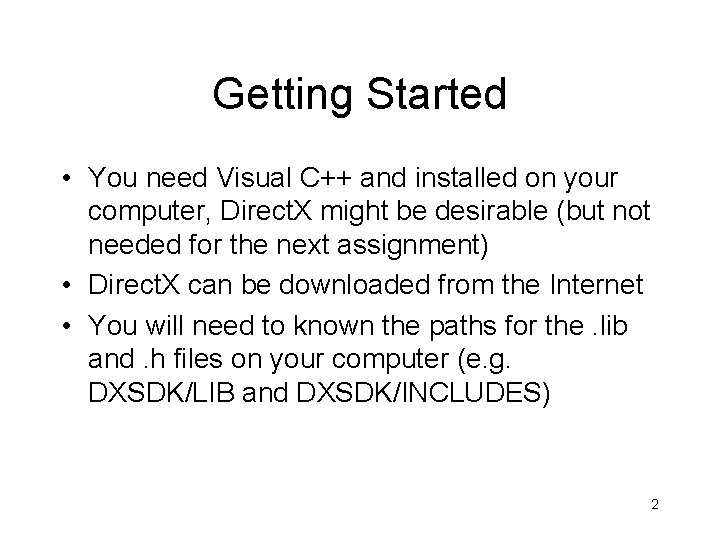
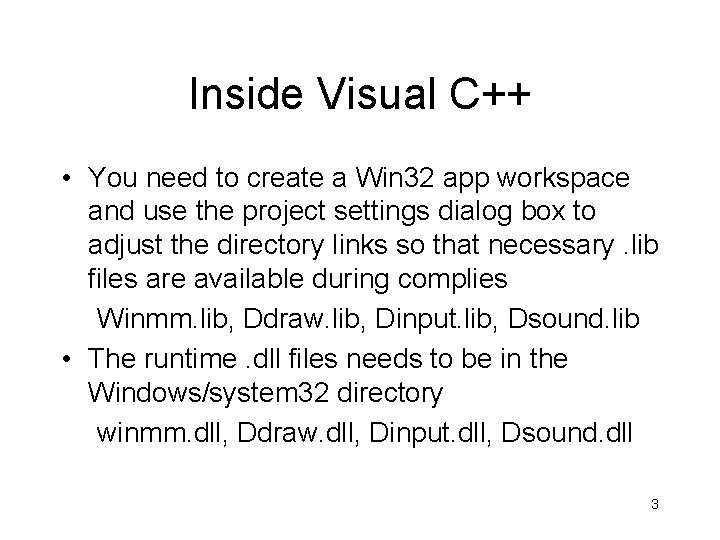
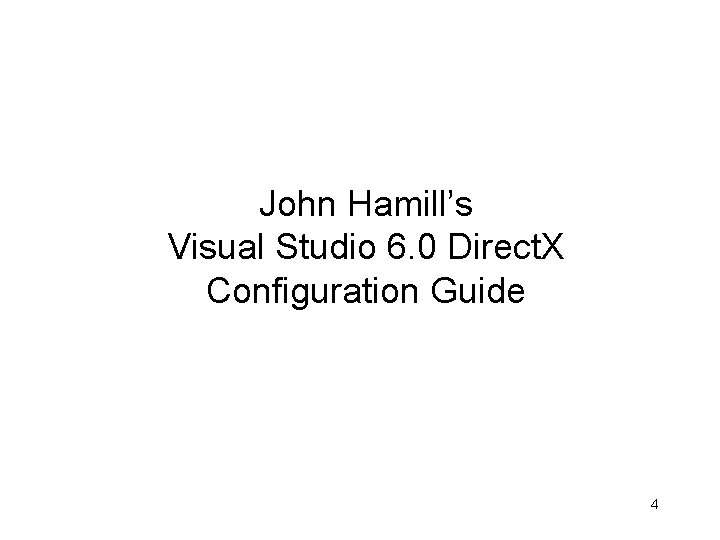
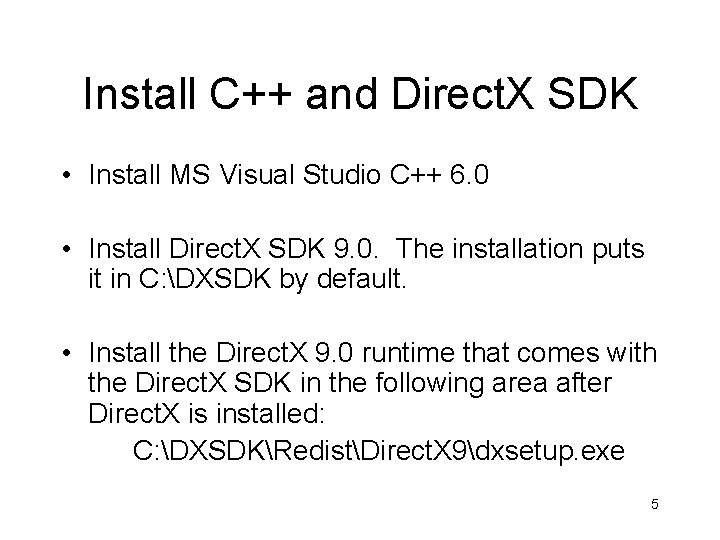
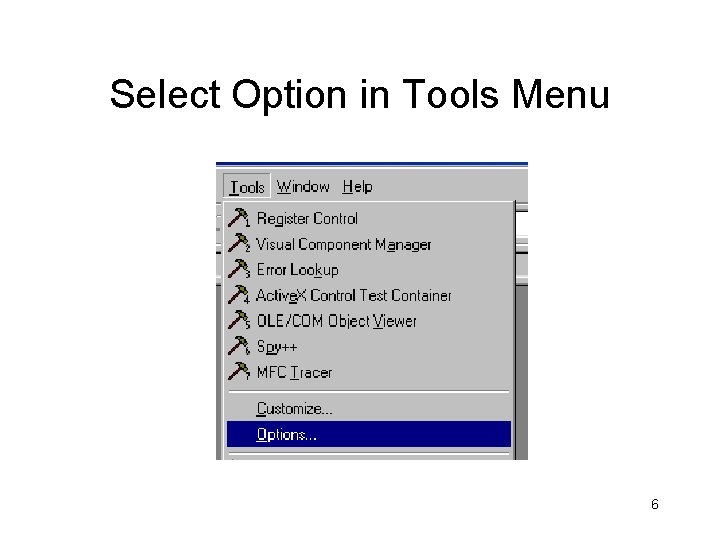
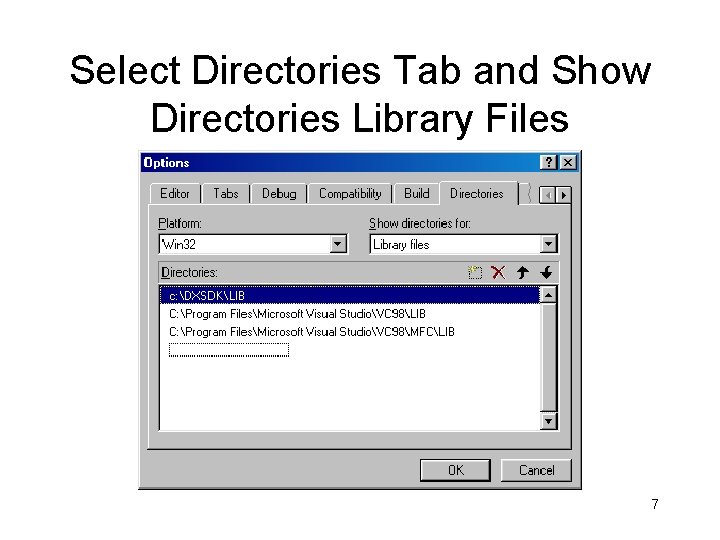
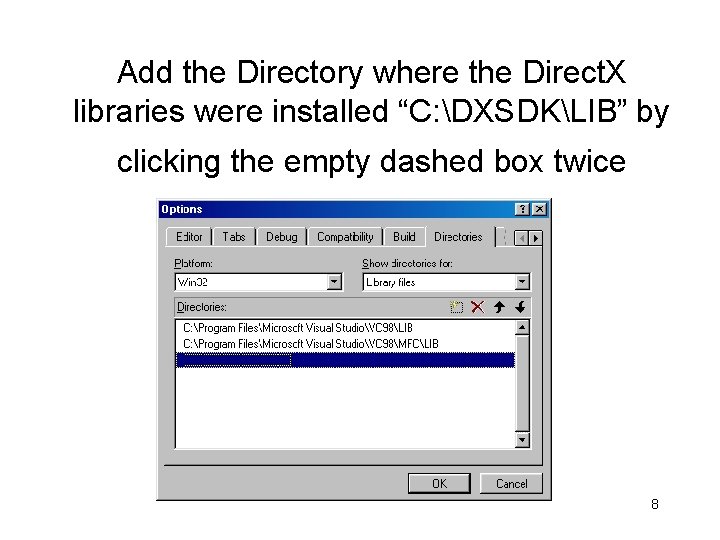
![Click the […] to browse for the location of the lib directory. 9 Click the […] to browse for the location of the lib directory. 9](https://slidetodoc.com/presentation_image/b2cce9ec7909d779fe7c1cd9ae1783e7/image-9.jpg)
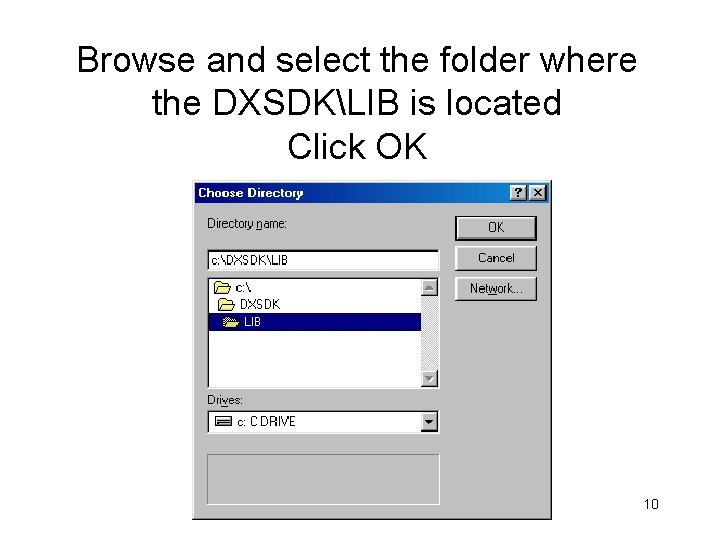
![Hit Enter and then the up arrow key to leave […] input widget 11 Hit Enter and then the up arrow key to leave […] input widget 11](https://slidetodoc.com/presentation_image/b2cce9ec7909d779fe7c1cd9ae1783e7/image-11.jpg)
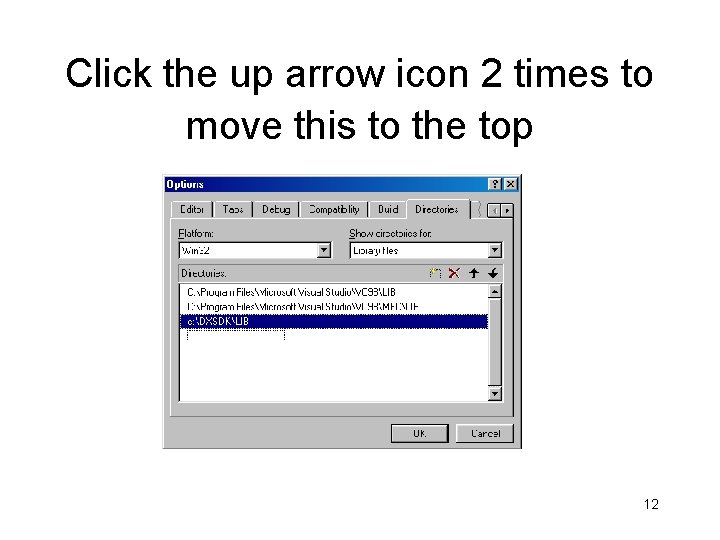
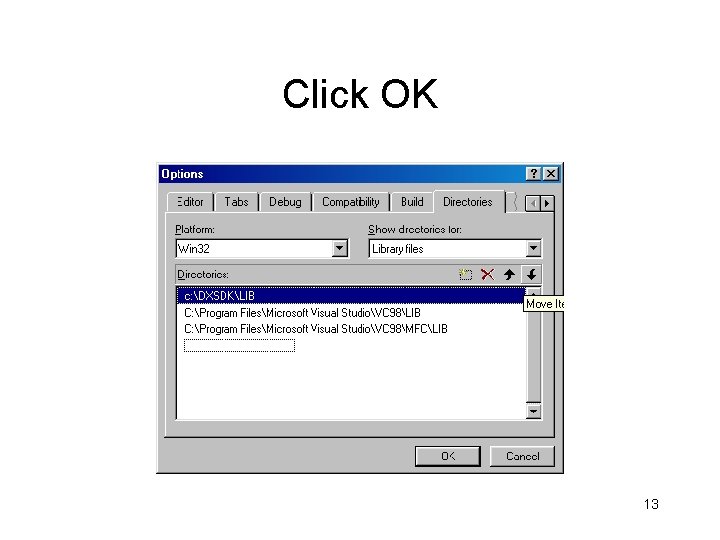
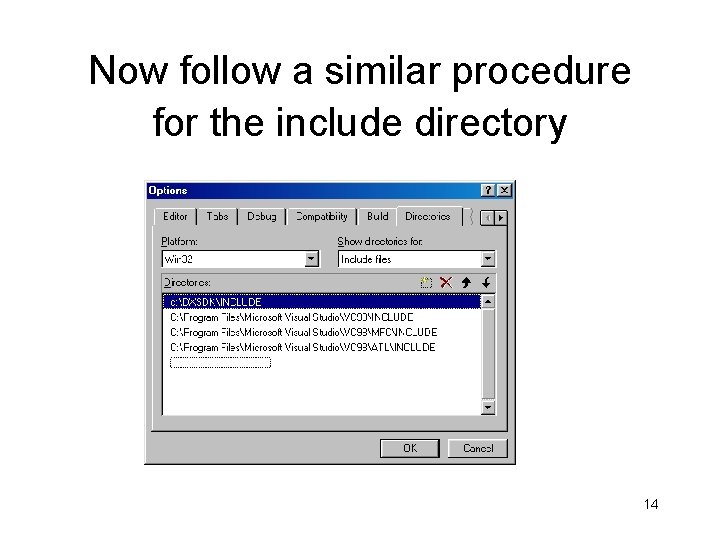
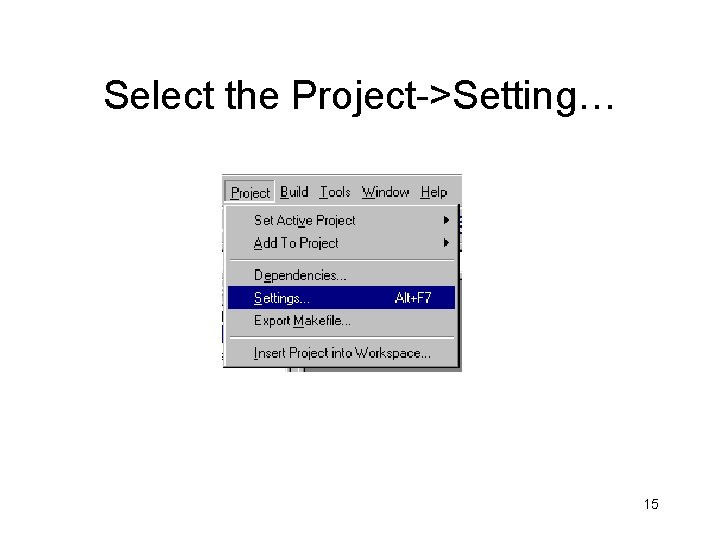
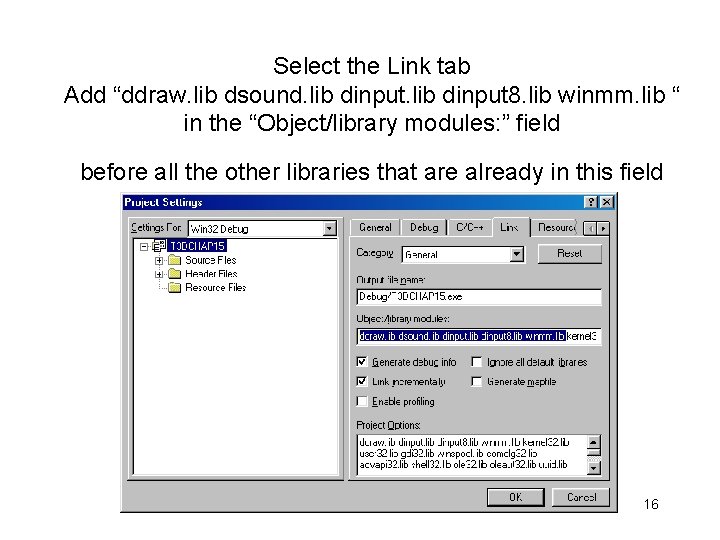
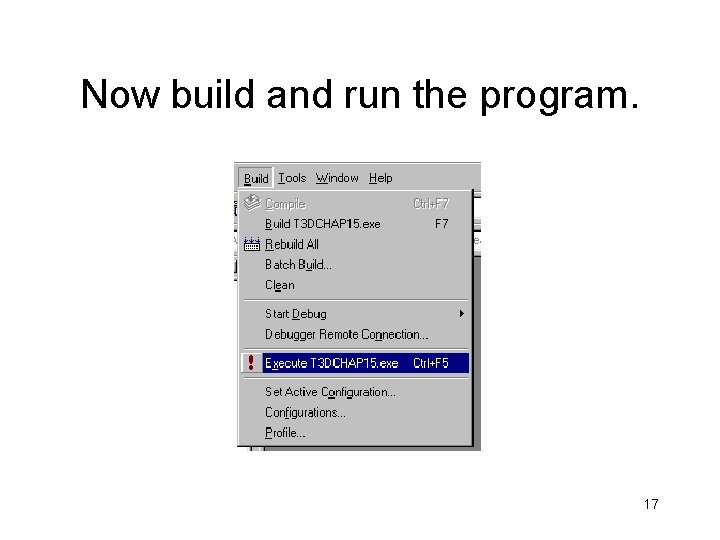
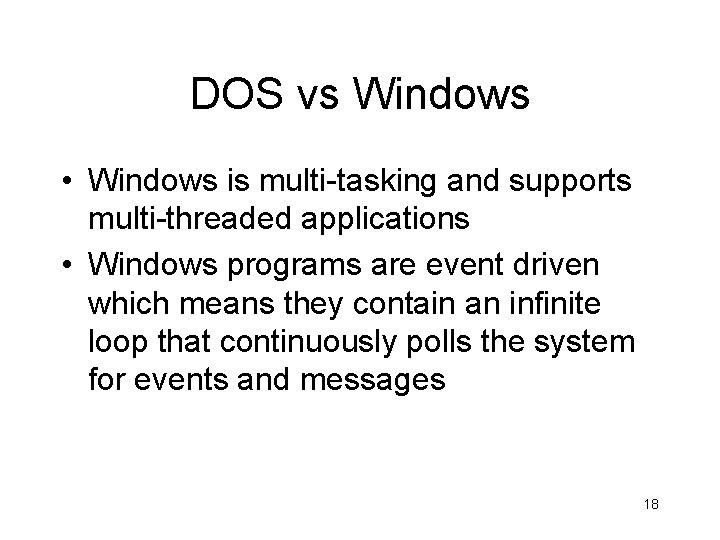
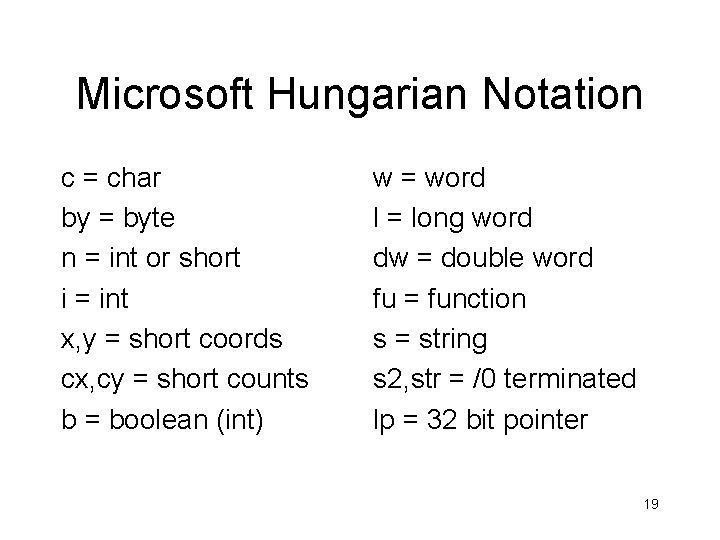
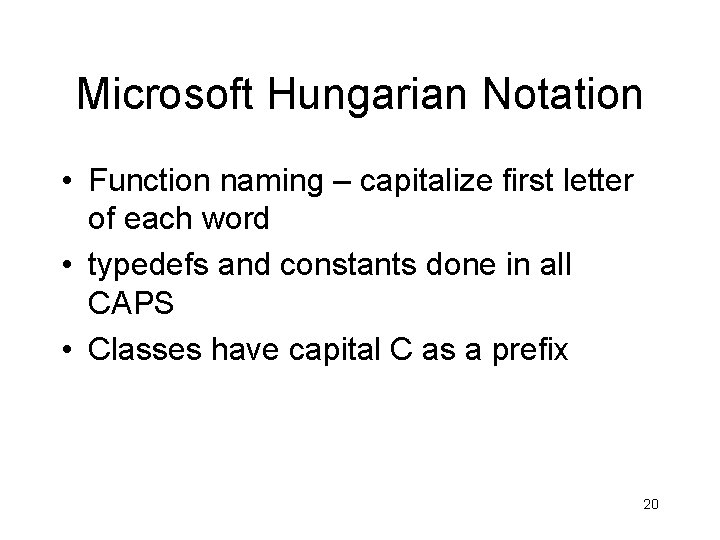
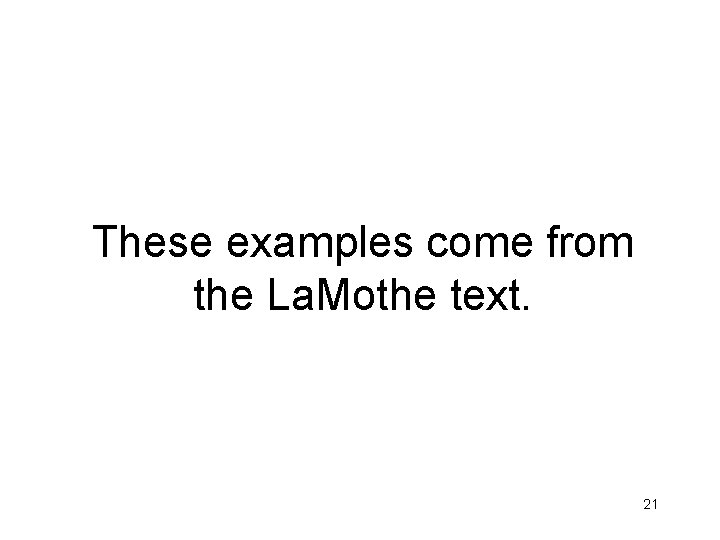

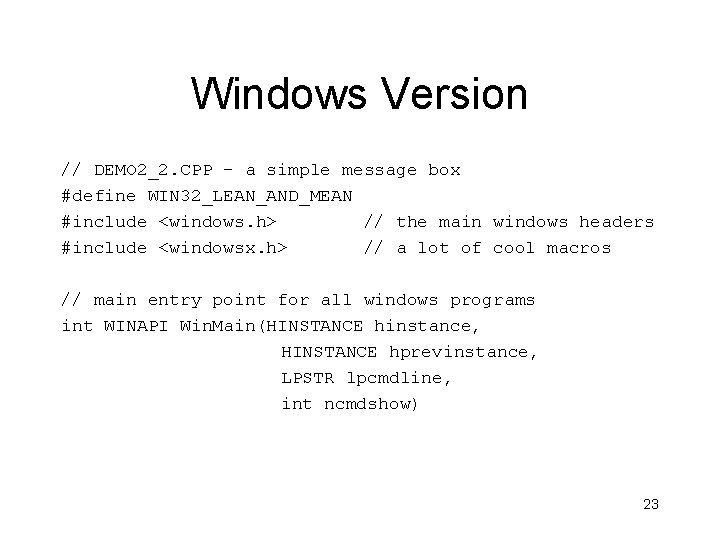
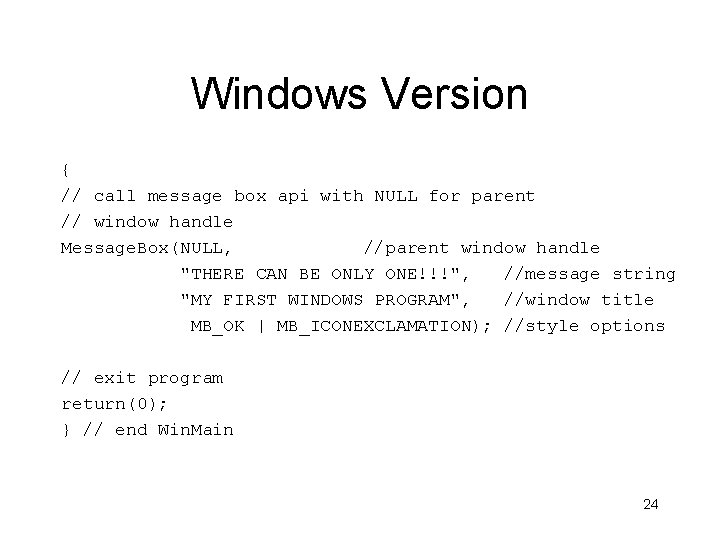
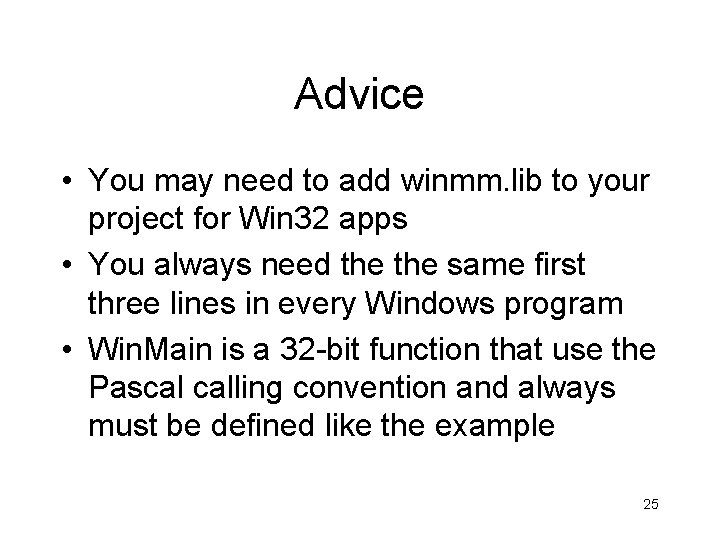
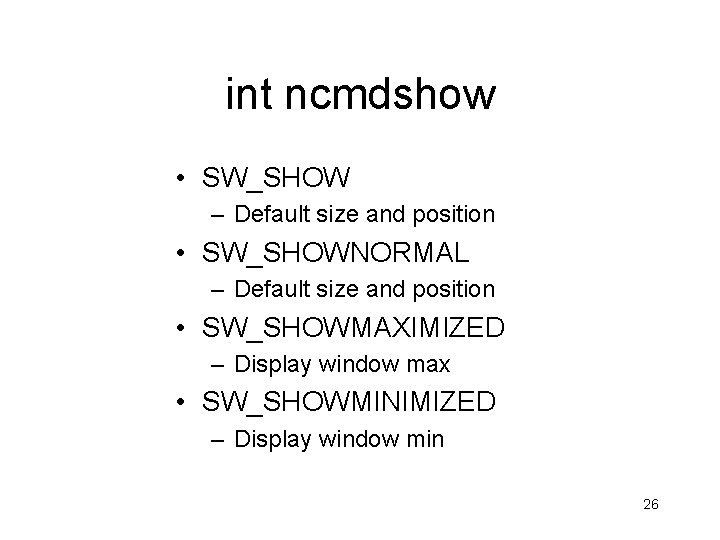
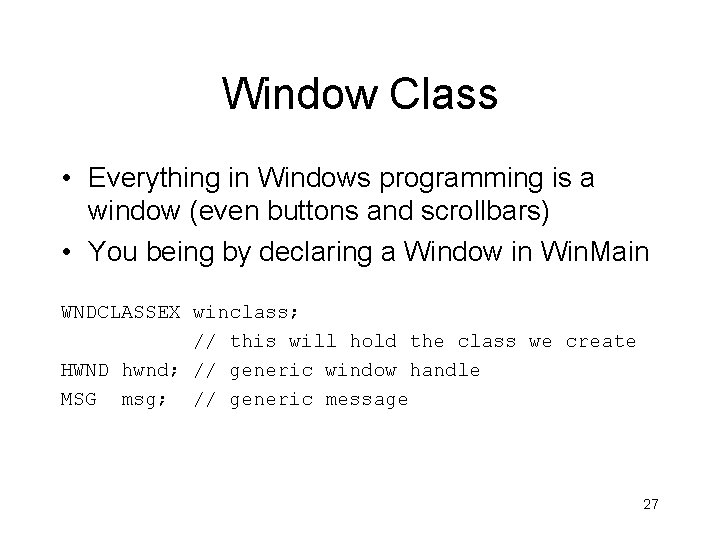
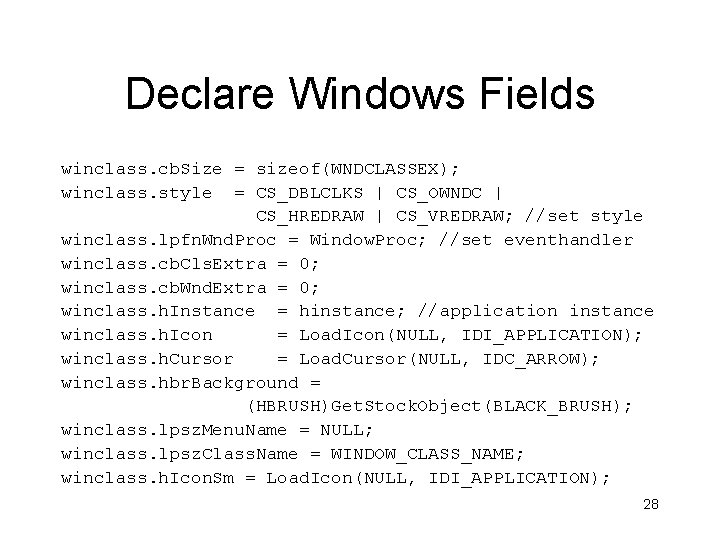
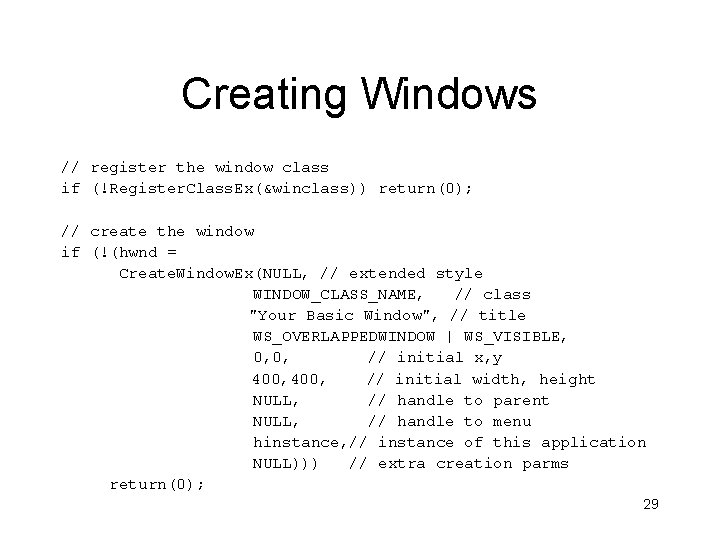
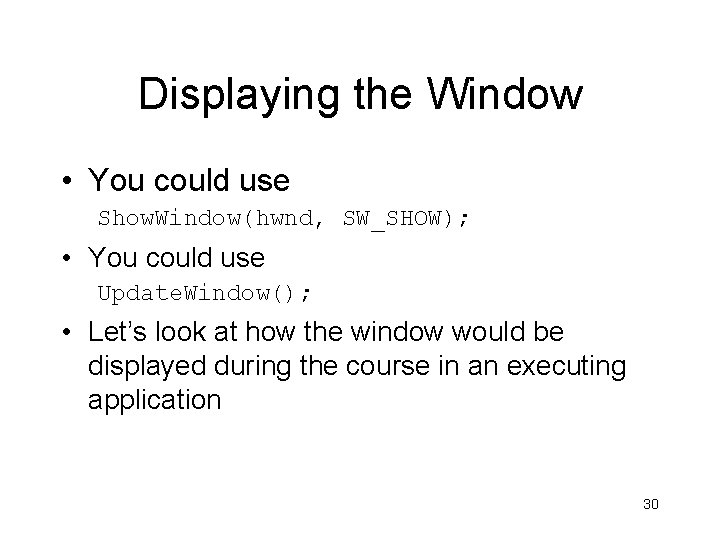
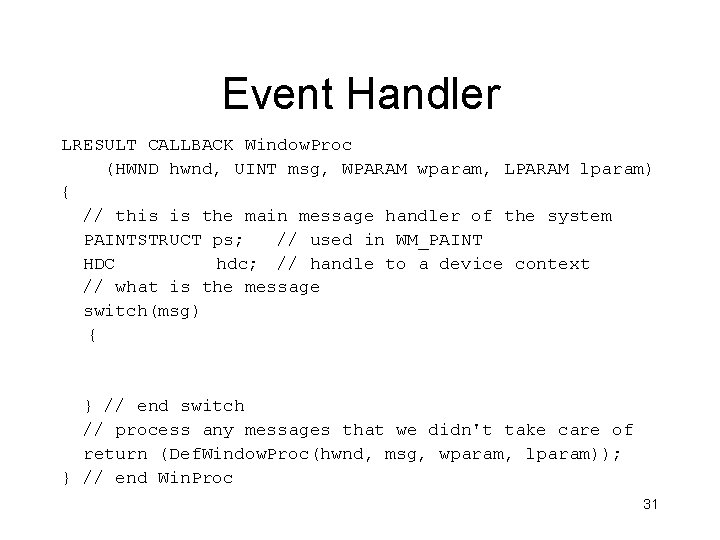
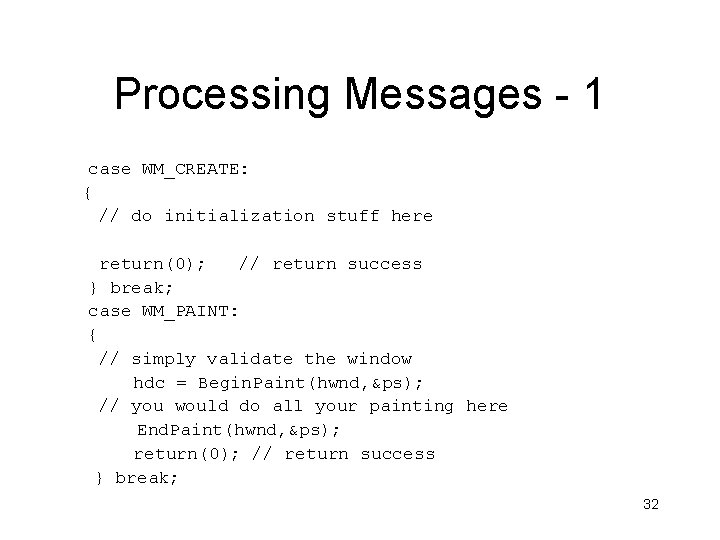
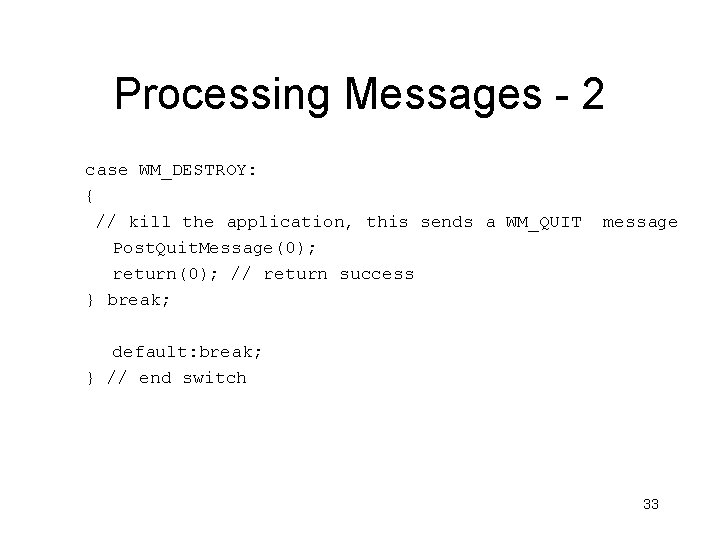
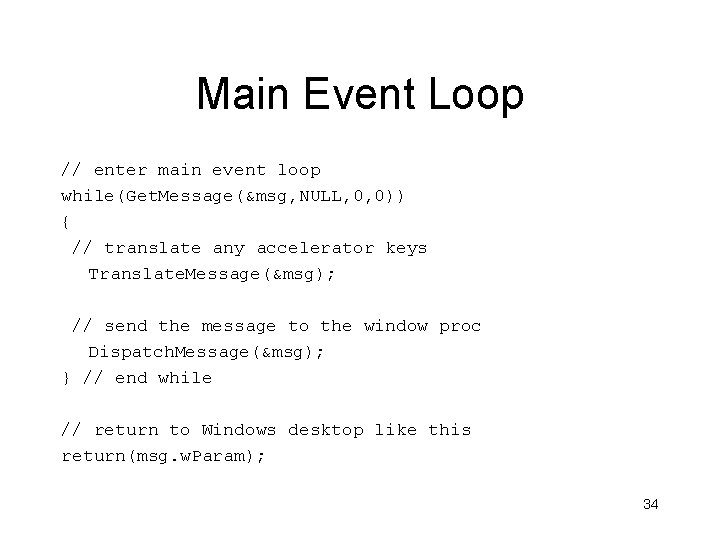
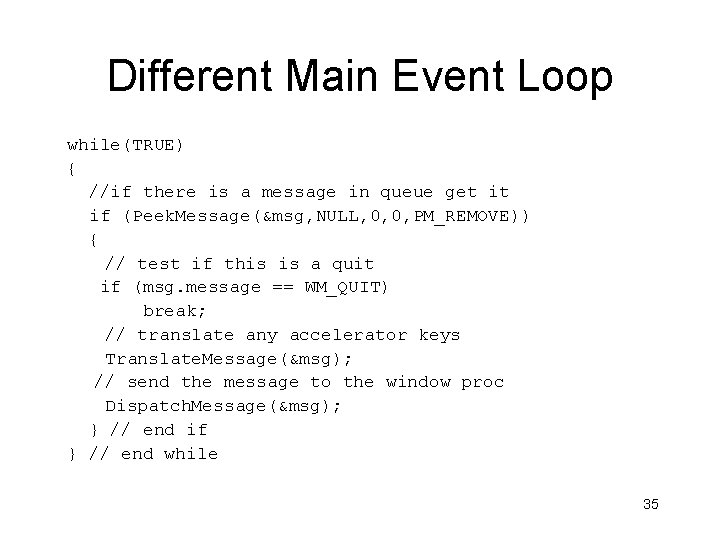
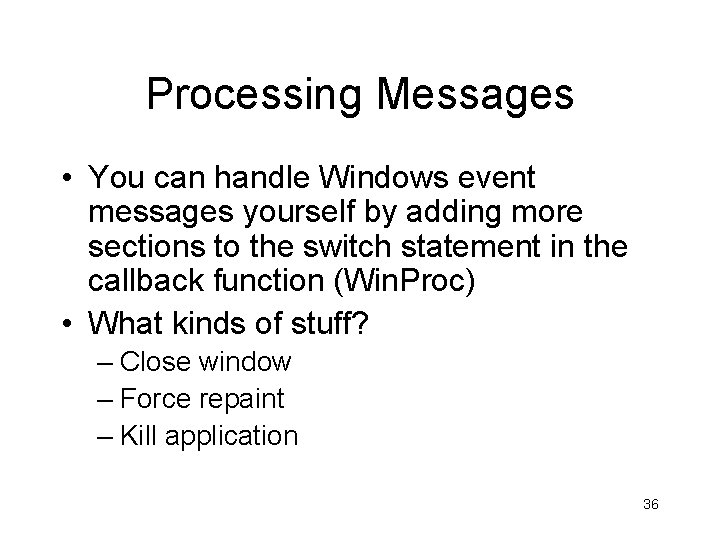
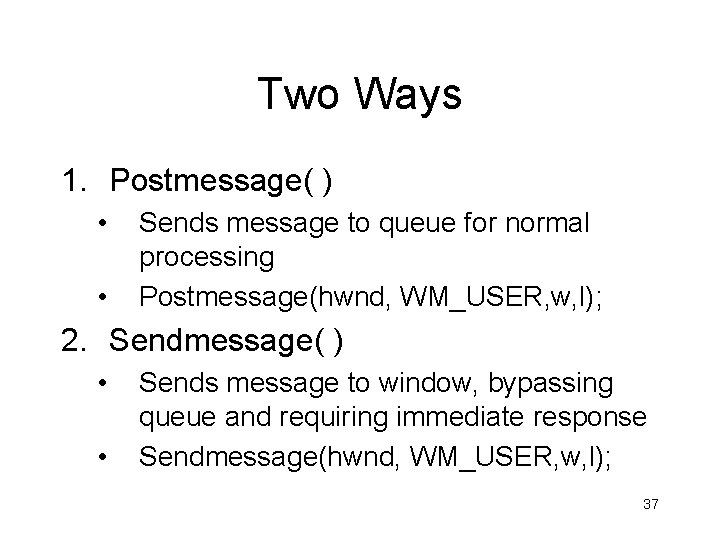
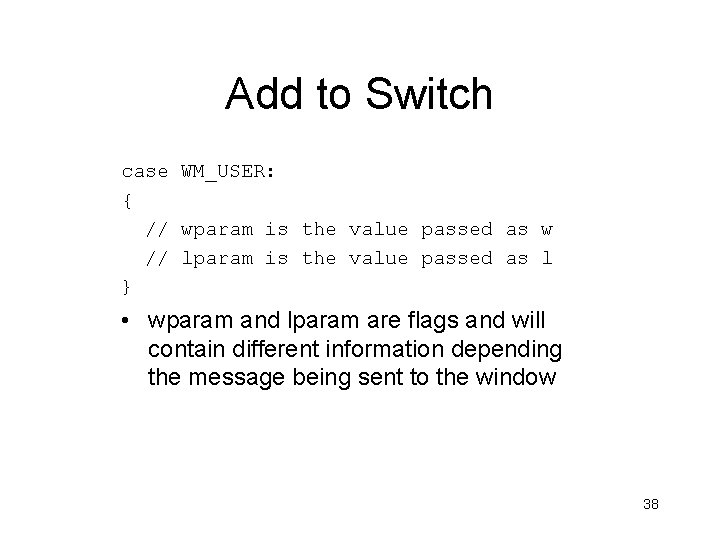
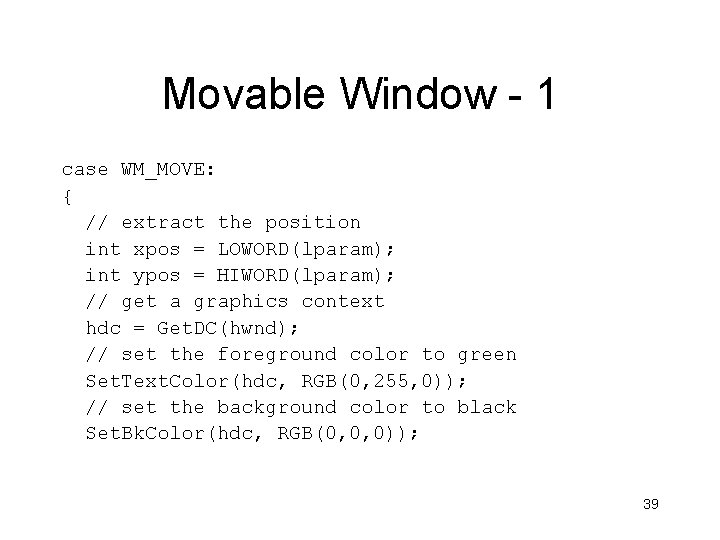
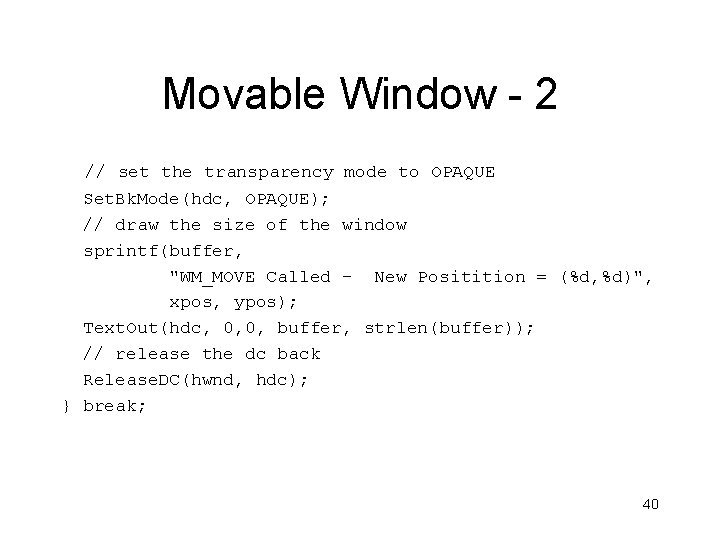
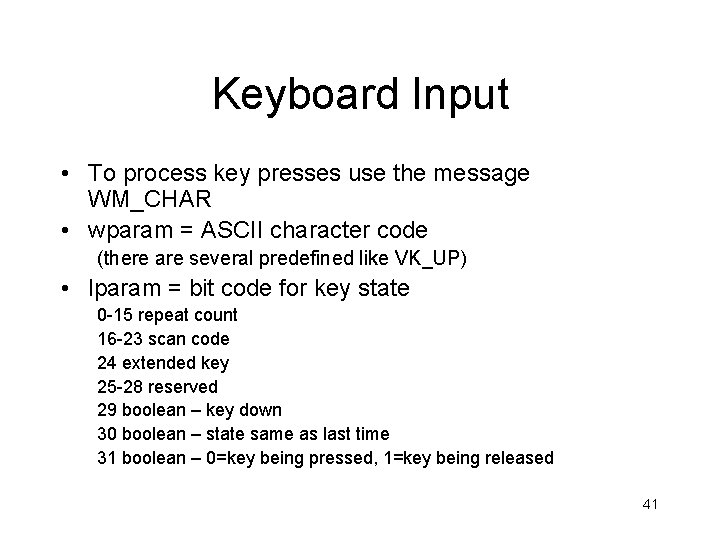
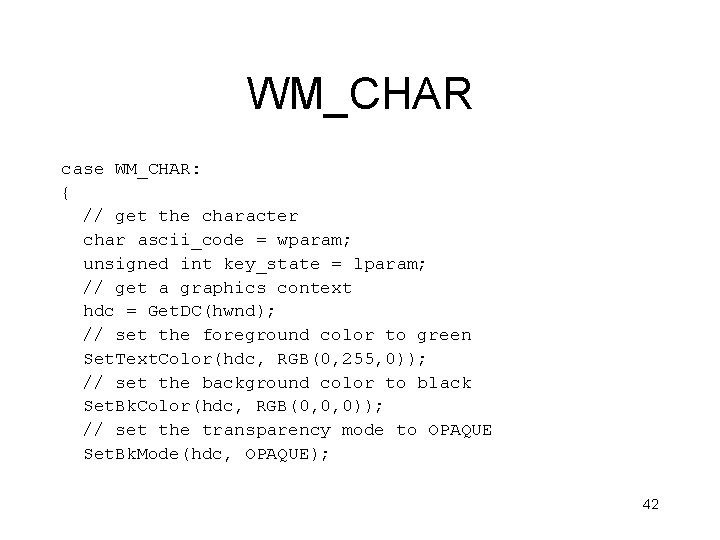
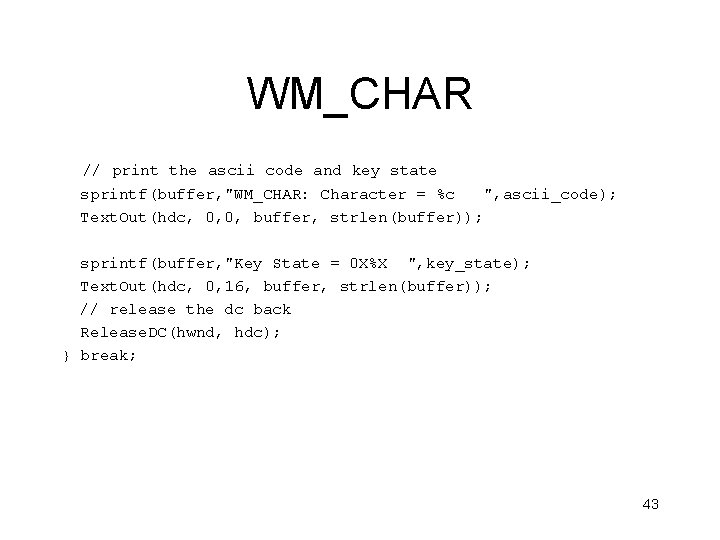
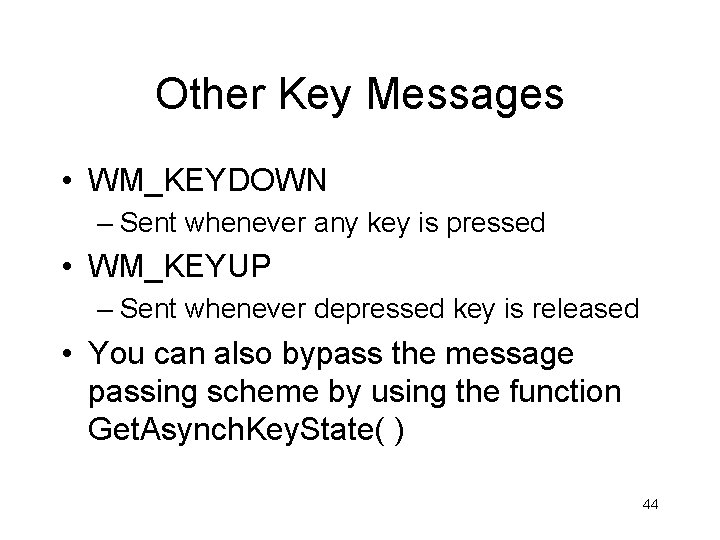
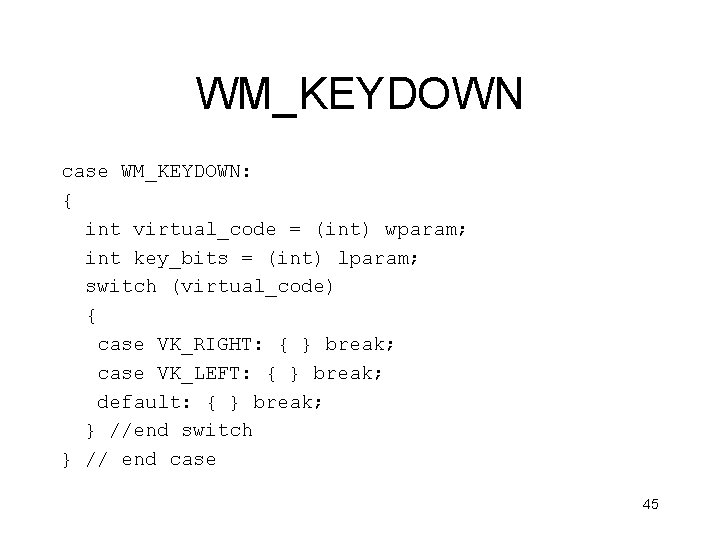
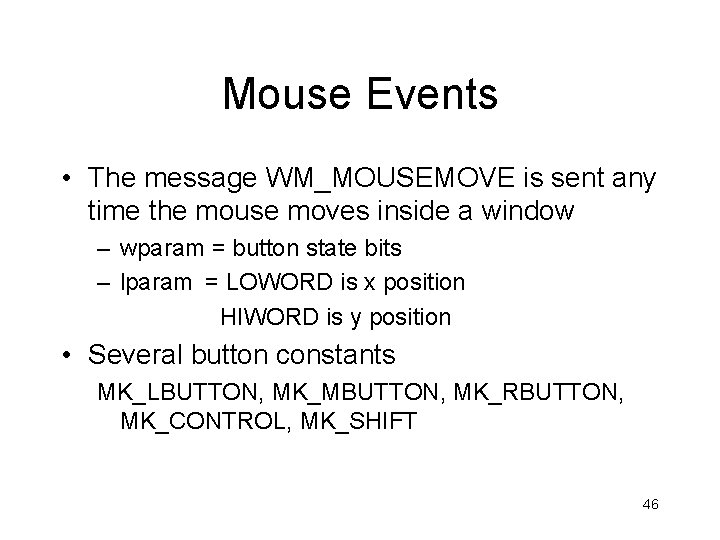
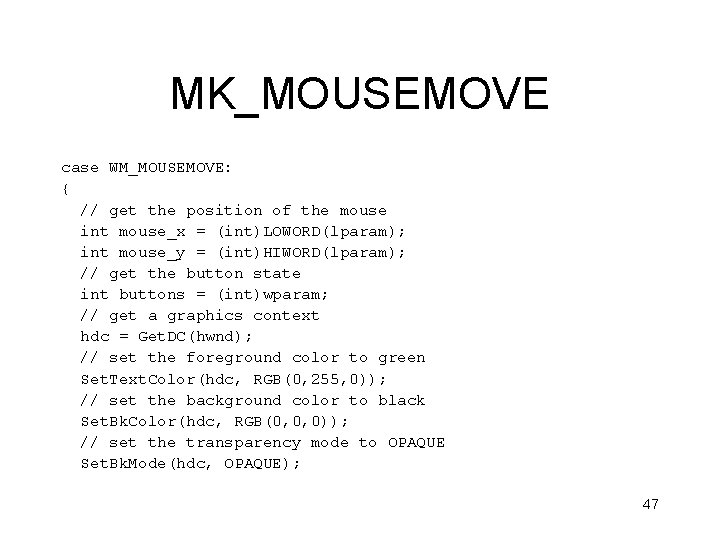
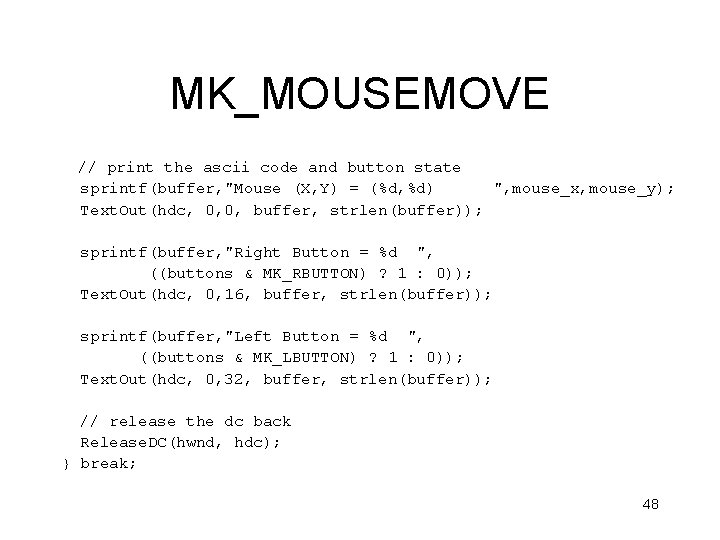
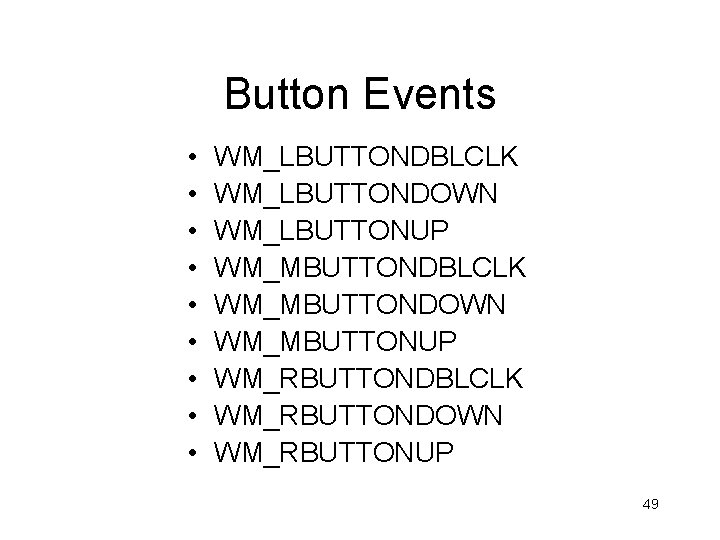
- Slides: 49
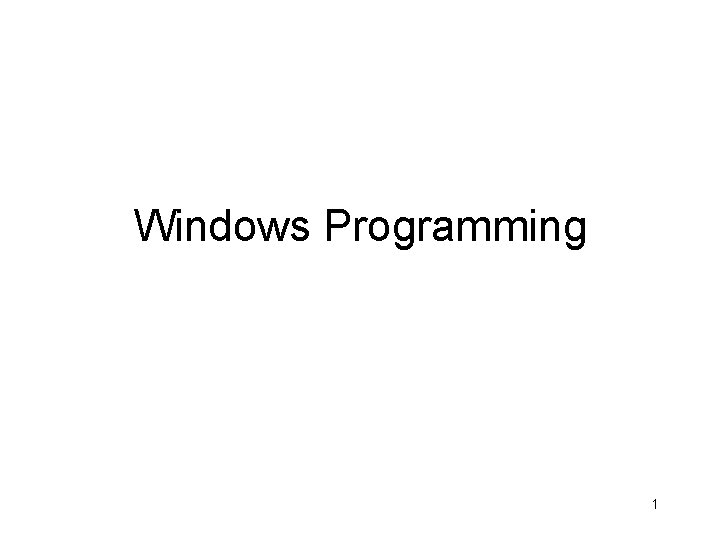
Windows Programming 1
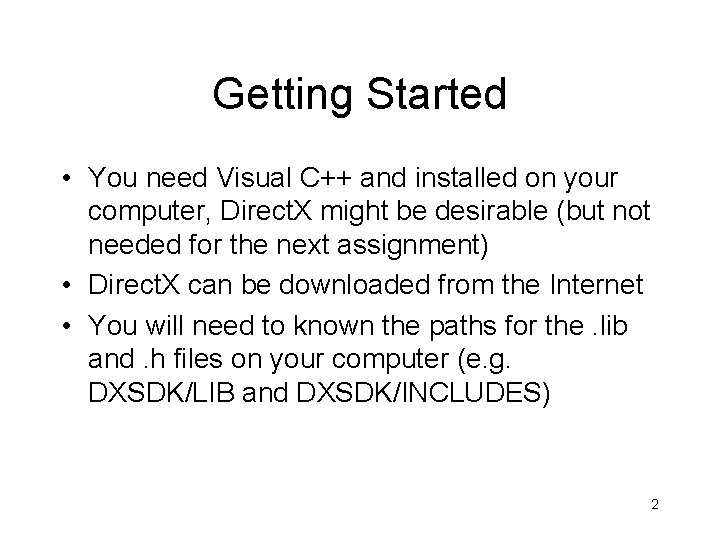
Getting Started • You need Visual C++ and installed on your computer, Direct. X might be desirable (but not needed for the next assignment) • Direct. X can be downloaded from the Internet • You will need to known the paths for the. lib and. h files on your computer (e. g. DXSDK/LIB and DXSDK/INCLUDES) 2
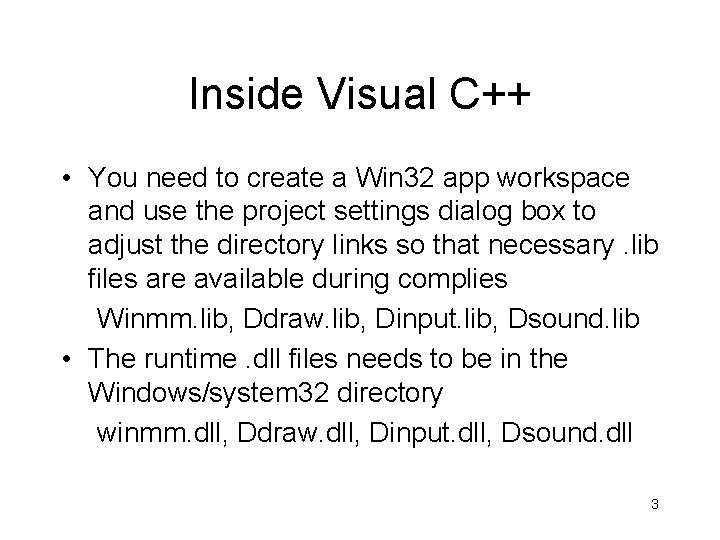
Inside Visual C++ • You need to create a Win 32 app workspace and use the project settings dialog box to adjust the directory links so that necessary. lib files are available during complies Winmm. lib, Ddraw. lib, Dinput. lib, Dsound. lib • The runtime. dll files needs to be in the Windows/system 32 directory winmm. dll, Ddraw. dll, Dinput. dll, Dsound. dll 3
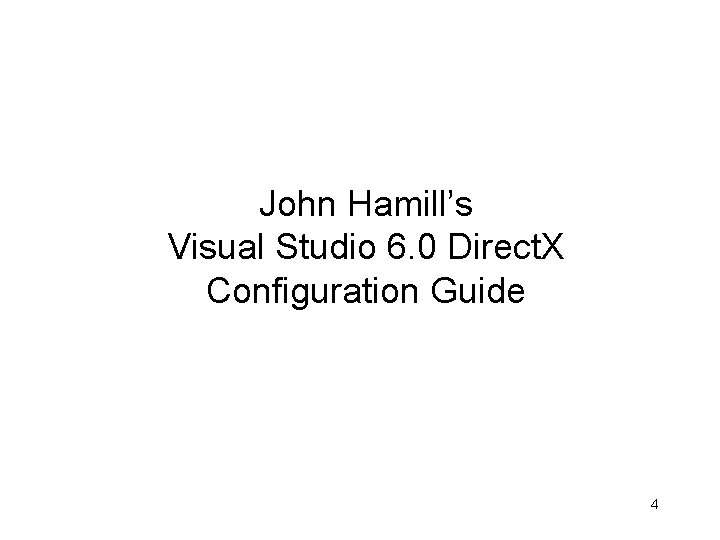
John Hamill’s Visual Studio 6. 0 Direct. X Configuration Guide 4
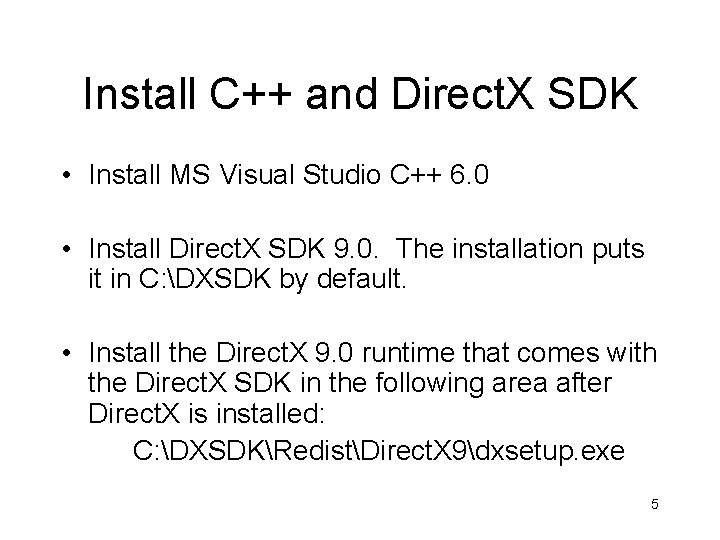
Install C++ and Direct. X SDK • Install MS Visual Studio C++ 6. 0 • Install Direct. X SDK 9. 0. The installation puts it in C: DXSDK by default. • Install the Direct. X 9. 0 runtime that comes with the Direct. X SDK in the following area after Direct. X is installed: C: DXSDKRedistDirect. X 9dxsetup. exe 5
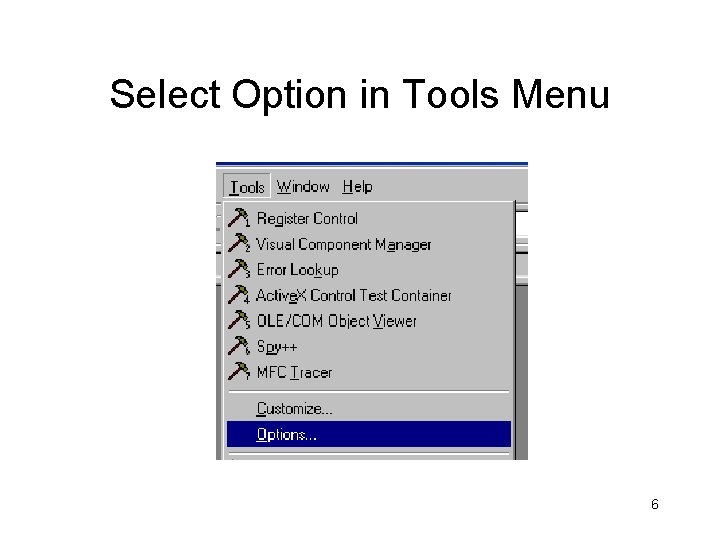
Select Option in Tools Menu 6
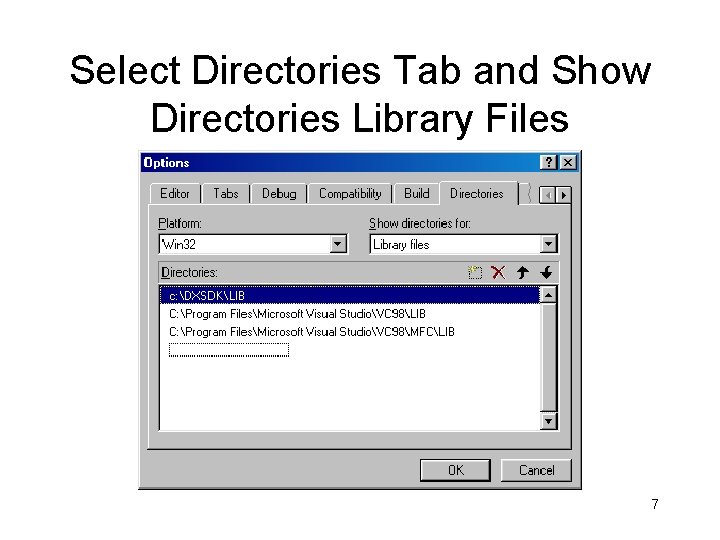
Select Directories Tab and Show Directories Library Files 7
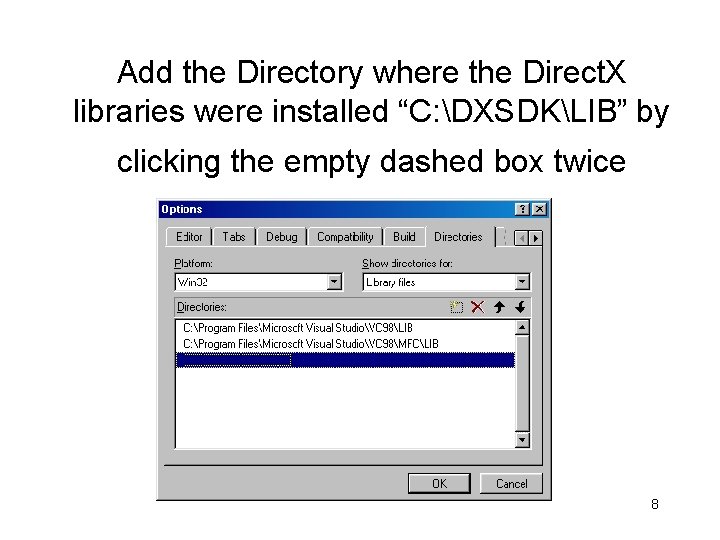
Add the Directory where the Direct. X libraries were installed “C: DXSDKLIB” by clicking the empty dashed box twice 8
![Click the to browse for the location of the lib directory 9 Click the […] to browse for the location of the lib directory. 9](https://slidetodoc.com/presentation_image/b2cce9ec7909d779fe7c1cd9ae1783e7/image-9.jpg)
Click the […] to browse for the location of the lib directory. 9
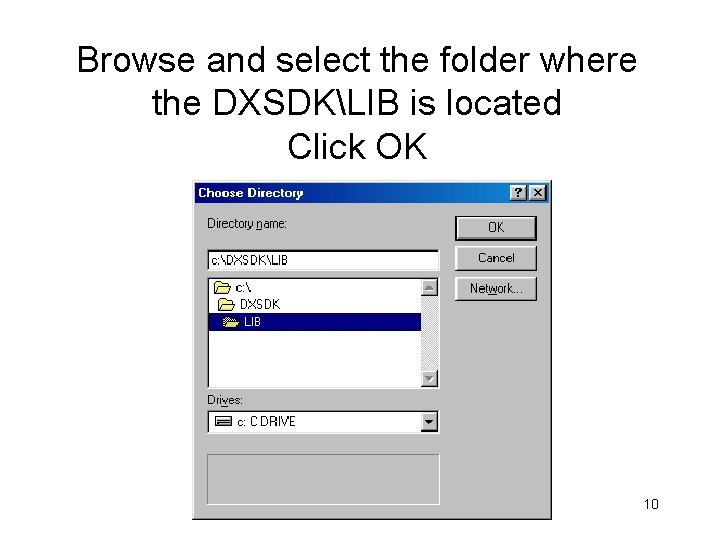
Browse and select the folder where the DXSDKLIB is located Click OK 10
![Hit Enter and then the up arrow key to leave input widget 11 Hit Enter and then the up arrow key to leave […] input widget 11](https://slidetodoc.com/presentation_image/b2cce9ec7909d779fe7c1cd9ae1783e7/image-11.jpg)
Hit Enter and then the up arrow key to leave […] input widget 11
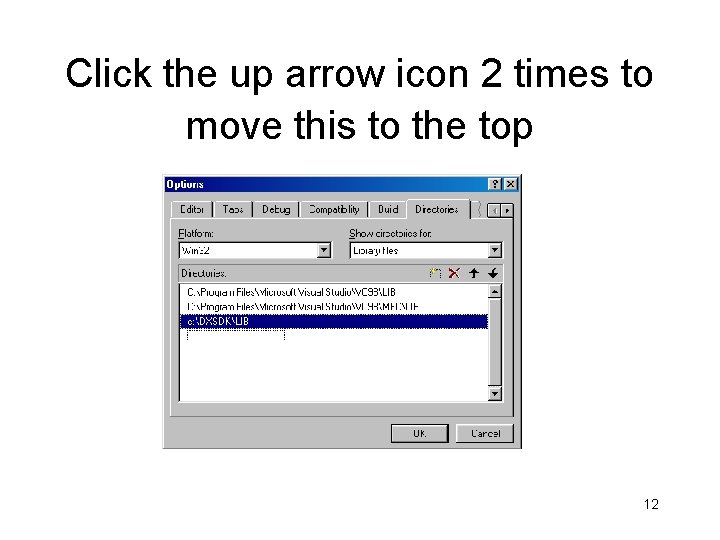
Click the up arrow icon 2 times to move this to the top 12
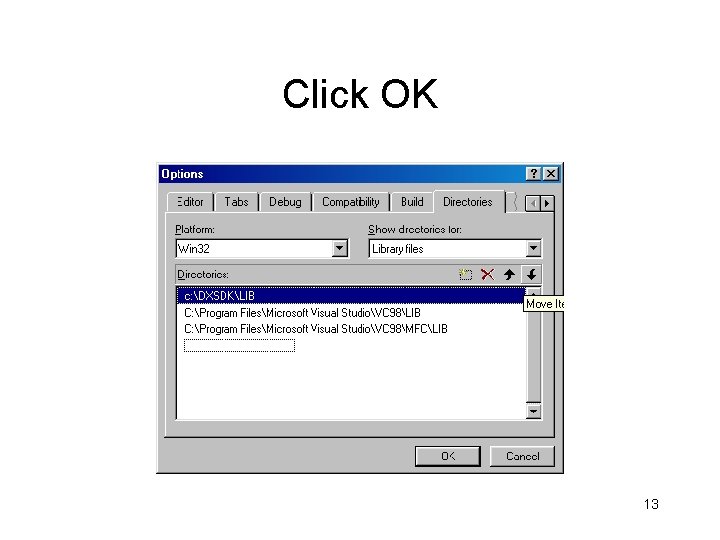
Click OK 13
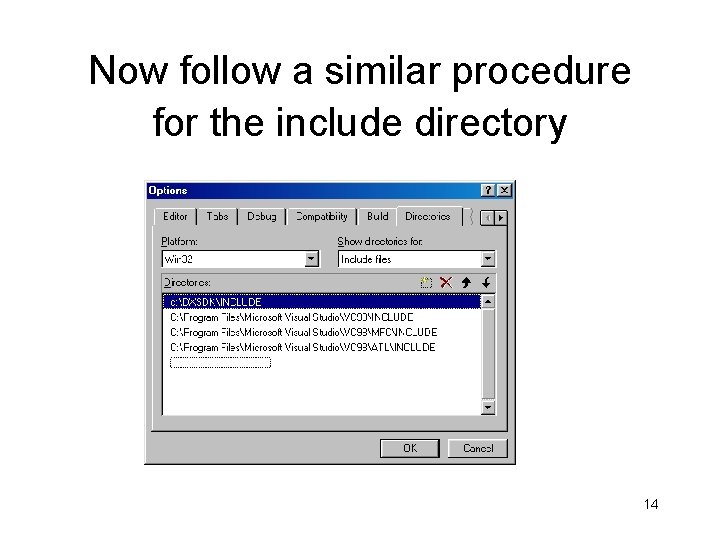
Now follow a similar procedure for the include directory 14
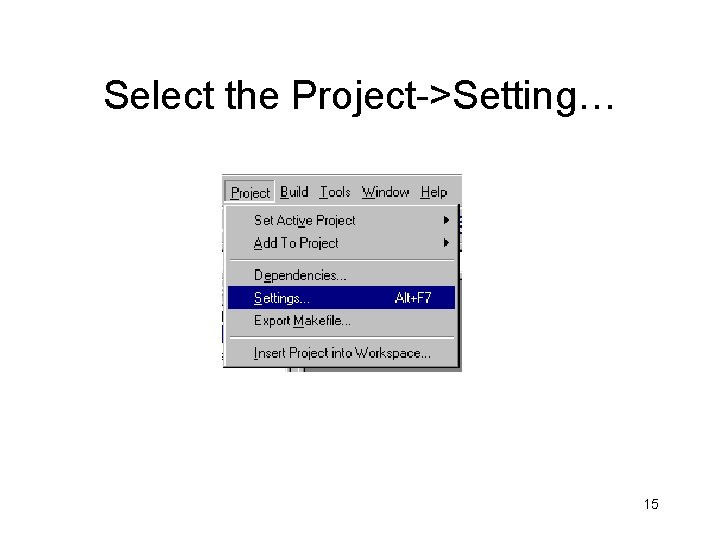
Select the Project->Setting… 15
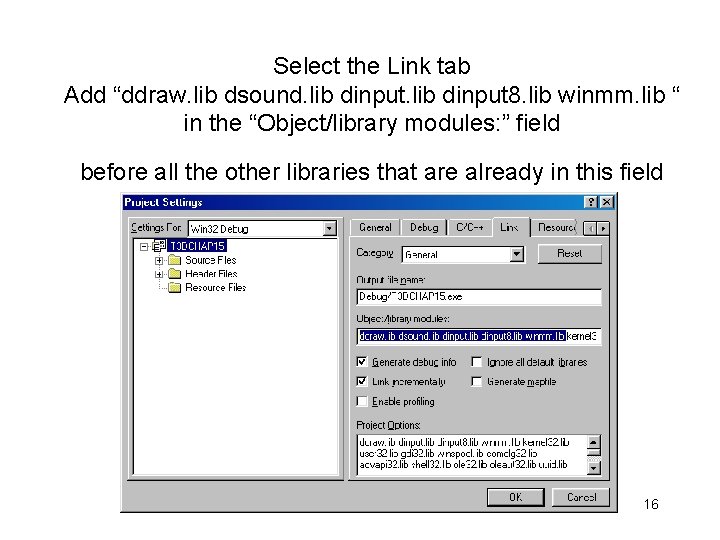
Select the Link tab Add “ddraw. lib dsound. lib dinput 8. lib winmm. lib “ in the “Object/library modules: ” field before all the other libraries that are already in this field 16
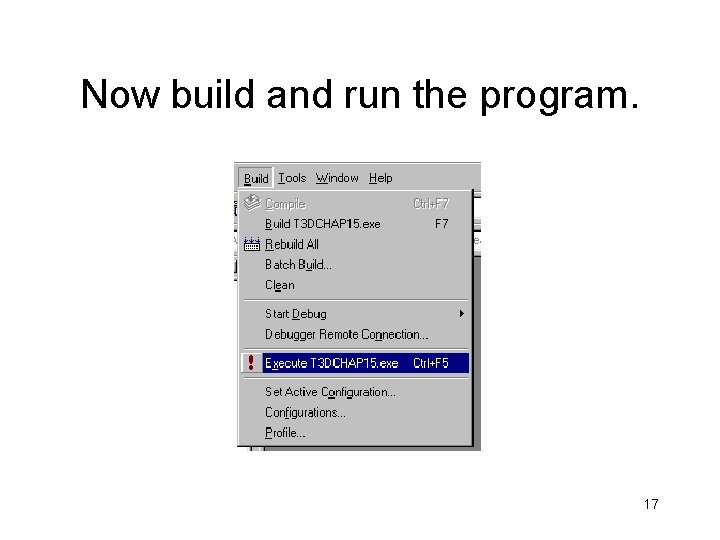
Now build and run the program. 17
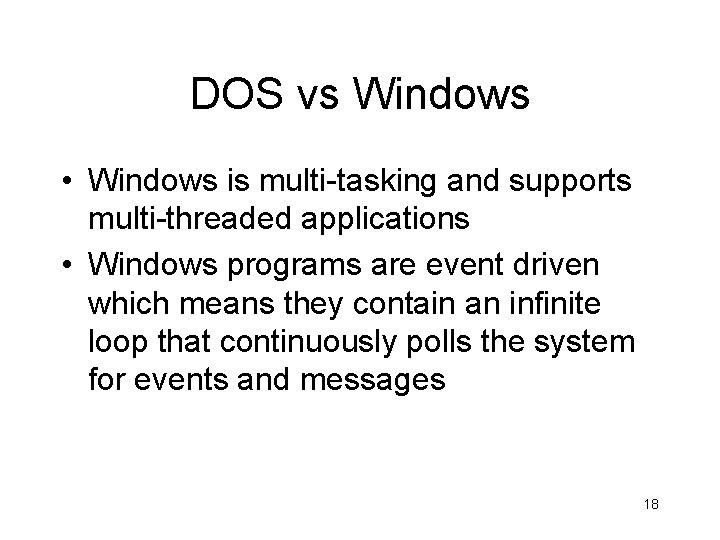
DOS vs Windows • Windows is multi-tasking and supports multi-threaded applications • Windows programs are event driven which means they contain an infinite loop that continuously polls the system for events and messages 18
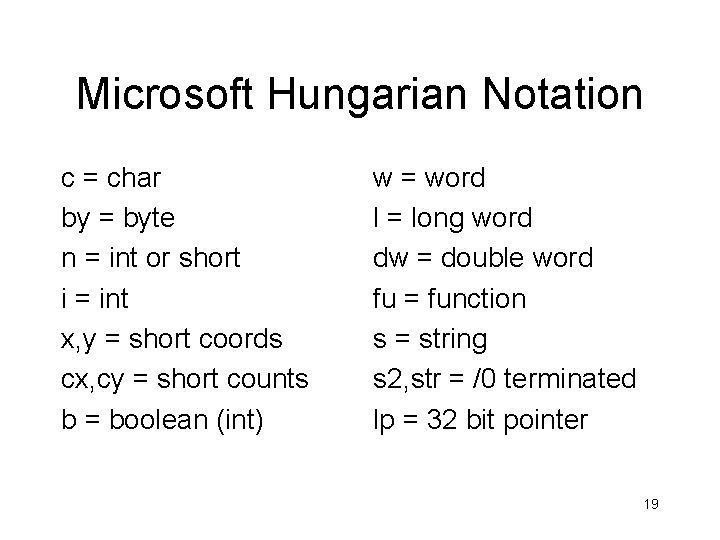
Microsoft Hungarian Notation c = char by = byte n = int or short i = int x, y = short coords cx, cy = short counts b = boolean (int) w = word l = long word dw = double word fu = function s = string s 2, str = /0 terminated lp = 32 bit pointer 19
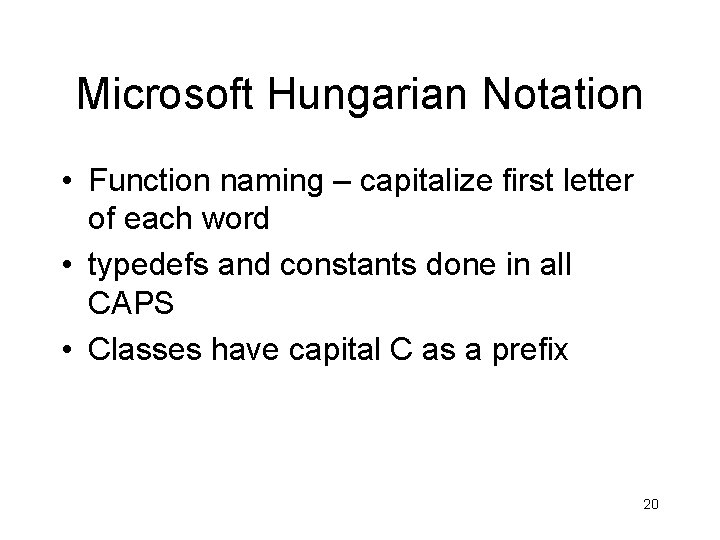
Microsoft Hungarian Notation • Function naming – capitalize first letter of each word • typedefs and constants done in all CAPS • Classes have capital C as a prefix 20
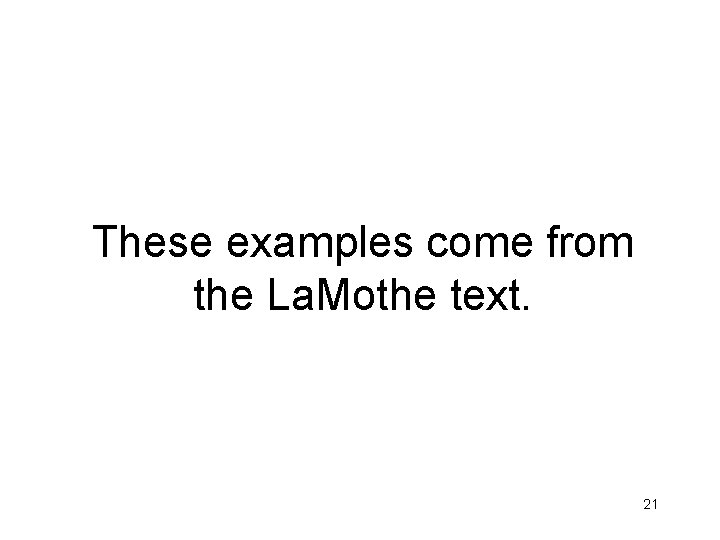
These examples come from the La. Mothe text. 21

Command Line C++ // DEMO 2_1. CPP - standard version #include <stdio. h> // main entry point for all standard // DOS/console programs void main(void) { printf("n. THERE CAN BE ONLY ONE!!!n"); } // end main 22
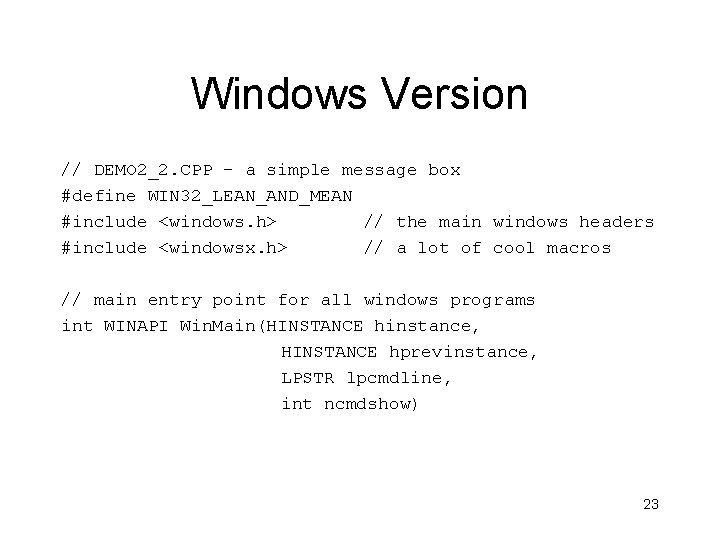
Windows Version // DEMO 2_2. CPP - a simple message box #define WIN 32_LEAN_AND_MEAN #include <windows. h> // the main windows headers #include <windowsx. h> // a lot of cool macros // main entry point for all windows programs int WINAPI Win. Main(HINSTANCE hinstance, HINSTANCE hprevinstance, LPSTR lpcmdline, int ncmdshow) 23
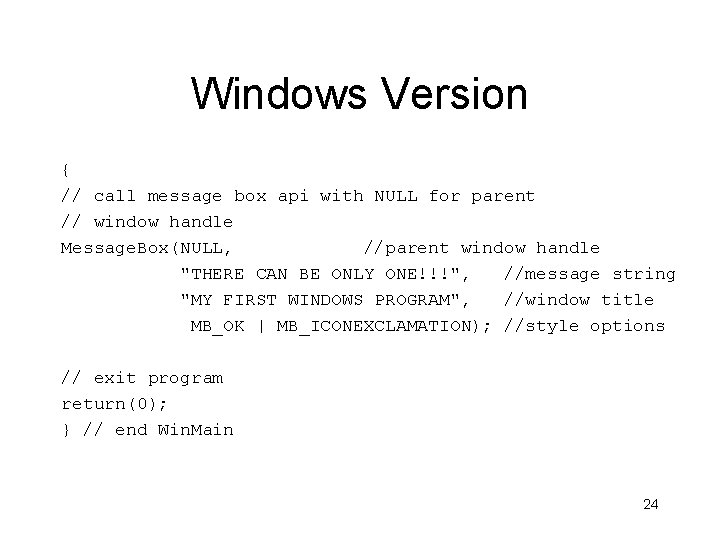
Windows Version { // call message box api with NULL for parent // window handle Message. Box(NULL, //parent window handle "THERE CAN BE ONLY ONE!!!", //message string "MY FIRST WINDOWS PROGRAM", //window title MB_OK | MB_ICONEXCLAMATION); //style options // exit program return(0); } // end Win. Main 24
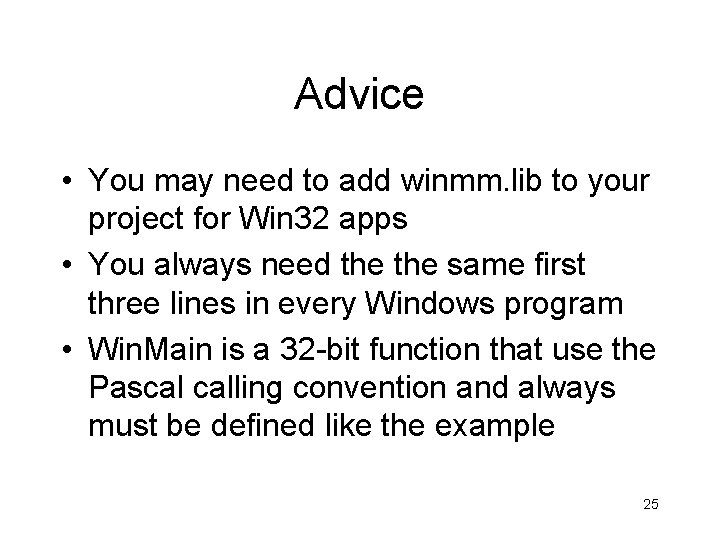
Advice • You may need to add winmm. lib to your project for Win 32 apps • You always need the same first three lines in every Windows program • Win. Main is a 32 -bit function that use the Pascal calling convention and always must be defined like the example 25
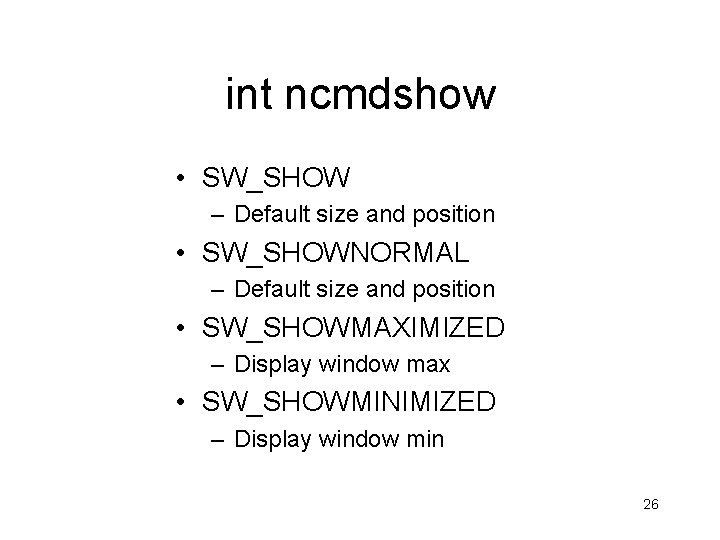
int ncmdshow • SW_SHOW – Default size and position • SW_SHOWNORMAL – Default size and position • SW_SHOWMAXIMIZED – Display window max • SW_SHOWMINIMIZED – Display window min 26
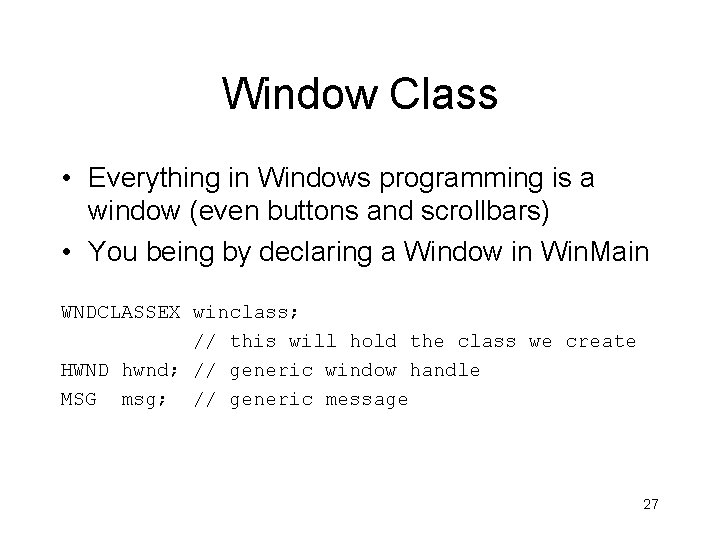
Window Class • Everything in Windows programming is a window (even buttons and scrollbars) • You being by declaring a Window in Win. Main WNDCLASSEX winclass; // this will hold the class we create HWND hwnd; // generic window handle MSG msg; // generic message 27
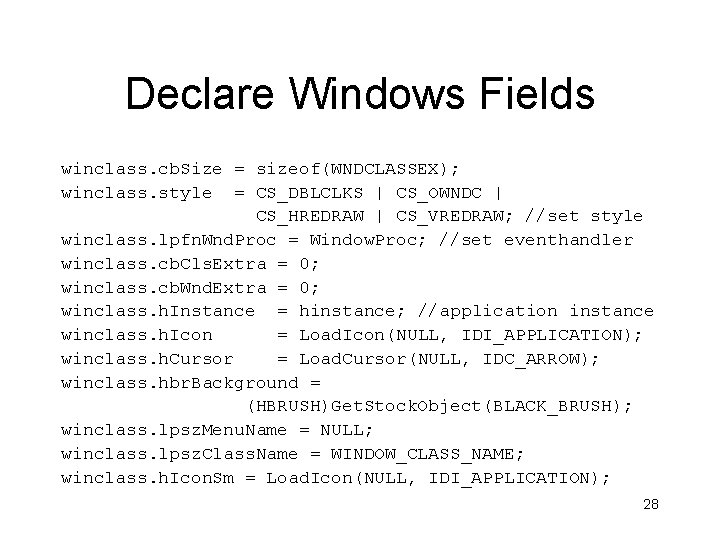
Declare Windows Fields winclass. cb. Size = sizeof(WNDCLASSEX); winclass. style = CS_DBLCLKS | CS_OWNDC | CS_HREDRAW | CS_VREDRAW; //set style winclass. lpfn. Wnd. Proc = Window. Proc; //set eventhandler winclass. cb. Cls. Extra = 0; winclass. cb. Wnd. Extra = 0; winclass. h. Instance = hinstance; //application instance winclass. h. Icon = Load. Icon(NULL, IDI_APPLICATION); winclass. h. Cursor = Load. Cursor(NULL, IDC_ARROW); winclass. hbr. Background = (HBRUSH)Get. Stock. Object(BLACK_BRUSH); winclass. lpsz. Menu. Name = NULL; winclass. lpsz. Class. Name = WINDOW_CLASS_NAME; winclass. h. Icon. Sm = Load. Icon(NULL, IDI_APPLICATION); 28
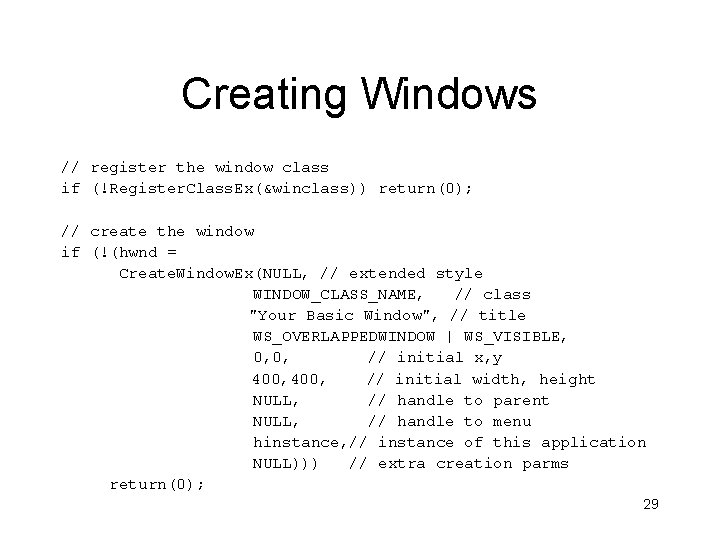
Creating Windows // register the window class if (!Register. Class. Ex(&winclass)) return(0); // create the window if (!(hwnd = Create. Window. Ex(NULL, // extended style WINDOW_CLASS_NAME, // class "Your Basic Window", // title WS_OVERLAPPEDWINDOW | WS_VISIBLE, 0, 0, // initial x, y 400, // initial width, height NULL, // handle to parent NULL, // handle to menu hinstance, // instance of this application NULL))) // extra creation parms return(0); 29
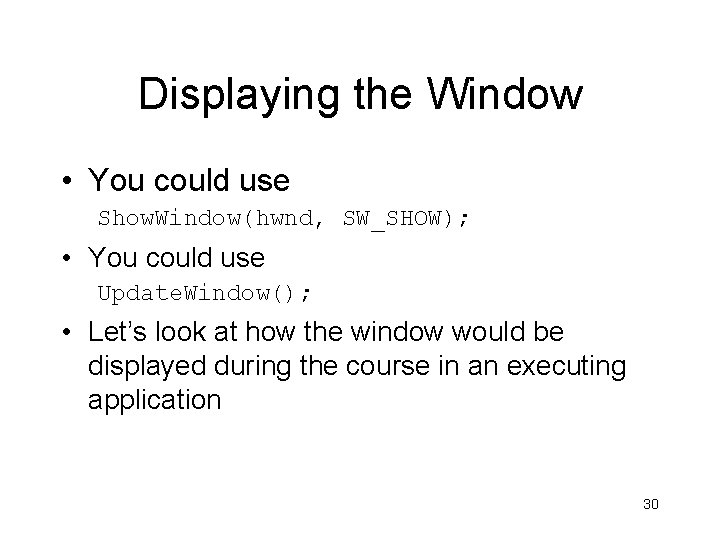
Displaying the Window • You could use Show. Window(hwnd, SW_SHOW); • You could use Update. Window(); • Let’s look at how the window would be displayed during the course in an executing application 30
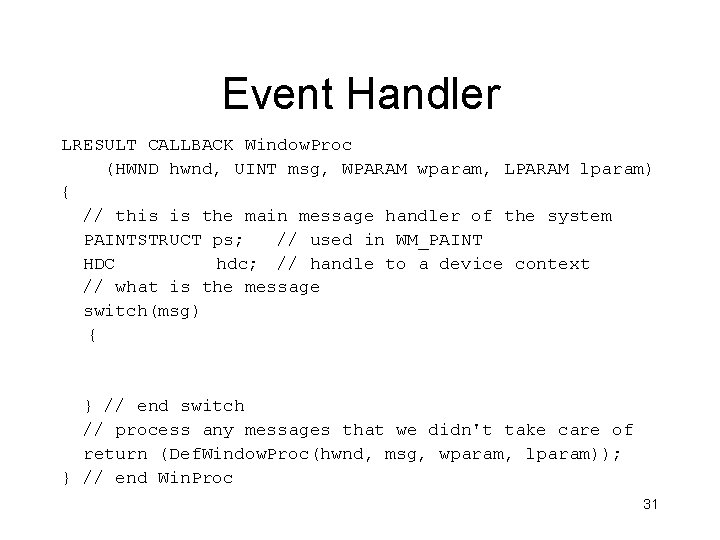
Event Handler LRESULT CALLBACK Window. Proc (HWND hwnd, UINT msg, WPARAM wparam, LPARAM lparam) { // this is the main message handler of the system PAINTSTRUCT ps; // used in WM_PAINT HDC hdc; // handle to a device context // what is the message switch(msg) { } // end switch // process any messages that we didn't take care of return (Def. Window. Proc(hwnd, msg, wparam, lparam)); } // end Win. Proc 31
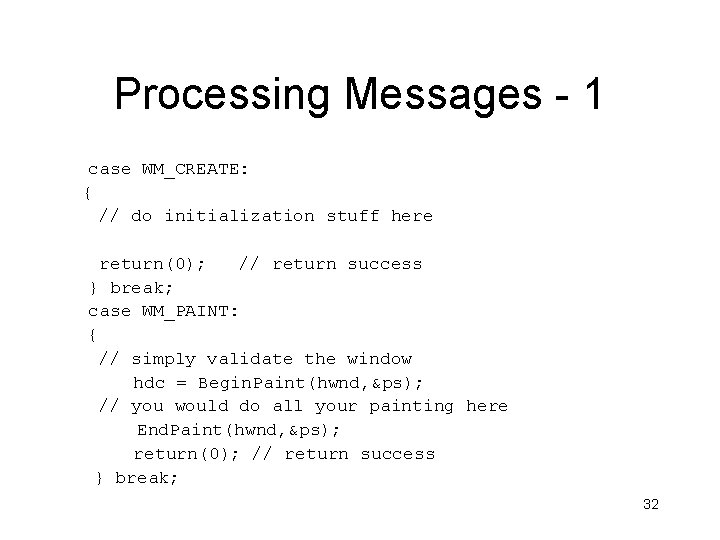
Processing Messages - 1 case WM_CREATE: { // do initialization stuff here return(0); // return success } break; case WM_PAINT: { // simply validate the window hdc = Begin. Paint(hwnd, &ps); // you would do all your painting here End. Paint(hwnd, &ps); return(0); // return success } break; 32
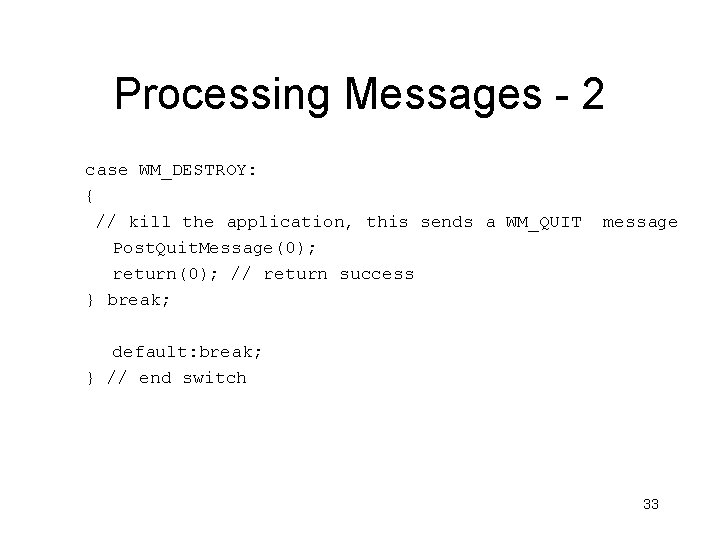
Processing Messages - 2 case WM_DESTROY: { // kill the application, this sends a WM_QUIT message Post. Quit. Message(0); return(0); // return success } break; default: break; } // end switch 33
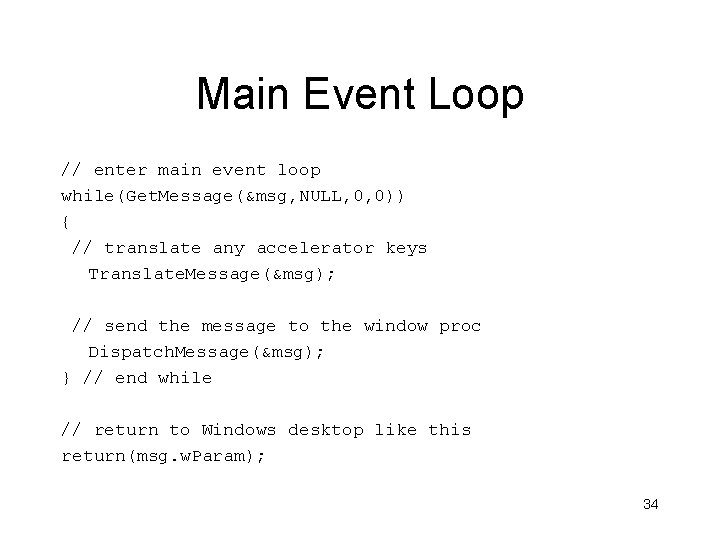
Main Event Loop // enter main event loop while(Get. Message(&msg, NULL, 0, 0)) { // translate any accelerator keys Translate. Message(&msg); // send the message to the window proc Dispatch. Message(&msg); } // end while // return to Windows desktop like this return(msg. w. Param); 34
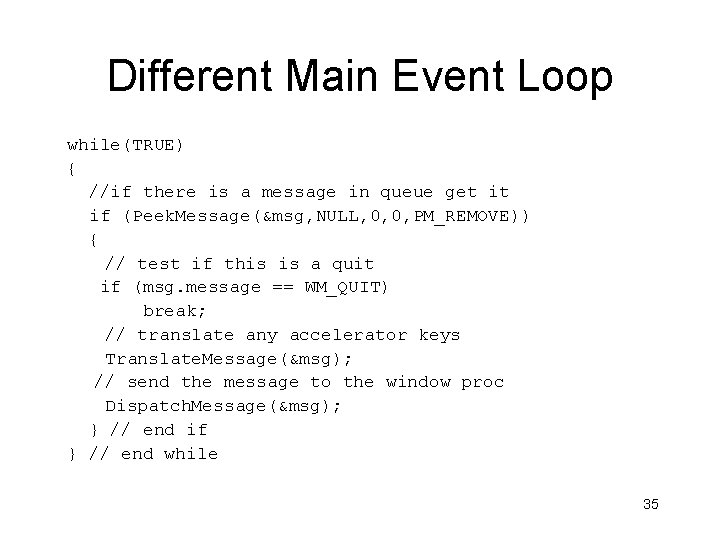
Different Main Event Loop while(TRUE) { //if there is a message in queue get it if (Peek. Message(&msg, NULL, 0, 0, PM_REMOVE)) { // test if this is a quit if (msg. message == WM_QUIT) break; // translate any accelerator keys Translate. Message(&msg); // send the message to the window proc Dispatch. Message(&msg); } // end if } // end while 35
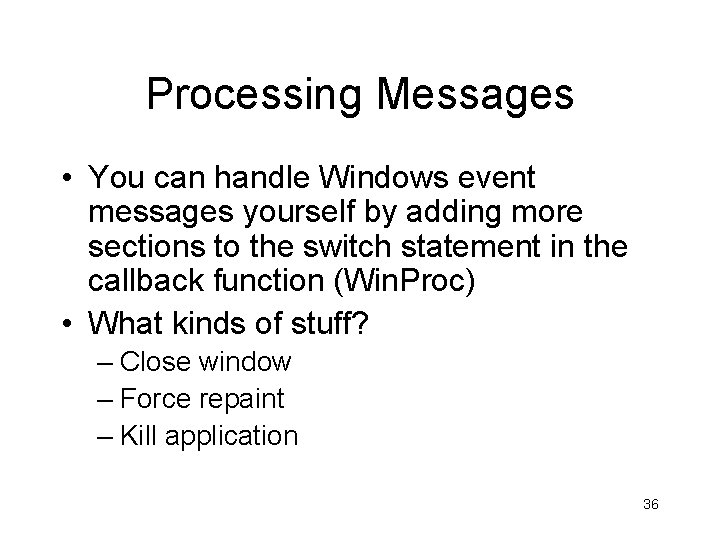
Processing Messages • You can handle Windows event messages yourself by adding more sections to the switch statement in the callback function (Win. Proc) • What kinds of stuff? – Close window – Force repaint – Kill application 36
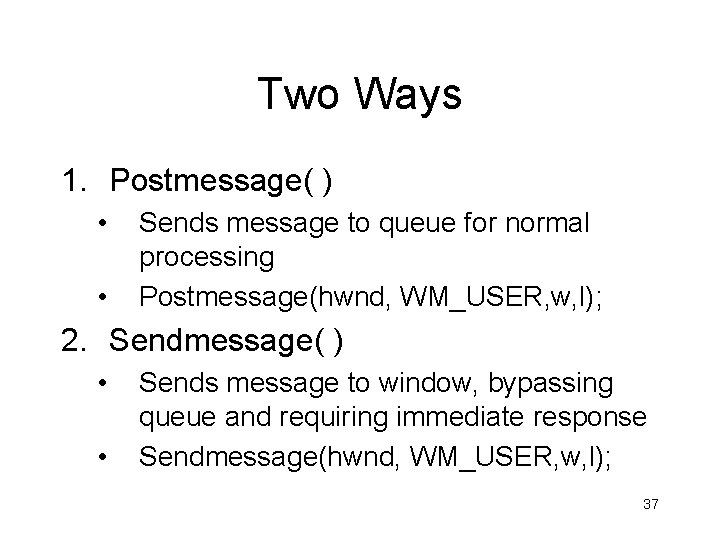
Two Ways 1. Postmessage( ) • • Sends message to queue for normal processing Postmessage(hwnd, WM_USER, w, l); 2. Sendmessage( ) • • Sends message to window, bypassing queue and requiring immediate response Sendmessage(hwnd, WM_USER, w, l); 37
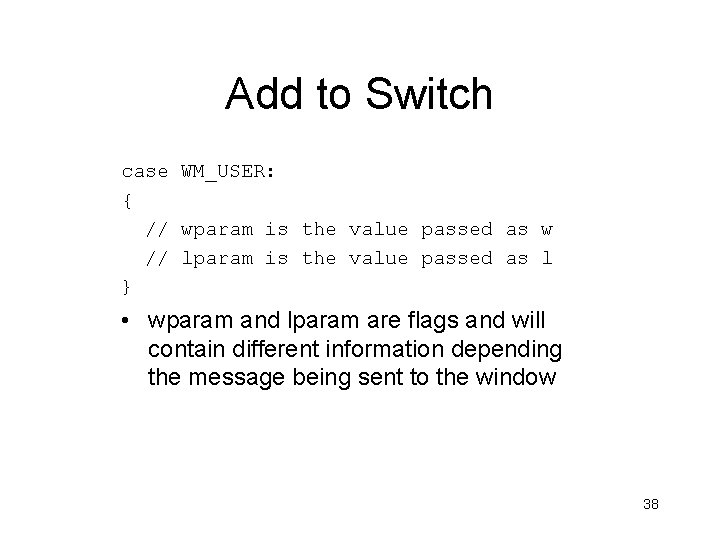
Add to Switch case WM_USER: { // wparam is the value passed as w // lparam is the value passed as l } • wparam and lparam are flags and will contain different information depending the message being sent to the window 38
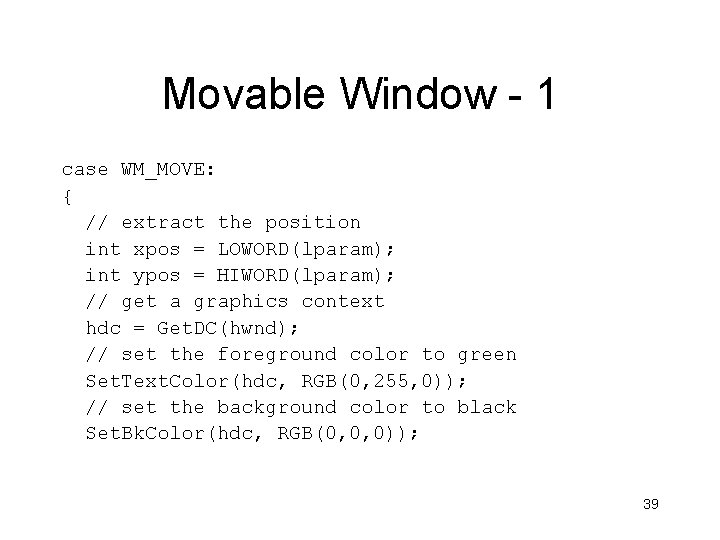
Movable Window - 1 case WM_MOVE: { // extract the position int xpos = LOWORD(lparam); int ypos = HIWORD(lparam); // get a graphics context hdc = Get. DC(hwnd); // set the foreground color to green Set. Text. Color(hdc, RGB(0, 255, 0)); // set the background color to black Set. Bk. Color(hdc, RGB(0, 0, 0)); 39
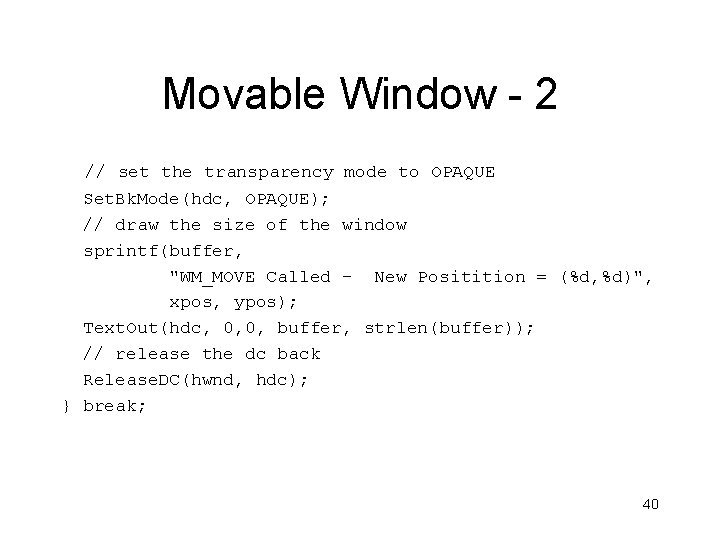
Movable Window - 2 // set the transparency mode to OPAQUE Set. Bk. Mode(hdc, OPAQUE); // draw the size of the window sprintf(buffer, "WM_MOVE Called - New Positition = (%d, %d)", xpos, ypos); Text. Out(hdc, 0, 0, buffer, strlen(buffer)); // release the dc back Release. DC(hwnd, hdc); } break; 40
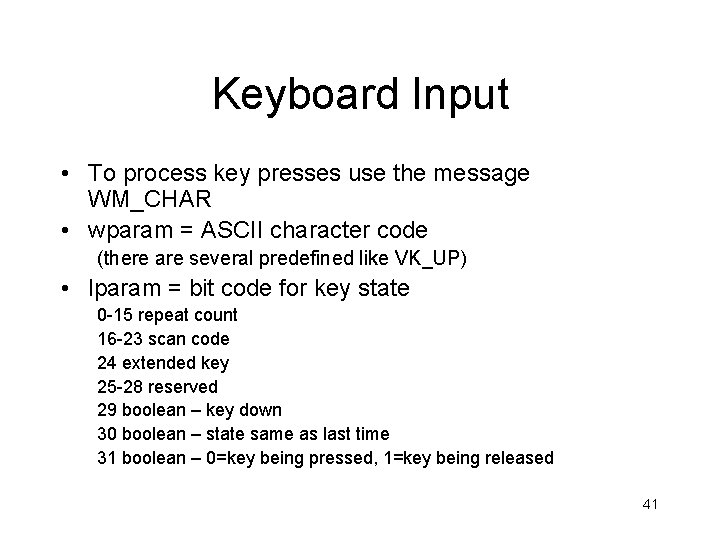
Keyboard Input • To process key presses use the message WM_CHAR • wparam = ASCII character code (there are several predefined like VK_UP) • lparam = bit code for key state 0 -15 repeat count 16 -23 scan code 24 extended key 25 -28 reserved 29 boolean – key down 30 boolean – state same as last time 31 boolean – 0=key being pressed, 1=key being released 41
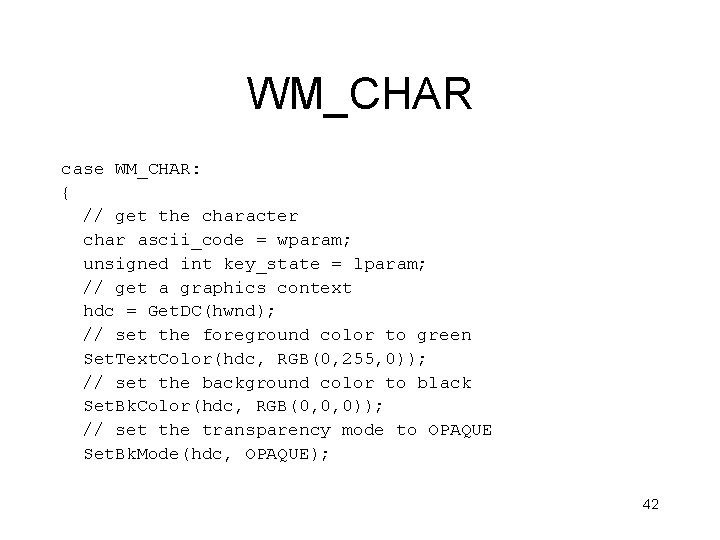
WM_CHAR case WM_CHAR: { // get the character char ascii_code = wparam; unsigned int key_state = lparam; // get a graphics context hdc = Get. DC(hwnd); // set the foreground color to green Set. Text. Color(hdc, RGB(0, 255, 0)); // set the background color to black Set. Bk. Color(hdc, RGB(0, 0, 0)); // set the transparency mode to OPAQUE Set. Bk. Mode(hdc, OPAQUE); 42
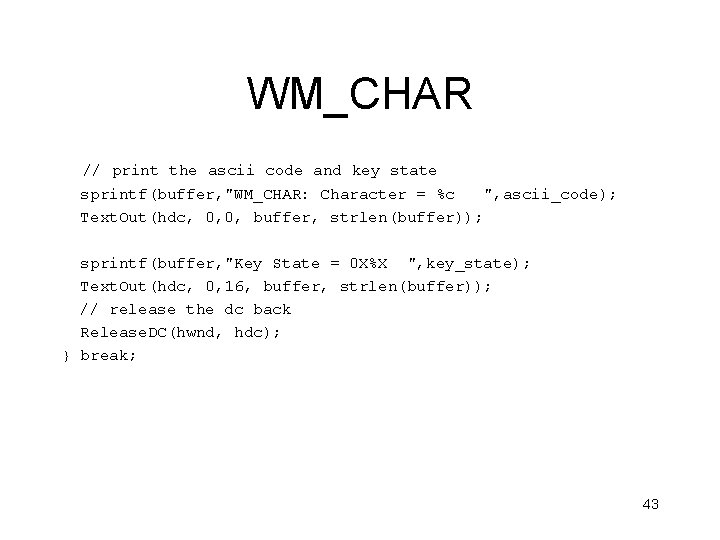
WM_CHAR // print the ascii code and key state sprintf(buffer, "WM_CHAR: Character = %c ", ascii_code); Text. Out(hdc, 0, 0, buffer, strlen(buffer)); sprintf(buffer, "Key State = 0 X%X ", key_state); Text. Out(hdc, 0, 16, buffer, strlen(buffer)); // release the dc back Release. DC(hwnd, hdc); } break; 43
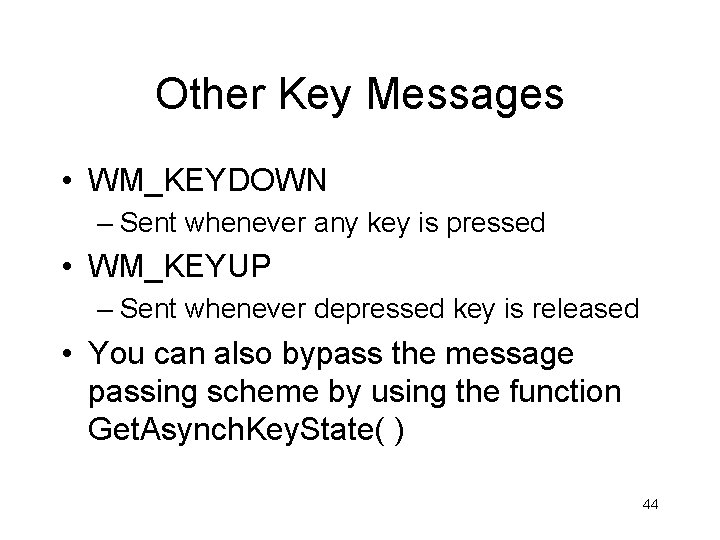
Other Key Messages • WM_KEYDOWN – Sent whenever any key is pressed • WM_KEYUP – Sent whenever depressed key is released • You can also bypass the message passing scheme by using the function Get. Asynch. Key. State( ) 44
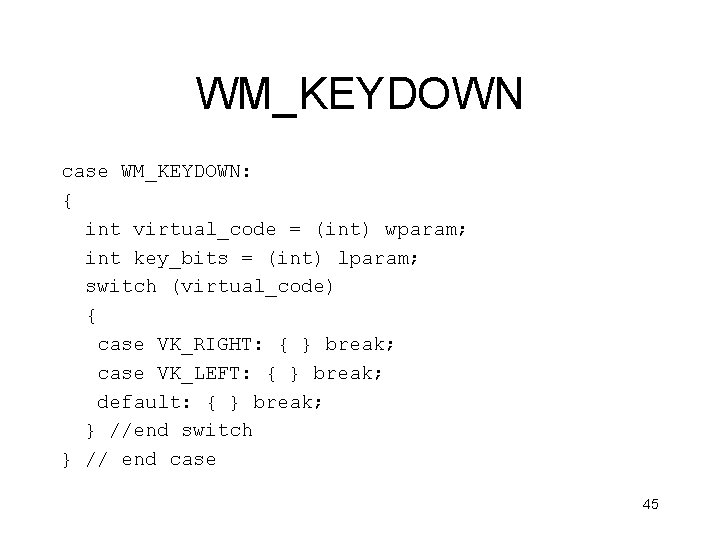
WM_KEYDOWN case WM_KEYDOWN: { int virtual_code = (int) wparam; int key_bits = (int) lparam; switch (virtual_code) { case VK_RIGHT: { } break; case VK_LEFT: { } break; default: { } break; } //end switch } // end case 45
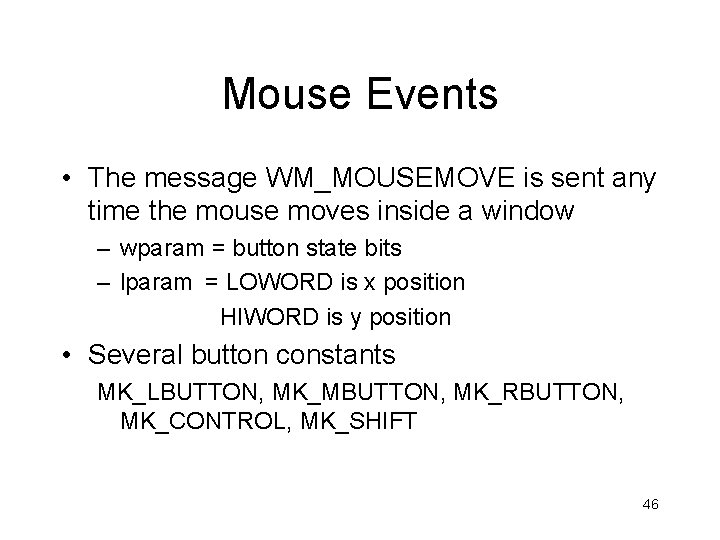
Mouse Events • The message WM_MOUSEMOVE is sent any time the mouse moves inside a window – wparam = button state bits – lparam = LOWORD is x position HIWORD is y position • Several button constants MK_LBUTTON, MK_MBUTTON, MK_RBUTTON, MK_CONTROL, MK_SHIFT 46
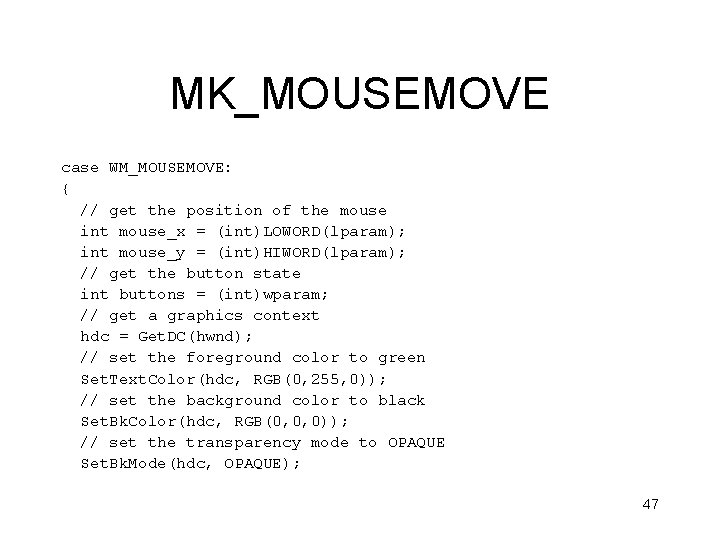
MK_MOUSEMOVE case WM_MOUSEMOVE: { // get the position of the mouse int mouse_x = (int)LOWORD(lparam); int mouse_y = (int)HIWORD(lparam); // get the button state int buttons = (int)wparam; // get a graphics context hdc = Get. DC(hwnd); // set the foreground color to green Set. Text. Color(hdc, RGB(0, 255, 0)); // set the background color to black Set. Bk. Color(hdc, RGB(0, 0, 0)); // set the transparency mode to OPAQUE Set. Bk. Mode(hdc, OPAQUE); 47
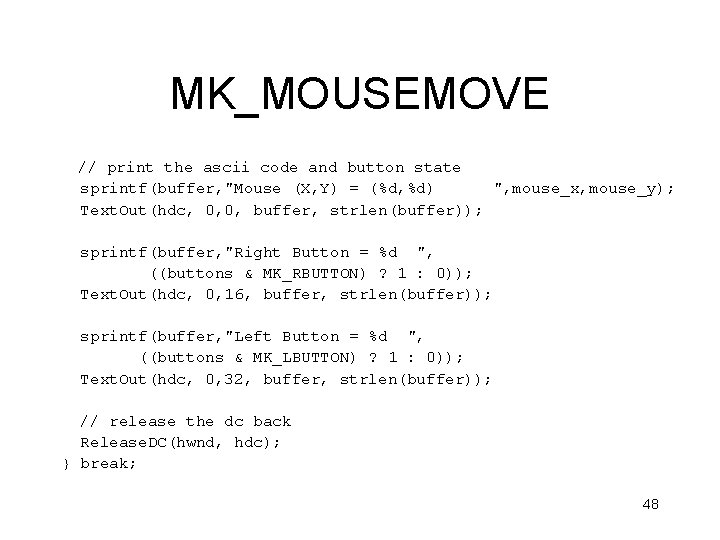
MK_MOUSEMOVE // print the ascii code and button state sprintf(buffer, "Mouse (X, Y) = (%d, %d) ", mouse_x, mouse_y); Text. Out(hdc, 0, 0, buffer, strlen(buffer)); sprintf(buffer, "Right Button = %d ", ((buttons & MK_RBUTTON) ? 1 : 0)); Text. Out(hdc, 0, 16, buffer, strlen(buffer)); sprintf(buffer, "Left Button = %d ", ((buttons & MK_LBUTTON) ? 1 : 0)); Text. Out(hdc, 0, 32, buffer, strlen(buffer)); // release the dc back Release. DC(hwnd, hdc); } break; 48
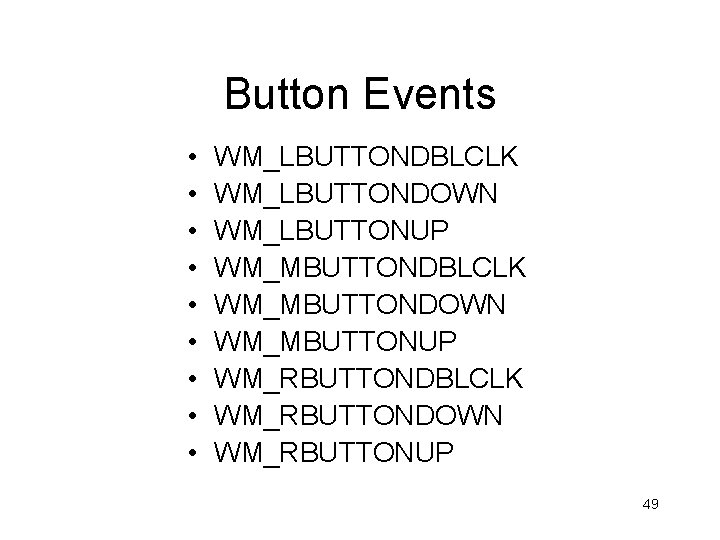
Button Events • • • WM_LBUTTONDBLCLK WM_LBUTTONDOWN WM_LBUTTONUP WM_MBUTTONDBLCLK WM_MBUTTONDOWN WM_MBUTTONUP WM_RBUTTONDBLCLK WM_RBUTTONDOWN WM_RBUTTONUP 49