Windows Presentation Foundation Jim Fawcett CSE 681 Software
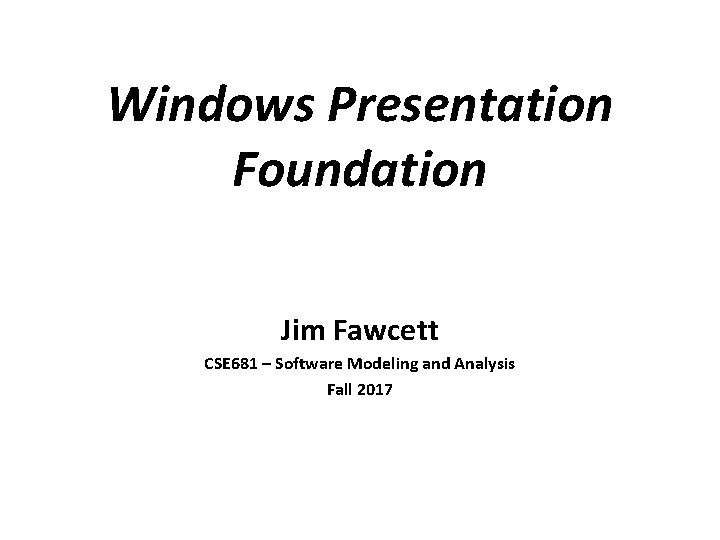
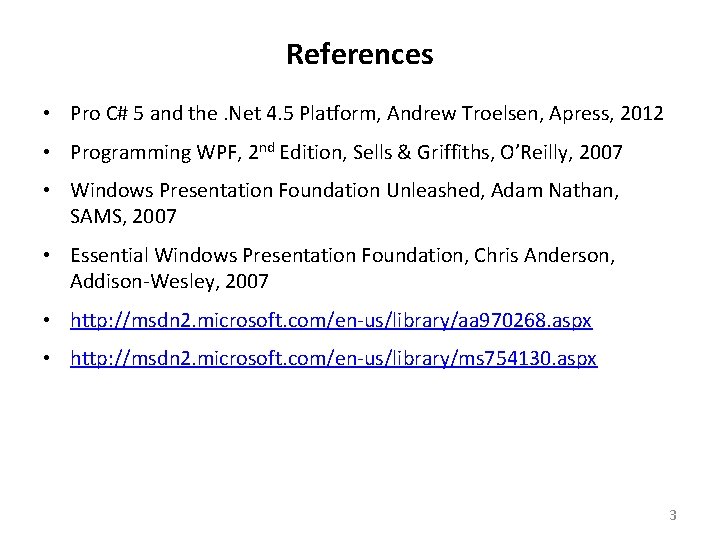
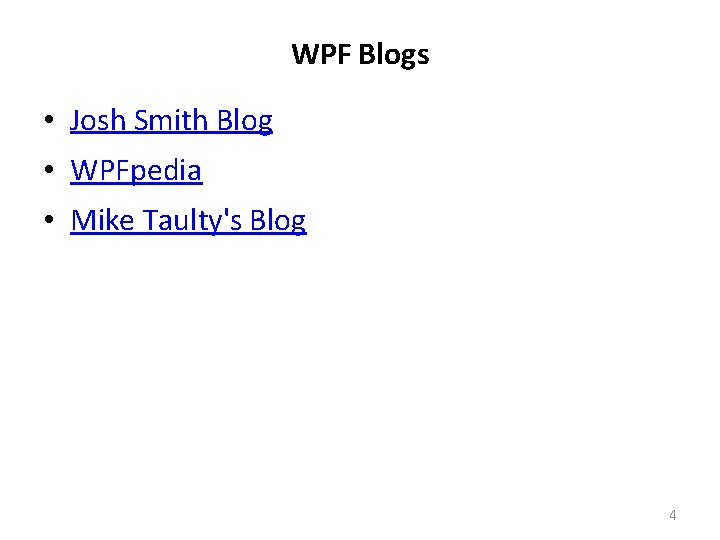
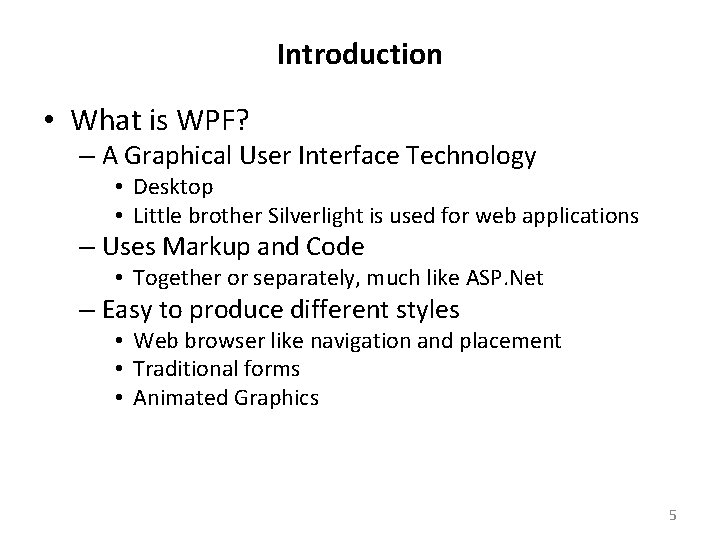
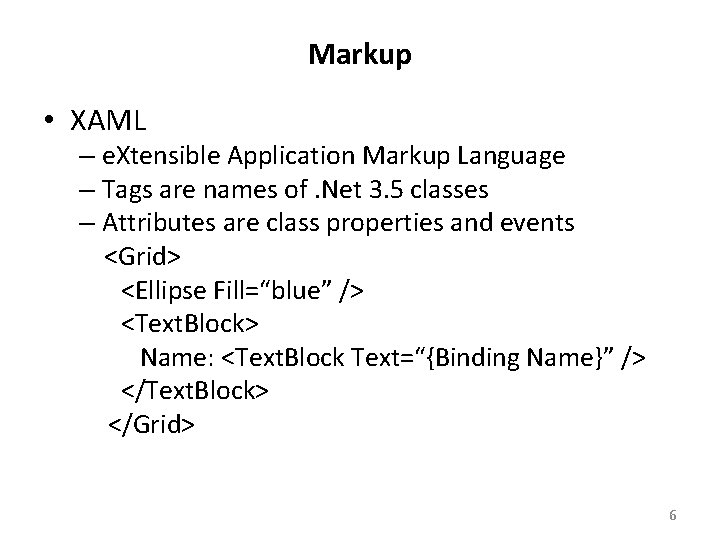
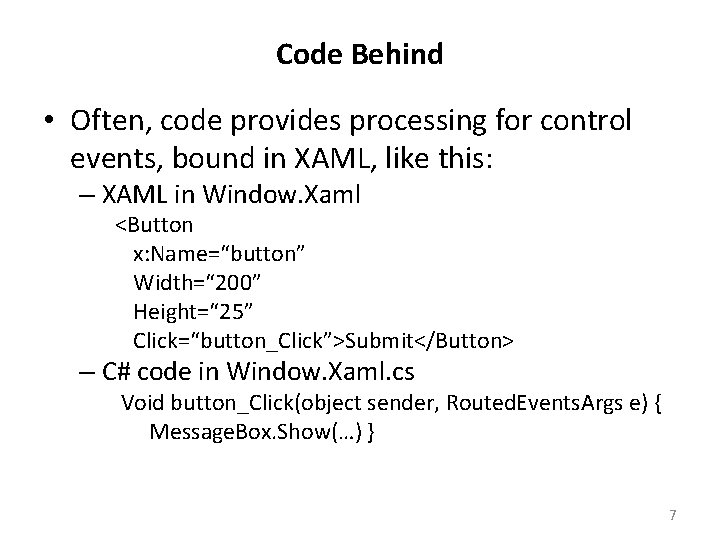
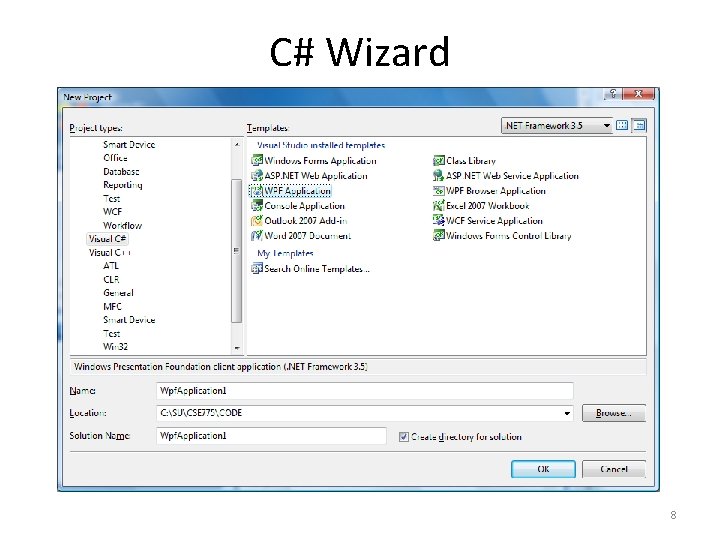
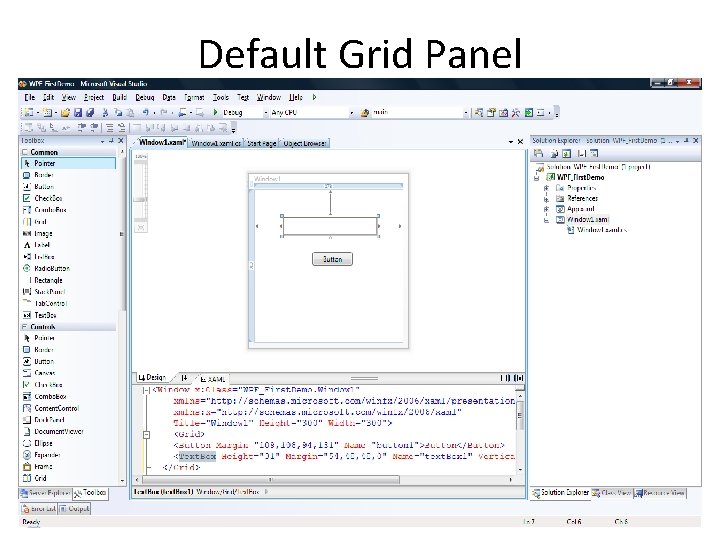
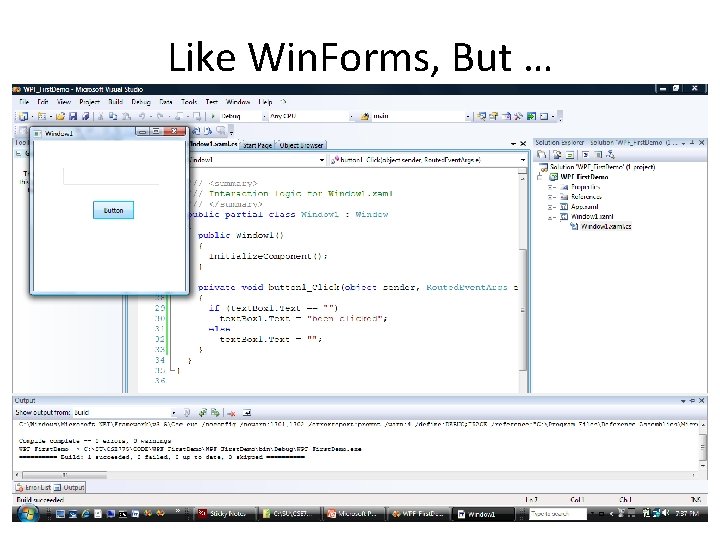
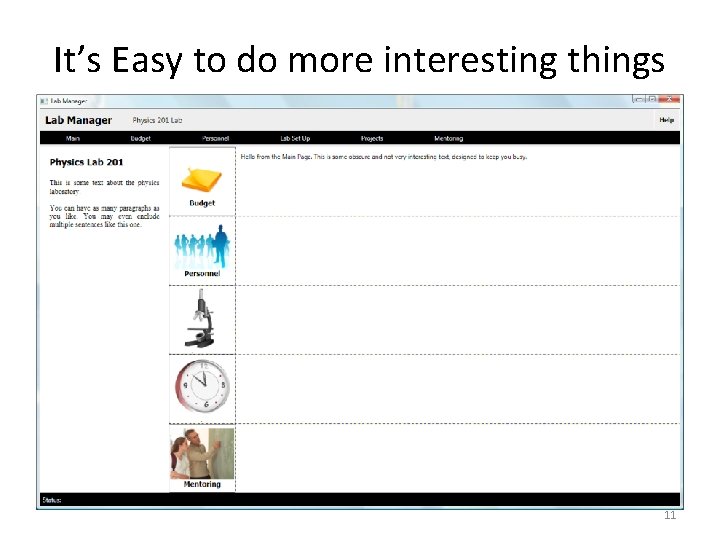
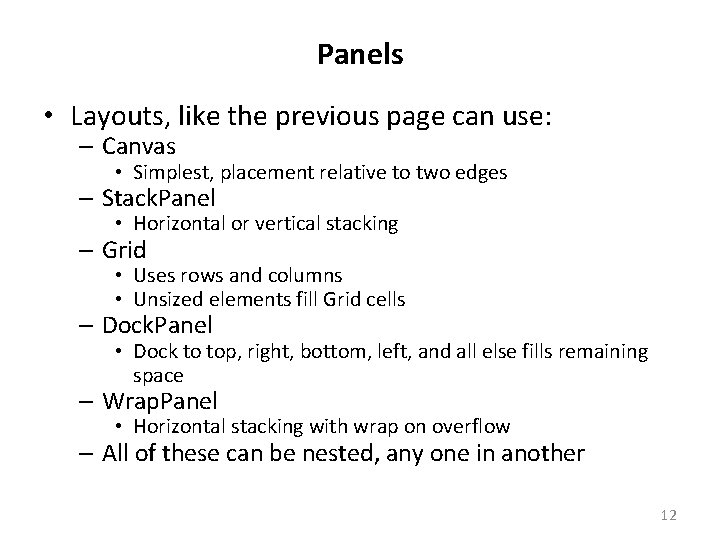
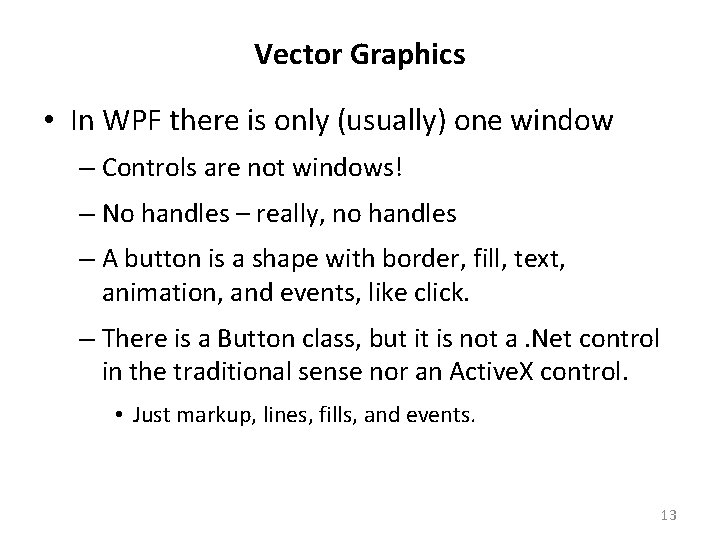
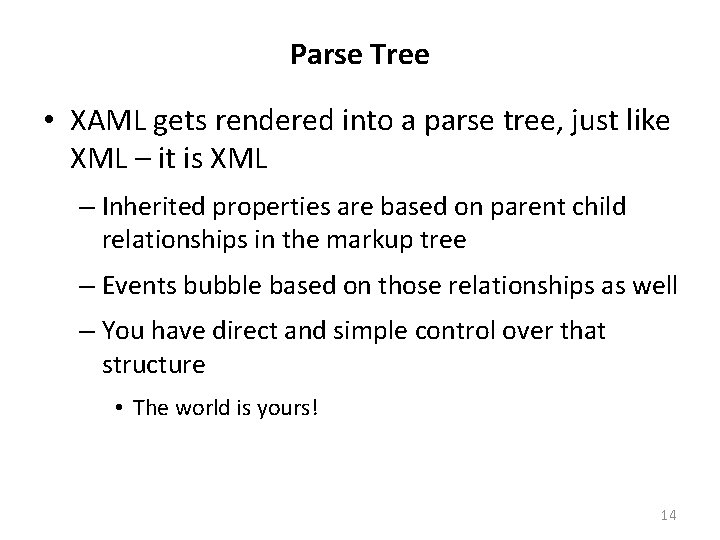
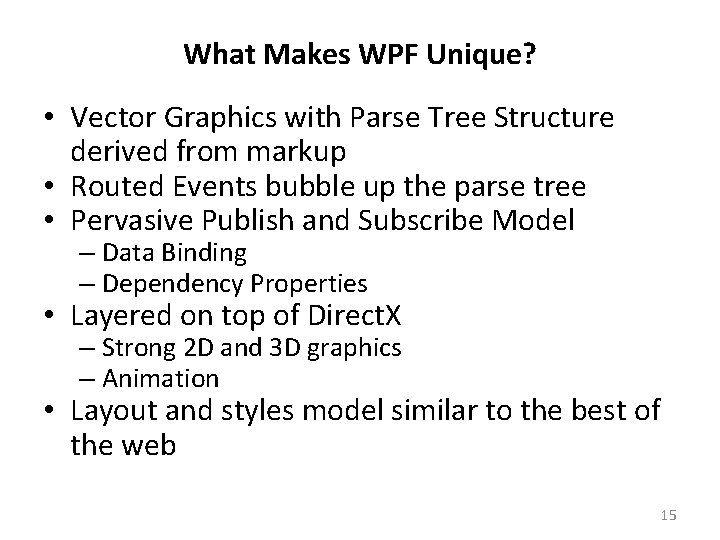
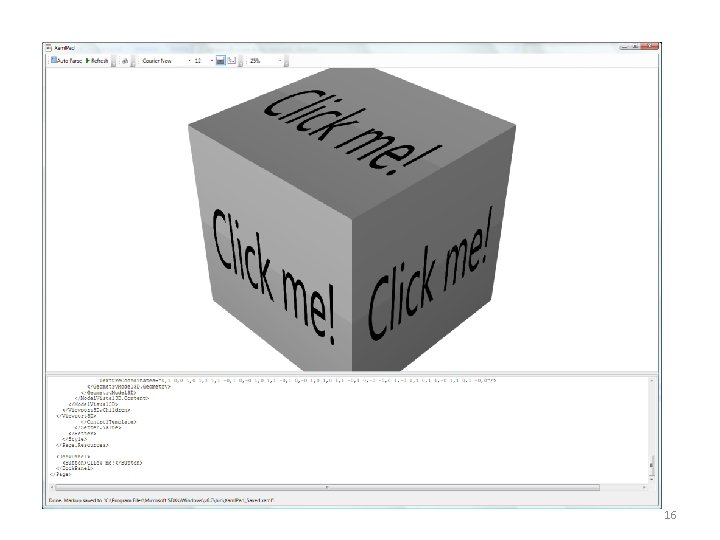
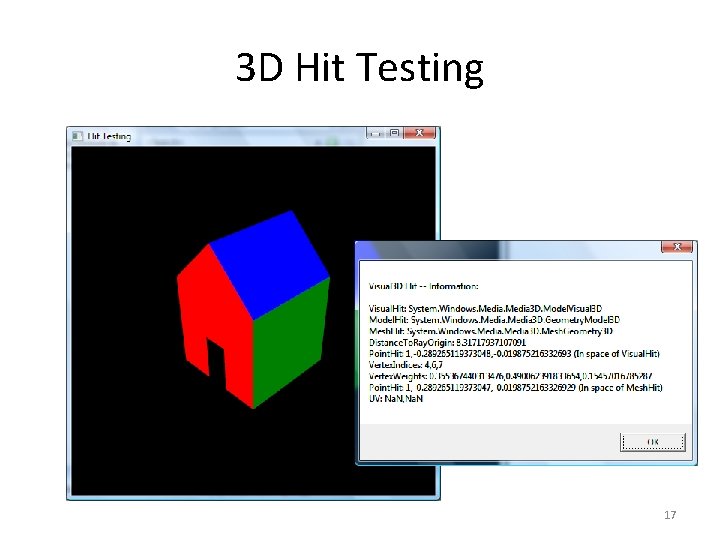
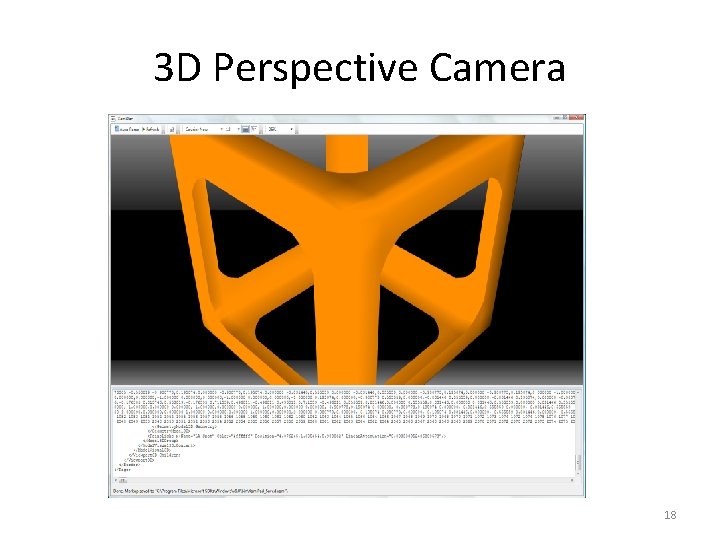
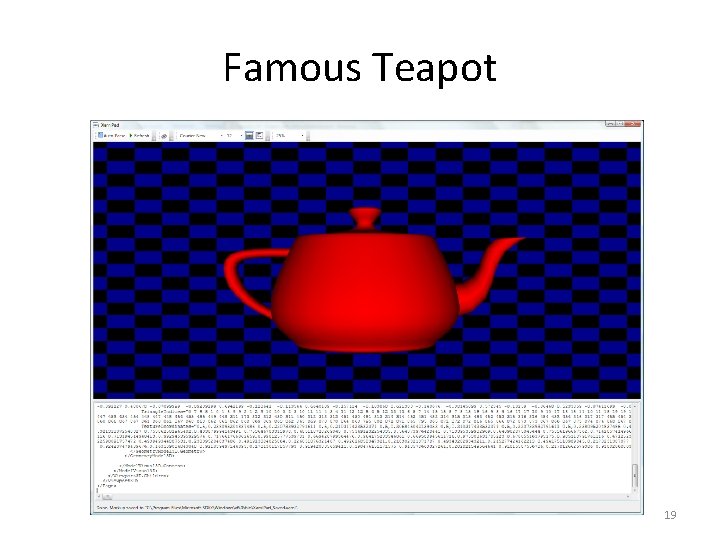
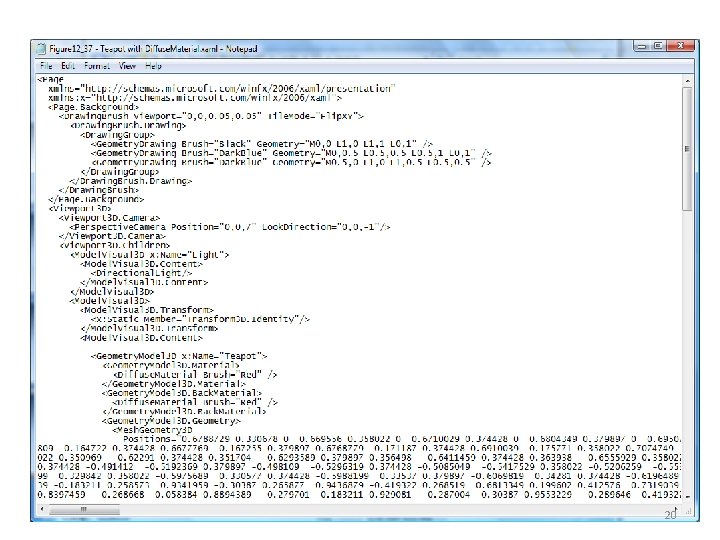
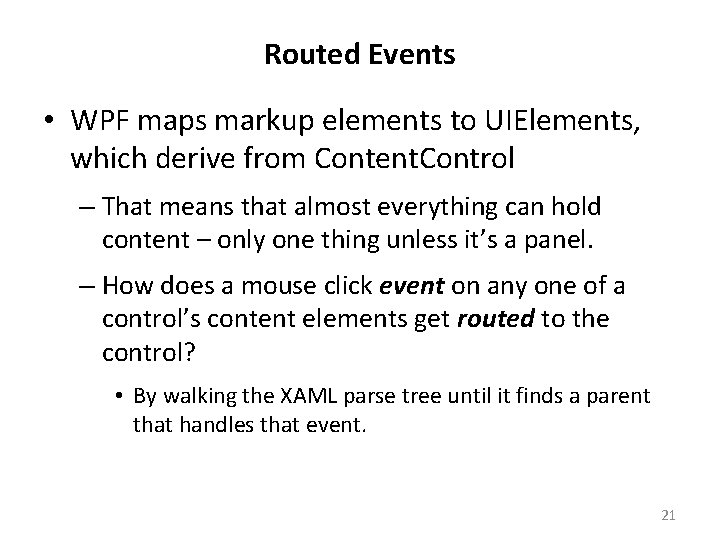
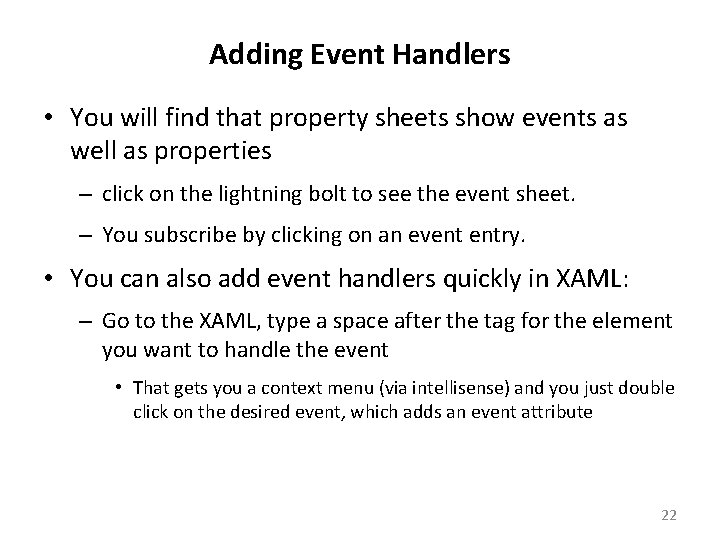
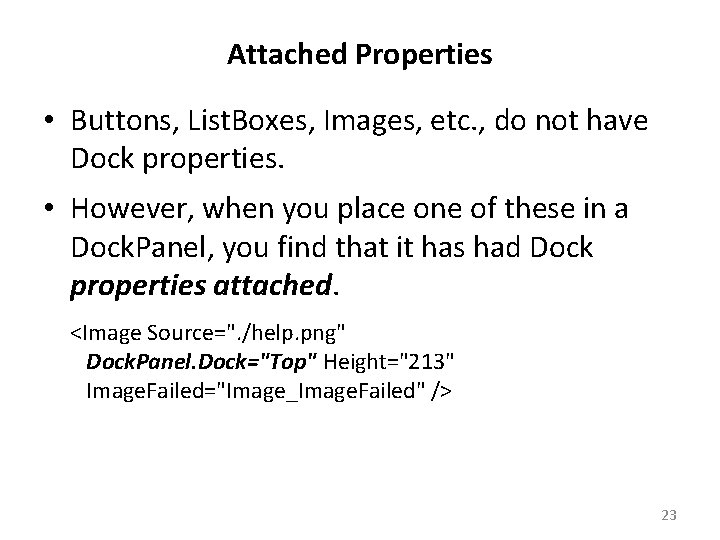
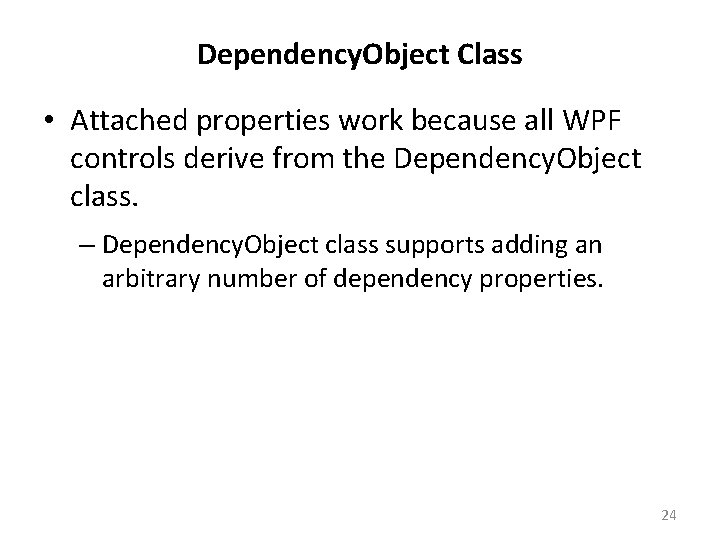
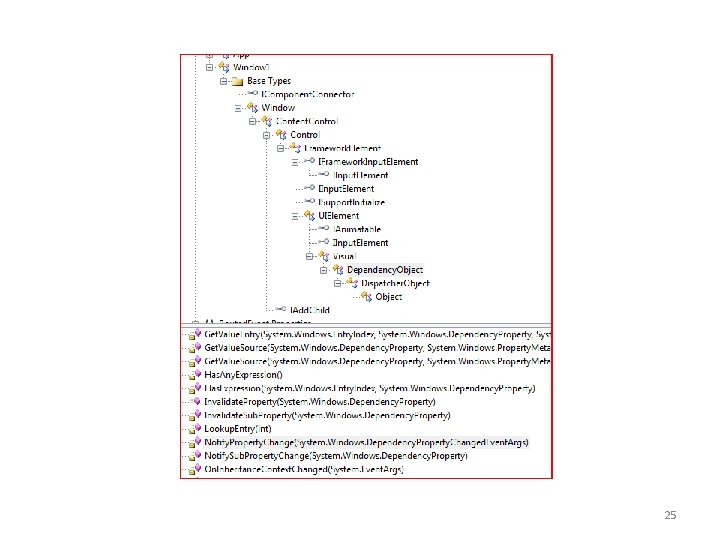
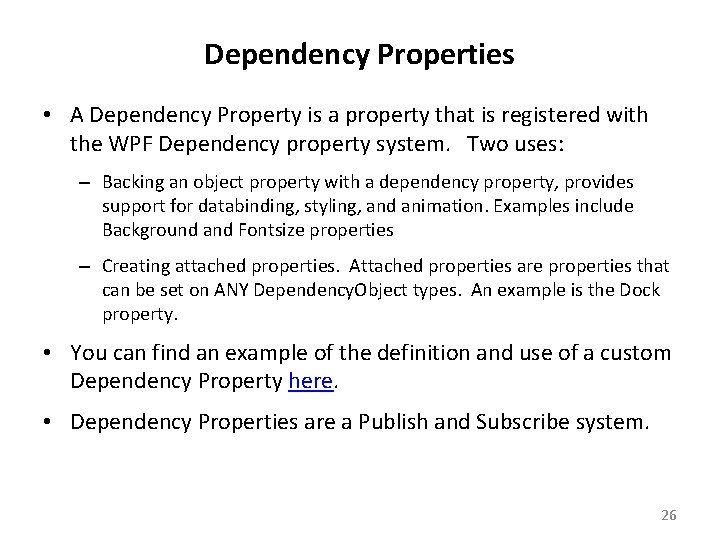
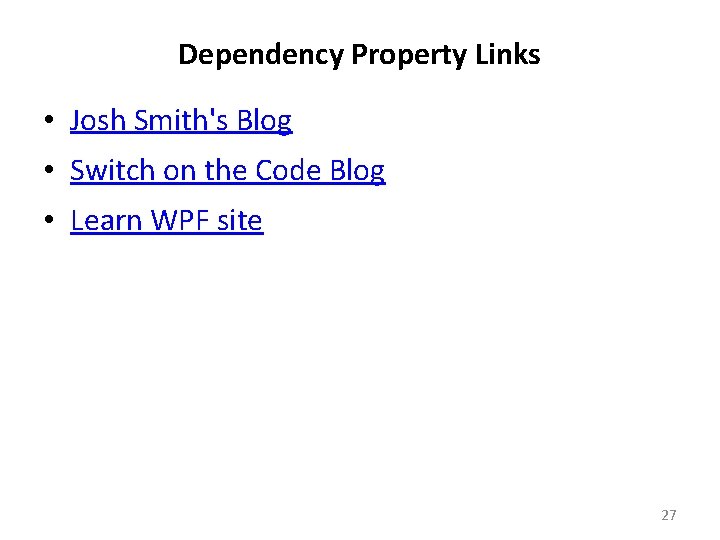
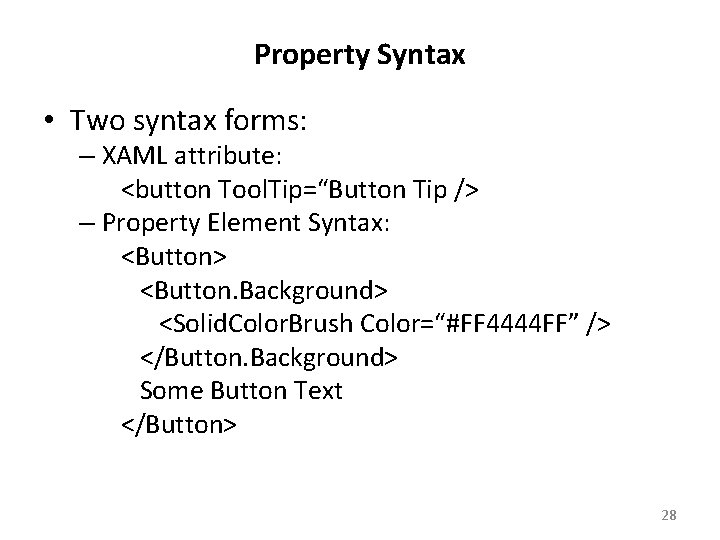
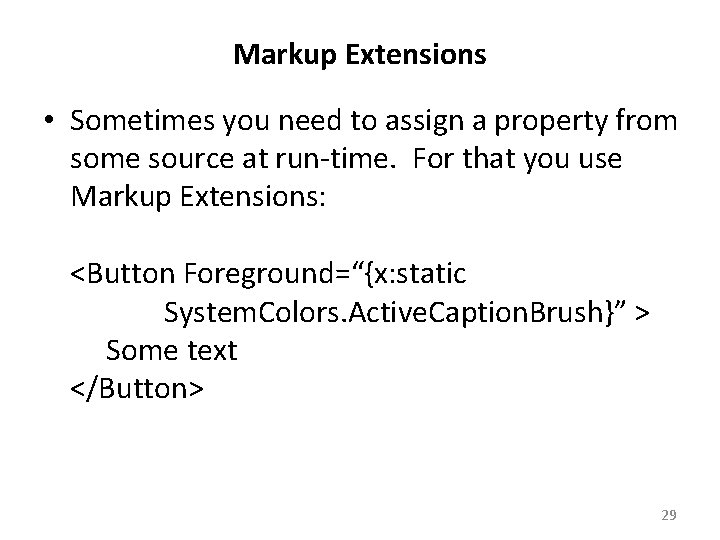
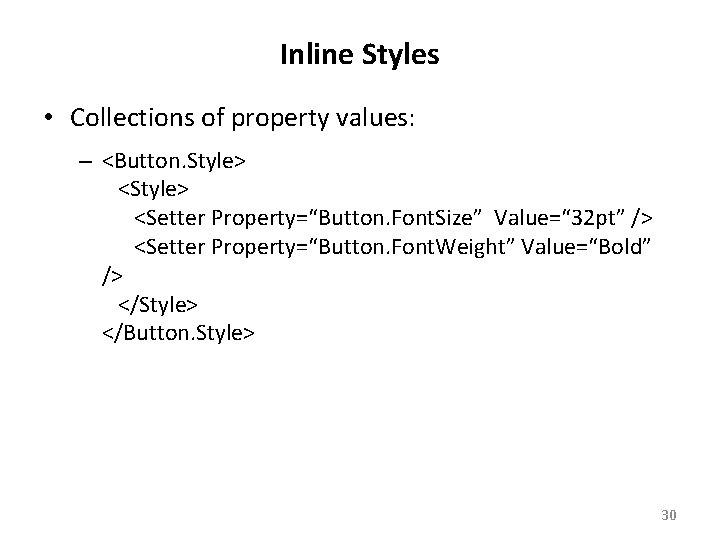
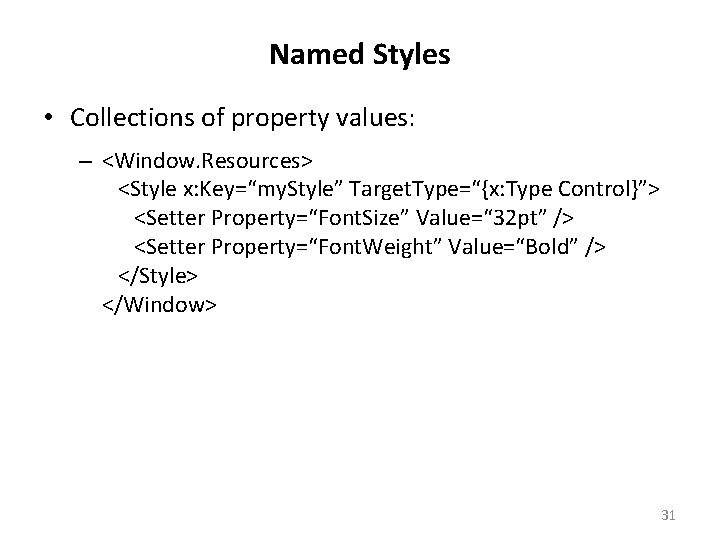
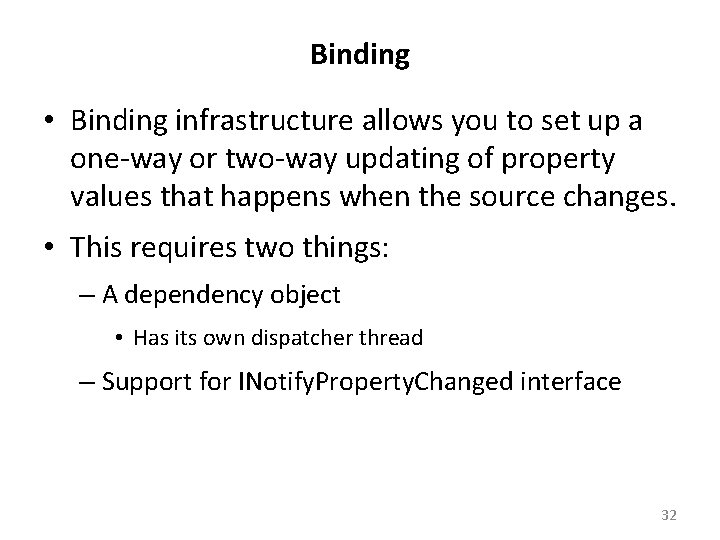
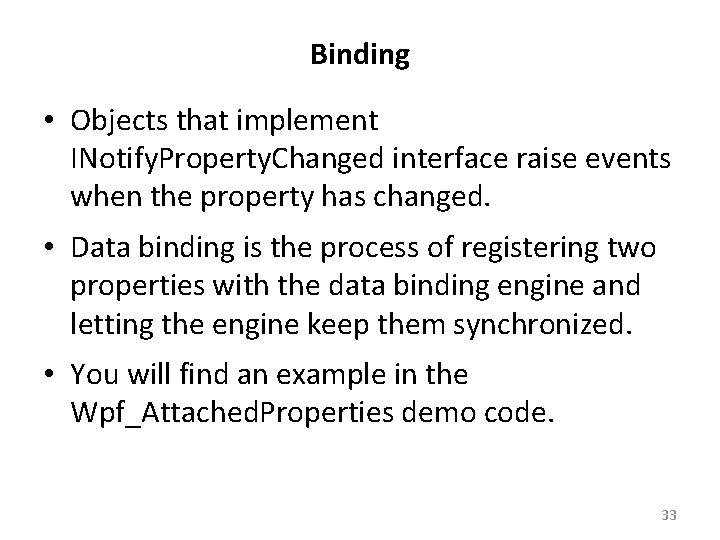
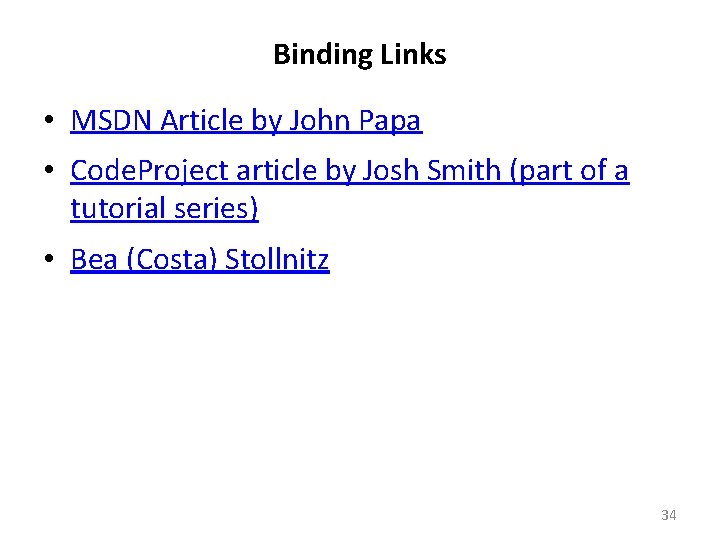
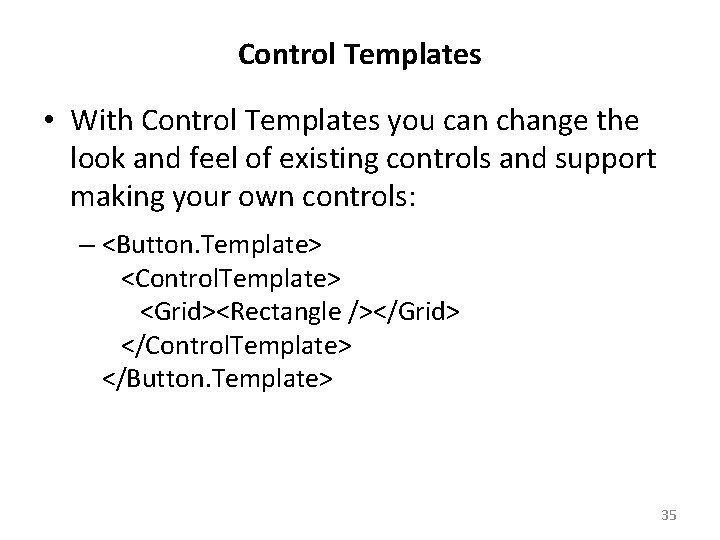
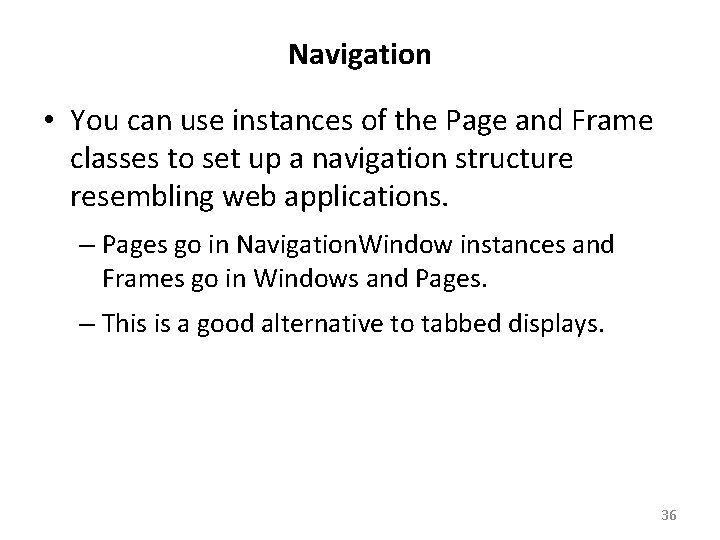
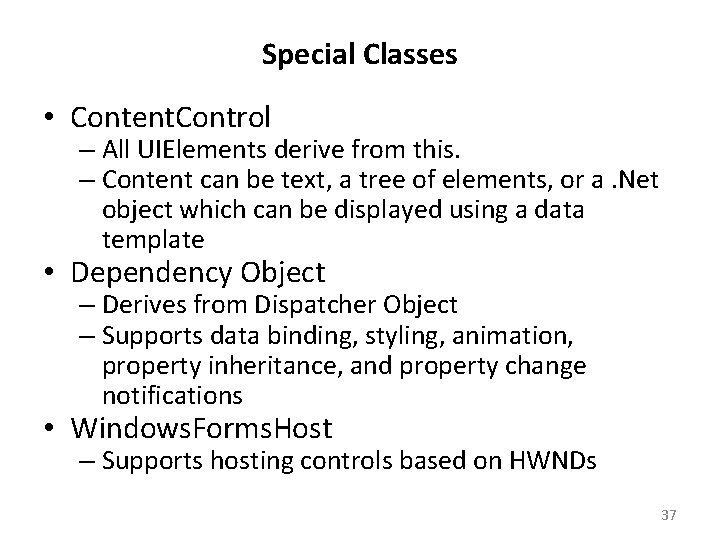
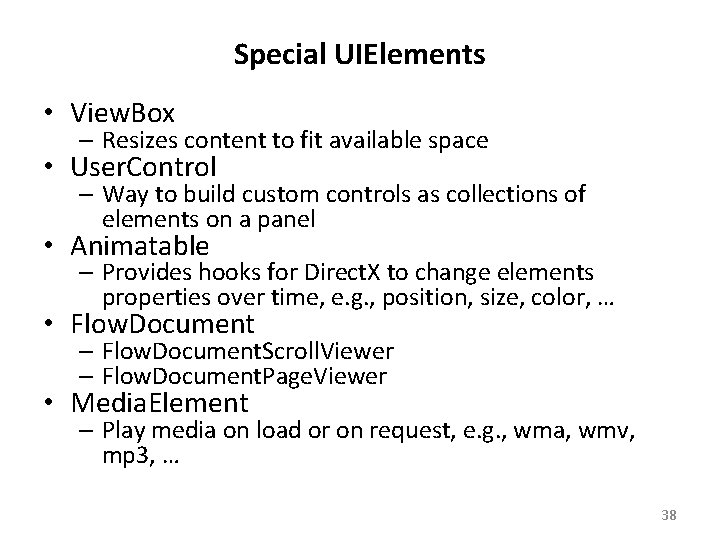
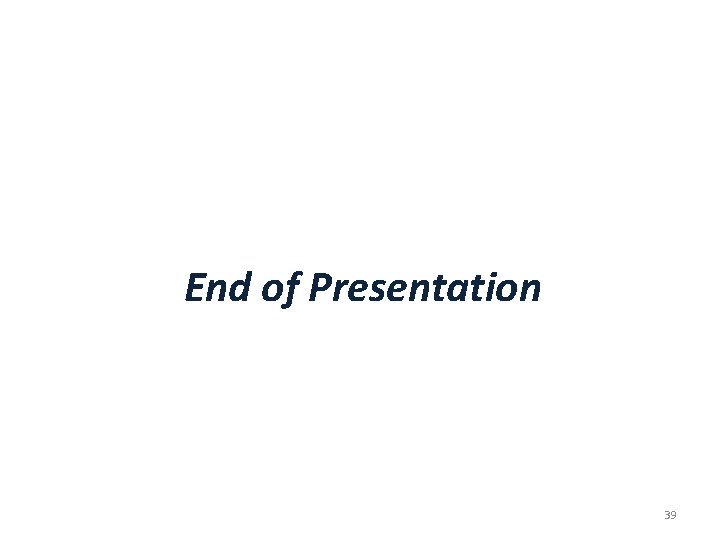
- Slides: 38
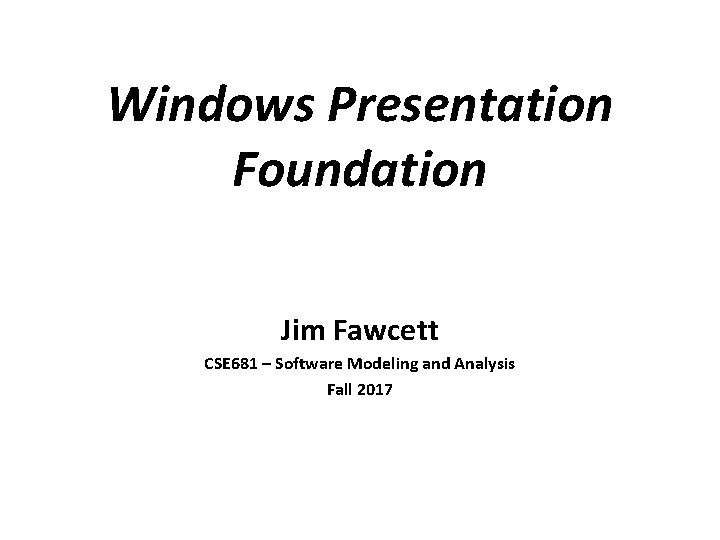
Windows Presentation Foundation Jim Fawcett CSE 681 – Software Modeling and Analysis Fall 2017
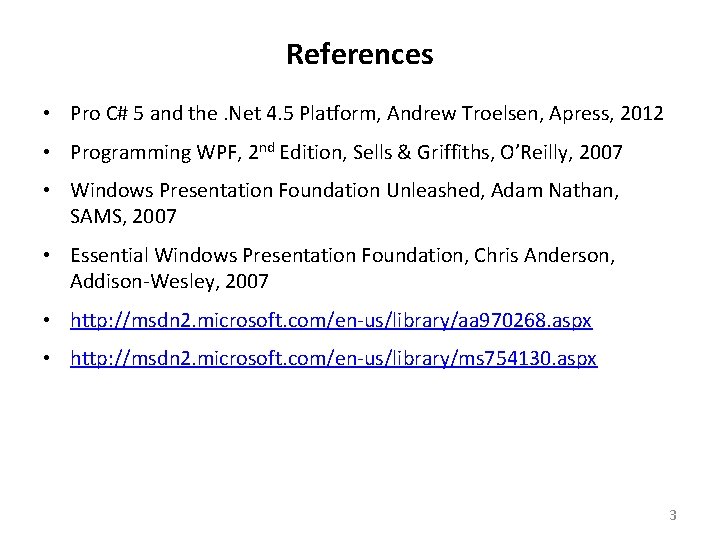
References • Pro C# 5 and the. Net 4. 5 Platform, Andrew Troelsen, Apress, 2012 • Programming WPF, 2 nd Edition, Sells & Griffiths, O’Reilly, 2007 • Windows Presentation Foundation Unleashed, Adam Nathan, SAMS, 2007 • Essential Windows Presentation Foundation, Chris Anderson, Addison-Wesley, 2007 • http: //msdn 2. microsoft. com/en-us/library/aa 970268. aspx • http: //msdn 2. microsoft. com/en-us/library/ms 754130. aspx 3
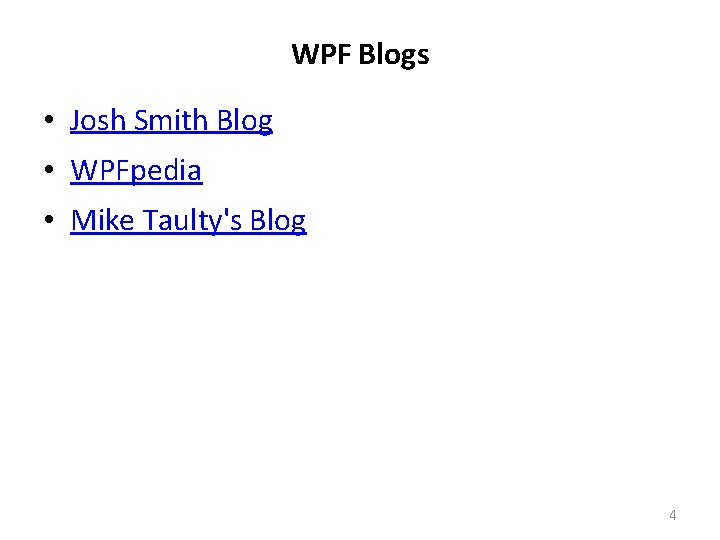
WPF Blogs • Josh Smith Blog • WPFpedia • Mike Taulty's Blog 4
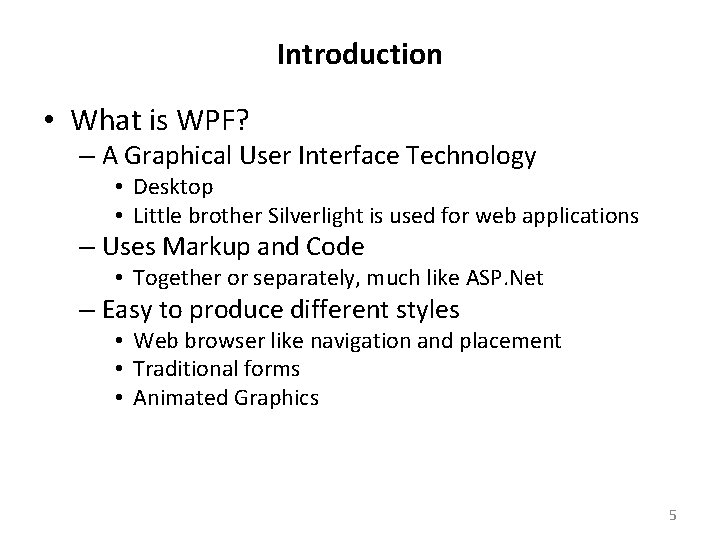
Introduction • What is WPF? – A Graphical User Interface Technology • Desktop • Little brother Silverlight is used for web applications – Uses Markup and Code • Together or separately, much like ASP. Net – Easy to produce different styles • Web browser like navigation and placement • Traditional forms • Animated Graphics 5
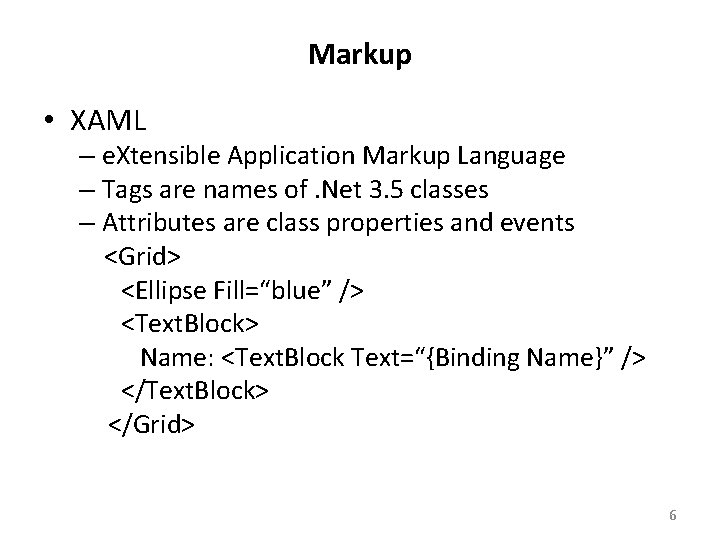
Markup • XAML – e. Xtensible Application Markup Language – Tags are names of. Net 3. 5 classes – Attributes are class properties and events <Grid> <Ellipse Fill=“blue” /> <Text. Block> Name: <Text. Block Text=“{Binding Name}” /> </Text. Block> </Grid> 6
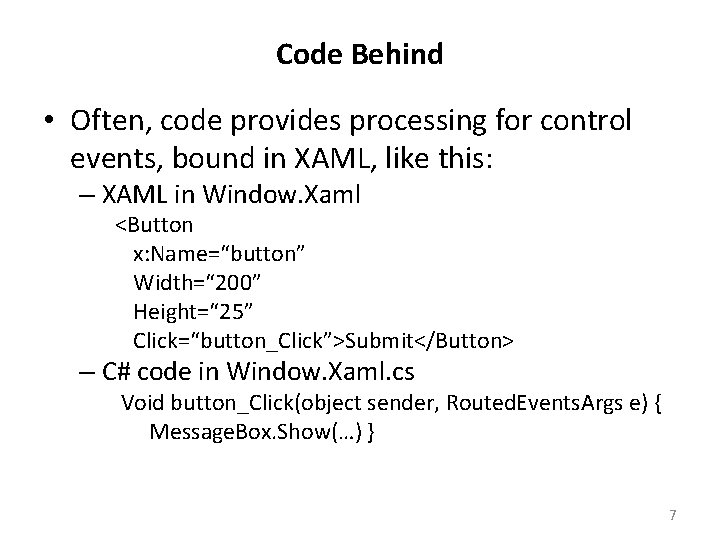
Code Behind • Often, code provides processing for control events, bound in XAML, like this: – XAML in Window. Xaml <Button x: Name=“button” Width=“ 200” Height=“ 25” Click=“button_Click”>Submit</Button> – C# code in Window. Xaml. cs Void button_Click(object sender, Routed. Events. Args e) { Message. Box. Show(…) } 7
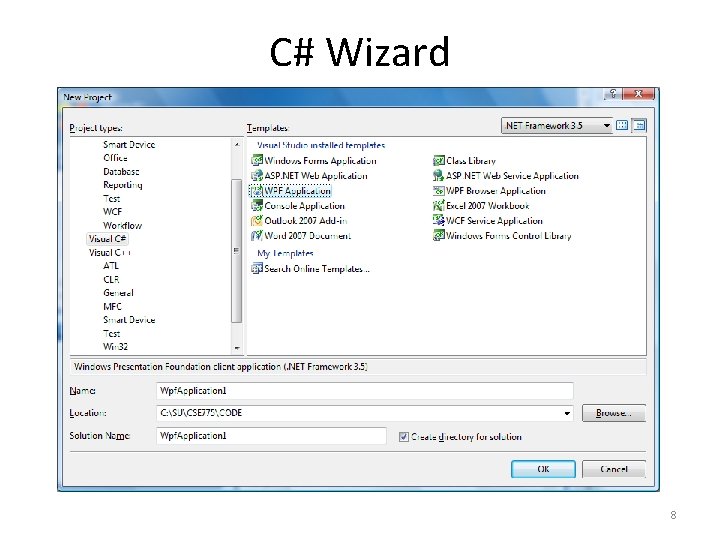
C# Wizard 8
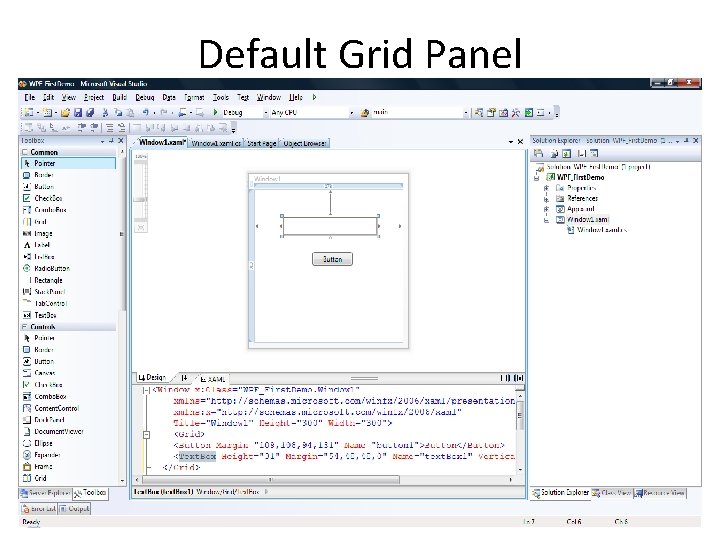
Default Grid Panel 9
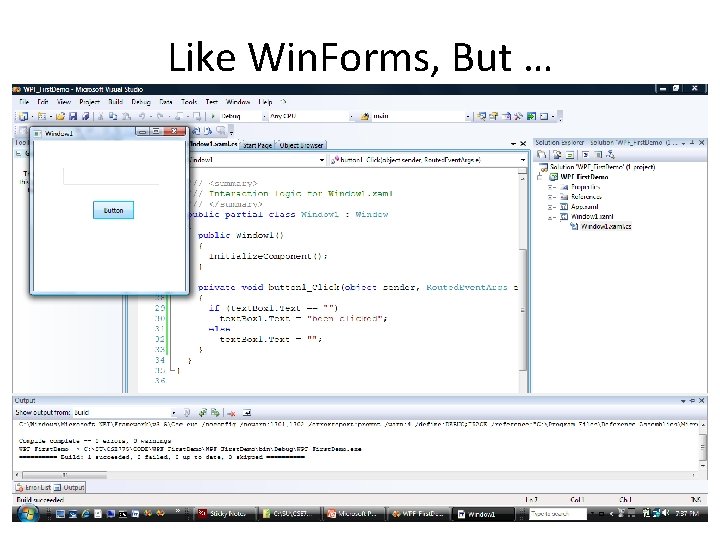
Like Win. Forms, But … 10
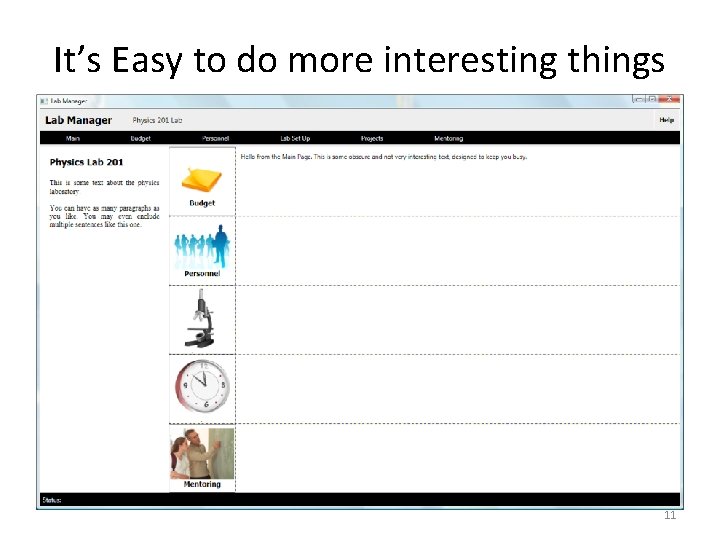
It’s Easy to do more interesting things 11
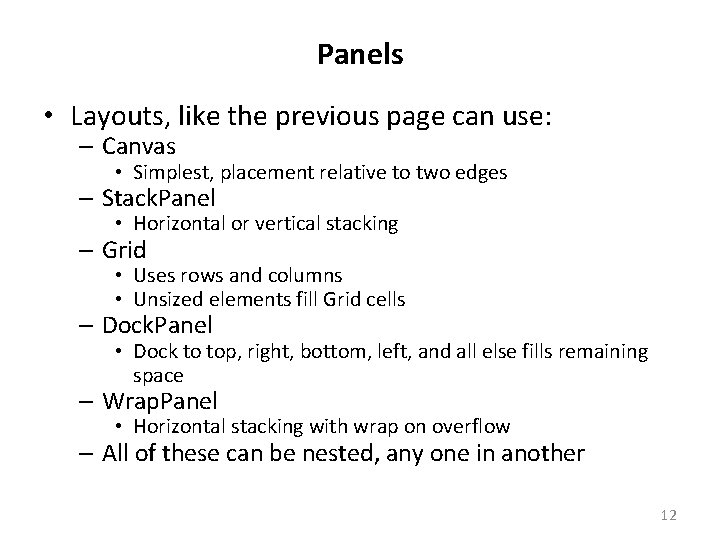
Panels • Layouts, like the previous page can use: – Canvas • Simplest, placement relative to two edges – Stack. Panel • Horizontal or vertical stacking – Grid • Uses rows and columns • Unsized elements fill Grid cells – Dock. Panel • Dock to top, right, bottom, left, and all else fills remaining space – Wrap. Panel • Horizontal stacking with wrap on overflow – All of these can be nested, any one in another 12
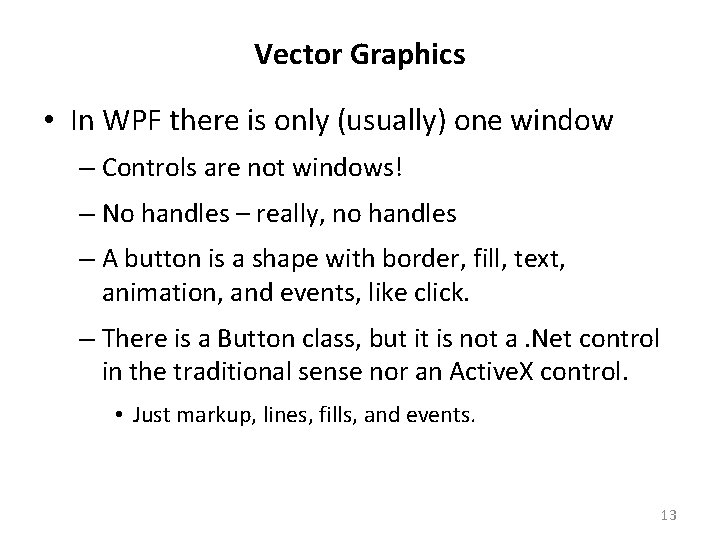
Vector Graphics • In WPF there is only (usually) one window – Controls are not windows! – No handles – really, no handles – A button is a shape with border, fill, text, animation, and events, like click. – There is a Button class, but it is not a. Net control in the traditional sense nor an Active. X control. • Just markup, lines, fills, and events. 13
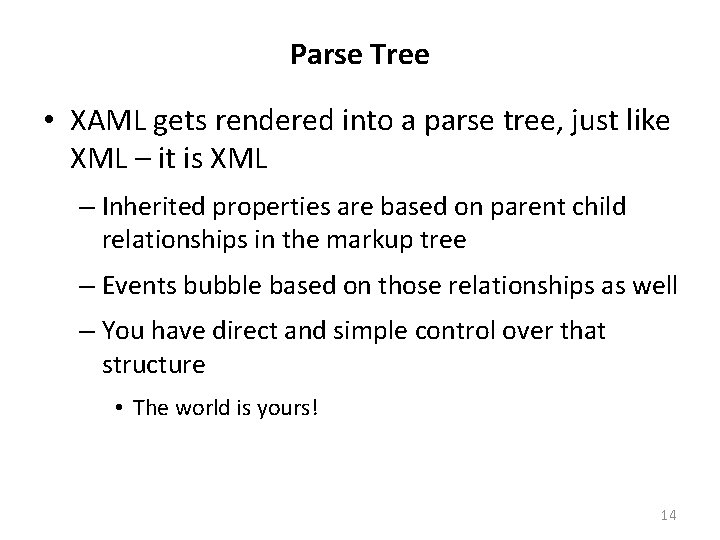
Parse Tree • XAML gets rendered into a parse tree, just like XML – it is XML – Inherited properties are based on parent child relationships in the markup tree – Events bubble based on those relationships as well – You have direct and simple control over that structure • The world is yours! 14
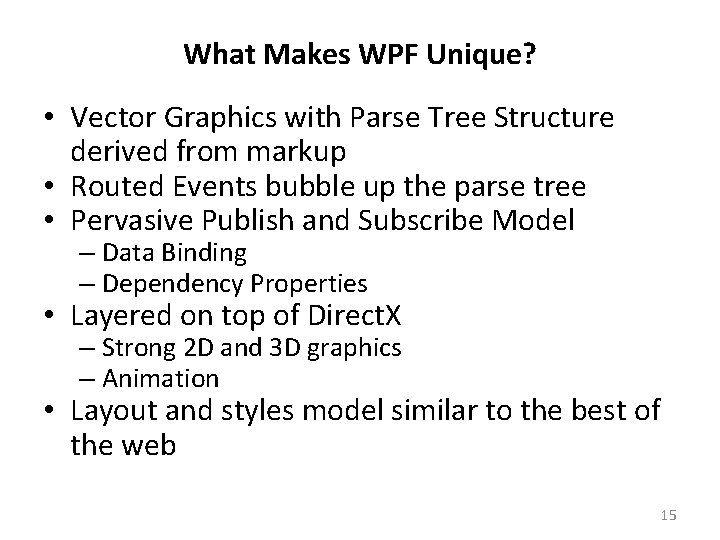
What Makes WPF Unique? • Vector Graphics with Parse Tree Structure derived from markup • Routed Events bubble up the parse tree • Pervasive Publish and Subscribe Model – Data Binding – Dependency Properties • Layered on top of Direct. X – Strong 2 D and 3 D graphics – Animation • Layout and styles model similar to the best of the web 15
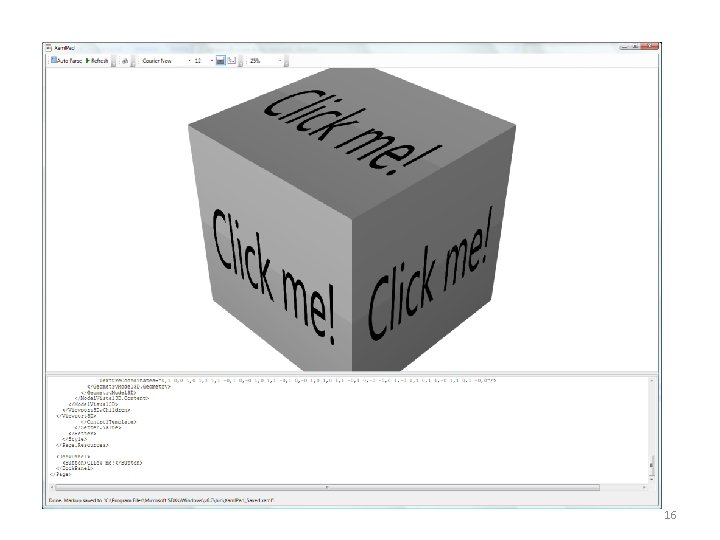
16
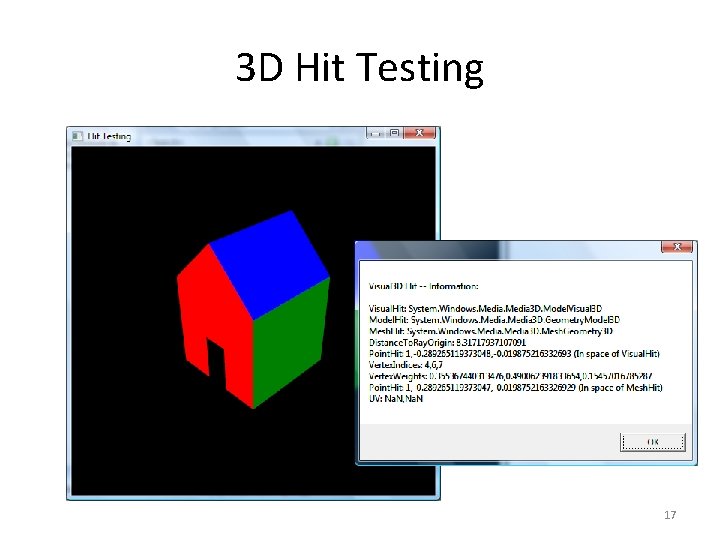
3 D Hit Testing 17
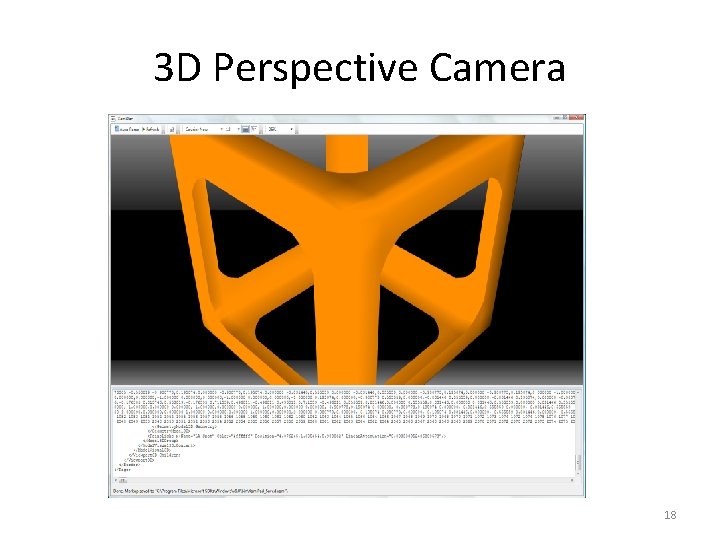
3 D Perspective Camera 18
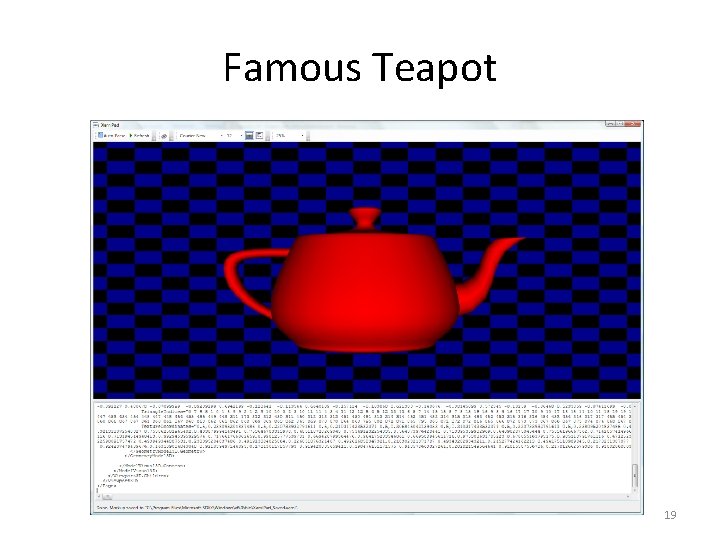
Famous Teapot 19
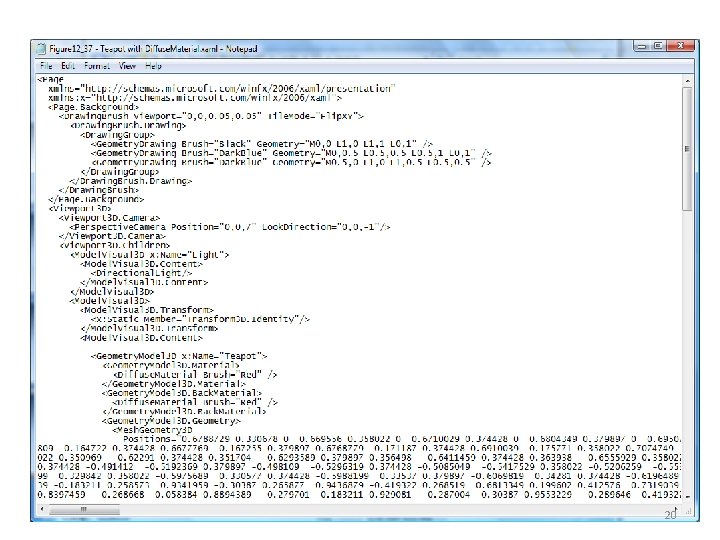
20
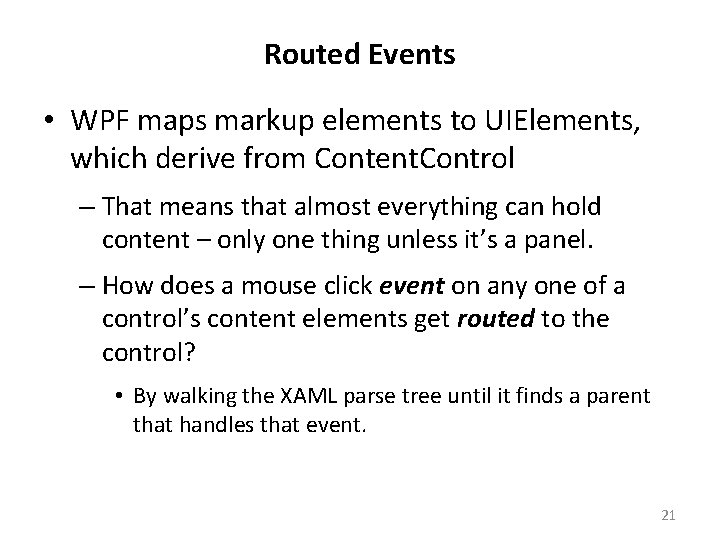
Routed Events • WPF maps markup elements to UIElements, which derive from Content. Control – That means that almost everything can hold content – only one thing unless it’s a panel. – How does a mouse click event on any one of a control’s content elements get routed to the control? • By walking the XAML parse tree until it finds a parent that handles that event. 21
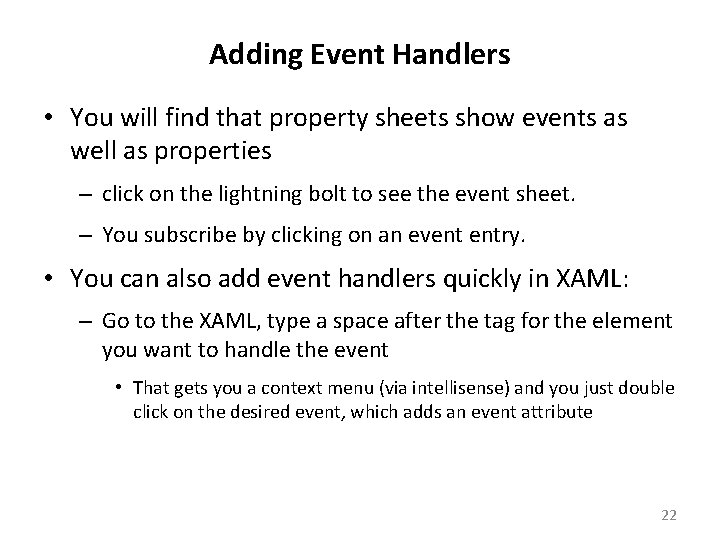
Adding Event Handlers • You will find that property sheets show events as well as properties – click on the lightning bolt to see the event sheet. – You subscribe by clicking on an event entry. • You can also add event handlers quickly in XAML: – Go to the XAML, type a space after the tag for the element you want to handle the event • That gets you a context menu (via intellisense) and you just double click on the desired event, which adds an event attribute 22
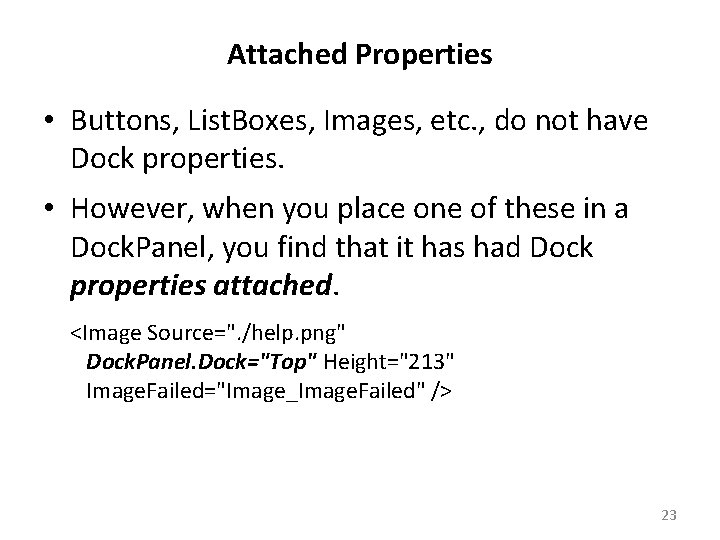
Attached Properties • Buttons, List. Boxes, Images, etc. , do not have Dock properties. • However, when you place one of these in a Dock. Panel, you find that it has had Dock properties attached. <Image Source=". /help. png" Dock. Panel. Dock="Top" Height="213" Image. Failed="Image_Image. Failed" /> 23
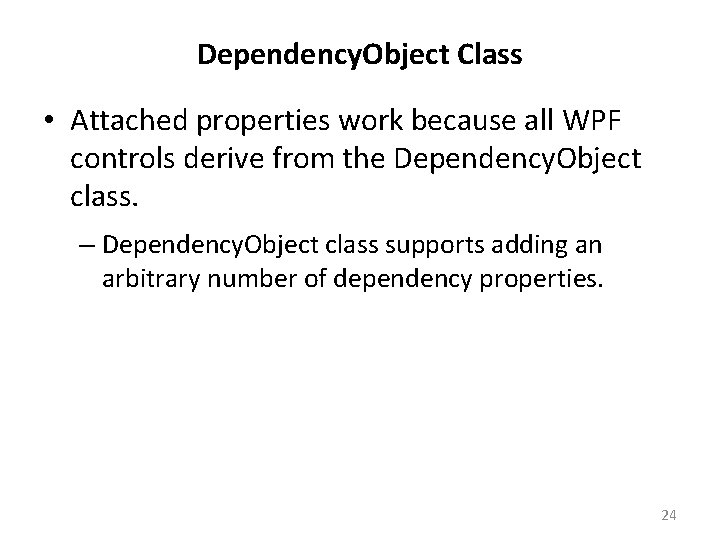
Dependency. Object Class • Attached properties work because all WPF controls derive from the Dependency. Object class. – Dependency. Object class supports adding an arbitrary number of dependency properties. 24
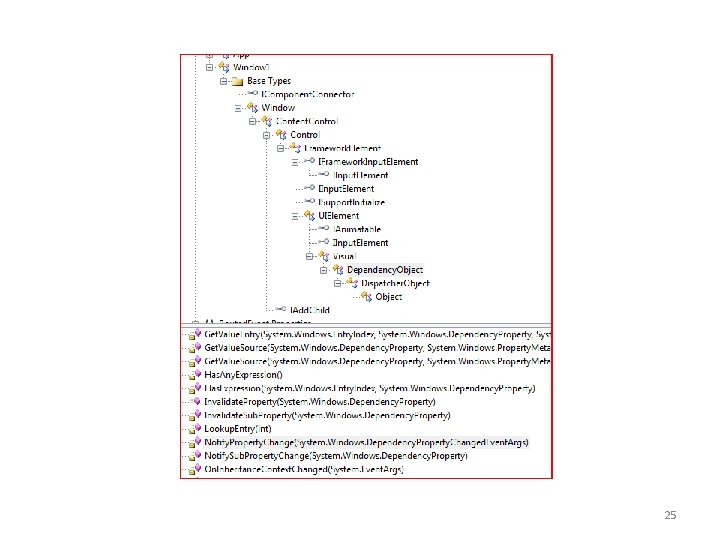
25
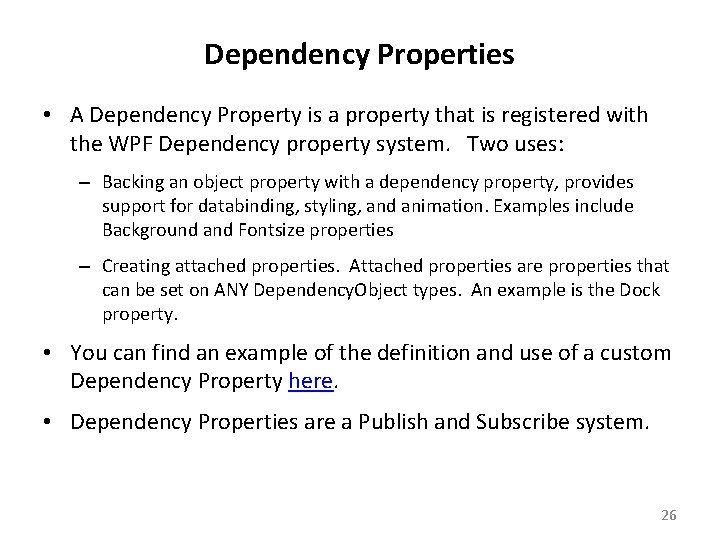
Dependency Properties • A Dependency Property is a property that is registered with the WPF Dependency property system. Two uses: – Backing an object property with a dependency property, provides support for databinding, styling, and animation. Examples include Background and Fontsize properties – Creating attached properties. Attached properties are properties that can be set on ANY Dependency. Object types. An example is the Dock property. • You can find an example of the definition and use of a custom Dependency Property here. • Dependency Properties are a Publish and Subscribe system. 26
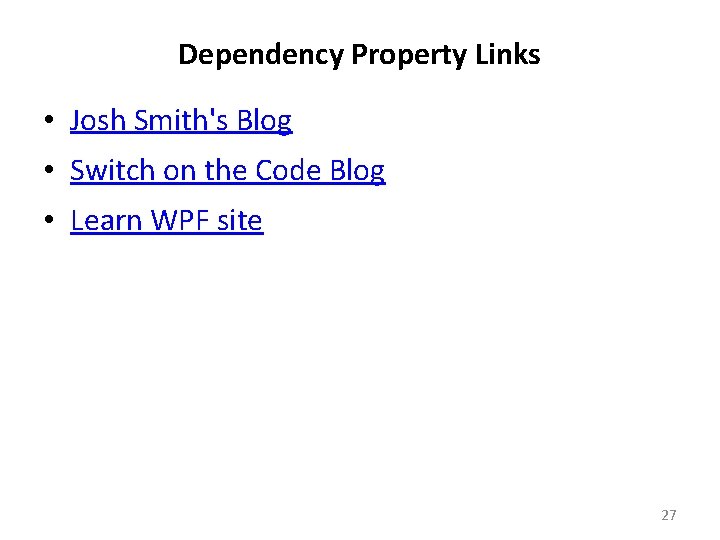
Dependency Property Links • Josh Smith's Blog • Switch on the Code Blog • Learn WPF site 27
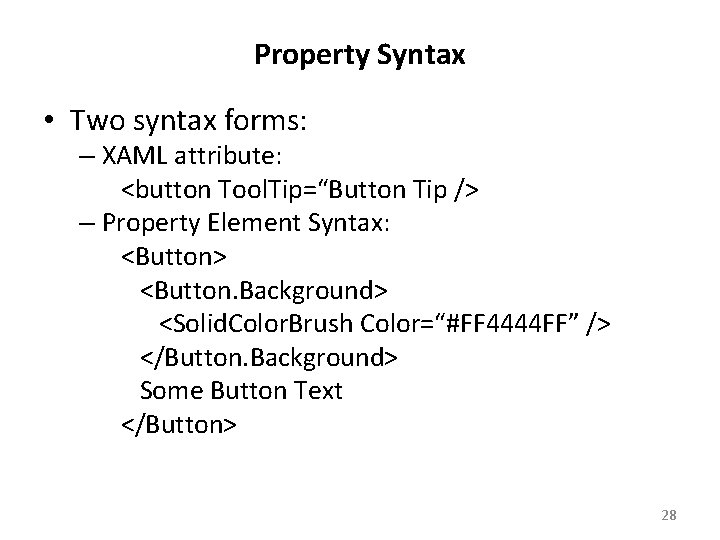
Property Syntax • Two syntax forms: – XAML attribute: <button Tool. Tip=“Button Tip /> – Property Element Syntax: <Button> <Button. Background> <Solid. Color. Brush Color=“#FF 4444 FF” /> </Button. Background> Some Button Text </Button> 28
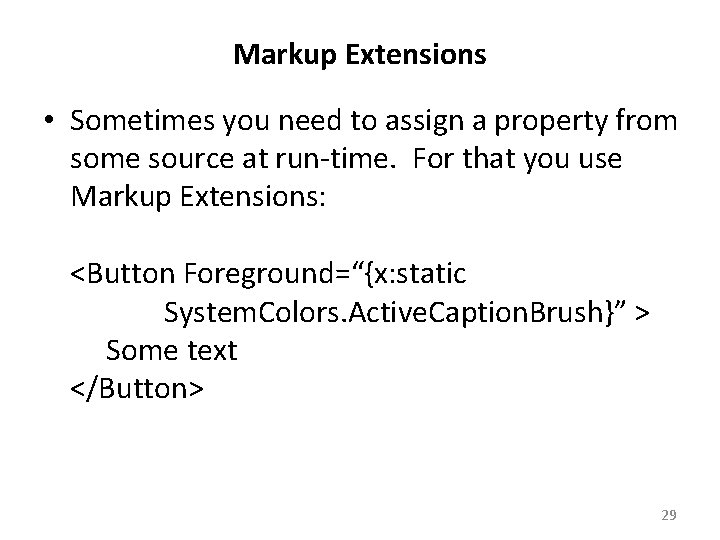
Markup Extensions • Sometimes you need to assign a property from some source at run-time. For that you use Markup Extensions: <Button Foreground=“{x: static System. Colors. Active. Caption. Brush}” > Some text </Button> 29
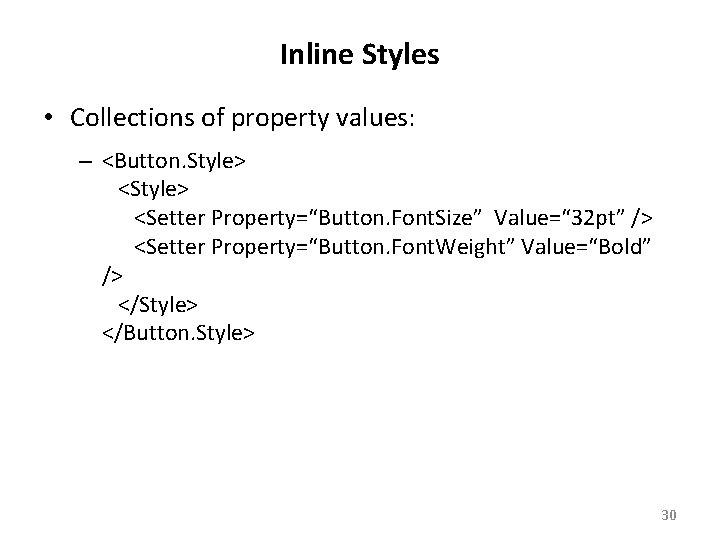
Inline Styles • Collections of property values: – <Button. Style> <Setter Property=“Button. Font. Size” Value=“ 32 pt” /> <Setter Property=“Button. Font. Weight” Value=“Bold” /> </Style> </Button. Style> 30
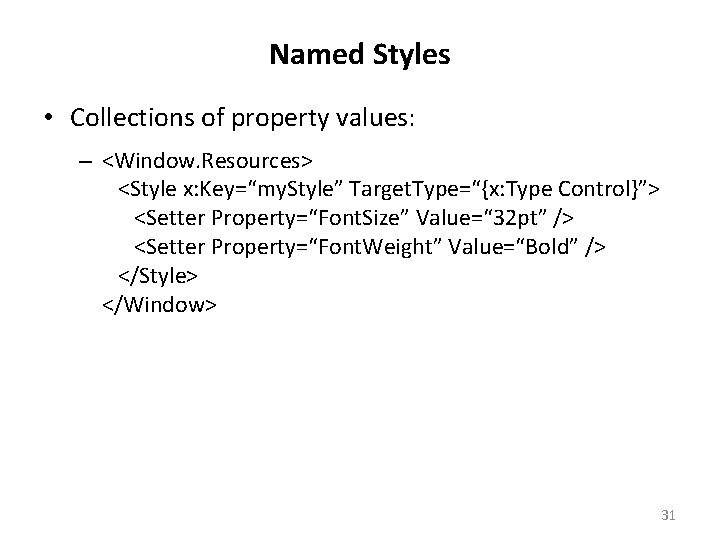
Named Styles • Collections of property values: – <Window. Resources> <Style x: Key=“my. Style” Target. Type=“{x: Type Control}”> <Setter Property=“Font. Size” Value=“ 32 pt” /> <Setter Property=“Font. Weight” Value=“Bold” /> </Style> </Window> 31
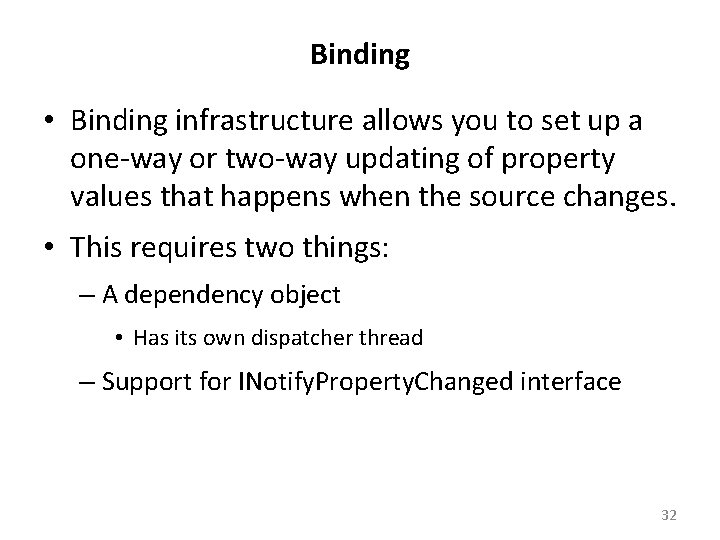
Binding • Binding infrastructure allows you to set up a one-way or two-way updating of property values that happens when the source changes. • This requires two things: – A dependency object • Has its own dispatcher thread – Support for INotify. Property. Changed interface 32
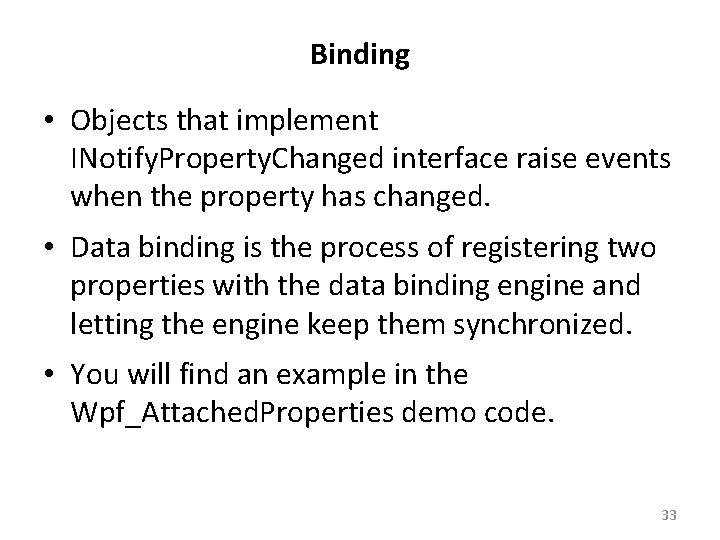
Binding • Objects that implement INotify. Property. Changed interface raise events when the property has changed. • Data binding is the process of registering two properties with the data binding engine and letting the engine keep them synchronized. • You will find an example in the Wpf_Attached. Properties demo code. 33
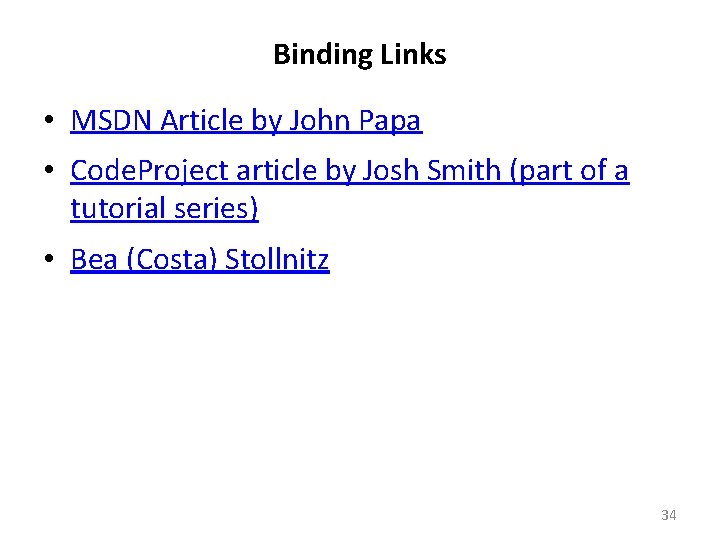
Binding Links • MSDN Article by John Papa • Code. Project article by Josh Smith (part of a tutorial series) • Bea (Costa) Stollnitz 34
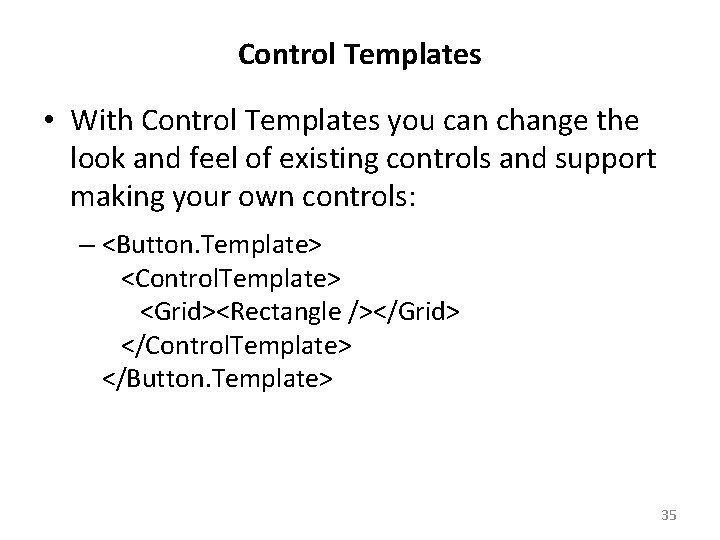
Control Templates • With Control Templates you can change the look and feel of existing controls and support making your own controls: – <Button. Template> <Control. Template> <Grid><Rectangle /></Grid> </Control. Template> </Button. Template> 35
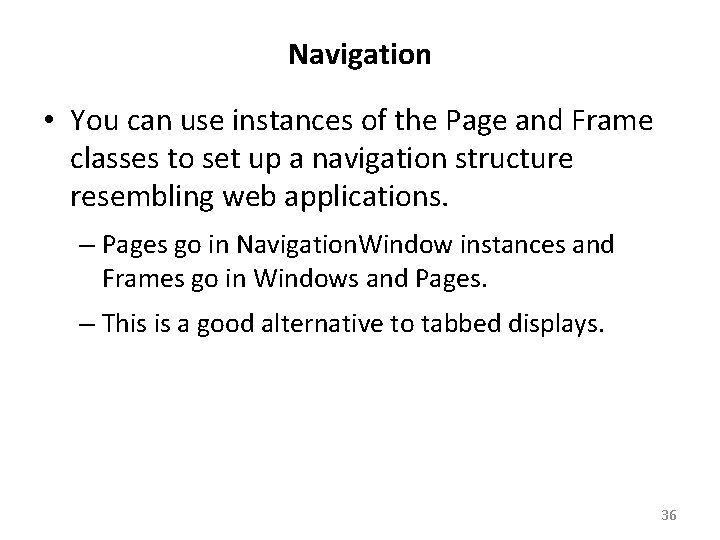
Navigation • You can use instances of the Page and Frame classes to set up a navigation structure resembling web applications. – Pages go in Navigation. Window instances and Frames go in Windows and Pages. – This is a good alternative to tabbed displays. 36
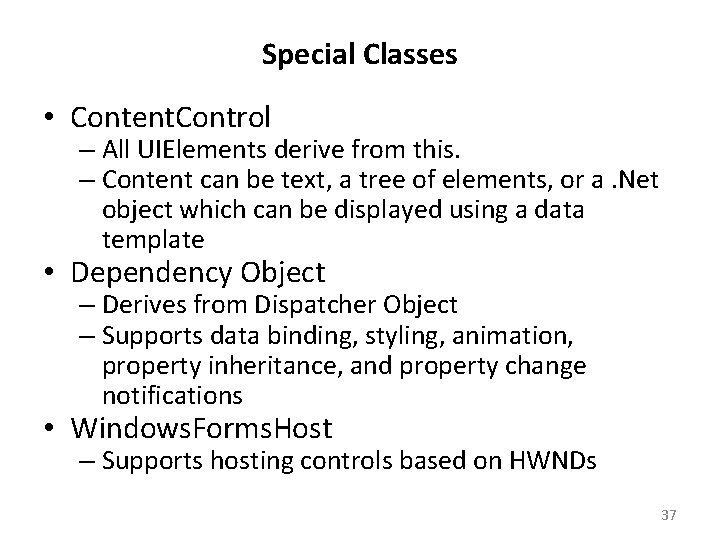
Special Classes • Content. Control – All UIElements derive from this. – Content can be text, a tree of elements, or a. Net object which can be displayed using a data template • Dependency Object – Derives from Dispatcher Object – Supports data binding, styling, animation, property inheritance, and property change notifications • Windows. Forms. Host – Supports hosting controls based on HWNDs 37
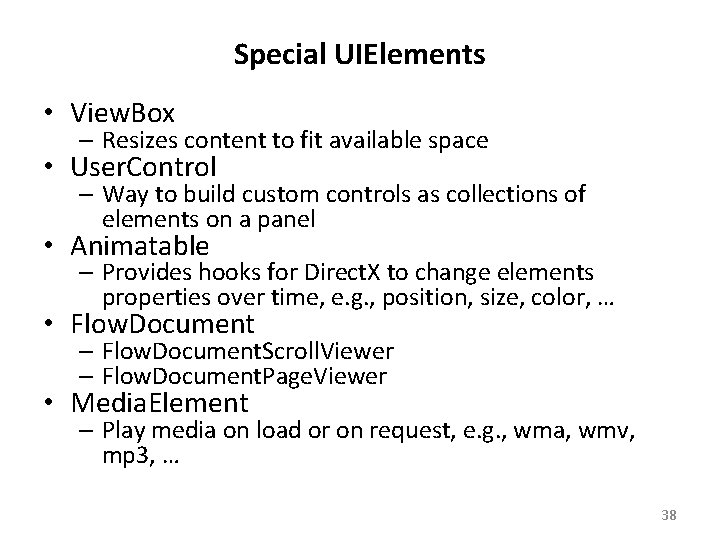
Special UIElements • View. Box – Resizes content to fit available space • User. Control – Way to build custom controls as collections of elements on a panel • Animatable – Provides hooks for Direct. X to change elements properties over time, e. g. , position, size, color, … • Flow. Document – Flow. Document. Scroll. Viewer – Flow. Document. Page. Viewer • Media. Element – Play media on load or on request, e. g. , wma, wmv, mp 3, … 38
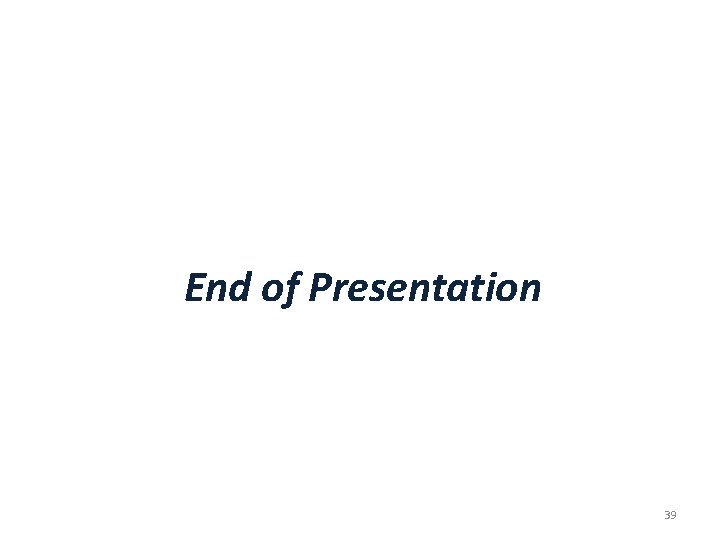
End of Presentation 39