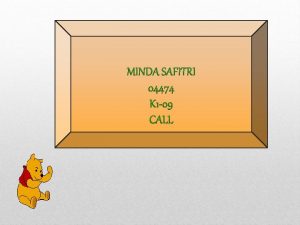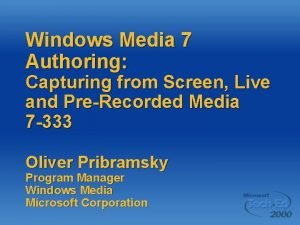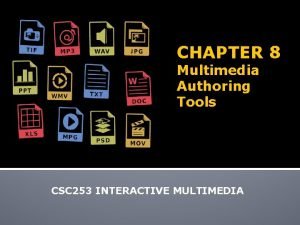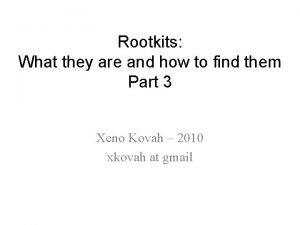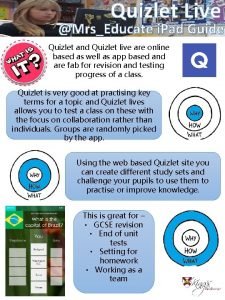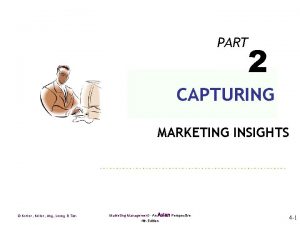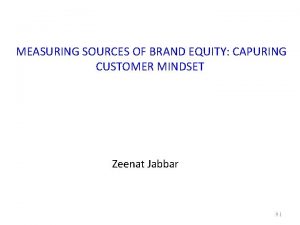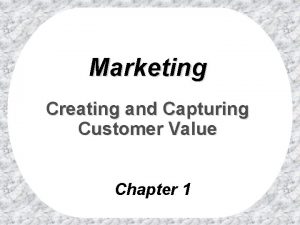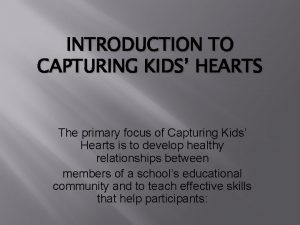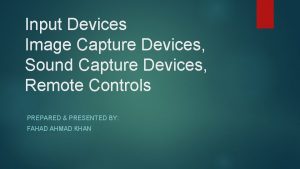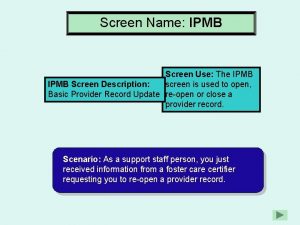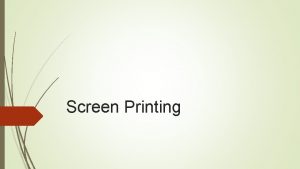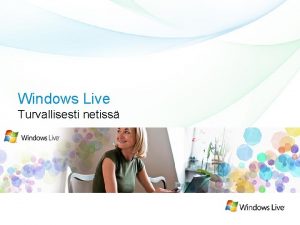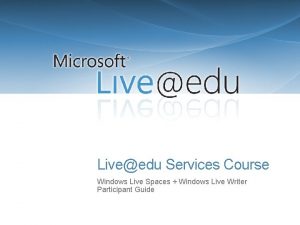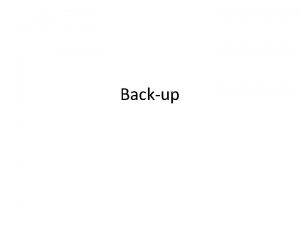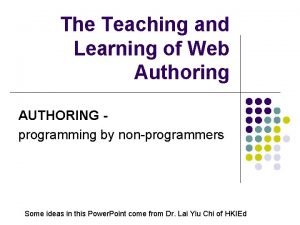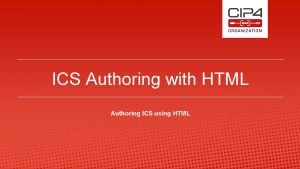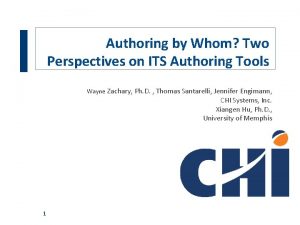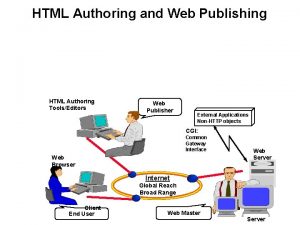Windows Media 7 Authoring Capturing from Screen Live
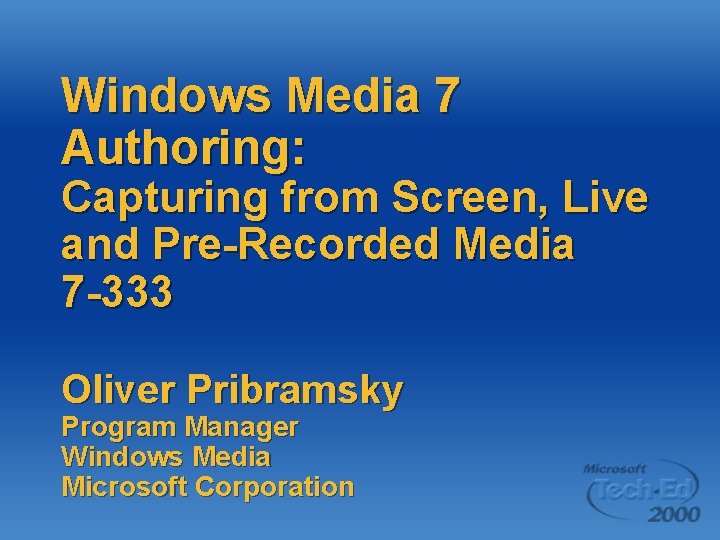
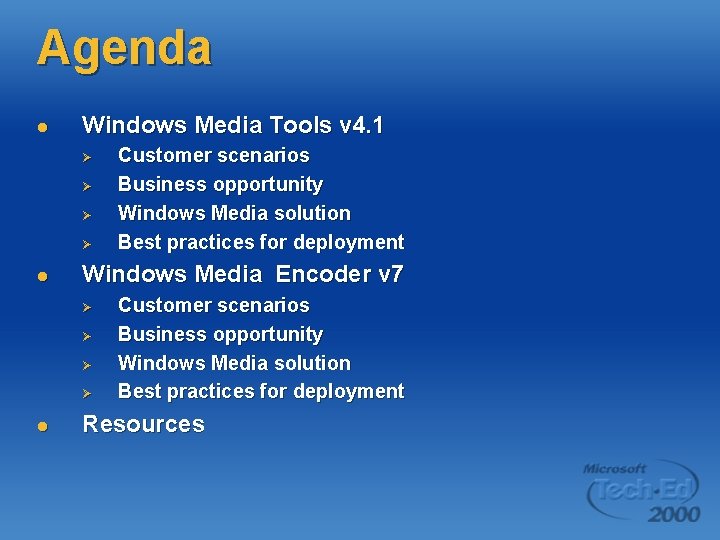
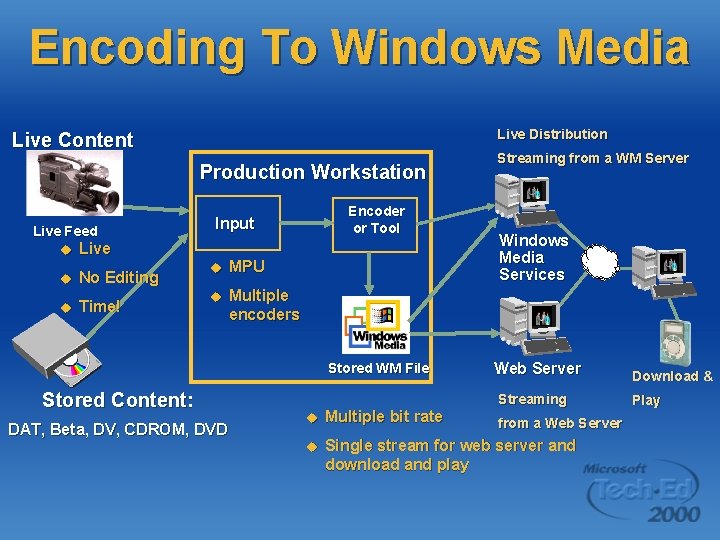

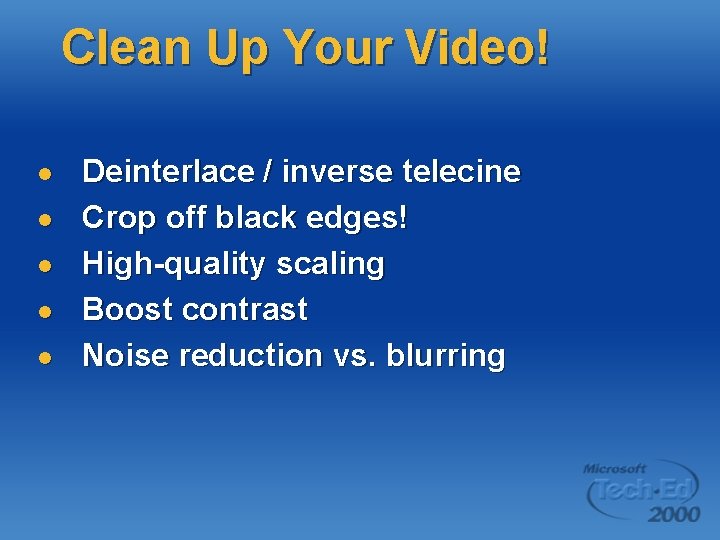
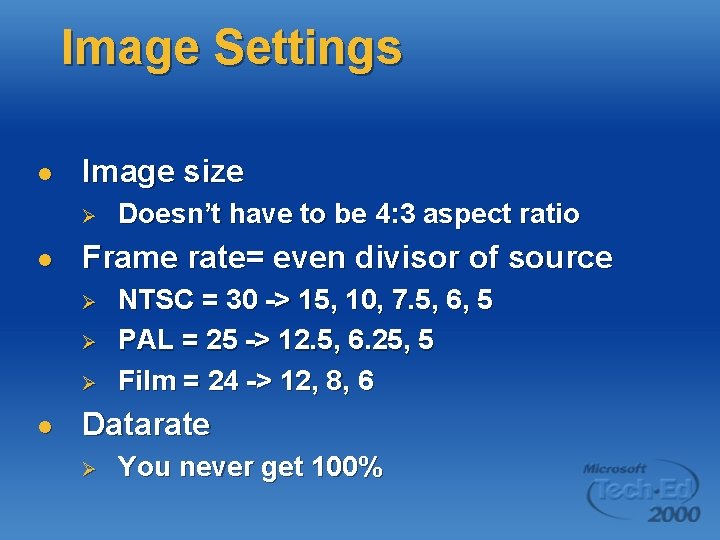

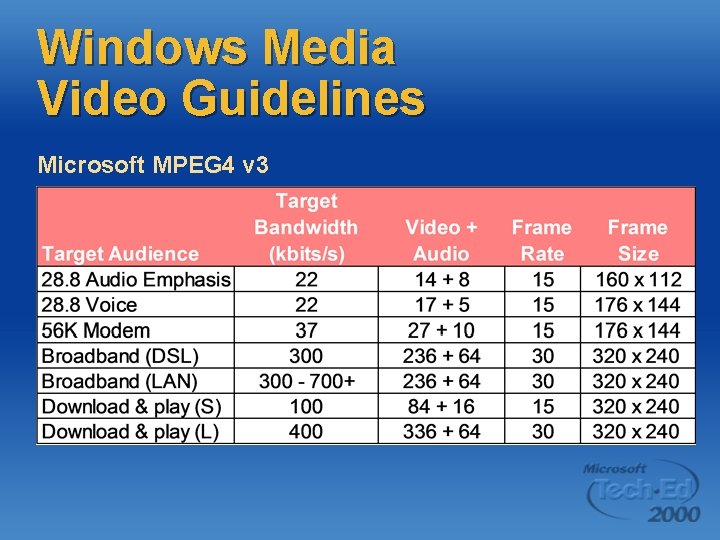
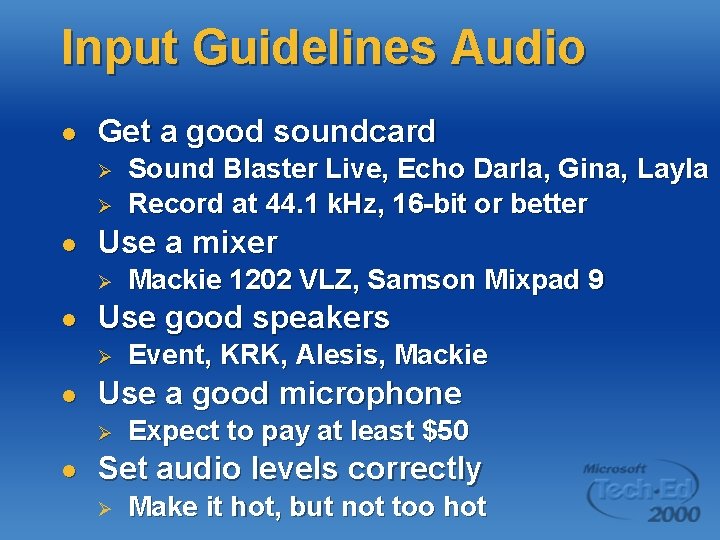

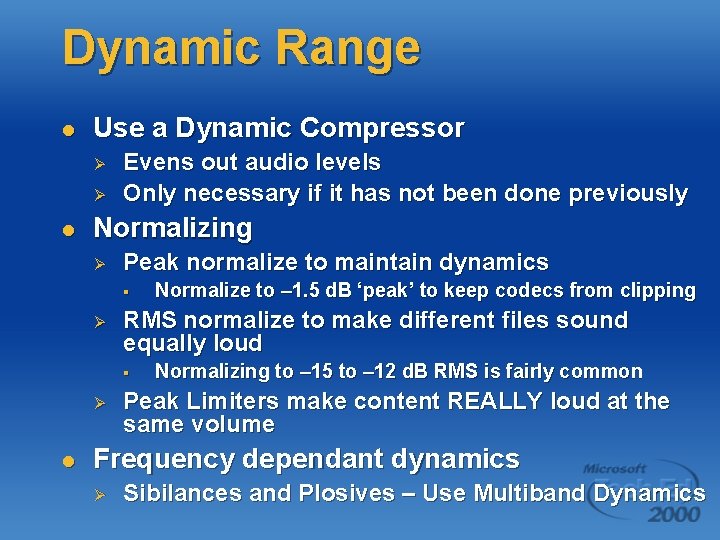
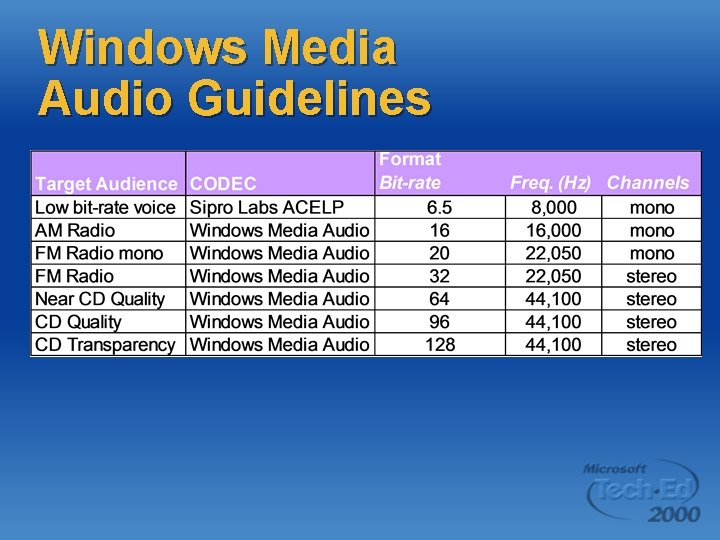
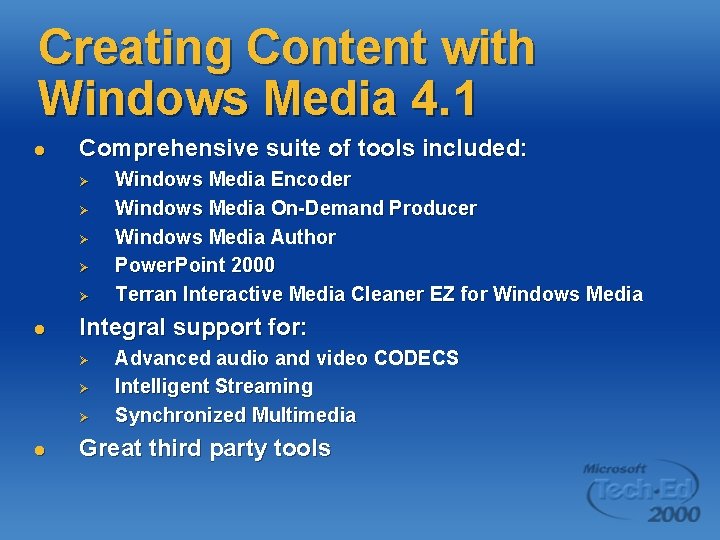
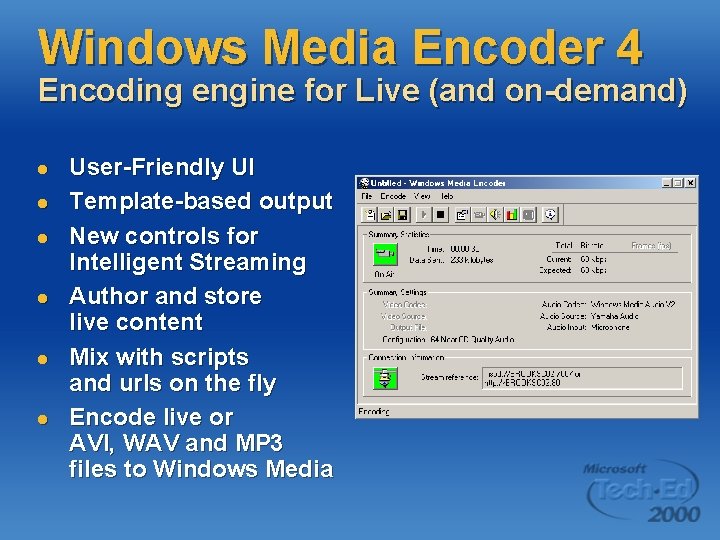
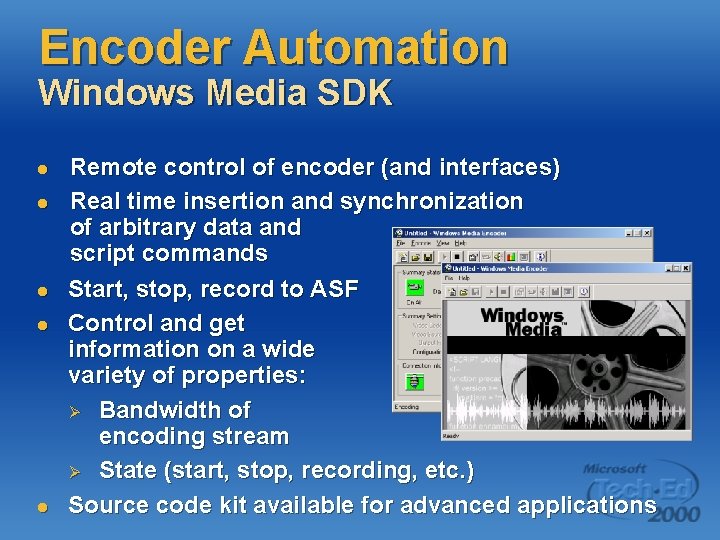
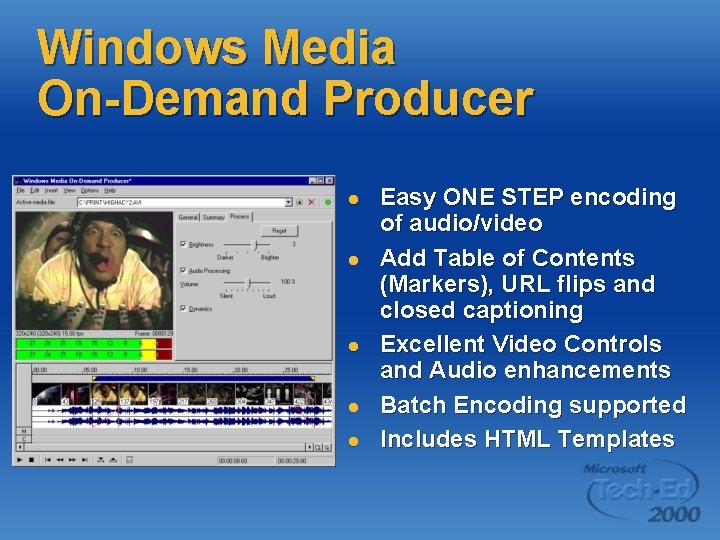
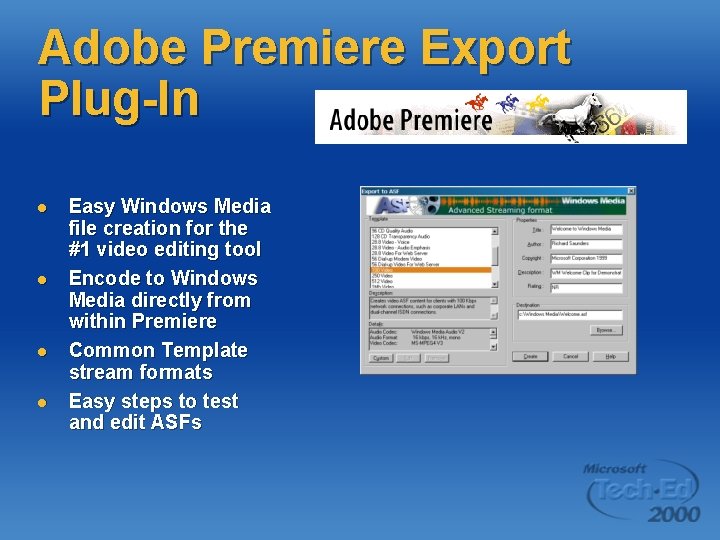
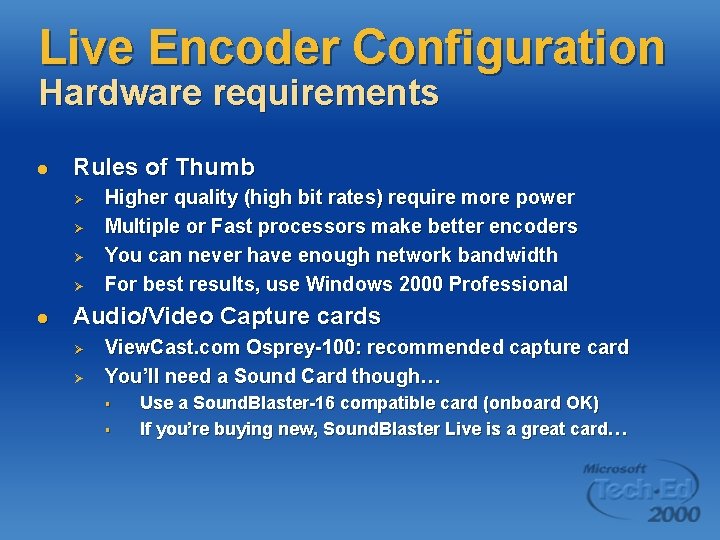
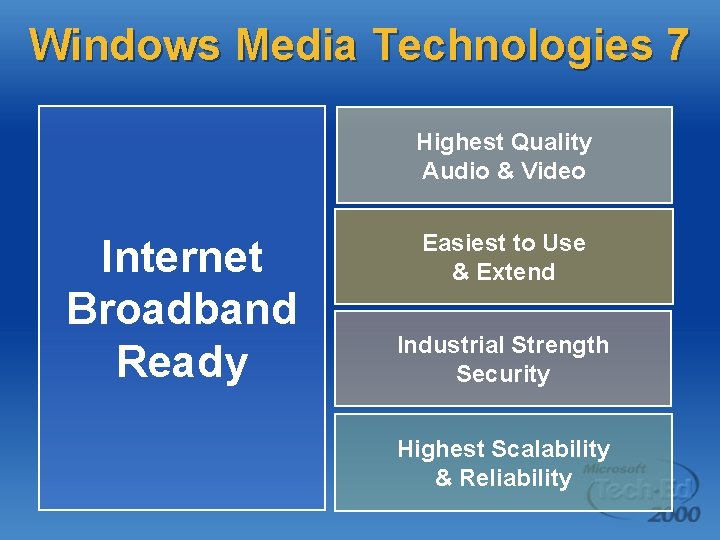
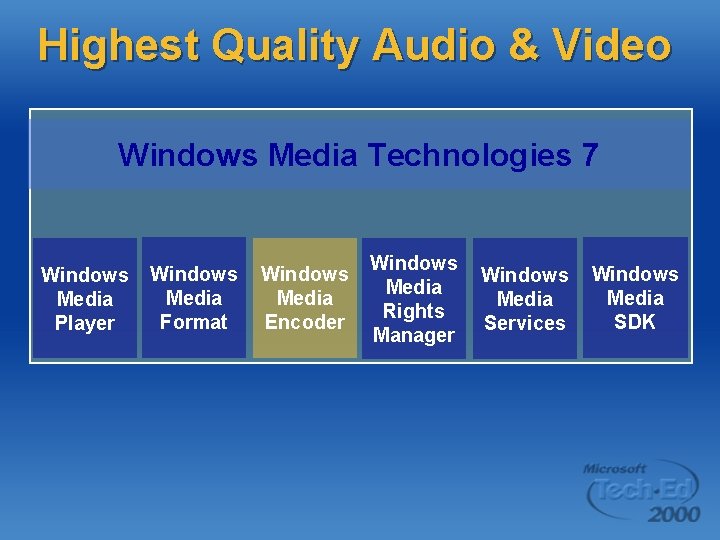


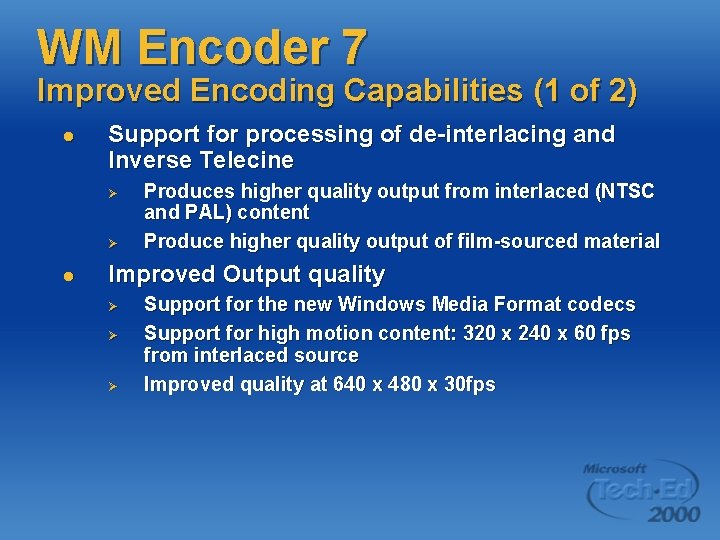
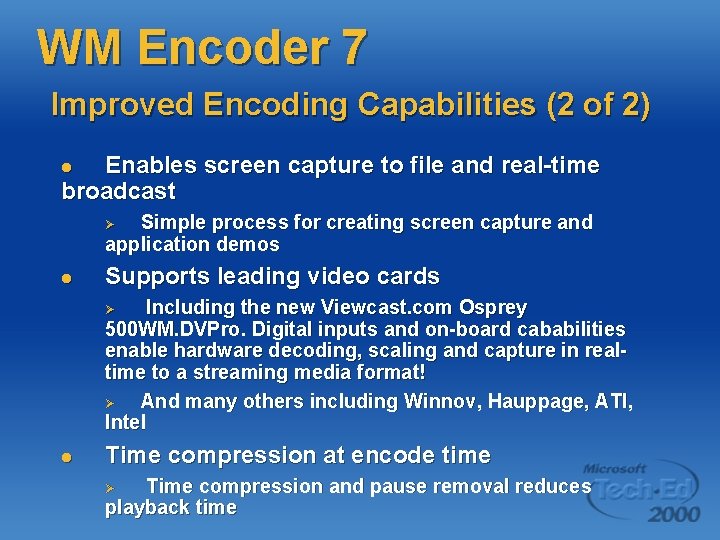
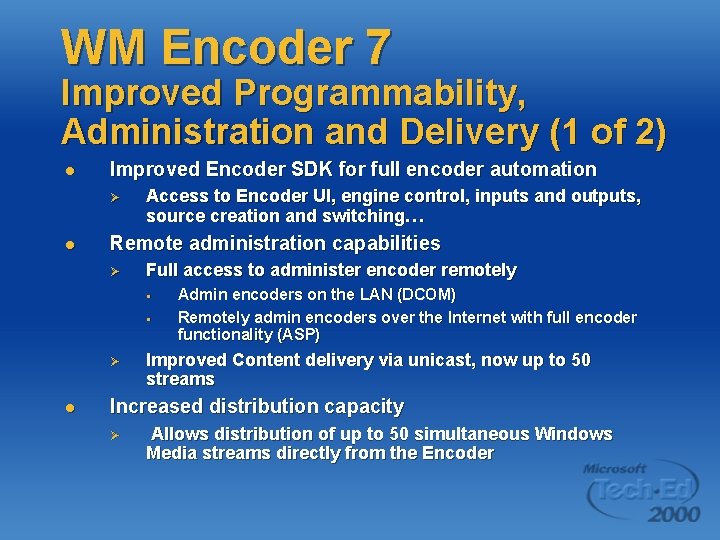
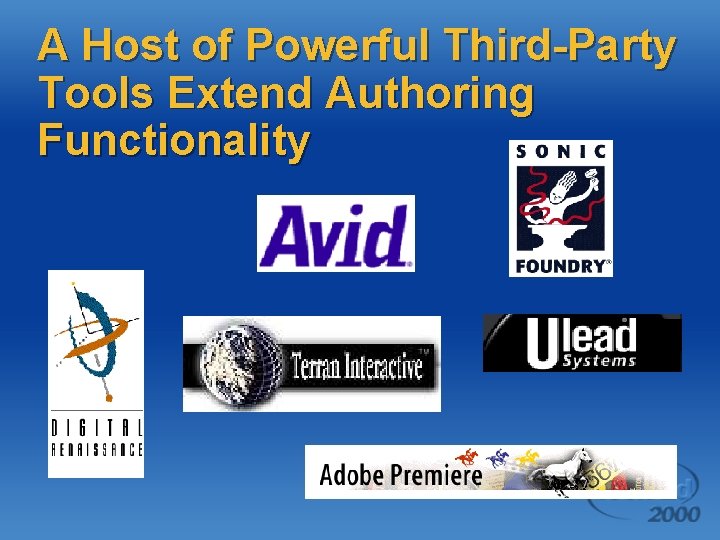
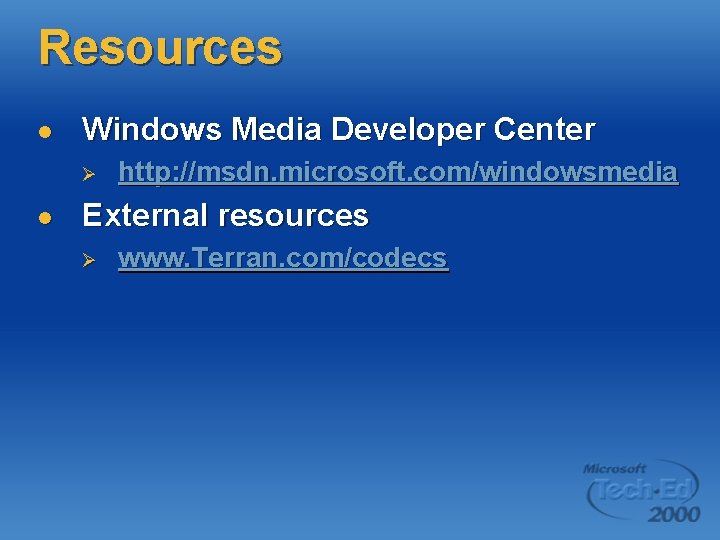
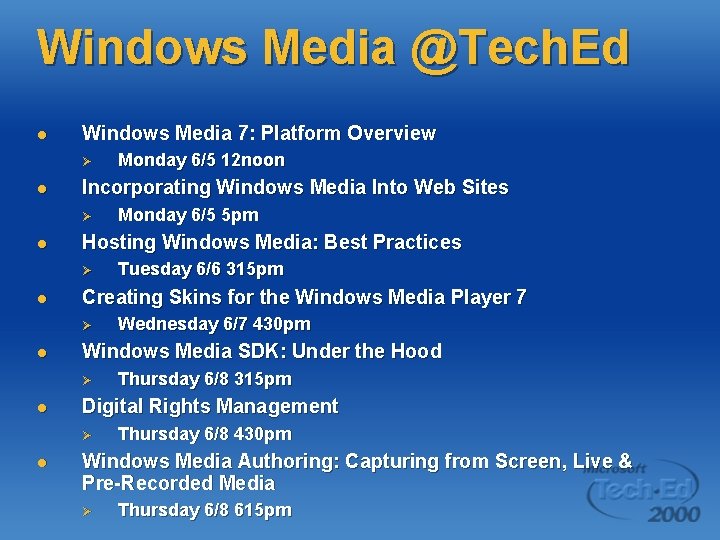
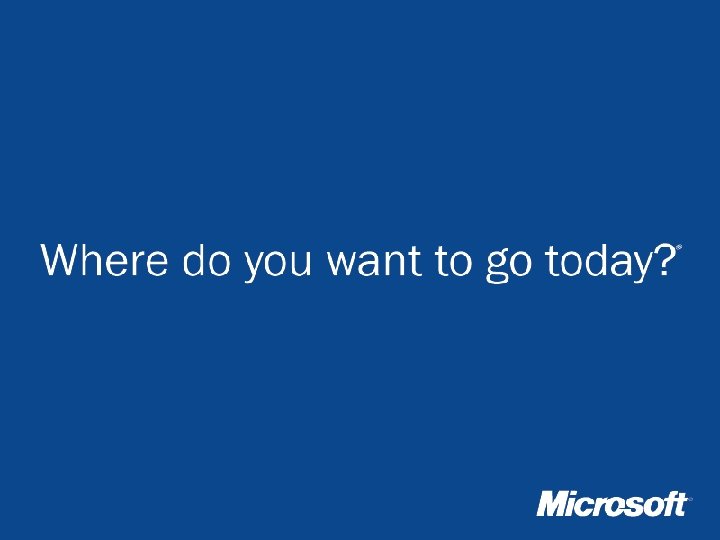
- Slides: 29
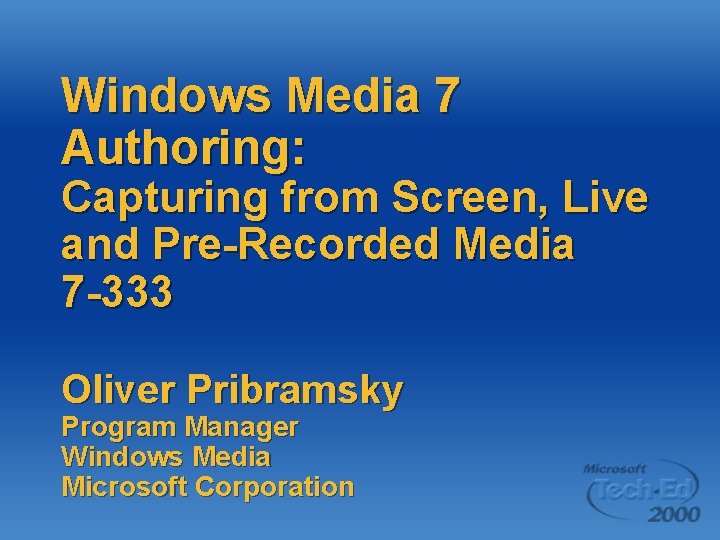
Windows Media 7 Authoring: Capturing from Screen, Live and Pre-Recorded Media 7 -333 Oliver Pribramsky Program Manager Windows Media Microsoft Corporation
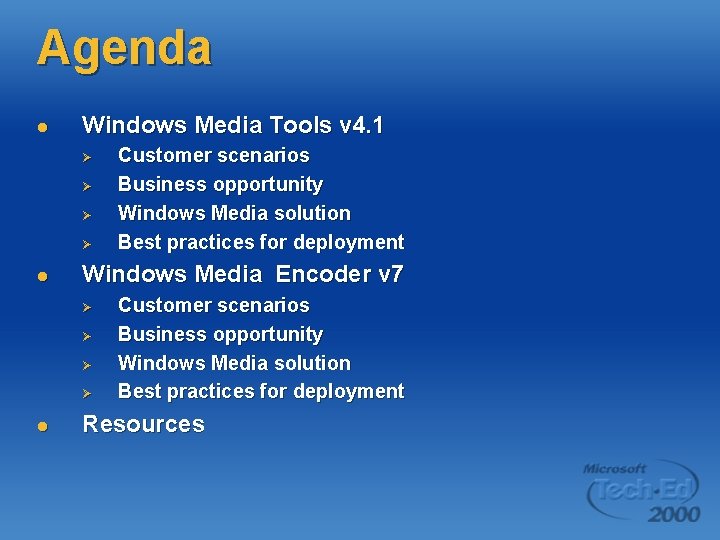
Agenda l Windows Media Tools v 4. 1 Ø Ø l Windows Media Encoder v 7 Ø Ø l Customer scenarios Business opportunity Windows Media solution Best practices for deployment Resources
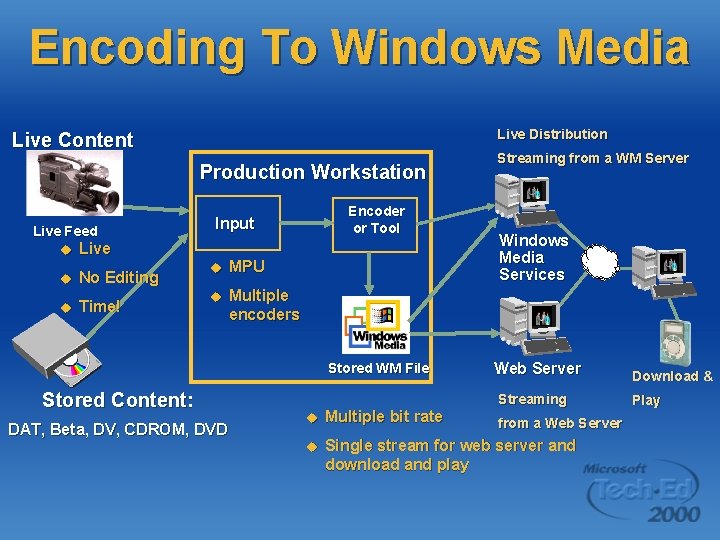
Encoding To Windows Media Live Distribution Live Content Production Workstation Live Feed u Live u No Editing u Time! Encoder or Tool Input u MPU u Multiple encoders Stored WM File Stored Content: DAT, Beta, DV, CDROM, DVD Streaming from a WM Server Windows Media Services Web Server Streaming u Multiple bit rate u Single stream for web server and download and play from a Web Server Download & Play

Video Capture l Beta Ø Ø l DV Ø l Capture full-size, full-framerate Deinterlace Use progressive scan if possible Film Ø Ø Inverse Telecine (24 fps progressive) Crop off letterbox borders
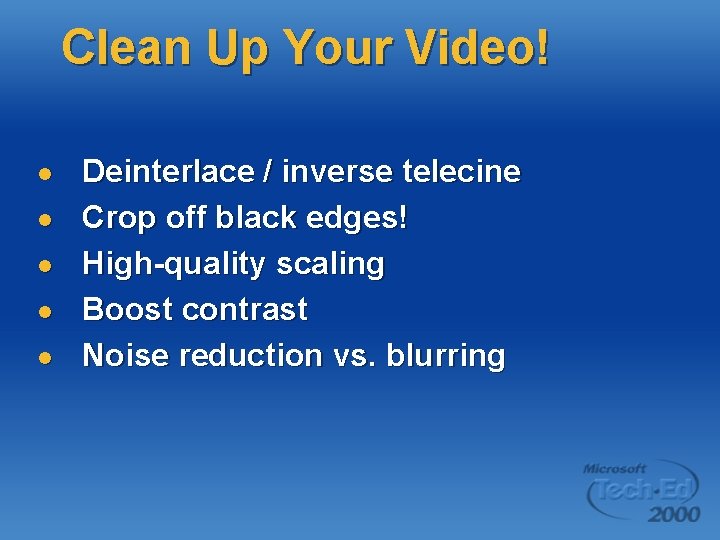
Clean Up Your Video! l l l Deinterlace / inverse telecine Crop off black edges! High-quality scaling Boost contrast Noise reduction vs. blurring
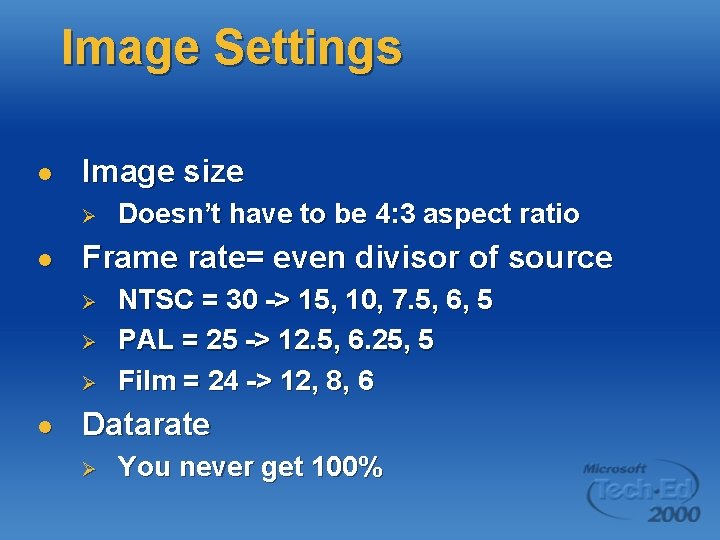
Image Settings l Image size Ø l Frame rate= even divisor of source Ø Ø Ø l Doesn’t have to be 4: 3 aspect ratio NTSC = 30 -> 15, 10, 7. 5, 6, 5 PAL = 25 -> 12. 5, 6. 25, 5 Film = 24 -> 12, 8, 6 Datarate Ø You never get 100%

Compression Settings l l Video quality = fps vs. clarity Intelligent streaming Ø Ø Safety margin for net congestion Scales to a range of connections
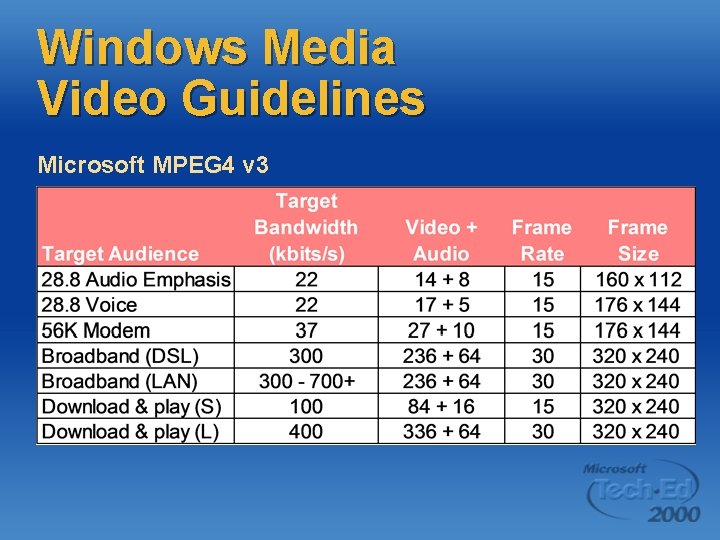
Windows Media Video Guidelines Microsoft MPEG 4 v 3
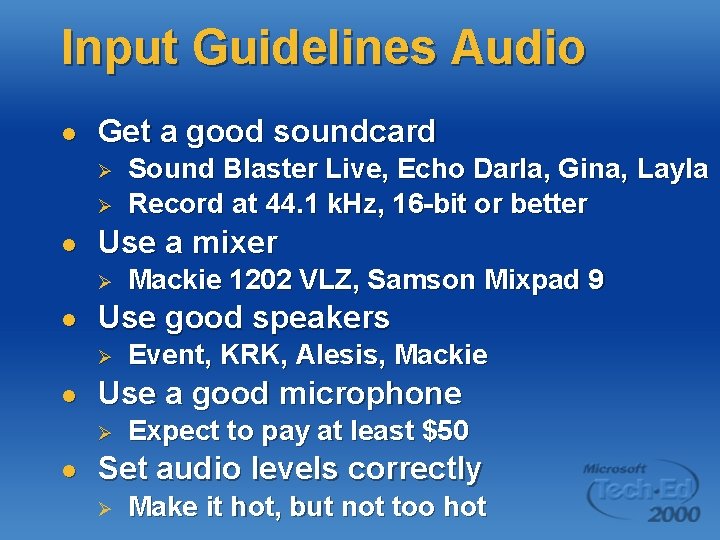
Input Guidelines Audio l Get a good soundcard Ø Ø l Use a mixer Ø l Event, KRK, Alesis, Mackie Use a good microphone Ø l Mackie 1202 VLZ, Samson Mixpad 9 Use good speakers Ø l Sound Blaster Live, Echo Darla, Gina, Layla Record at 44. 1 k. Hz, 16 -bit or better Expect to pay at least $50 Set audio levels correctly Ø Make it hot, but not too hot

Noise Removal l Avoid Noise If Possible Ø l Common Noise Problems Ø Ø l Record from a good source and avoid background noise Broadband: Tape hiss, Fan noise, Air conditioners, 60 Hz electrical Digital Clipping: Recorded too loud or improperly mixed Clicks, Pops and Crackles: Vinyl, editing and digital errors Background Noise: Trains, Planes and Automobiles Use Sonic Foundry Noise Reduction Ø Four plug-ins designed for different types of noise
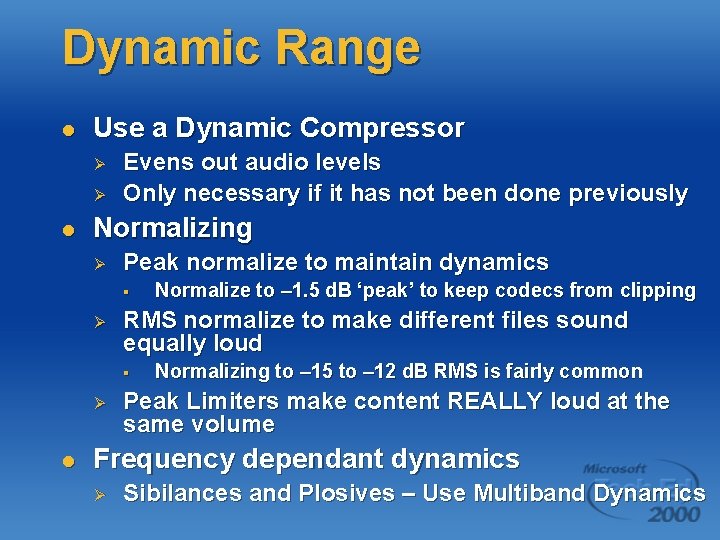
Dynamic Range l Use a Dynamic Compressor Ø Ø l Evens out audio levels Only necessary if it has not been done previously Normalizing Ø Peak normalize to maintain dynamics § Ø RMS normalize to make different files sound equally loud § Ø l Normalize to – 1. 5 d. B ‘peak’ to keep codecs from clipping Normalizing to – 15 to – 12 d. B RMS is fairly common Peak Limiters make content REALLY loud at the same volume Frequency dependant dynamics Ø Sibilances and Plosives – Use Multiband Dynamics
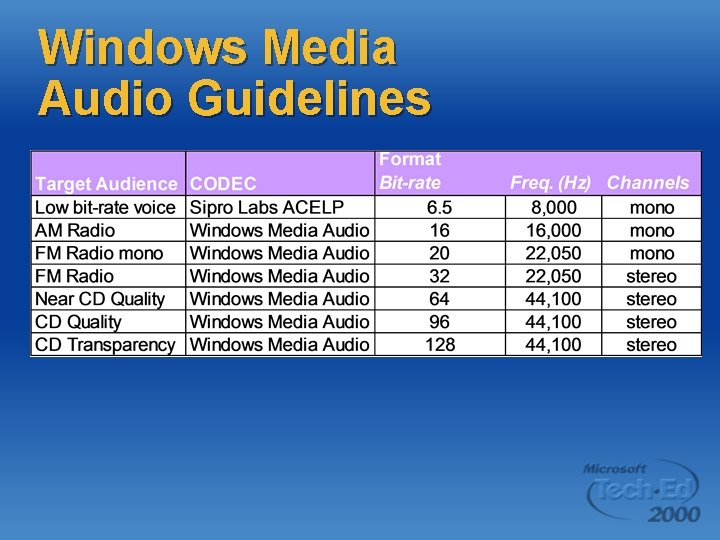
Windows Media Audio Guidelines
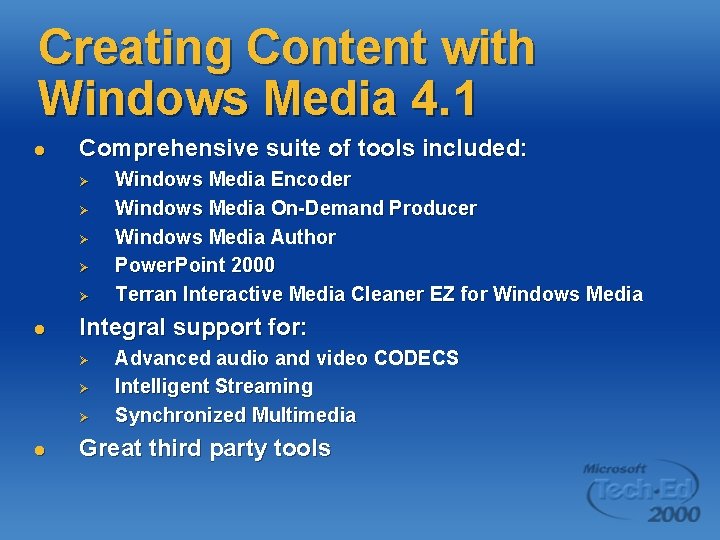
Creating Content with Windows Media 4. 1 l Comprehensive suite of tools included: Ø Ø Ø l Integral support for: Ø Ø Ø l Windows Media Encoder Windows Media On-Demand Producer Windows Media Author Power. Point 2000 Terran Interactive Media Cleaner EZ for Windows Media Advanced audio and video CODECS Intelligent Streaming Synchronized Multimedia Great third party tools
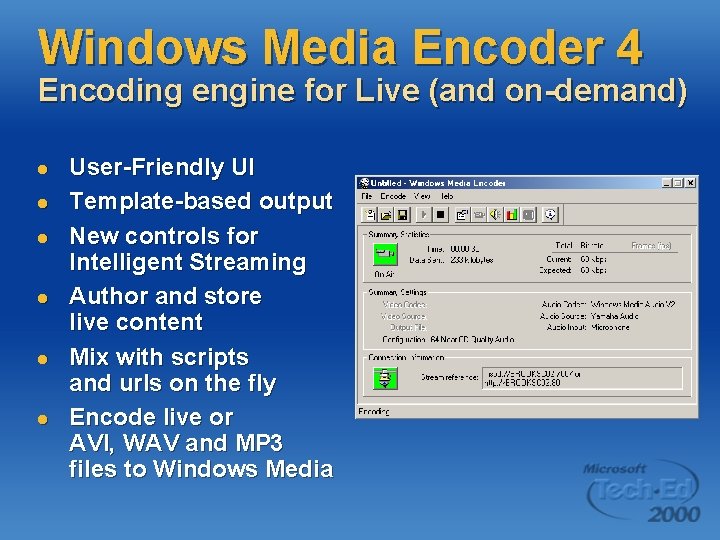
Windows Media Encoder 4 Encoding engine for Live (and on-demand) l l l User-Friendly UI Template-based output New controls for Intelligent Streaming Author and store live content Mix with scripts and urls on the fly Encode live or AVI, WAV and MP 3 files to Windows Media
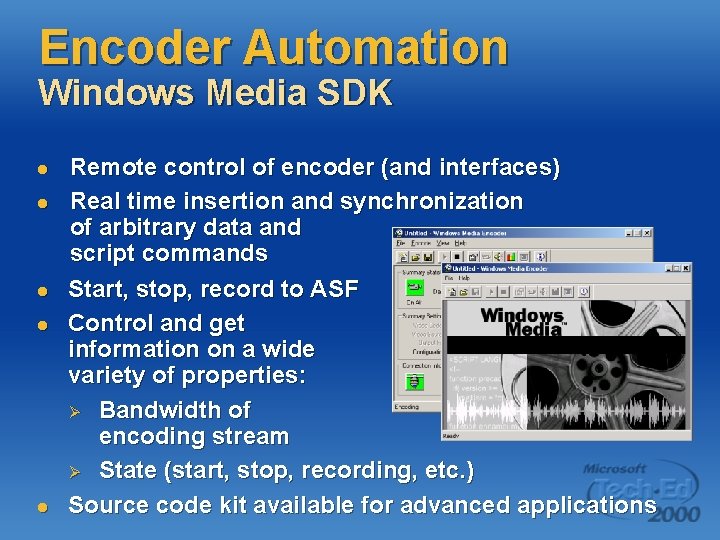
Encoder Automation Windows Media SDK l l l Remote control of encoder (and interfaces) Real time insertion and synchronization of arbitrary data and script commands Start, stop, record to ASF Control and get information on a wide variety of properties: Ø Bandwidth of encoding stream Ø State (start, stop, recording, etc. ) Source code kit available for advanced applications
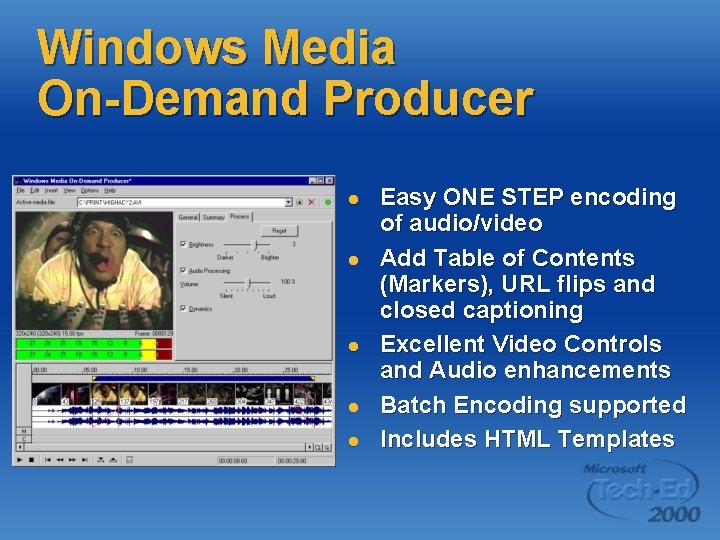
Windows Media On-Demand Producer l l l Easy ONE STEP encoding of audio/video Add Table of Contents (Markers), URL flips and closed captioning Excellent Video Controls and Audio enhancements Batch Encoding supported Includes HTML Templates
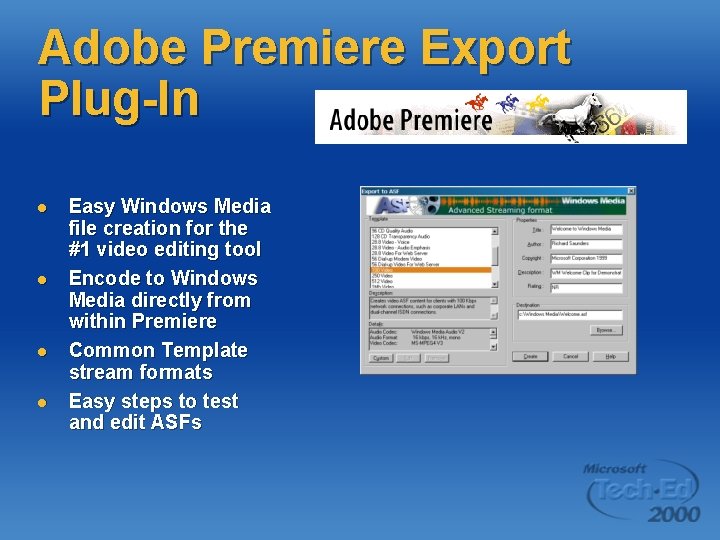
Adobe Premiere Export Plug-In l l Easy Windows Media file creation for the #1 video editing tool Encode to Windows Media directly from within Premiere Common Template stream formats Easy steps to test and edit ASFs
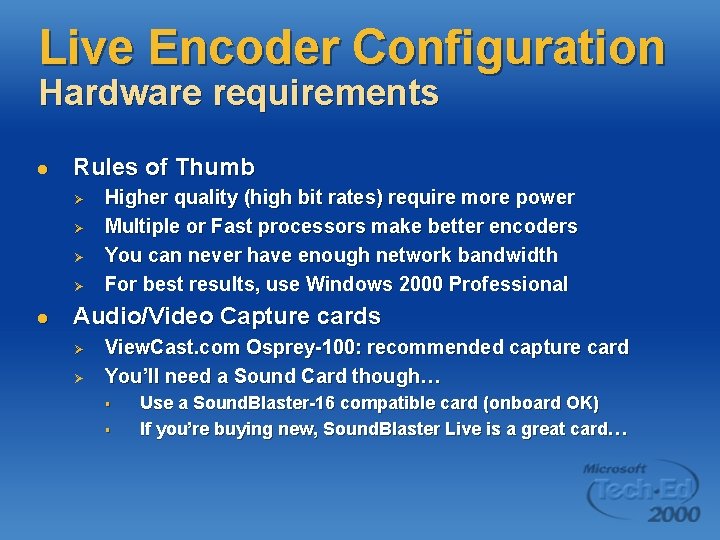
Live Encoder Configuration Hardware requirements l Rules of Thumb Ø Ø l Higher quality (high bit rates) require more power Multiple or Fast processors make better encoders You can never have enough network bandwidth For best results, use Windows 2000 Professional Audio/Video Capture cards Ø Ø View. Cast. com Osprey-100: recommended capture card You’ll need a Sound Card though… § § Use a Sound. Blaster-16 compatible card (onboard OK) If you’re buying new, Sound. Blaster Live is a great card…
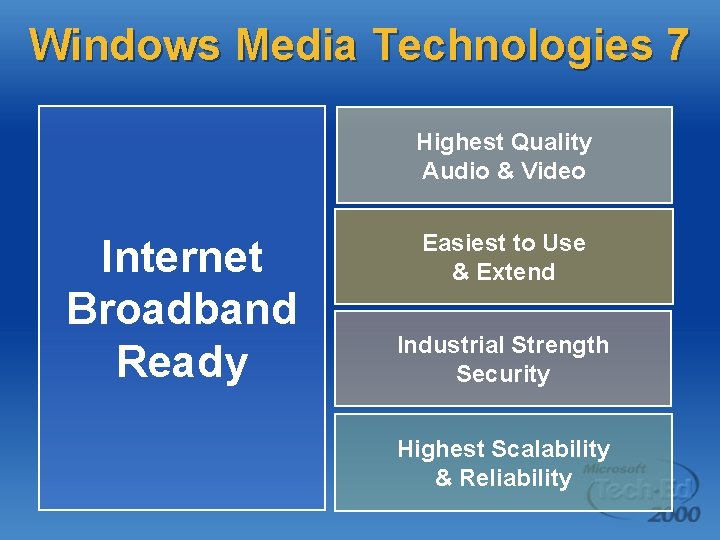
Windows Media Technologies 7 Highest Quality Audio & Video Internet Broadband Ready Easiest to Use & Extend Industrial Strength Security Highest Scalability & Reliability
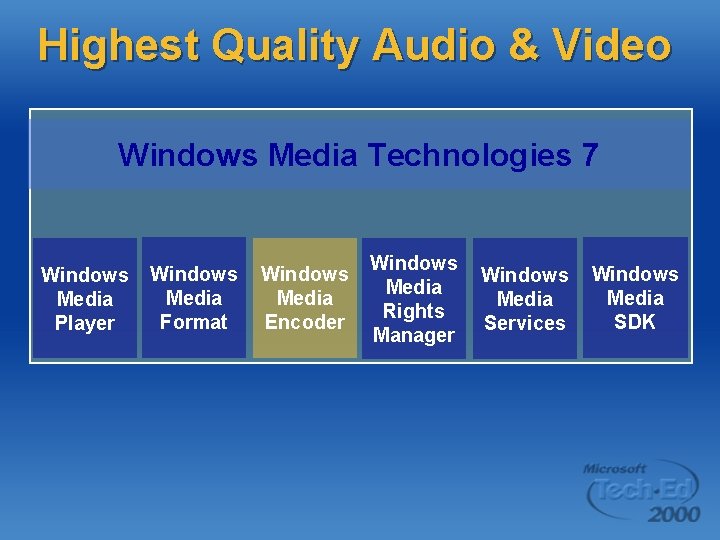
Highest Quality Audio & Video Windows Media Technologies 7 Windows Media Format Encoder Player Windows Media Rights SDK Services Manager

Windows Media Encoder 7 An easy to use powerful production tool for converting both live and prerecorded audio and video to Windows Media l l l Improved ease of use and production Improved encoding capabilities Improved programmability, administration, and delivery

WM Encoder 7 Improved Ease of Use and Production l Session wizard, profile creation and management Ø l Visual feedback and real-time controls for encoding and statistics Ø l Enables greater monitoring of encoding process On-the-fly Source-switching Ø Ø l Create custom session and profile settings Ability to define multiple sources Switching enables greater control and production of live events Separate archive controls Ø Archive pause and auto archive of sources
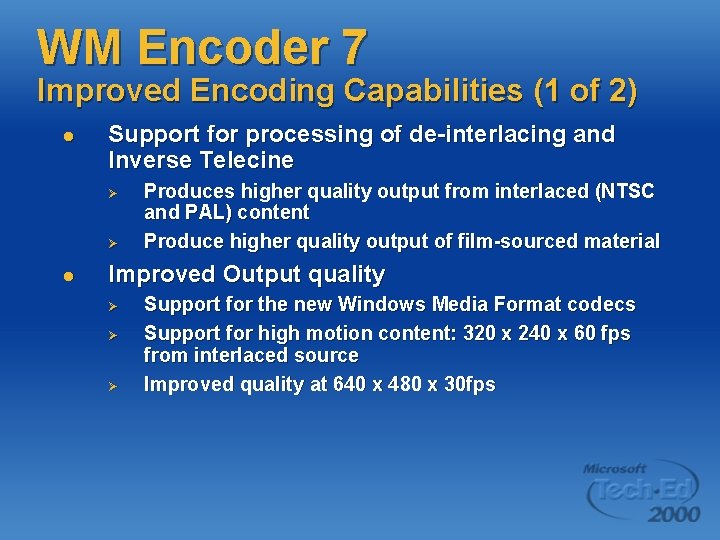
WM Encoder 7 Improved Encoding Capabilities (1 of 2) l Support for processing of de-interlacing and Inverse Telecine Ø Ø l Produces higher quality output from interlaced (NTSC and PAL) content Produce higher quality output of film-sourced material Improved Output quality Ø Ø Ø Support for the new Windows Media Format codecs Support for high motion content: 320 x 240 x 60 fps from interlaced source Improved quality at 640 x 480 x 30 fps
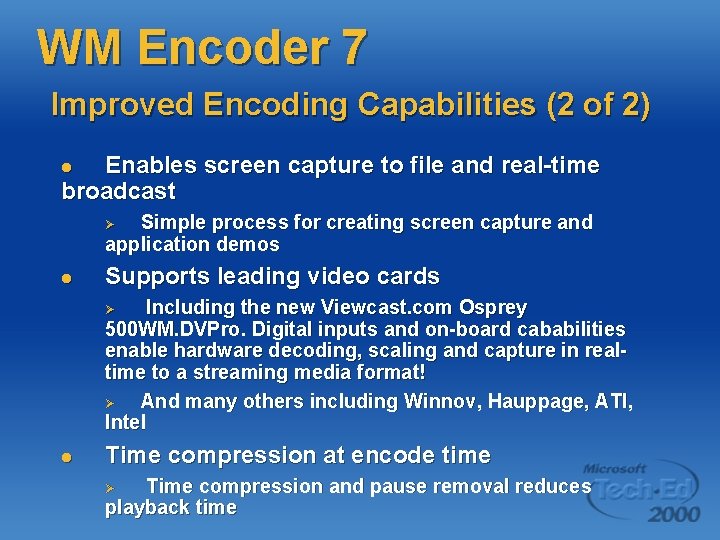
WM Encoder 7 Improved Encoding Capabilities (2 of 2) Enables screen capture to file and real-time broadcast l Simple process for creating screen capture and application demos Ø l Supports leading video cards Including the new Viewcast. com Osprey 500 WM. DVPro. Digital inputs and on-board cababilities enable hardware decoding, scaling and capture in realtime to a streaming media format! Ø And many others including Winnov, Hauppage, ATI, Intel Ø l Time compression at encode time Time compression and pause removal reduces playback time Ø
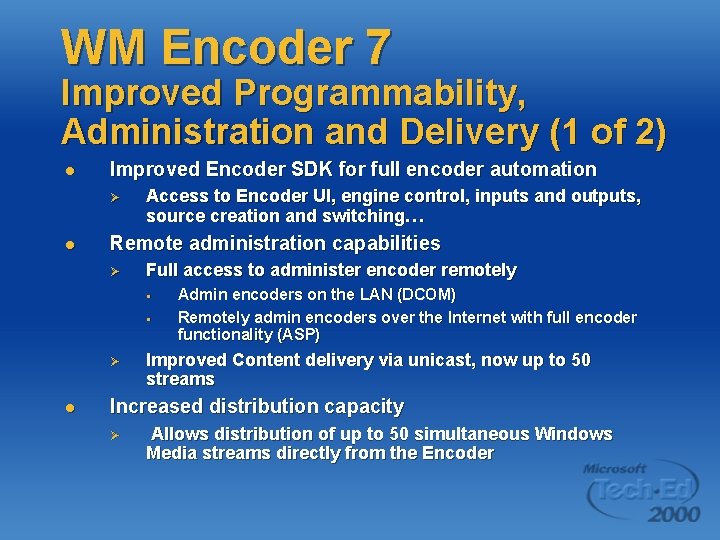
WM Encoder 7 Improved Programmability, Administration and Delivery (1 of 2) l Improved Encoder SDK for full encoder automation Ø l Access to Encoder UI, engine control, inputs and outputs, source creation and switching… Remote administration capabilities Ø Full access to administer encoder remotely § § Ø l Admin encoders on the LAN (DCOM) Remotely admin encoders over the Internet with full encoder functionality (ASP) Improved Content delivery via unicast, now up to 50 streams Increased distribution capacity Ø Allows distribution of up to 50 simultaneous Windows Media streams directly from the Encoder
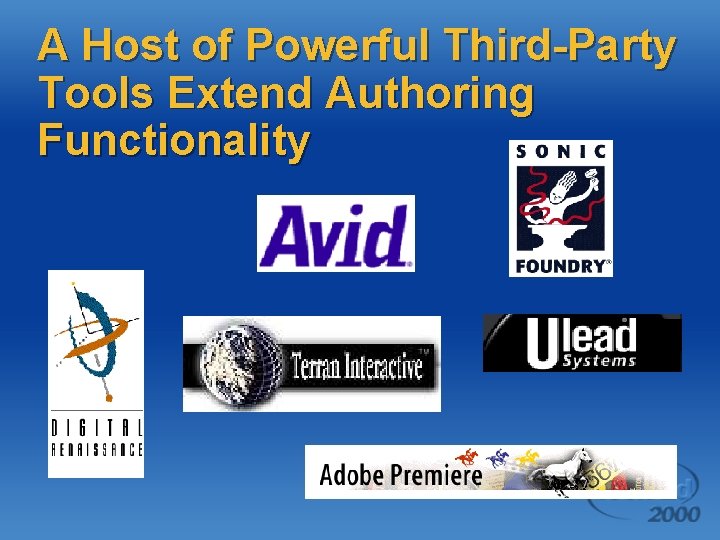
A Host of Powerful Third-Party Tools Extend Authoring Functionality
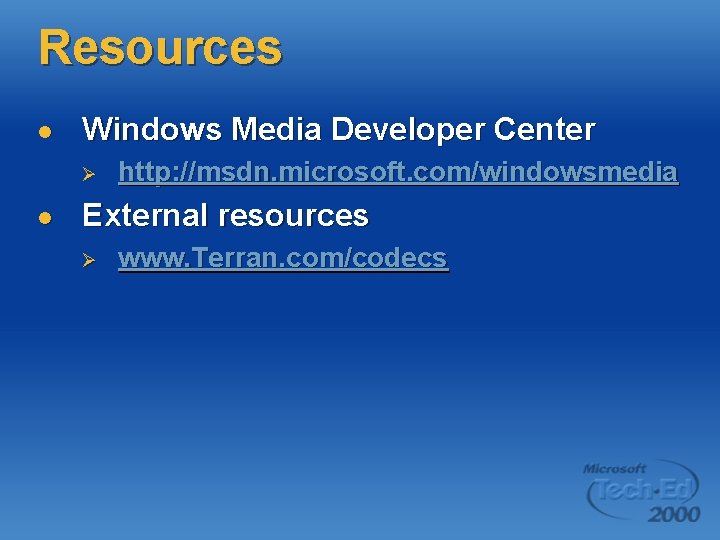
Resources l Windows Media Developer Center Ø l http: //msdn. microsoft. com/windowsmedia External resources Ø www. Terran. com/codecs
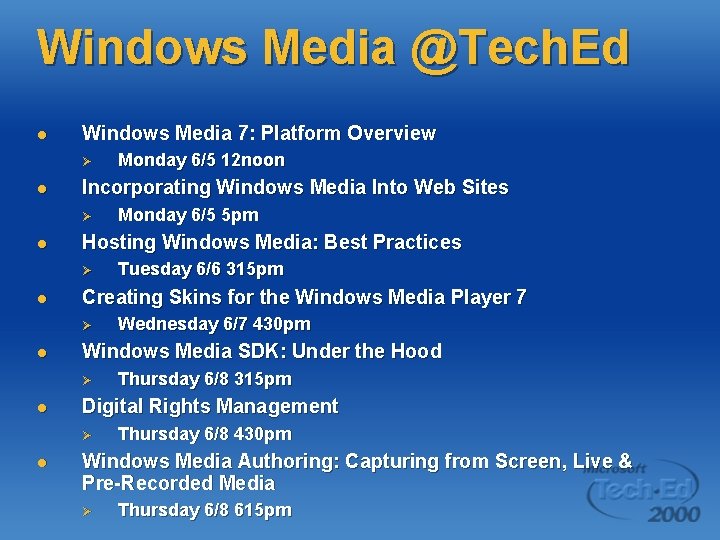
Windows Media @Tech. Ed l Windows Media 7: Platform Overview Ø l Incorporating Windows Media Into Web Sites Ø l Thursday 6/8 315 pm Digital Rights Management Ø l Wednesday 6/7 430 pm Windows Media SDK: Under the Hood Ø l Tuesday 6/6 315 pm Creating Skins for the Windows Media Player 7 Ø l Monday 6/5 5 pm Hosting Windows Media: Best Practices Ø l Monday 6/5 12 noon Thursday 6/8 430 pm Windows Media Authoring: Capturing from Screen, Live & Pre-Recorded Media Ø Thursday 6/8 615 pm
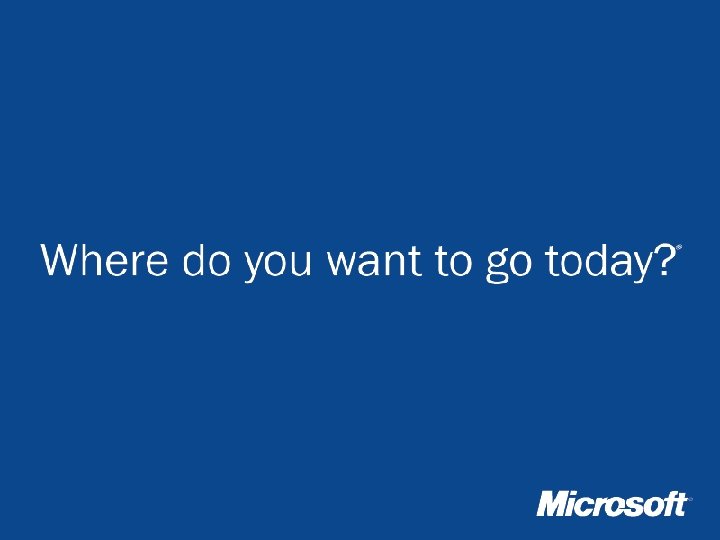
 Windows live movie make
Windows live movie make Windows live mail windows 8
Windows live mail windows 8 Windows movie maker is an authoring tool.
Windows movie maker is an authoring tool. Windows media live
Windows media live Screen small screen offscreen
Screen small screen offscreen Windows media player 9 windows 2000
Windows media player 9 windows 2000 Meida player classic
Meida player classic Types of authoring tools
Types of authoring tools Vsdatant.sys
Vsdatant.sys Quuizlet live
Quuizlet live Live healthy be happy
Live healthy be happy Windows live movie maker 2011
Windows live movie maker 2011 Wlmm
Wlmm Windows live movie maker microsoft
Windows live movie maker microsoft 2012 movie maker
2012 movie maker Windows live mesh
Windows live mesh Windows driver kit windows 7
Windows driver kit windows 7 Herramientas de movie maker
Herramientas de movie maker Windows identity foundation windows 10
Windows identity foundation windows 10 Windws update
Windws update Windows xp virtual machine download
Windows xp virtual machine download Windows mobile center windows 10
Windows mobile center windows 10 Ipseq
Ipseq Enterprise desktop virtualization
Enterprise desktop virtualization Capturing kids hearts four questions
Capturing kids hearts four questions Kevin kotler net worth
Kevin kotler net worth Qualitative research techniques to measure brand equity
Qualitative research techniques to measure brand equity Creating and capturing customer value
Creating and capturing customer value Excel capturing kids hearts
Excel capturing kids hearts Image capturing devices
Image capturing devices