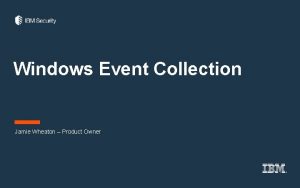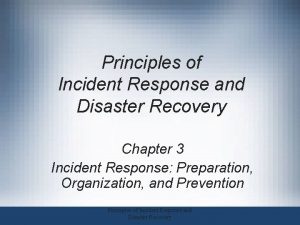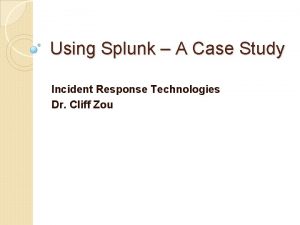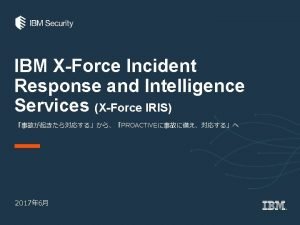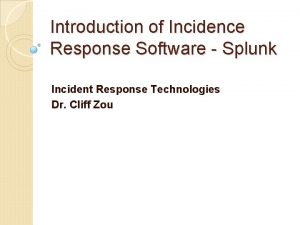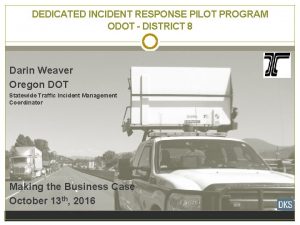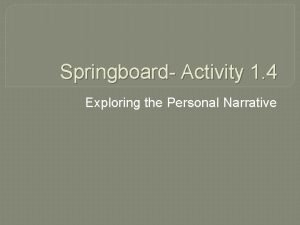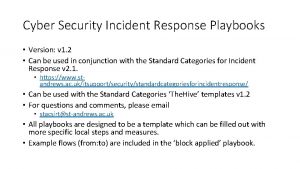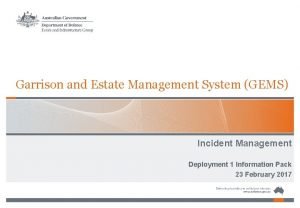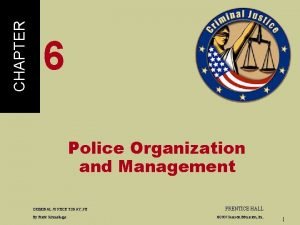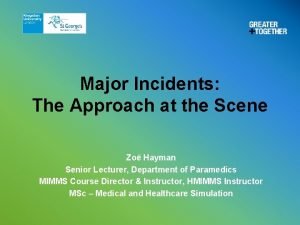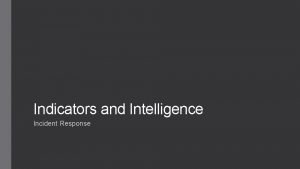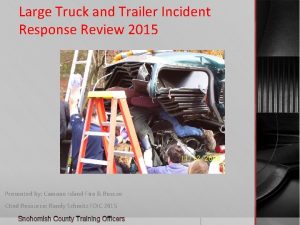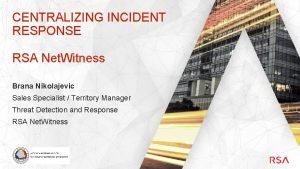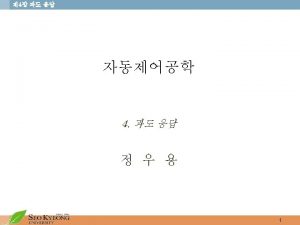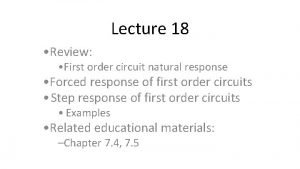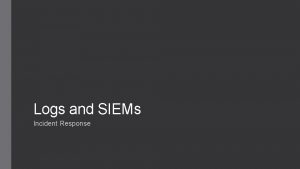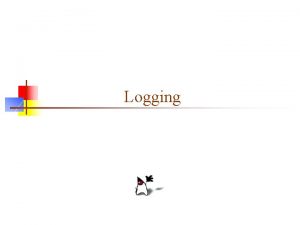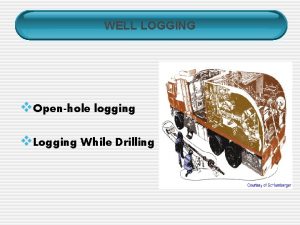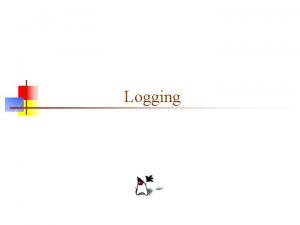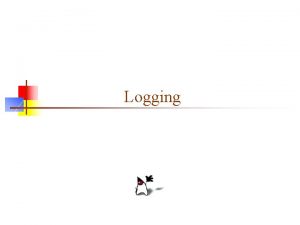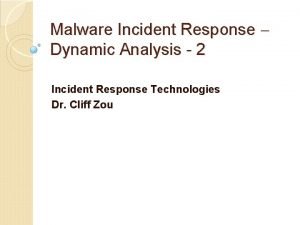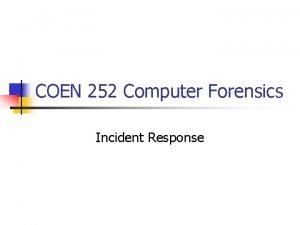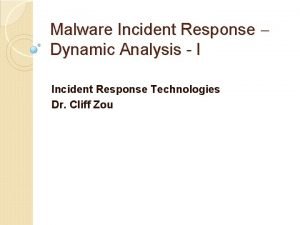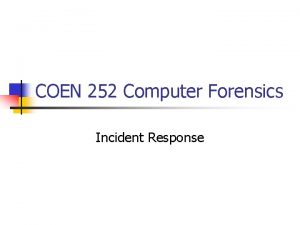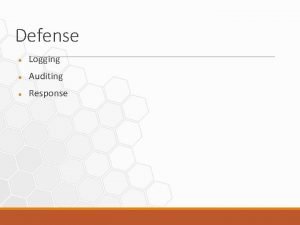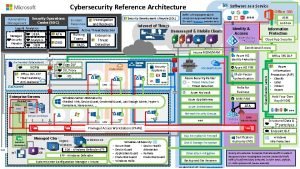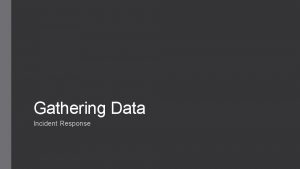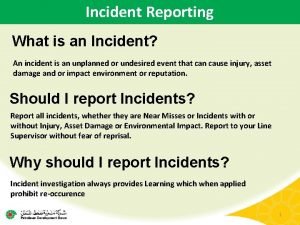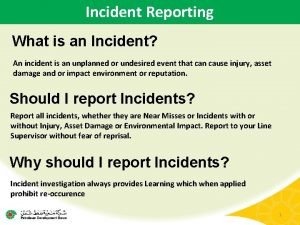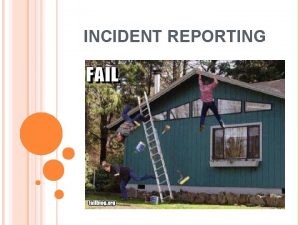Windows Logs and Sysmon Incident Response The logging
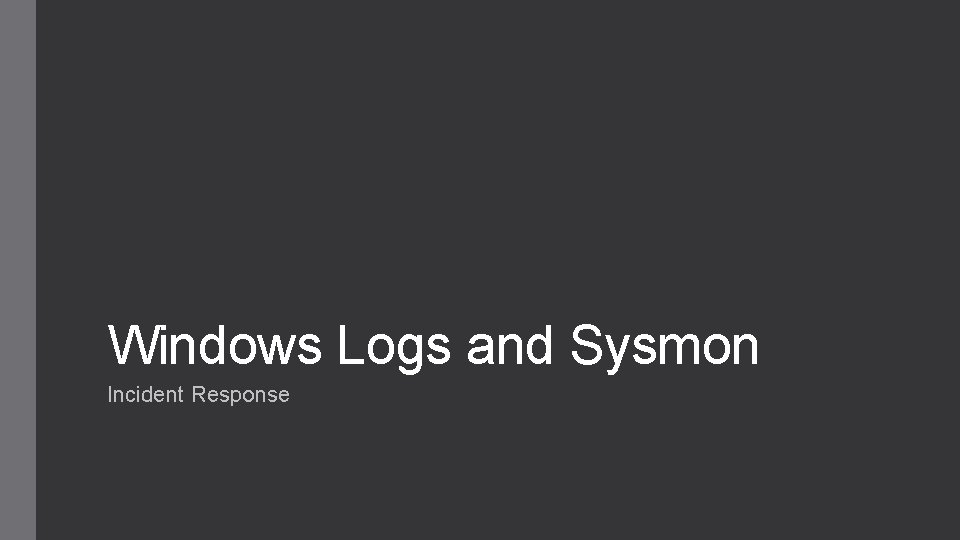
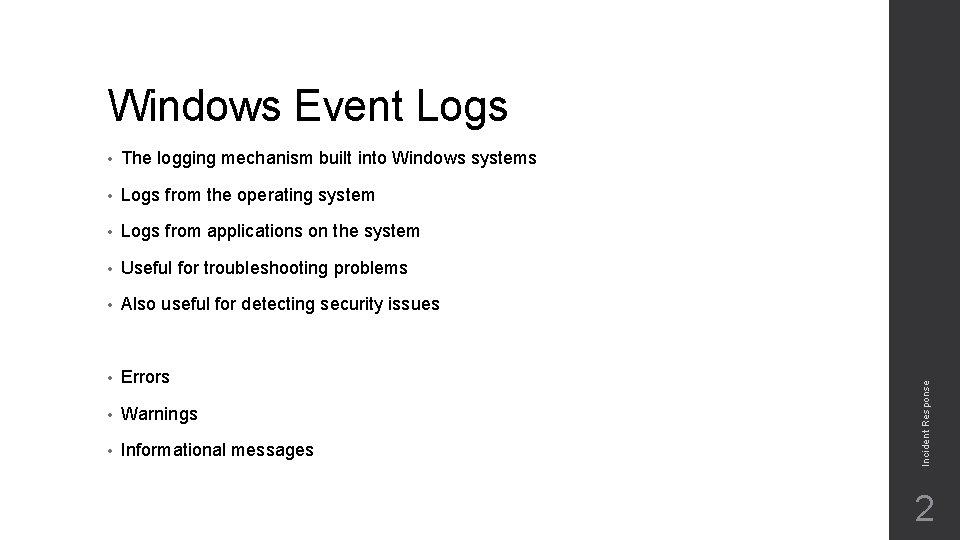
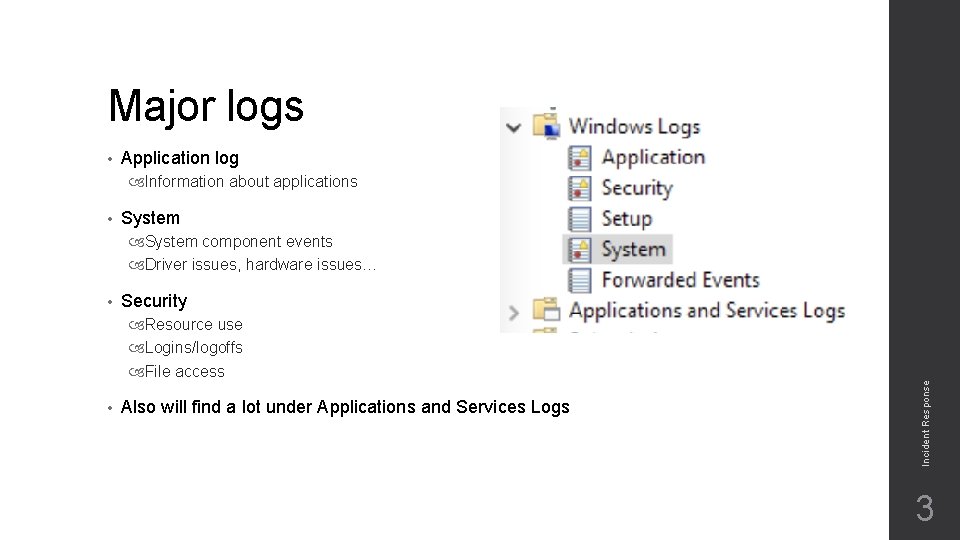
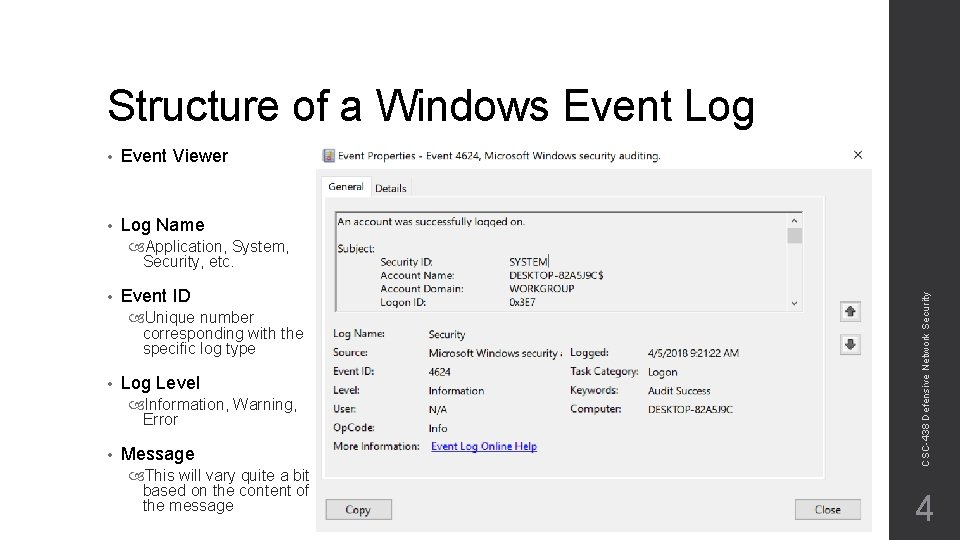
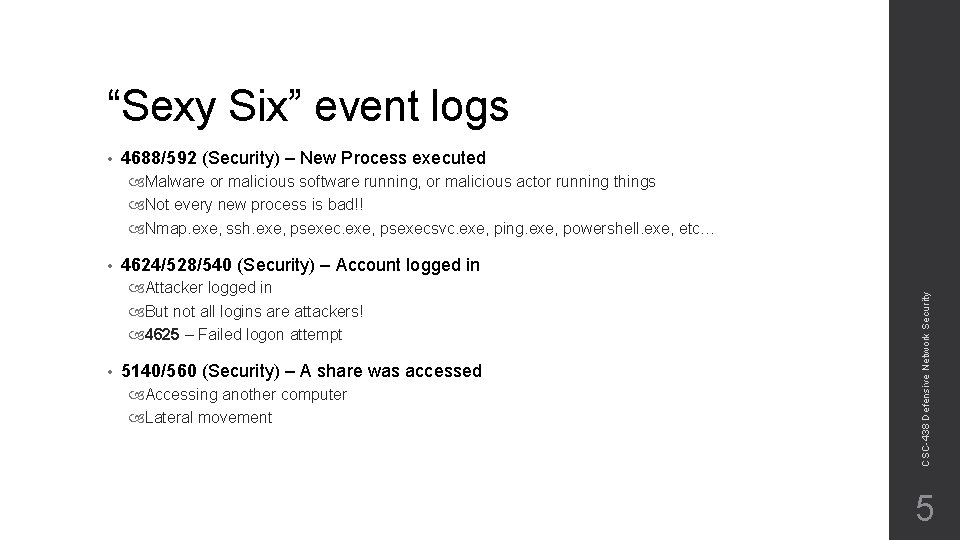
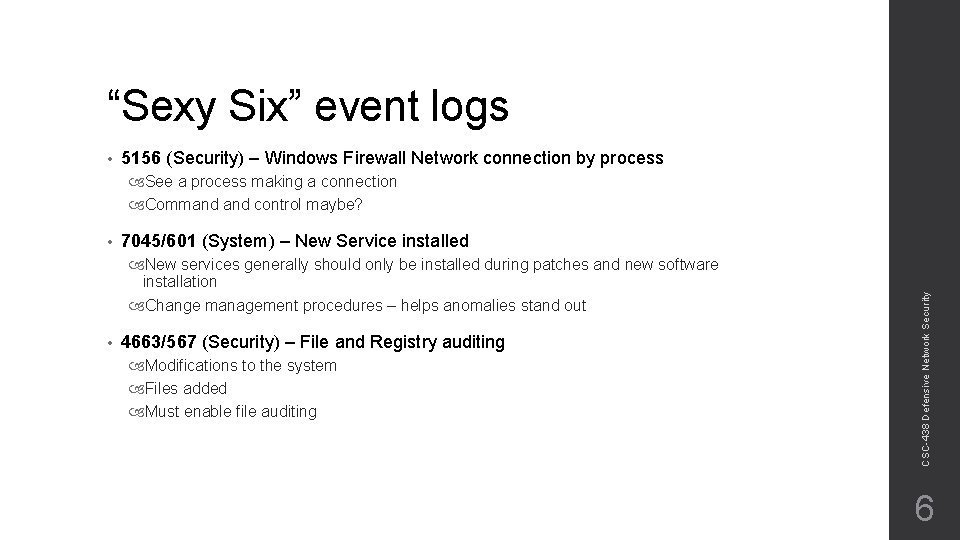
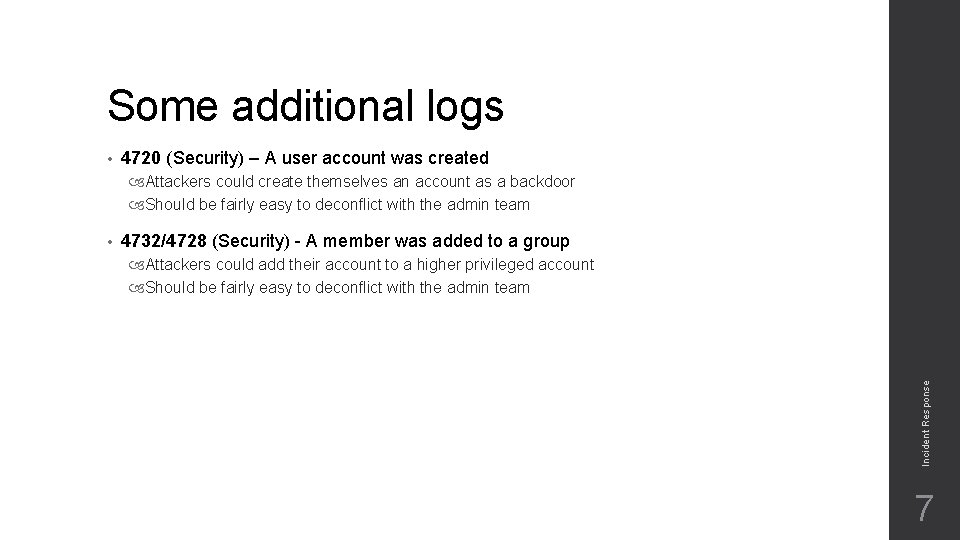
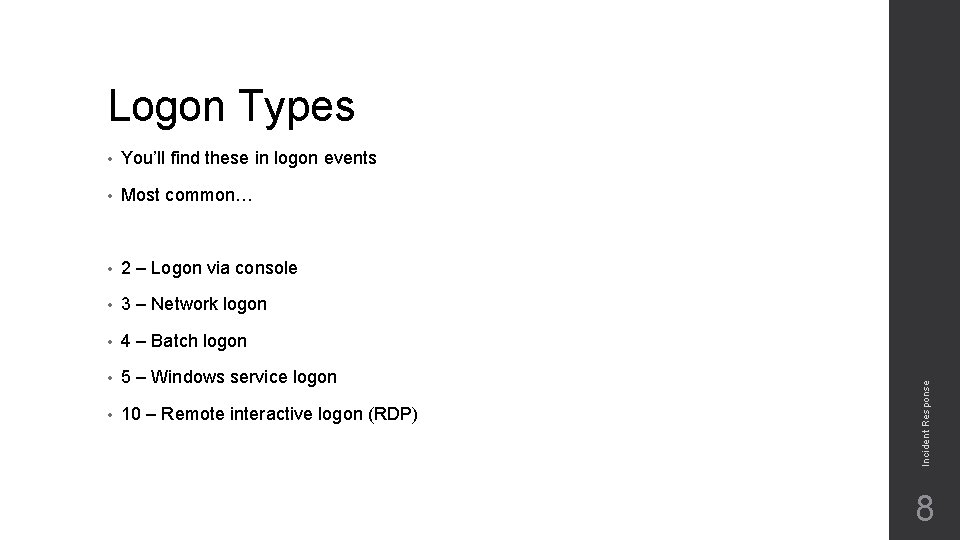
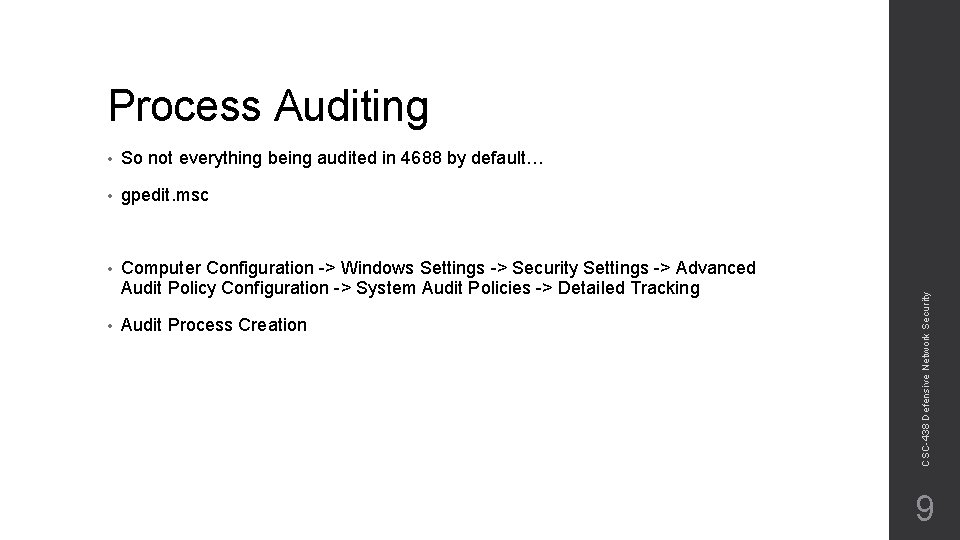
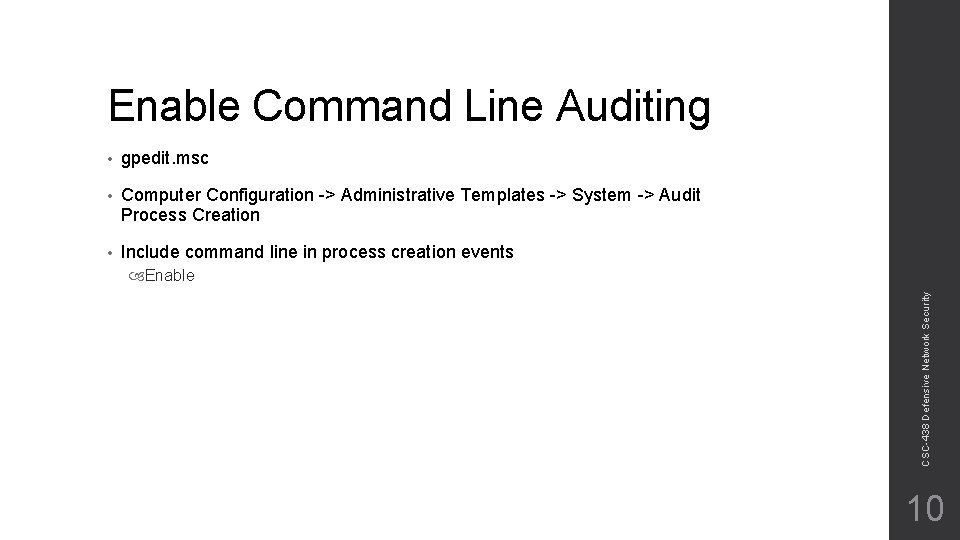
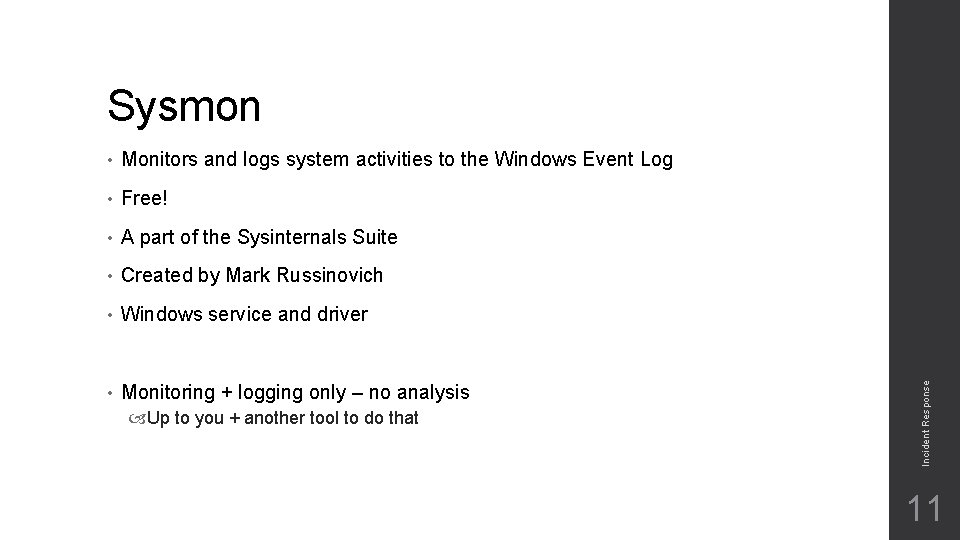
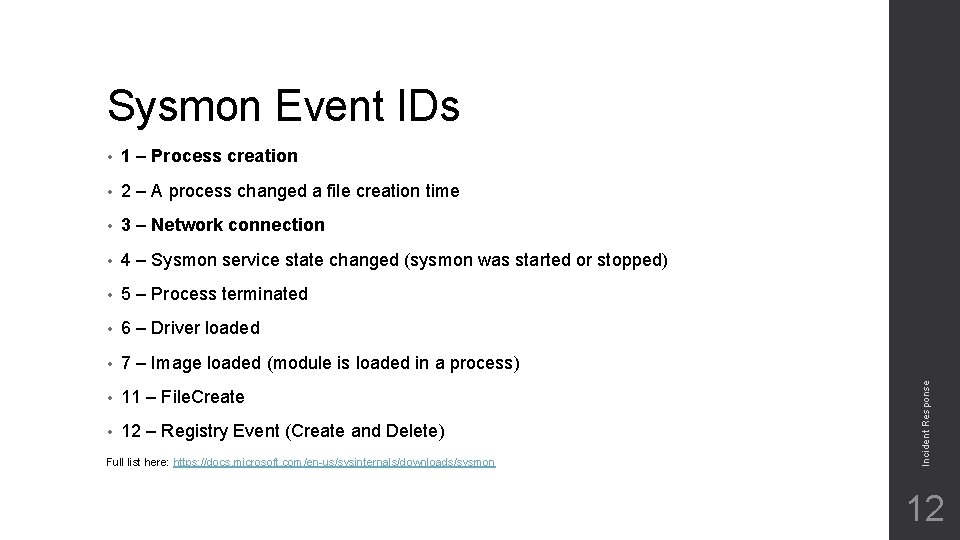
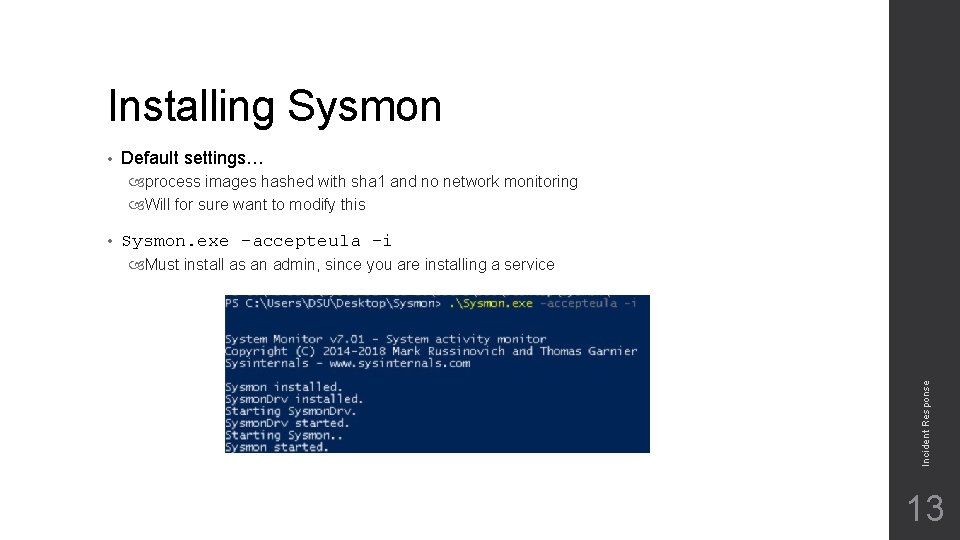
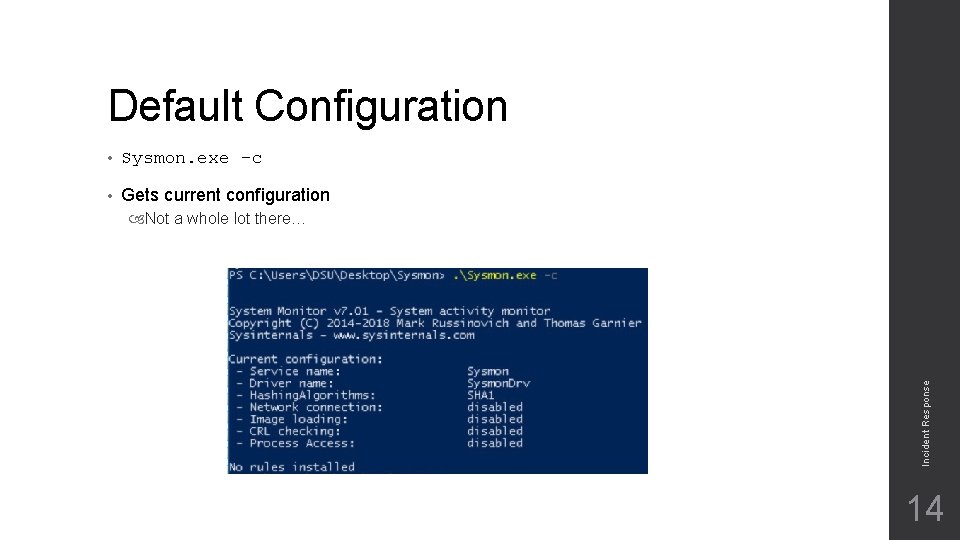

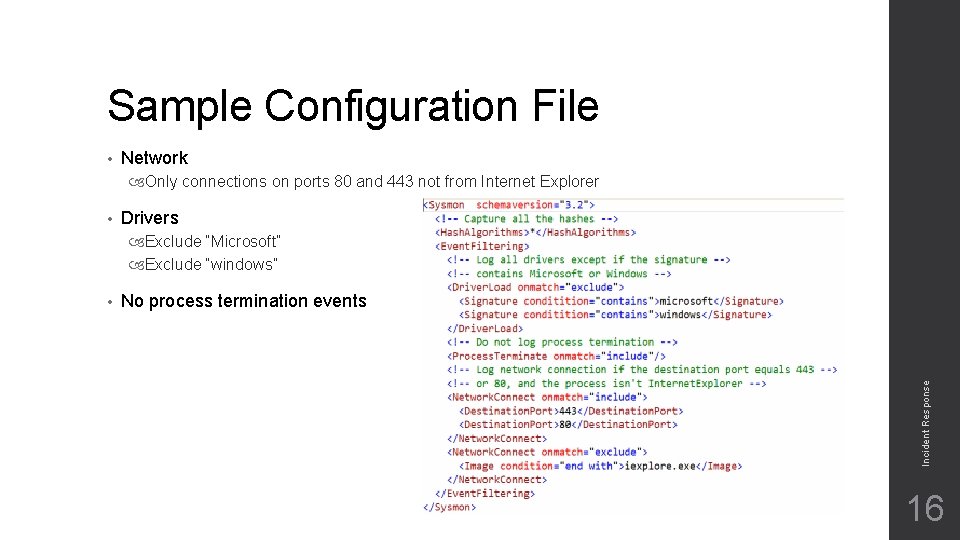
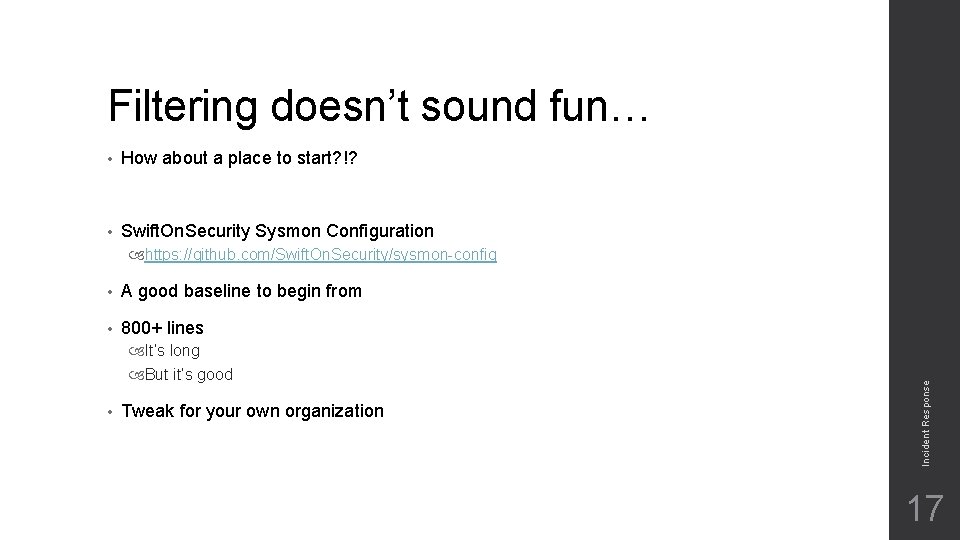
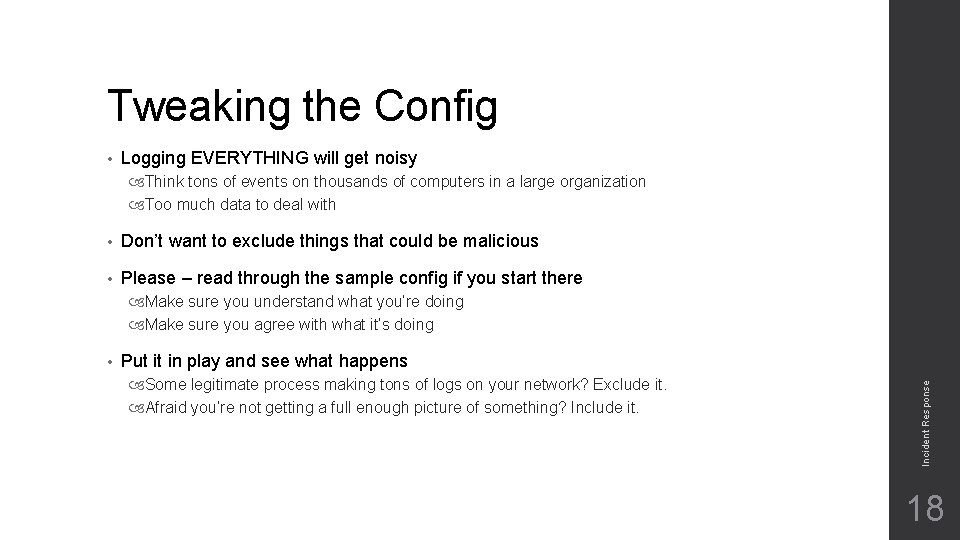
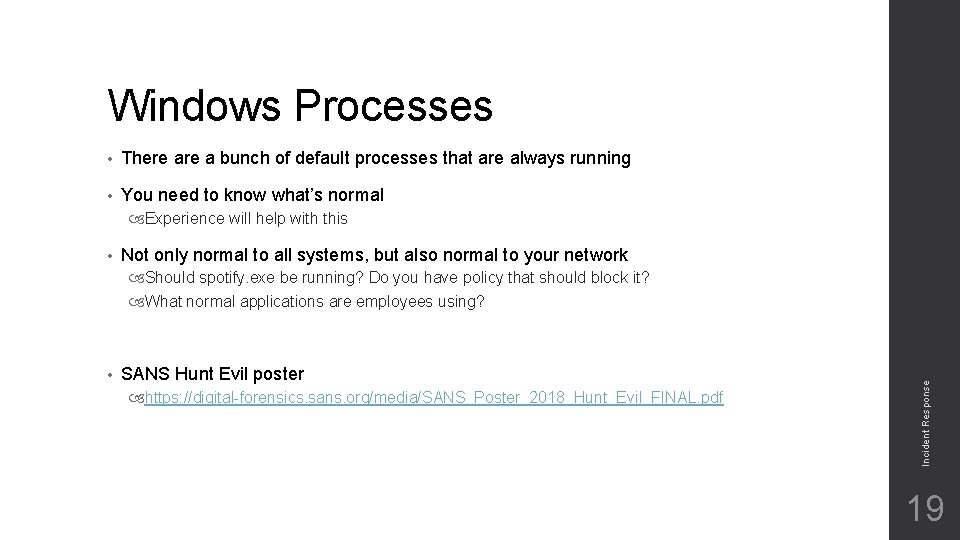
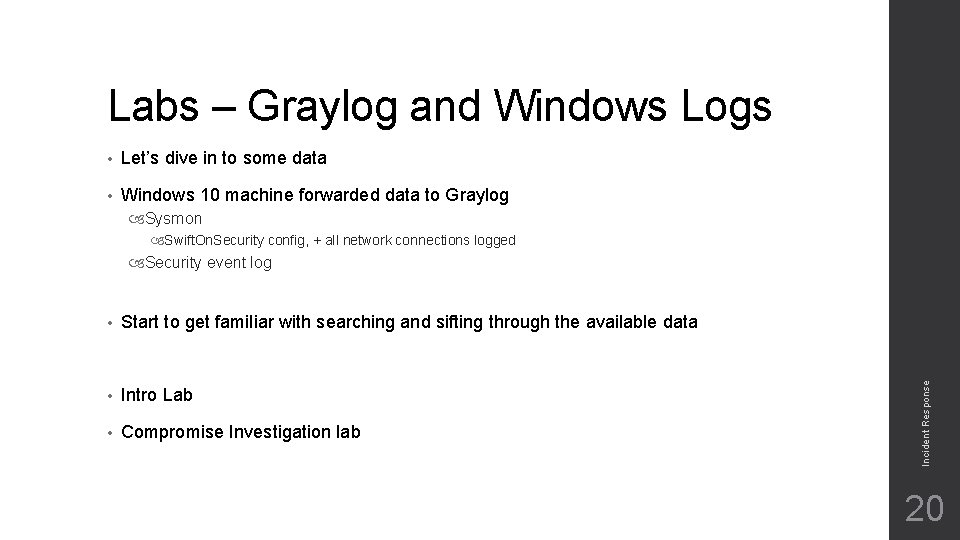
- Slides: 20
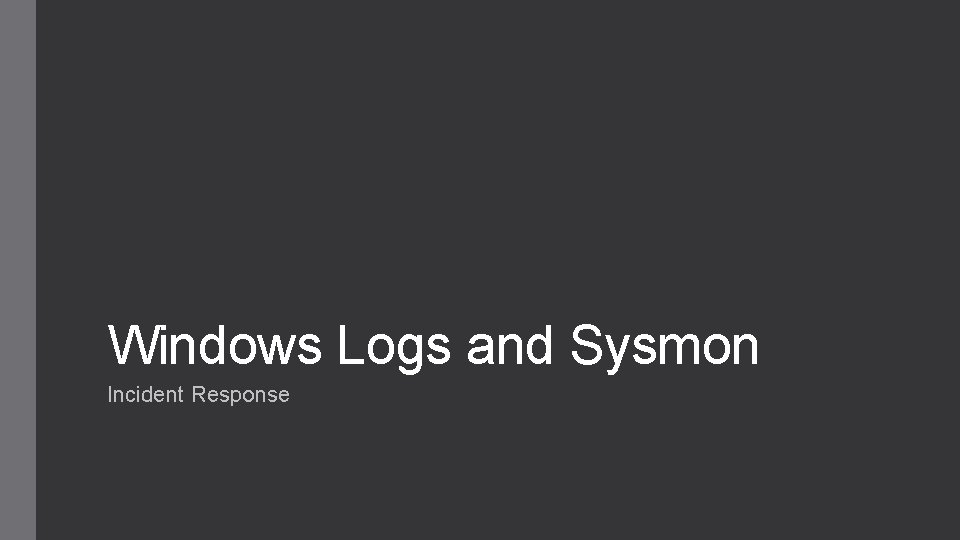
Windows Logs and Sysmon Incident Response
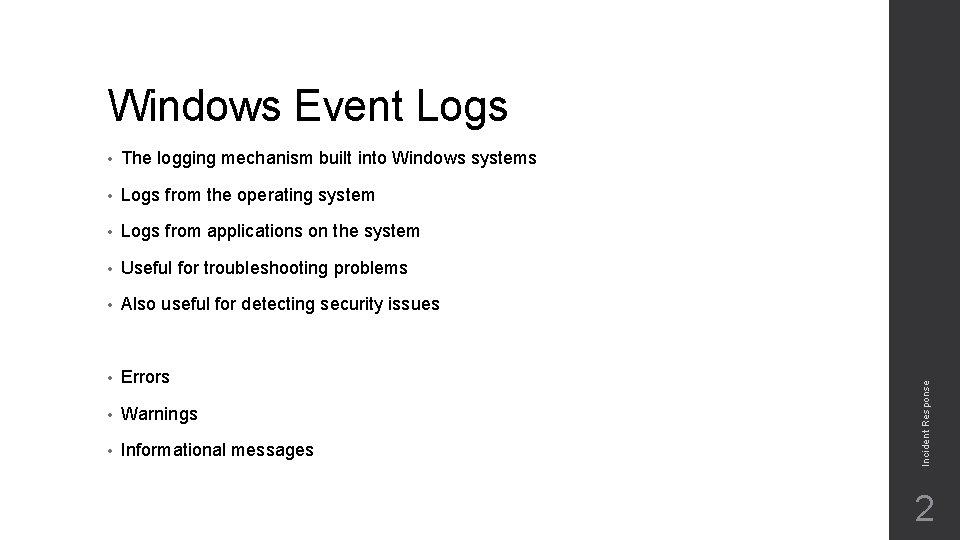
• The logging mechanism built into Windows systems • Logs from the operating system • Logs from applications on the system • Useful for troubleshooting problems • Also useful for detecting security issues • Errors • Warnings • Informational messages Incident Response Windows Event Logs 2
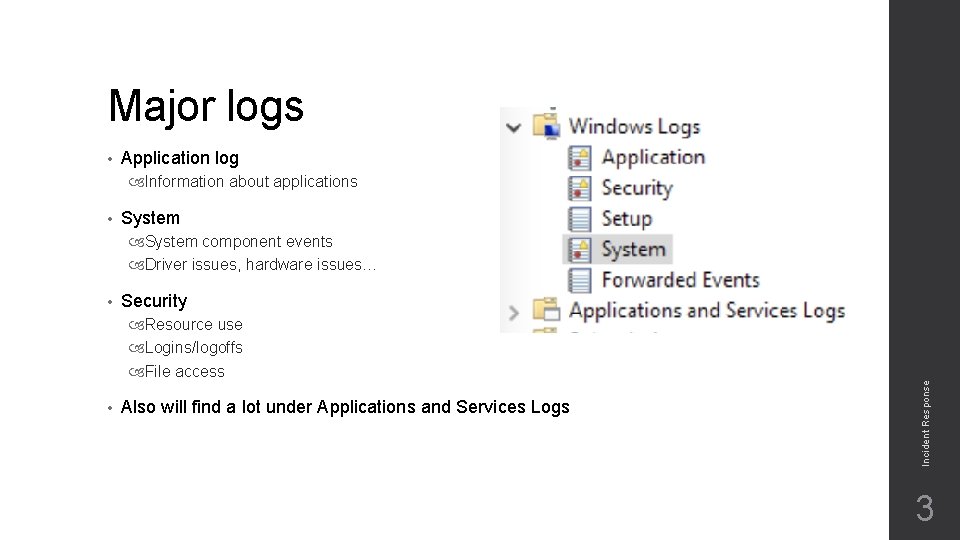
Major logs • Application log Information about applications • System component events Driver issues, hardware issues… Security Resource use Logins/logoffs File access • Also will find a lot under Applications and Services Logs Incident Response • 3
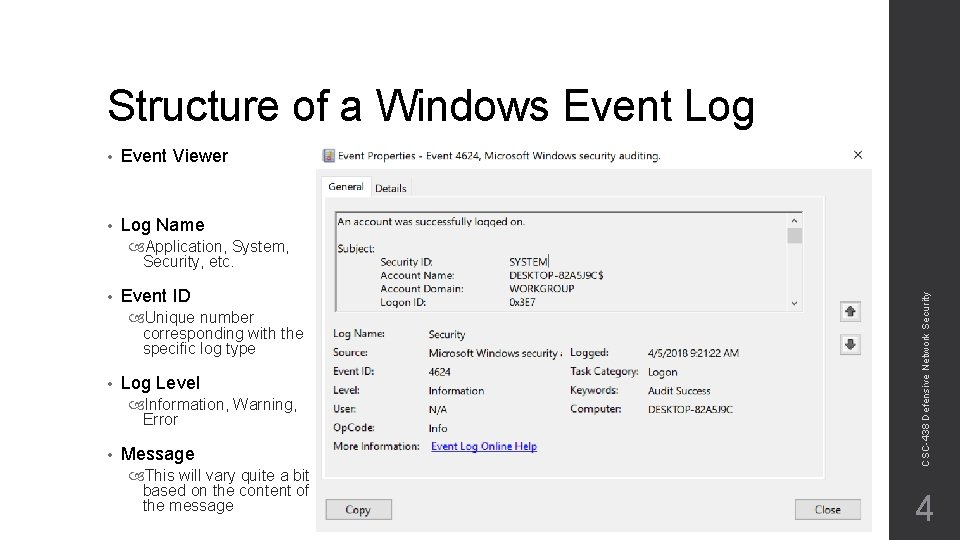
Structure of a Windows Event Log • Event Viewer • Log Name • Event ID Unique number corresponding with the specific log type • Log Level Information, Warning, Error • Message This will vary quite a bit based on the content of the message CSC-438 Defensive Network Security Application, System, Security, etc. 4
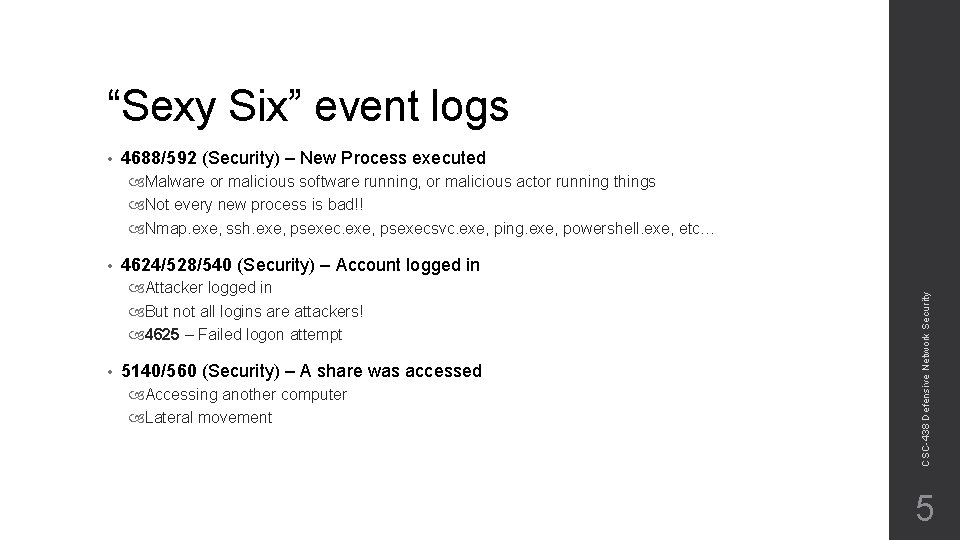
“Sexy Six” event logs • 4688/592 (Security) – New Process executed Malware or malicious software running, or malicious actor running things Not every new process is bad!! Nmap. exe, ssh. exe, psexecsvc. exe, ping. exe, powershell. exe, etc… 4624/528/540 (Security) – Account logged in Attacker logged in But not all logins are attackers! 4625 – Failed logon attempt • 5140/560 (Security) – A share was accessed Accessing another computer Lateral movement CSC-438 Defensive Network Security • 5
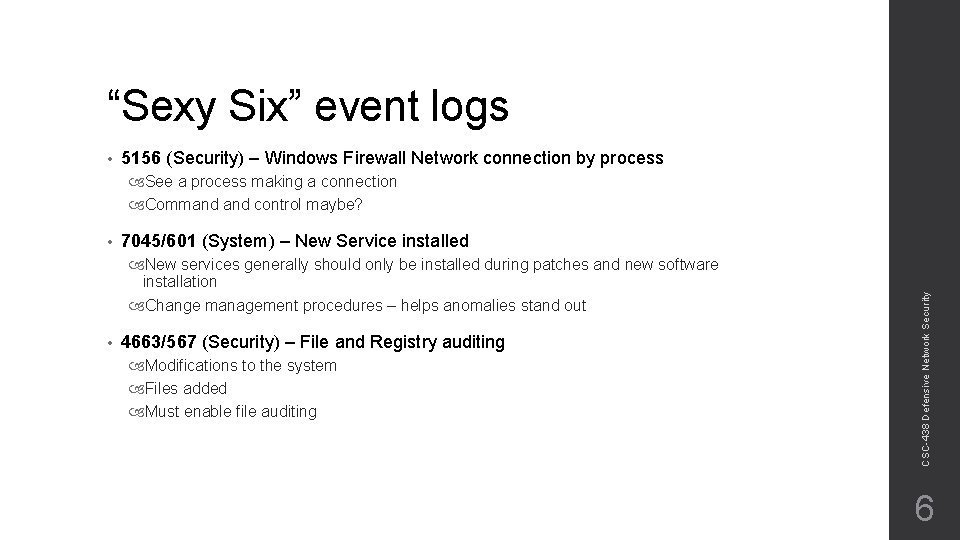
“Sexy Six” event logs • 5156 (Security) – Windows Firewall Network connection by process See a process making a connection Command control maybe? 7045/601 (System) – New Service installed New services generally should only be installed during patches and new software installation Change management procedures – helps anomalies stand out • 4663/567 (Security) – File and Registry auditing Modifications to the system Files added Must enable file auditing CSC-438 Defensive Network Security • 6
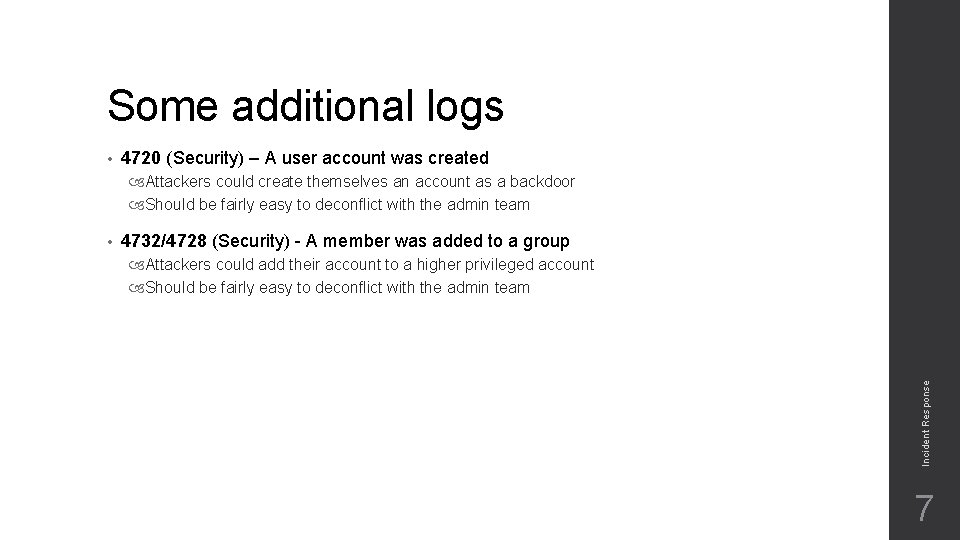
Some additional logs • 4720 (Security) – A user account was created Attackers could create themselves an account as a backdoor Should be fairly easy to deconflict with the admin team 4732/4728 (Security) - A member was added to a group Attackers could add their account to a higher privileged account Should be fairly easy to deconflict with the admin team Incident Response • 7
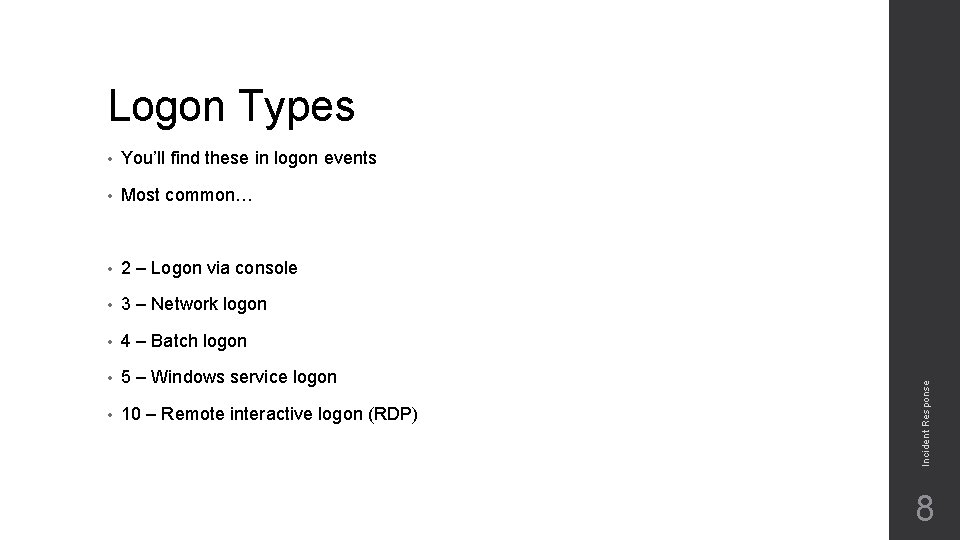
• You’ll find these in logon events • Most common… • 2 – Logon via console • 3 – Network logon • 4 – Batch logon • 5 – Windows service logon • 10 – Remote interactive logon (RDP) Incident Response Logon Types 8
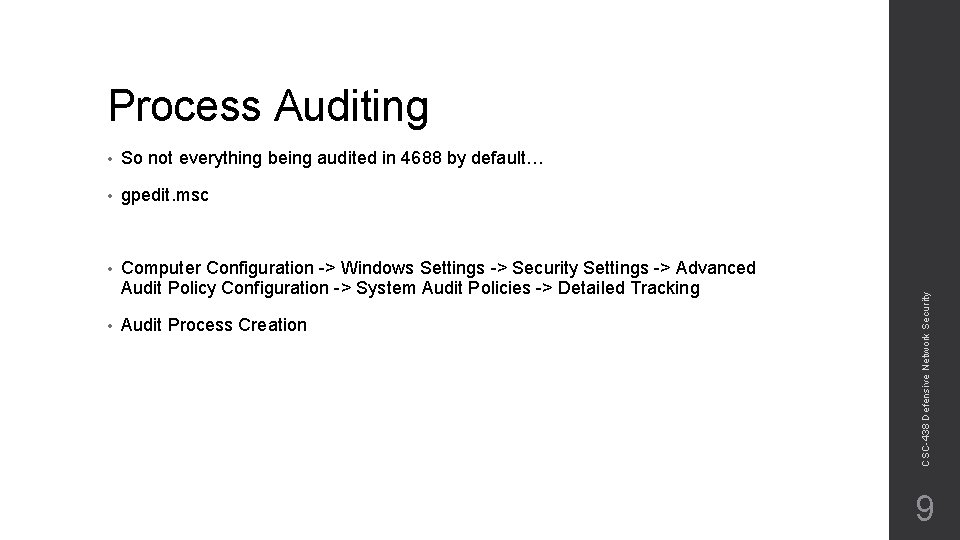
• So not everything being audited in 4688 by default… • gpedit. msc • Computer Configuration -> Windows Settings -> Security Settings -> Advanced Audit Policy Configuration -> System Audit Policies -> Detailed Tracking • Audit Process Creation CSC-438 Defensive Network Security Process Auditing 9
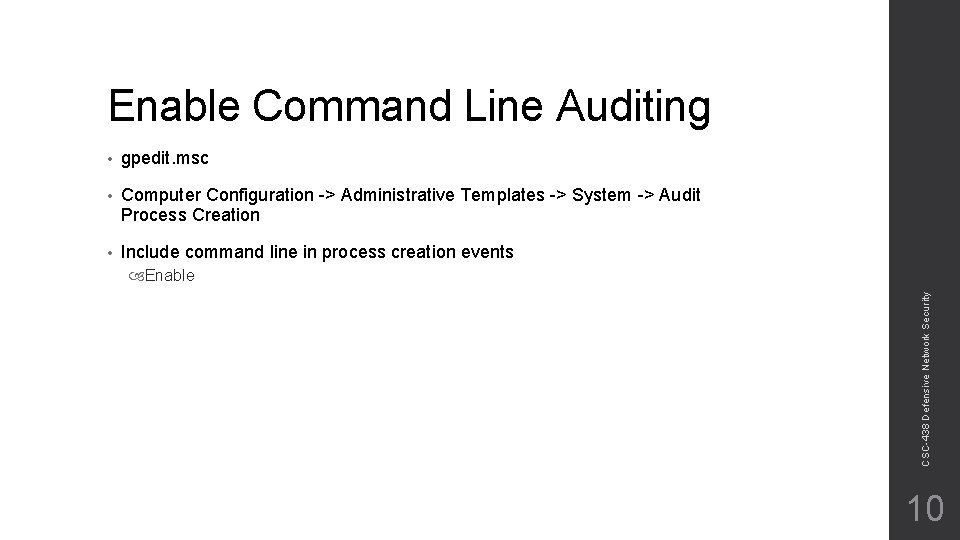
Enable Command Line Auditing • gpedit. msc • Computer Configuration -> Administrative Templates -> System -> Audit Process Creation • Include command line in process creation events CSC-438 Defensive Network Security Enable 10
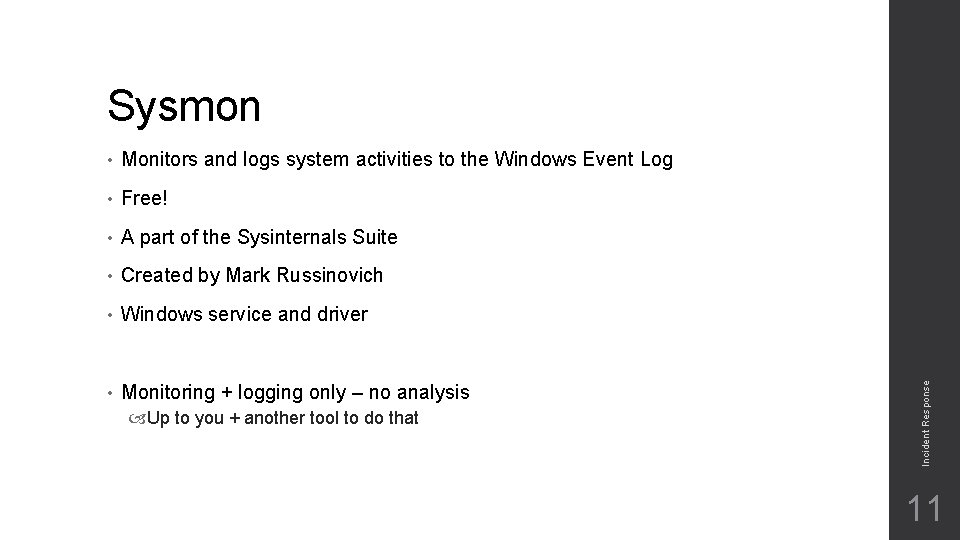
• Monitors and logs system activities to the Windows Event Log • Free! • A part of the Sysinternals Suite • Created by Mark Russinovich • Windows service and driver • Monitoring + logging only – no analysis Up to you + another tool to do that Incident Response Sysmon 11
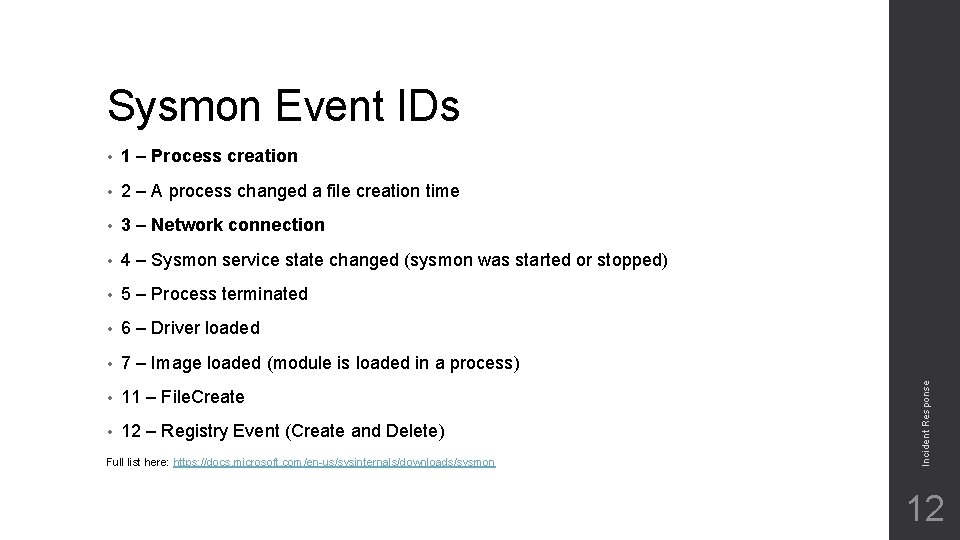
• 1 – Process creation • 2 – A process changed a file creation time • 3 – Network connection • 4 – Sysmon service state changed (sysmon was started or stopped) • 5 – Process terminated • 6 – Driver loaded • 7 – Image loaded (module is loaded in a process) • 11 – File. Create • 12 – Registry Event (Create and Delete) Full list here: https: //docs. microsoft. com/en-us/sysinternals/downloads/sysmon Incident Response Sysmon Event IDs 12
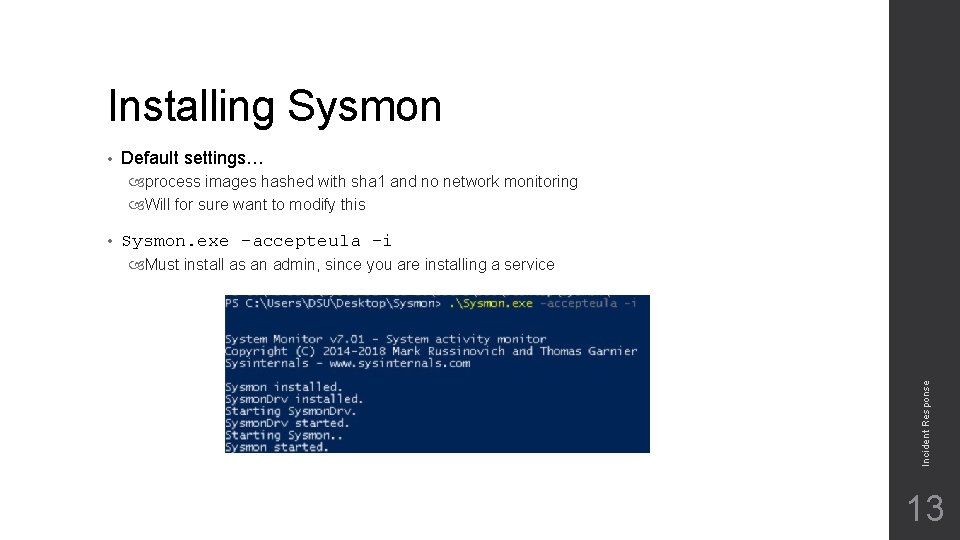
Installing Sysmon • Default settings… process images hashed with sha 1 and no network monitoring Will for sure want to modify this Sysmon. exe -accepteula –i Must install as an admin, since you are installing a service Incident Response • 13
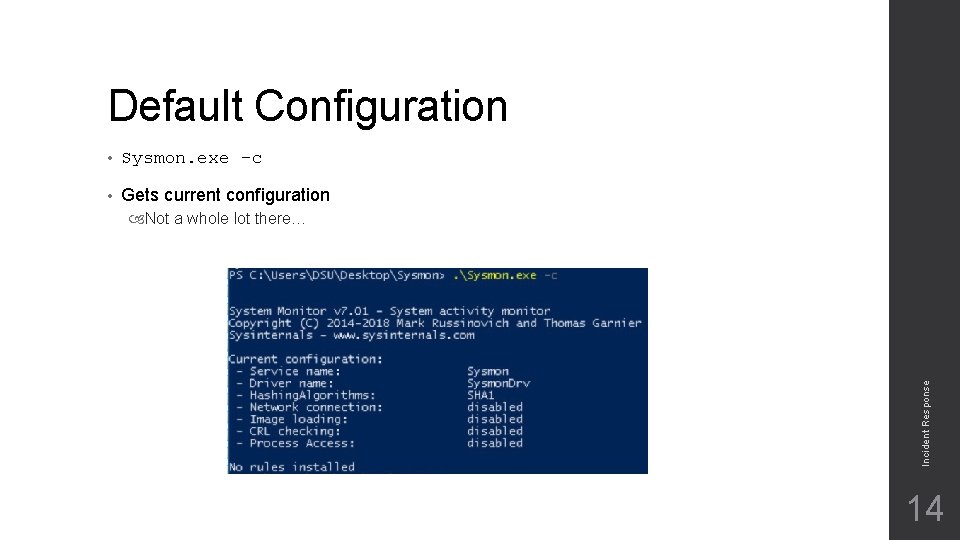
Default Configuration • Sysmon. exe –c • Gets current configuration Incident Response Not a whole lot there… 14

Filtering • We can configure Sysmon to Only show us certain events (include) Filter out certain events (exclude) • Do I care to see every smss. exe event? Is it malicious? Probably not… But make sure you only filter out the OFFICIAL path/executable! Session Manager Subsystem – it’s normal. XML configuration file Include events that match… Exclude events that match… Incident Response • 15
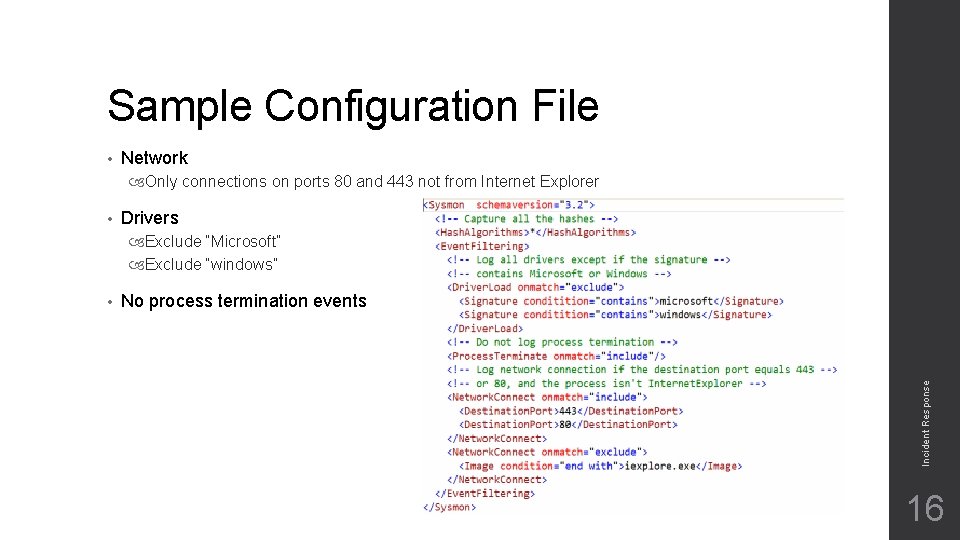
Sample Configuration File • Network Only connections on ports 80 and 443 not from Internet Explorer • Drivers Exclude “Microsoft” Exclude “windows” No process termination events Incident Response • 16
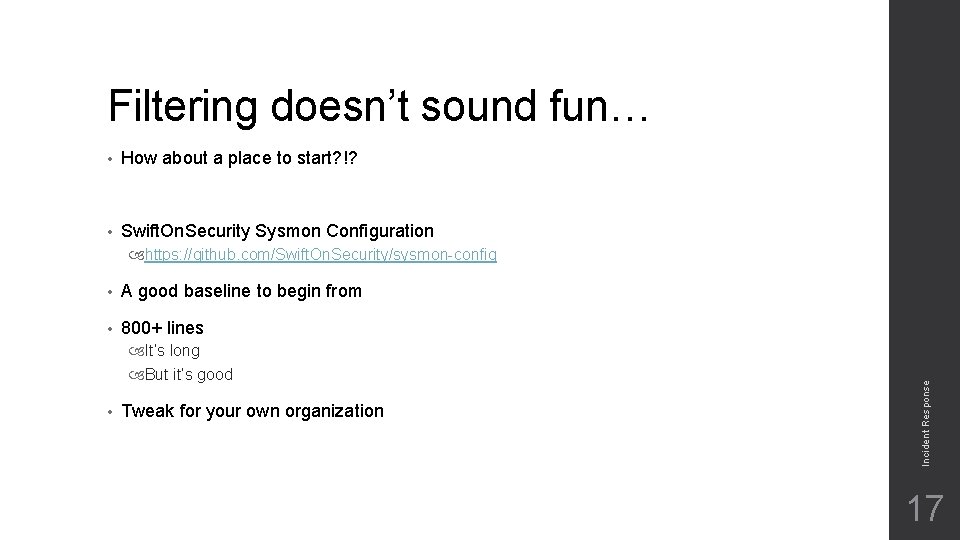
Filtering doesn’t sound fun… • How about a place to start? !? • Swift. On. Security Sysmon Configuration • A good baseline to begin from • 800+ lines It’s long But it’s good • Tweak for your own organization Incident Response https: //github. com/Swift. On. Security/sysmon-config 17
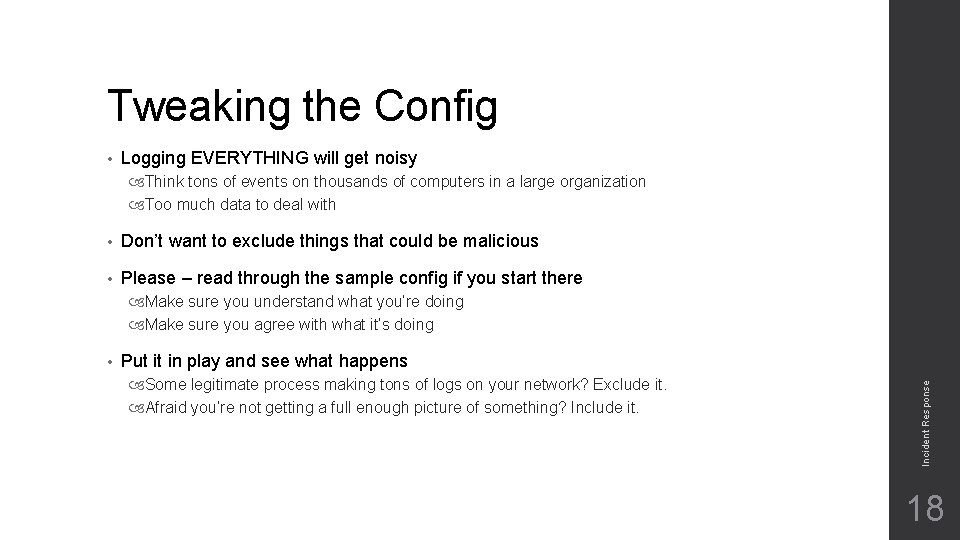
Tweaking the Config • Logging EVERYTHING will get noisy Think tons of events on thousands of computers in a large organization Too much data to deal with • Don’t want to exclude things that could be malicious • Please – read through the sample config if you start there Make sure you understand what you’re doing Make sure you agree with what it’s doing Put it in play and see what happens Some legitimate process making tons of logs on your network? Exclude it. Afraid you’re not getting a full enough picture of something? Include it. Incident Response • 18
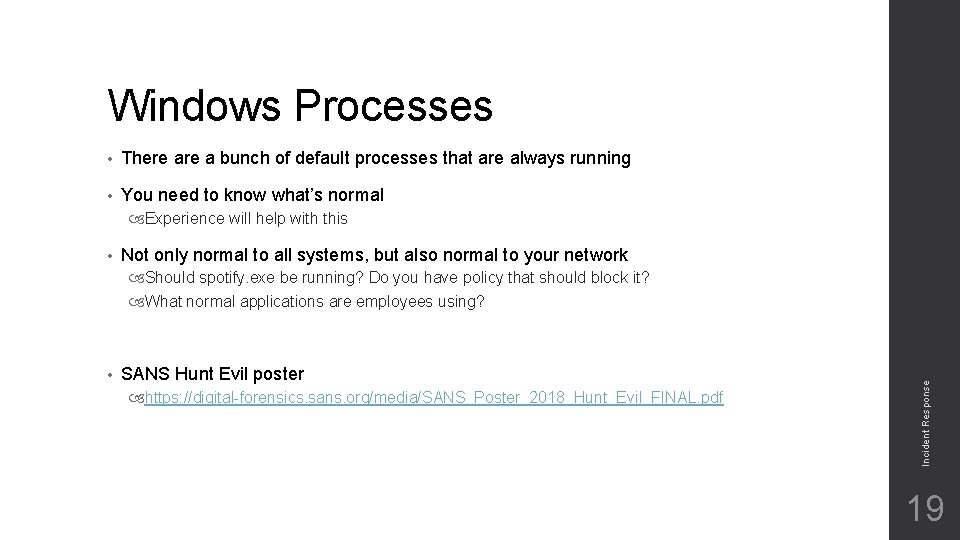
Windows Processes • There a bunch of default processes that are always running • You need to know what’s normal Experience will help with this • Not only normal to all systems, but also normal to your network • SANS Hunt Evil poster https: //digital-forensics. sans. org/media/SANS_Poster_2018_Hunt_Evil_FINAL. pdf Incident Response Should spotify. exe be running? Do you have policy that should block it? What normal applications are employees using? 19
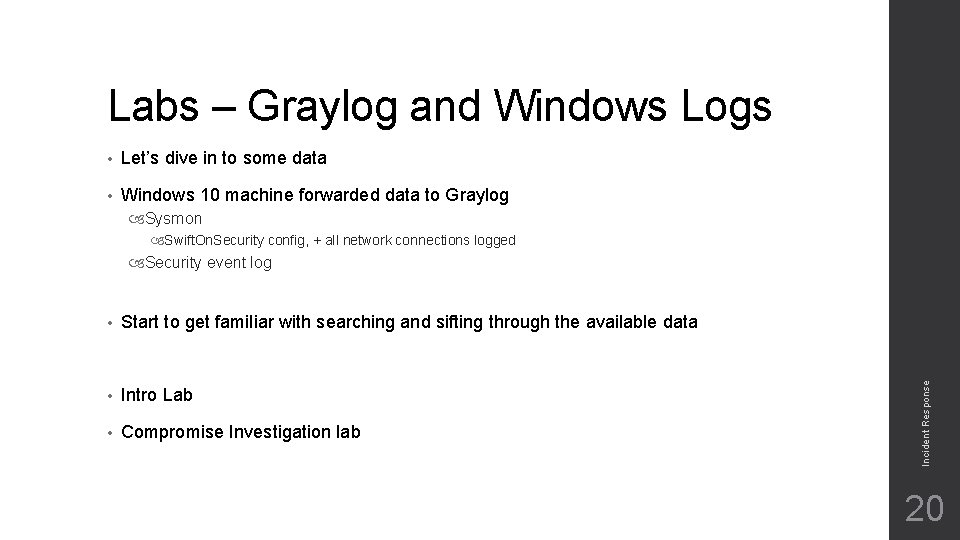
Labs – Graylog and Windows Logs • Let’s dive in to some data • Windows 10 machine forwarded data to Graylog Sysmon Swift. On. Security config, + all network connections logged • Start to get familiar with searching and sifting through the available data • Intro Lab • Compromise Investigation lab Incident Response Security event log 20
 Swift on security sysmon
Swift on security sysmon Owner
Owner Incident objectives that drive incident operations
Incident objectives that drive incident operations Principles of incident response and disaster recovery
Principles of incident response and disaster recovery Principles of incident response and disaster recovery
Principles of incident response and disaster recovery Incident response technologies
Incident response technologies Xforce incident response
Xforce incident response Incident response technologies
Incident response technologies Splunk vs wire shark
Splunk vs wire shark Odot district 8
Odot district 8 Writing a personal narrative episode 4
Writing a personal narrative episode 4 Csirt definition
Csirt definition Kansa powershell
Kansa powershell Gems estate management
Gems estate management The watchman style of policing emphasizes
The watchman style of policing emphasizes Cscattt major incident
Cscattt major incident Ioc incident response
Ioc incident response Incident response trailer
Incident response trailer Rsa secops
Rsa secops Natural and forced response
Natural and forced response Natural response circuit
Natural response circuit