Windows Keyboard and Key Functions Created by Mary
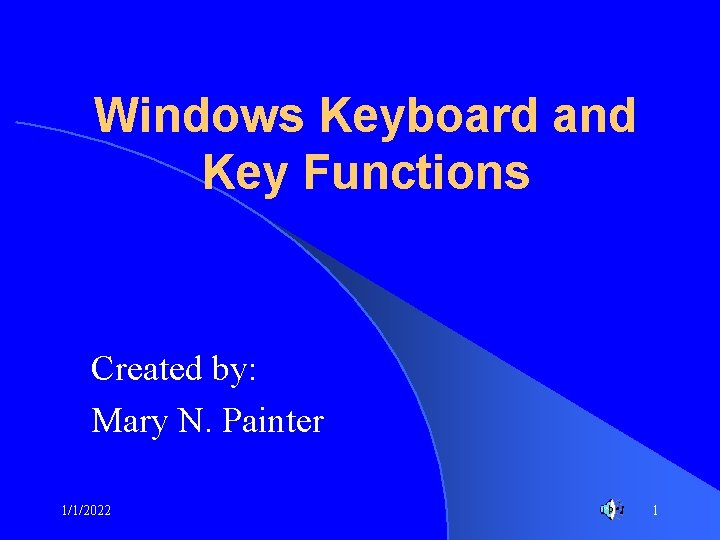
Windows Keyboard and Key Functions Created by: Mary N. Painter 1/1/2022 1
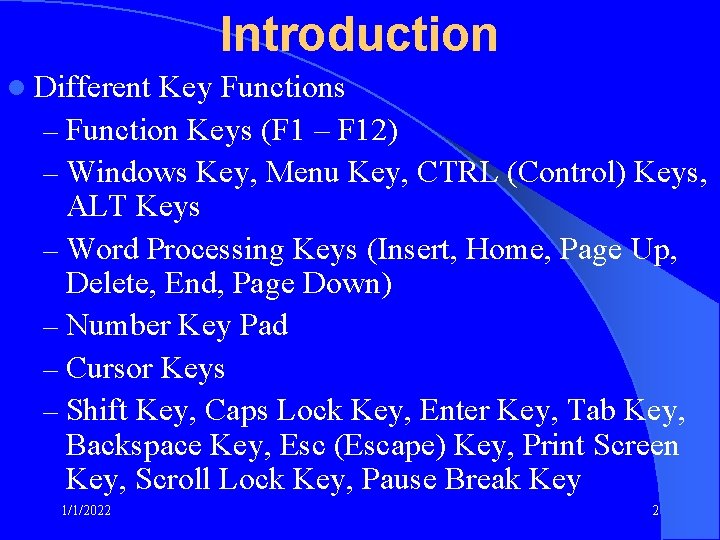
Introduction l Different Key Functions – Function Keys (F 1 – F 12) – Windows Key, Menu Key, CTRL (Control) Keys, ALT Keys – Word Processing Keys (Insert, Home, Page Up, Delete, End, Page Down) – Number Key Pad – Cursor Keys – Shift Key, Caps Lock Key, Enter Key, Tab Key, Backspace Key, Esc (Escape) Key, Print Screen Key, Scroll Lock Key, Pause Break Key 1/1/2022 2

Standard Windows Keyboard Space Bar 1/1/2022 3
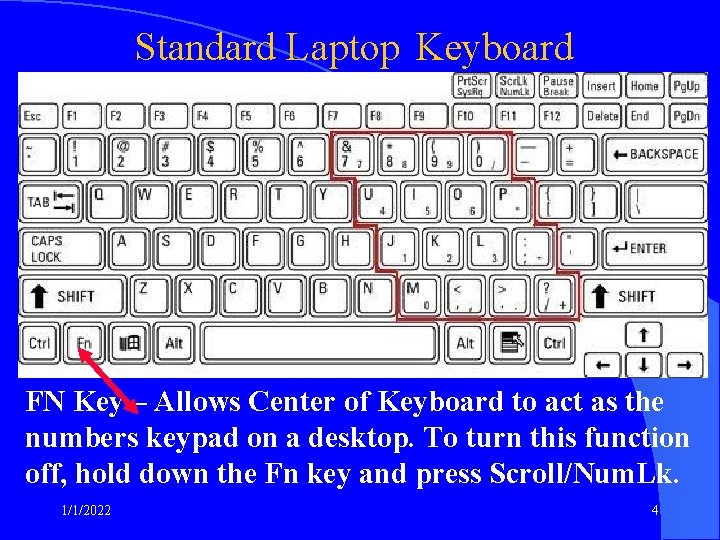
Standard Laptop Keyboard FN Key – Allows Center of Keyboard to act as the numbers keypad on a desktop. To turn this function off, hold down the Fn key and press Scroll/Num. Lk. 1/1/2022 4
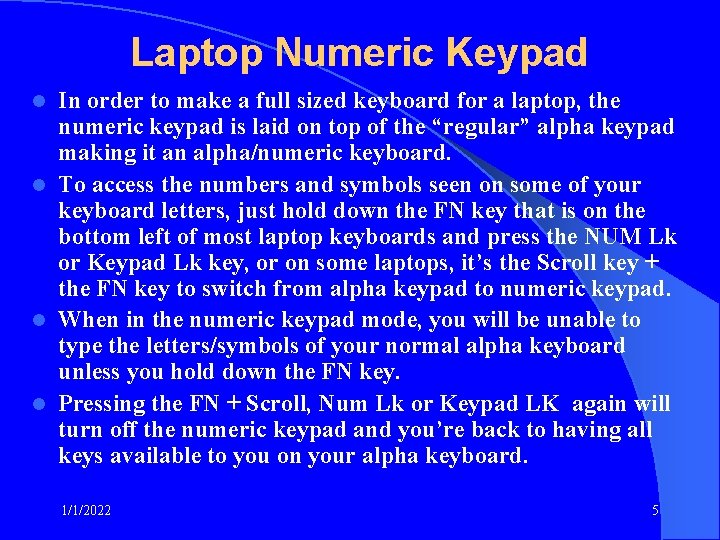
Laptop Numeric Keypad In order to make a full sized keyboard for a laptop, the numeric keypad is laid on top of the “regular” alpha keypad making it an alpha/numeric keyboard. l To access the numbers and symbols seen on some of your keyboard letters, just hold down the FN key that is on the bottom left of most laptop keyboards and press the NUM Lk or Keypad Lk key, or on some laptops, it’s the Scroll key + the FN key to switch from alpha keypad to numeric keypad. l When in the numeric keypad mode, you will be unable to type the letters/symbols of your normal alpha keyboard unless you hold down the FN key. l Pressing the FN + Scroll, Num Lk or Keypad LK again will turn off the numeric keypad and you’re back to having all keys available to you on your alpha keyboard. l 1/1/2022 5
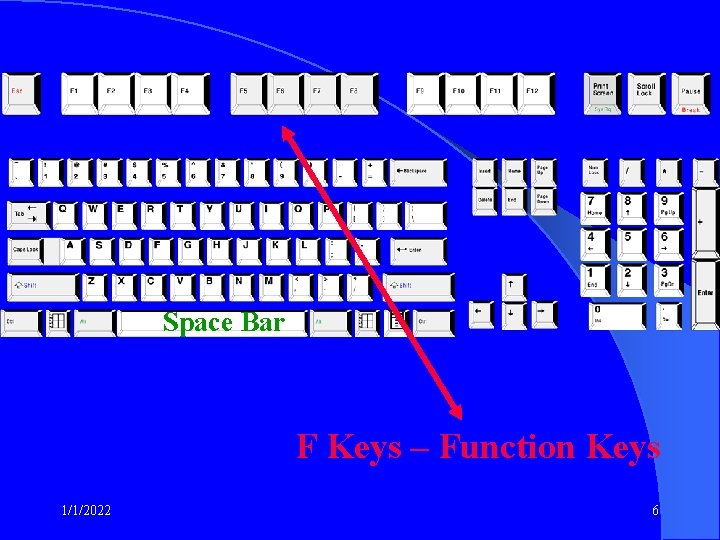
Space Bar F Keys – Function Keys 1/1/2022 6
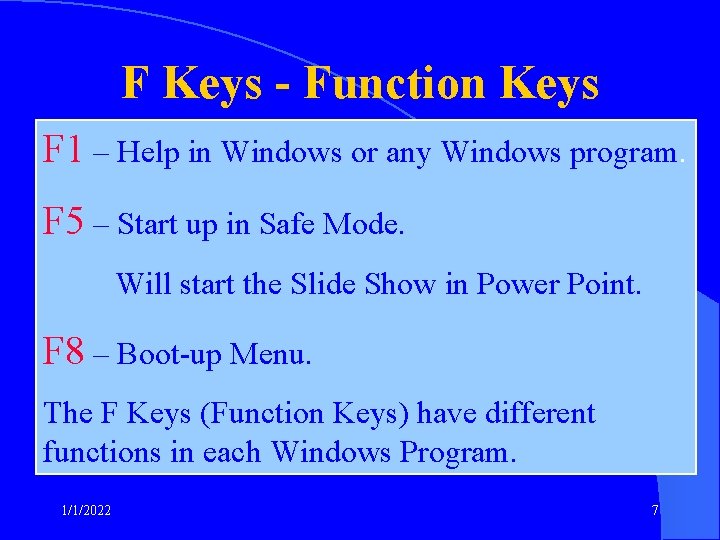
F Keys - Function Keys F 1 – Help in Windows or any Windows program. F 5 – Start up in Safe Mode. Will start the Slide Show in Power Point. F 8 – Boot-up Menu. The F Keys (Function Keys) have different functions in each Windows Program. 1/1/2022 7
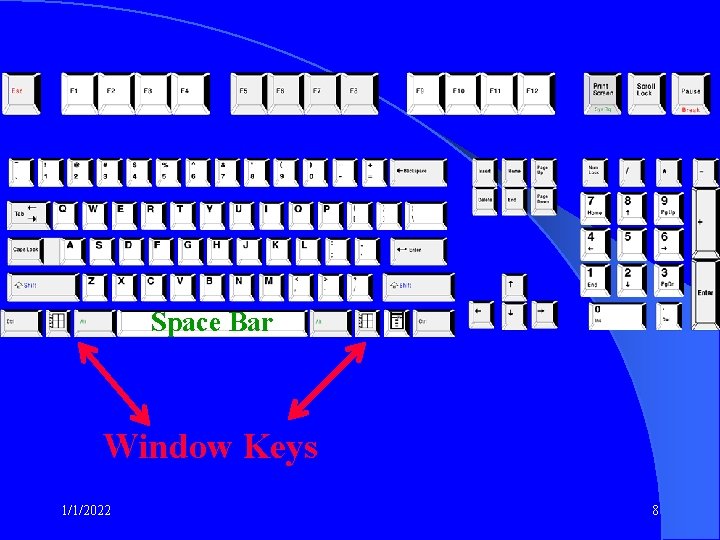
Space Bar Window Keys 1/1/2022 8
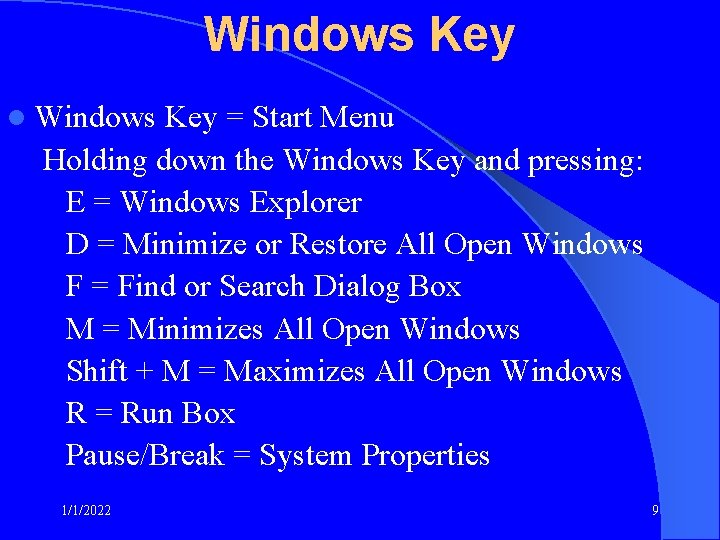
Windows Key l Windows Key = Start Menu Holding down the Windows Key and pressing: E = Windows Explorer D = Minimize or Restore All Open Windows F = Find or Search Dialog Box M = Minimizes All Open Windows Shift + M = Maximizes All Open Windows R = Run Box Pause/Break = System Properties 1/1/2022 9
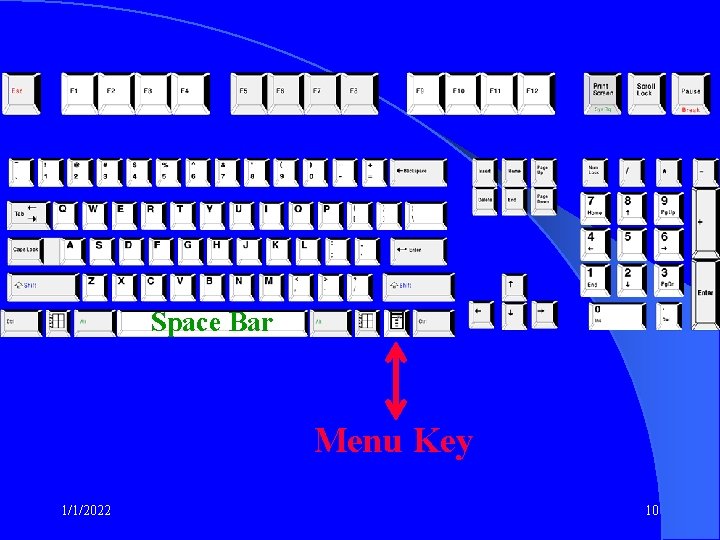
Space Bar Menu Key 1/1/2022 10
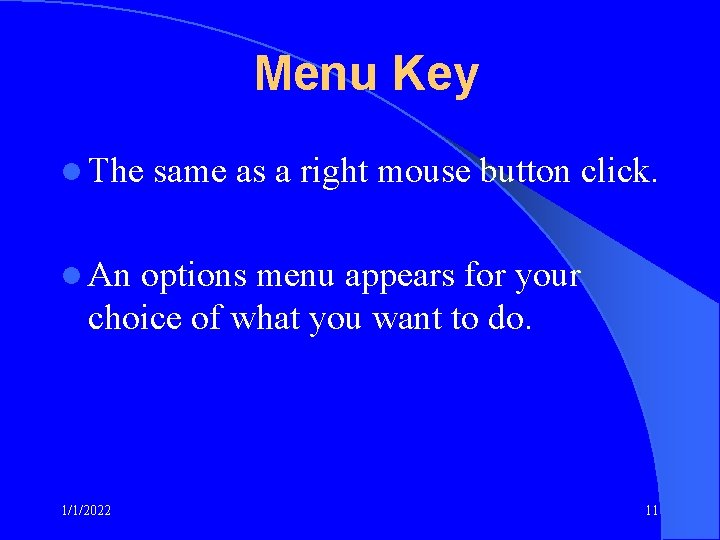
Menu Key l The same as a right mouse button click. l An options menu appears for your choice of what you want to do. 1/1/2022 11
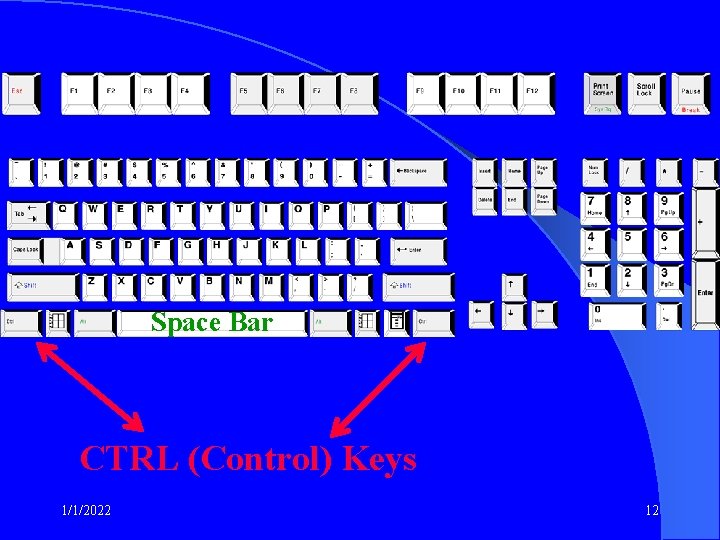
Space Bar CTRL (Control) Keys 1/1/2022 12
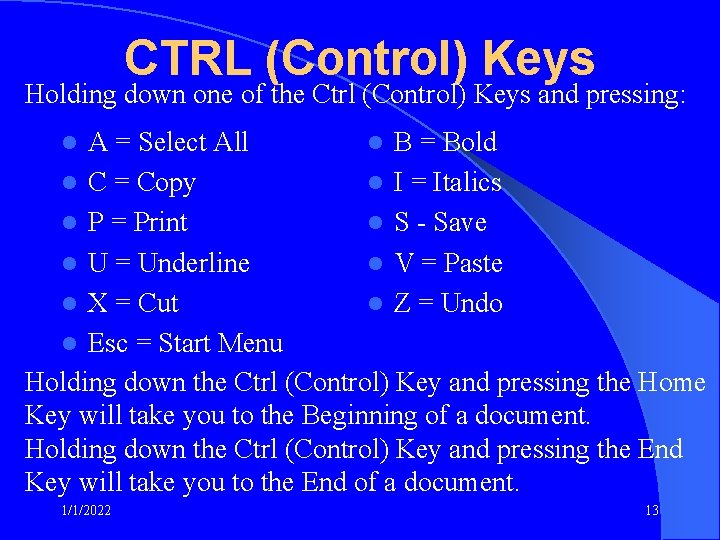
CTRL (Control) Keys Holding down one of the Ctrl (Control) Keys and pressing: A = Select All l B = Bold l C = Copy l I = Italics l P = Print l S - Save l U = Underline l V = Paste l X = Cut l Z = Undo l Esc = Start Menu Holding down the Ctrl (Control) Key and pressing the Home Key will take you to the Beginning of a document. Holding down the Ctrl (Control) Key and pressing the End Key will take you to the End of a document. l 1/1/2022 13
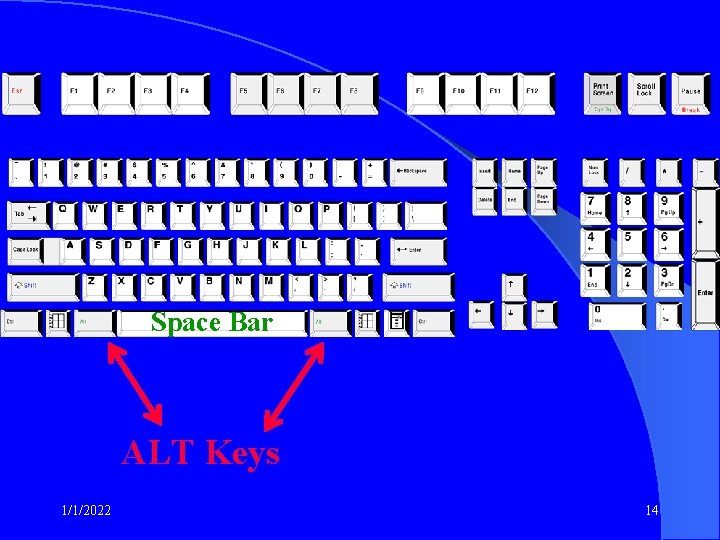
Space Bar ALT Keys 1/1/2022 14
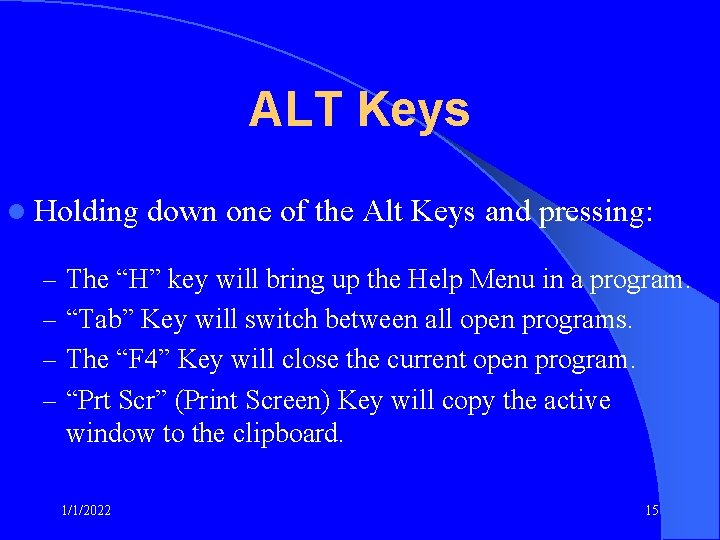
ALT Keys l Holding down one of the Alt Keys and pressing: – The “H” key will bring up the Help Menu in a program. – “Tab” Key will switch between all open programs. – The “F 4” Key will close the current open program. – “Prt Scr” (Print Screen) Key will copy the active window to the clipboard. 1/1/2022 15
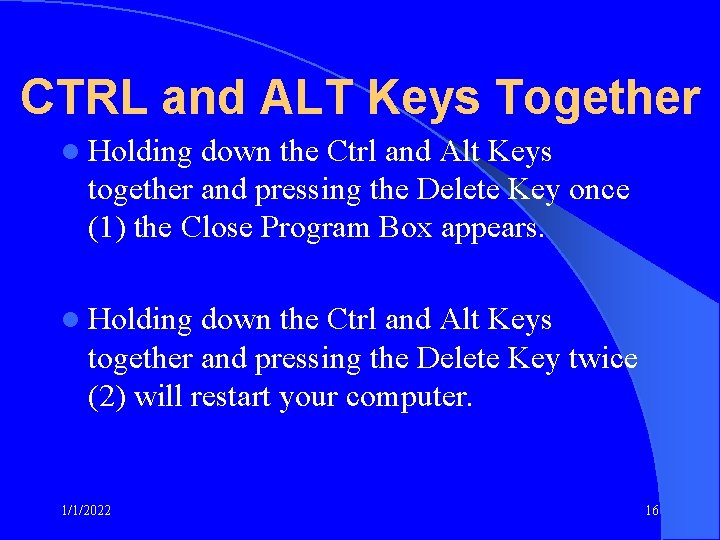
CTRL and ALT Keys Together l Holding down the Ctrl and Alt Keys together and pressing the Delete Key once (1) the Close Program Box appears. l Holding down the Ctrl and Alt Keys together and pressing the Delete Key twice (2) will restart your computer. 1/1/2022 16
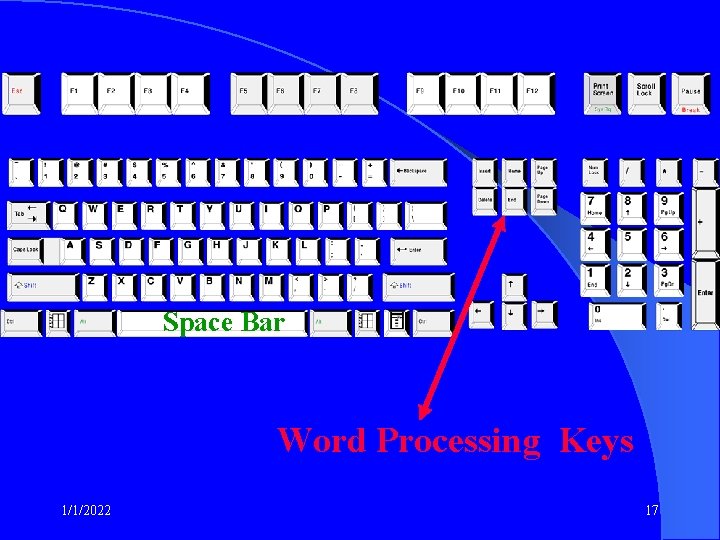
Space Bar Word Processing Keys 1/1/2022 17
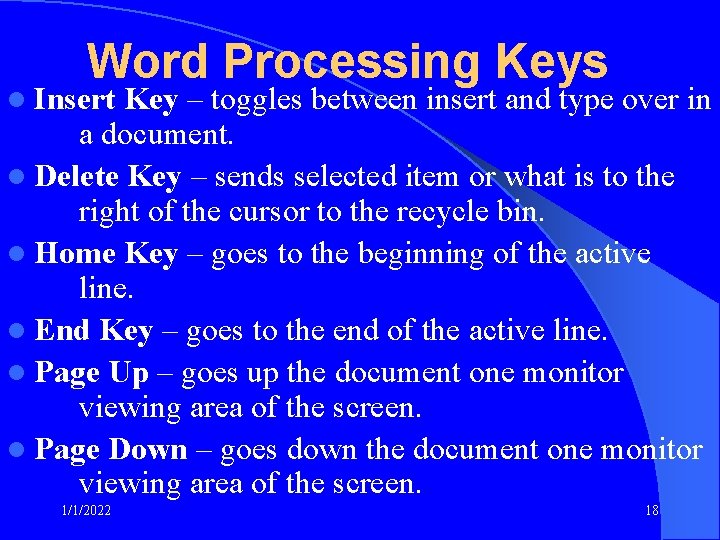
Word Processing Keys l Insert Key – toggles between insert and type over in a document. l Delete Key – sends selected item or what is to the right of the cursor to the recycle bin. l Home Key – goes to the beginning of the active line. l End Key – goes to the end of the active line. l Page Up – goes up the document one monitor viewing area of the screen. l Page Down – goes down the document one monitor viewing area of the screen. 1/1/2022 18
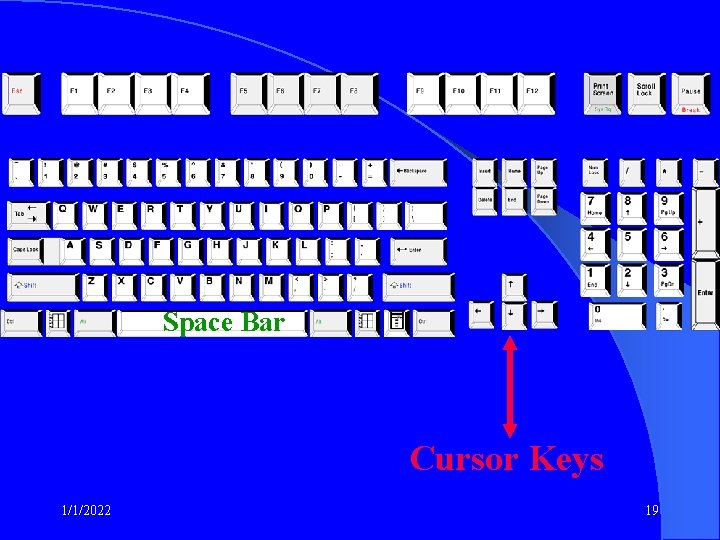
Space Bar Cursor Keys 1/1/2022 19
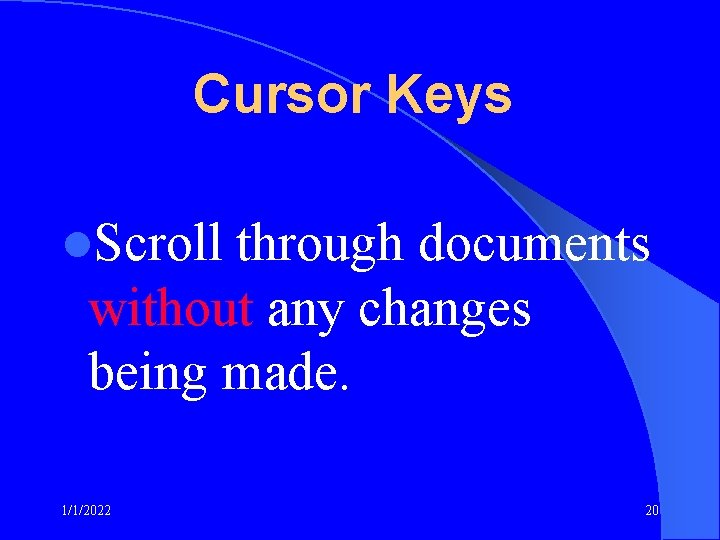
Cursor Keys l. Scroll through documents without any changes being made. 1/1/2022 20
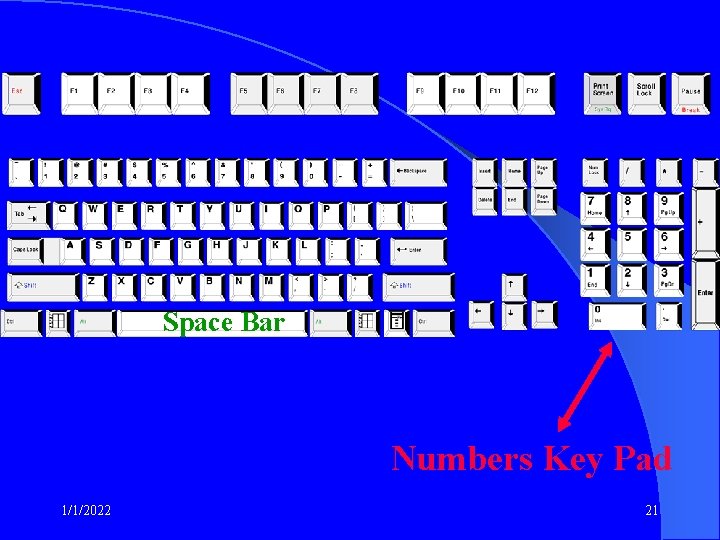
Space Bar Numbers Key Pad 1/1/2022 21
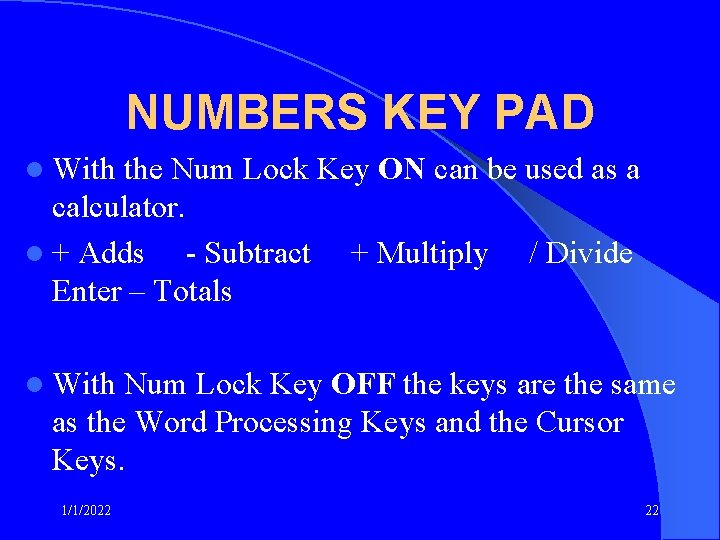
NUMBERS KEY PAD l With the Num Lock Key ON can be used as a calculator. l + Adds - Subtract + Multiply / Divide Enter – Totals l With Num Lock Key OFF the keys are the same as the Word Processing Keys and the Cursor Keys. 1/1/2022 22
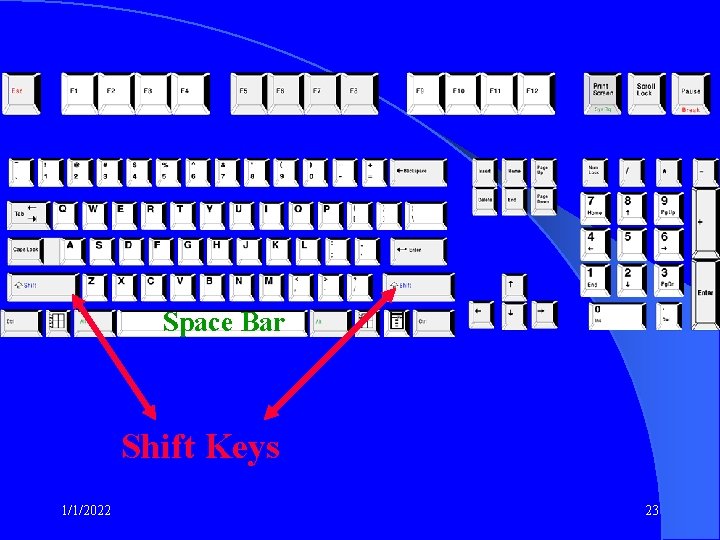
Space Bar Shift Keys 1/1/2022 23
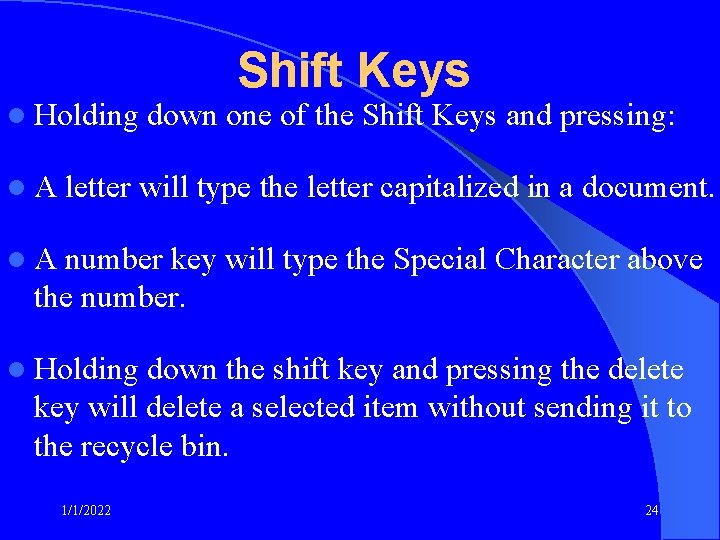
l Holding l. A Shift Keys down one of the Shift Keys and pressing: letter will type the letter capitalized in a document. l. A number key will type the Special Character above the number. l Holding down the shift key and pressing the delete key will delete a selected item without sending it to the recycle bin. 1/1/2022 24
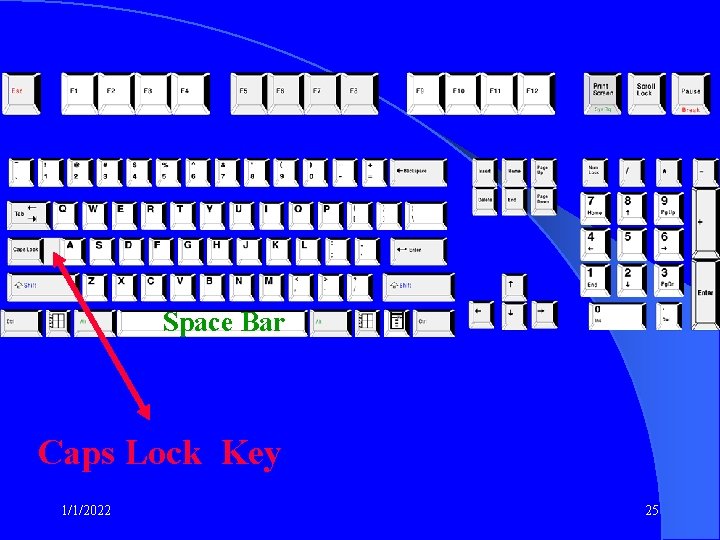
Space Bar Caps Lock Key 1/1/2022 25
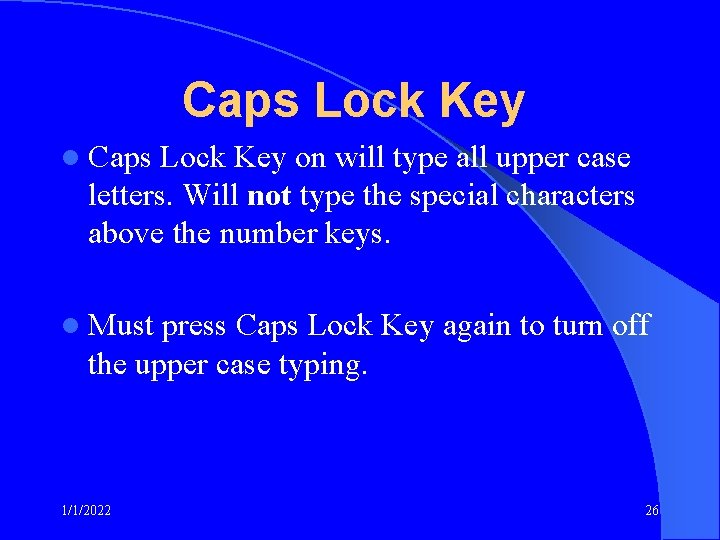
Caps Lock Key l Caps Lock Key on will type all upper case letters. Will not type the special characters above the number keys. l Must press Caps Lock Key again to turn off the upper case typing. 1/1/2022 26
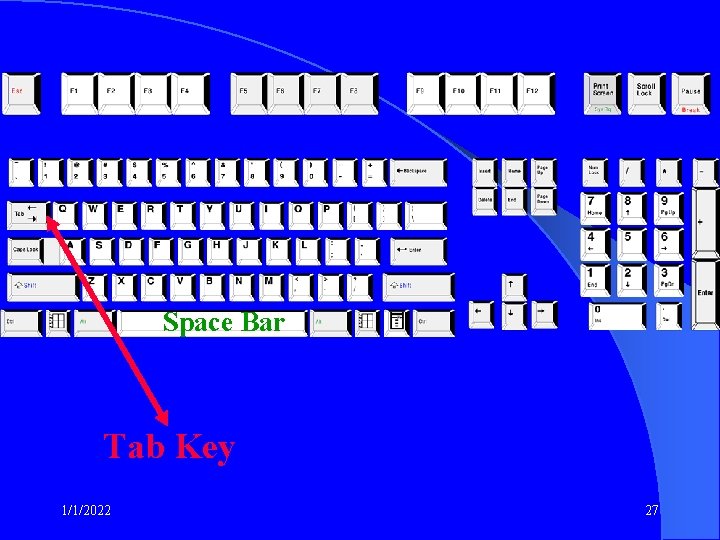
Space Bar Tab Key 1/1/2022 27
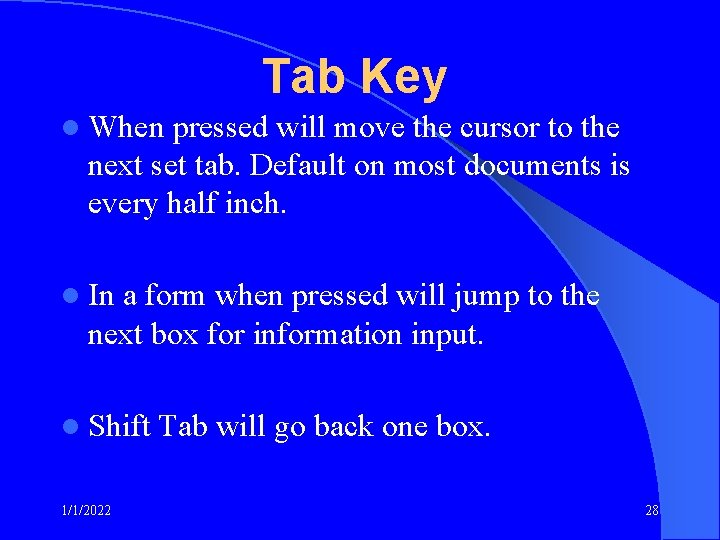
Tab Key l When pressed will move the cursor to the next set tab. Default on most documents is every half inch. l In a form when pressed will jump to the next box for information input. l Shift 1/1/2022 Tab will go back one box. 28
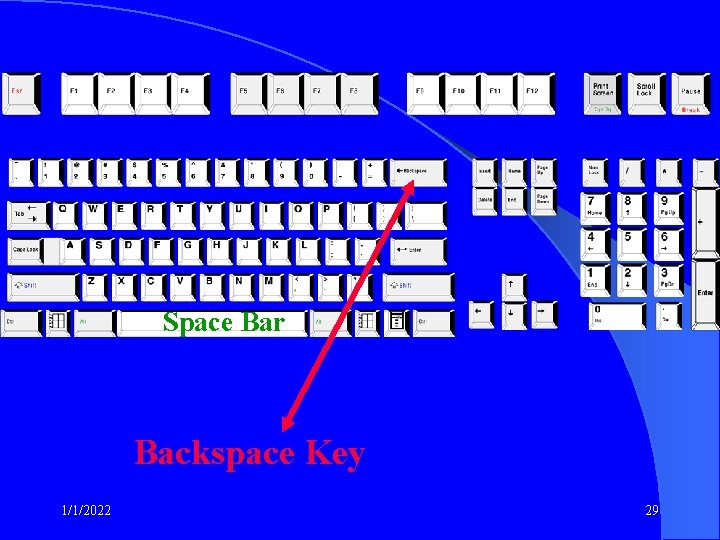
Space Bar Backspace Key 1/1/2022 29
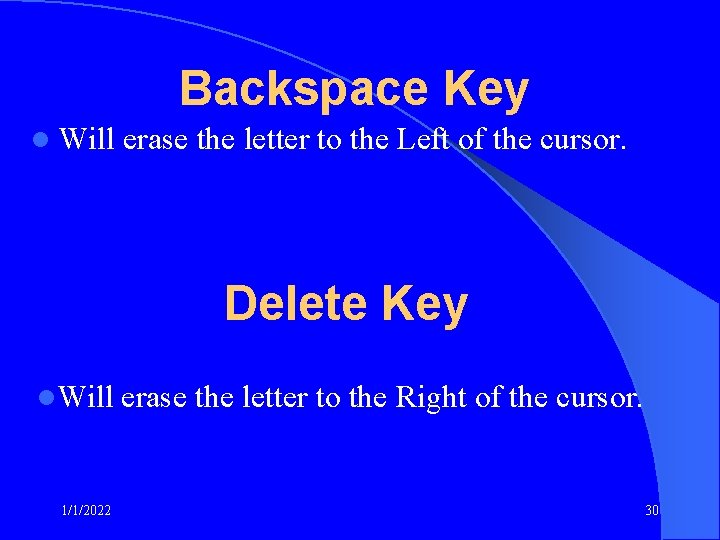
Backspace Key l Will erase the letter to the Left of the cursor. Delete Key l. Will 1/1/2022 erase the letter to the Right of the cursor. 30

Space Bar Esc - Escape Key 1/1/2022 31
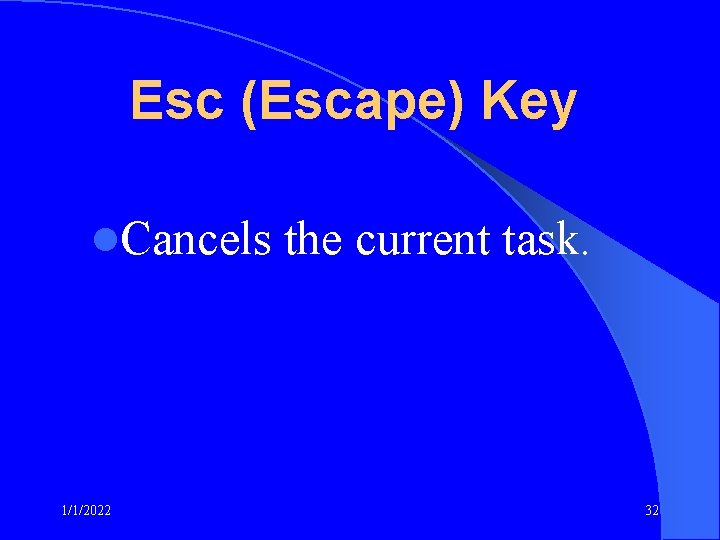
Esc (Escape) Key l. Cancels 1/1/2022 the current task. 32
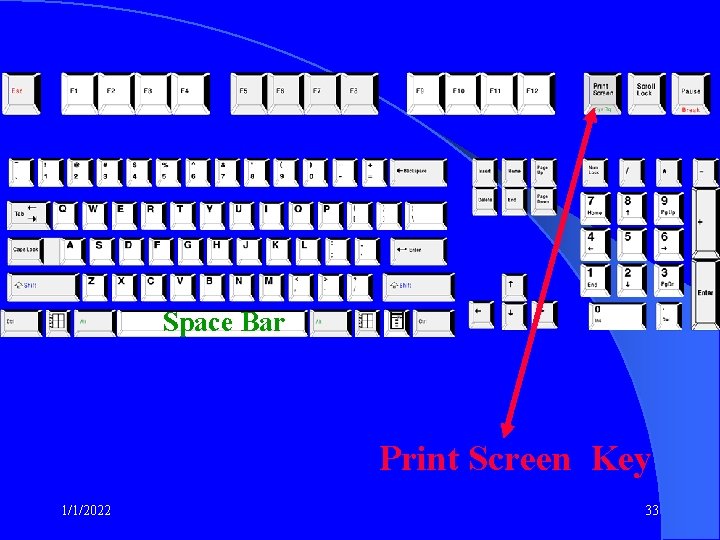
Space Bar Print Screen Key 1/1/2022 33
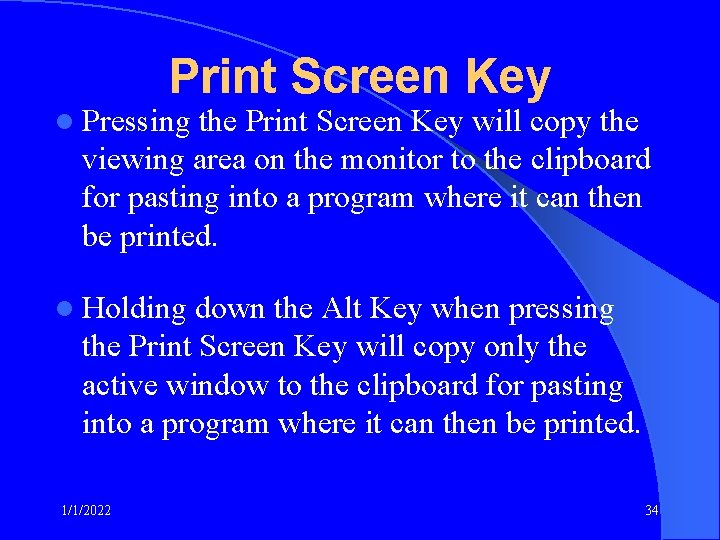
Print Screen Key l Pressing the Print Screen Key will copy the viewing area on the monitor to the clipboard for pasting into a program where it can then be printed. l Holding down the Alt Key when pressing the Print Screen Key will copy only the active window to the clipboard for pasting into a program where it can then be printed. 1/1/2022 34
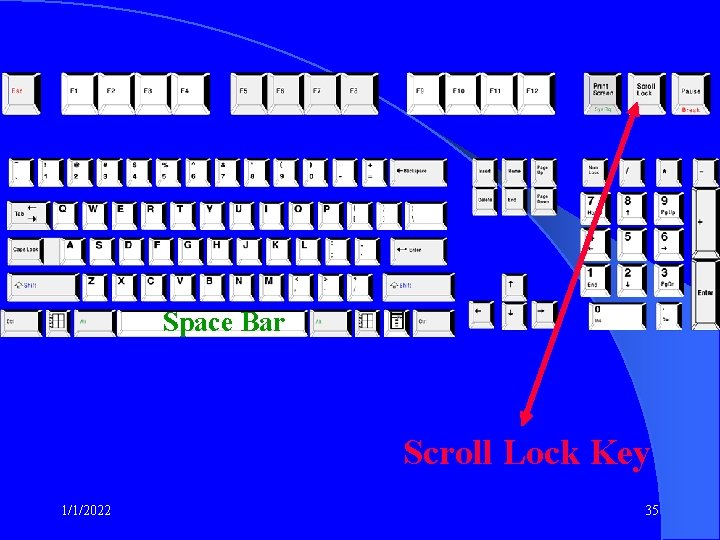
Space Bar Scroll Lock Key 1/1/2022 35
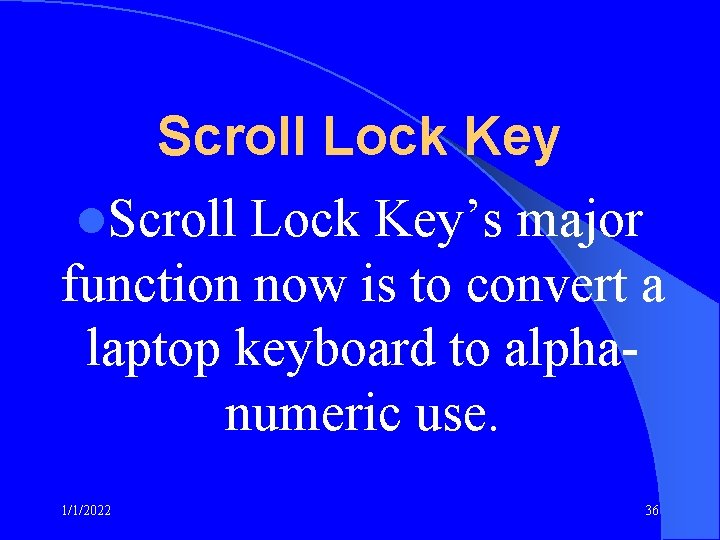
Scroll Lock Key l. Scroll Lock Key’s major function now is to convert a laptop keyboard to alphanumeric use. 1/1/2022 36
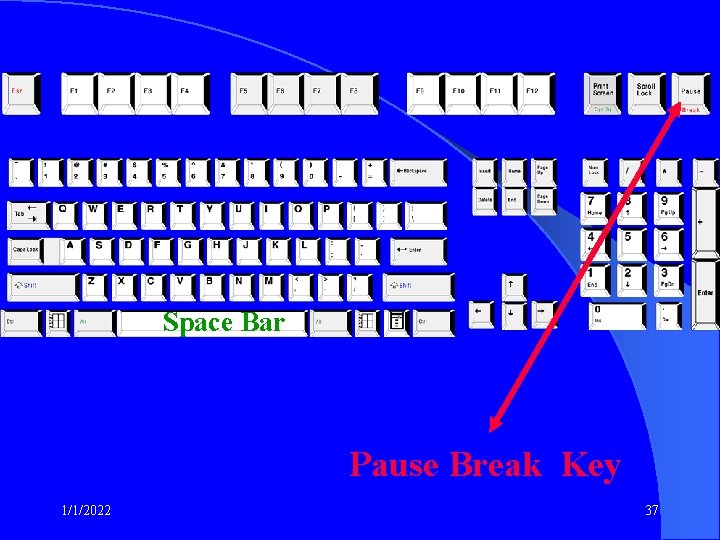
Space Bar Pause Break Key 1/1/2022 37
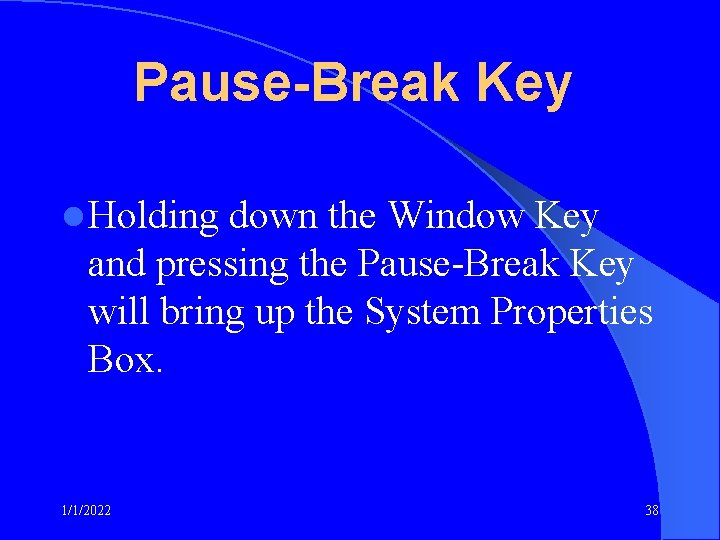
Pause-Break Key l Holding down the Window Key and pressing the Pause-Break Key will bring up the System Properties Box. 1/1/2022 38
- Slides: 38