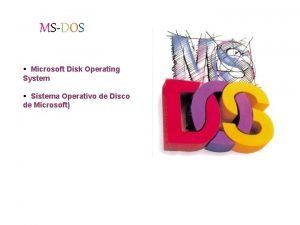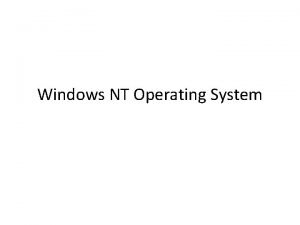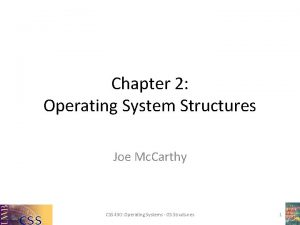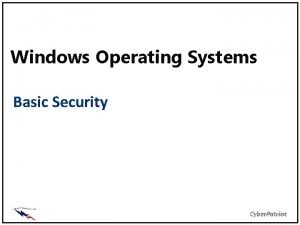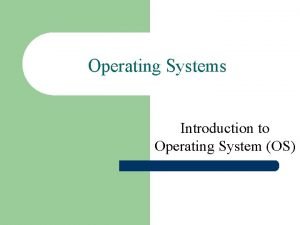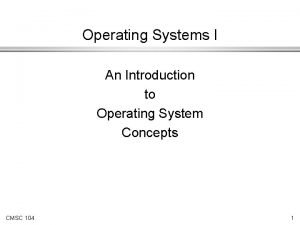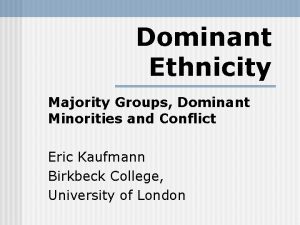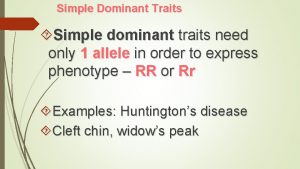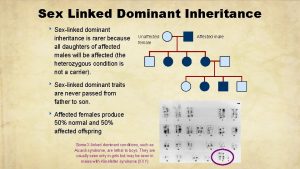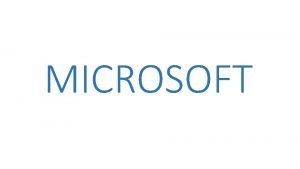Windows 8 Microsoft Windows is the dominant operating
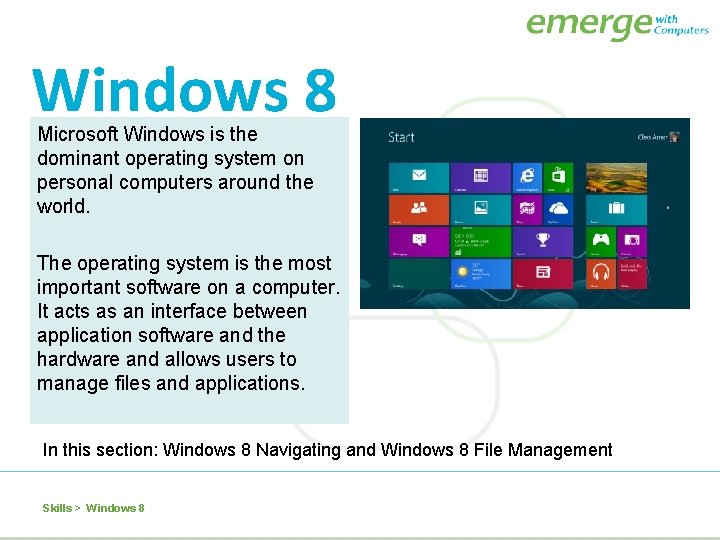
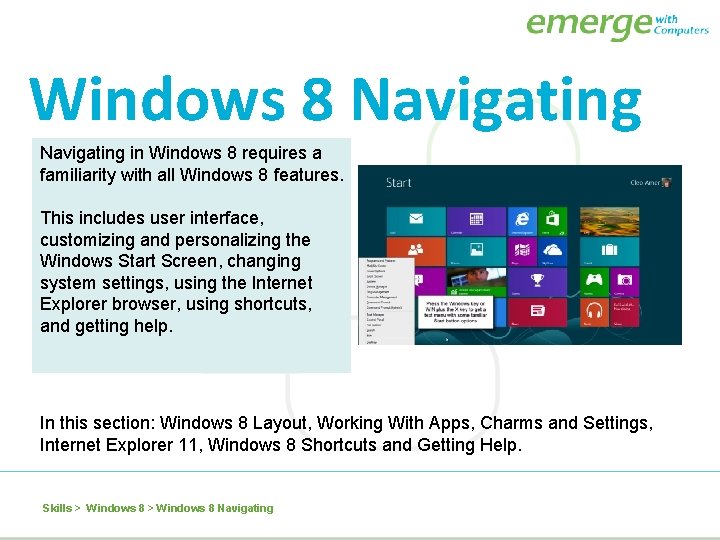
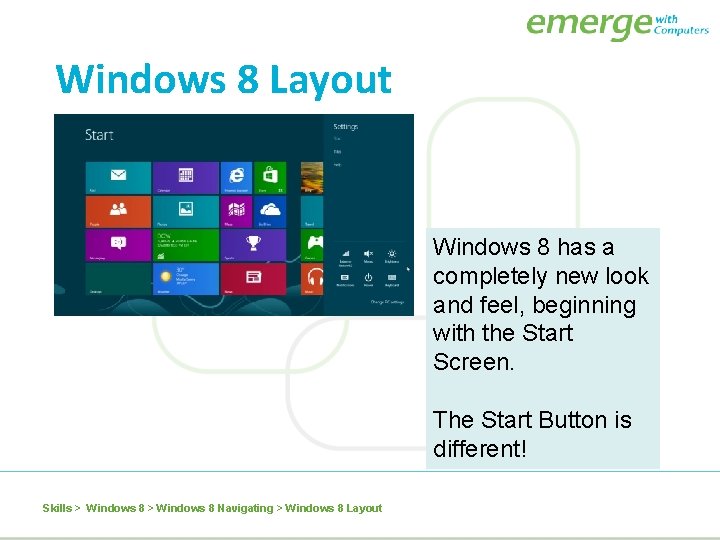
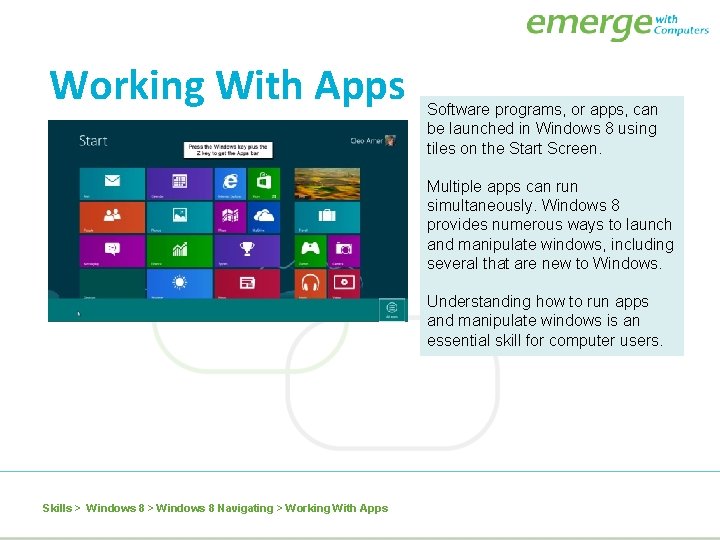
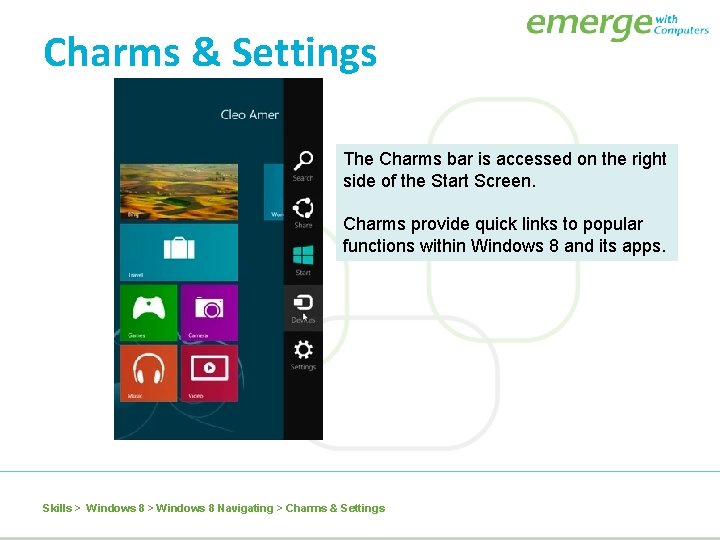
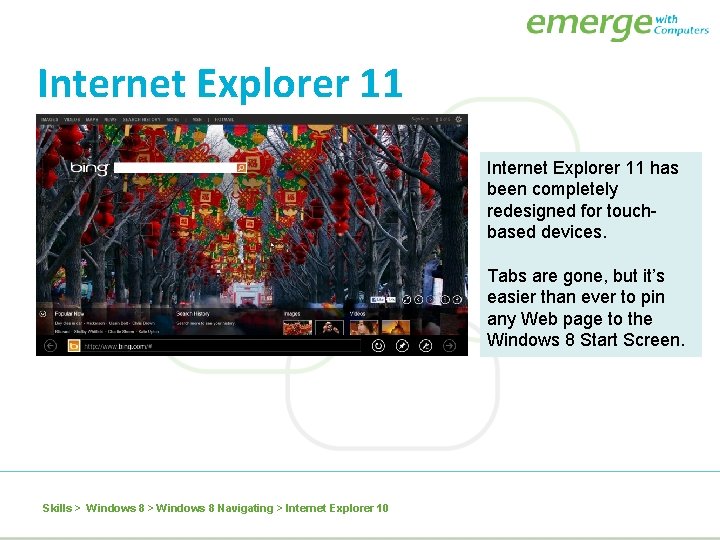
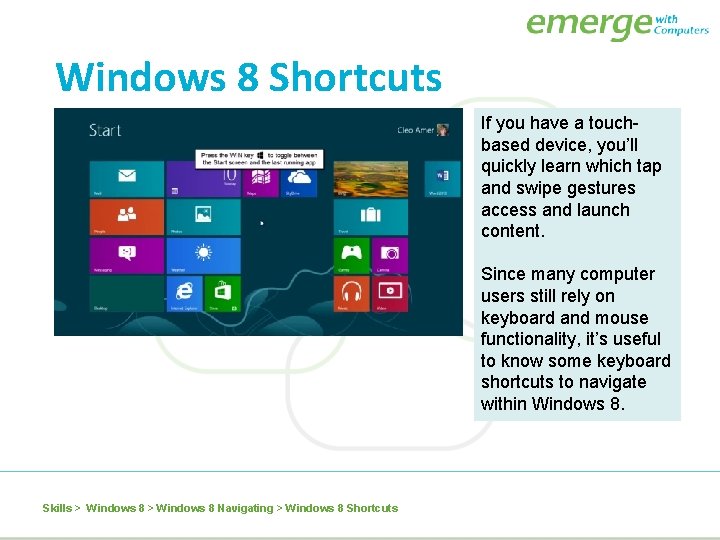
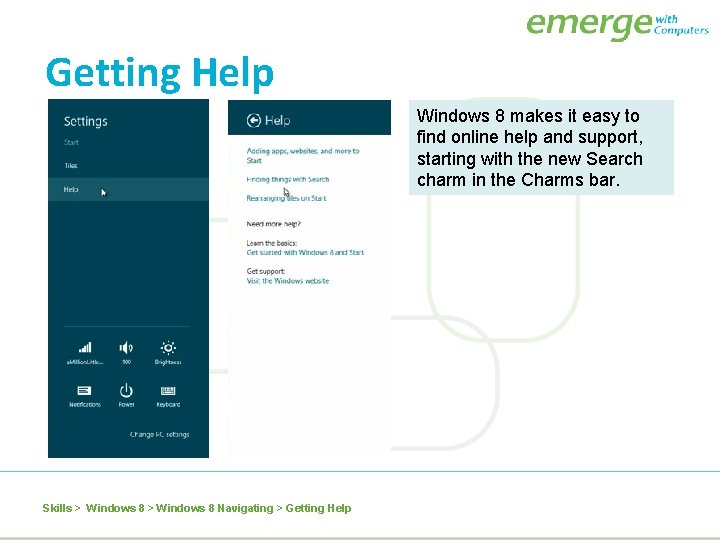
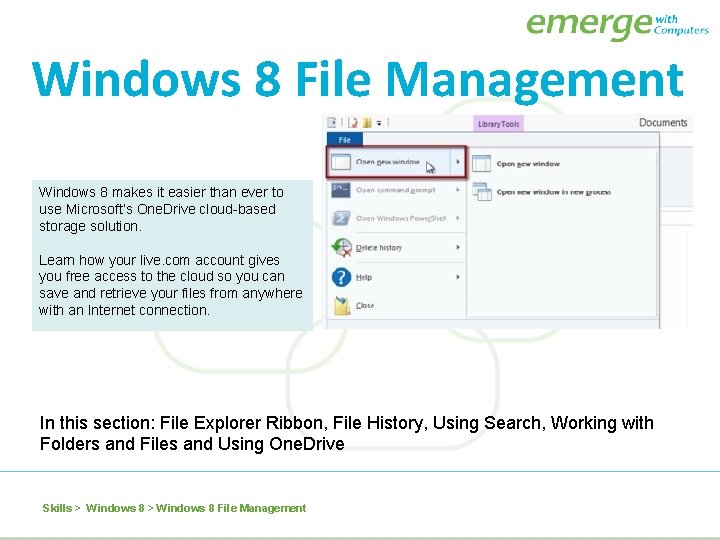
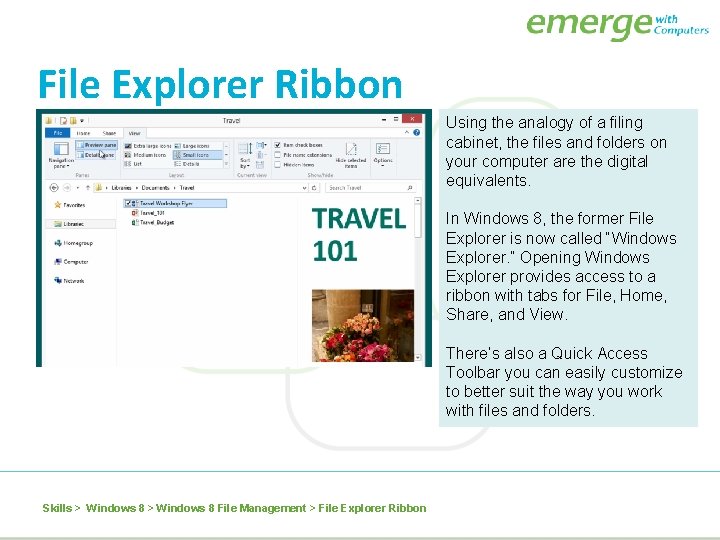
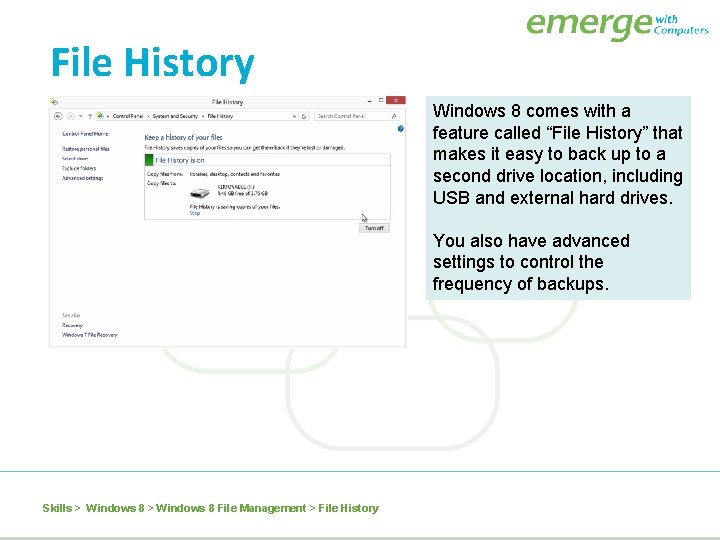
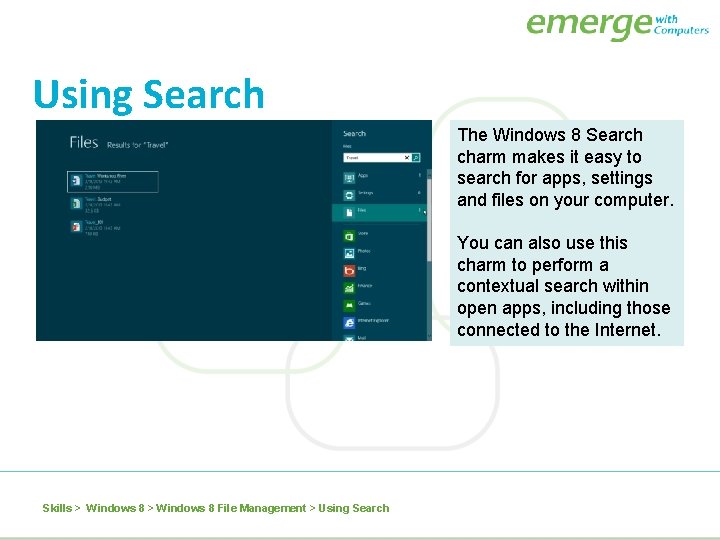
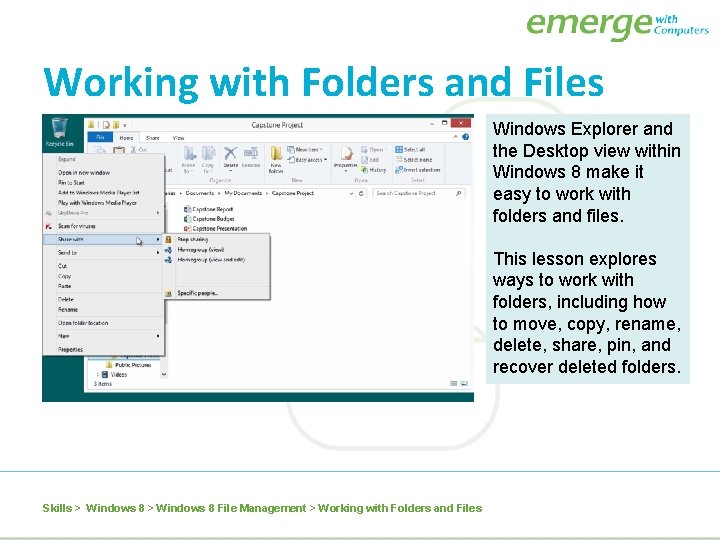
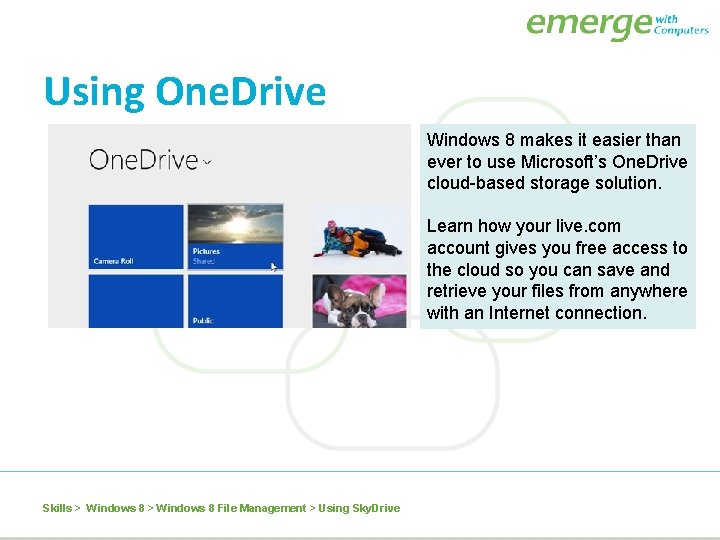
- Slides: 14
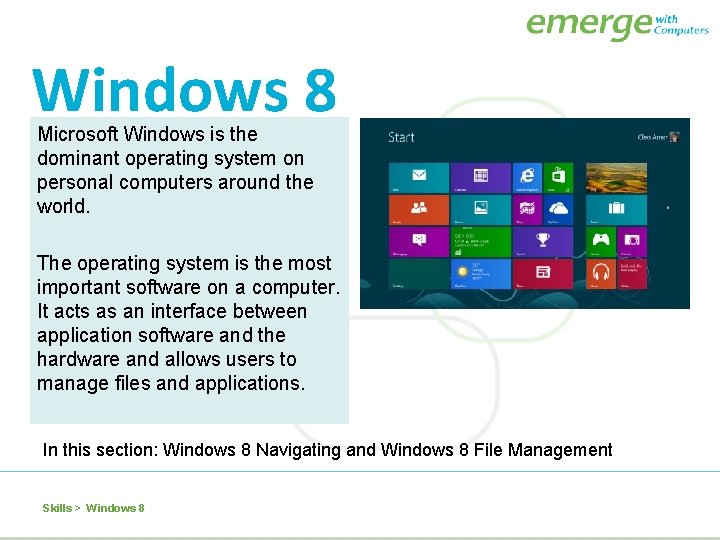
Windows 8 Microsoft Windows is the dominant operating system on personal computers around the world. The operating system is the most important software on a computer. It acts as an interface between application software and the hardware and allows users to manage files and applications. In this section: Windows 8 Navigating and Windows 8 File Management Skills > Windows 8
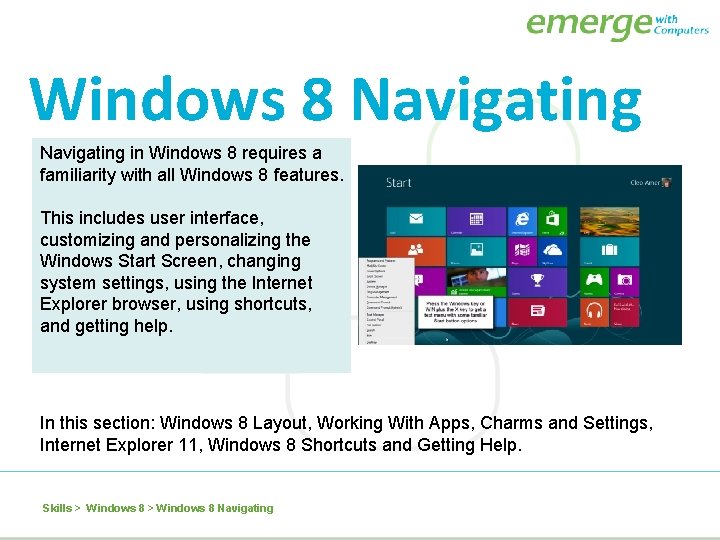
Windows 8 Navigating in Windows 8 requires a familiarity with all Windows 8 features. This includes user interface, customizing and personalizing the Windows Start Screen, changing system settings, using the Internet Explorer browser, using shortcuts, and getting help. In this section: Windows 8 Layout, Working With Apps, Charms and Settings, Internet Explorer 11, Windows 8 Shortcuts and Getting Help. Skills > Windows 8 Navigating
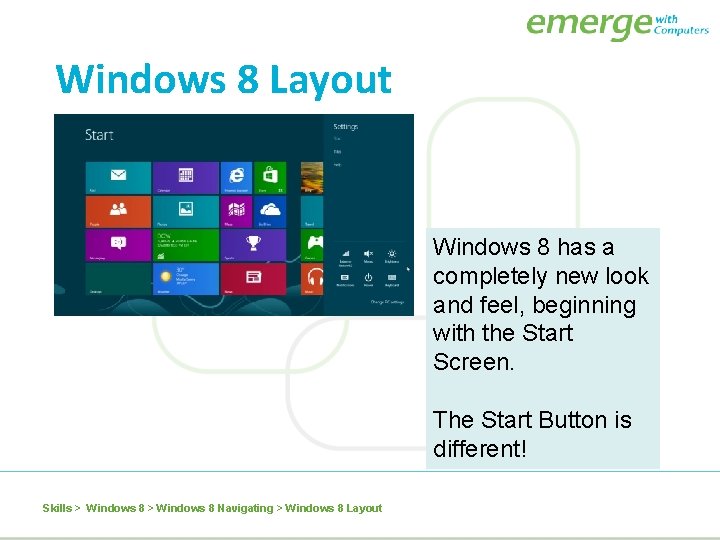
Windows 8 Layout Windows 8 has a completely new look and feel, beginning with the Start Screen. The Start Button is different! Skills > Windows 8 Navigating > Windows 8 Layout
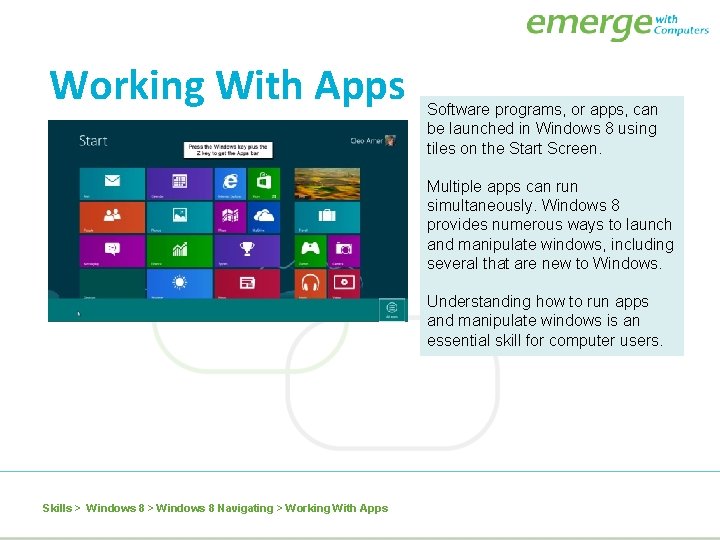
Working With Apps Software programs, or apps, can be launched in Windows 8 using tiles on the Start Screen. Multiple apps can run simultaneously. Windows 8 provides numerous ways to launch and manipulate windows, including several that are new to Windows. Understanding how to run apps and manipulate windows is an essential skill for computer users. Skills > Windows 8 Navigating > Working With Apps
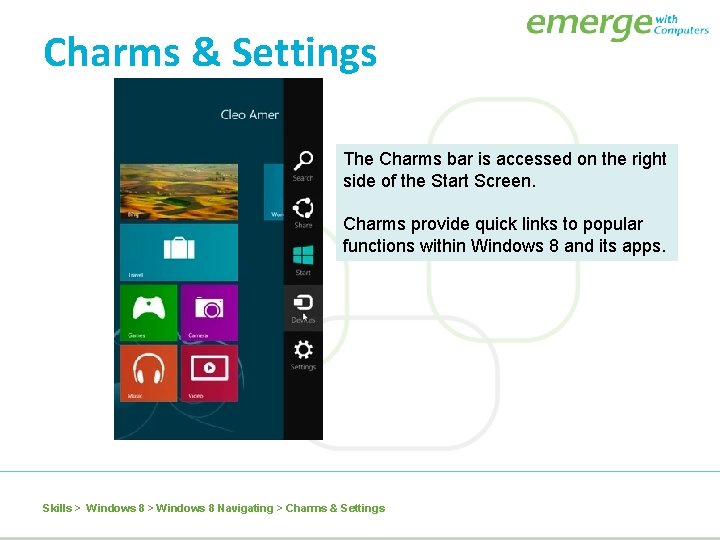
Charms & Settings The Charms bar is accessed on the right side of the Start Screen. Charms provide quick links to popular functions within Windows 8 and its apps. Skills > Windows 8 Navigating > Charms & Settings
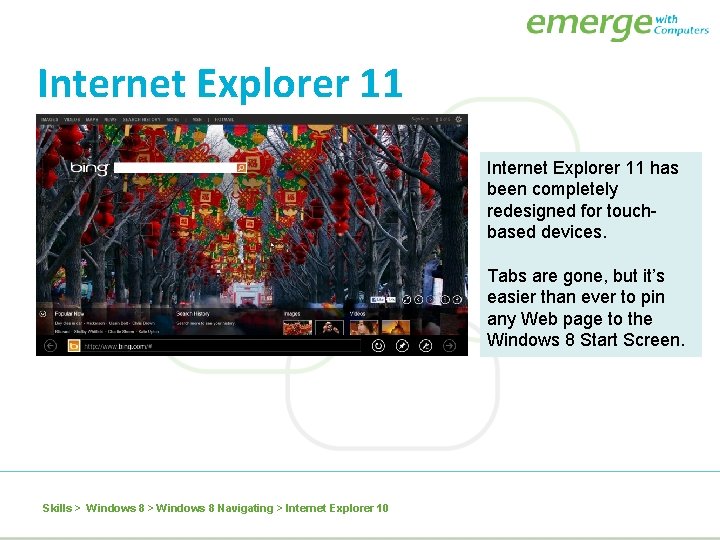
Internet Explorer 11 has been completely redesigned for touchbased devices. Tabs are gone, but it’s easier than ever to pin any Web page to the Windows 8 Start Screen. Skills > Windows 8 Navigating > Internet Explorer 10
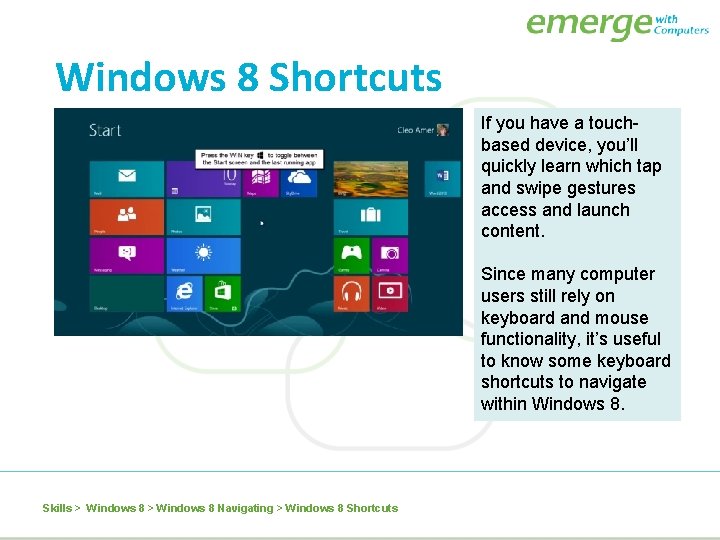
Windows 8 Shortcuts If you have a touchbased device, you’ll quickly learn which tap and swipe gestures access and launch content. Since many computer users still rely on keyboard and mouse functionality, it’s useful to know some keyboard shortcuts to navigate within Windows 8. Skills > Windows 8 Navigating > Windows 8 Shortcuts
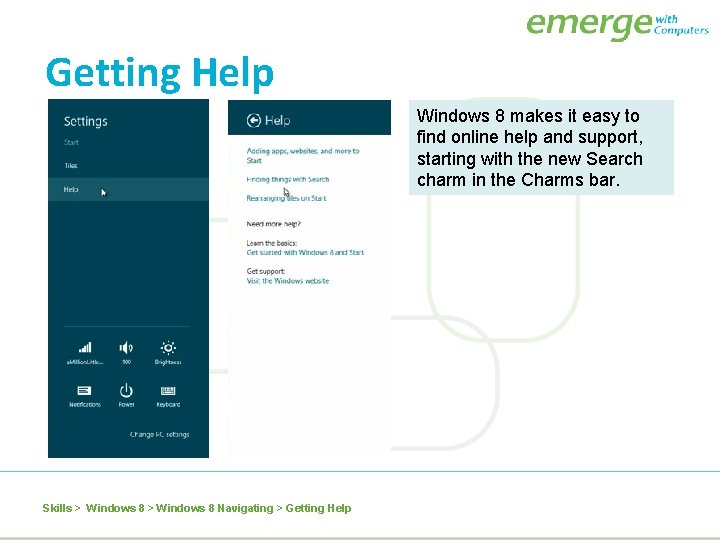
Getting Help Windows 8 makes it easy to find online help and support, starting with the new Search charm in the Charms bar. Skills > Windows 8 Navigating > Getting Help
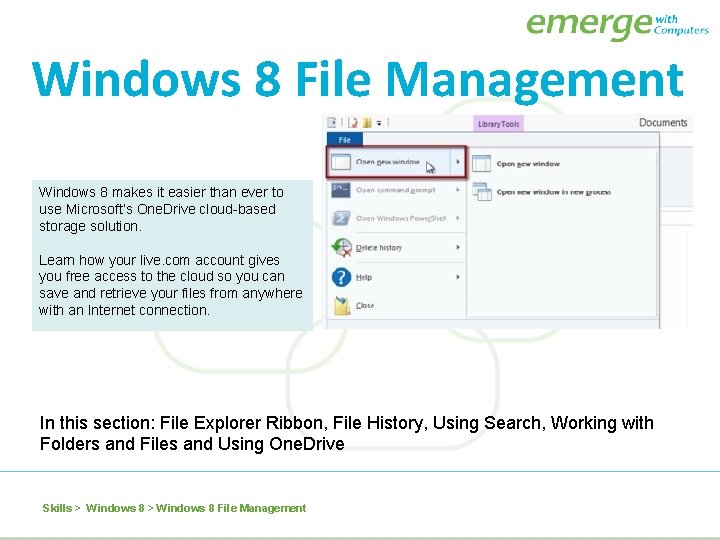
Windows 8 File Management Windows 8 makes it easier than ever to use Microsoft’s One. Drive cloud-based storage solution. Learn how your live. com account gives you free access to the cloud so you can save and retrieve your files from anywhere with an Internet connection. In this section: File Explorer Ribbon, File History, Using Search, Working with Folders and Files and Using One. Drive Skills > Windows 8 File Management
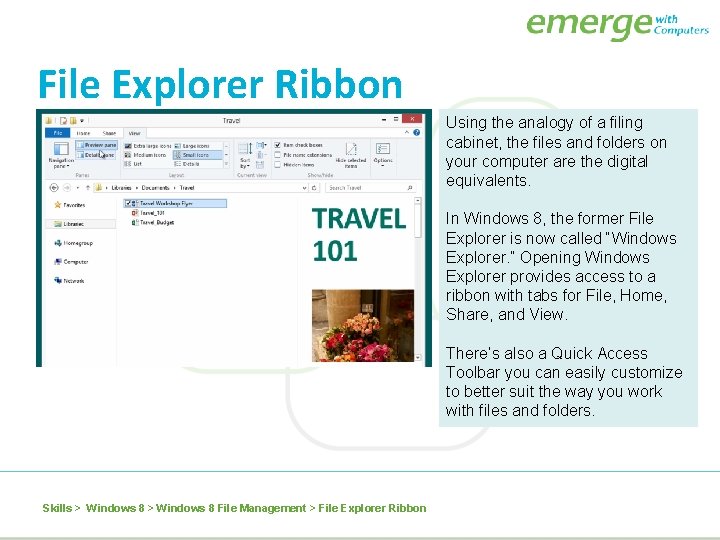
File Explorer Ribbon Using the analogy of a filing cabinet, the files and folders on your computer are the digital equivalents. In Windows 8, the former File Explorer is now called “Windows Explorer. ” Opening Windows Explorer provides access to a ribbon with tabs for File, Home, Share, and View. There’s also a Quick Access Toolbar you can easily customize to better suit the way you work with files and folders. Skills > Windows 8 File Management > File Explorer Ribbon
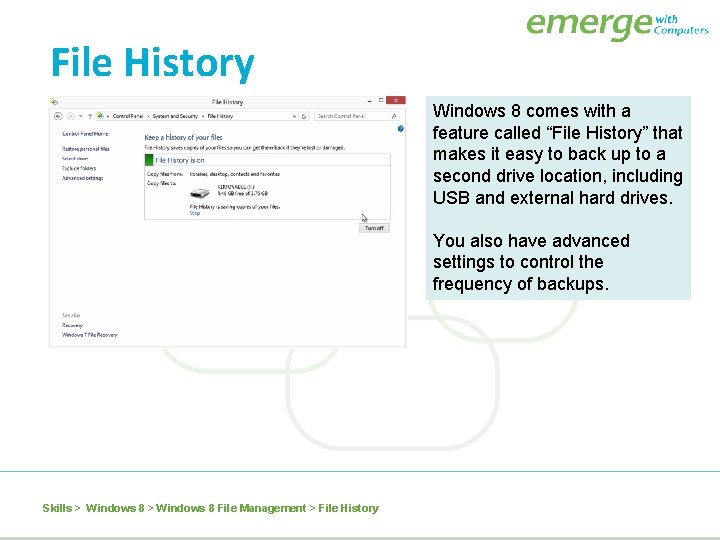
File History Windows 8 comes with a feature called “File History” that makes it easy to back up to a second drive location, including USB and external hard drives. You also have advanced settings to control the frequency of backups. Skills > Windows 8 File Management > File History
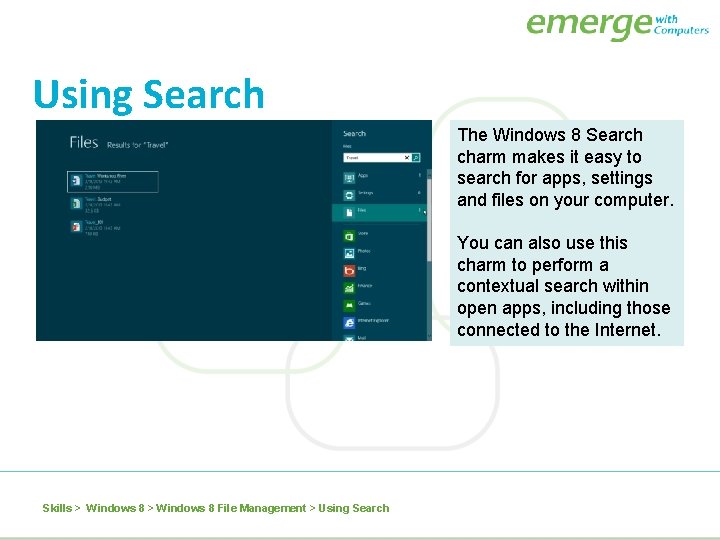
Using Search The Windows 8 Search charm makes it easy to search for apps, settings and files on your computer. You can also use this charm to perform a contextual search within open apps, including those connected to the Internet. Skills > Windows 8 File Management > Using Search
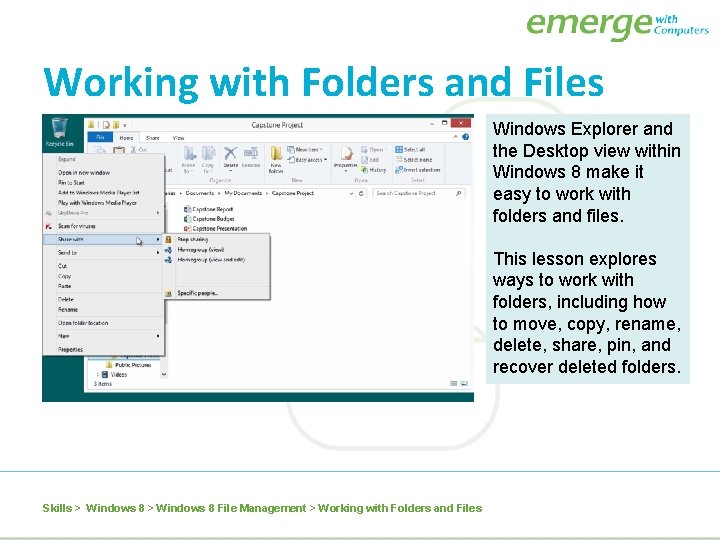
Working with Folders and Files Windows Explorer and the Desktop view within Windows 8 make it easy to work with folders and files. This lesson explores ways to work with folders, including how to move, copy, rename, delete, share, pin, and recover deleted folders. Skills > Windows 8 File Management > Working with Folders and Files
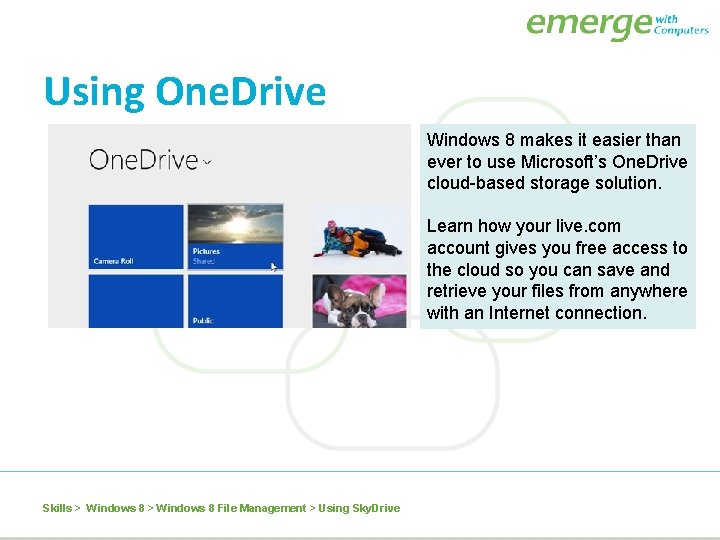
Using One. Drive Windows 8 makes it easier than ever to use Microsoft’s One. Drive cloud-based storage solution. Learn how your live. com account gives you free access to the cloud so you can save and retrieve your files from anywhere with an Internet connection. Skills > Windows 8 File Management > Using Sky. Drive
 Herramientas de movie maker
Herramientas de movie maker Ms dos 1
Ms dos 1 Microsoft disk operating system
Microsoft disk operating system Nt operating systems
Nt operating systems Device management system calls
Device management system calls Explain windows operating system
Explain windows operating system Introduction to windows operating system
Introduction to windows operating system Os
Os Microsoft official academic course microsoft word 2016
Microsoft official academic course microsoft word 2016 Microsoft official academic course microsoft excel 2016
Microsoft official academic course microsoft excel 2016 Microsoft windows startwarren theverge
Microsoft windows startwarren theverge Microsoft excel merupakan program aplikasi..
Microsoft excel merupakan program aplikasi.. Microsoft official academic course microsoft word 2016
Microsoft official academic course microsoft word 2016 Hát kết hợp bộ gõ cơ thể
Hát kết hợp bộ gõ cơ thể Ng-html
Ng-html