Windows 10 Module 2 Understanding File Management Module
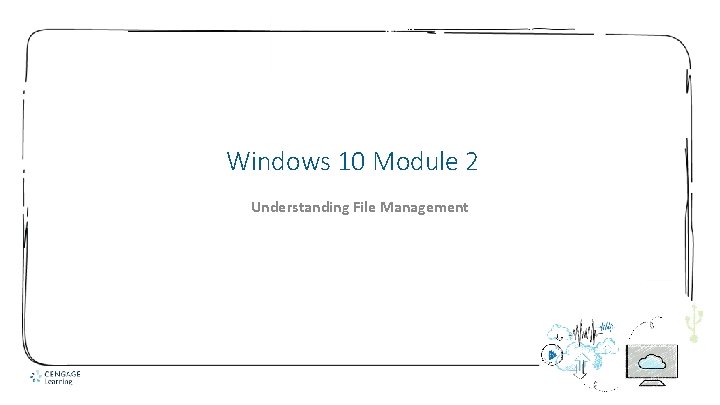
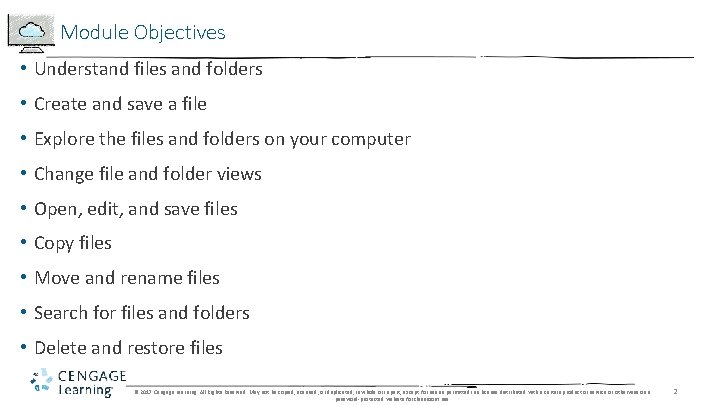
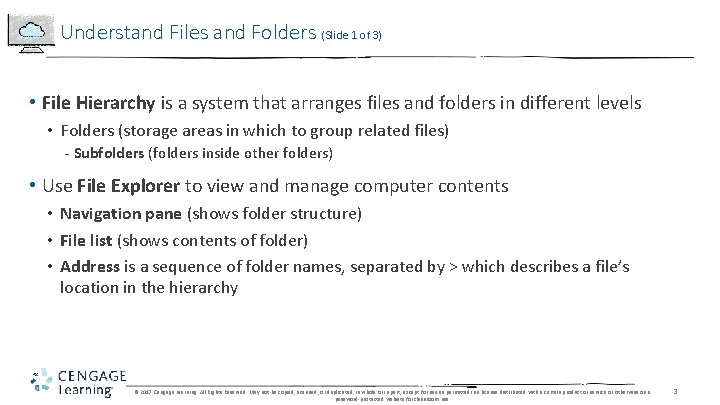
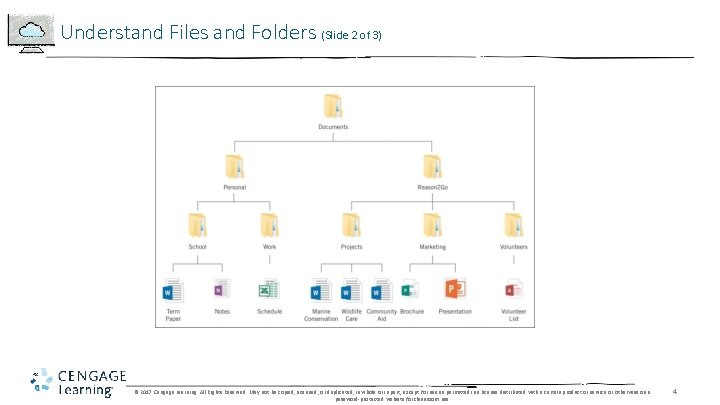
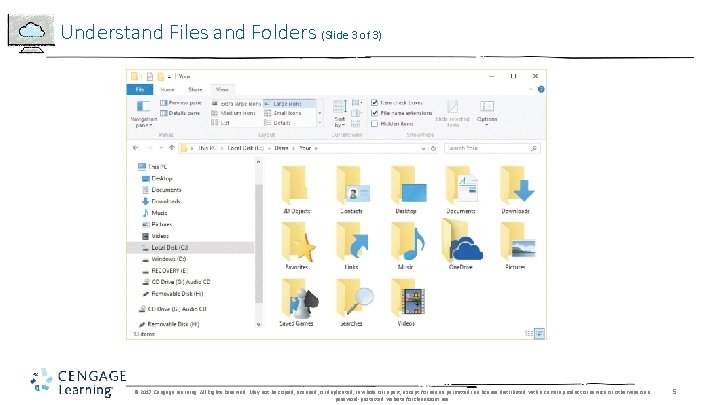
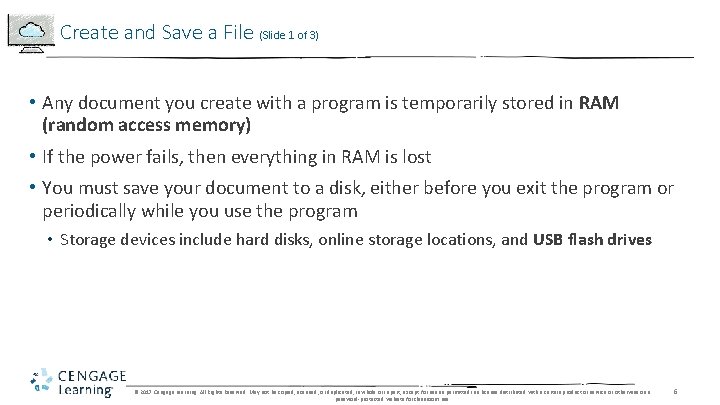
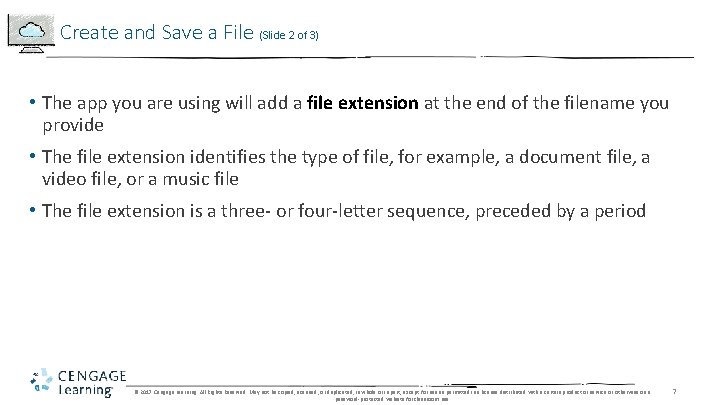
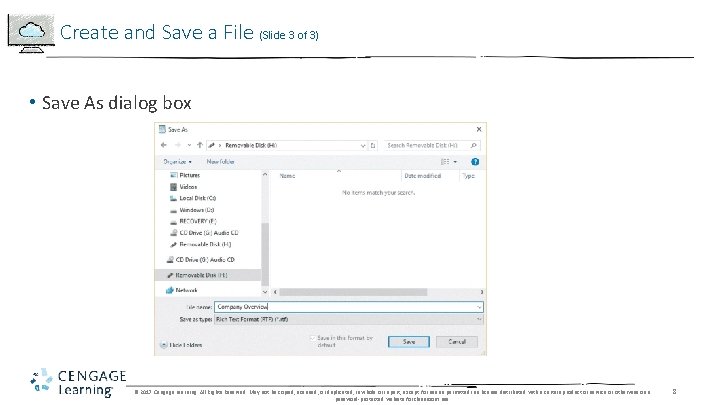
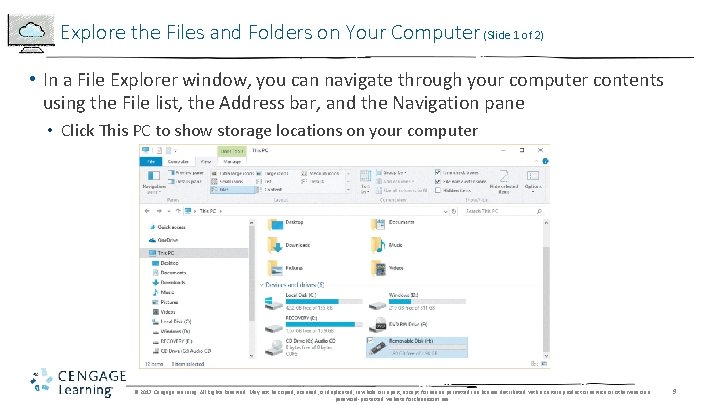
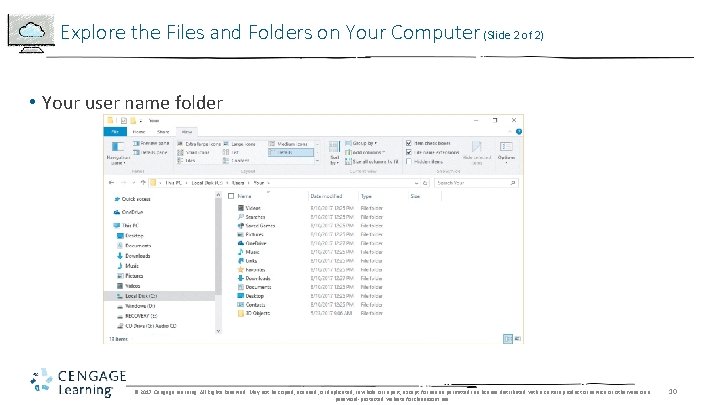
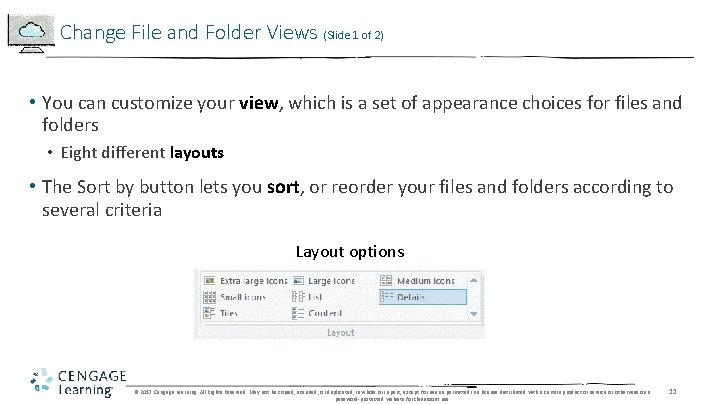
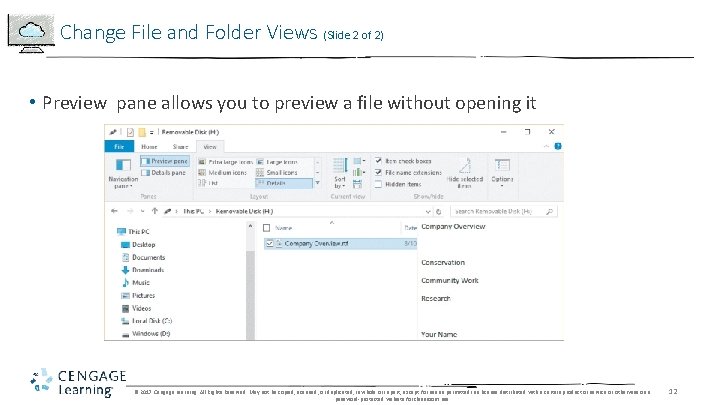

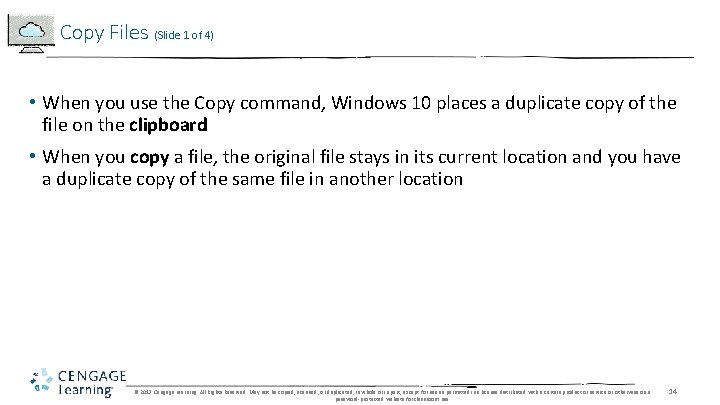
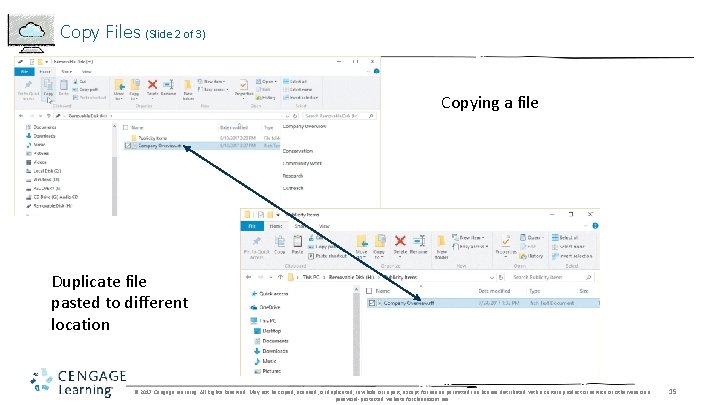
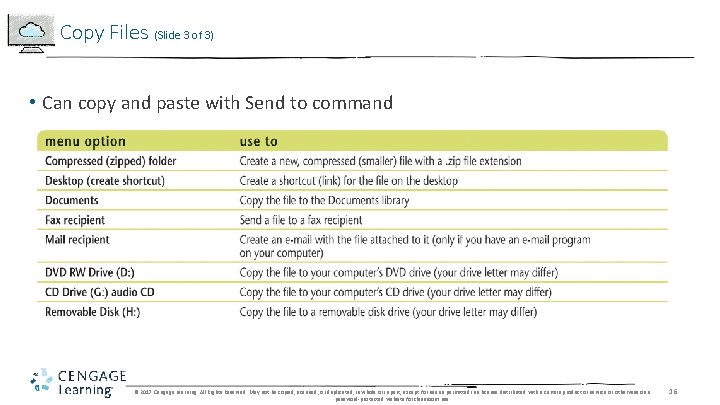
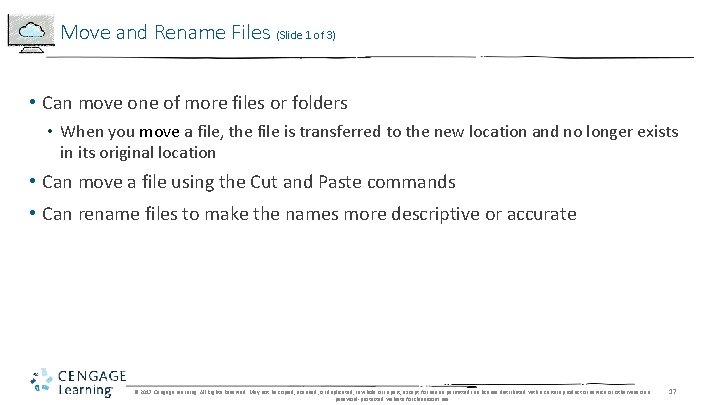

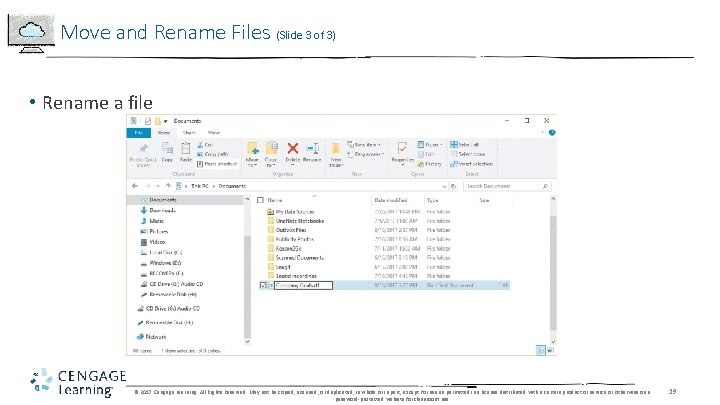
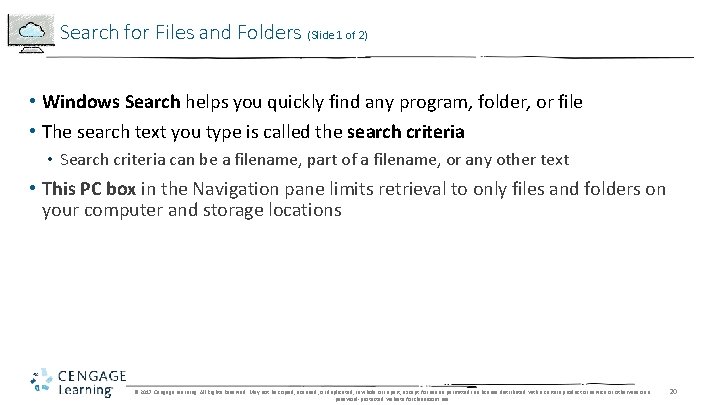
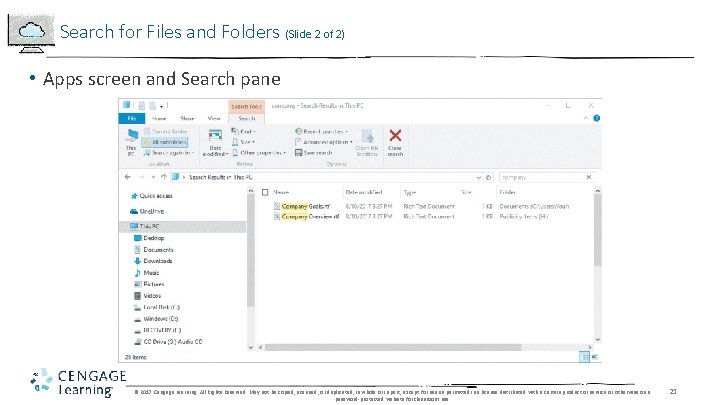
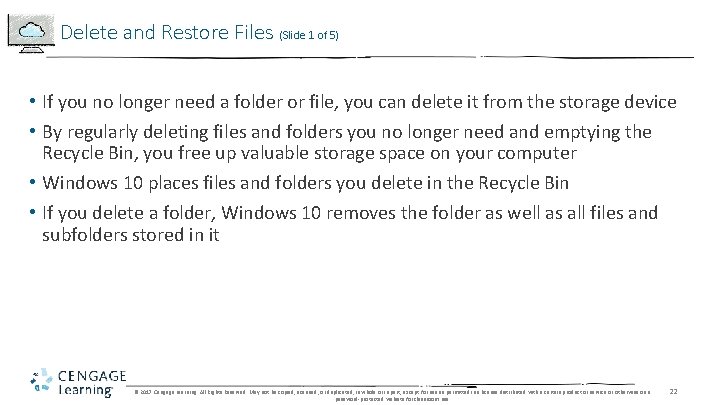
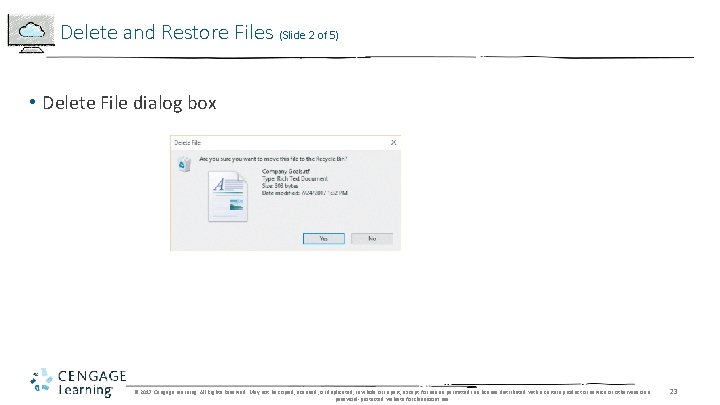
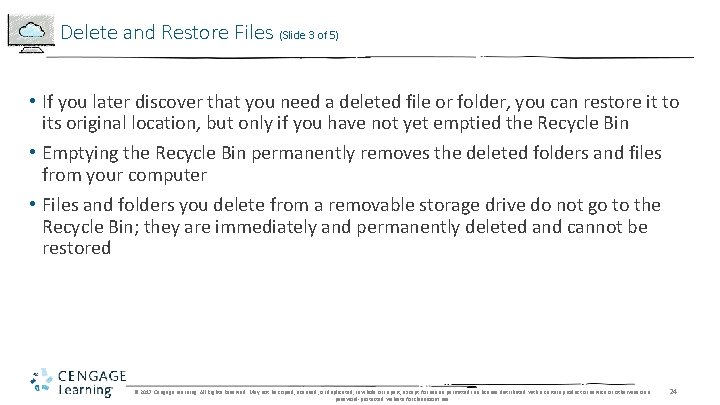
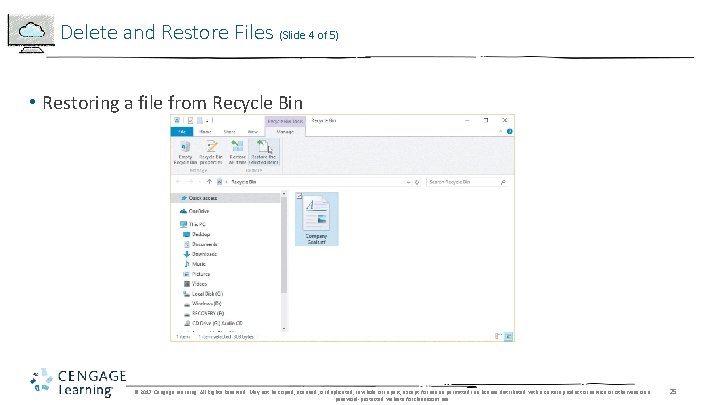
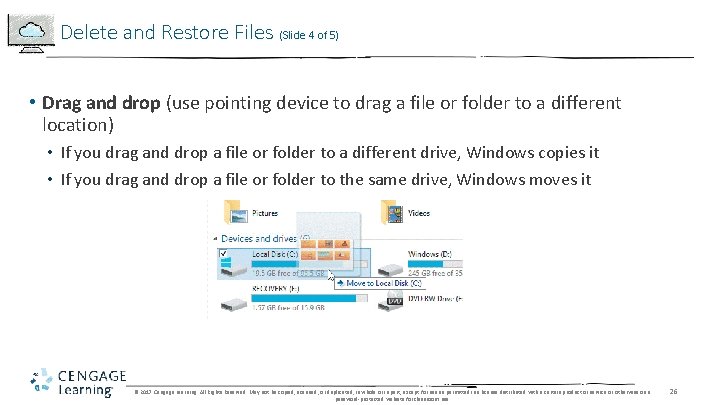
- Slides: 26
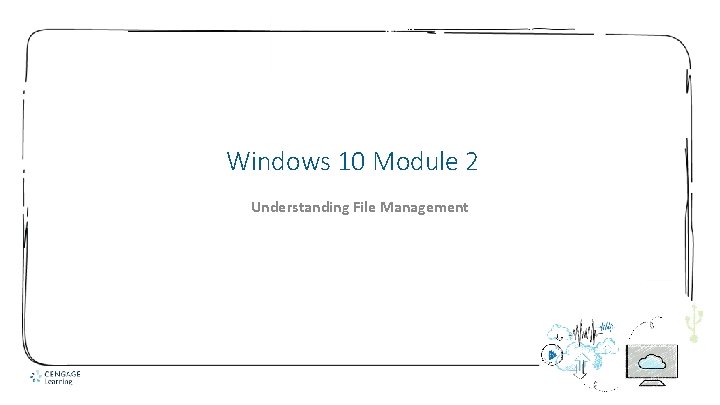
Windows 10 Module 2 Understanding File Management
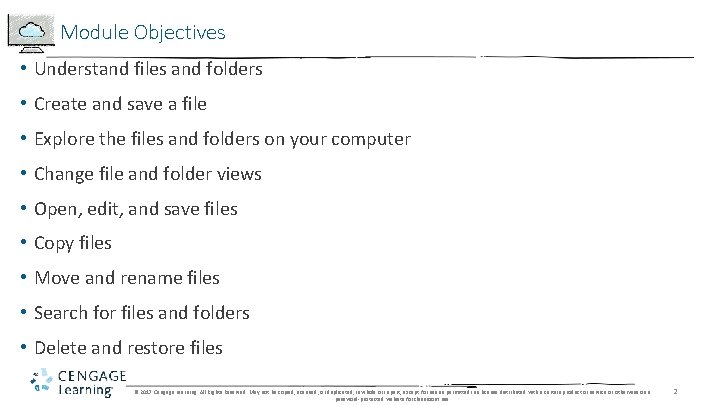
Module Objectives • Understand files and folders • Create and save a file • Explore the files and folders on your computer • Change file and folder views • Open, edit, and save files • Copy files • Move and rename files • Search for files and folders • Delete and restore files © 2017 Cengage Learning. All Rights Reserved. May not be copied, scanned, or duplicated, in whole or in part, except for use as permitted in a license distributed with a certain product or service or otherwise on a password-protected website for classroom use. 2
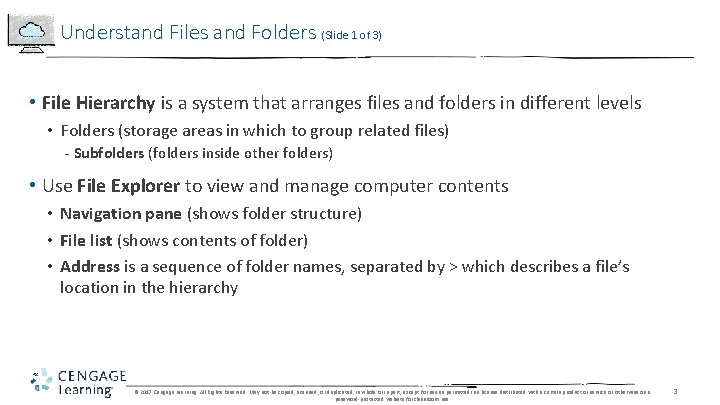
Understand Files and Folders (Slide 1 of 3) • File Hierarchy is a system that arranges files and folders in different levels • Folders (storage areas in which to group related files) - Subfolders (folders inside other folders) • Use File Explorer to view and manage computer contents • Navigation pane (shows folder structure) • File list (shows contents of folder) • Address is a sequence of folder names, separated by > which describes a file’s location in the hierarchy © 2017 Cengage Learning. All Rights Reserved. May not be copied, scanned, or duplicated, in whole or in part, except for use as permitted in a license distributed with a certain product or service or otherwise on a password-protected website for classroom use. 3
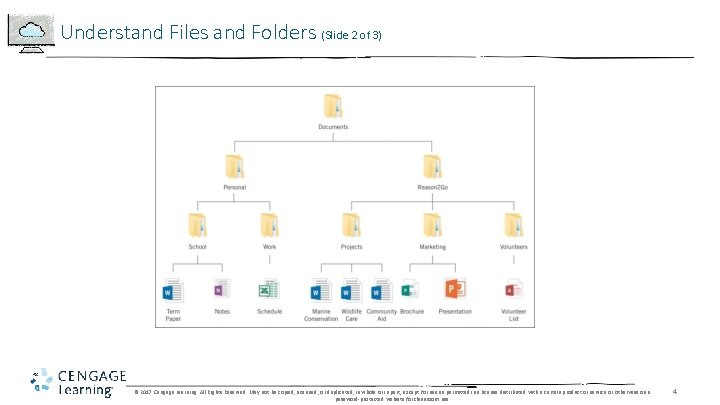
Understand Files and Folders (Slide 2 of 3) © 2017 Cengage Learning. All Rights Reserved. May not be copied, scanned, or duplicated, in whole or in part, except for use as permitted in a license distributed with a certain product or service or otherwise on a password-protected website for classroom use. 4
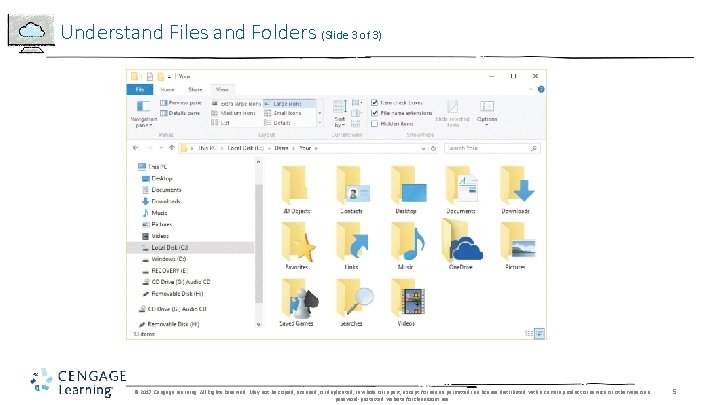
Understand Files and Folders (Slide 3 of 3) © 2017 Cengage Learning. All Rights Reserved. May not be copied, scanned, or duplicated, in whole or in part, except for use as permitted in a license distributed with a certain product or service or otherwise on a password-protected website for classroom use. 5
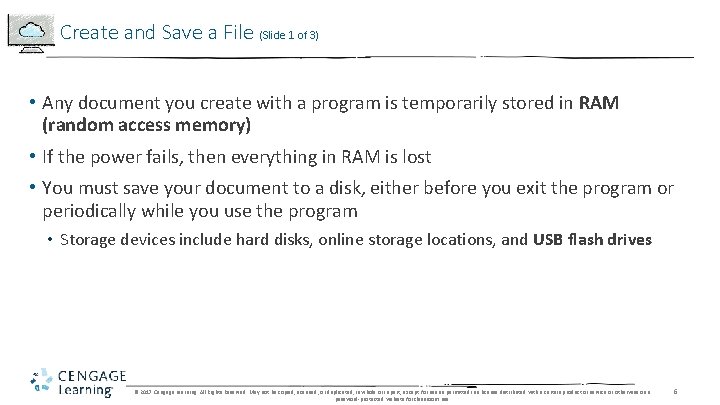
Create and Save a File (Slide 1 of 3) • Any document you create with a program is temporarily stored in RAM (random access memory) • If the power fails, then everything in RAM is lost • You must save your document to a disk, either before you exit the program or periodically while you use the program • Storage devices include hard disks, online storage locations, and USB flash drives © 2017 Cengage Learning. All Rights Reserved. May not be copied, scanned, or duplicated, in whole or in part, except for use as permitted in a license distributed with a certain product or service or otherwise on a password-protected website for classroom use. 6
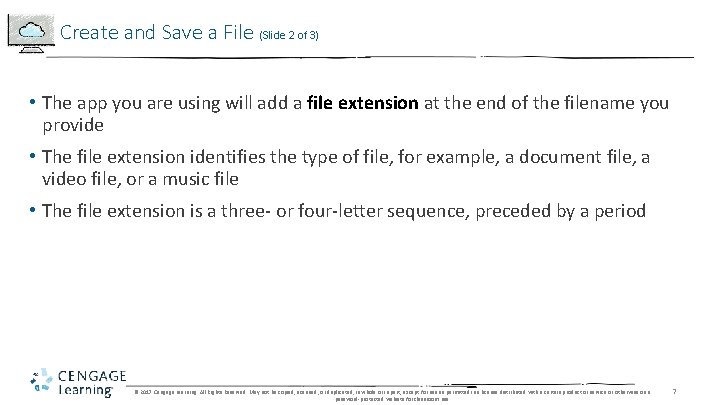
Create and Save a File (Slide 2 of 3) • The app you are using will add a file extension at the end of the filename you provide • The file extension identifies the type of file, for example, a document file, a video file, or a music file • The file extension is a three- or four-letter sequence, preceded by a period © 2017 Cengage Learning. All Rights Reserved. May not be copied, scanned, or duplicated, in whole or in part, except for use as permitted in a license distributed with a certain product or service or otherwise on a password-protected website for classroom use. 7
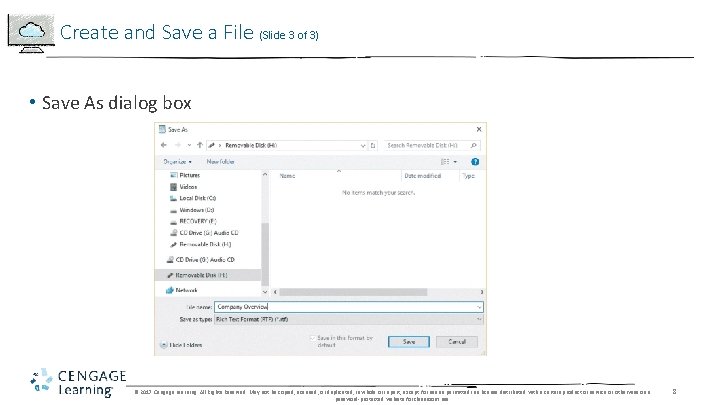
Create and Save a File (Slide 3 of 3) • Save As dialog box © 2017 Cengage Learning. All Rights Reserved. May not be copied, scanned, or duplicated, in whole or in part, except for use as permitted in a license distributed with a certain product or service or otherwise on a password-protected website for classroom use. 8
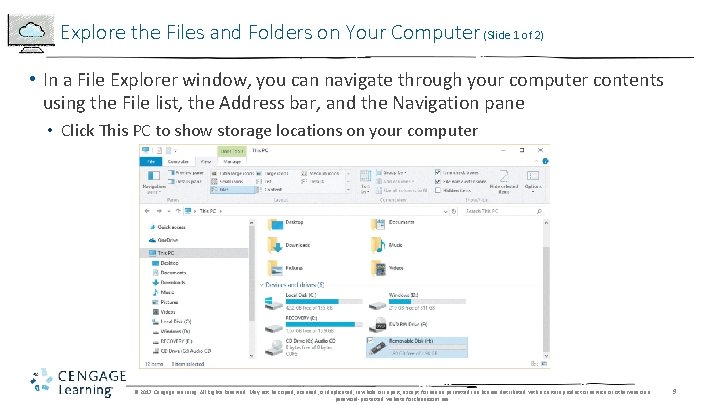
Explore the Files and Folders on Your Computer (Slide 1 of 2) • In a File Explorer window, you can navigate through your computer contents using the File list, the Address bar, and the Navigation pane • Click This PC to show storage locations on your computer © 2017 Cengage Learning. All Rights Reserved. May not be copied, scanned, or duplicated, in whole or in part, except for use as permitted in a license distributed with a certain product or service or otherwise on a password-protected website for classroom use. 9
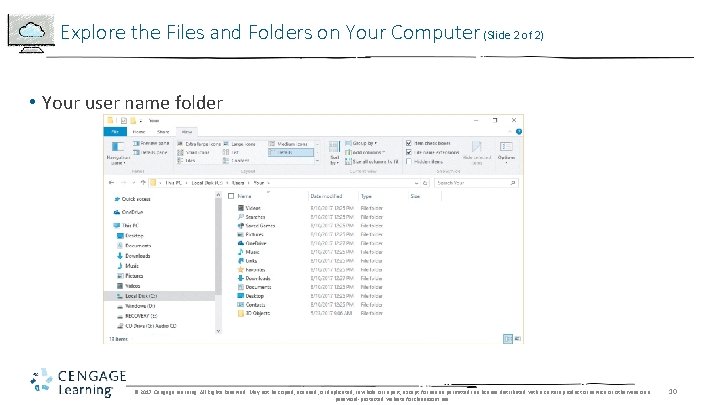
Explore the Files and Folders on Your Computer (Slide 2 of 2) • Your user name folder © 2017 Cengage Learning. All Rights Reserved. May not be copied, scanned, or duplicated, in whole or in part, except for use as permitted in a license distributed with a certain product or service or otherwise on a password-protected website for classroom use. 10
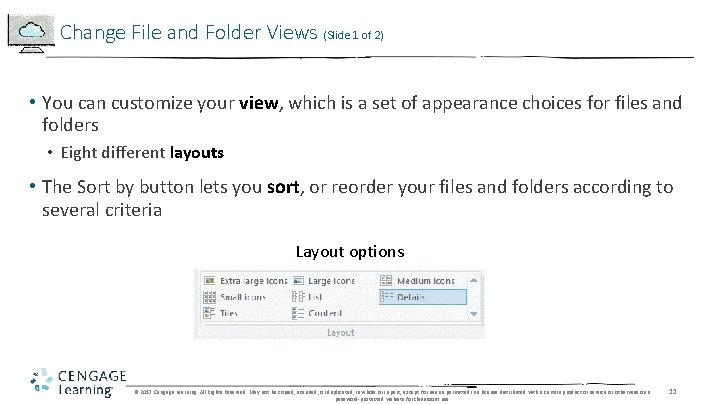
Change File and Folder Views (Slide 1 of 2) • You can customize your view, which is a set of appearance choices for files and folders • Eight different layouts • The Sort by button lets you sort, or reorder your files and folders according to several criteria Layout options © 2017 Cengage Learning. All Rights Reserved. May not be copied, scanned, or duplicated, in whole or in part, except for use as permitted in a license distributed with a certain product or service or otherwise on a password-protected website for classroom use. 11
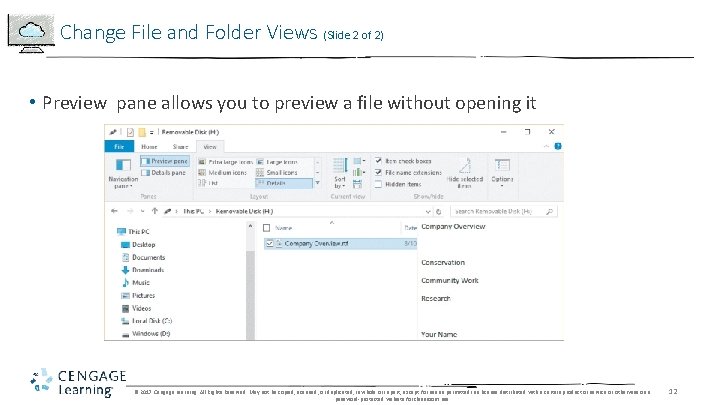
Change File and Folder Views (Slide 2 of 2) • Preview pane allows you to preview a file without opening it © 2017 Cengage Learning. All Rights Reserved. May not be copied, scanned, or duplicated, in whole or in part, except for use as permitted in a license distributed with a certain product or service or otherwise on a password-protected website for classroom use. 12

Open, Edit, and Save Files • Once you have created a file and saved it with a name in a folder on a storage device, you can easily open it and edit it © 2017 Cengage Learning. All Rights Reserved. May not be copied, scanned, or duplicated, in whole or in part, except for use as permitted in a license distributed with a certain product or service or otherwise on a password-protected website for classroom use. 13
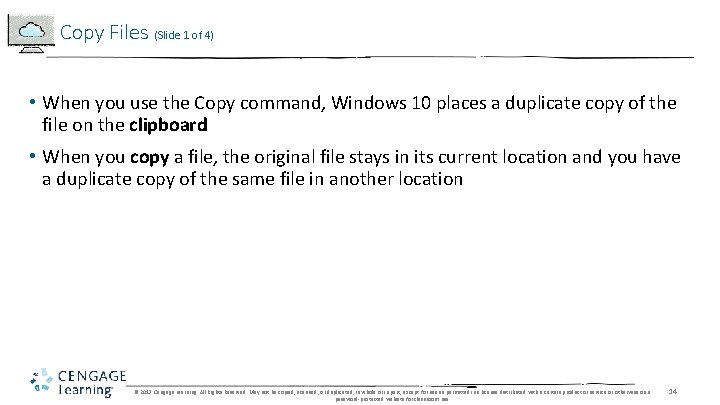
Copy Files (Slide 1 of 4) • When you use the Copy command, Windows 10 places a duplicate copy of the file on the clipboard • When you copy a file, the original file stays in its current location and you have a duplicate copy of the same file in another location © 2017 Cengage Learning. All Rights Reserved. May not be copied, scanned, or duplicated, in whole or in part, except for use as permitted in a license distributed with a certain product or service or otherwise on a password-protected website for classroom use. 14
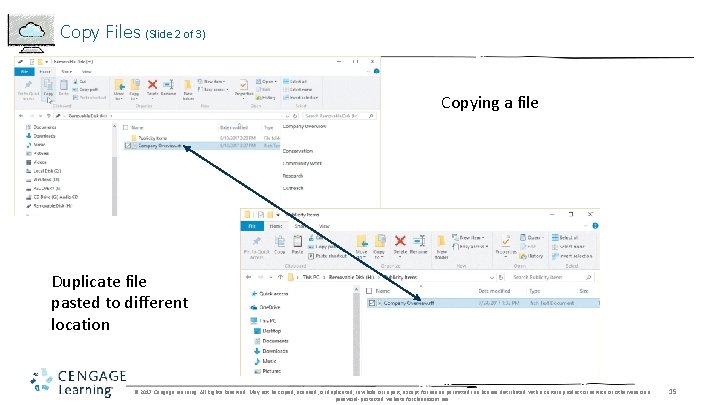
Copy Files (Slide 2 of 3) Copying a file Duplicate file pasted to different location © 2017 Cengage Learning. All Rights Reserved. May not be copied, scanned, or duplicated, in whole or in part, except for use as permitted in a license distributed with a certain product or service or otherwise on a password-protected website for classroom use. 15
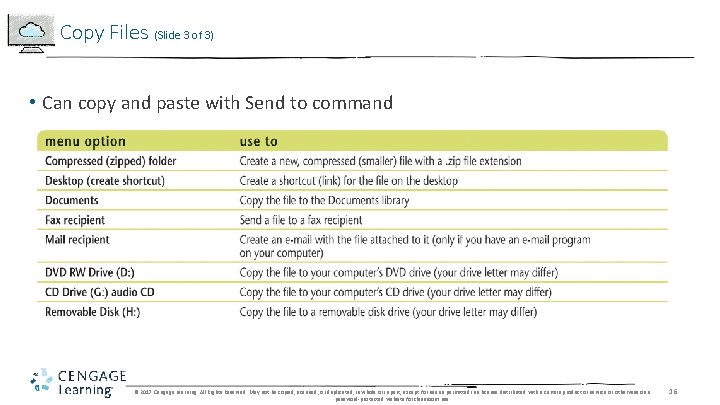
Copy Files (Slide 3 of 3) • Can copy and paste with Send to command © 2017 Cengage Learning. All Rights Reserved. May not be copied, scanned, or duplicated, in whole or in part, except for use as permitted in a license distributed with a certain product or service or otherwise on a password-protected website for classroom use. 16
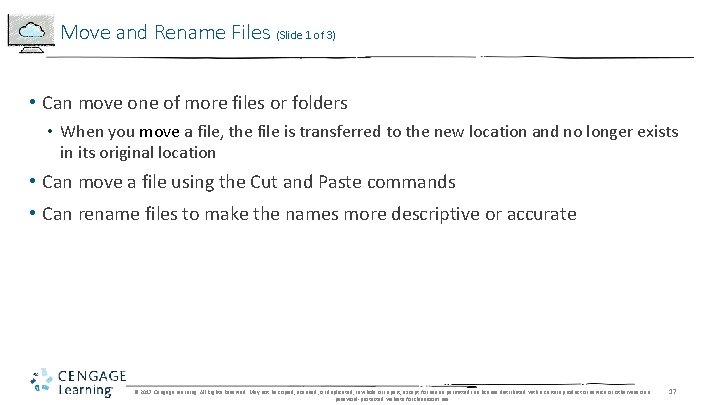
Move and Rename Files (Slide 1 of 3) • Can move one of more files or folders • When you move a file, the file is transferred to the new location and no longer exists in its original location • Can move a file using the Cut and Paste commands • Can rename files to make the names more descriptive or accurate © 2017 Cengage Learning. All Rights Reserved. May not be copied, scanned, or duplicated, in whole or in part, except for use as permitted in a license distributed with a certain product or service or otherwise on a password-protected website for classroom use. 17

Move and Rename Files (Slide 2 of 3) • Cut a file © 2017 Cengage Learning. All Rights Reserved. May not be copied, scanned, or duplicated, in whole or in part, except for use as permitted in a license distributed with a certain product or service or otherwise on a password-protected website for classroom use. 18
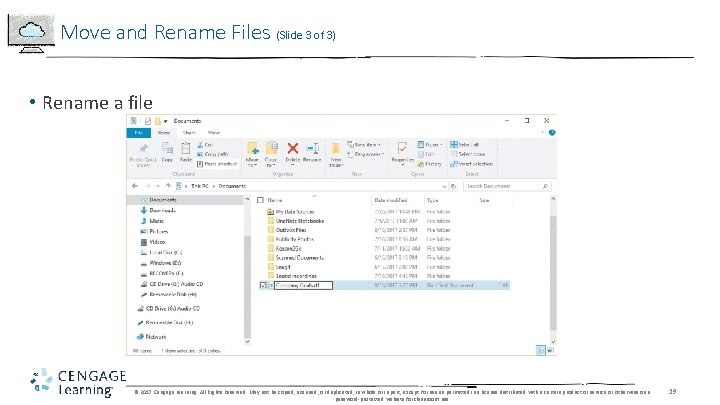
Move and Rename Files (Slide 3 of 3) • Rename a file © 2017 Cengage Learning. All Rights Reserved. May not be copied, scanned, or duplicated, in whole or in part, except for use as permitted in a license distributed with a certain product or service or otherwise on a password-protected website for classroom use. 19
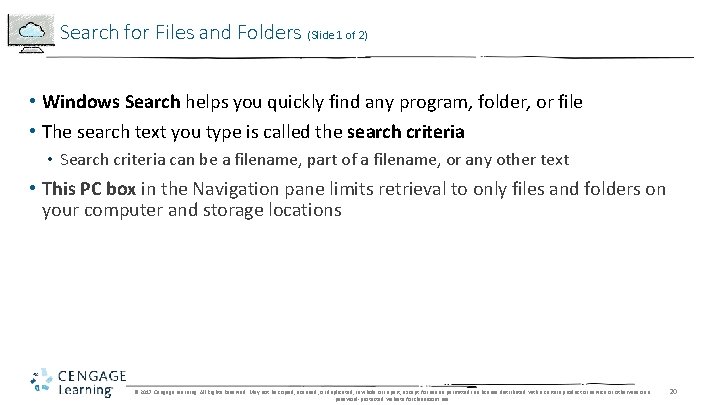
Search for Files and Folders (Slide 1 of 2) • Windows Search helps you quickly find any program, folder, or file • The search text you type is called the search criteria • Search criteria can be a filename, part of a filename, or any other text • This PC box in the Navigation pane limits retrieval to only files and folders on your computer and storage locations © 2017 Cengage Learning. All Rights Reserved. May not be copied, scanned, or duplicated, in whole or in part, except for use as permitted in a license distributed with a certain product or service or otherwise on a password-protected website for classroom use. 20
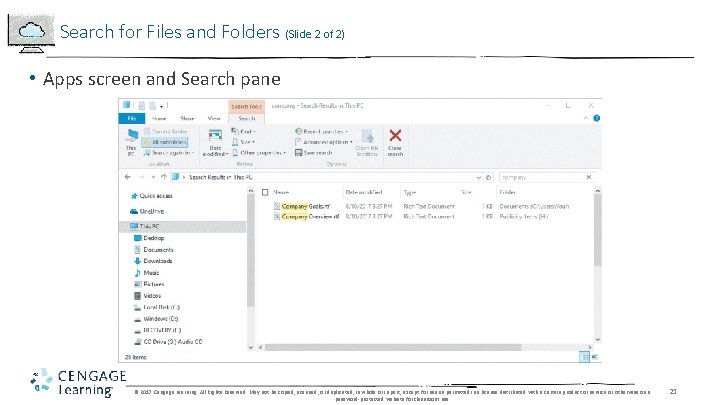
Search for Files and Folders (Slide 2 of 2) • Apps screen and Search pane © 2017 Cengage Learning. All Rights Reserved. May not be copied, scanned, or duplicated, in whole or in part, except for use as permitted in a license distributed with a certain product or service or otherwise on a password-protected website for classroom use. 21
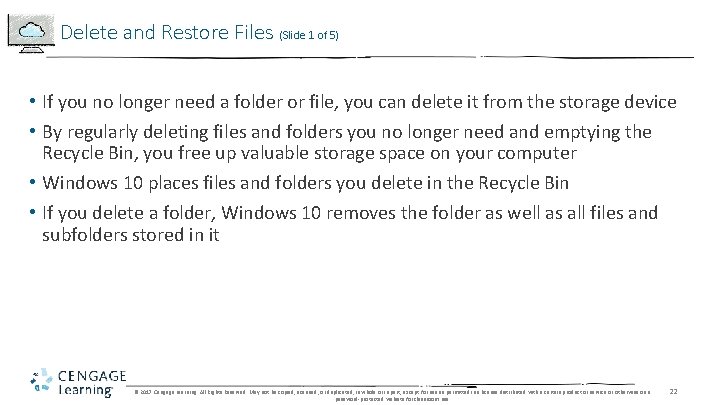
Delete and Restore Files (Slide 1 of 5) • If you no longer need a folder or file, you can delete it from the storage device • By regularly deleting files and folders you no longer need and emptying the Recycle Bin, you free up valuable storage space on your computer • Windows 10 places files and folders you delete in the Recycle Bin • If you delete a folder, Windows 10 removes the folder as well as all files and subfolders stored in it © 2017 Cengage Learning. All Rights Reserved. May not be copied, scanned, or duplicated, in whole or in part, except for use as permitted in a license distributed with a certain product or service or otherwise on a password-protected website for classroom use. 22
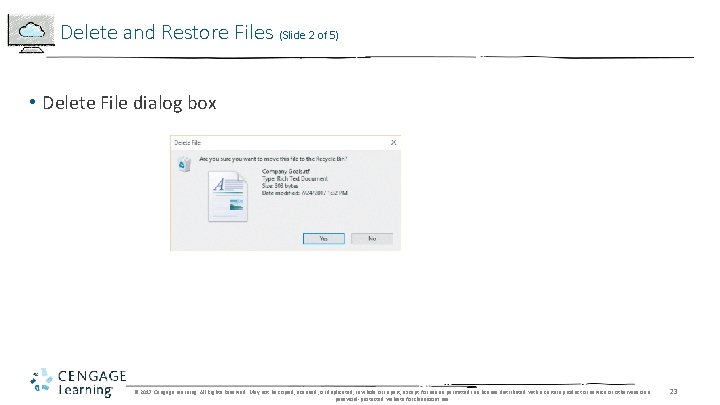
Delete and Restore Files (Slide 2 of 5) • Delete File dialog box © 2017 Cengage Learning. All Rights Reserved. May not be copied, scanned, or duplicated, in whole or in part, except for use as permitted in a license distributed with a certain product or service or otherwise on a password-protected website for classroom use. 23
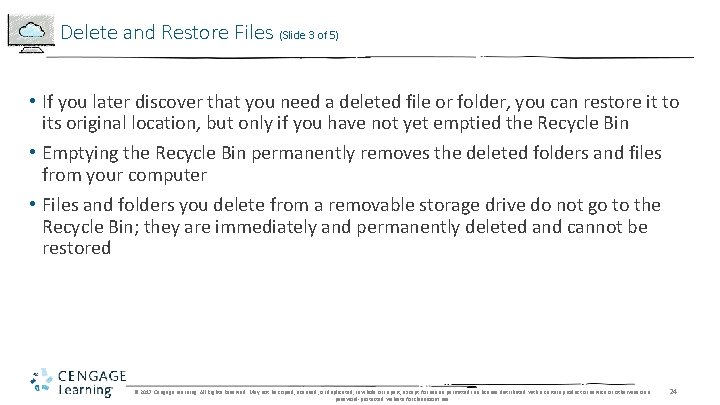
Delete and Restore Files (Slide 3 of 5) • If you later discover that you need a deleted file or folder, you can restore it to its original location, but only if you have not yet emptied the Recycle Bin • Emptying the Recycle Bin permanently removes the deleted folders and files from your computer • Files and folders you delete from a removable storage drive do not go to the Recycle Bin; they are immediately and permanently deleted and cannot be restored © 2017 Cengage Learning. All Rights Reserved. May not be copied, scanned, or duplicated, in whole or in part, except for use as permitted in a license distributed with a certain product or service or otherwise on a password-protected website for classroom use. 24
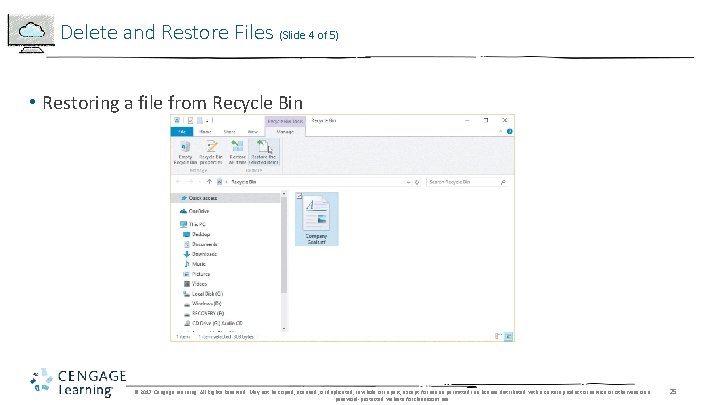
Delete and Restore Files (Slide 4 of 5) • Restoring a file from Recycle Bin © 2017 Cengage Learning. All Rights Reserved. May not be copied, scanned, or duplicated, in whole or in part, except for use as permitted in a license distributed with a certain product or service or otherwise on a password-protected website for classroom use. 25
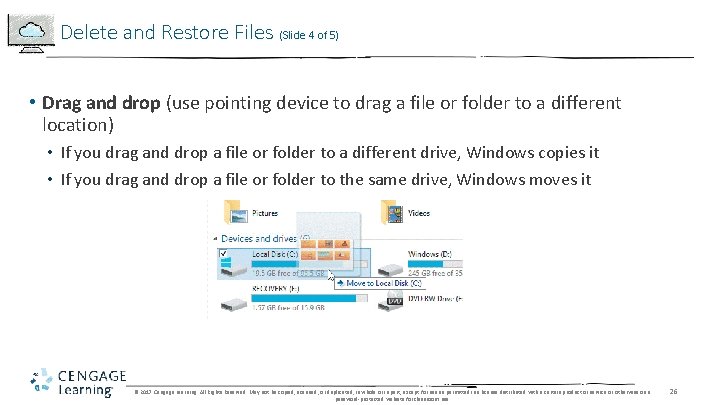
Delete and Restore Files (Slide 4 of 5) • Drag and drop (use pointing device to drag a file or folder to a different location) • If you drag and drop a file or folder to a different drive, Windows copies it • If you drag and drop a file or folder to the same drive, Windows moves it © 2017 Cengage Learning. All Rights Reserved. May not be copied, scanned, or duplicated, in whole or in part, except for use as permitted in a license distributed with a certain product or service or otherwise on a password-protected website for classroom use. 26