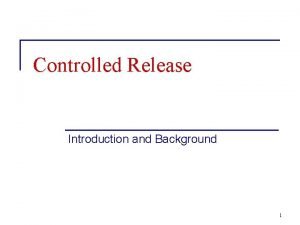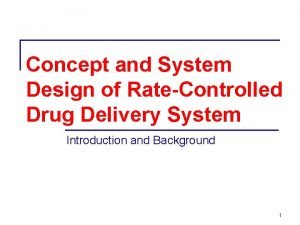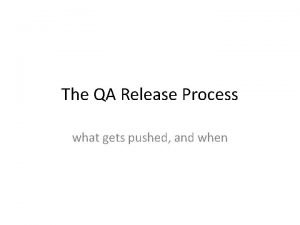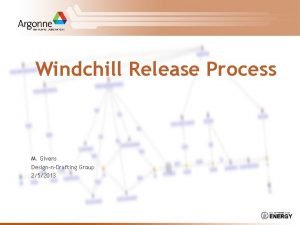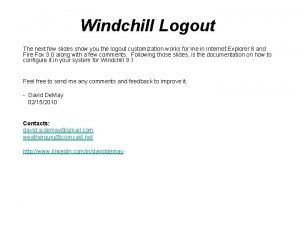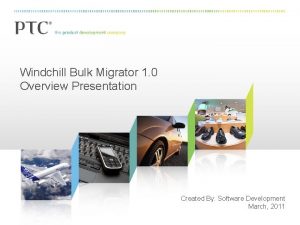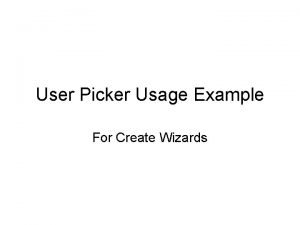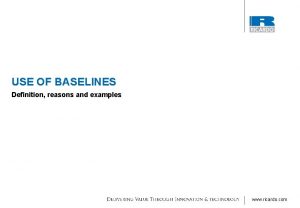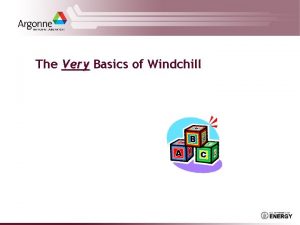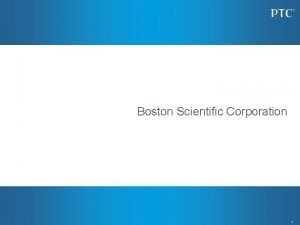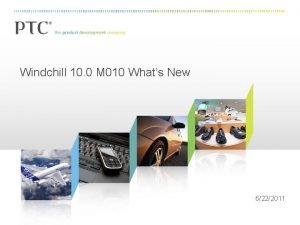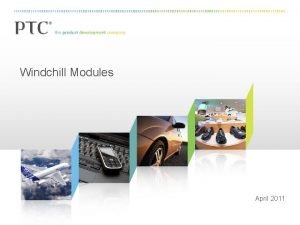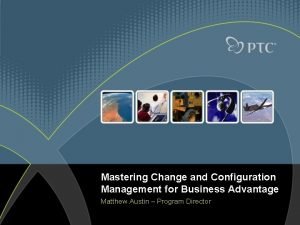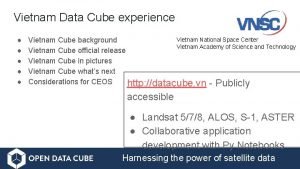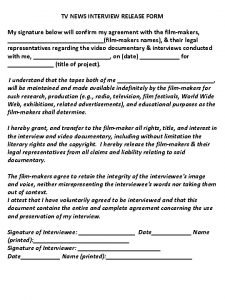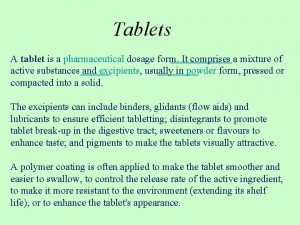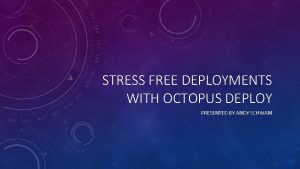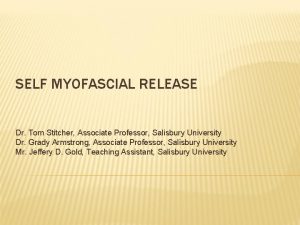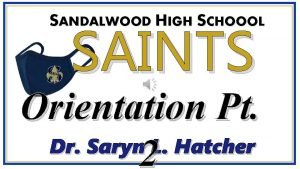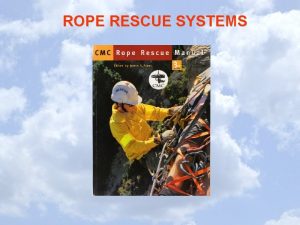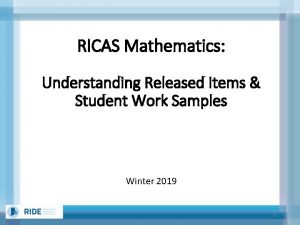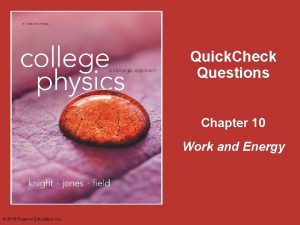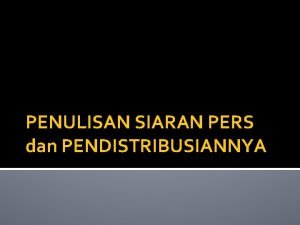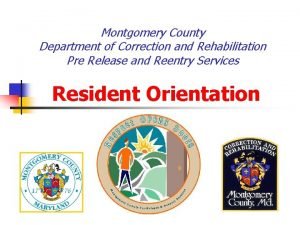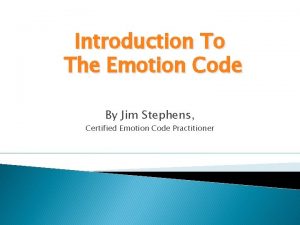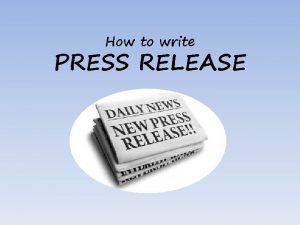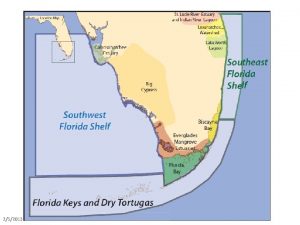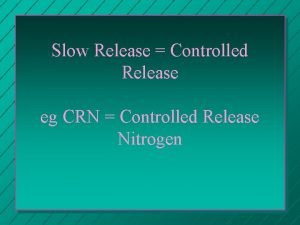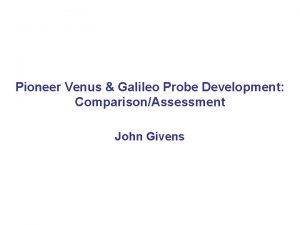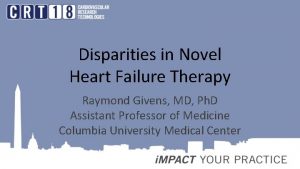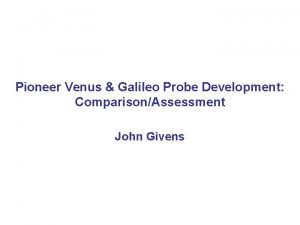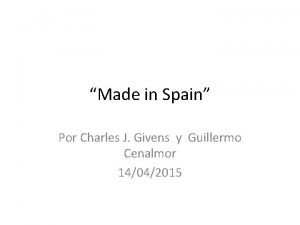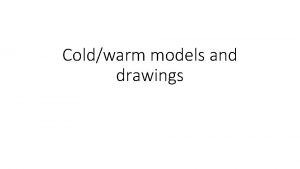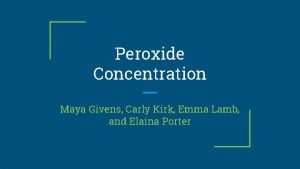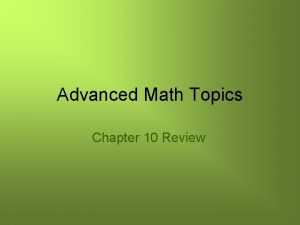Windchill Release Process M Givens DesignnDrafting Group 252013
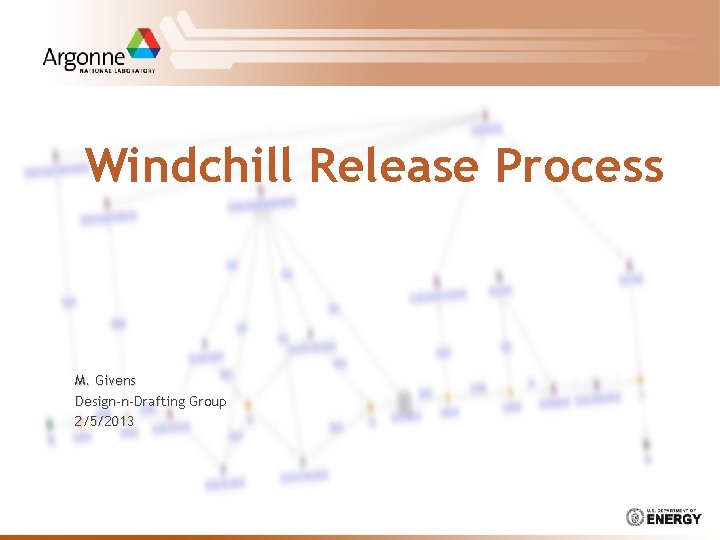
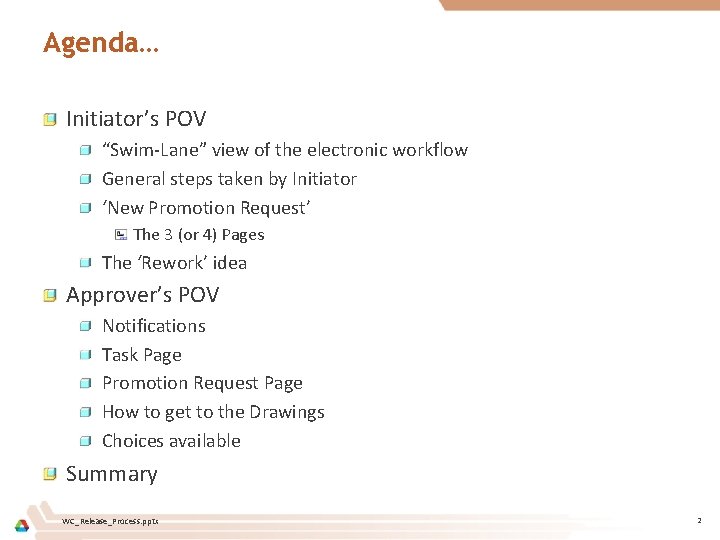
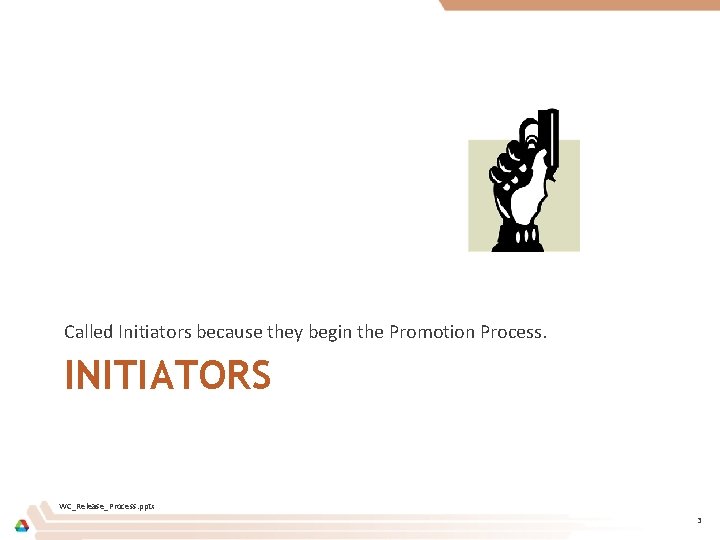
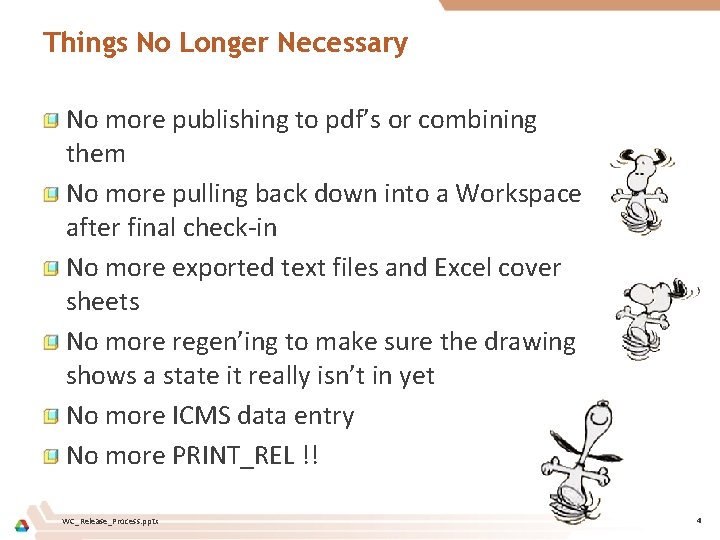
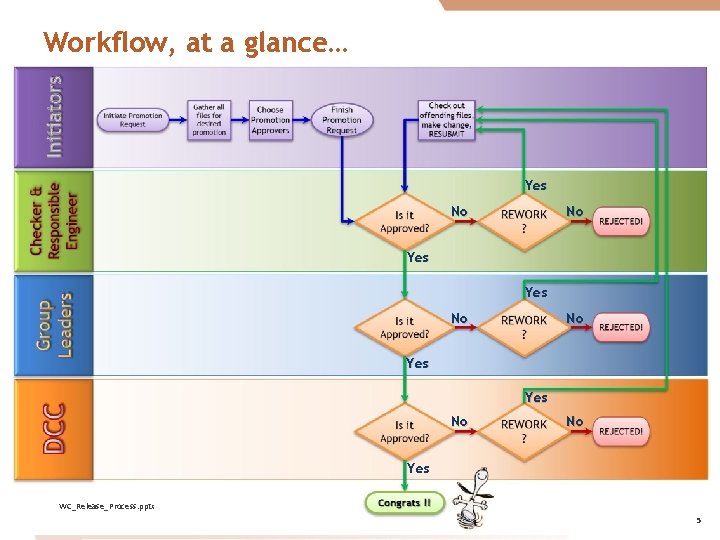
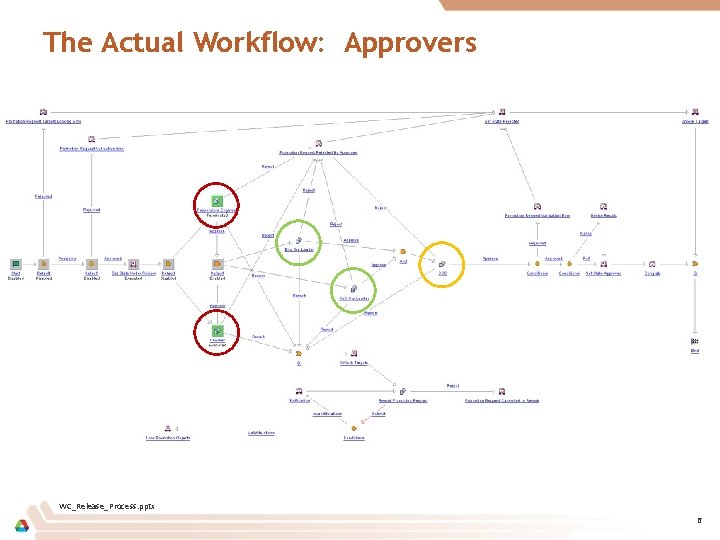
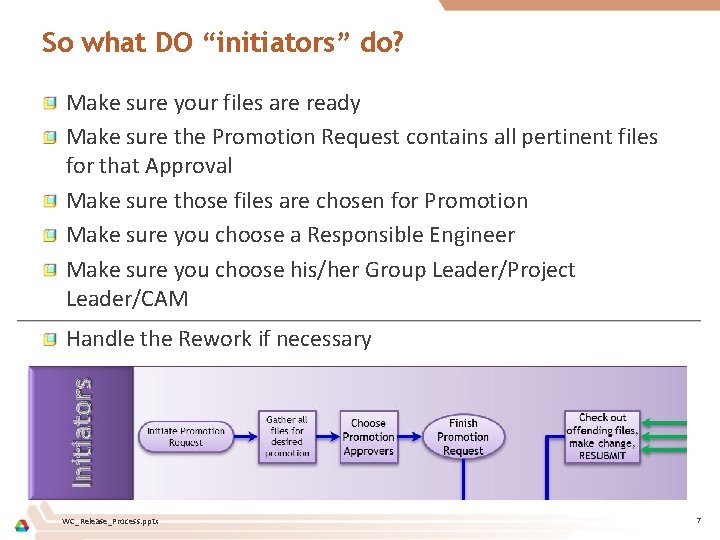
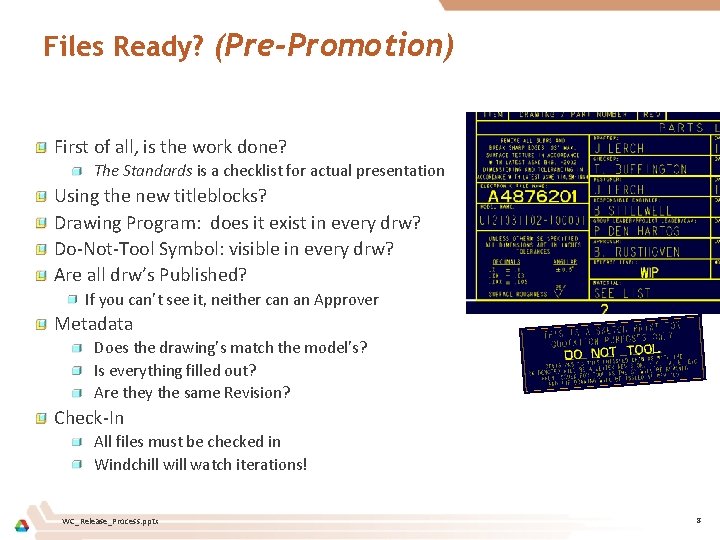
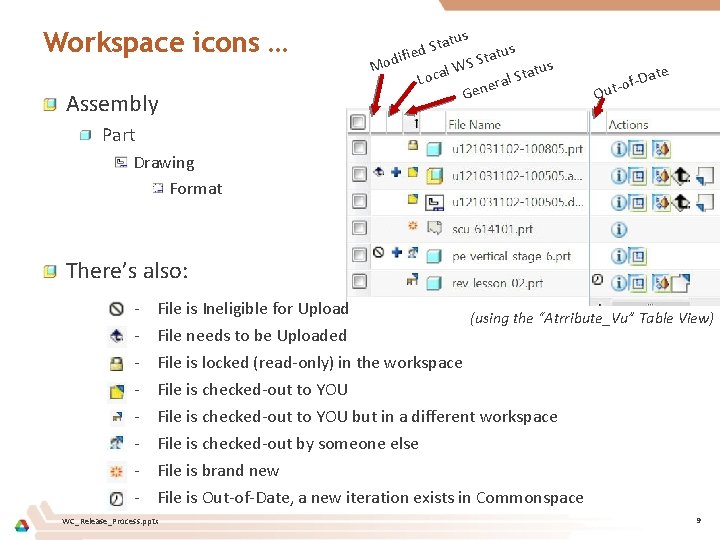
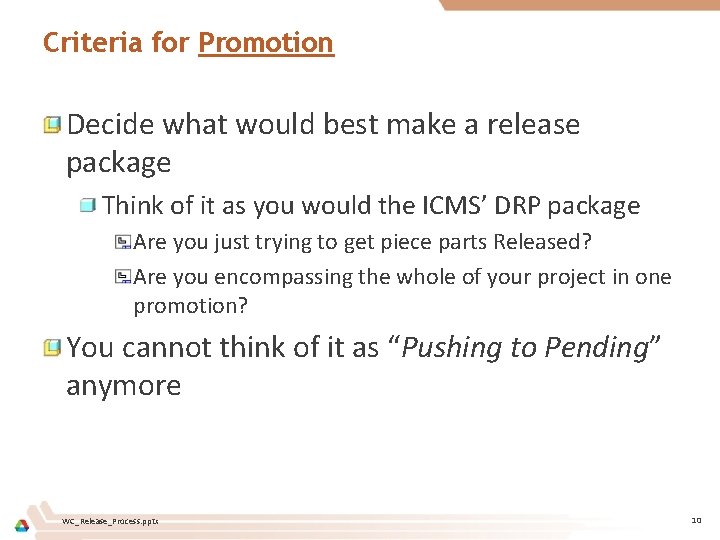
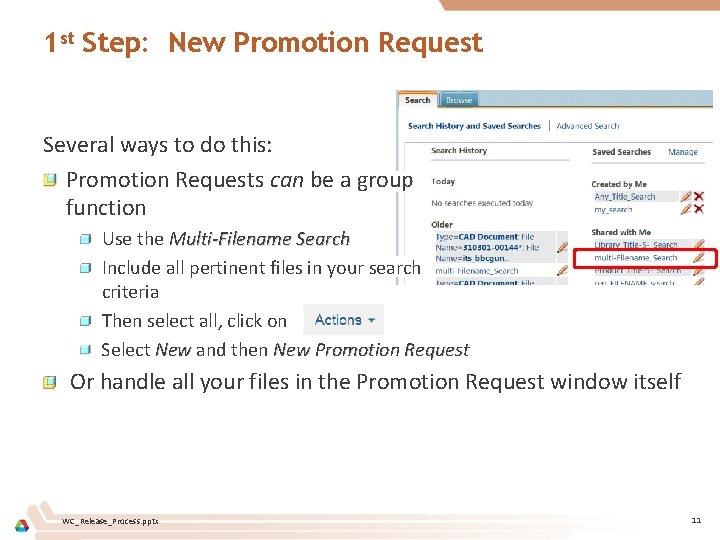

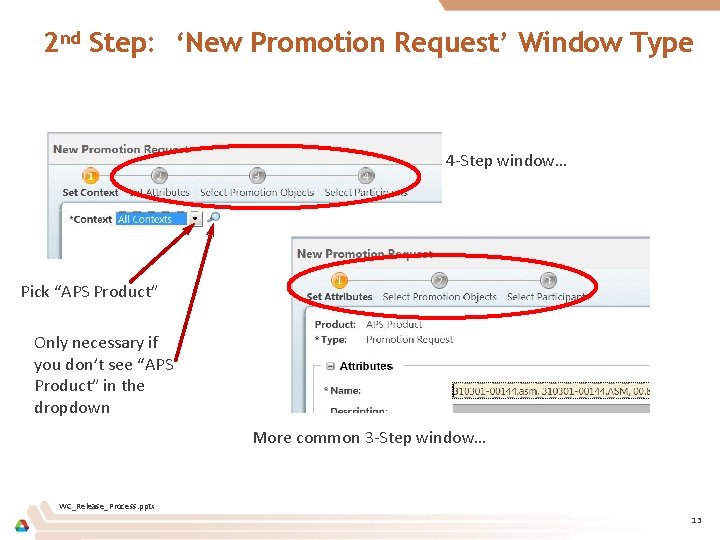
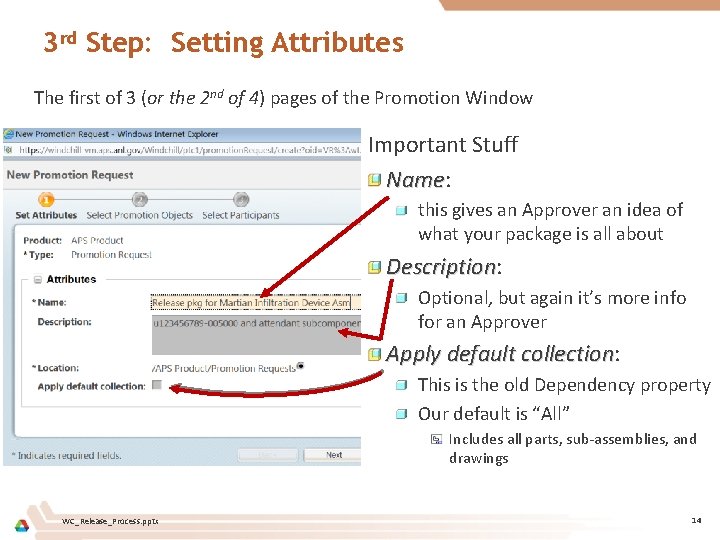
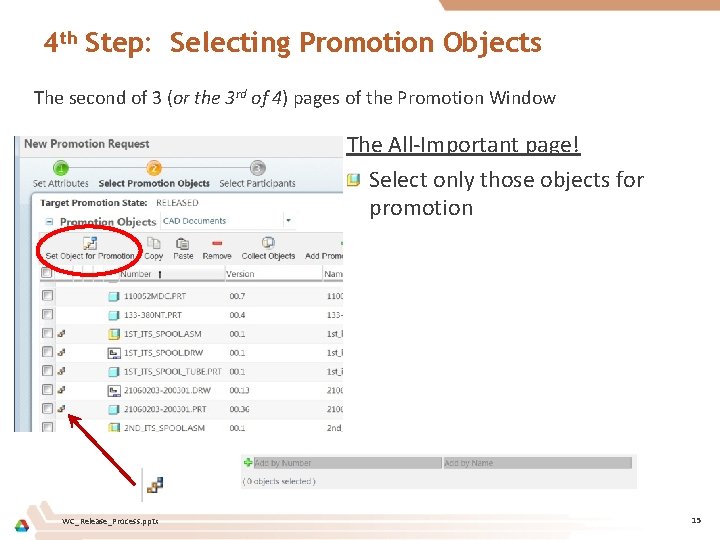
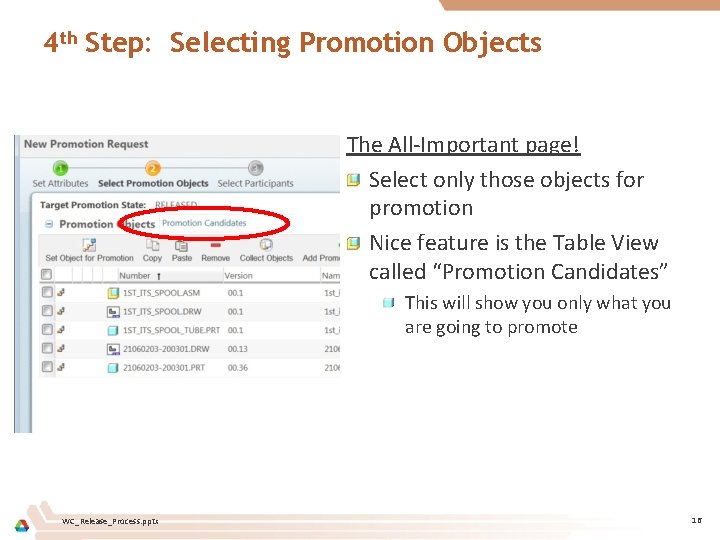
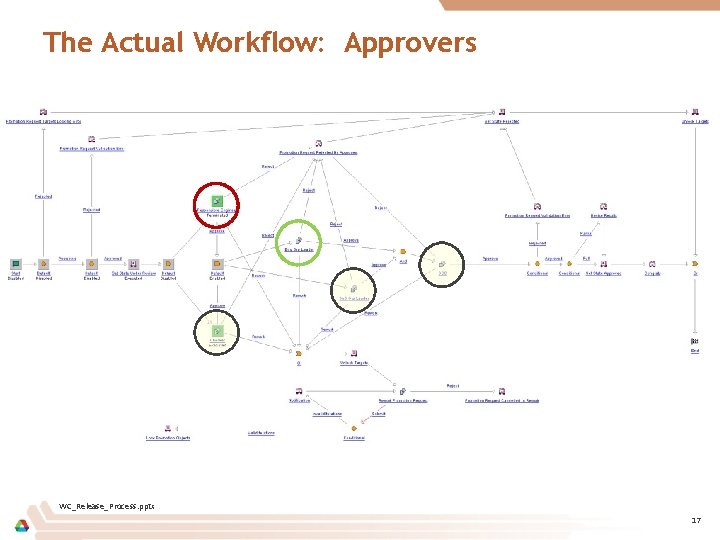
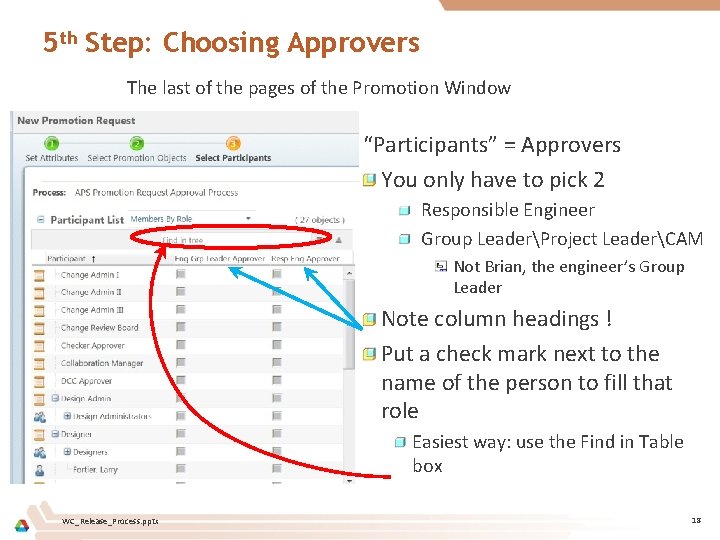
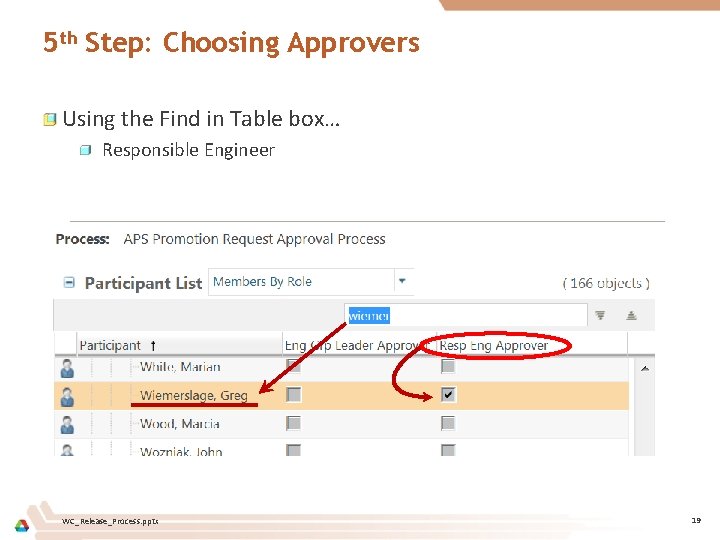
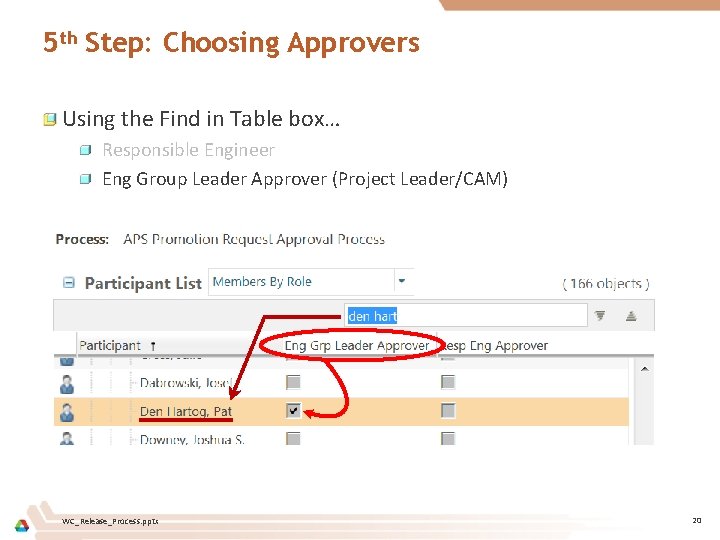
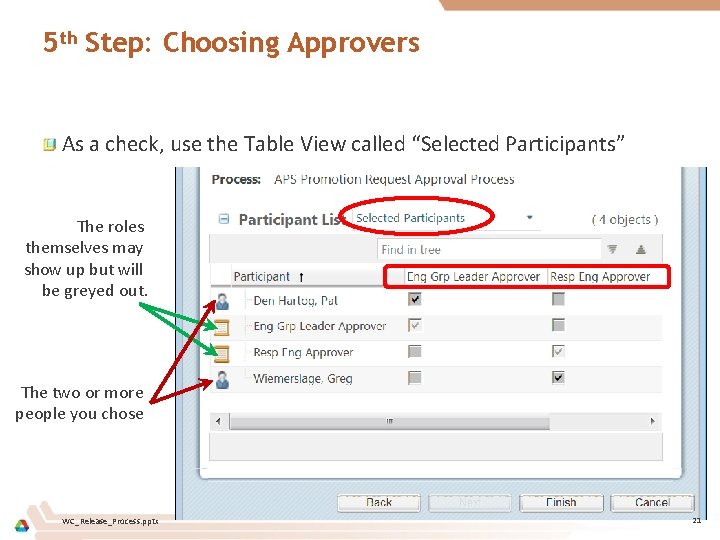
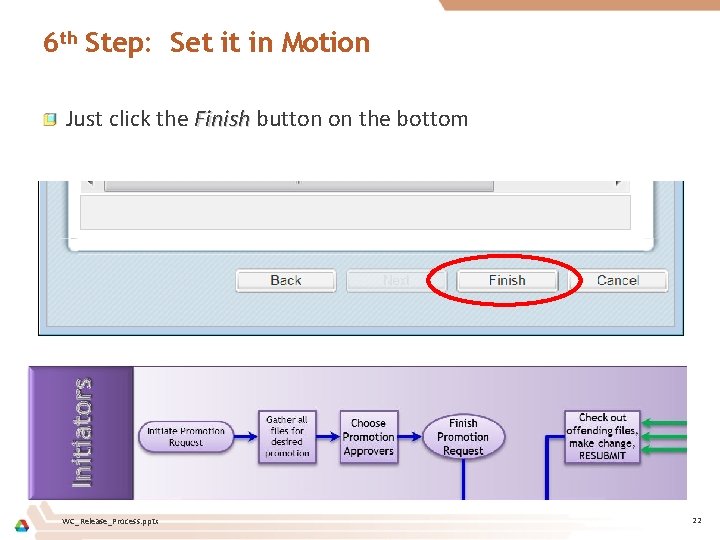
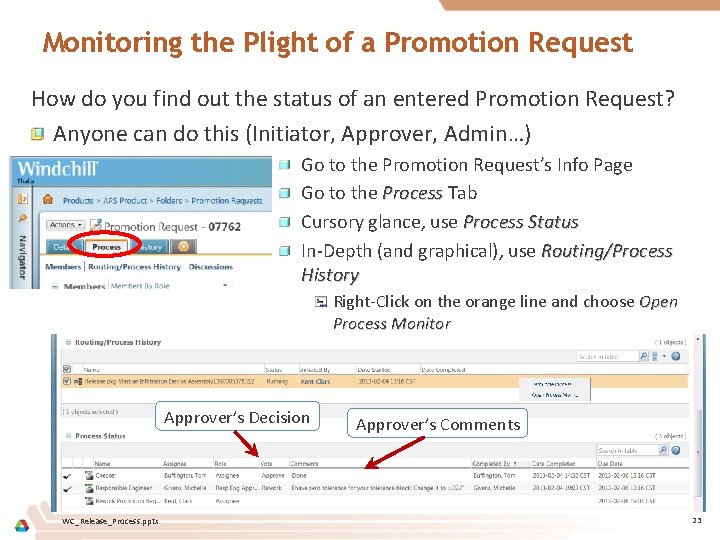
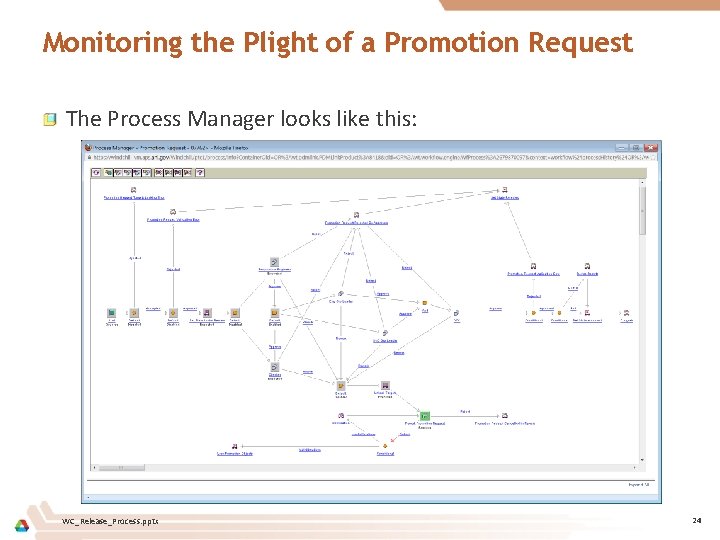
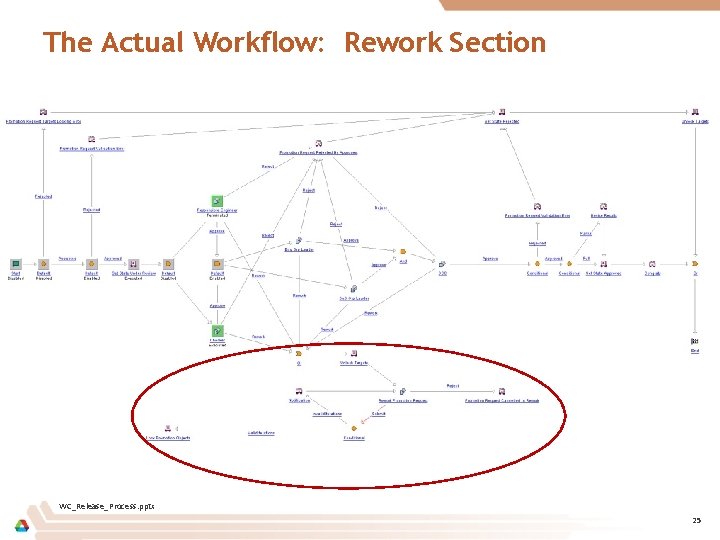
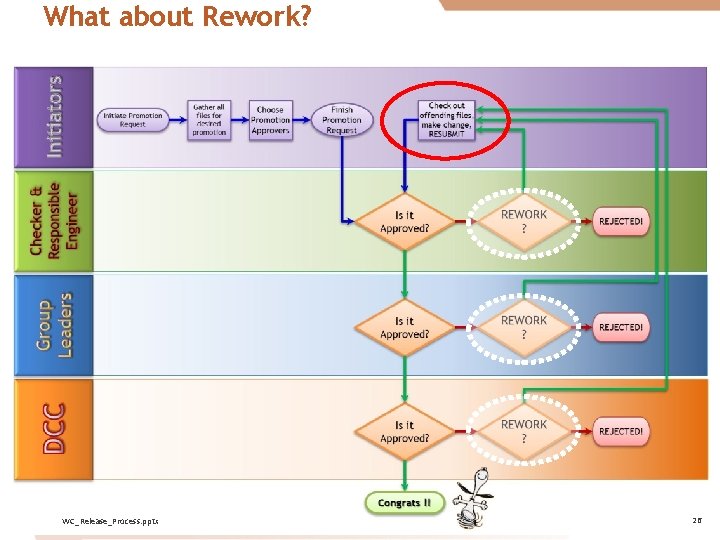
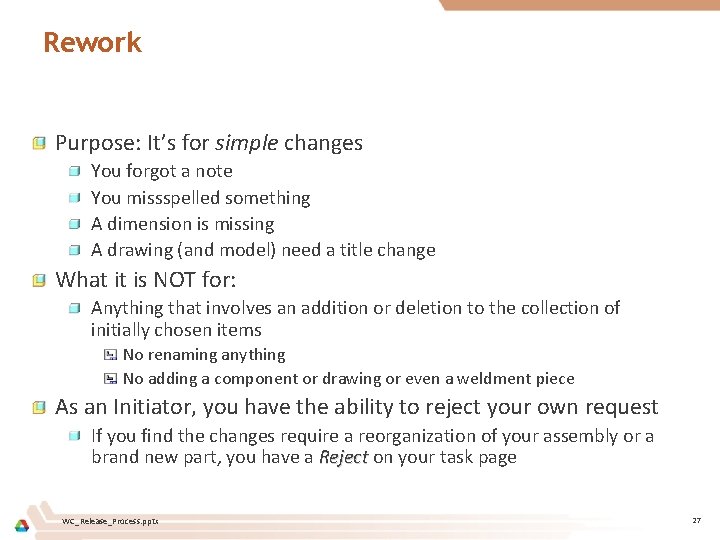
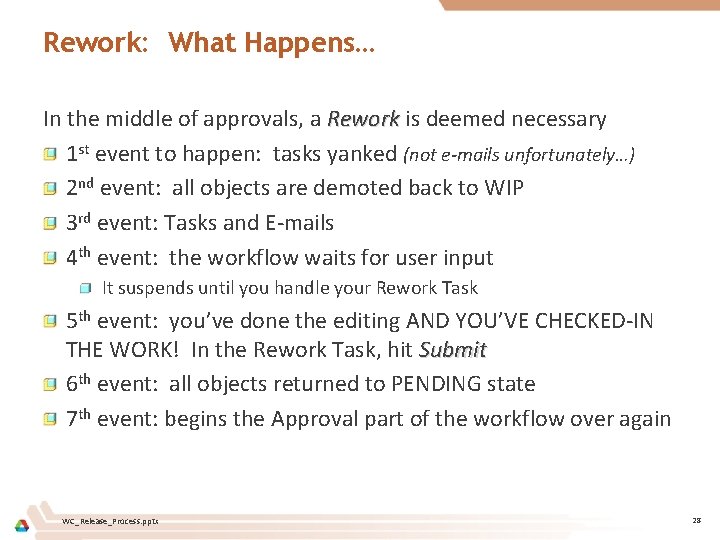
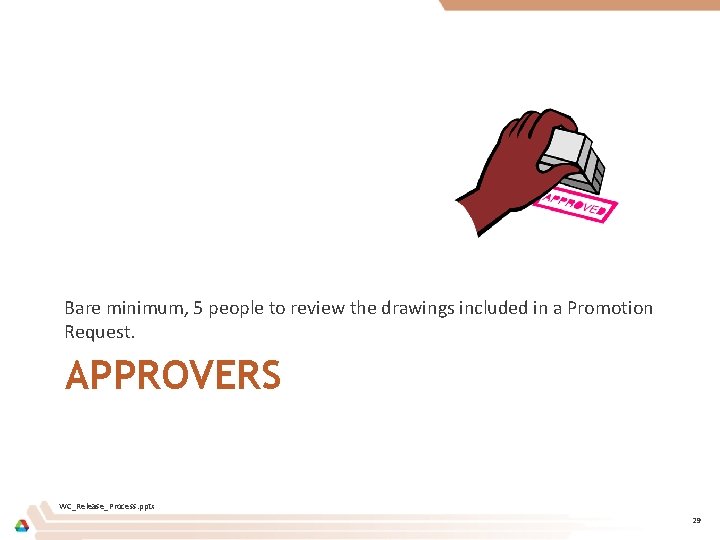

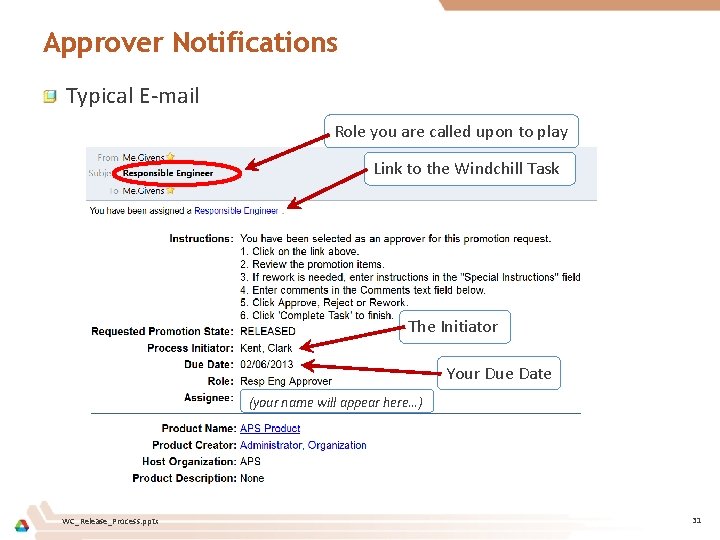
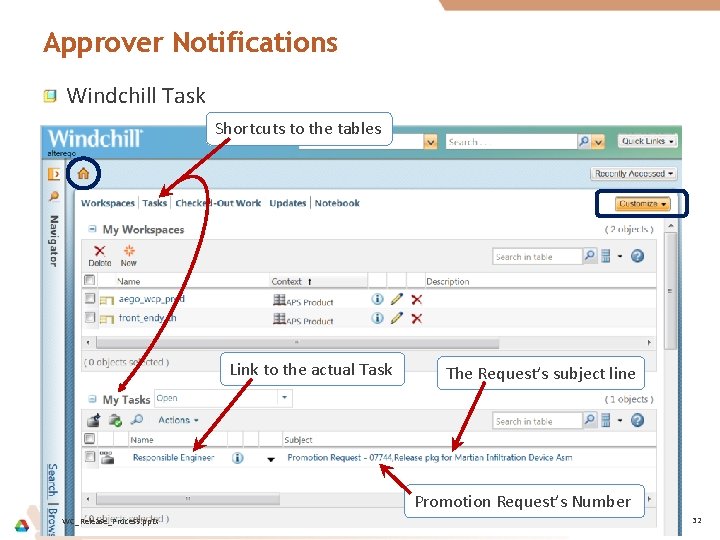
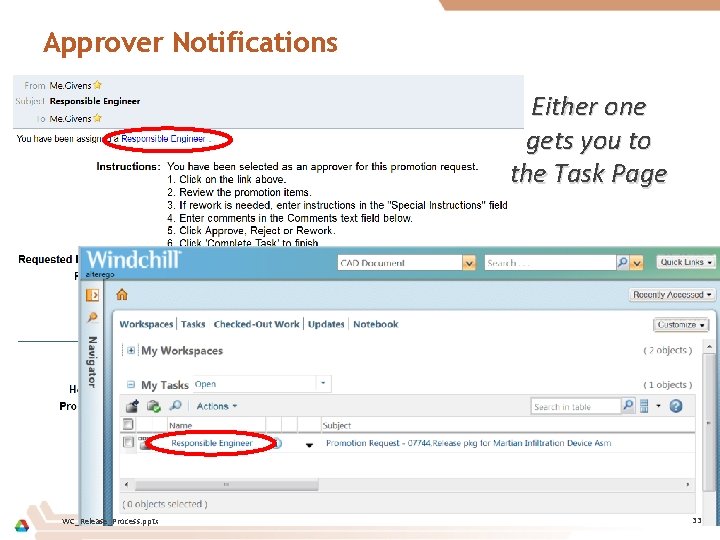
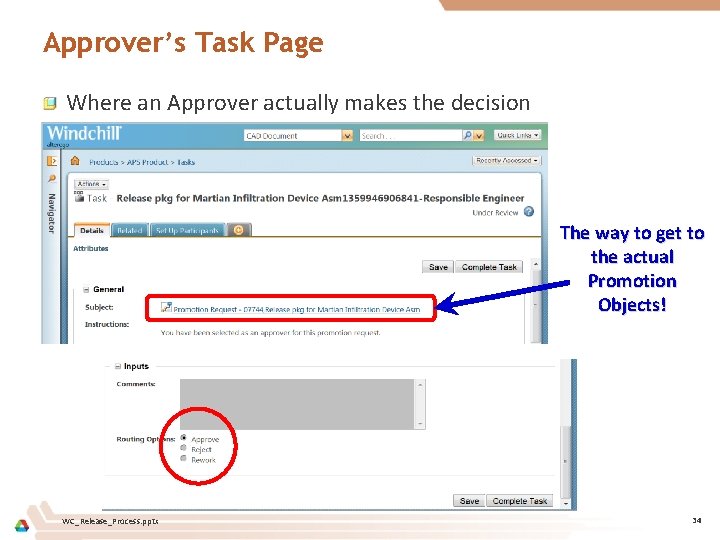
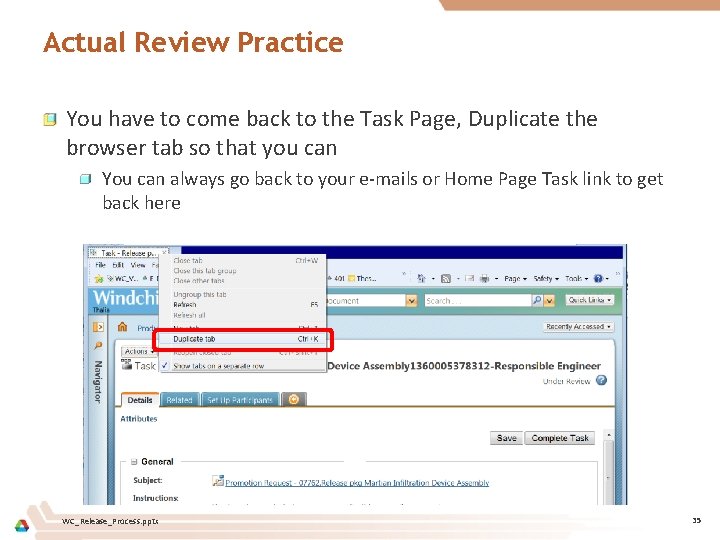
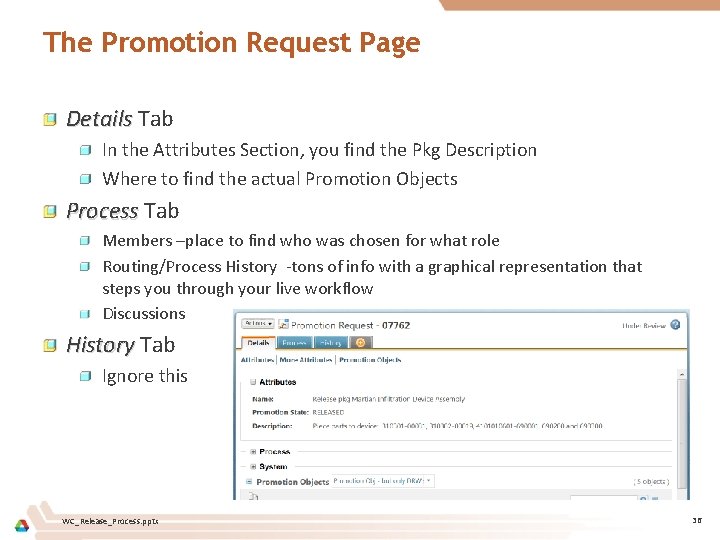
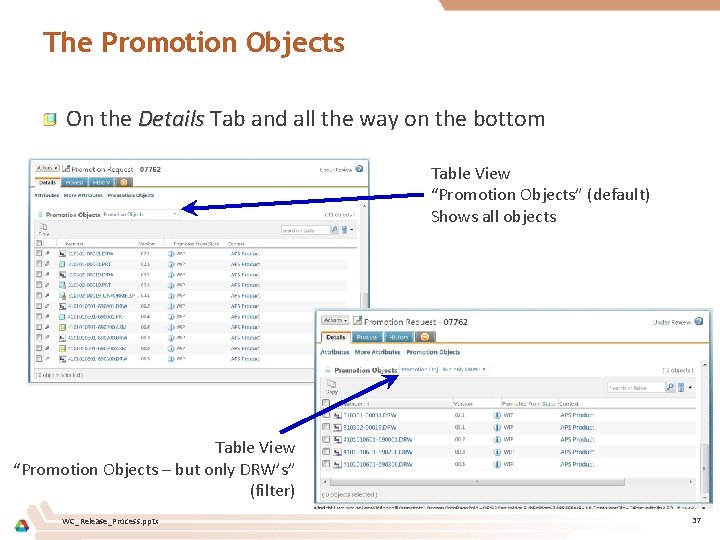
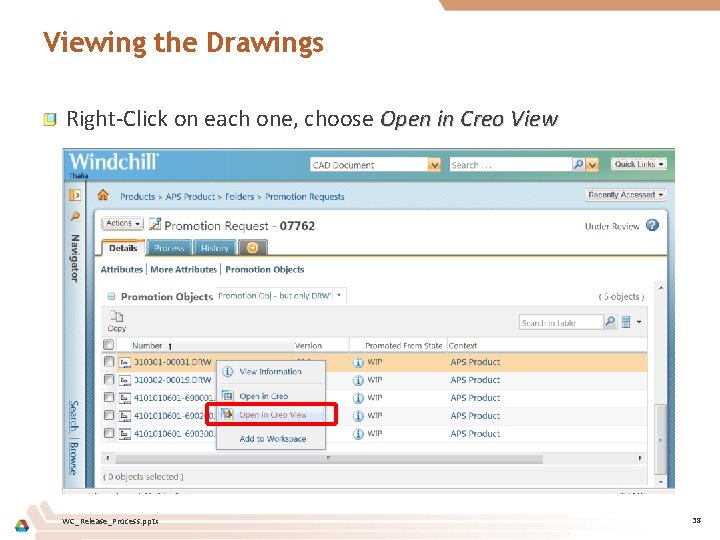
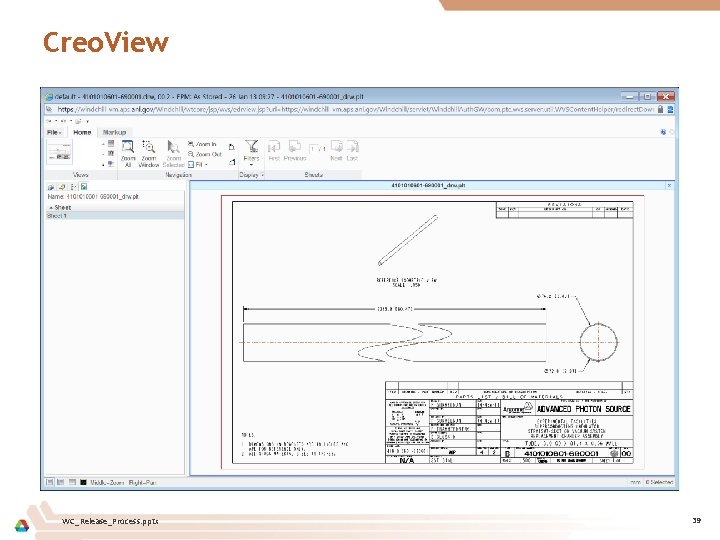
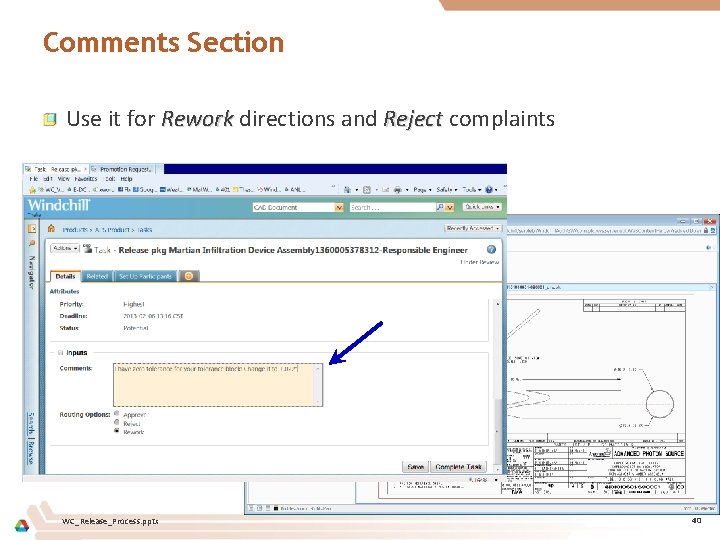
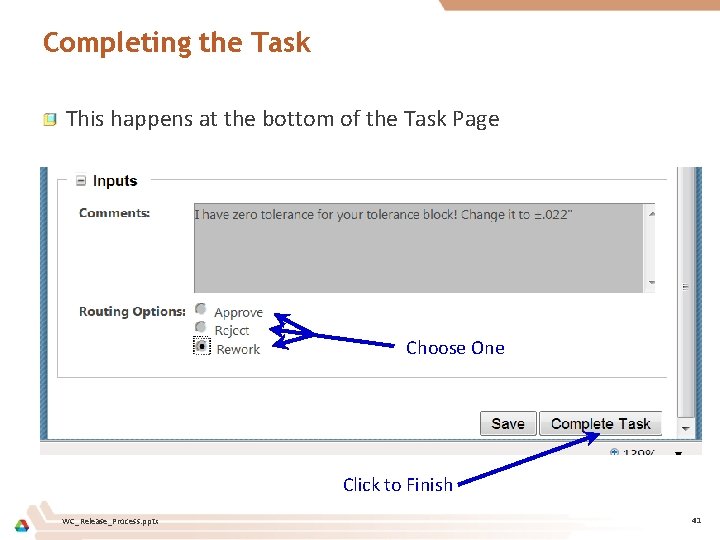
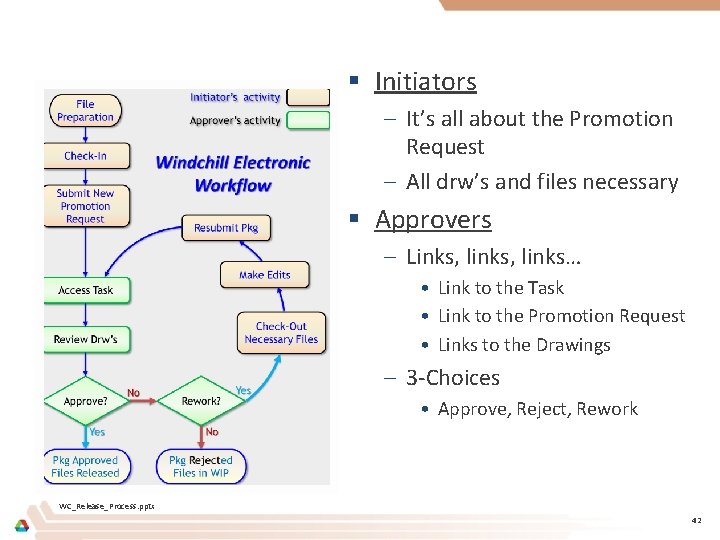
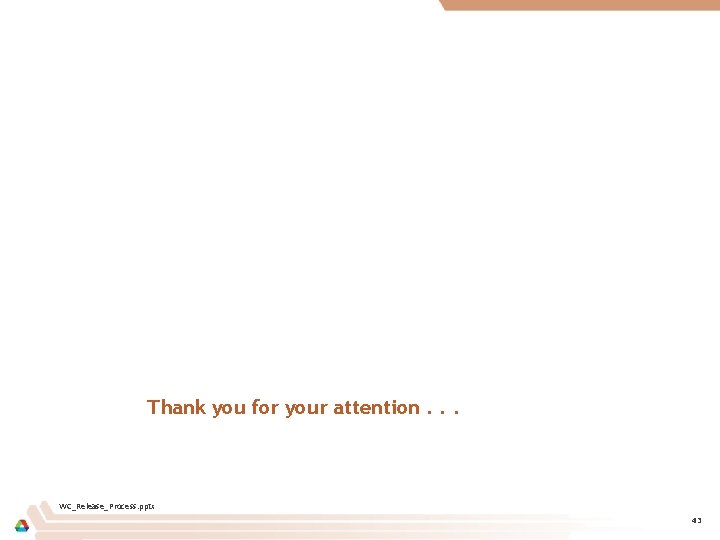
- Slides: 43
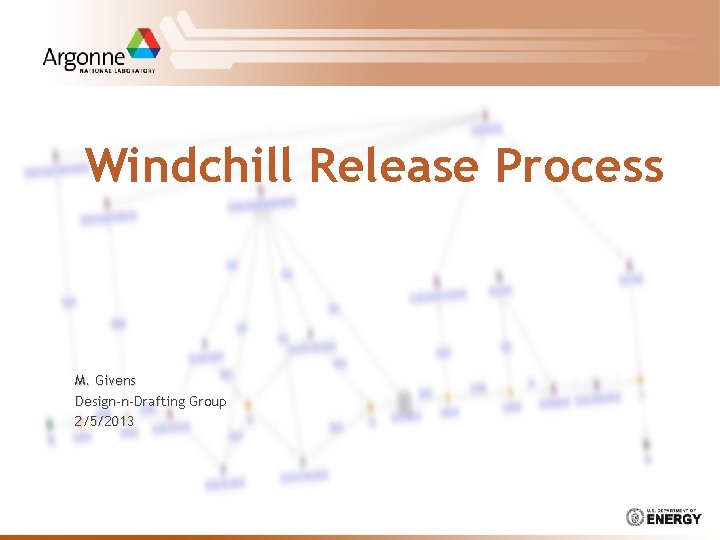
Windchill Release Process M. Givens Design-n-Drafting Group 2/5/2013
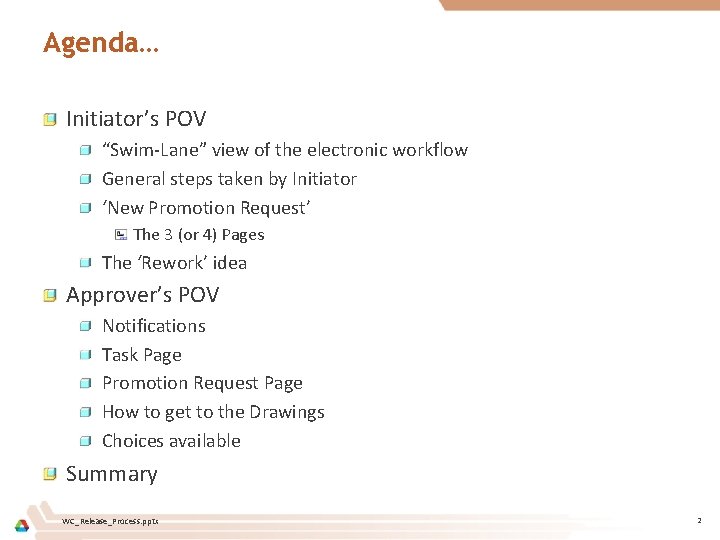
Agenda… Initiator’s POV “Swim-Lane” view of the electronic workflow General steps taken by Initiator ‘New Promotion Request’ The 3 (or 4) Pages The ‘Rework’ idea Approver’s POV Notifications Task Page Promotion Request Page How to get to the Drawings Choices available Summary WC_Release_Process. pptx 2
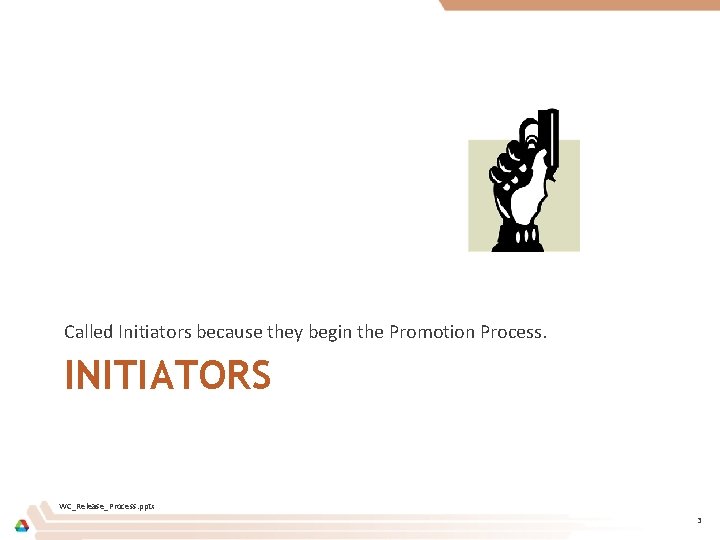
Called Initiators because they begin the Promotion Process. INITIATORS WC_Release_Process. pptx 3
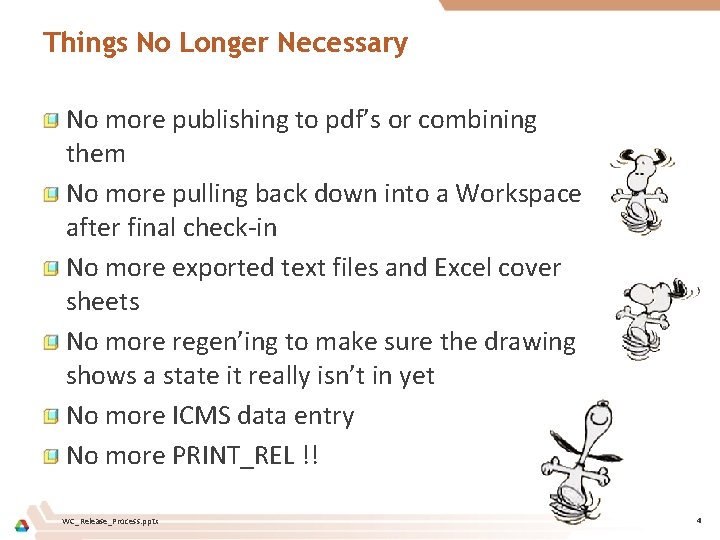
Things No Longer Necessary No more publishing to pdf’s or combining them No more pulling back down into a Workspace after final check-in No more exported text files and Excel cover sheets No more regen’ing to make sure the drawing shows a state it really isn’t in yet No more ICMS data entry No more PRINT_REL !! WC_Release_Process. pptx 4
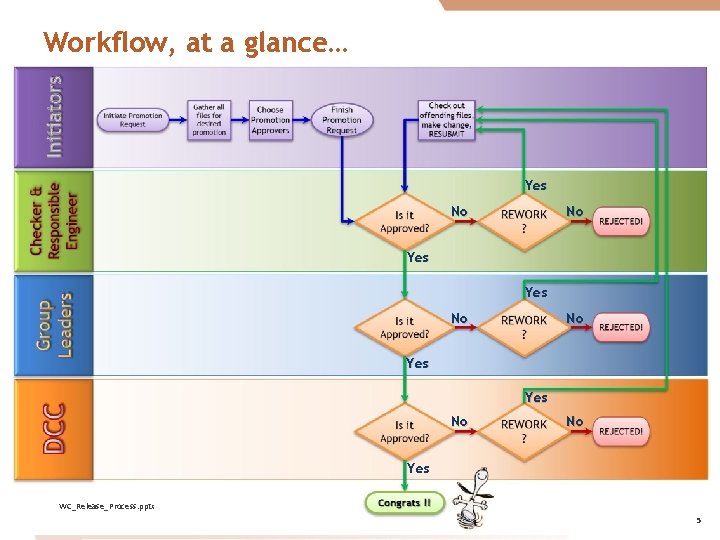
Workflow, at a glance… Yes No No Yes WC_Release_Process. pptx 5
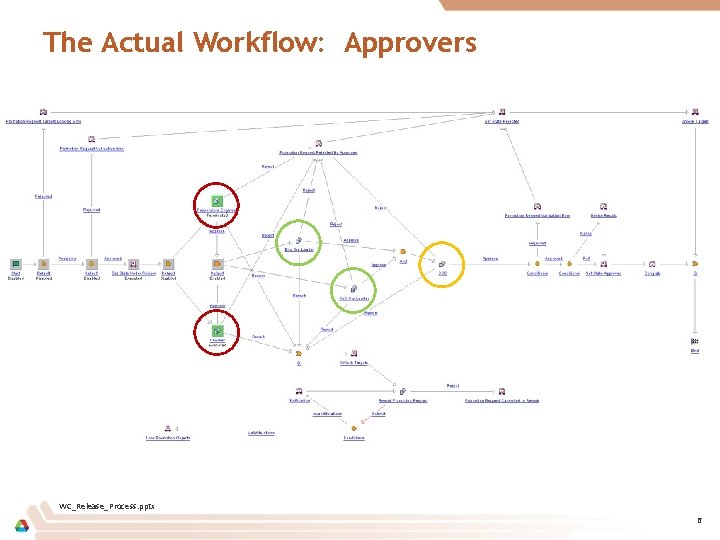
The Actual Workflow: Approvers WC_Release_Process. pptx 6
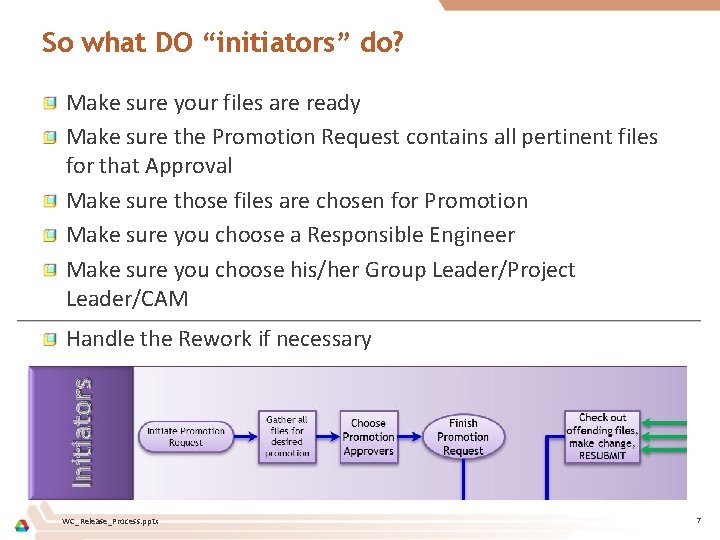
So what DO “initiators” do? Make sure your files are ready Make sure the Promotion Request contains all pertinent files for that Approval Make sure those files are chosen for Promotion Make sure you choose a Responsible Engineer Make sure you choose his/her Group Leader/Project Leader/CAM Handle the Rework if necessary WC_Release_Process. pptx 7
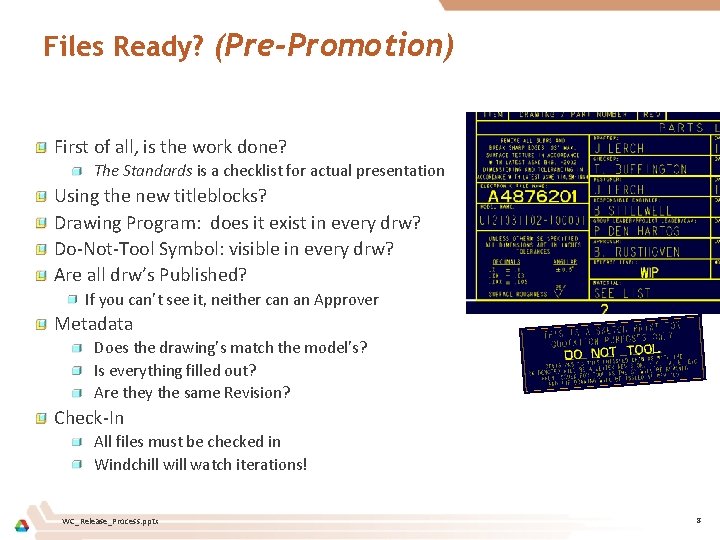
Files Ready? (Pre-Promotion) First of all, is the work done? The Standards is a checklist for actual presentation Using the new titleblocks? Drawing Program: does it exist in every drw? Do-Not-Tool Symbol: visible in every drw? Are all drw’s Published? If you can’t see it, neither can an Approver Metadata Does the drawing’s match the model’s? Is everything filled out? Are they the same Revision? Check-In All files must be checked in Windchill watch iterations! WC_Release_Process. pptx 8
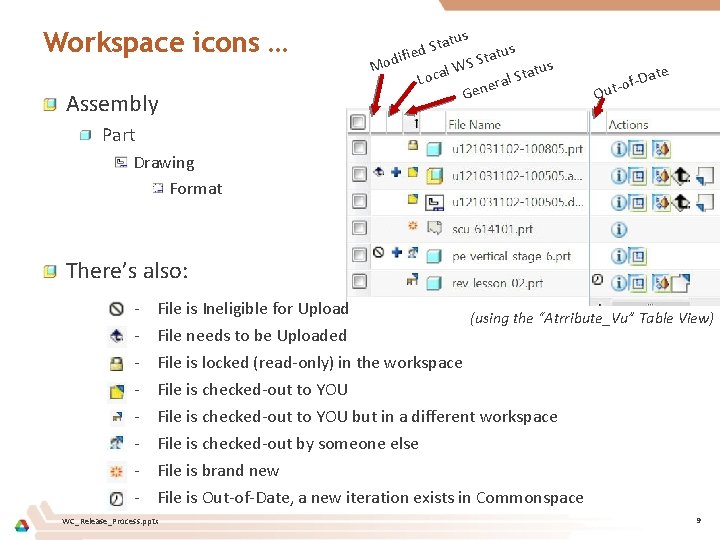
Workspace icons … Assembly s tatu S d tus a ifie t d S o M tus l WS a a t c S o L eral Gen ate of-D Out- Part Drawing Format There’s also: - File is Ineligible for Upload (using the “Atrribute_Vu” Table View) File needs to be Uploaded File is locked (read-only) in the workspace File is checked-out to YOU but in a different workspace File is checked-out by someone else File is brand new File is Out-of-Date, a new iteration exists in Commonspace WC_Release_Process. pptx 9
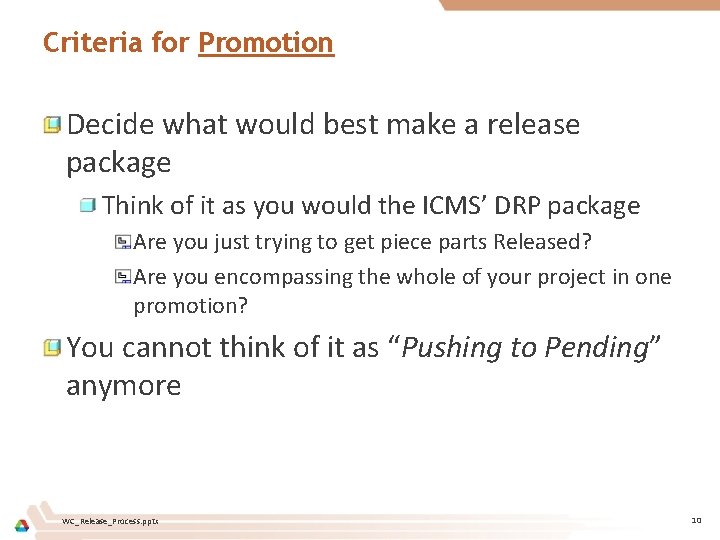
Criteria for Promotion Decide what would best make a release package Think of it as you would the ICMS’ DRP package Are you just trying to get piece parts Released? Are you encompassing the whole of your project in one promotion? You cannot think of it as “Pushing to Pending” anymore WC_Release_Process. pptx 10
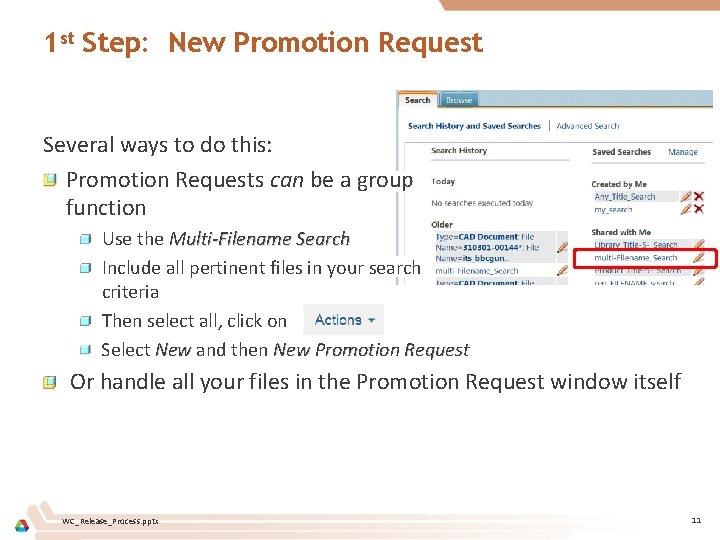
1 st Step: New Promotion Request Several ways to do this: Promotion Requests can be a group function Use the Multi-Filename Search Include all pertinent files in your search criteria Then select all, click on Select New and then New Promotion Request Or handle all your files in the Promotion Request window itself WC_Release_Process. pptx 11

1 st Step: (continued…) Finding a File in a Folder… Using in a Multi-Filename Search… WC_Release_Process. pptx 12
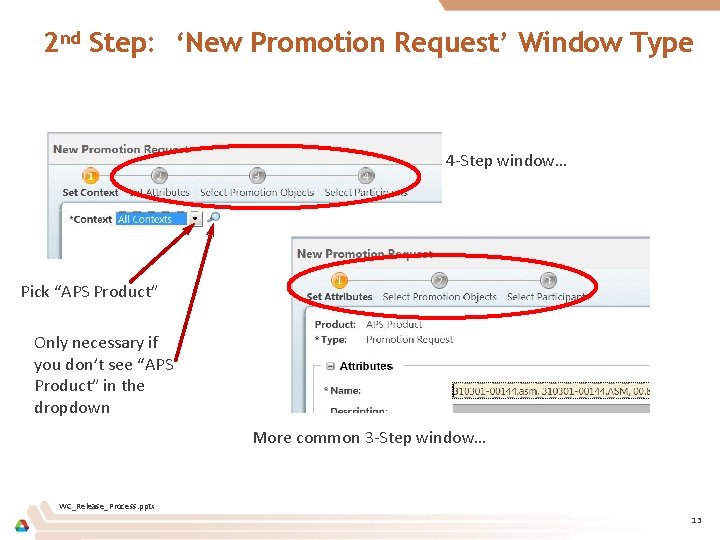
2 nd Step: ‘New Promotion Request’ Window Type 4 -Step window… Pick “APS Product” Only necessary if you don’t see “APS Product” in the dropdown More common 3 -Step window… WC_Release_Process. pptx 13
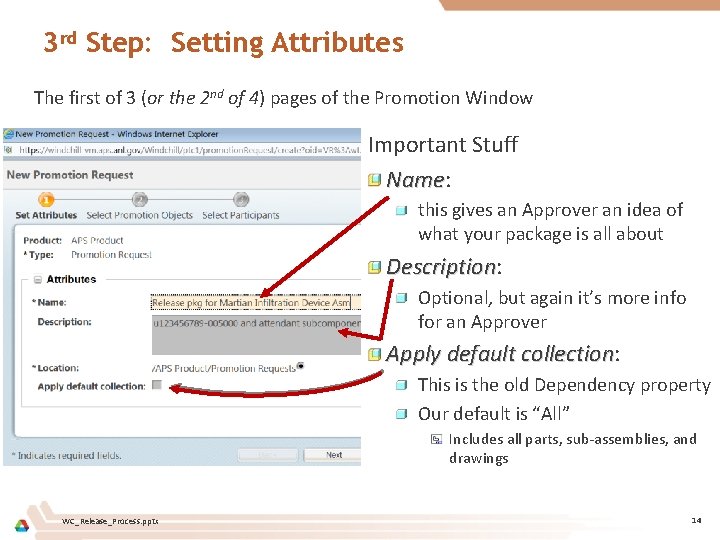
3 rd Step: Setting Attributes The first of 3 (or the 2 nd of 4) pages of the Promotion Window Important Stuff Name: Name this gives an Approver an idea of what your package is all about Description: Description Optional, but again it’s more info for an Approver Apply default collection: collection This is the old Dependency property Our default is “All” Includes all parts, sub-assemblies, and drawings WC_Release_Process. pptx 14
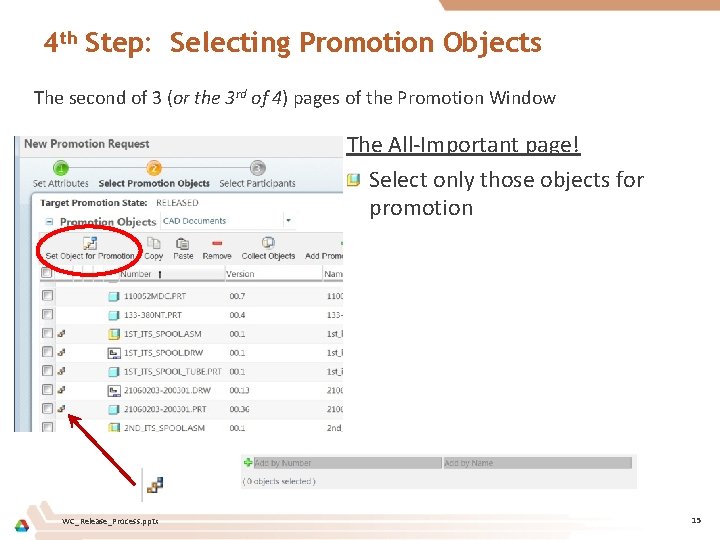
4 th Step: Selecting Promotion Objects The second of 3 (or the 3 rd of 4) pages of the Promotion Window The All-Important page! Select only those objects for promotion WC_Release_Process. pptx 15
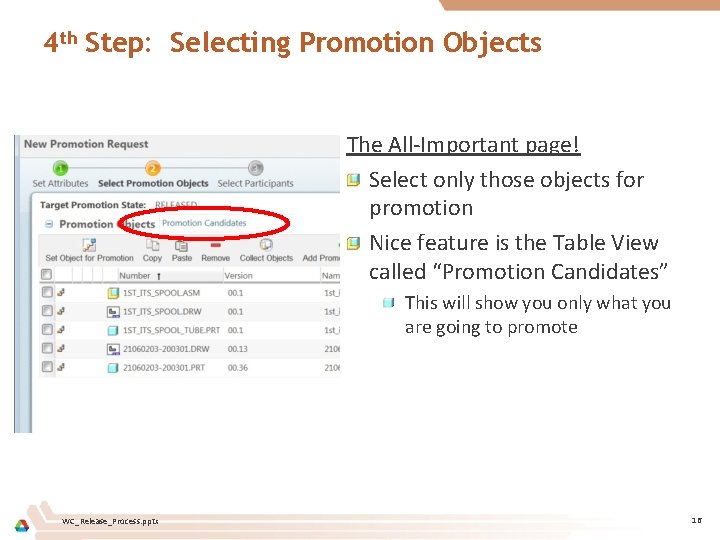
4 th Step: Selecting Promotion Objects The All-Important page! Select only those objects for promotion Nice feature is the Table View called “Promotion Candidates” This will show you only what you are going to promote WC_Release_Process. pptx 16
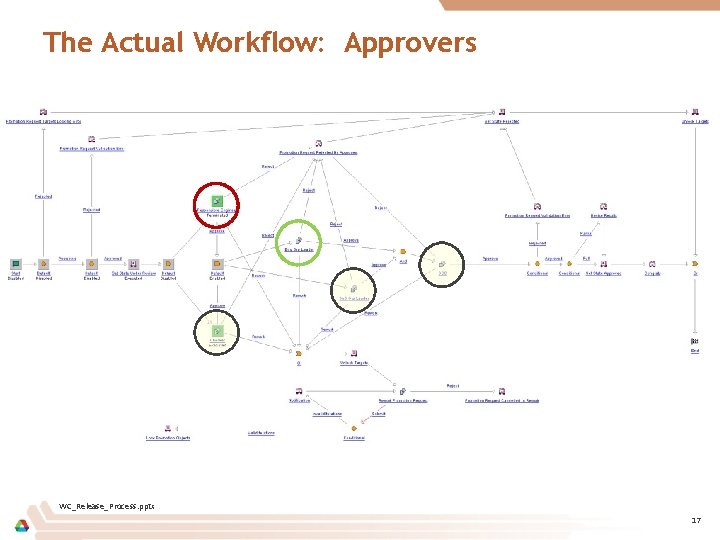
The Actual Workflow: Approvers WC_Release_Process. pptx 17
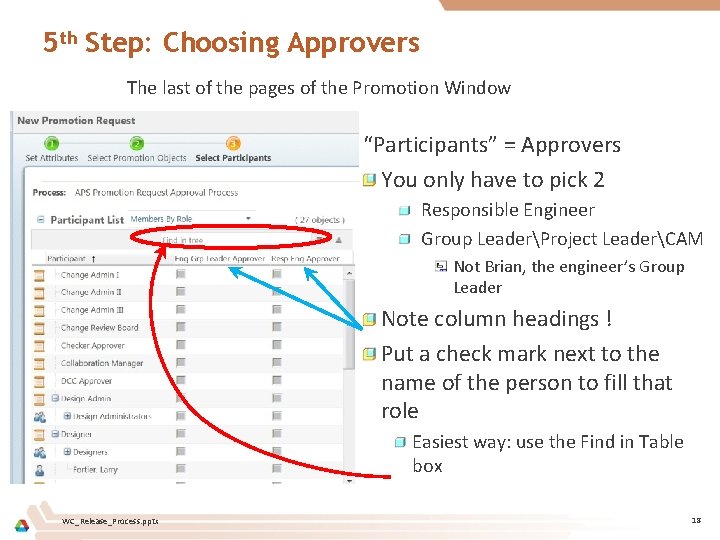
5 th Step: Choosing Approvers The last of the pages of the Promotion Window “Participants” = Approvers You only have to pick 2 Responsible Engineer Group LeaderProject LeaderCAM Not Brian, the engineer’s Group Leader Note column headings ! Put a check mark next to the name of the person to fill that role Easiest way: use the Find in Table box WC_Release_Process. pptx 18
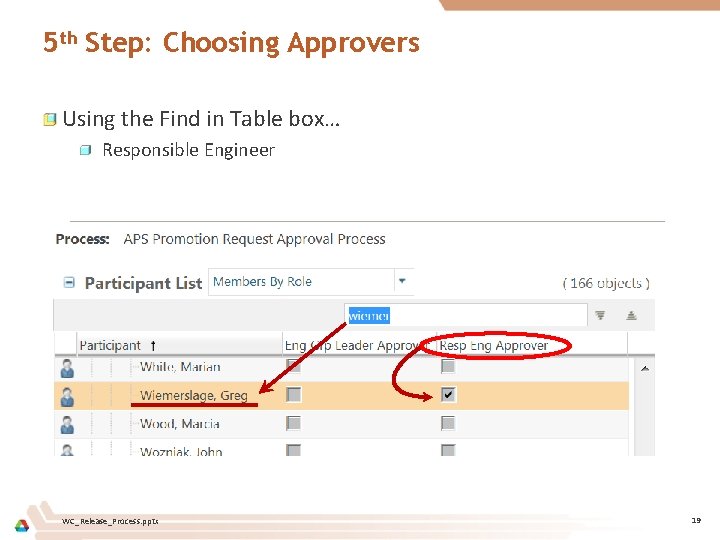
5 th Step: Choosing Approvers Using the Find in Table box… Responsible Engineer WC_Release_Process. pptx 19
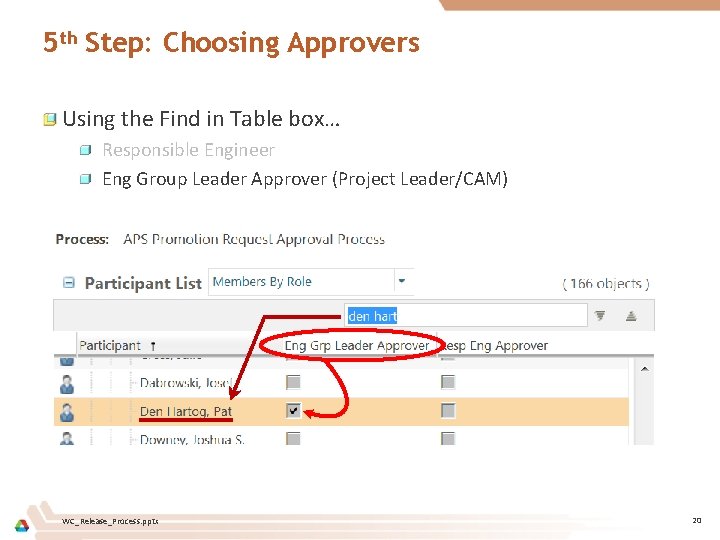
5 th Step: Choosing Approvers Using the Find in Table box… Responsible Engineer Eng Group Leader Approver (Project Leader/CAM) WC_Release_Process. pptx 20
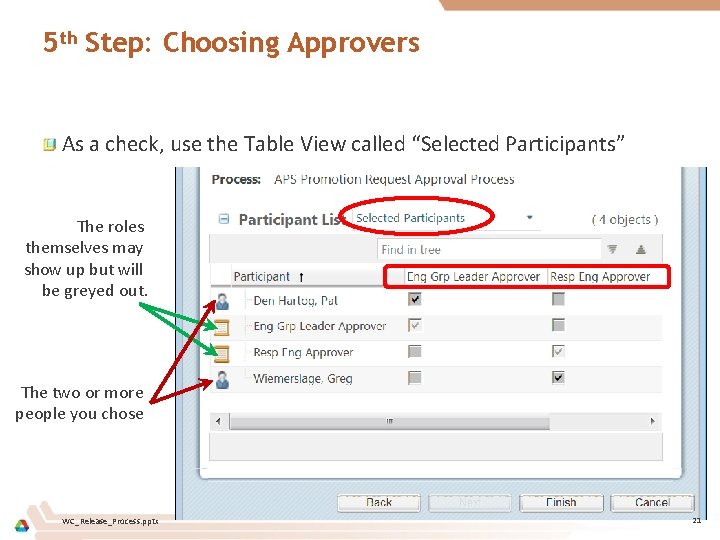
5 th Step: Choosing Approvers As a check, use the Table View called “Selected Participants” The roles themselves may show up but will be greyed out. The two or more people you chose WC_Release_Process. pptx 21
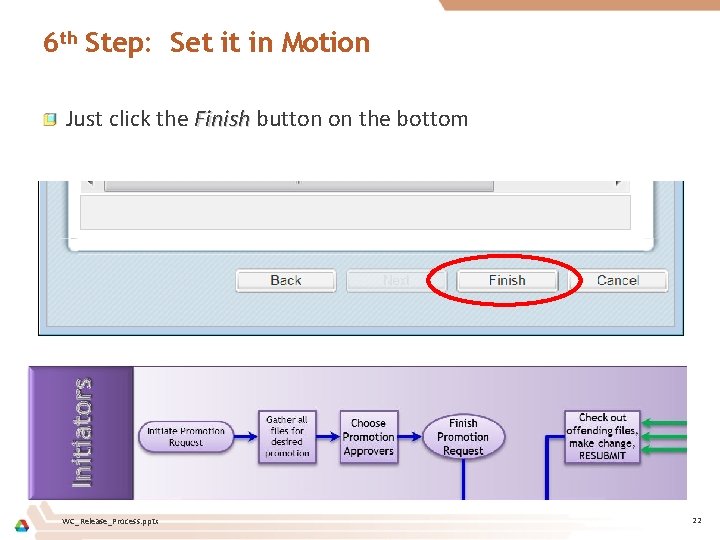
6 th Step: Set it in Motion Just click the Finish button on the bottom WC_Release_Process. pptx 22
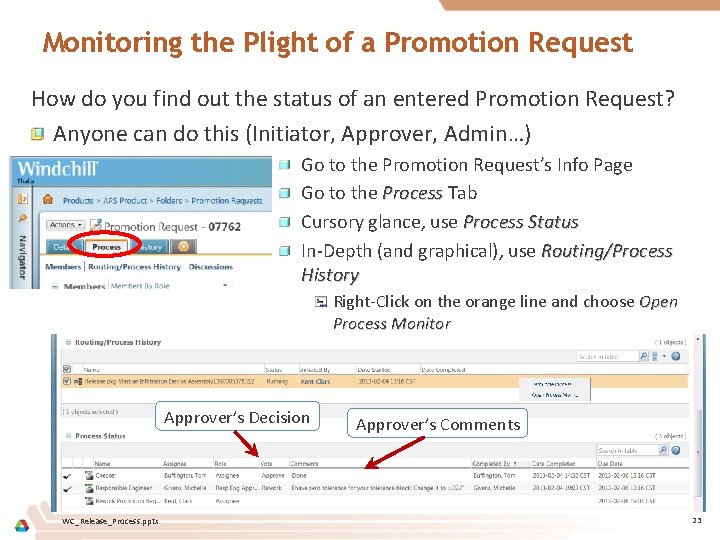
Monitoring the Plight of a Promotion Request How do you find out the status of an entered Promotion Request? Anyone can do this (Initiator, Approver, Admin…) Go to the Promotion Request’s Info Page Go to the Process Tab Cursory glance, use Process Status In-Depth (and graphical), use Routing/Process History Right-Click on the orange line and choose Open Process Monitor Approver’s Decision WC_Release_Process. pptx Approver’s Comments 23
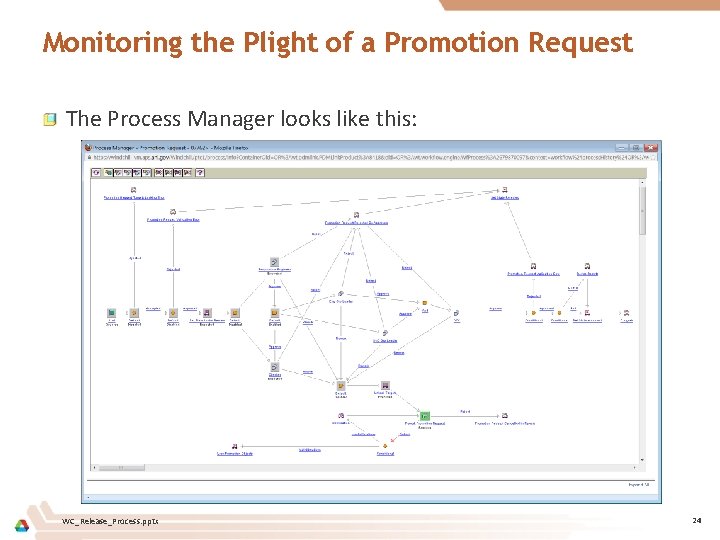
Monitoring the Plight of a Promotion Request The Process Manager looks like this: WC_Release_Process. pptx 24
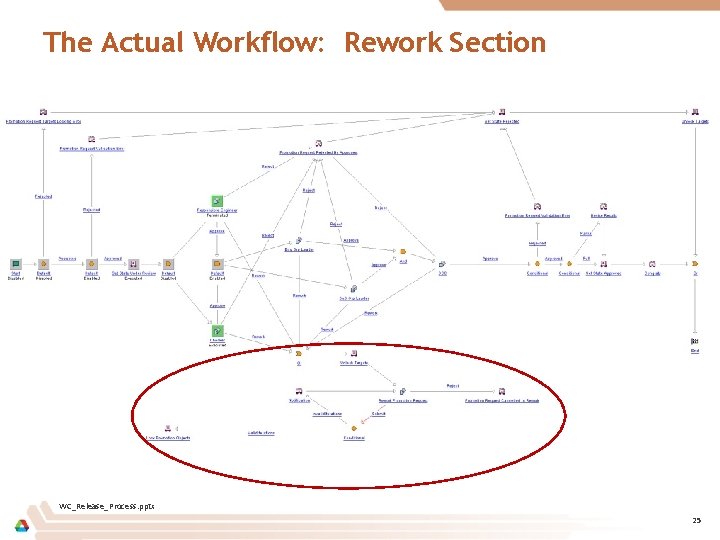
The Actual Workflow: Rework Section WC_Release_Process. pptx 25
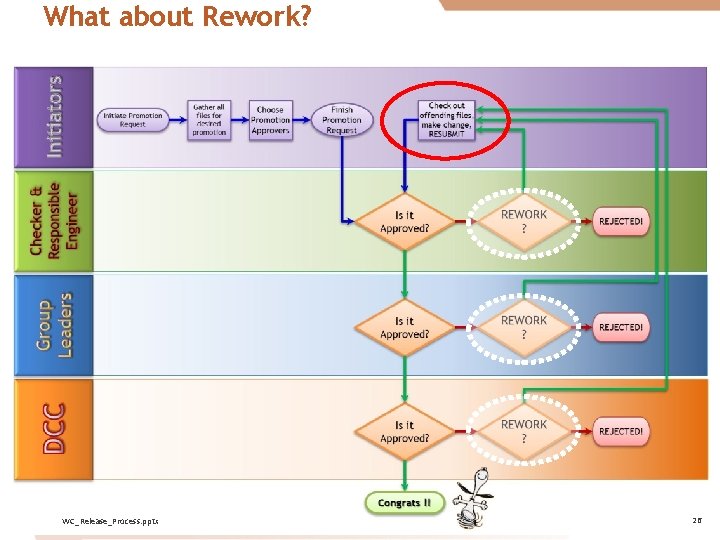
What about Rework? WC_Release_Process. pptx 26
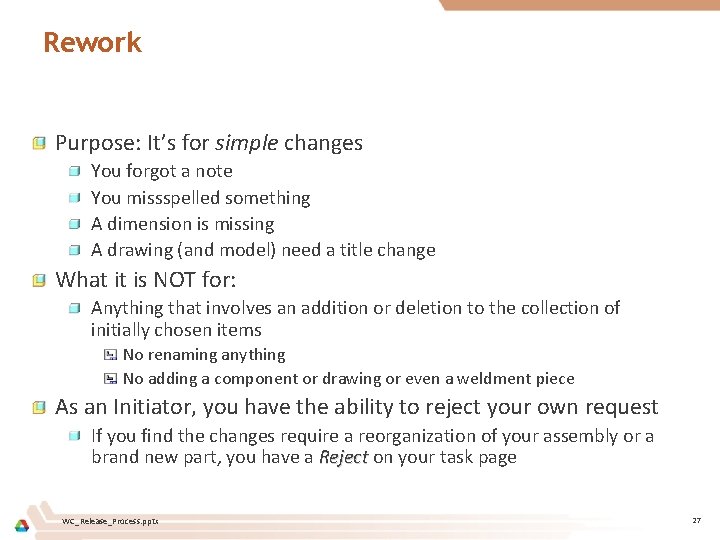
Rework Purpose: It’s for simple changes You forgot a note You missspelled something A dimension is missing A drawing (and model) need a title change What it is NOT for: Anything that involves an addition or deletion to the collection of initially chosen items No renaming anything No adding a component or drawing or even a weldment piece As an Initiator, you have the ability to reject your own request If you find the changes require a reorganization of your assembly or a brand new part, you have a Reject on your task page WC_Release_Process. pptx 27
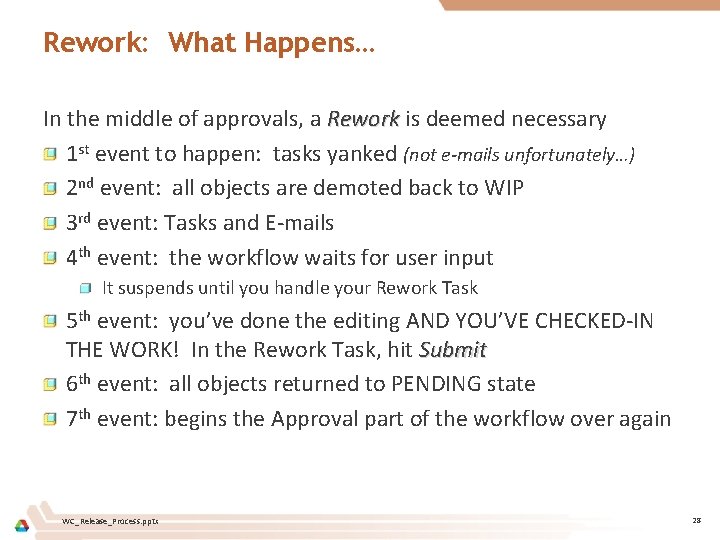
Rework: What Happens… In the middle of approvals, a Rework is deemed necessary 1 st event to happen: tasks yanked (not e-mails unfortunately…) 2 nd event: all objects are demoted back to WIP 3 rd event: Tasks and E-mails 4 th event: the workflow waits for user input It suspends until you handle your Rework Task 5 th event: you’ve done the editing AND YOU’VE CHECKED-IN THE WORK! In the Rework Task, hit Submit 6 th event: all objects returned to PENDING state 7 th event: begins the Approval part of the workflow over again WC_Release_Process. pptx 28
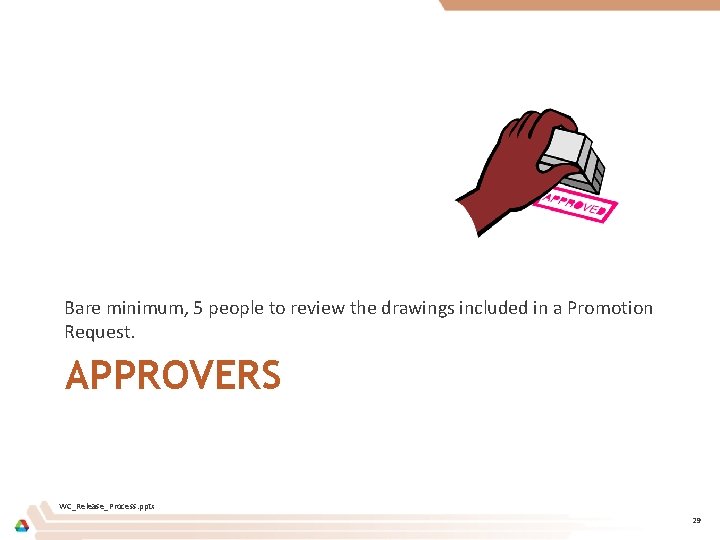
Bare minimum, 5 people to review the drawings included in a Promotion Request. APPROVERS WC_Release_Process. pptx 29

The Actual Workflow: Approvers WC_Release_Process. pptx 30
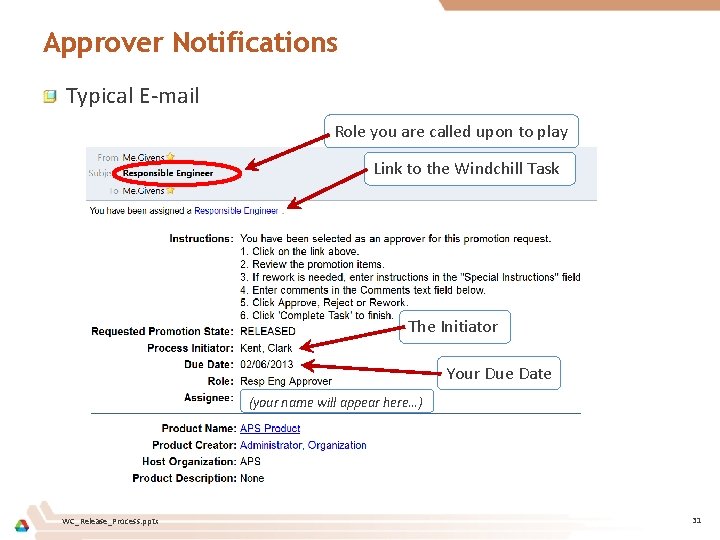
Approver Notifications Typical E-mail Role you are called upon to play Link to the Windchill Task The Initiator Your Due Date (your name will appear here…) WC_Release_Process. pptx 31
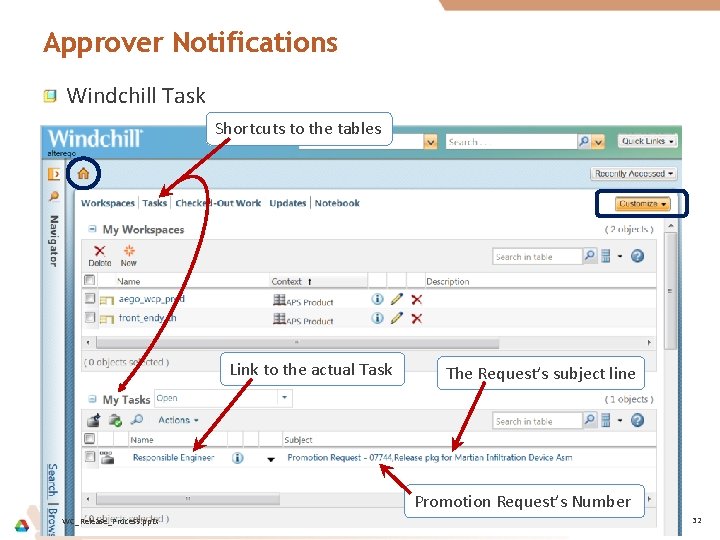
Approver Notifications Windchill Task Shortcuts to the tables Link to the actual Task The Request’s subject line Promotion Request’s Number WC_Release_Process. pptx 32
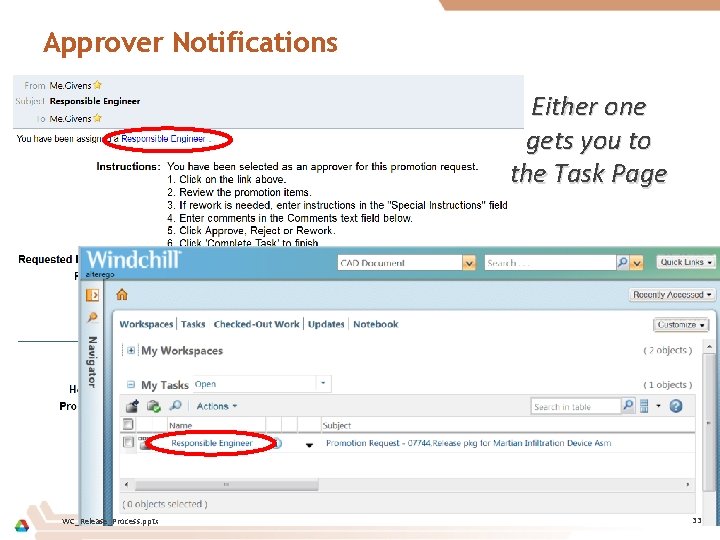
Approver Notifications Either one gets you to the Task Page WC_Release_Process. pptx 33
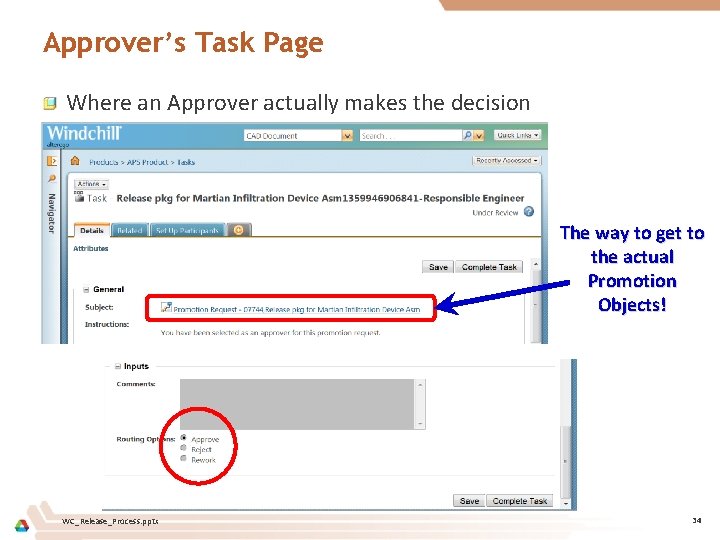
Approver’s Task Page Where an Approver actually makes the decision The way to get to the actual Promotion Objects! WC_Release_Process. pptx 34
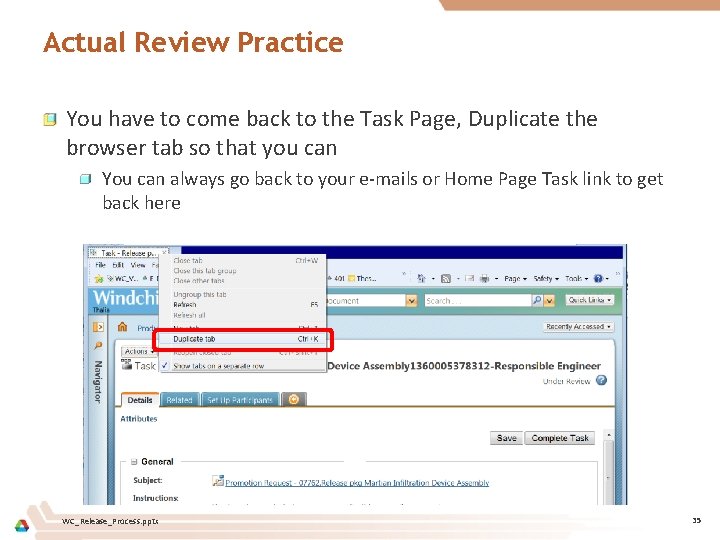
Actual Review Practice You have to come back to the Task Page, Duplicate the browser tab so that you can You can always go back to your e-mails or Home Page Task link to get back here WC_Release_Process. pptx 35
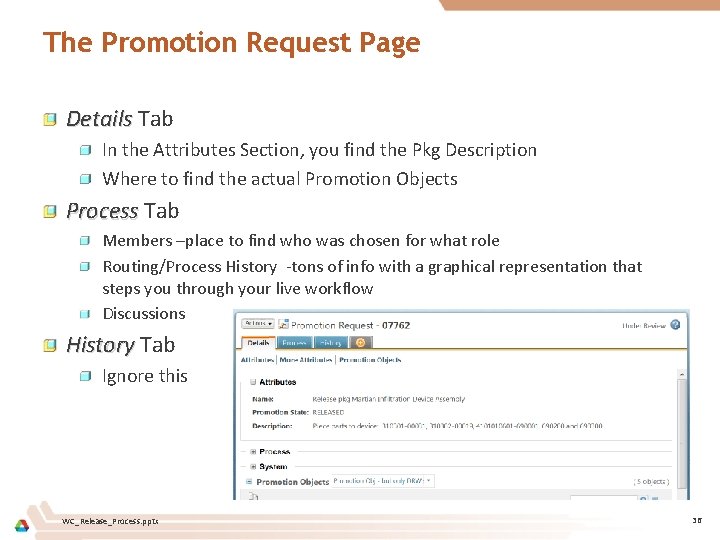
The Promotion Request Page Details Tab In the Attributes Section, you find the Pkg Description Where to find the actual Promotion Objects Process Tab Members –place to find who was chosen for what role Routing/Process History -tons of info with a graphical representation that steps you through your live workflow Discussions History Tab Ignore this WC_Release_Process. pptx 36
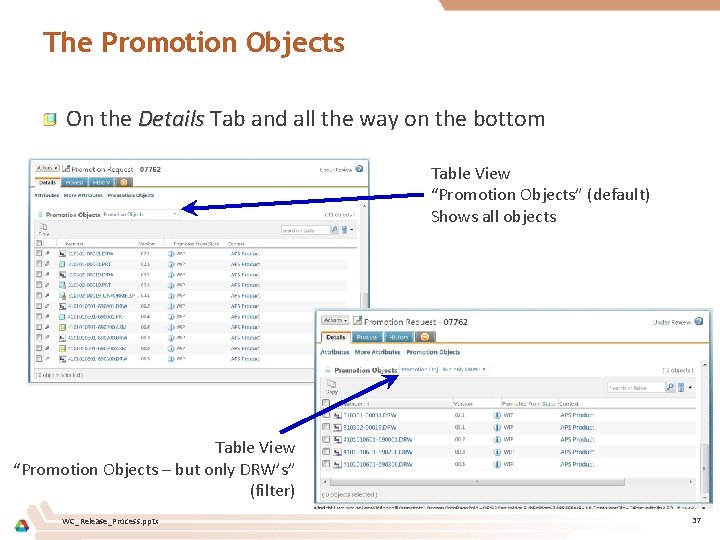
The Promotion Objects On the Details Tab and all the way on the bottom Table View “Promotion Objects” (default) Shows all objects Table View “Promotion Objects – but only DRW’s” (filter) WC_Release_Process. pptx 37
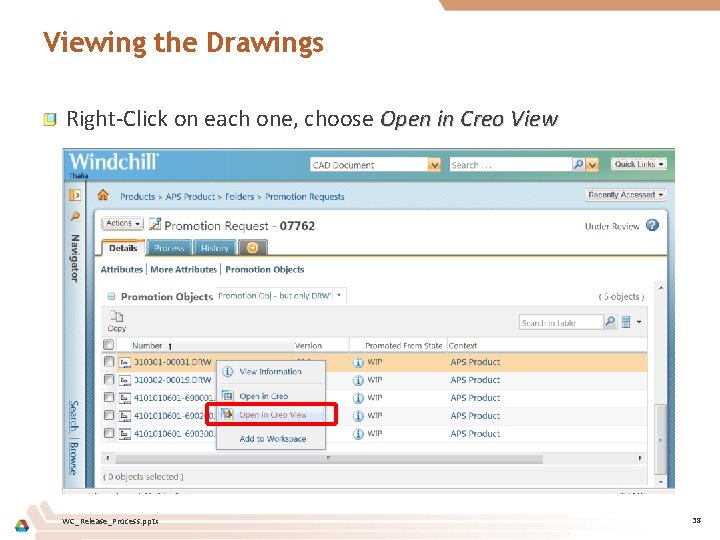
Viewing the Drawings Right-Click on each one, choose Open in Creo View WC_Release_Process. pptx 38
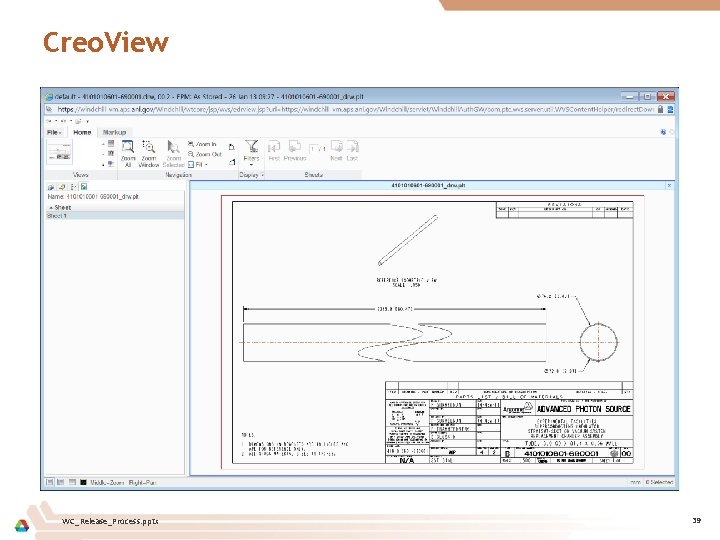
Creo. View WC_Release_Process. pptx 39
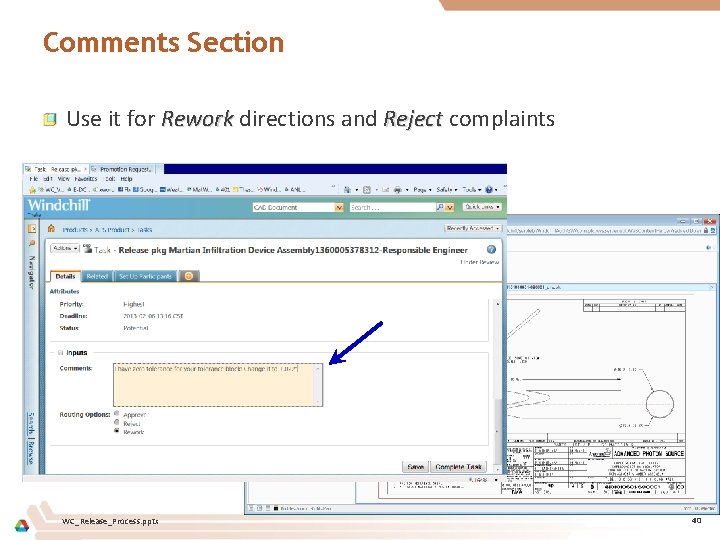
Comments Section Use it for Rework directions and Reject complaints WC_Release_Process. pptx 40
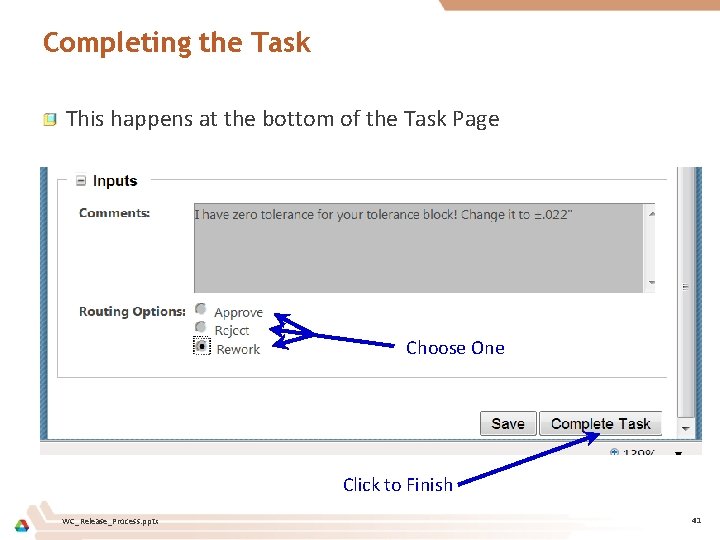
Completing the Task This happens at the bottom of the Task Page Choose One Click to Finish WC_Release_Process. pptx 41
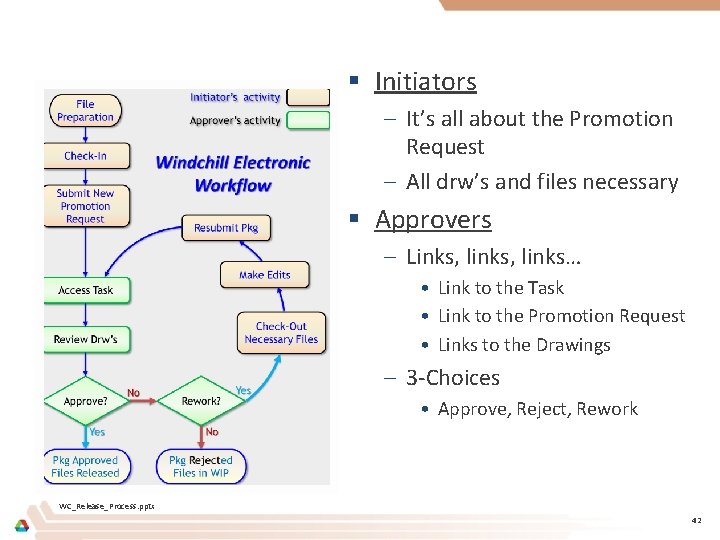
In Summary… § Initiators – It’s all about the Promotion Request – All drw’s and files necessary § Approvers – Links, links… • Link to the Task • Link to the Promotion Request • Links to the Drawings – 3 -Choices • Approve, Reject, Rework WC_Release_Process. pptx 42
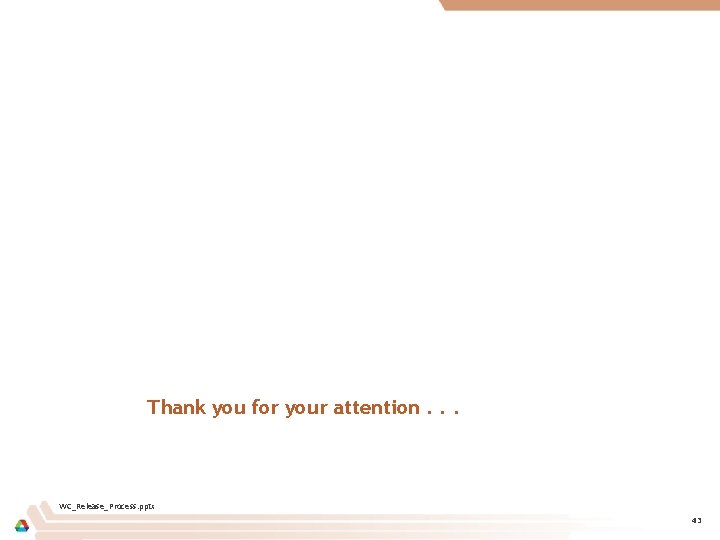
Thank you for your attention. . . WC_Release_Process. pptx 43
 Sustained release dosage form
Sustained release dosage form Extended release vs sustained release
Extended release vs sustained release Extended release vs sustained release
Extended release vs sustained release Escala de susan guvens
Escala de susan guvens Holly springs public library
Holly springs public library Quoziente di rayleigh matlab
Quoziente di rayleigh matlab Connie givens
Connie givens Qa release process
Qa release process Windchill version
Windchill version Windchill logout
Windchill logout Windchill bulk migrator installation and usage guide
Windchill bulk migrator installation and usage guide Image picker
Image picker Windchill baseline
Windchill baseline Creo workspace synchronization
Creo workspace synchronization Pro e windchill
Pro e windchill Windchill product analytics
Windchill product analytics Maintenance windchill
Maintenance windchill Windchill bom
Windchill bom Windchill
Windchill Change and configuration management
Change and configuration management Stimuli for erythropoiesis
Stimuli for erythropoiesis Web telex
Web telex Telex release
Telex release Web telex
Web telex Data cube release
Data cube release Interview release form documentary
Interview release form documentary Pressure and release model
Pressure and release model Advantages and disadvantages of dosage forms pdf
Advantages and disadvantages of dosage forms pdf Sustained release
Sustained release Vsts octopus deploy
Vsts octopus deploy What is specific latent heat
What is specific latent heat 1=prt
1=prt Myofascial release salisbury
Myofascial release salisbury Sandalwood high school orientation
Sandalwood high school orientation Archer check rope rescue
Archer check rope rescue Ricas released items grade 3
Ricas released items grade 3 Database release managament
Database release managament Energy release quick check
Energy release quick check Contoh penulisan siaran pers
Contoh penulisan siaran pers Struktur press release
Struktur press release Montgomery county pre release center
Montgomery county pre release center How to release emotions trapped in your body
How to release emotions trapped in your body Press release subhead
Press release subhead How to build a gravity vehicle
How to build a gravity vehicle