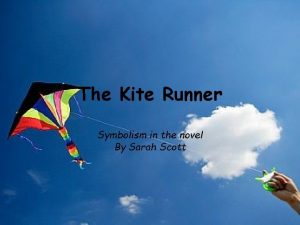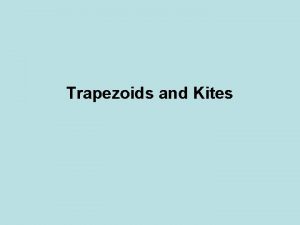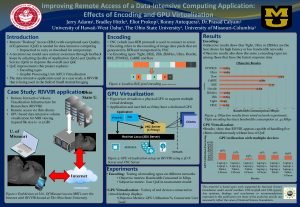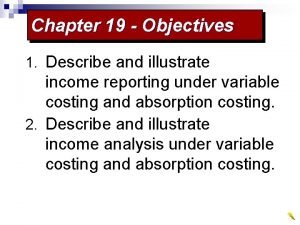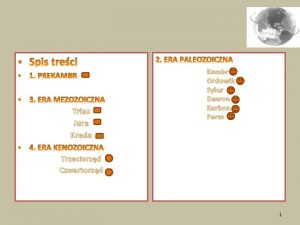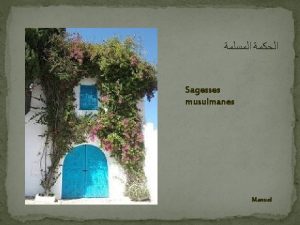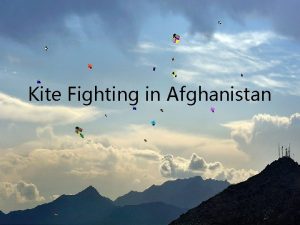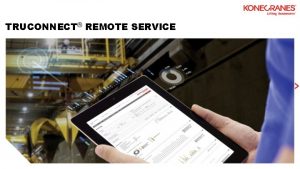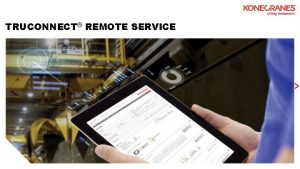Wi Fi NETHOME PLUS application KITE units Remote


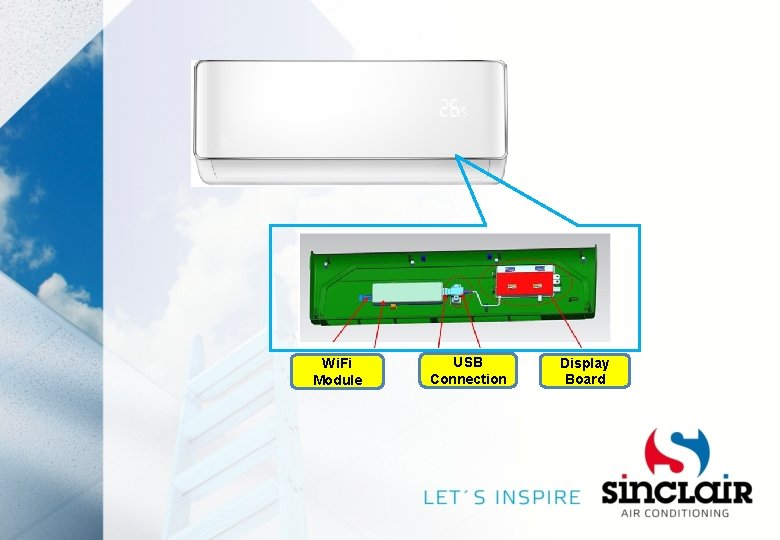
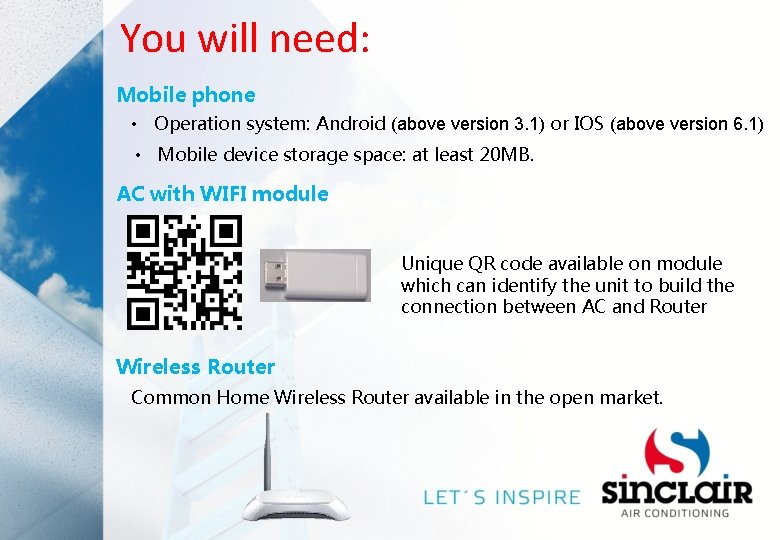
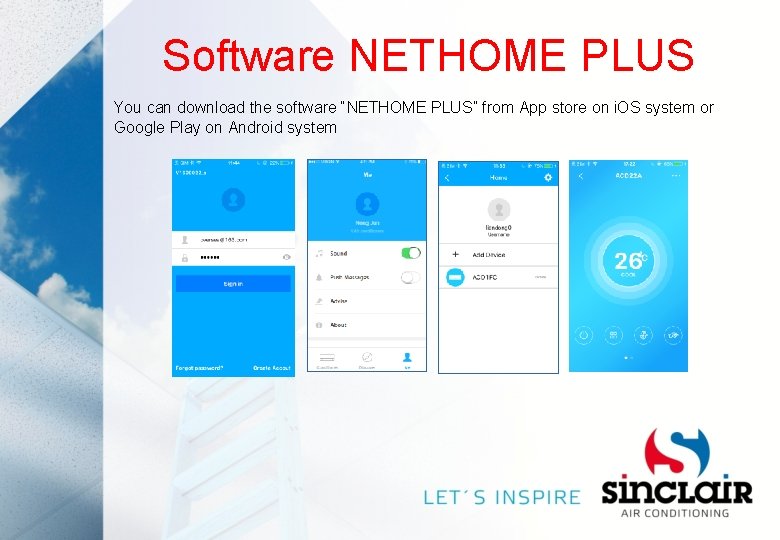
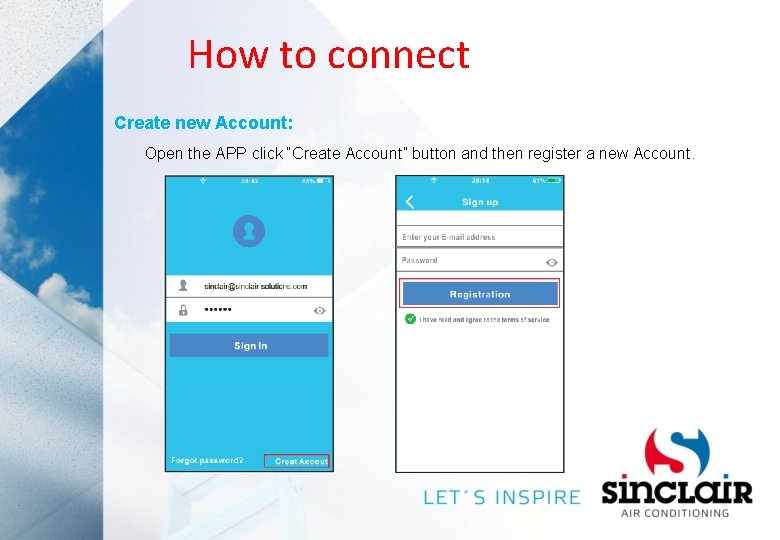
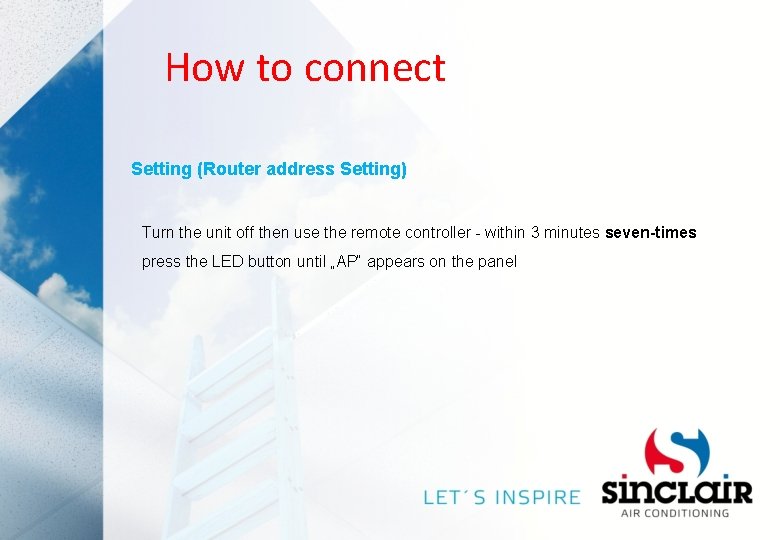
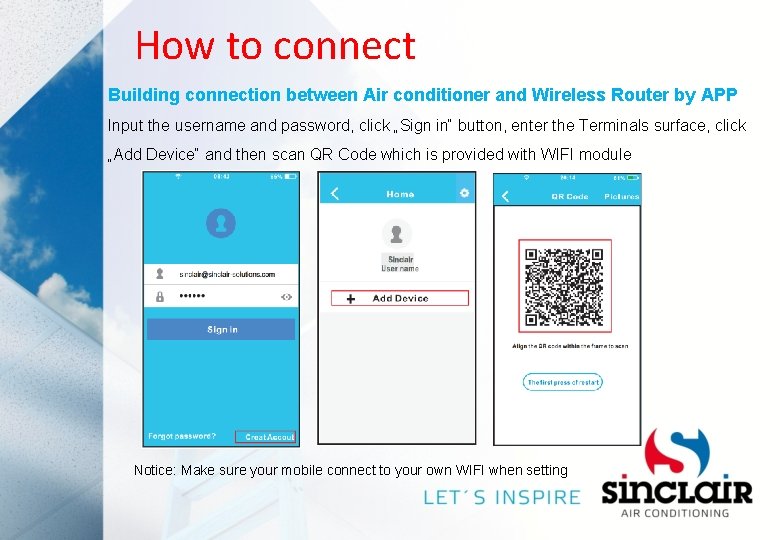
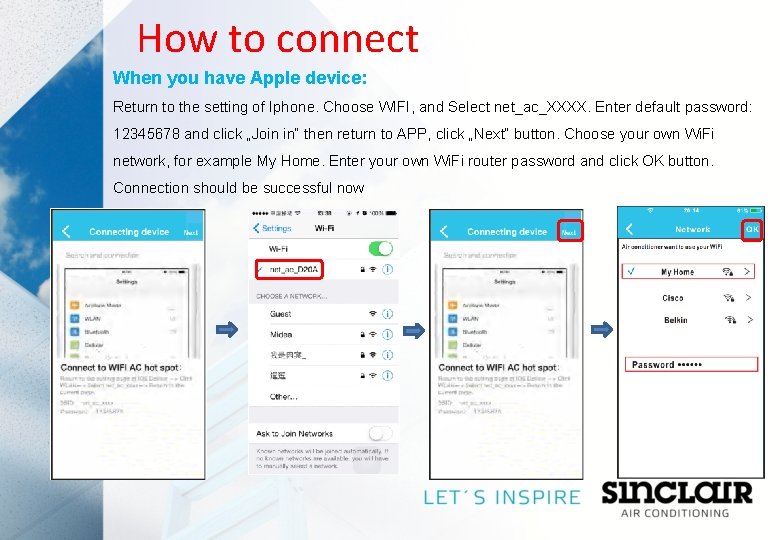
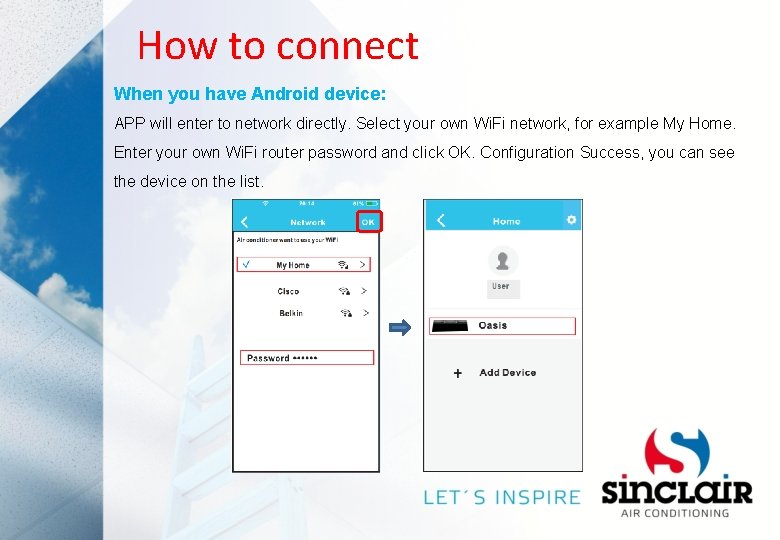
- Slides: 10

Wi. Fi NETHOME PLUS application KITE units

Remote control mode IOS Router Wifi Module Cloud server & Internet Android
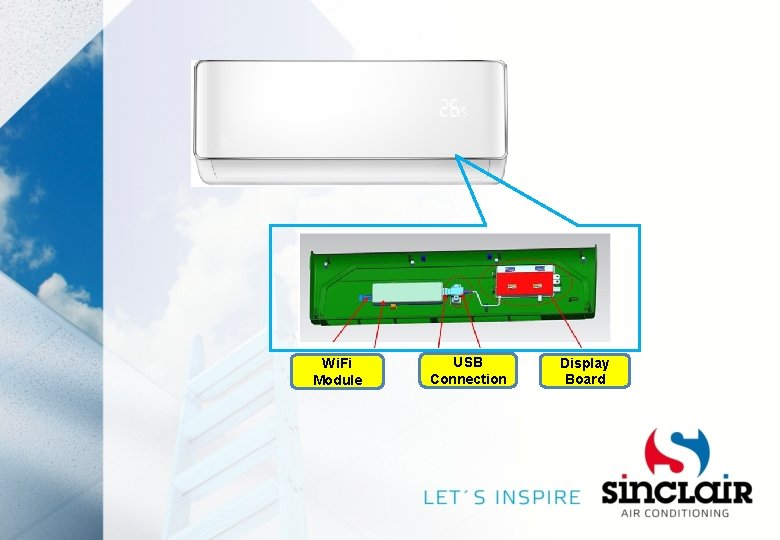
Wi. Fi Module USB Connection Display Board
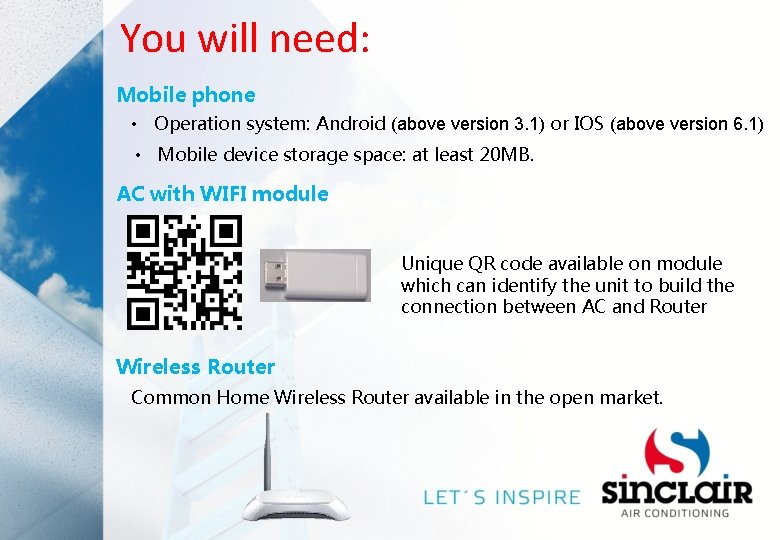
You will need: Mobile phone • Operation system: Android (above version 3. 1) or IOS (above version 6. 1) • Mobile device storage space: at least 20 MB. AC with WIFI module Unique QR code available on module which can identify the unit to build the connection between AC and Router Wireless Router Common Home Wireless Router available in the open market.
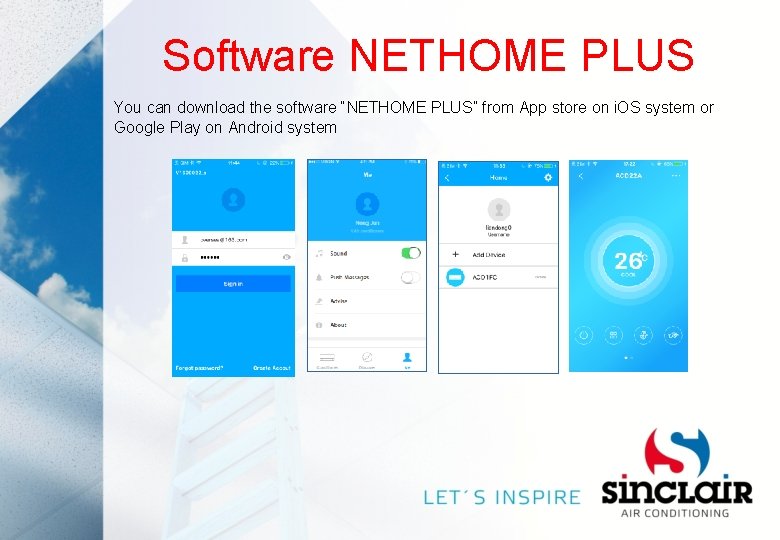
Software NETHOME PLUS You can download the software “NETHOME PLUS” from App store on i. OS system or Google Play on Android system
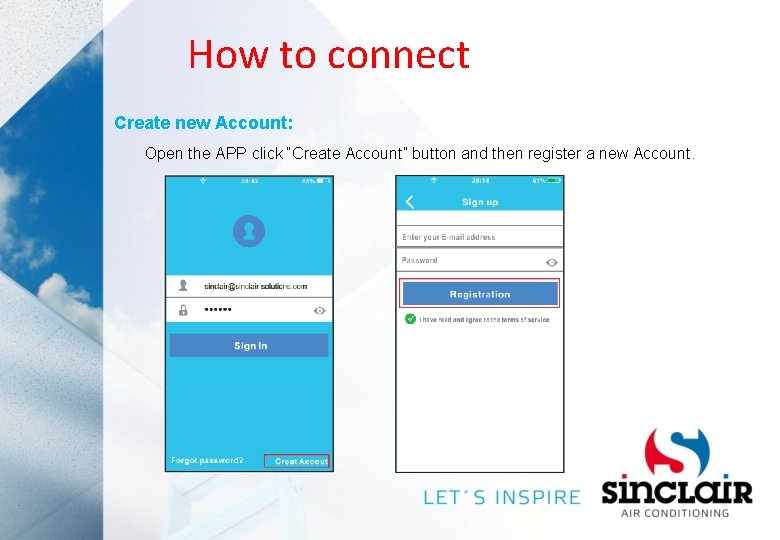
How to connect Create new Account: Open the APP click “Create Account” button and then register a new Account.
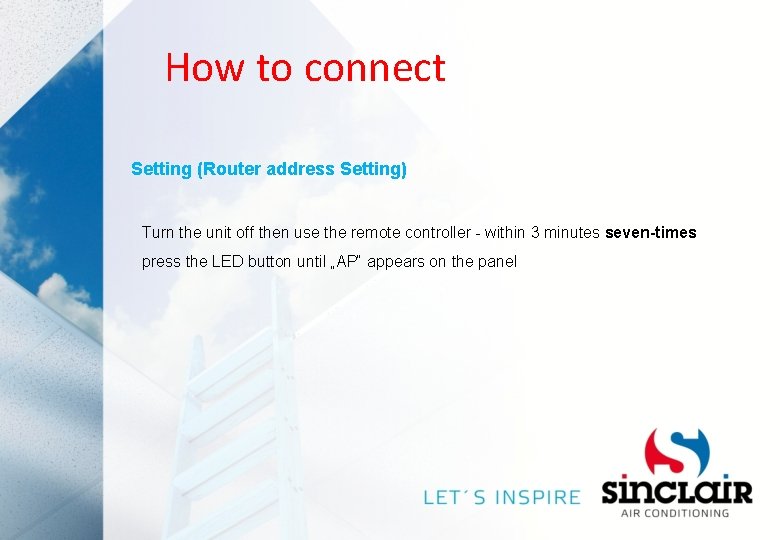
How to connect Setting (Router address Setting) Turn the unit off then use the remote controller - within 3 minutes seven-times press the LED button until „AP“ appears on the panel
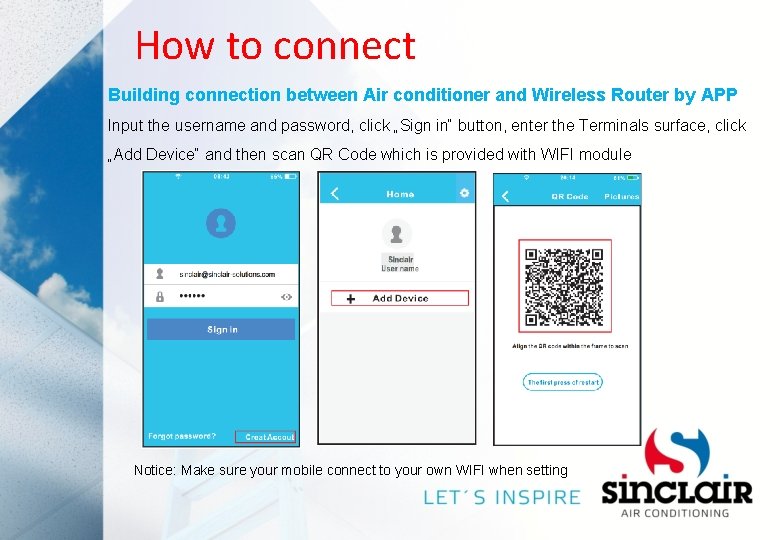
How to connect Building connection between Air conditioner and Wireless Router by APP Input the username and password, click „Sign in“ button, enter the Terminals surface, click „Add Device“ and then scan QR Code which is provided with WIFI module Notice: Make sure your mobile connect to your own WIFI when setting
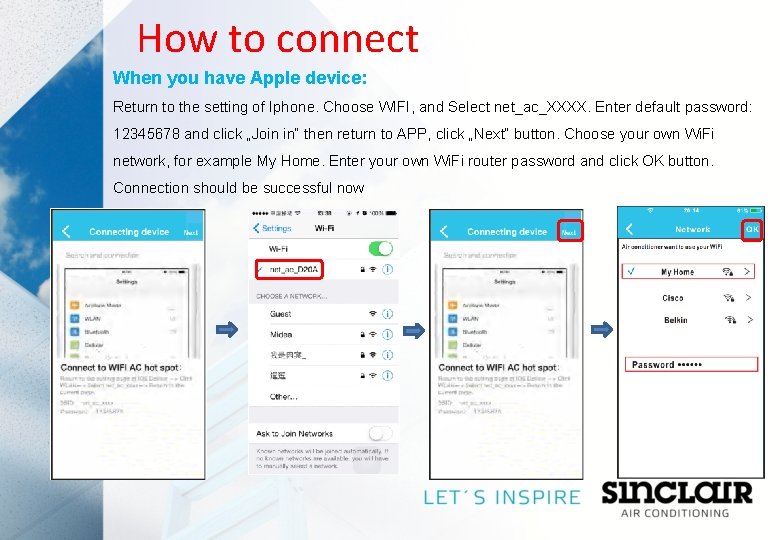
How to connect When you have Apple device: Return to the setting of Iphone. Choose WIFI, and Select net_ac_XXXX. Enter default password: 12345678 and click „Join in“ then return to APP, click „Next“ button. Choose your own Wi. Fi network, for example My Home. Enter your own Wi. Fi router password and click OK button. Connection should be successful now
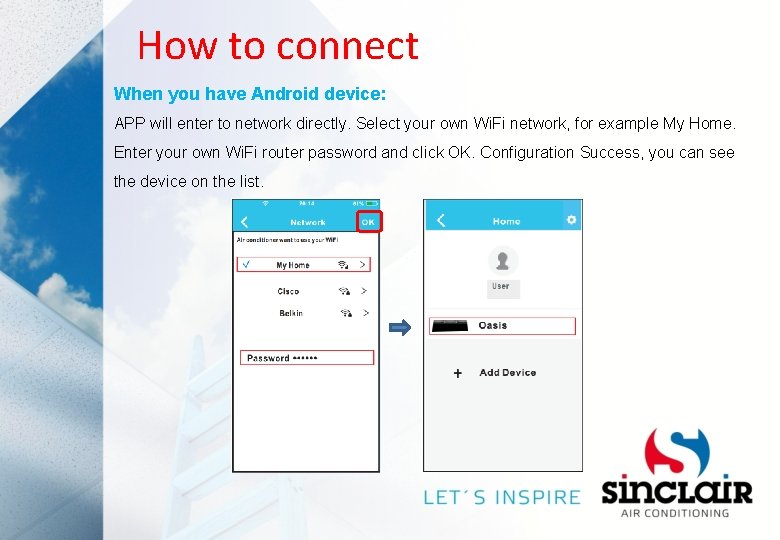
How to connect When you have Android device: APP will enter to network directly. Select your own Wi. Fi network, for example My Home. Enter your own Wi. Fi router password and click OK. Configuration Success, you can see the device on the list.
 Net home plus
Net home plus Nethome plus
Nethome plus Kite runner symbolism
Kite runner symbolism A trapezoid is a kite
A trapezoid is a kite Remote desktop computationally intensive application
Remote desktop computationally intensive application Botox injection sites
Botox injection sites Variable costing income statement
Variable costing income statement Jerusalem cite de dieu chant
Jerusalem cite de dieu chant Je contiens du sucre sans être sucré que suis-je
Je contiens du sucre sans être sucré que suis-je Trias jura kreda
Trias jura kreda Plus j'apprends plus je me rends compte de mon ignorance
Plus j'apprends plus je me rends compte de mon ignorance