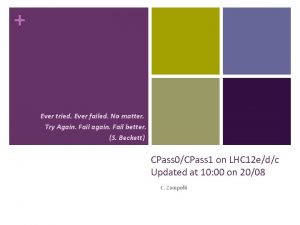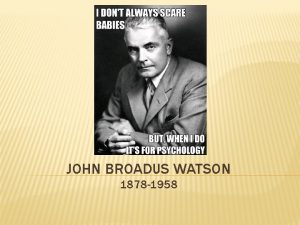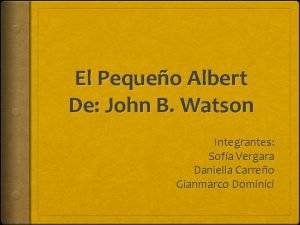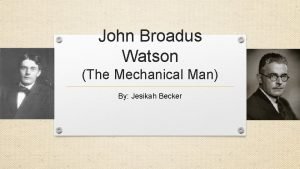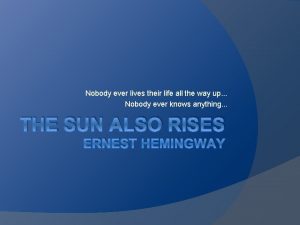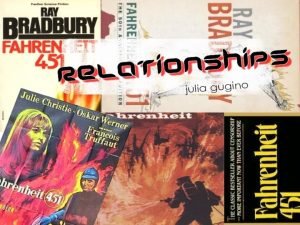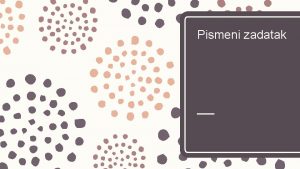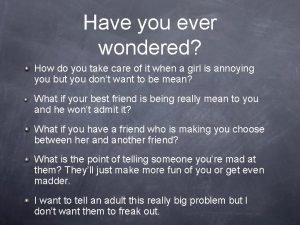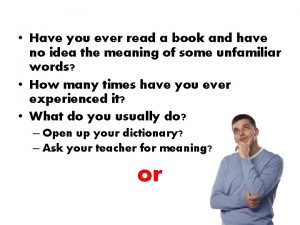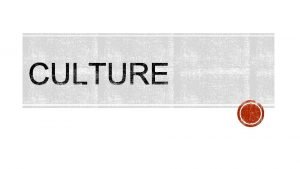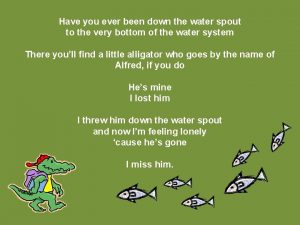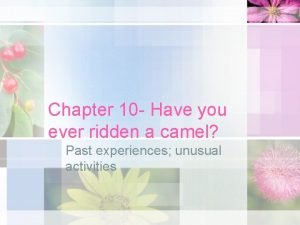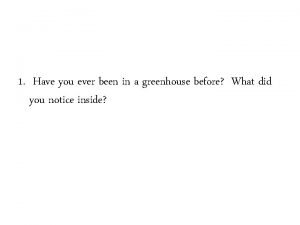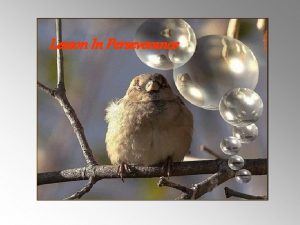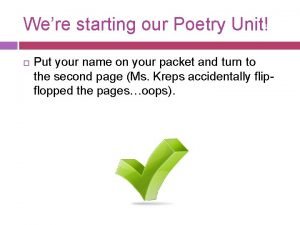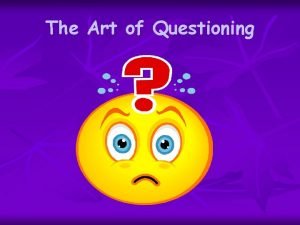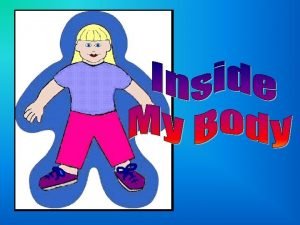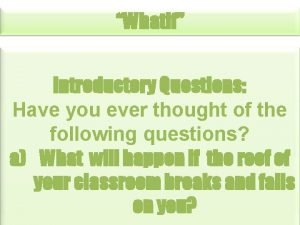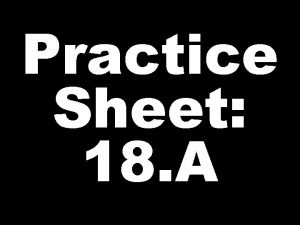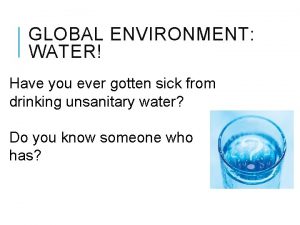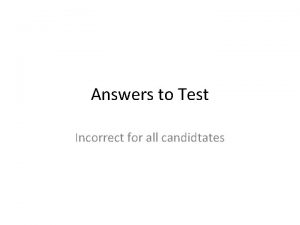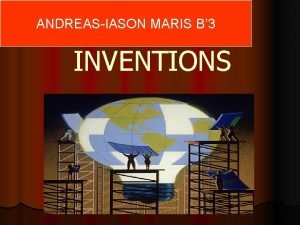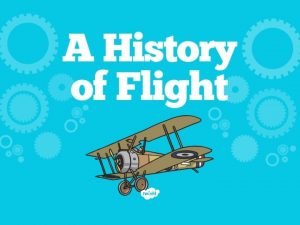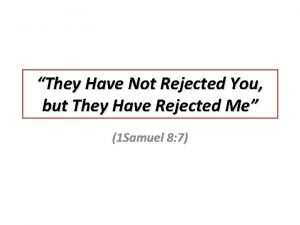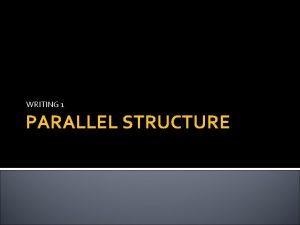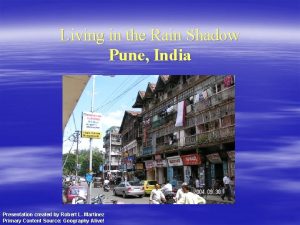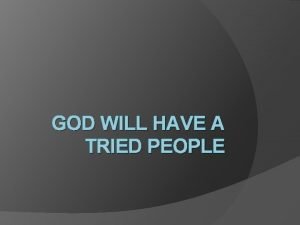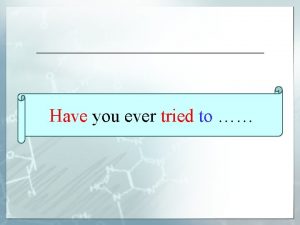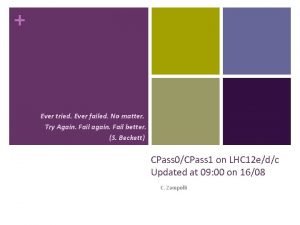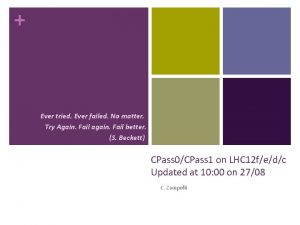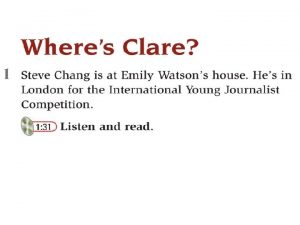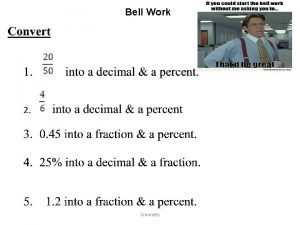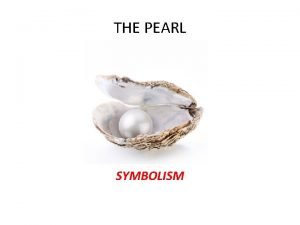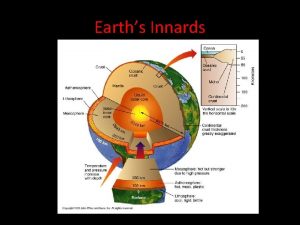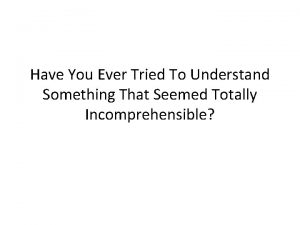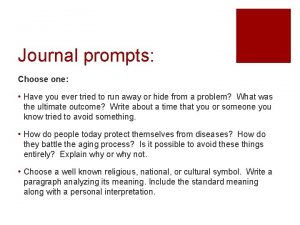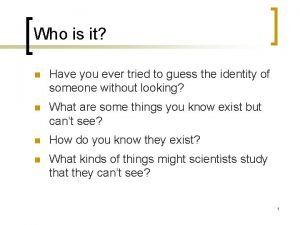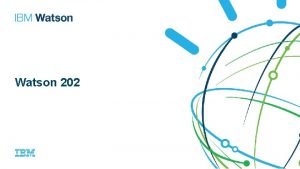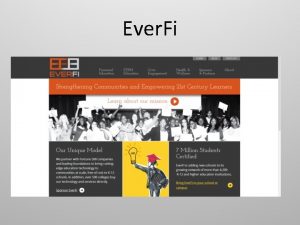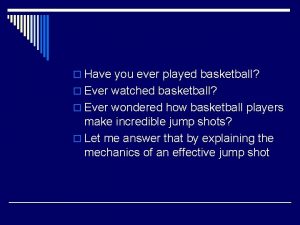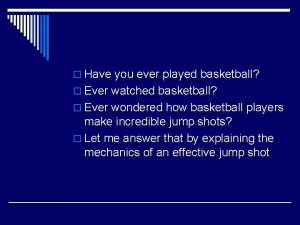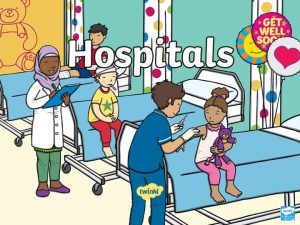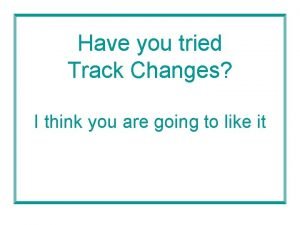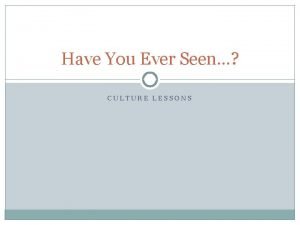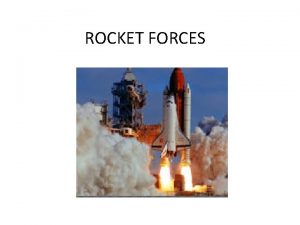Where Were You Watson Have you ever tried
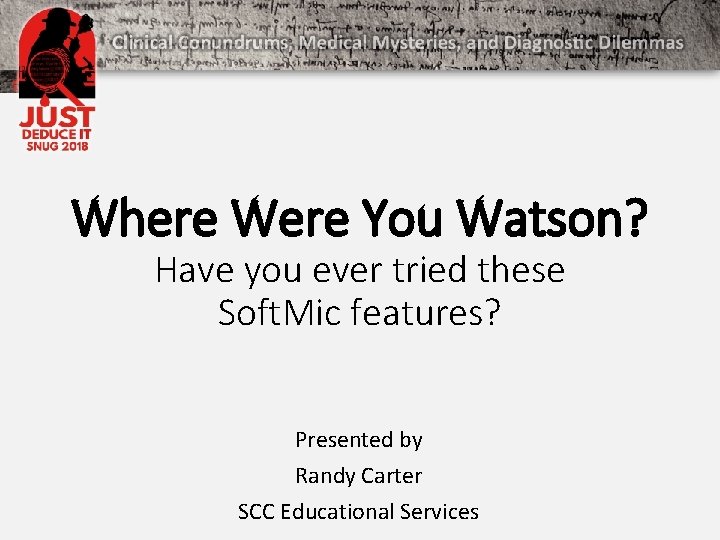
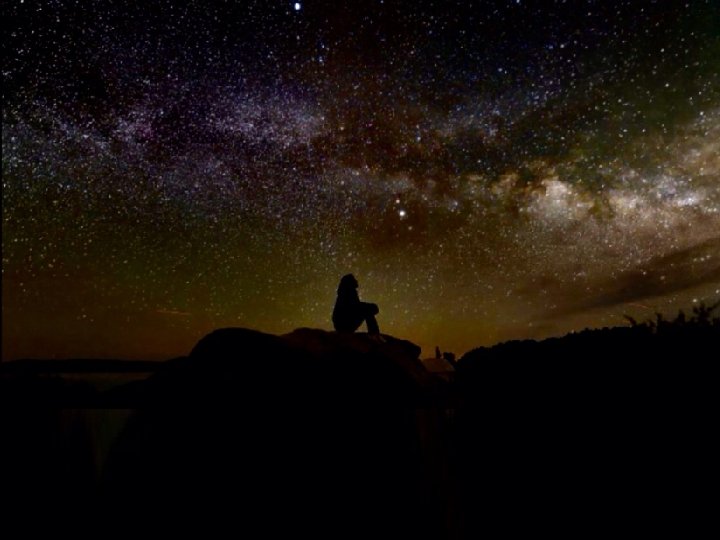
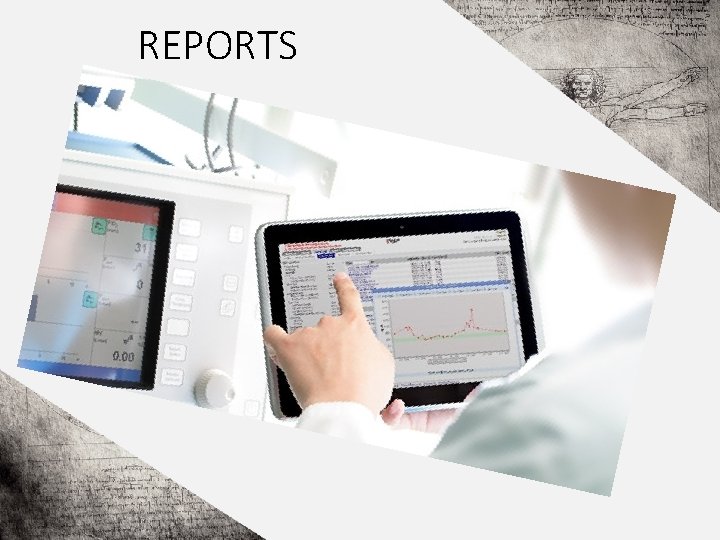
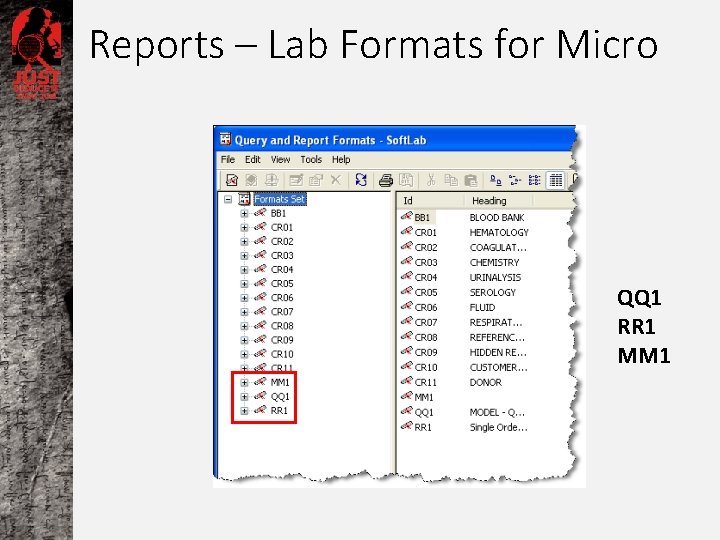
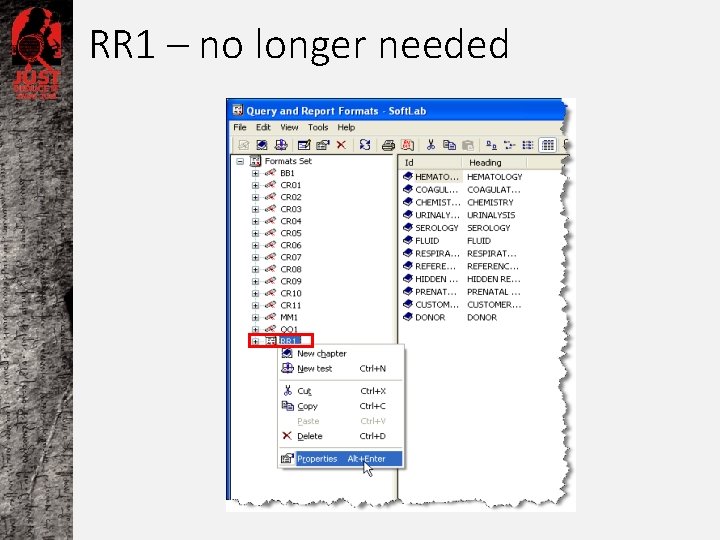
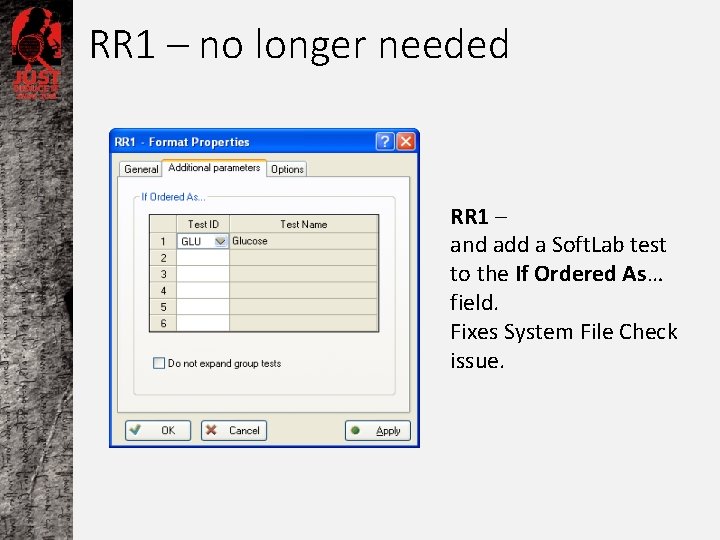
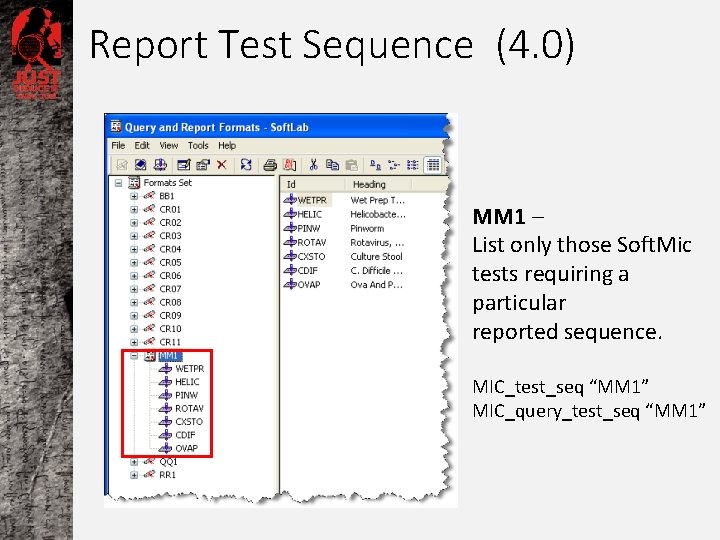
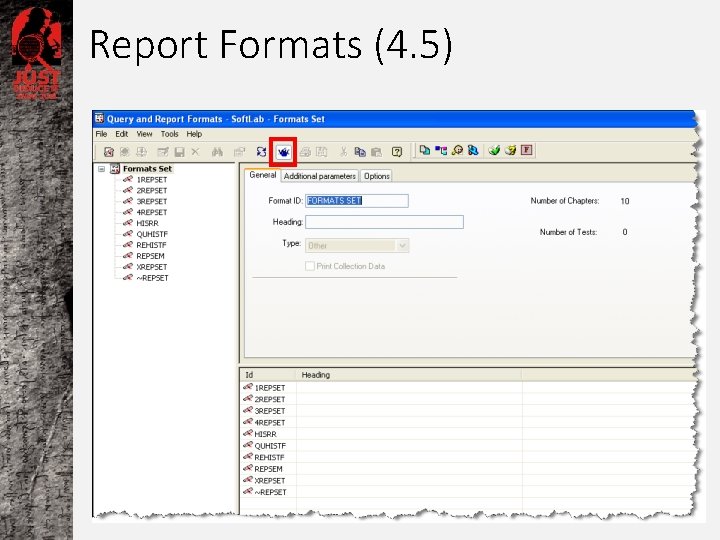
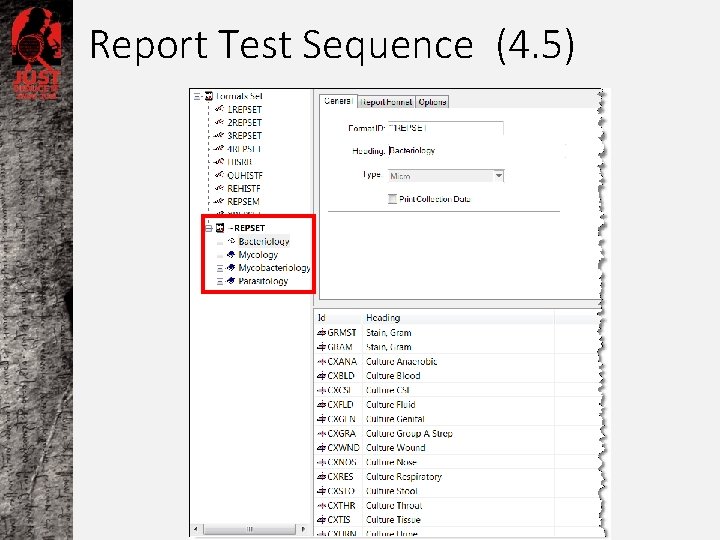
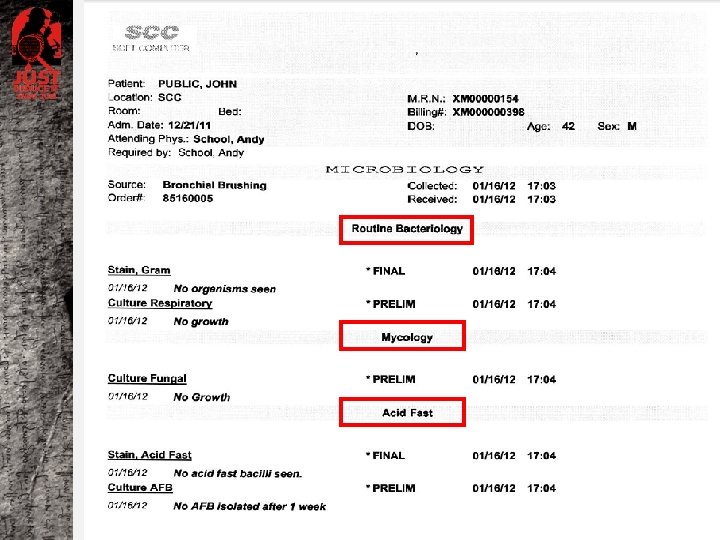
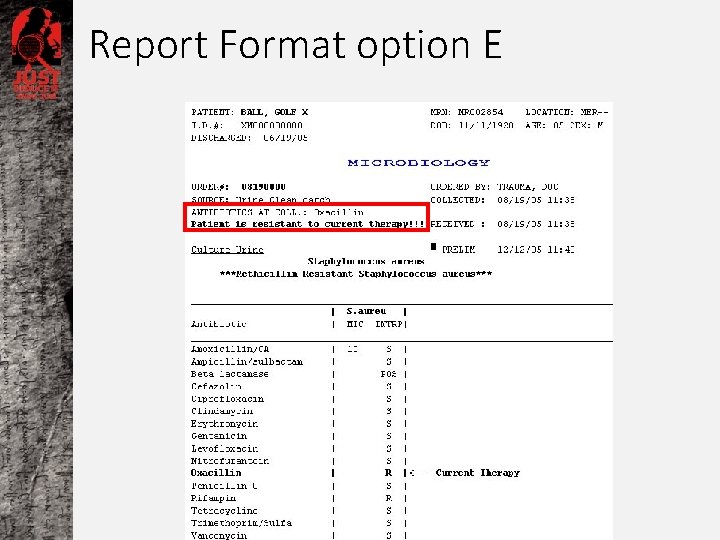
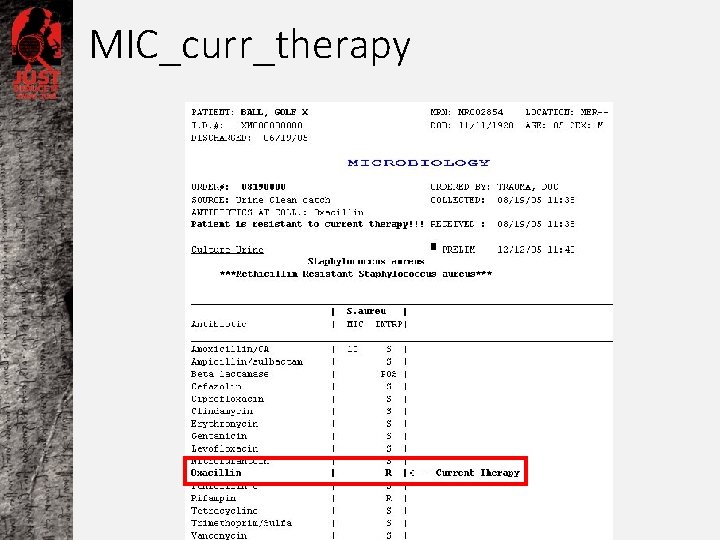
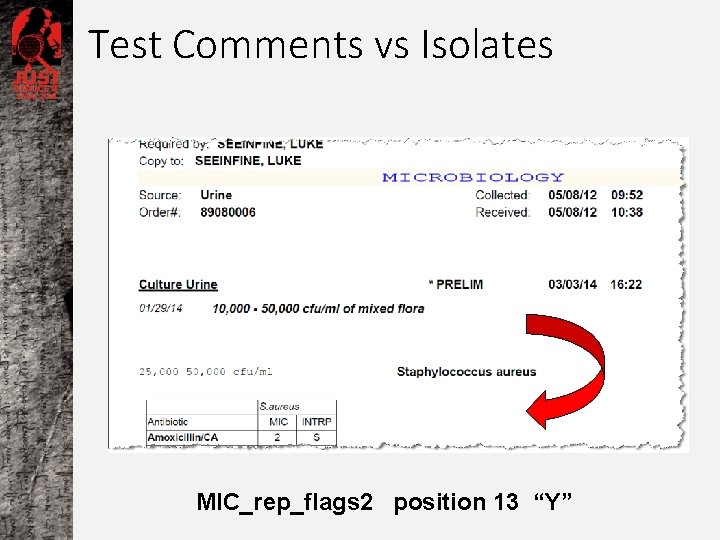
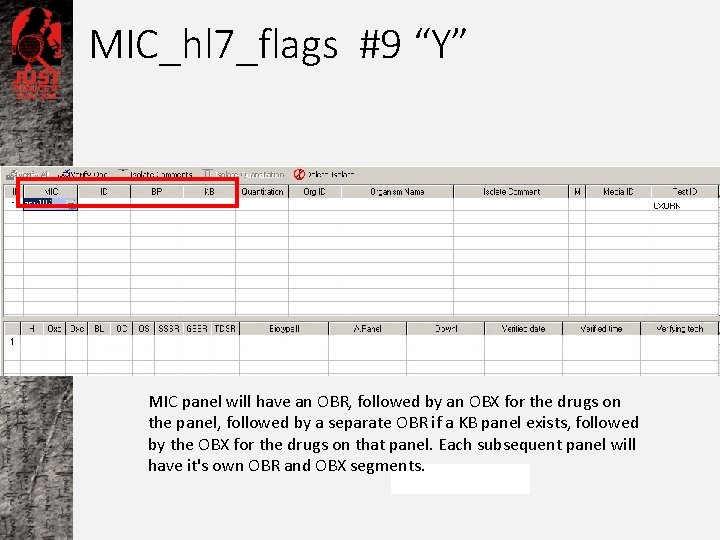
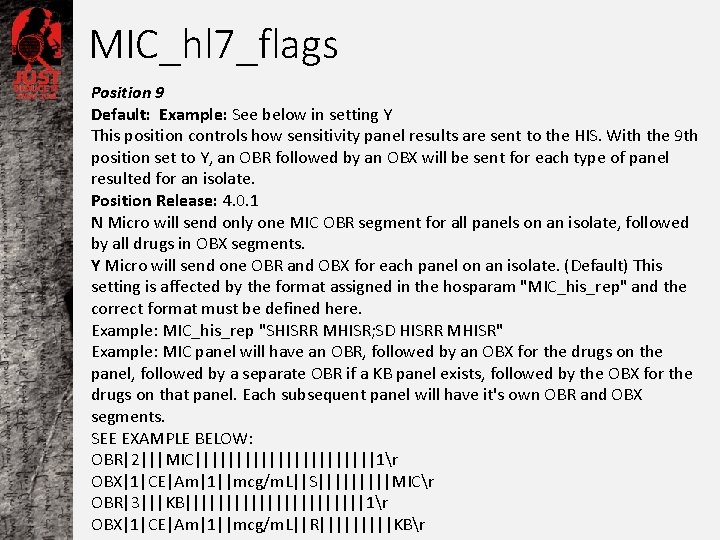
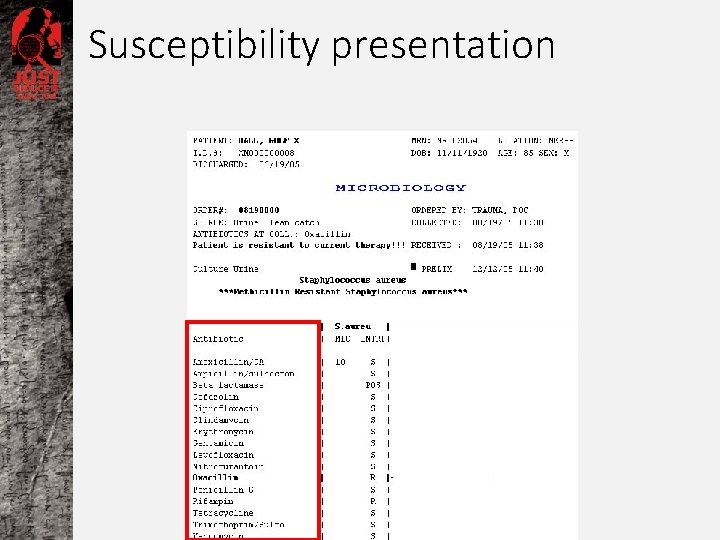
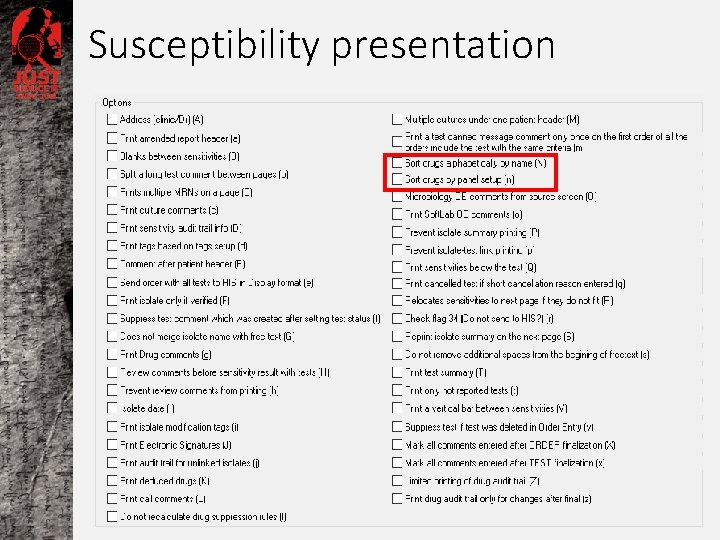
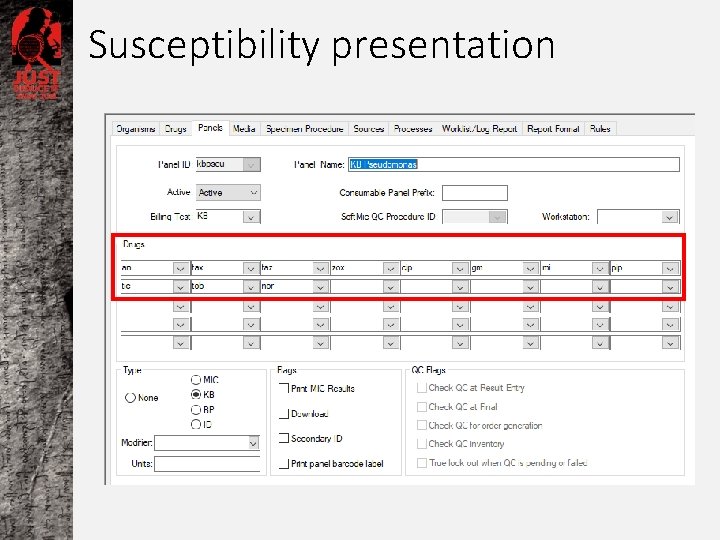
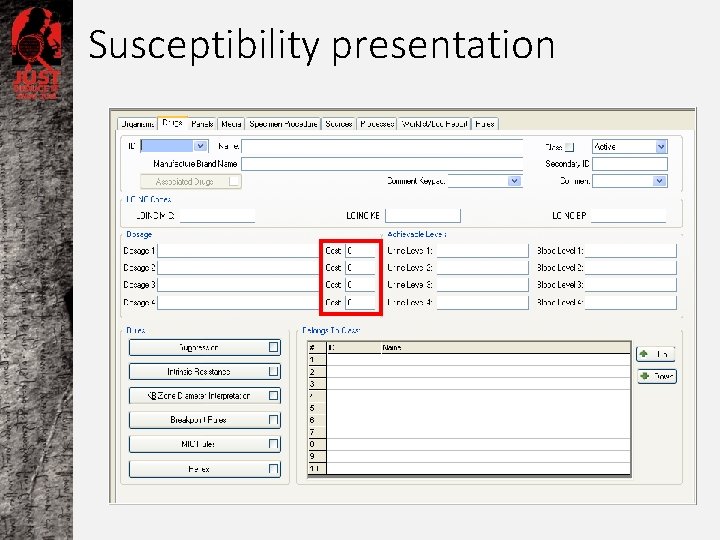
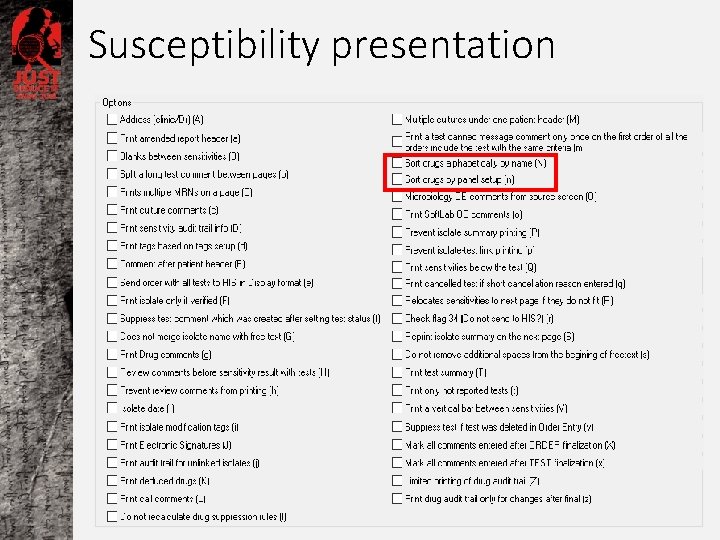
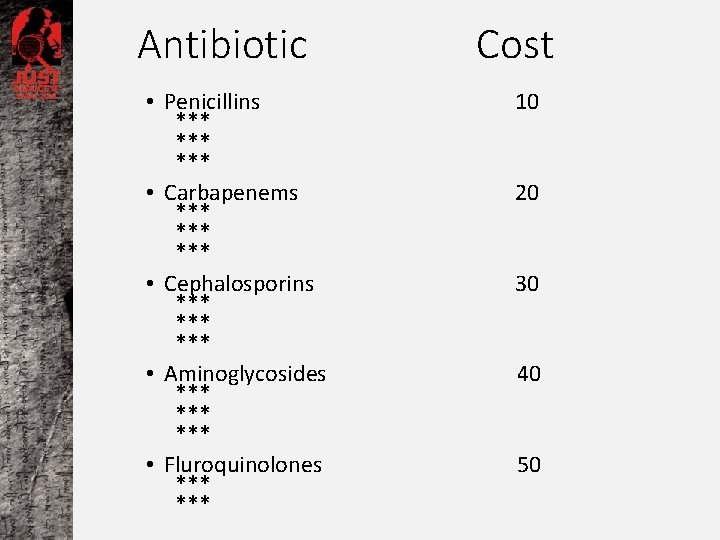
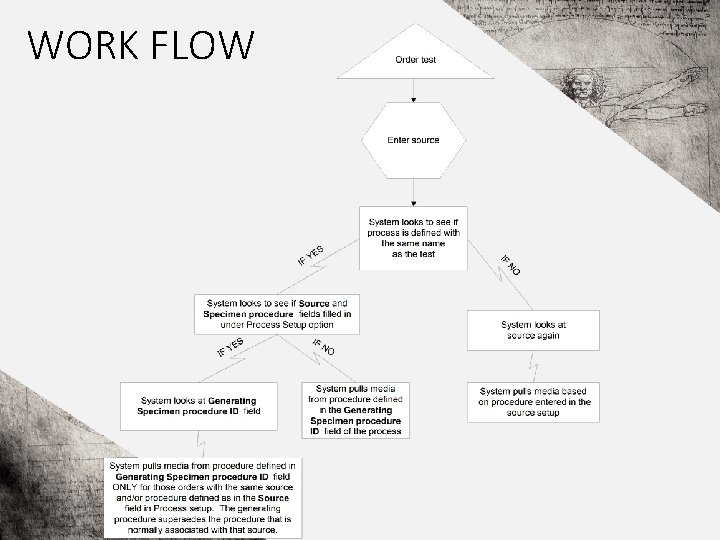

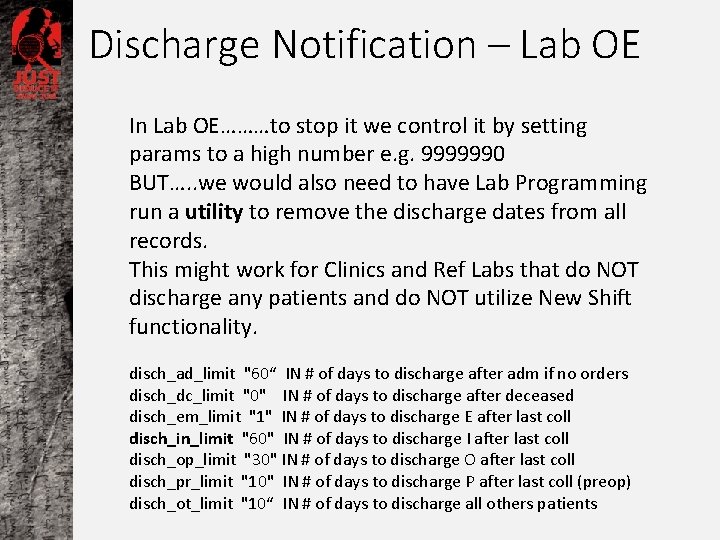
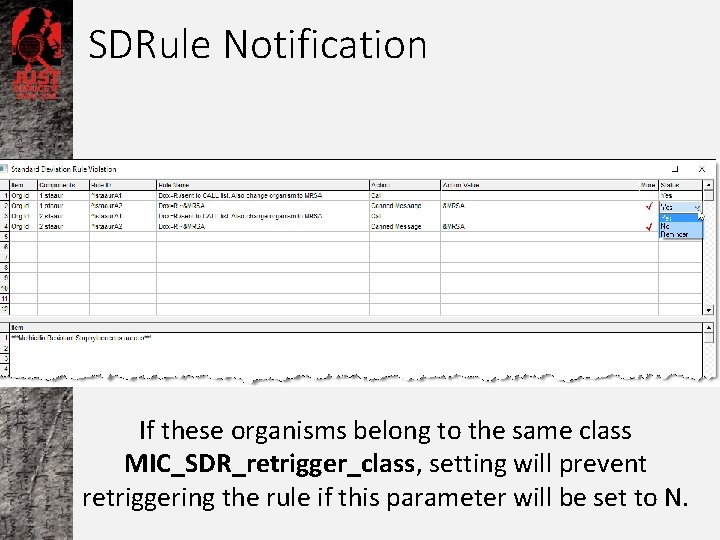
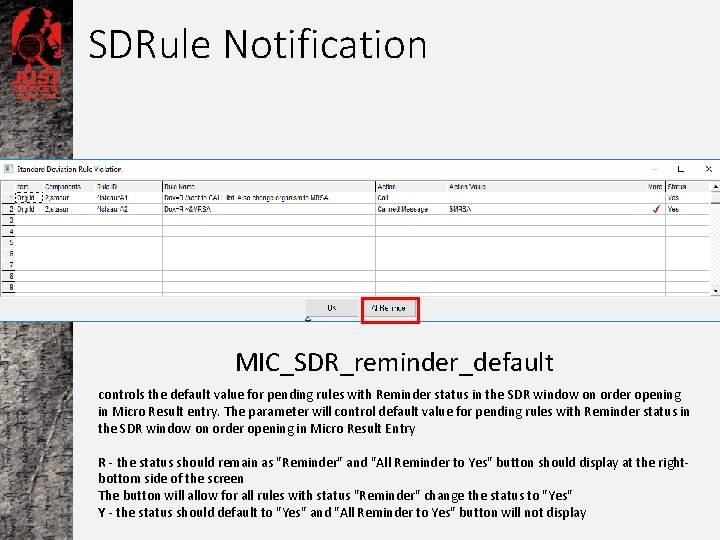
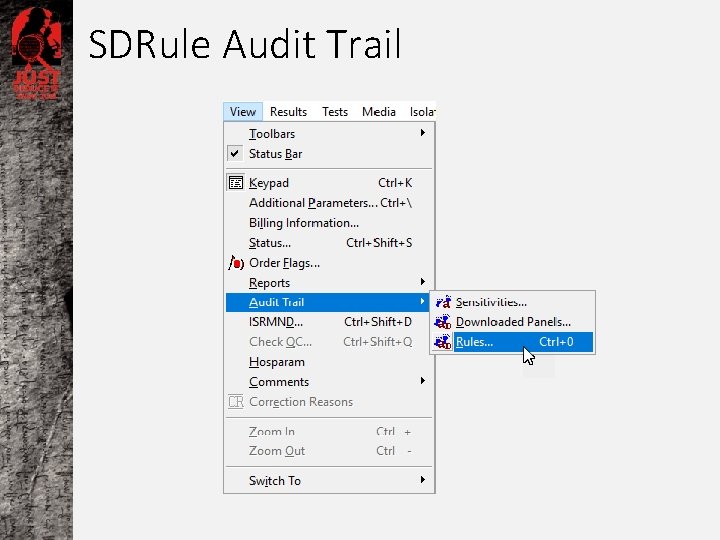
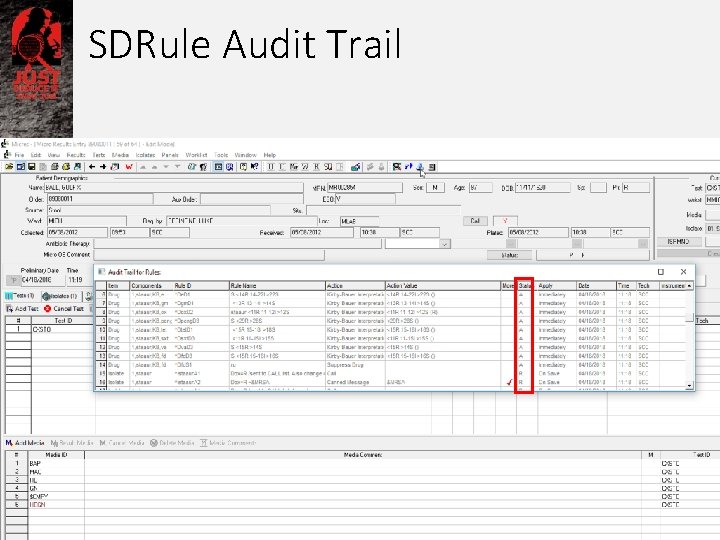
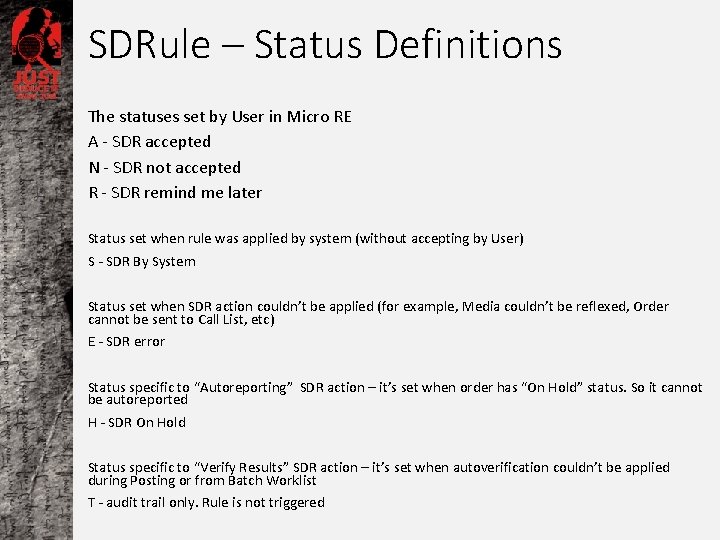
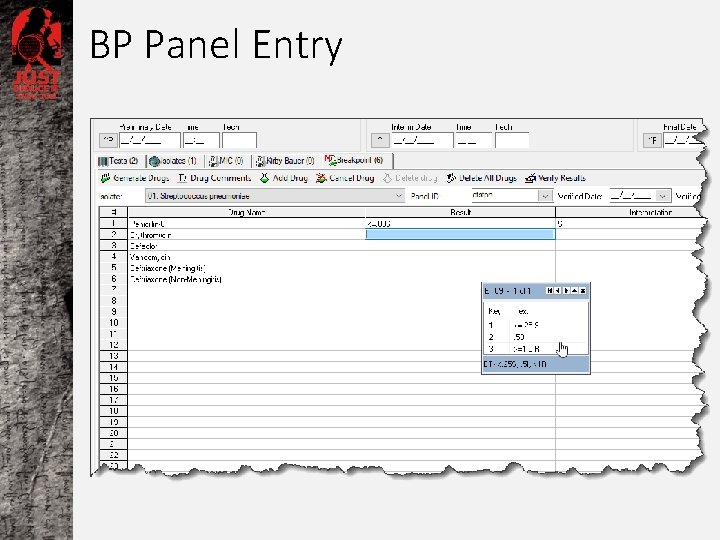
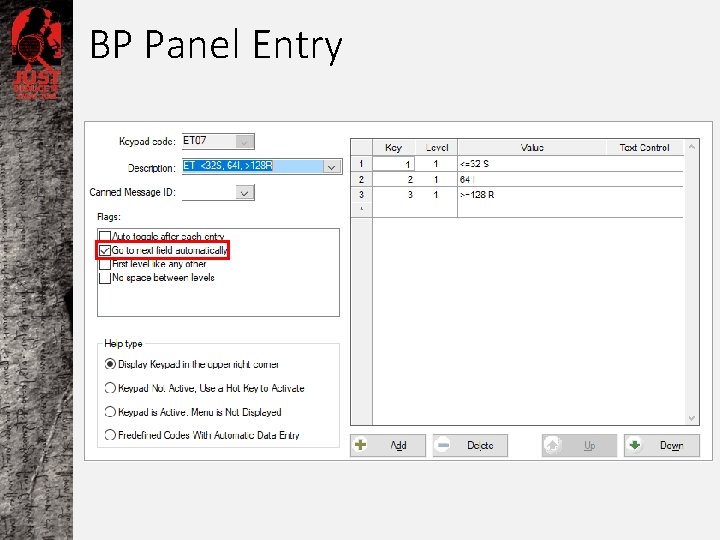
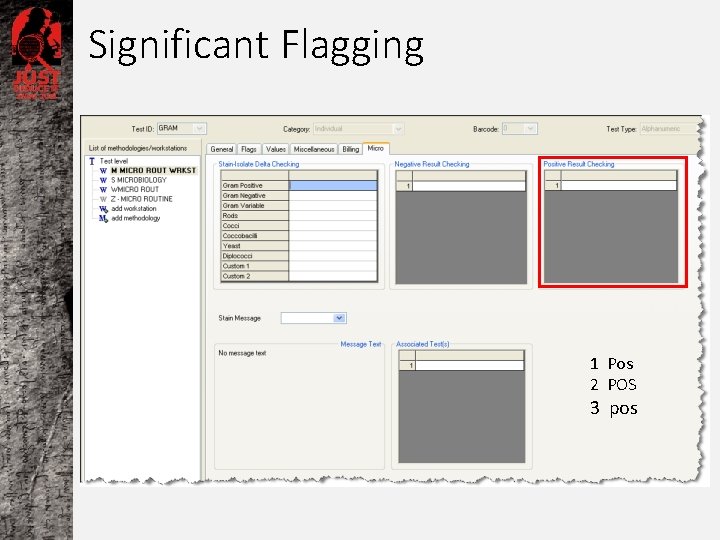
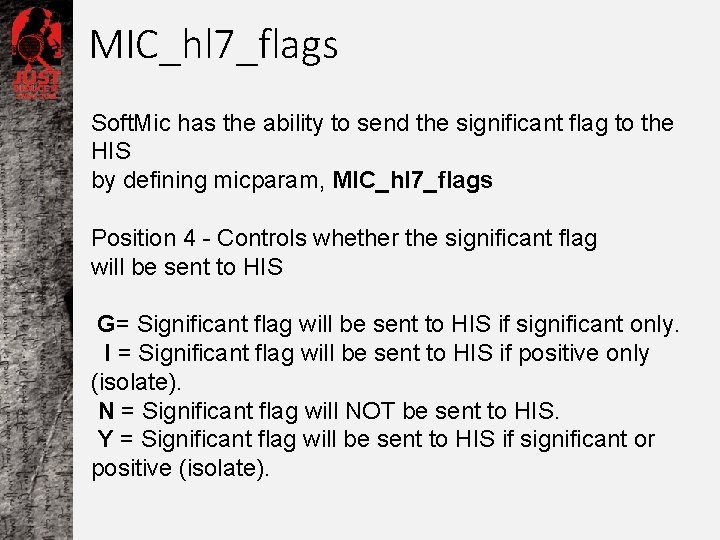
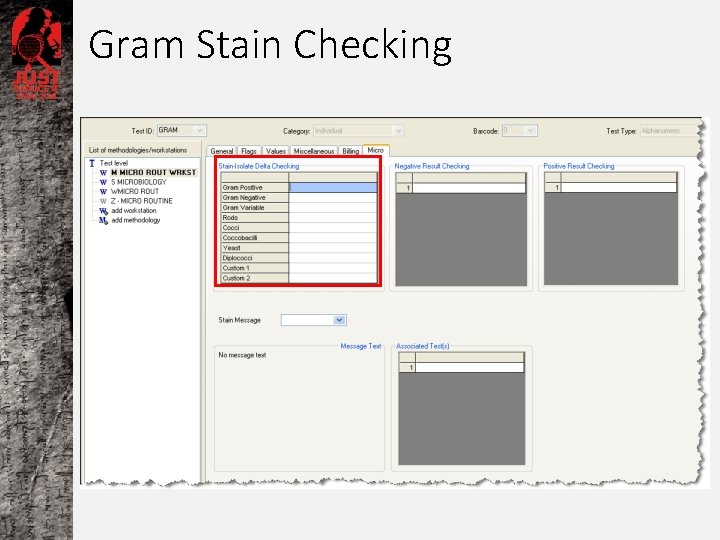
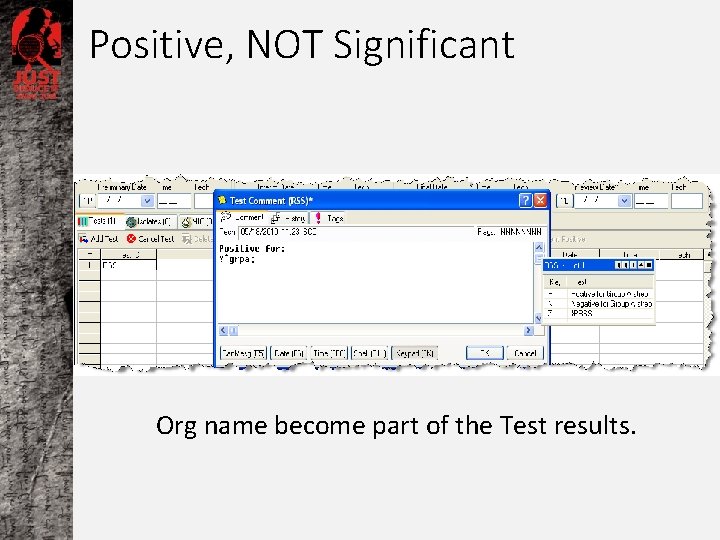
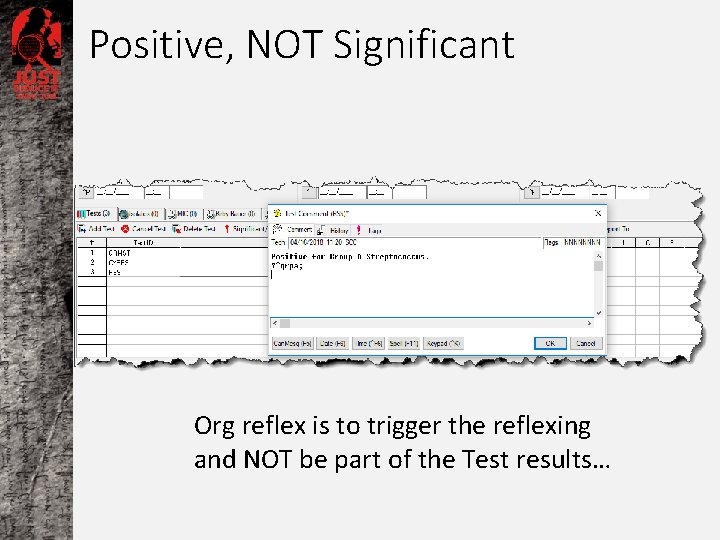
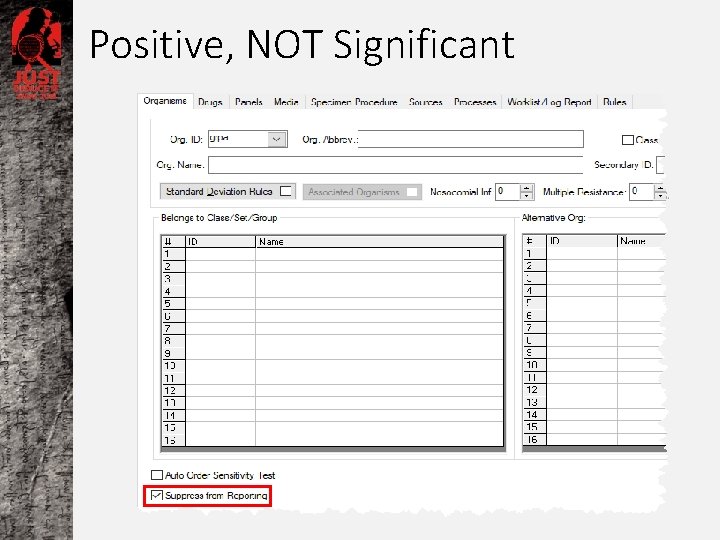
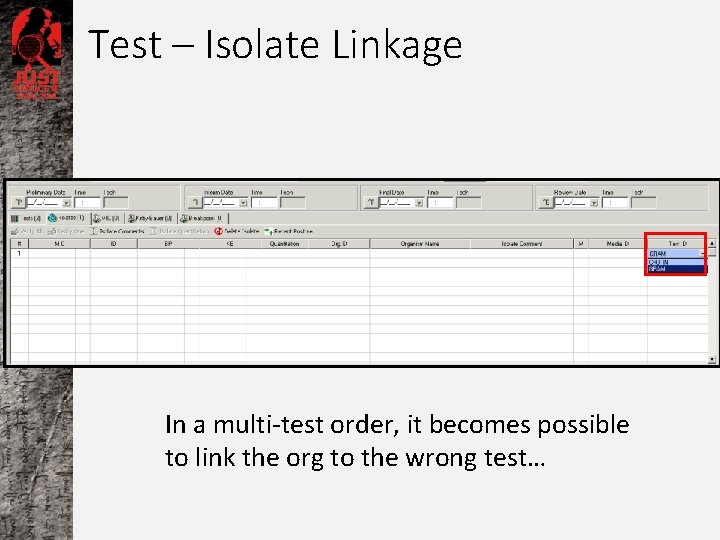
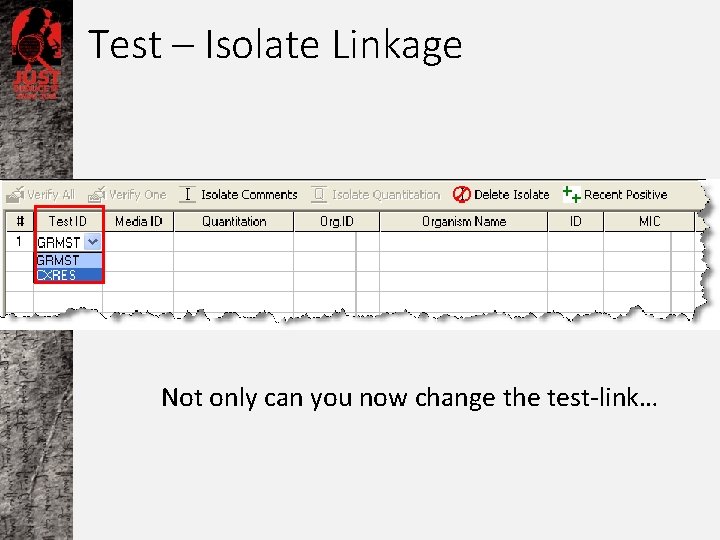
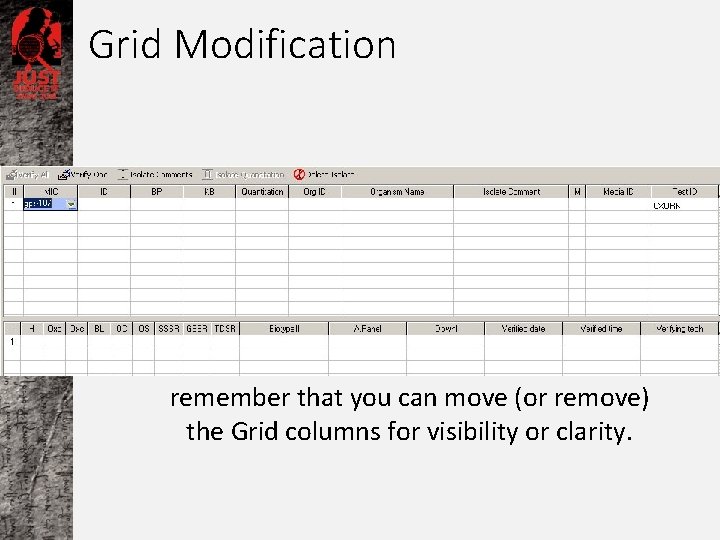
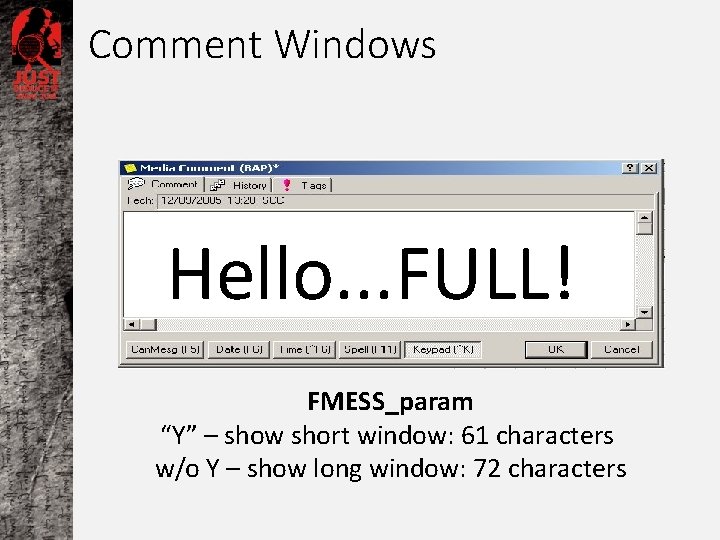

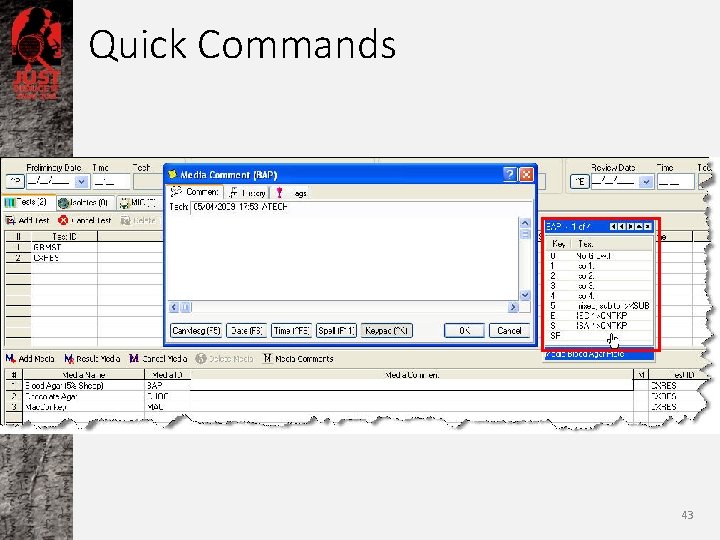
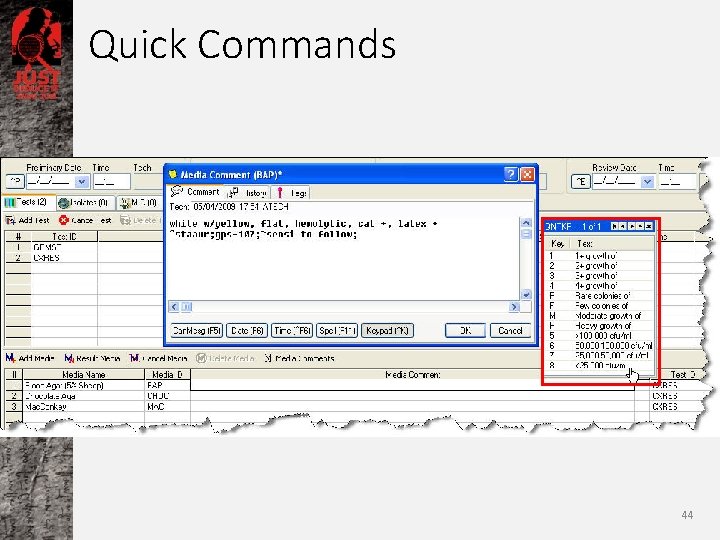
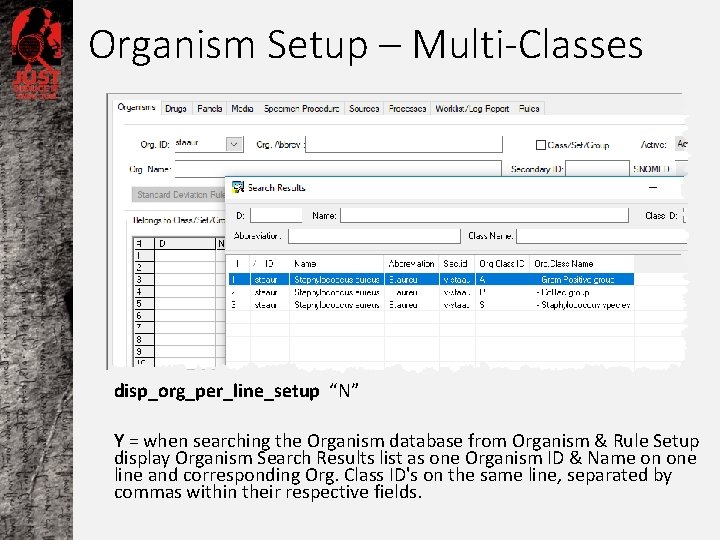
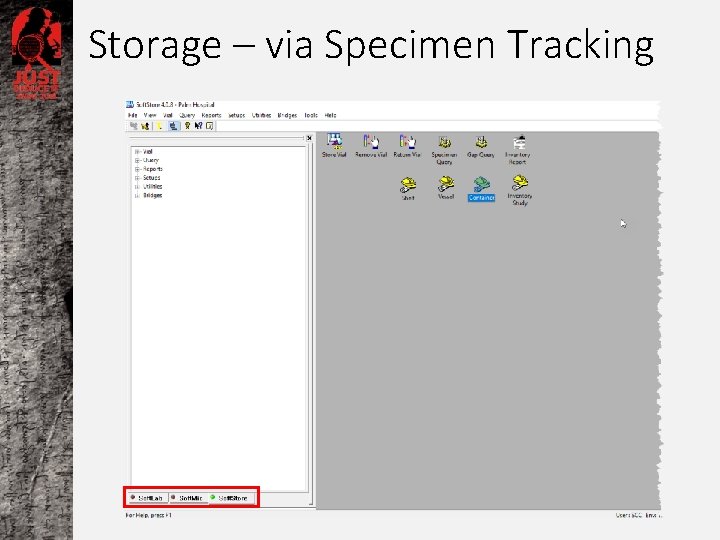
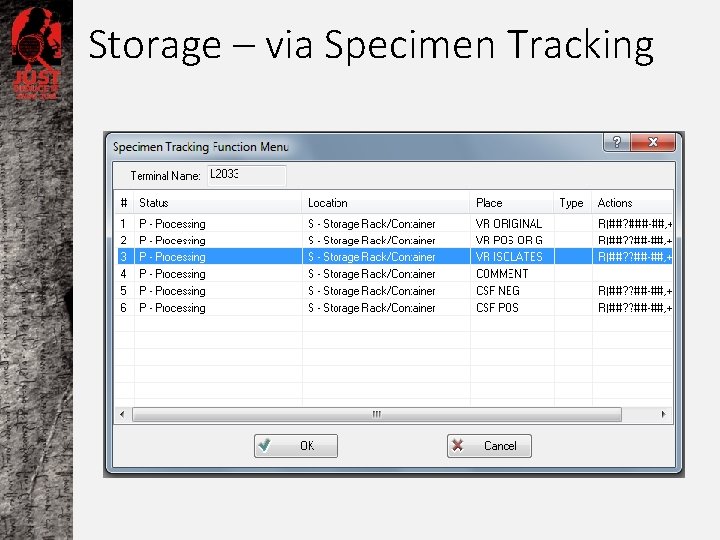
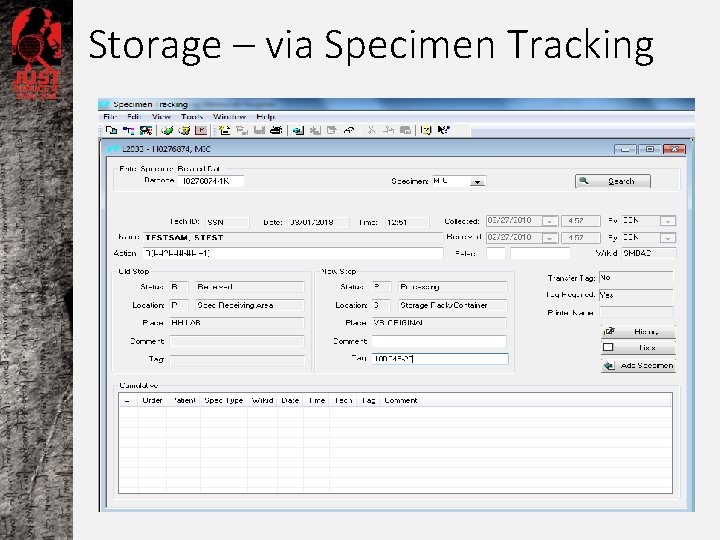
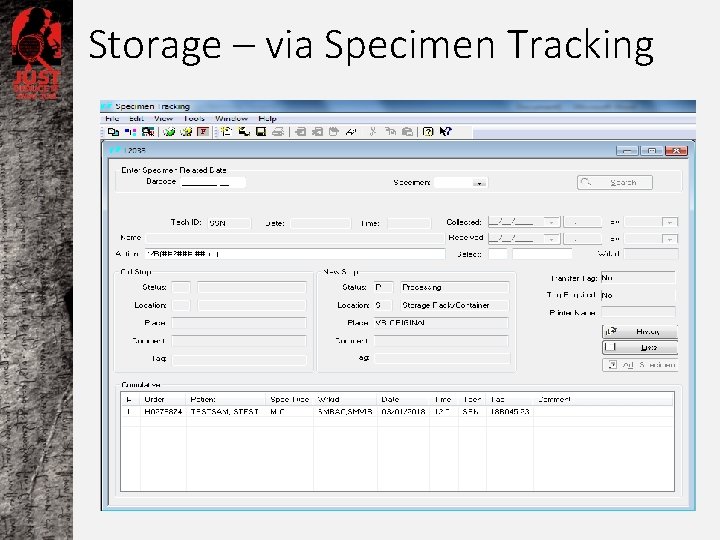
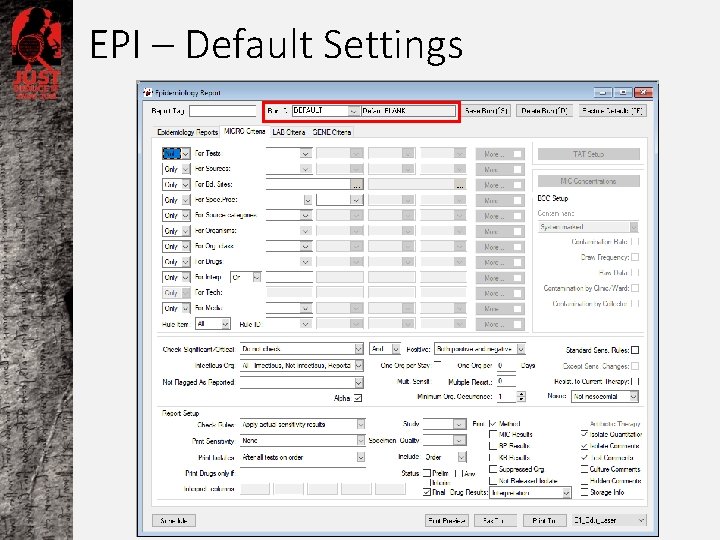
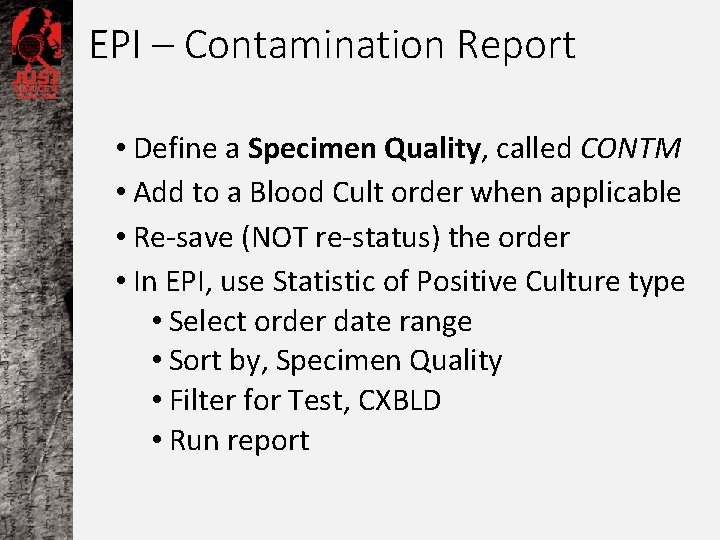
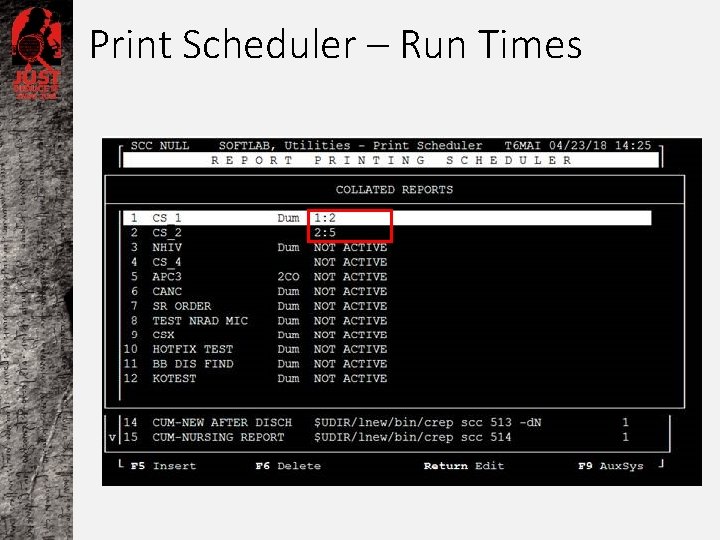
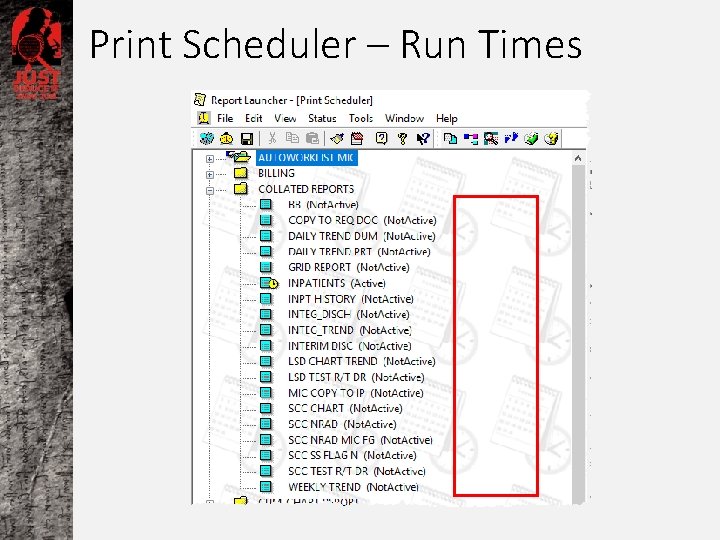
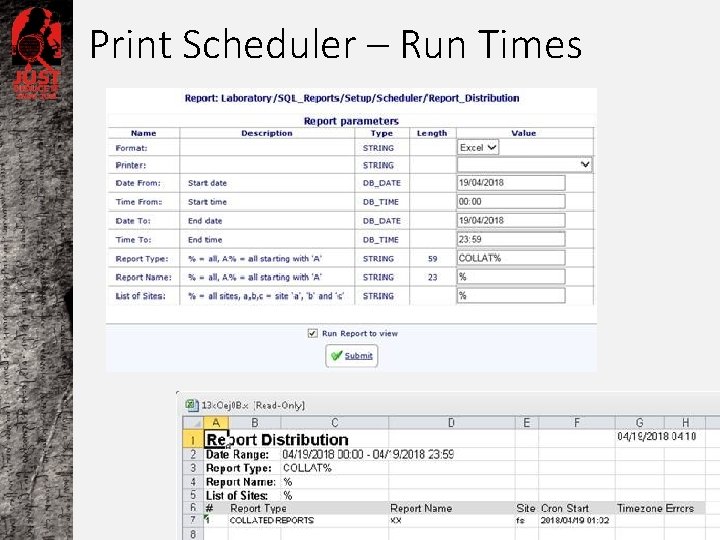
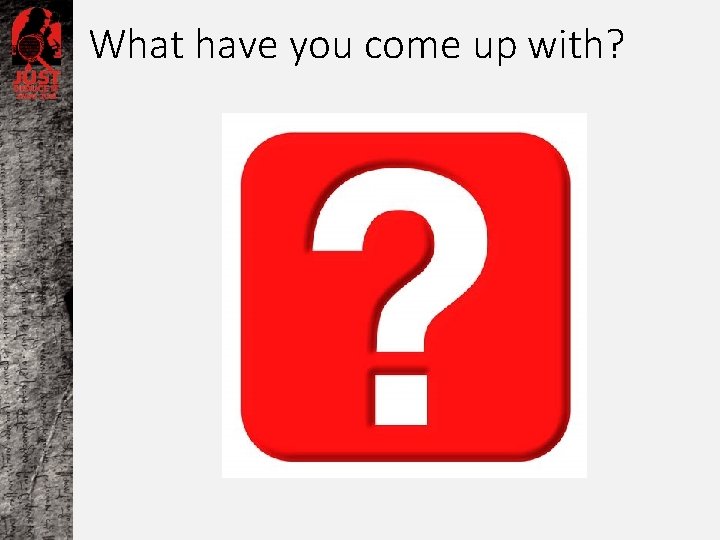
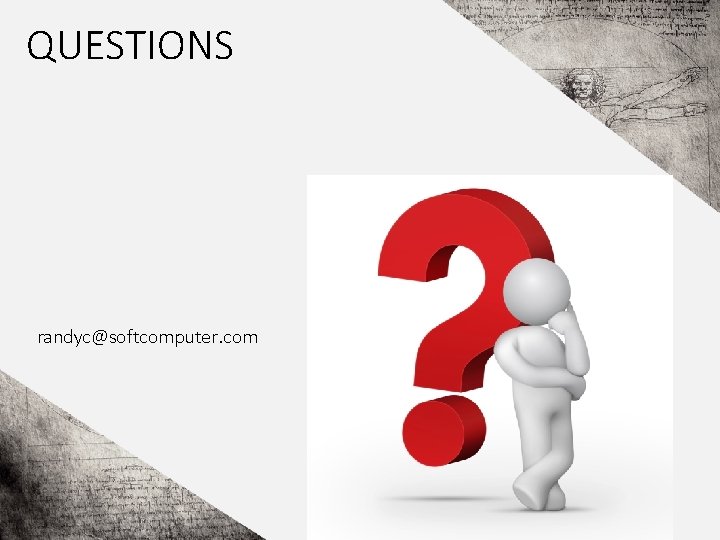
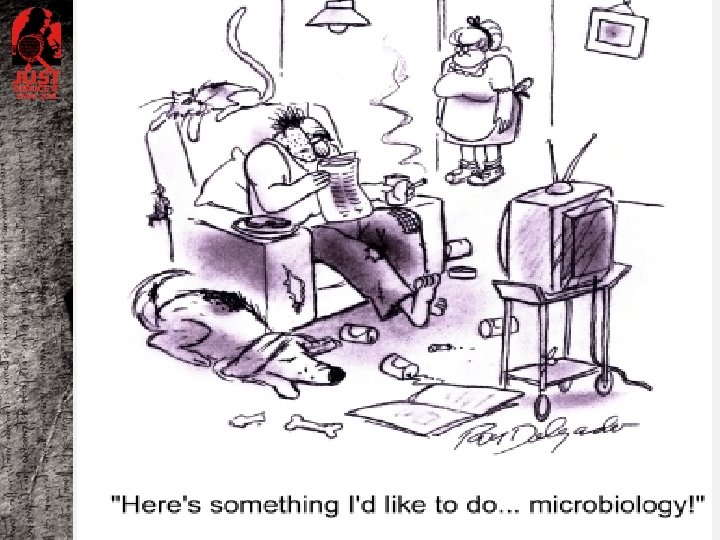
- Slides: 57
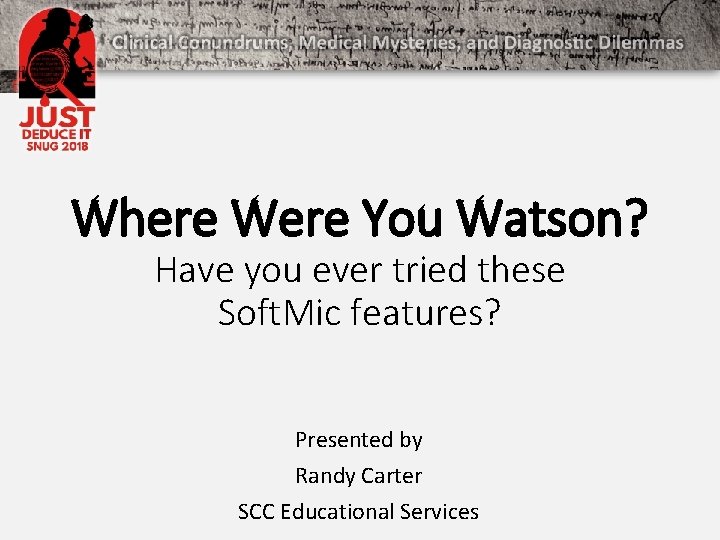
Where Were You Watson? Have you ever tried these Soft. Mic features? Presented by Randy Carter SCC Educational Services
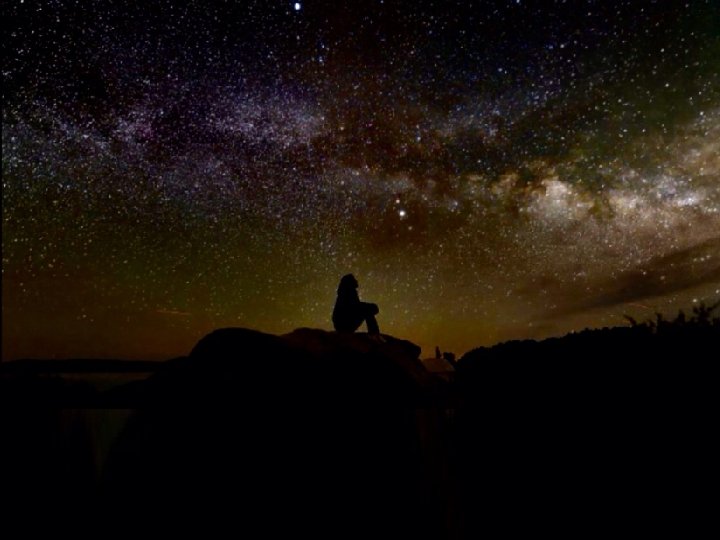
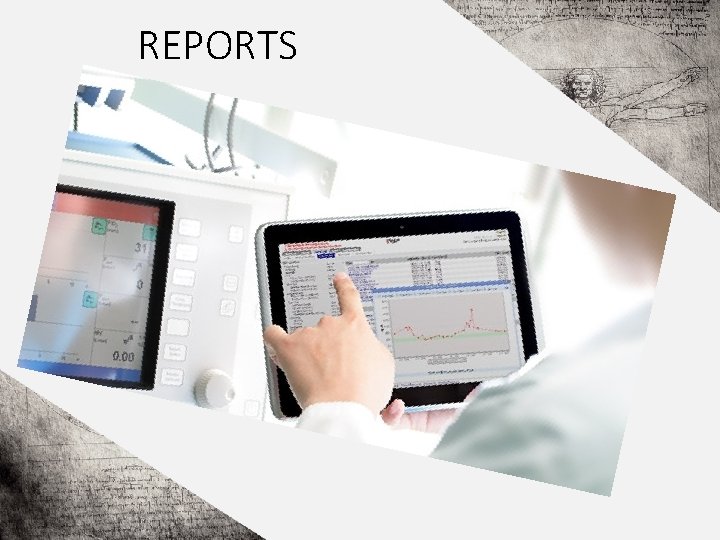
REPORTS
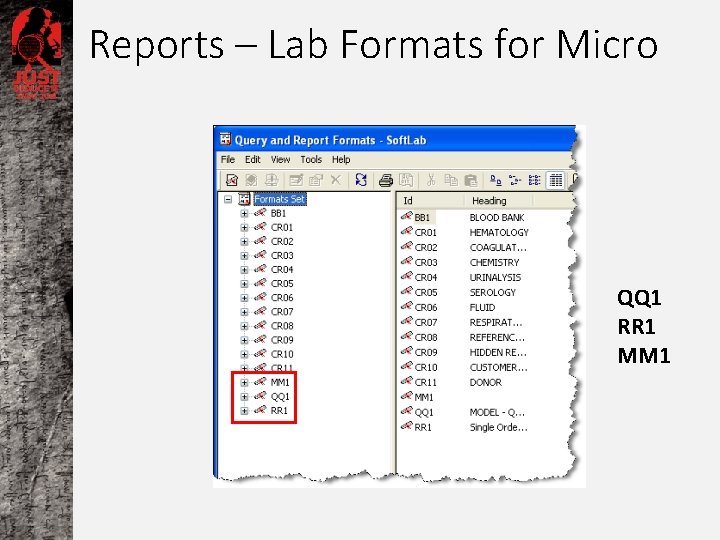
Reports – Lab Formats for Micro QQ 1 RR 1 MM 1
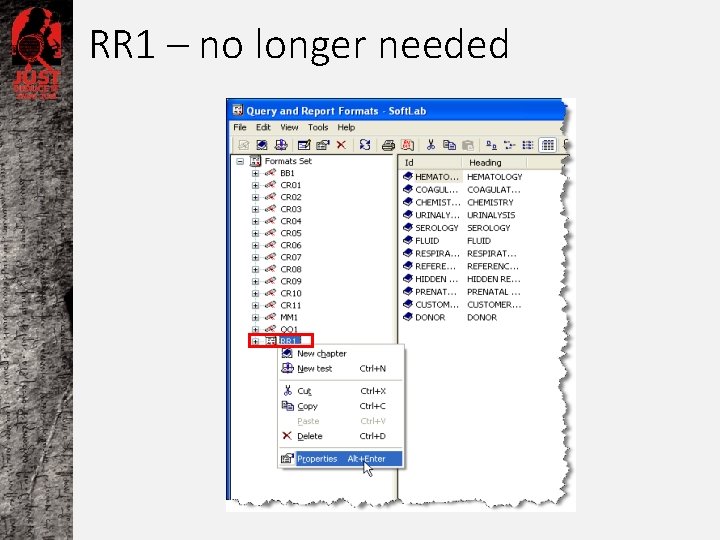
RR 1 – no longer needed
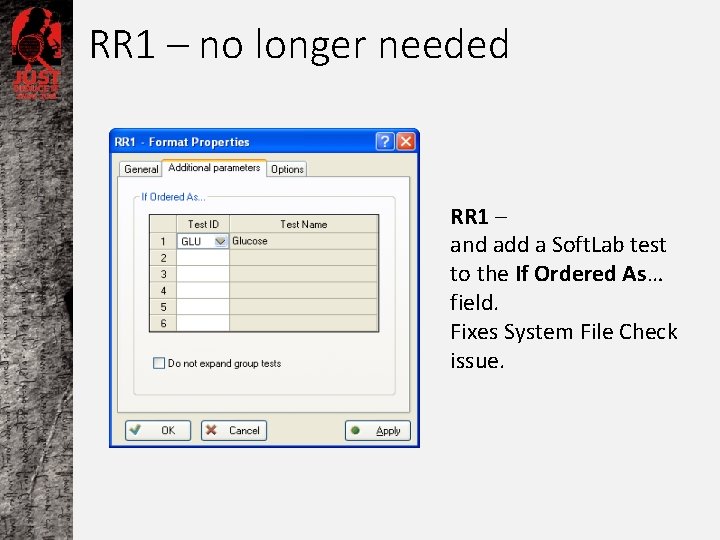
RR 1 – no longer needed RR 1 – and add a Soft. Lab test to the If Ordered As… field. Fixes System File Check issue.
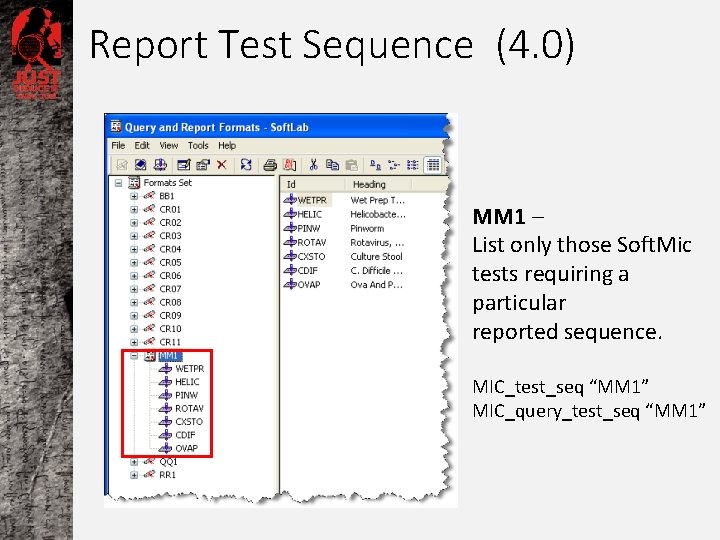
Report Test Sequence (4. 0) MM 1 – List only those Soft. Mic tests requiring a particular reported sequence. MIC_test_seq “MM 1” MIC_query_test_seq “MM 1”
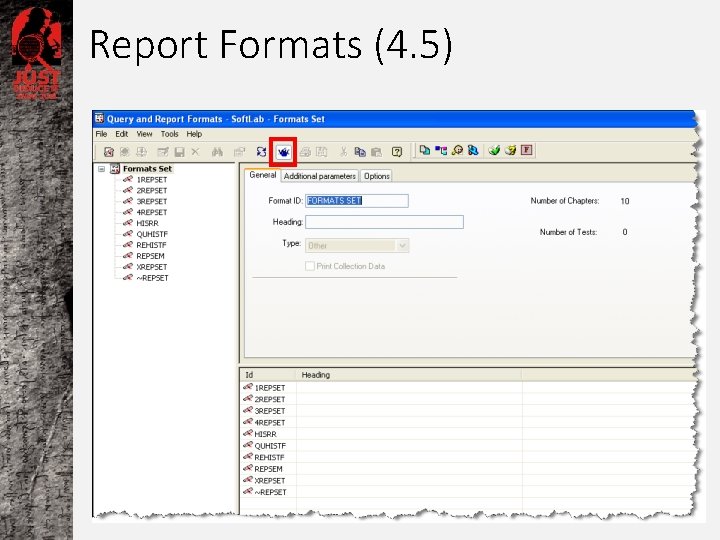
Report Formats (4. 5)
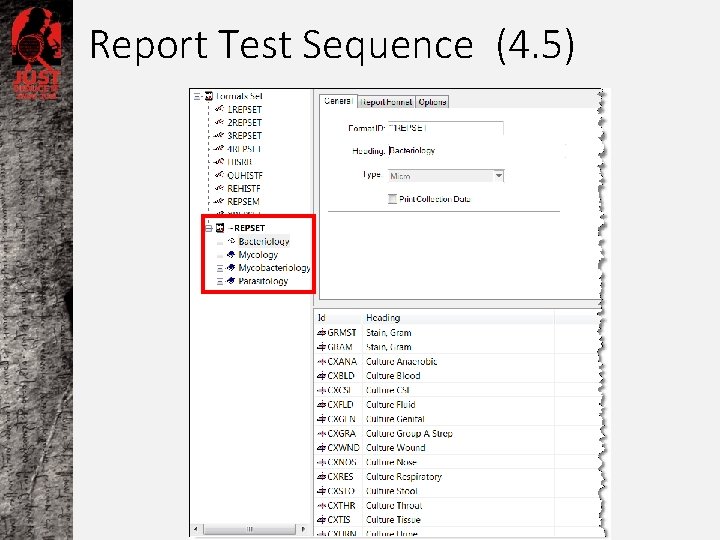
Report Test Sequence (4. 5)
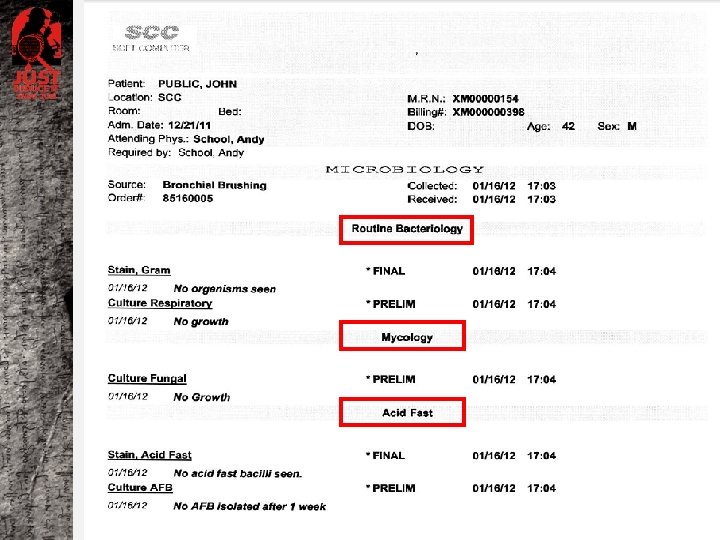
Report Test Sequence (4. 5)
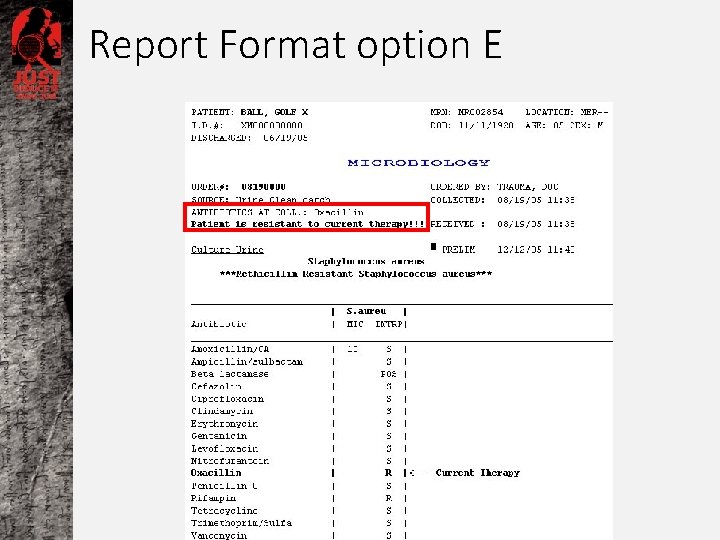
Report Format option E
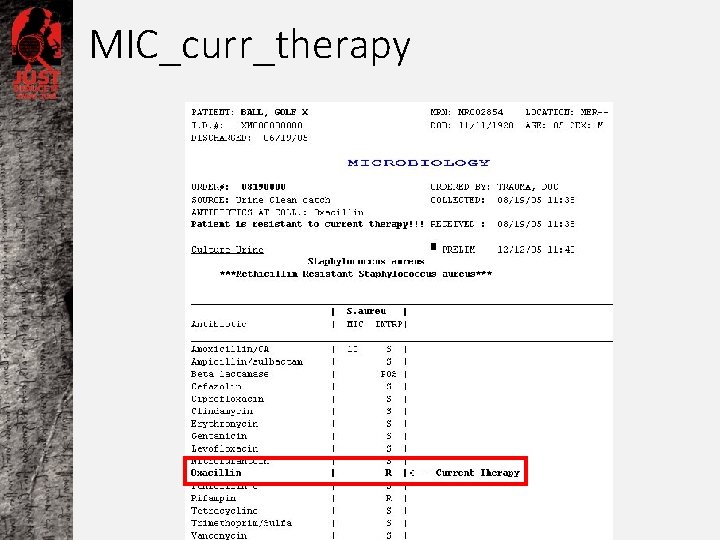
MIC_curr_therapy
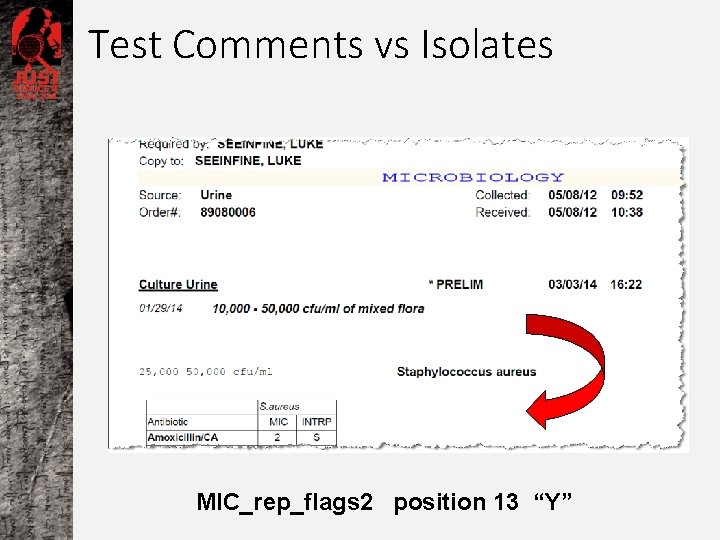
Test Comments vs Isolates MIC_rep_flags 2 position 13 “Y”
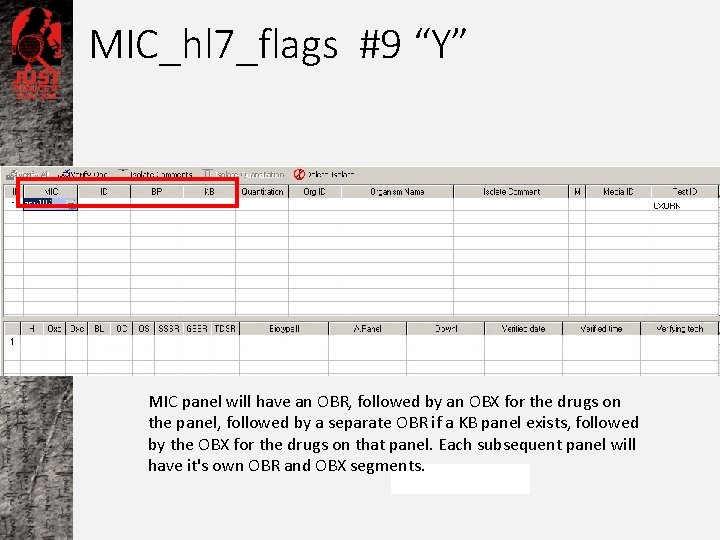
MIC_hl 7_flags #9 “Y” MIC panel will have an OBR, followed by an OBX for the drugs on the panel, followed by a separate OBR if a KB panel exists, followed by the OBX for the drugs on that panel. Each subsequent panel will have it's own OBR and OBX segments.
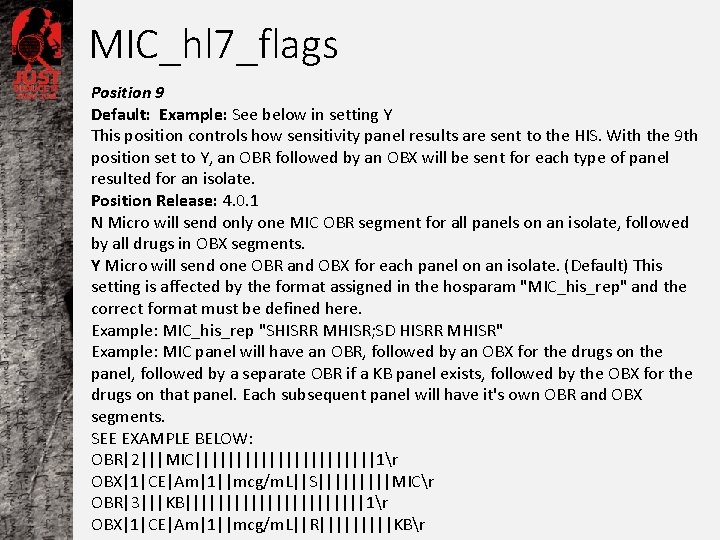
MIC_hl 7_flags Position 9 Default: Example: See below in setting Y This position controls how sensitivity panel results are sent to the HIS. With the 9 th position set to Y, an OBR followed by an OBX will be sent for each type of panel resulted for an isolate. Position Release: 4. 0. 1 N Micro will send only one MIC OBR segment for all panels on an isolate, followed by all drugs in OBX segments. Y Micro will send one OBR and OBX for each panel on an isolate. (Default) This setting is affected by the format assigned in the hosparam "MIC_his_rep" and the correct format must be defined here. Example: MIC_his_rep "SHISRR MHISR; SD HISRR MHISR" Example: MIC panel will have an OBR, followed by an OBX for the drugs on the panel, followed by a separate OBR if a KB panel exists, followed by the OBX for the drugs on that panel. Each subsequent panel will have it's own OBR and OBX segments. SEE EXAMPLE BELOW: OBR|2|||MIC|||||||||||1r OBX|1|CE|Am|1||mcg/m. L||S|||||MICr OBR|3|||KB|||||||||||1r OBX|1|CE|Am|1||mcg/m. L||R|||||KBr
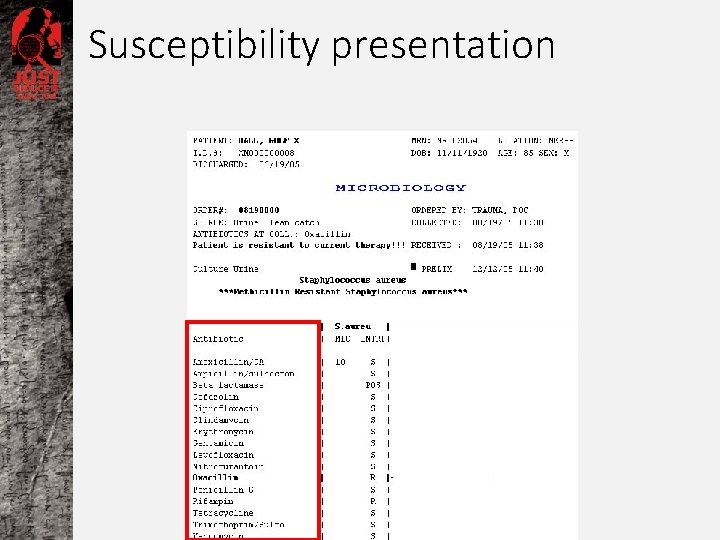
Susceptibility presentation
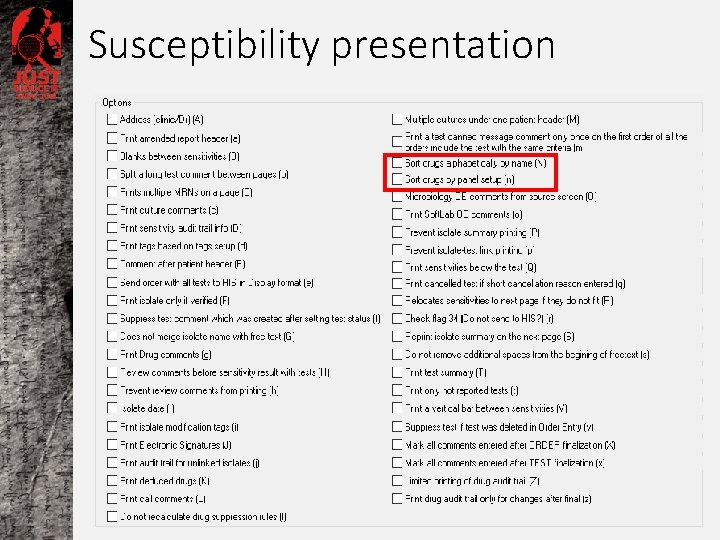
Susceptibility presentation
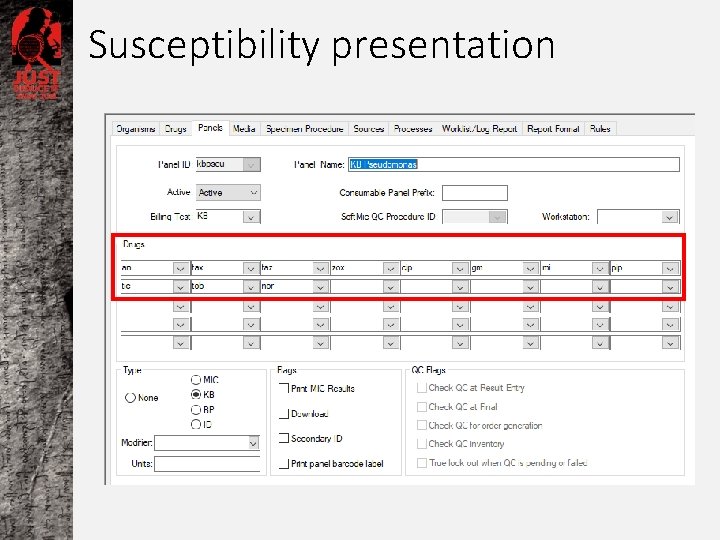
Susceptibility presentation
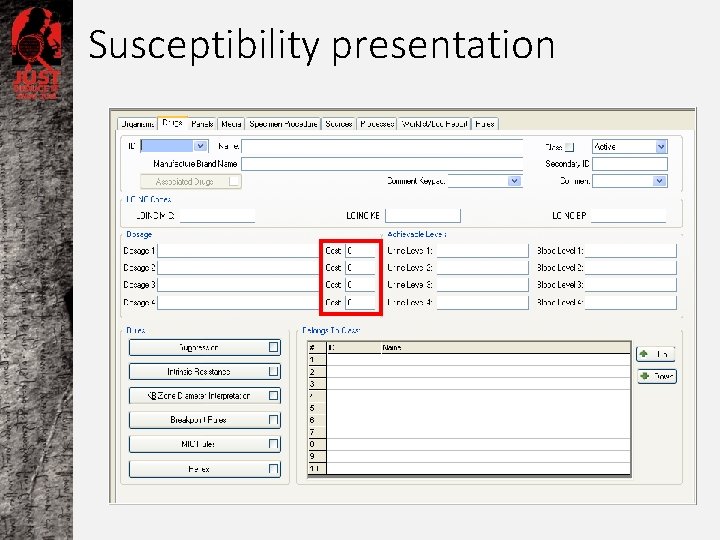
Susceptibility presentation
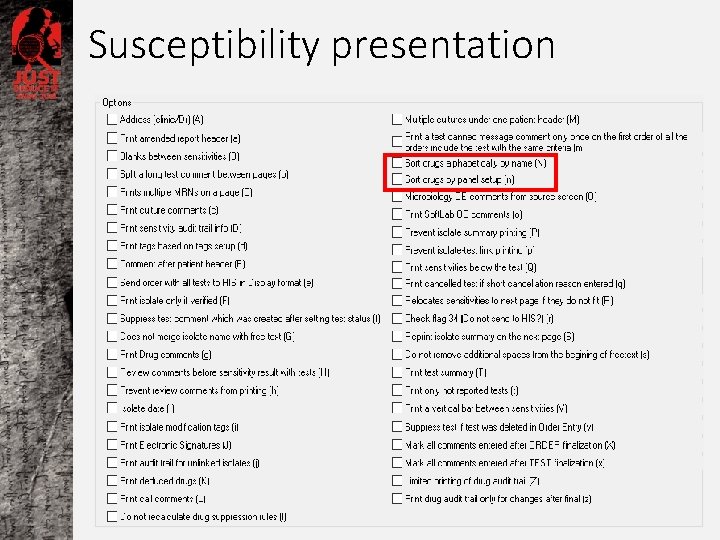
Susceptibility presentation
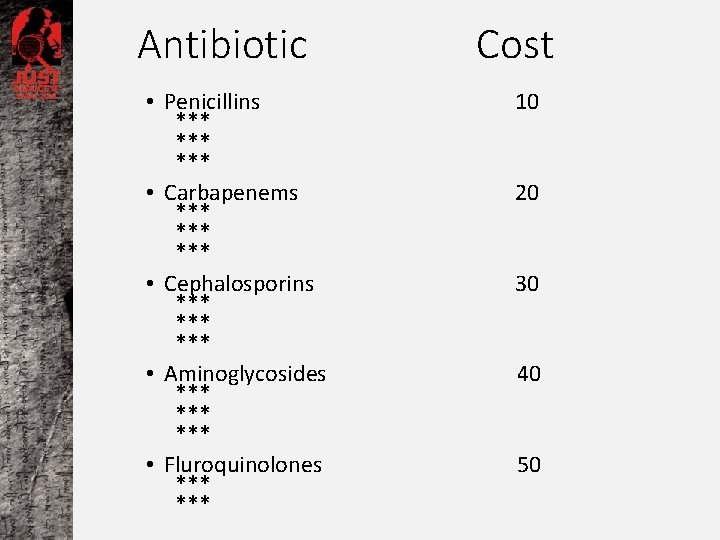
Antibiotic • Penicillins *** *** • Carbapenems *** *** • Cephalosporins *** *** • Aminoglycosides *** *** • Fluroquinolones *** Cost 10 20 30 40 50
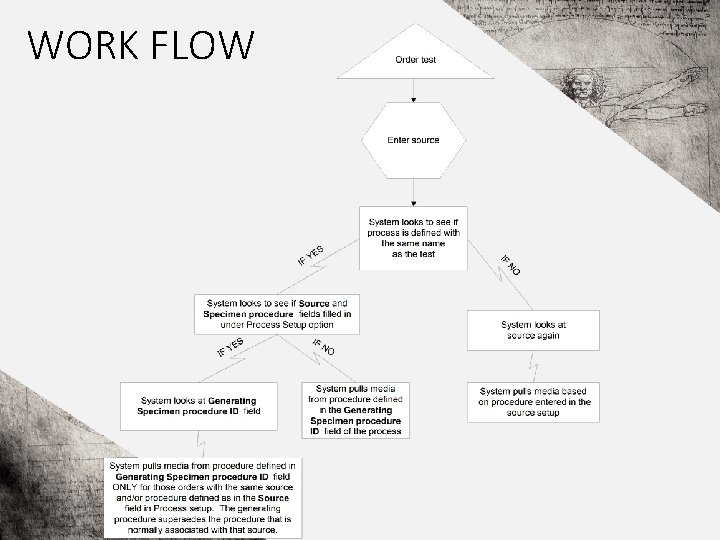
WORK FLOW

Discharge Notification – Mic RE MIC_RE_general #11 “Y”
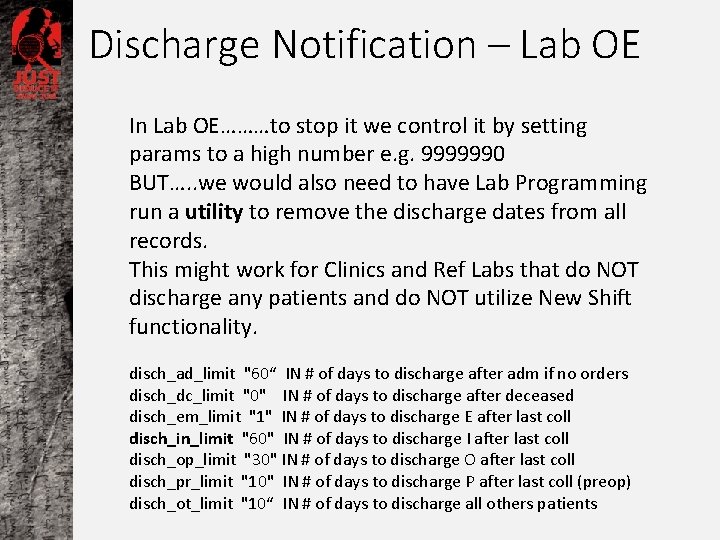
Discharge Notification – Lab OE In Lab OE………to stop it we control it by setting params to a high number e. g. 9999990 BUT…. . we would also need to have Lab Programming run a utility to remove the discharge dates from all records. This might work for Clinics and Ref Labs that do NOT discharge any patients and do NOT utilize New Shift functionality. disch_ad_limit "60“ IN # of days to discharge after adm if no orders disch_dc_limit "0" IN # of days to discharge after deceased disch_em_limit "1" IN # of days to discharge E after last coll disch_in_limit "60" IN # of days to discharge I after last coll disch_op_limit "30" IN # of days to discharge O after last coll disch_pr_limit "10" IN # of days to discharge P after last coll (preop) disch_ot_limit "10“ IN # of days to discharge all others patients
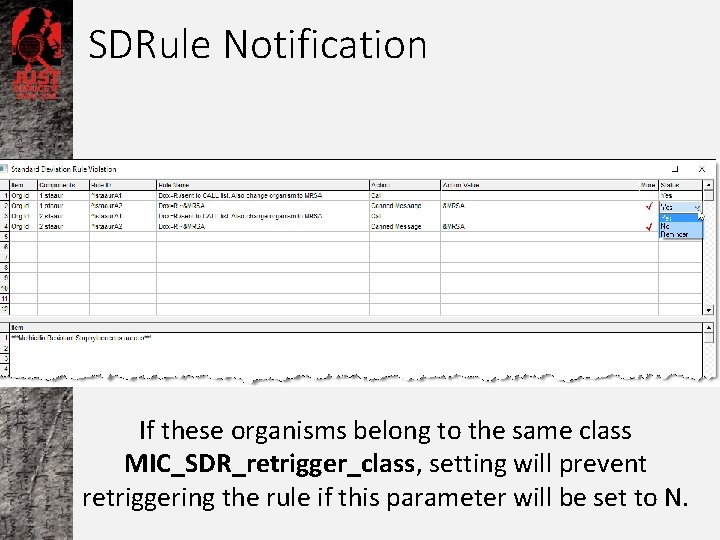
SDRule Notification If these organisms belong to the same class MIC_SDR_retrigger_class, setting will prevent retriggering the rule if this parameter will be set to N.
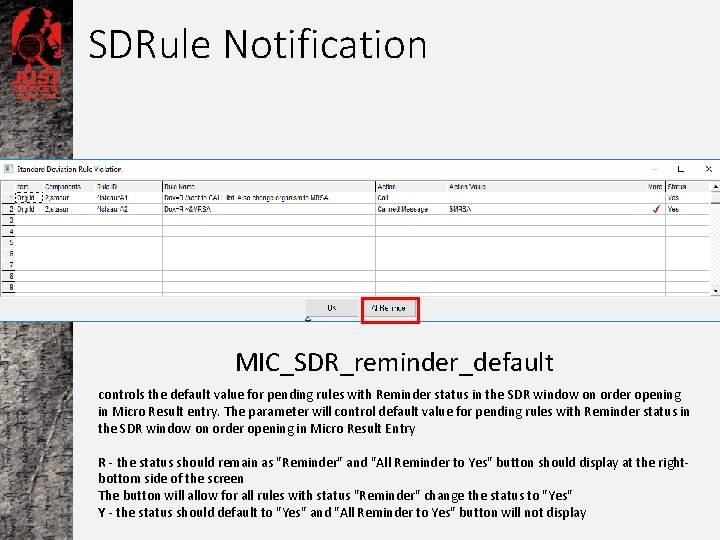
SDRule Notification MIC_SDR_reminder_default controls the default value for pending rules with Reminder status in the SDR window on order opening in Micro Result entry. The parameter will control default value for pending rules with Reminder status in the SDR window on order opening in Micro Result Entry R - the status should remain as "Reminder" and "All Reminder to Yes" button should display at the rightbottom side of the screen The button will allow for all rules with status "Reminder" change the status to "Yes" Y - the status should default to "Yes" and "All Reminder to Yes" button will not display
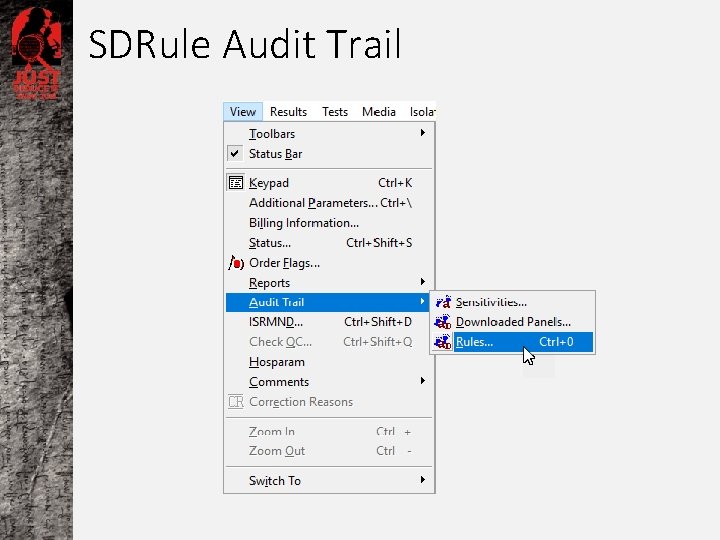
SDRule Audit Trail
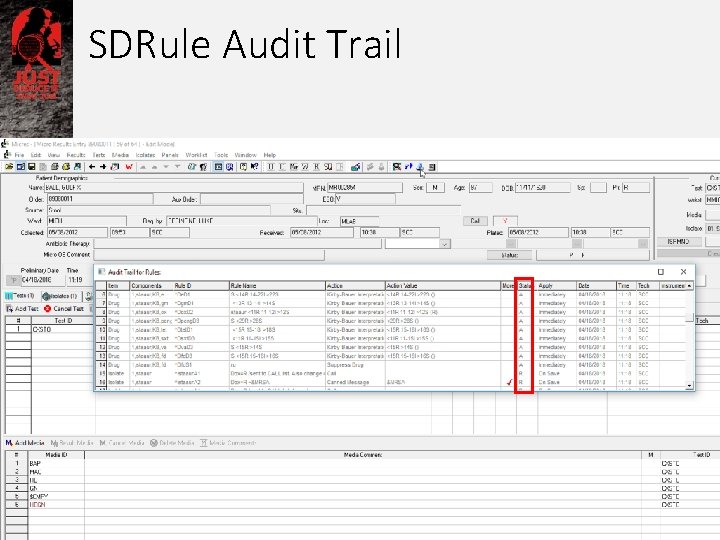
SDRule Audit Trail
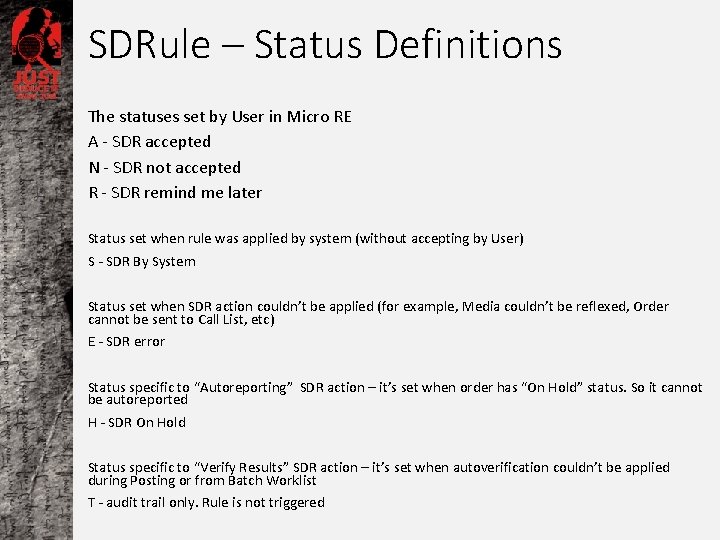
SDRule – Status Definitions The statuses set by User in Micro RE A - SDR accepted N - SDR not accepted R - SDR remind me later Status set when rule was applied by system (without accepting by User) S - SDR By System Status set when SDR action couldn’t be applied (for example, Media couldn’t be reflexed, Order cannot be sent to Call List, etc) E - SDR error Status specific to “Autoreporting” SDR action – it’s set when order has “On Hold” status. So it cannot be autoreported H - SDR On Hold Status specific to “Verify Results” SDR action – it’s set when autoverification couldn’t be applied during Posting or from Batch Worklist T - audit trail only. Rule is not triggered
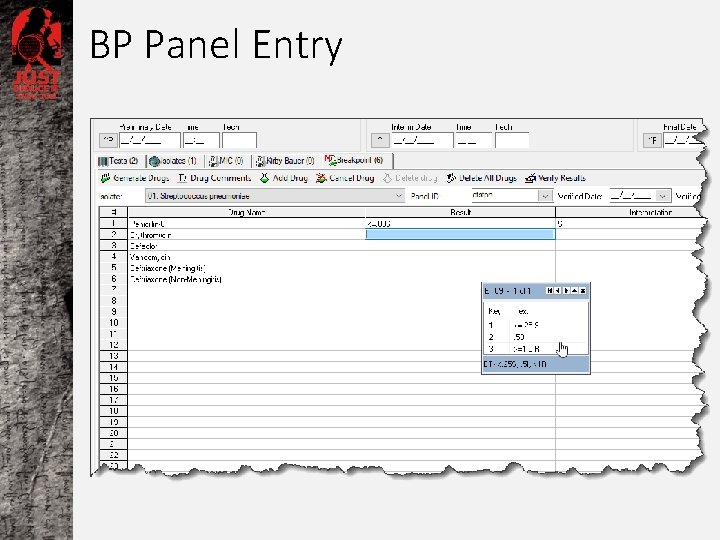
BP Panel Entry
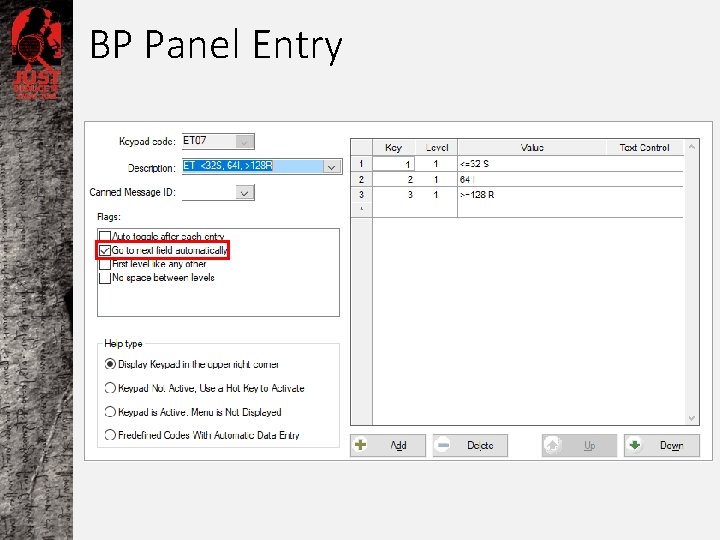
BP Panel Entry
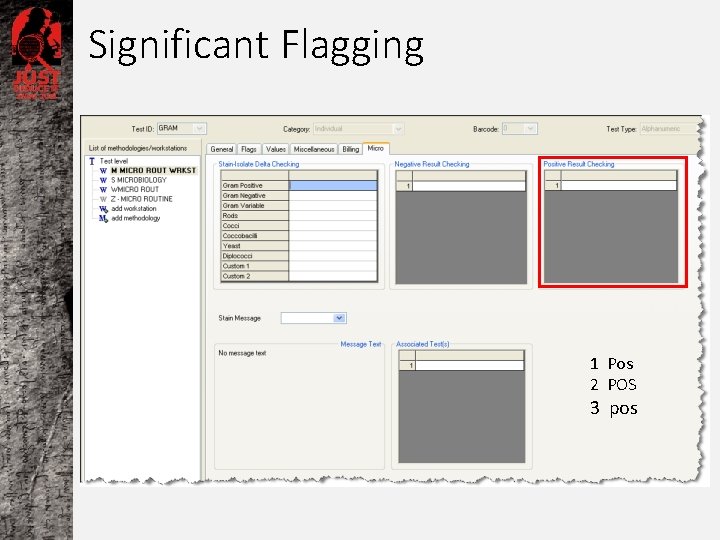
Significant Flagging 1 Pos 2 POS 3 pos
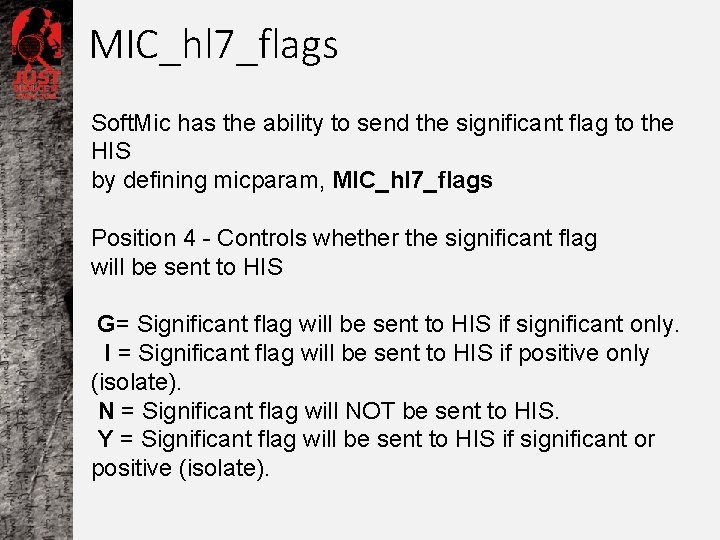
MIC_hl 7_flags Soft. Mic has the ability to send the significant flag to the HIS by defining micparam, MIC_hl 7_flags Position 4 - Controls whether the significant flag will be sent to HIS G= Significant flag will be sent to HIS if significant only. I = Significant flag will be sent to HIS if positive only (isolate). N = Significant flag will NOT be sent to HIS. Y = Significant flag will be sent to HIS if significant or positive (isolate).
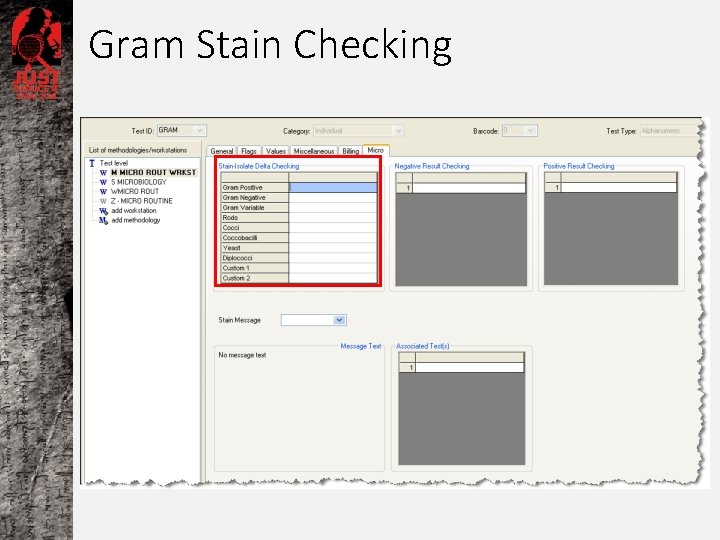
Gram Stain Checking
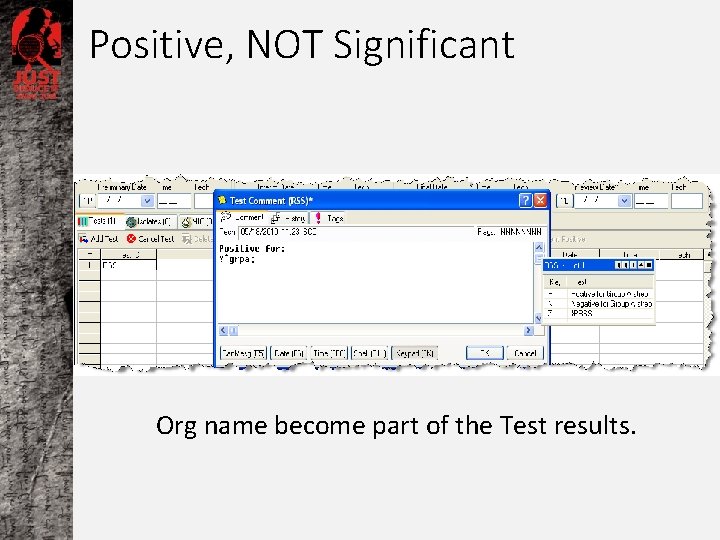
Positive, NOT Significant Org name become part of the Test results.
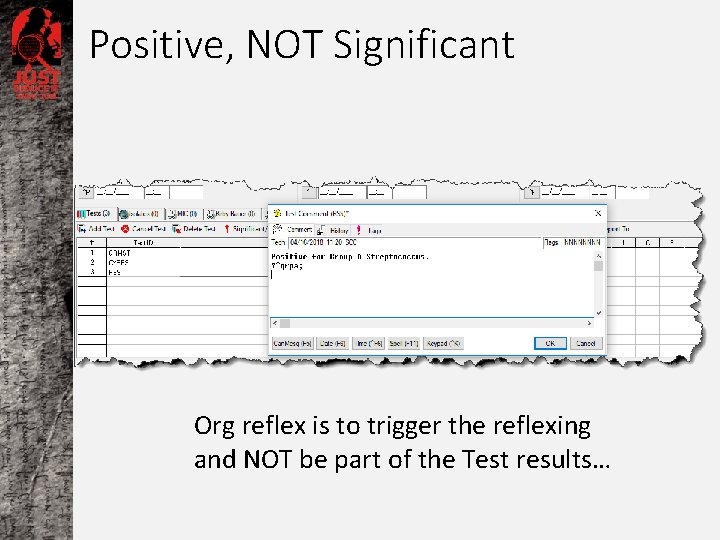
Positive, NOT Significant Org reflex is to trigger the reflexing and NOT be part of the Test results…
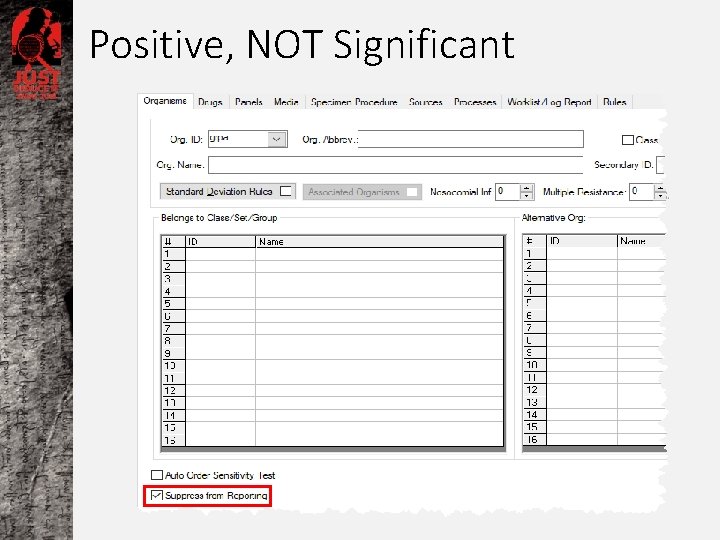
Positive, NOT Significant
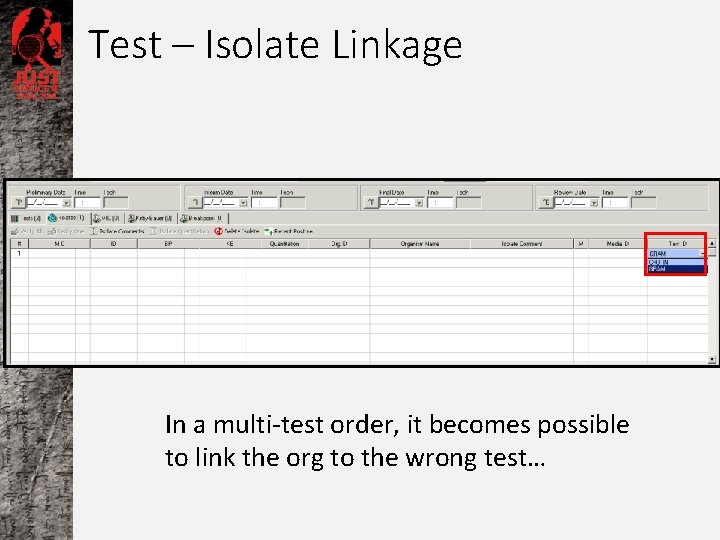
Test – Isolate Linkage In a multi-test order, it becomes possible to link the org to the wrong test…
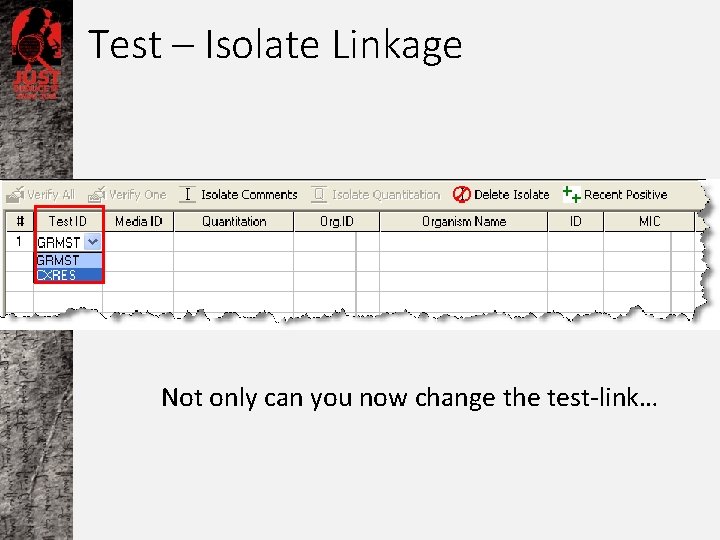
Test – Isolate Linkage Not only can you now change the test-link…
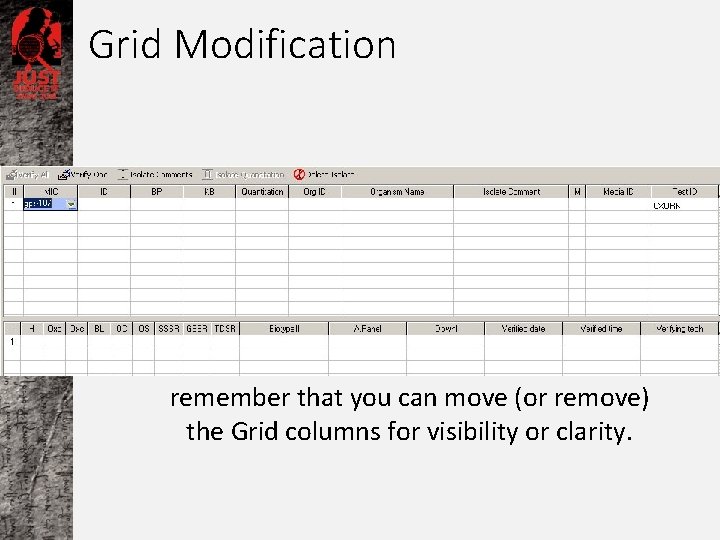
Grid Modification remember that you can move (or remove) the Grid columns for visibility or clarity.
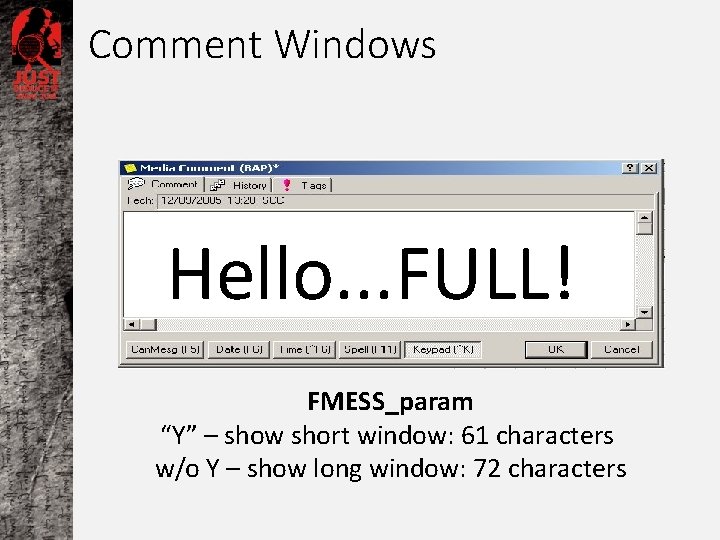
Comment Windows Hello. . . FULL! FMESS_param “Y” – show short window: 61 characters w/o Y – show long window: 72 characters

Isolate Reflex Commands • Reflex to the Quantitation column • ^org ID; Panel ID; Iso. Comm; *Quant ^gnr; gni+, gns-126; &IDS; *|>QNTKP Hosparams needed: GUI_mic_param position 5 “N” MIC_isoqnt_keypad “QNTKP” MIC_quant_ident “*”
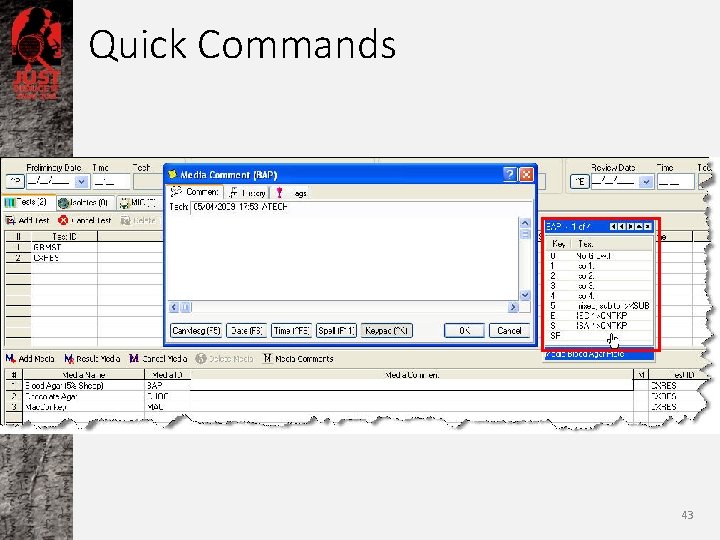
Quick Commands 43
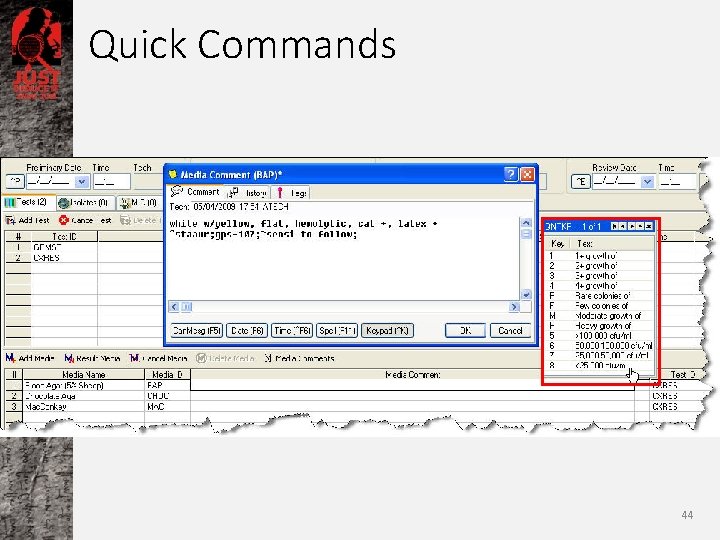
Quick Commands 44
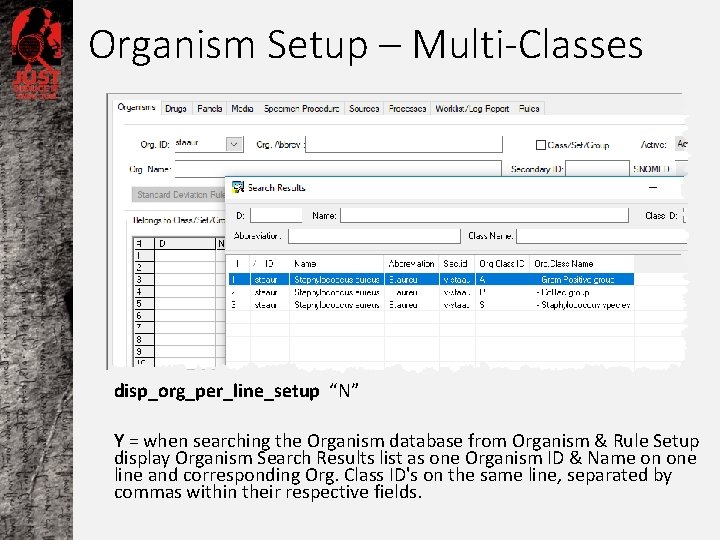
Organism Setup – Multi-Classes disp_org_per_line_setup “N” Y = when searching the Organism database from Organism & Rule Setup display Organism Search Results list as one Organism ID & Name on one line and corresponding Org. Class ID's on the same line, separated by commas within their respective fields.
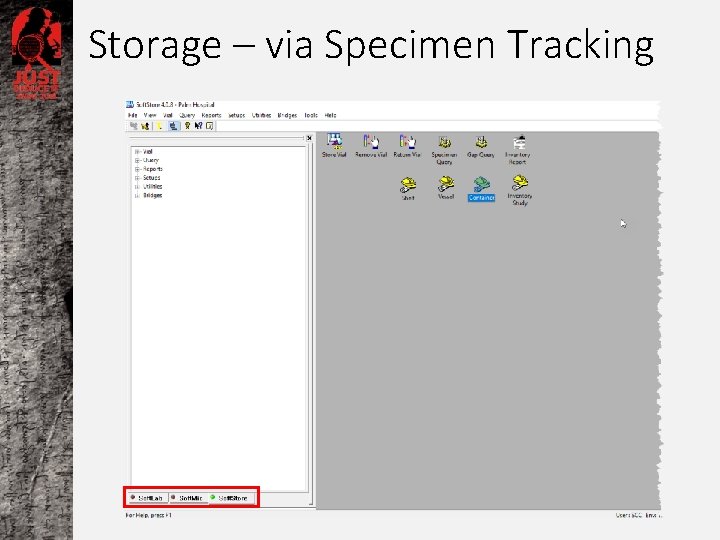
Storage – via Specimen Tracking
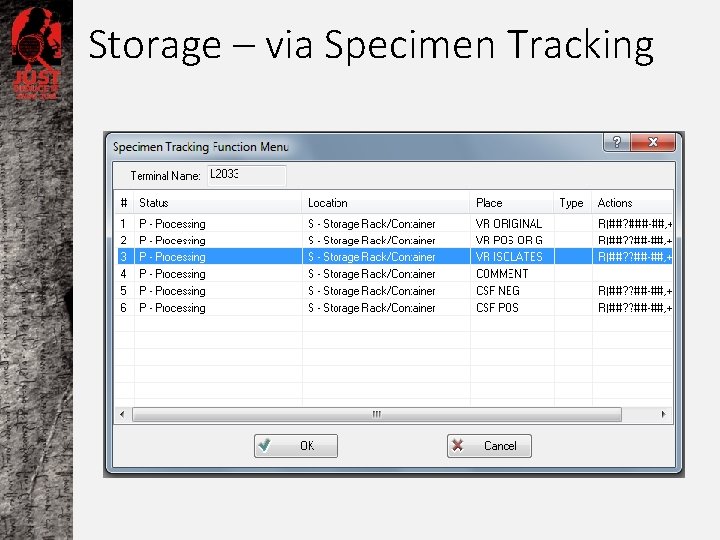
Storage – via Specimen Tracking
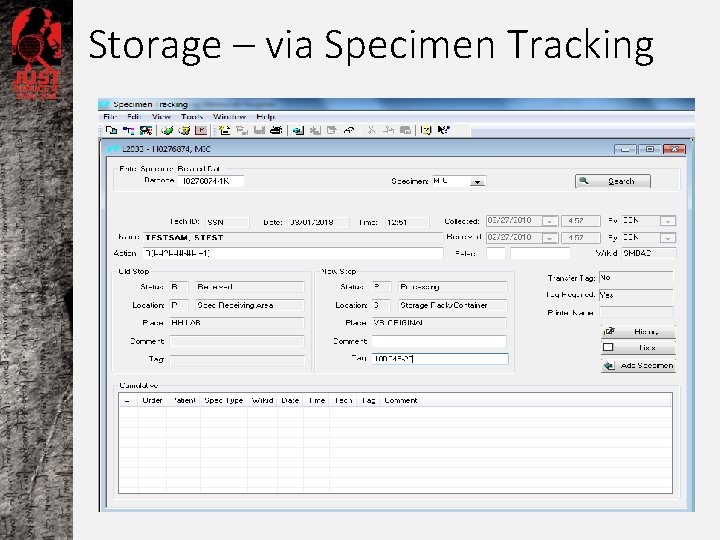
Storage – via Specimen Tracking
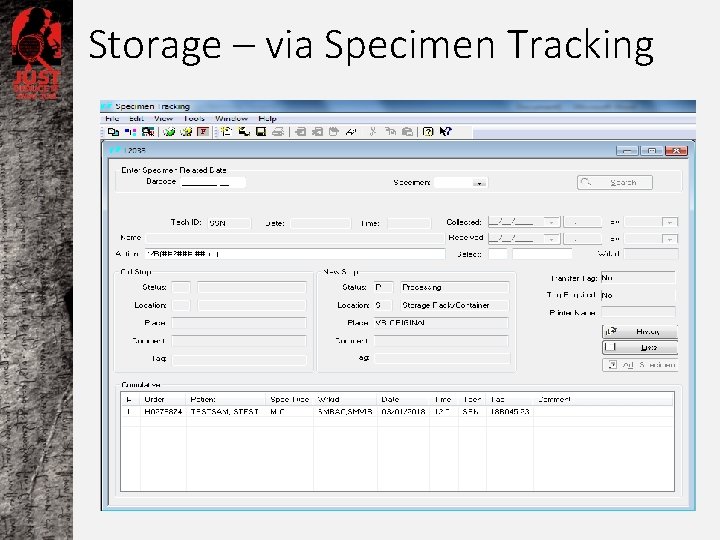
Storage – via Specimen Tracking
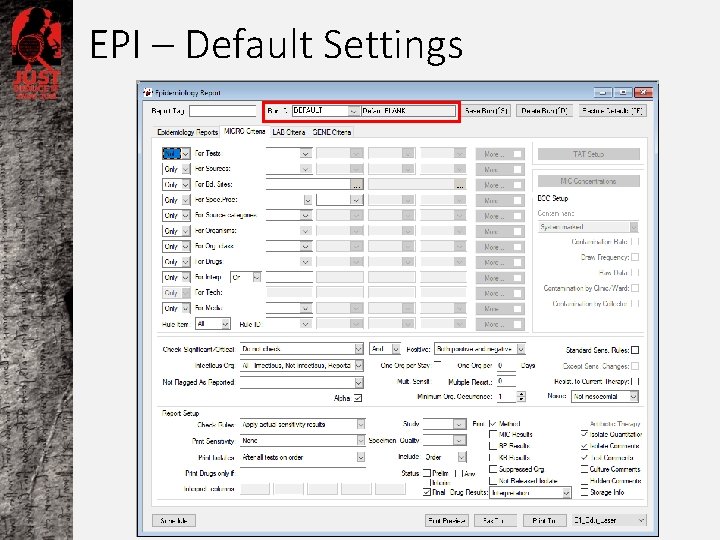
EPI – Default Settings
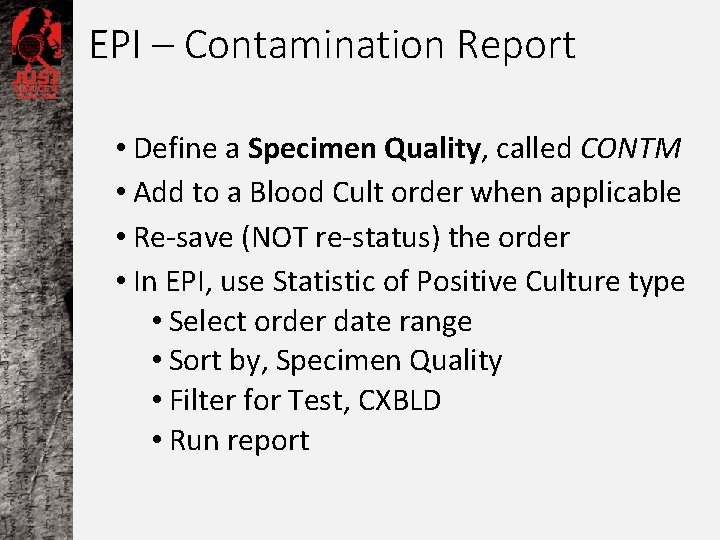
EPI – Contamination Report • Define a Specimen Quality, called CONTM • Add to a Blood Cult order when applicable • Re-save (NOT re-status) the order • In EPI, use Statistic of Positive Culture type • Select order date range • Sort by, Specimen Quality • Filter for Test, CXBLD • Run report
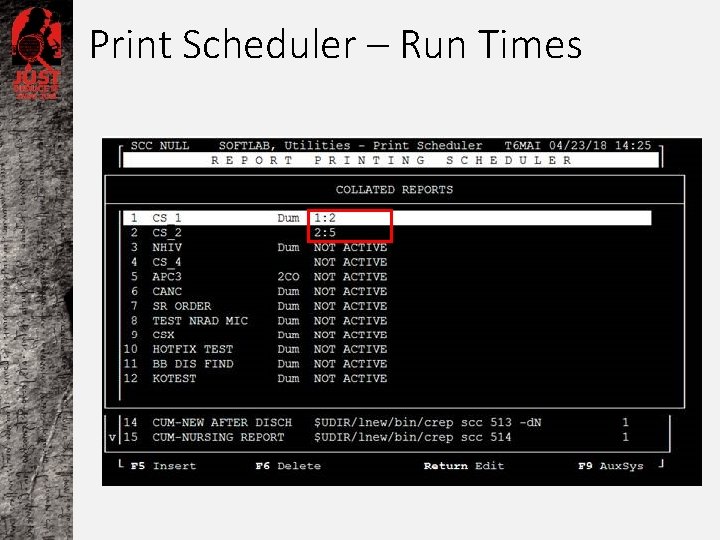
Print Scheduler – Run Times
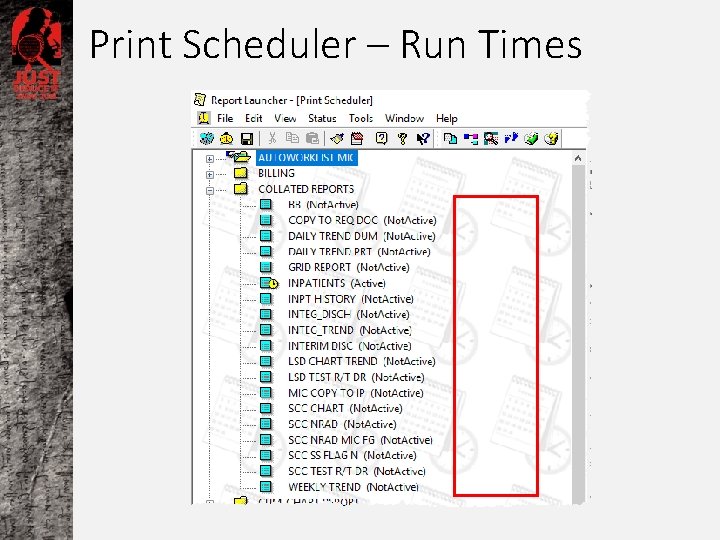
Print Scheduler – Run Times
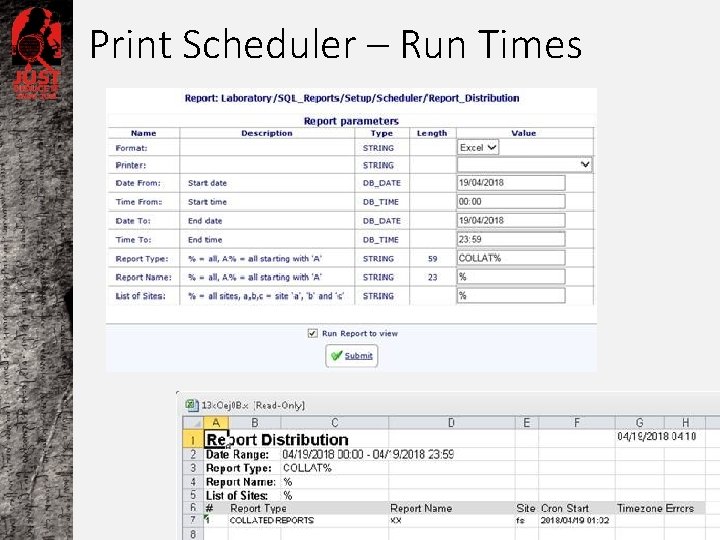
Print Scheduler – Run Times
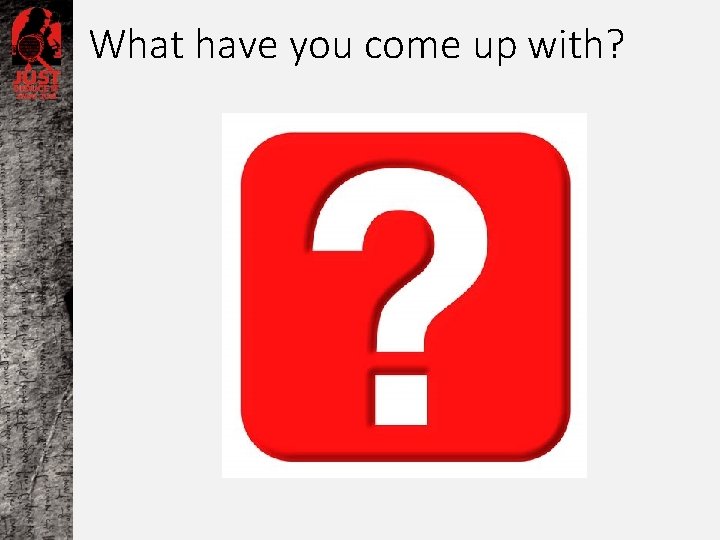
What have you come up with?
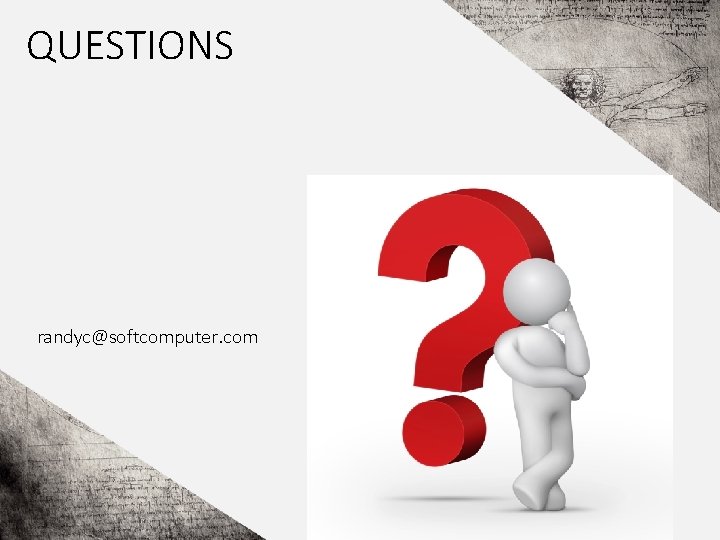
QUESTIONS randyc@softcomputer. com
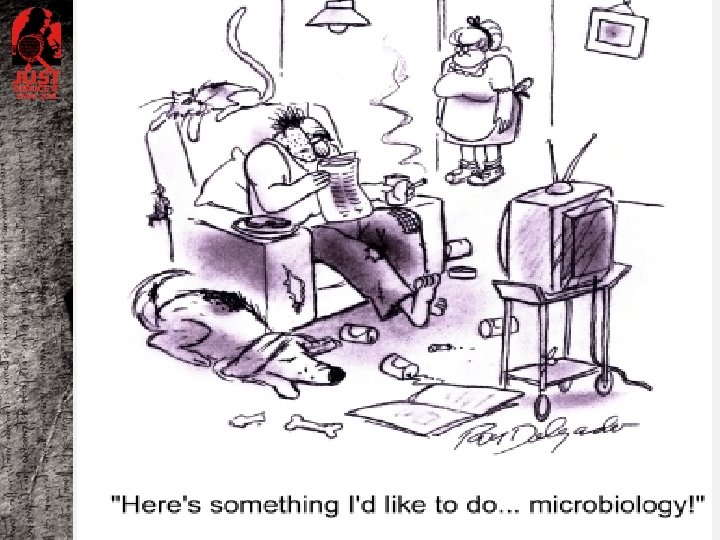
 Ever tried ever failed no matter
Ever tried ever failed no matter Name calling examples
Name calling examples Which of the following is true concerning hurricanes?
Which of the following is true concerning hurricanes? Complex sentence with noun clause
Complex sentence with noun clause John watson james broadus watson
John watson james broadus watson John broadus watson emma watson
John broadus watson emma watson John b watson conductismo
John b watson conductismo Mary ickes watson
Mary ickes watson Ever ancient ever new
Ever ancient ever new Clarified it
Clarified it Ever ancient ever new
Ever ancient ever new Have you ever done anything dangerous
Have you ever done anything dangerous Have you ever wondered
Have you ever wondered Retail shrinkage statistics
Retail shrinkage statistics Handcuffs
Handcuffs Folkways
Folkways Have you ever climbed a mountain?
Have you ever climbed a mountain? Have you ever been down the water spout
Have you ever been down the water spout Have you ever ridden a camel?
Have you ever ridden a camel? Have you ever climbed a mountain
Have you ever climbed a mountain Have you ever seen a “greenhouse”?
Have you ever seen a “greenhouse”? Have you seen this area before?
Have you seen this area before? Have you ever watched people
Have you ever watched people Example of stanza in poem
Example of stanza in poem Have you ever been to disneyland
Have you ever been to disneyland Have you ever been to an amusement park
Have you ever been to an amusement park Do you ever wonder questions
Do you ever wonder questions Have u ever seen a penguin come to tea
Have u ever seen a penguin come to tea You ever looked in the mirror and thought
You ever looked in the mirror and thought Have you ever looked in the mirror and thought
Have you ever looked in the mirror and thought What is the answer
What is the answer Have you ever thought about questions
Have you ever thought about questions Have you ever been to an amusement park
Have you ever been to an amusement park Have you ever met a famous person
Have you ever met a famous person Have you ever ridden a horse before in asl
Have you ever ridden a horse before in asl Plural crocodile
Plural crocodile Have you ever been scuba diving
Have you ever been scuba diving Have you ever challenge
Have you ever challenge Have you ever been sick
Have you ever been sick From michael, all the group arrived on time.
From michael, all the group arrived on time. Have you ever thought about inventing something
Have you ever thought about inventing something Have you ever had the feeling that people
Have you ever had the feeling that people Have you ever been to disneyland
Have you ever been to disneyland Have you ever questions
Have you ever questions Have you ever wondered why some people
Have you ever wondered why some people Have you ever fly
Have you ever fly Did you ever have to finally decide
Did you ever have to finally decide Have you ever read oliver twist
Have you ever read oliver twist Have you ever shoplifted
Have you ever shoplifted I have chosen you and not rejected you
I have chosen you and not rejected you I consider your behavior rude irresponsible and
I consider your behavior rude irresponsible and Pune, india, has tried to increase its rainfall by
Pune, india, has tried to increase its rainfall by Tried people
Tried people Wait 2. ve 3. hali
Wait 2. ve 3. hali The old man tried to stop
The old man tried to stop The old man tried to stop
The old man tried to stop The old man tried to stop
The old man tried to stop I'll be a friend to jesus
I'll be a friend to jesus