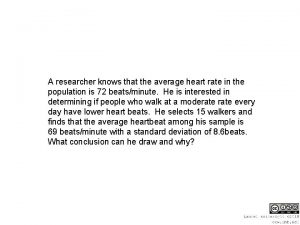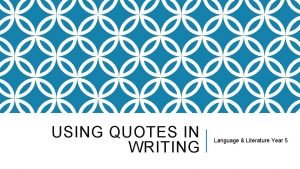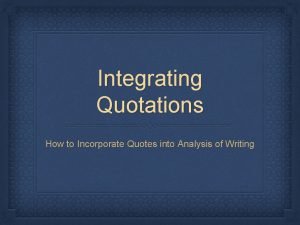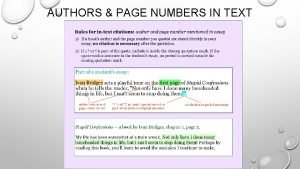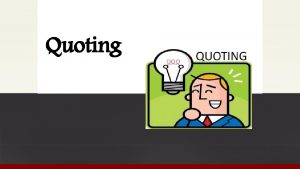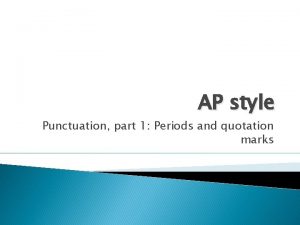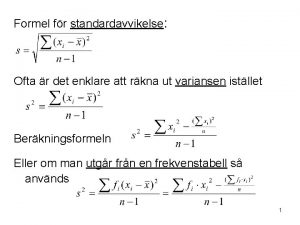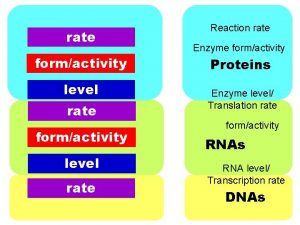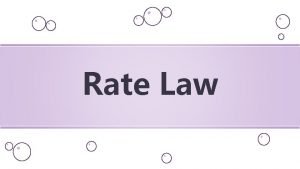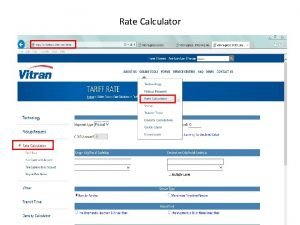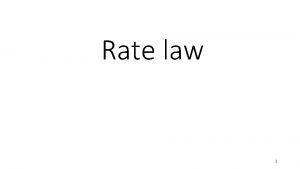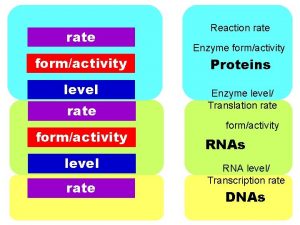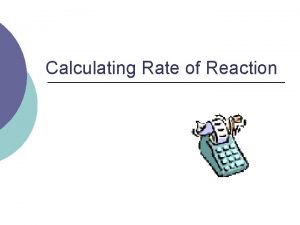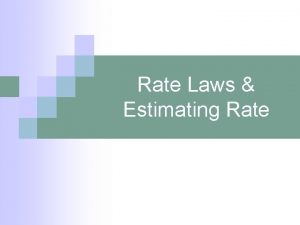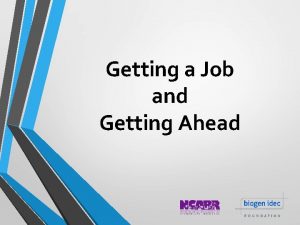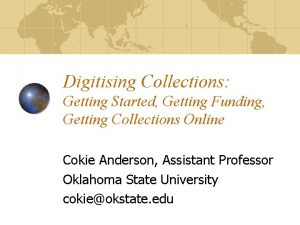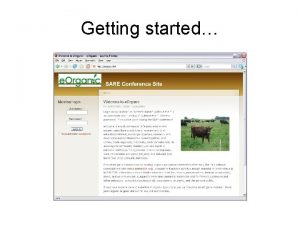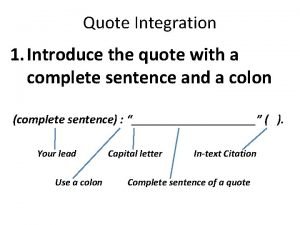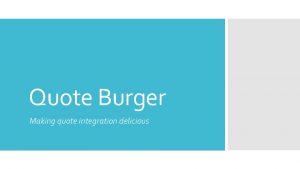When getting a Quote For A Rate Quote
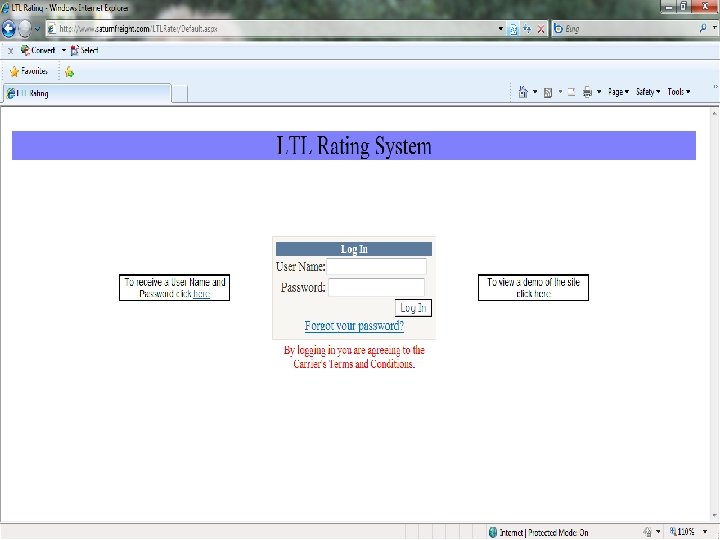
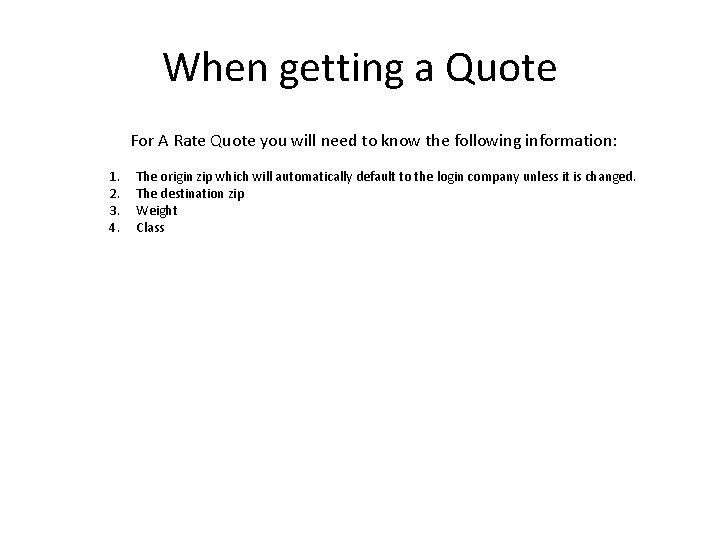
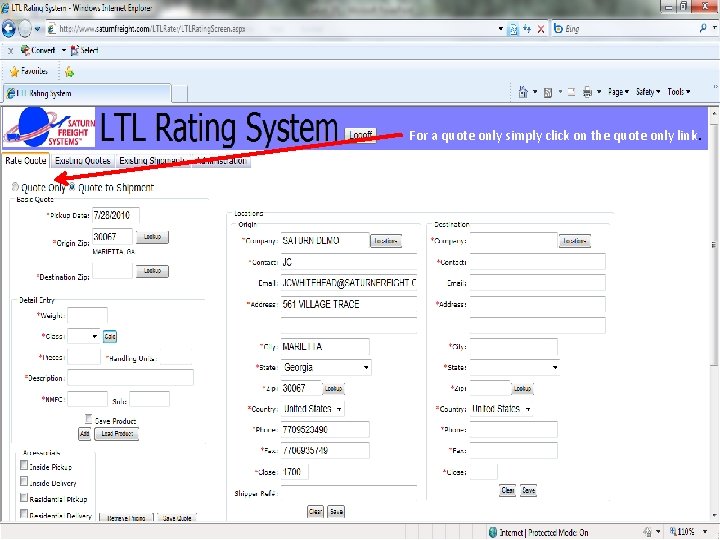
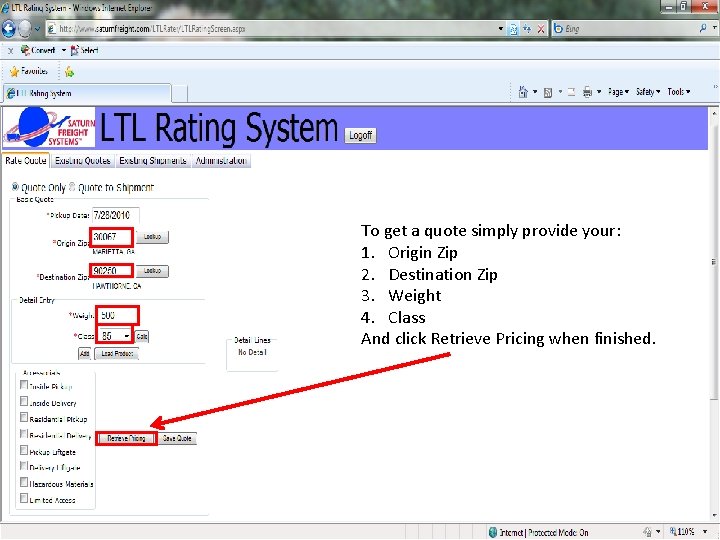
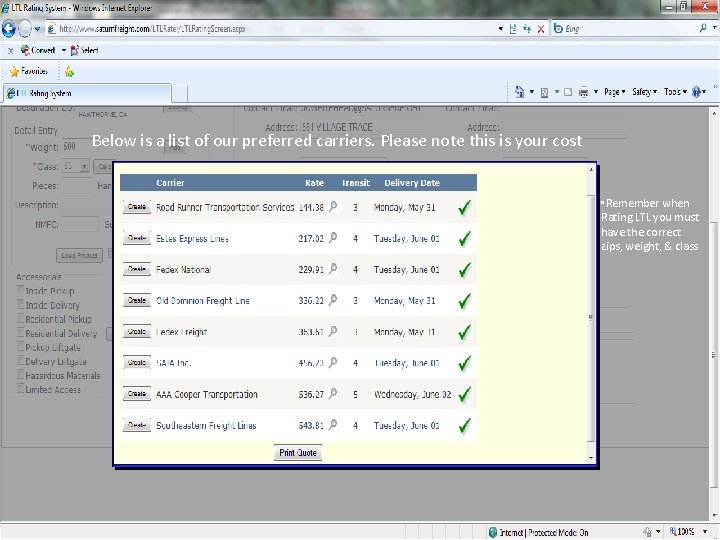
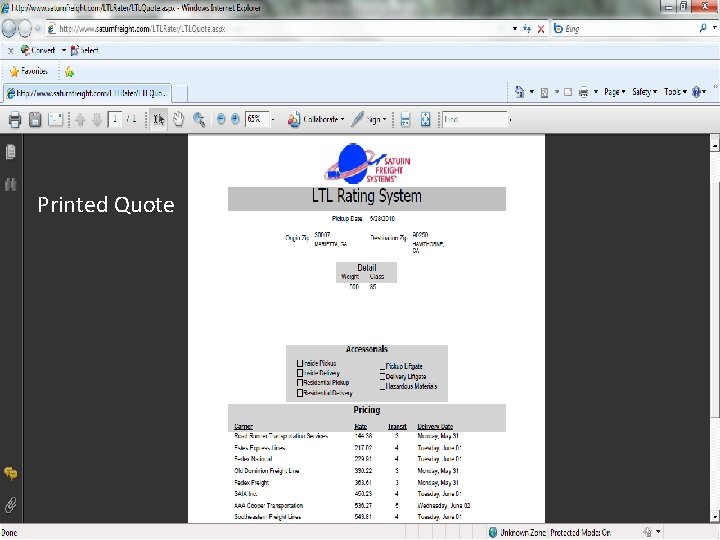
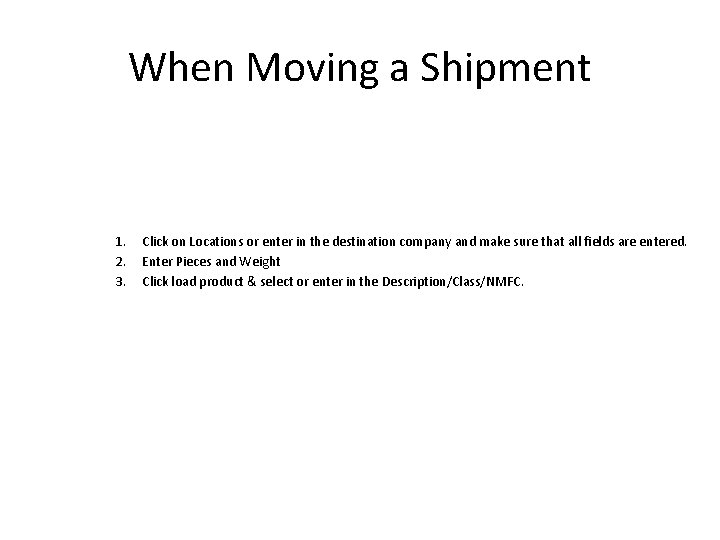
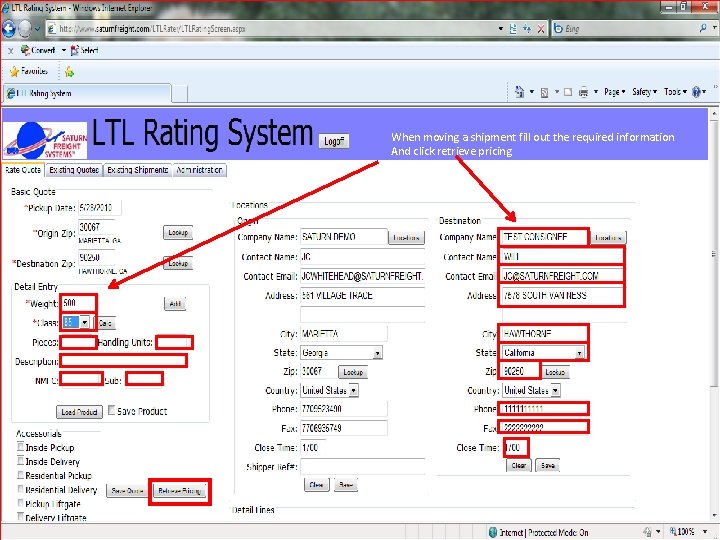
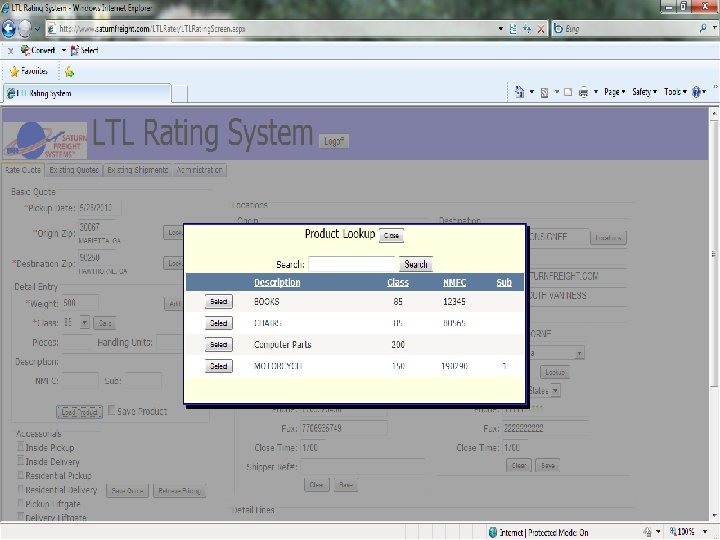
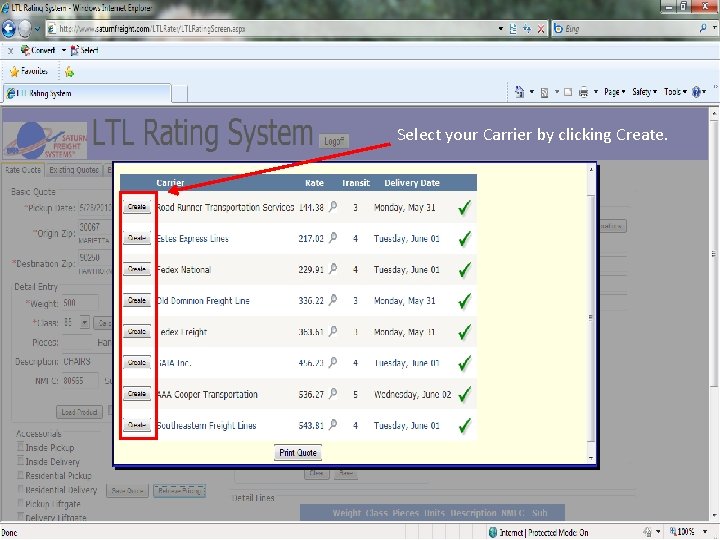
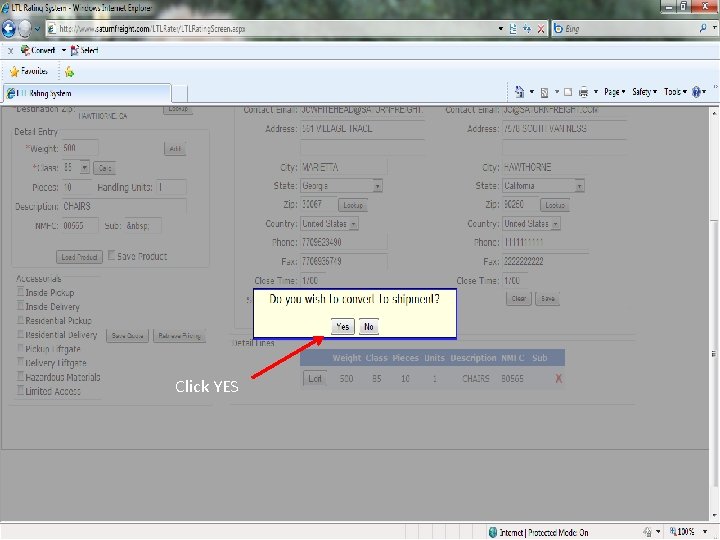
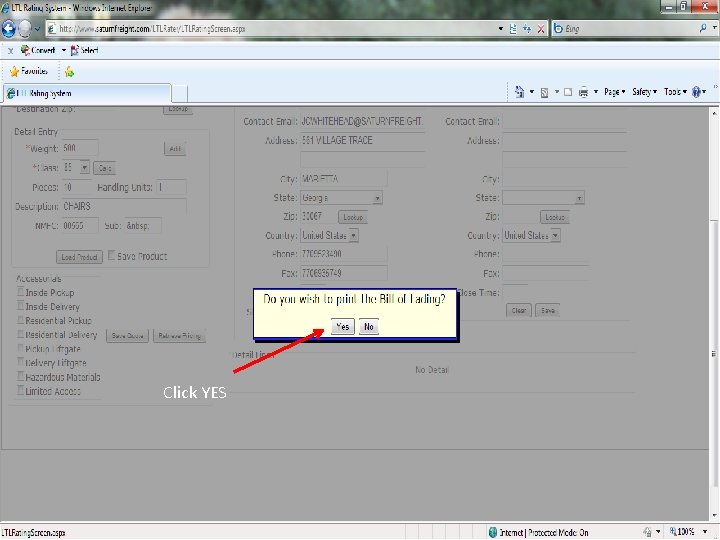
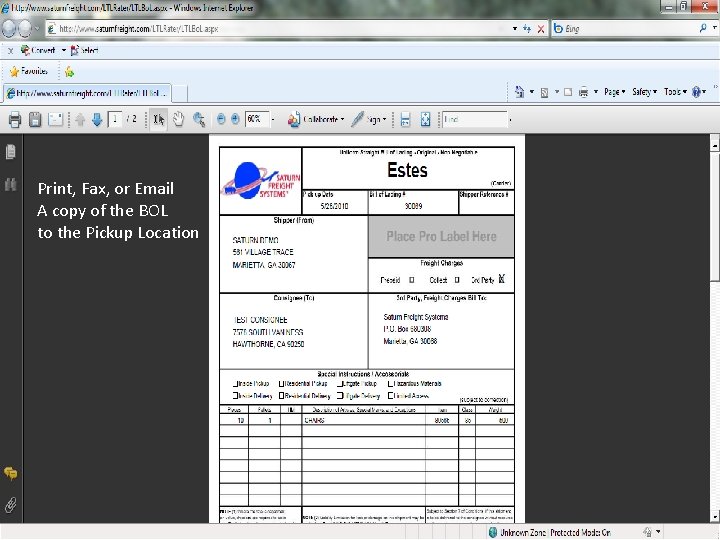
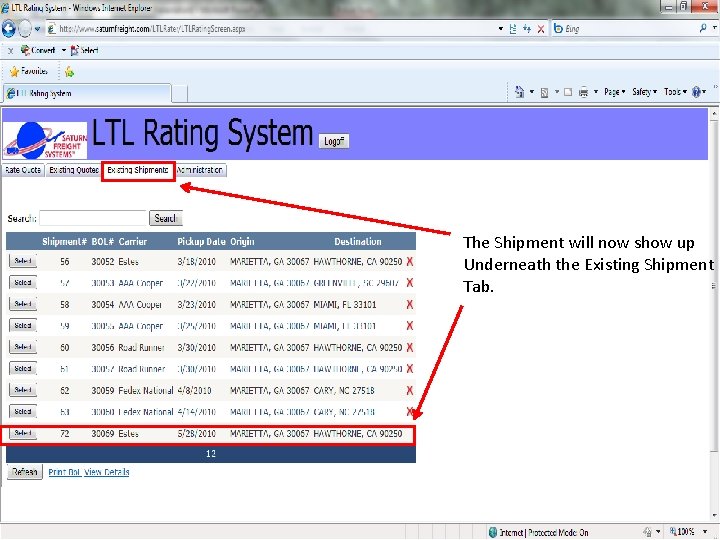
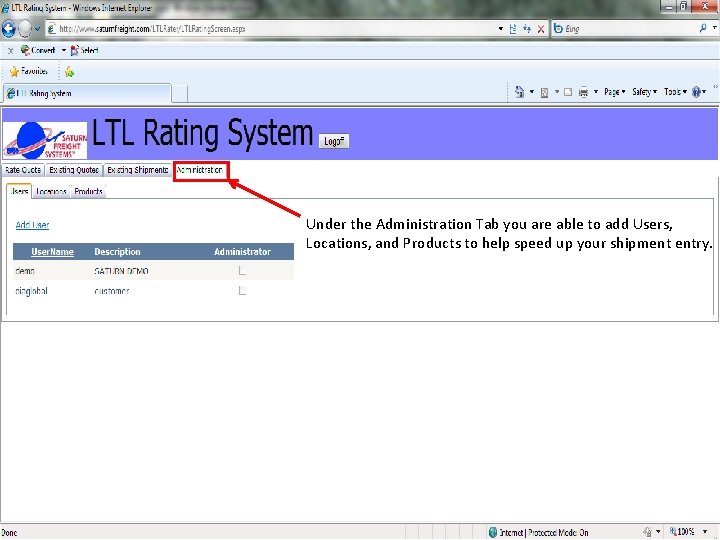
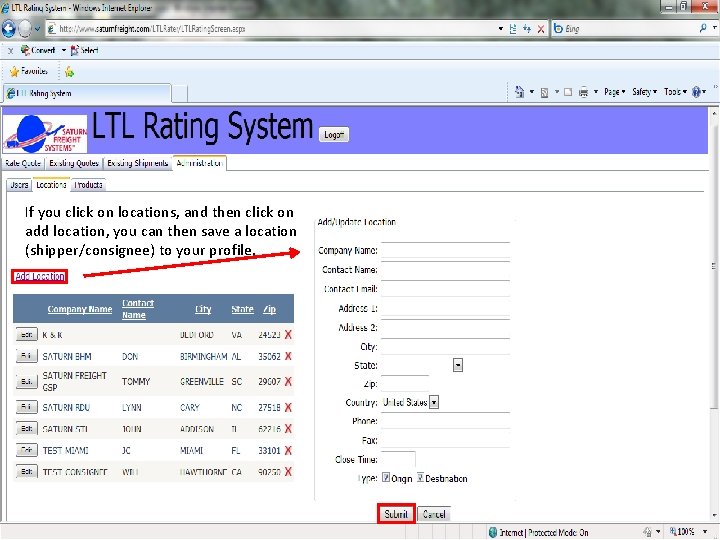
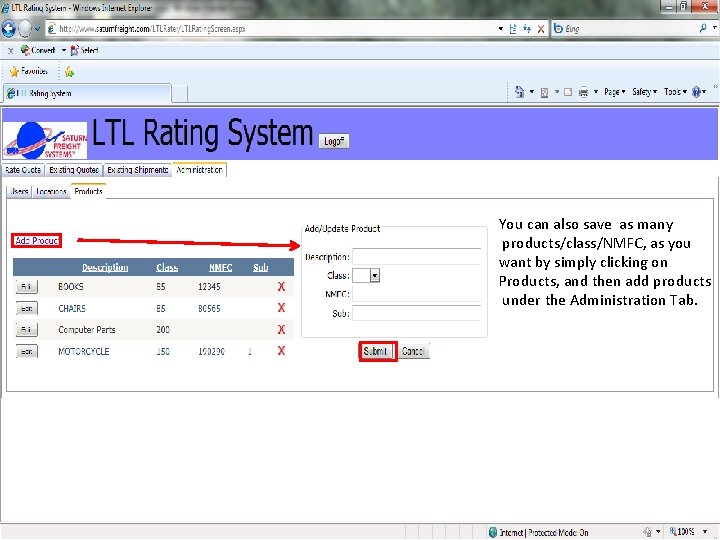
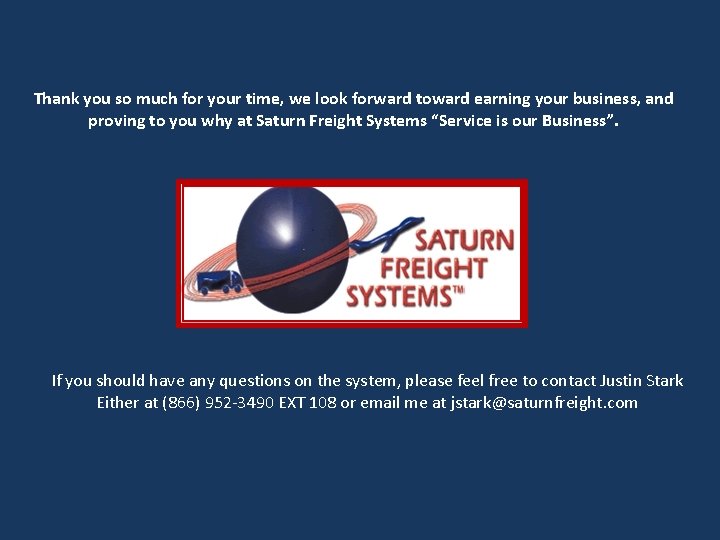
- Slides: 18
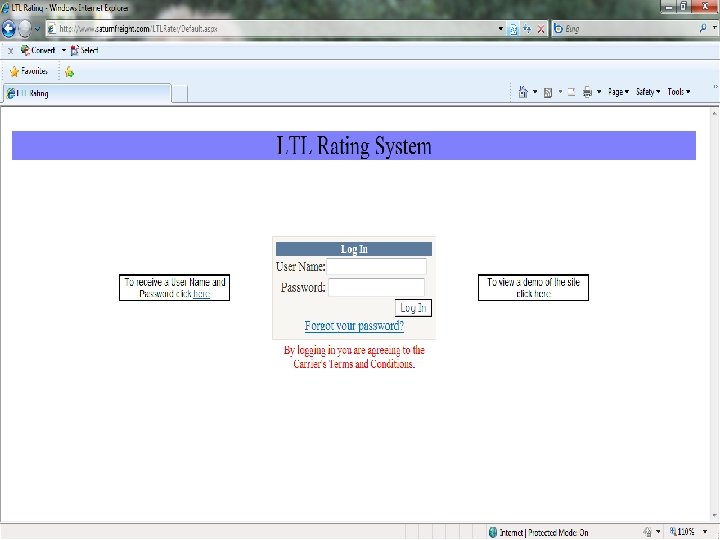
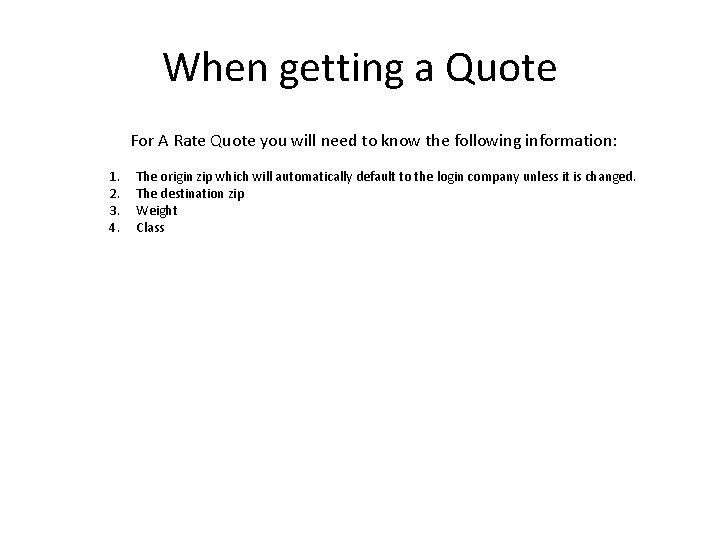
When getting a Quote For A Rate Quote you will need to know the following information: 1. 2. 3. 4. The origin zip which will automatically default to the login company unless it is changed. The destination zip Weight Class
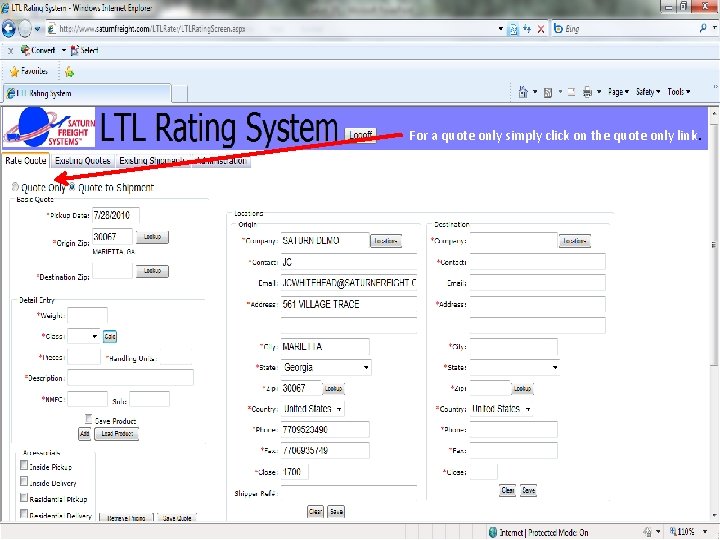
For a quote only simply click on the quote only link.
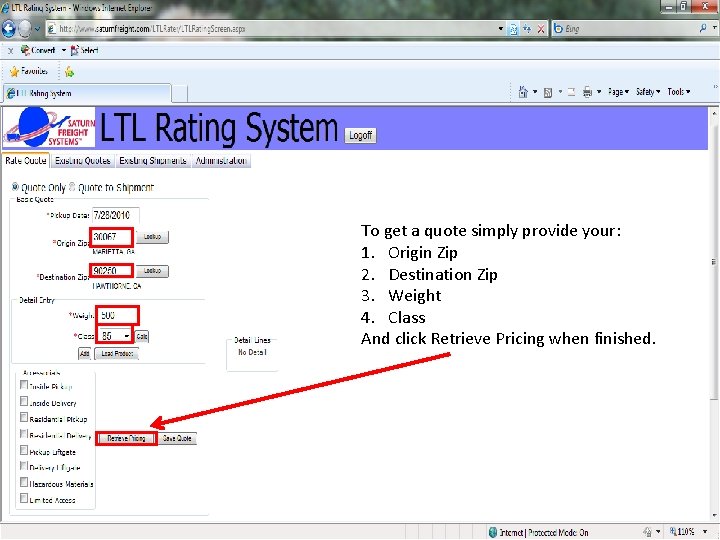
To get a quote simply provide your: 1. Origin Zip 2. Destination Zip 3. Weight 4. Class And click Retrieve Pricing when finished.
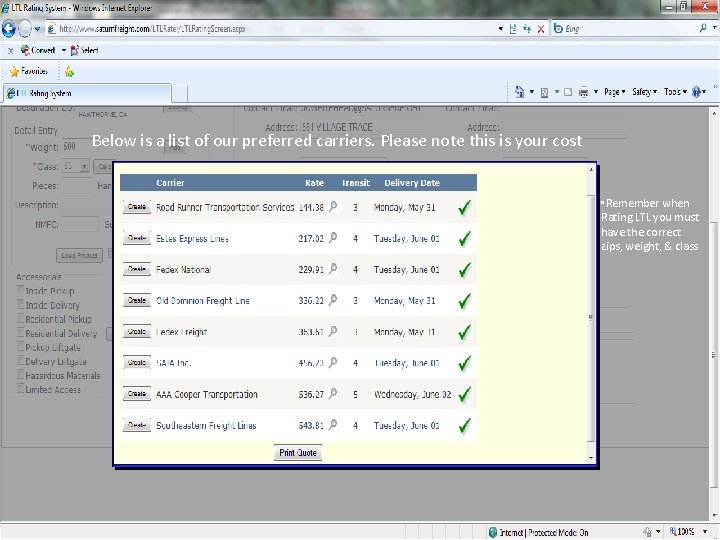
Below is a list of our preferred carriers. Please note this is your cost • Remember when Rating LTL you must have the correct zips, weight, & class
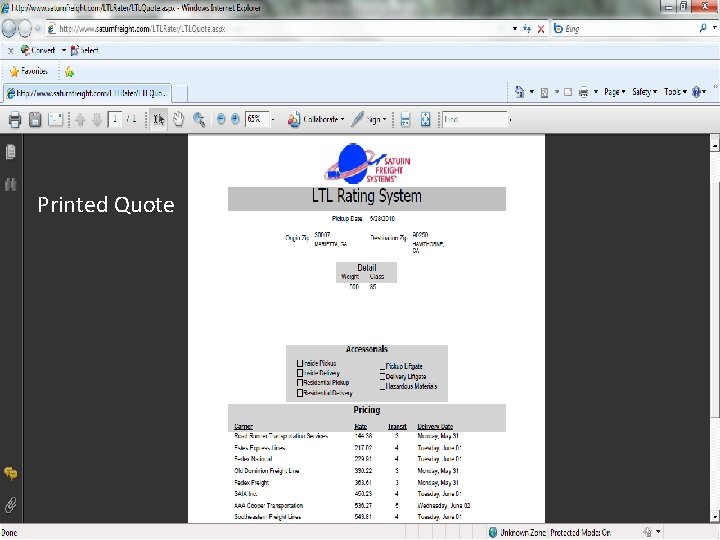
Printed Quote
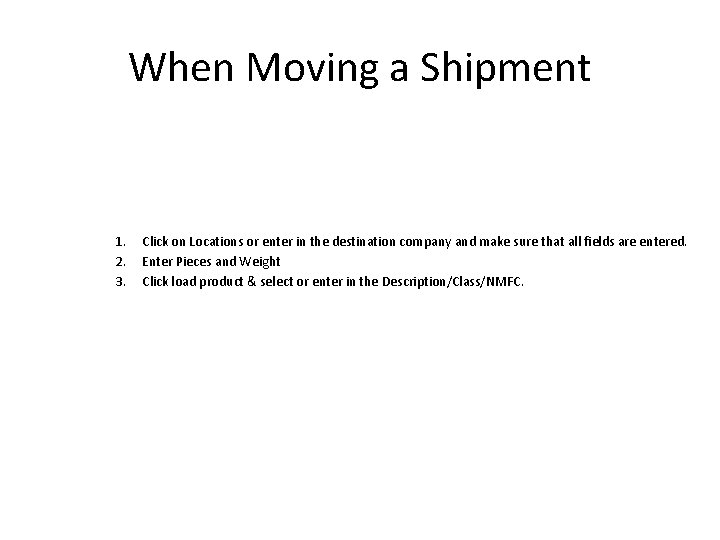
When Moving a Shipment 1. 2. 3. Click on Locations or enter in the destination company and make sure that all fields are entered. Enter Pieces and Weight Click load product & select or enter in the Description/Class/NMFC.
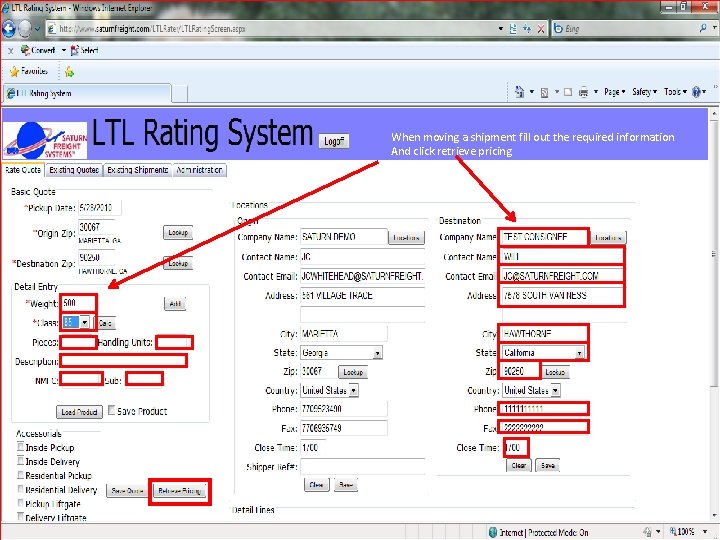
When moving a shipment fill out the required information And click retrieve pricing.
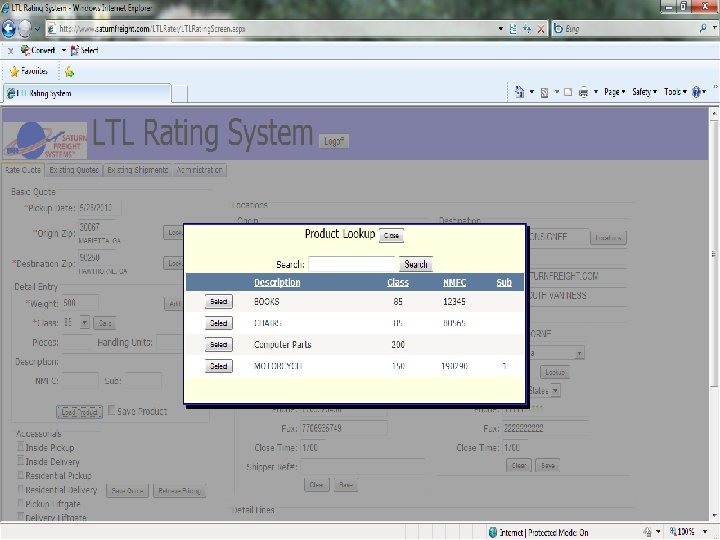
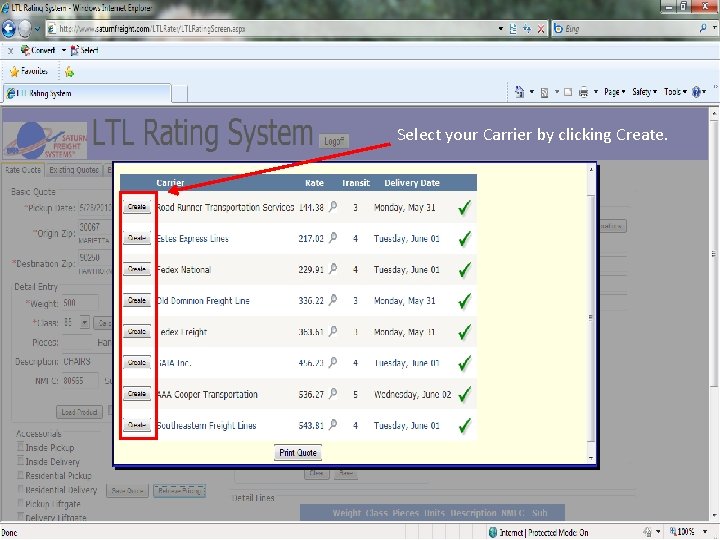
Select your Carrier by clicking Create.
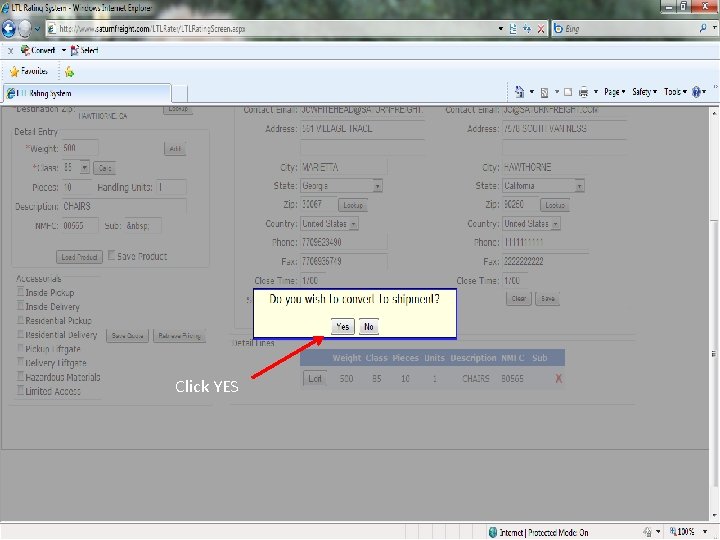
Click YES
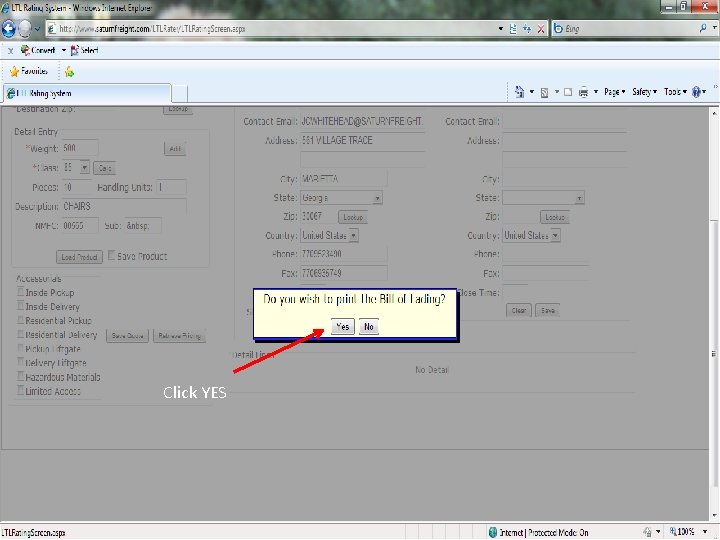
Click YES
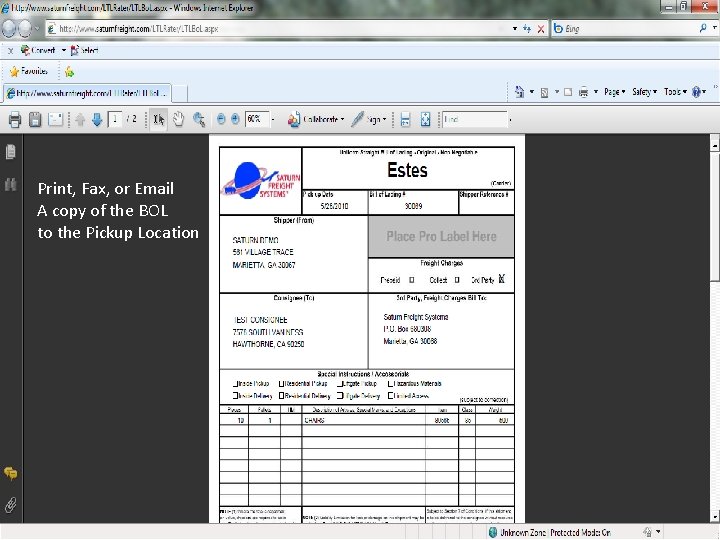
Print, Fax, or Email A copy of the BOL to the Pickup Location
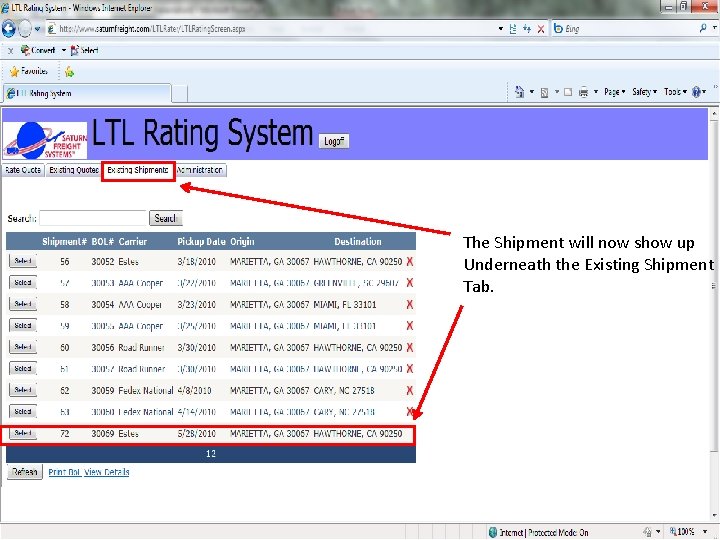
The Shipment will now show up Underneath the Existing Shipment Tab.
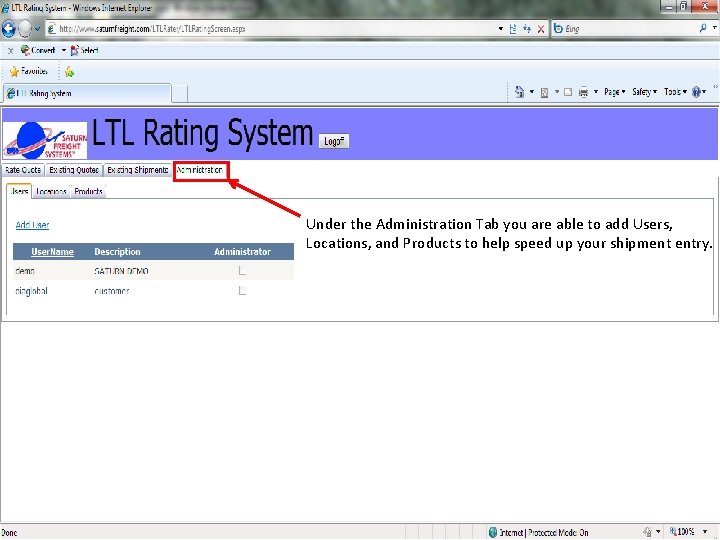
Under the Administration Tab you are able to add Users, Locations, and Products to help speed up your shipment entry.
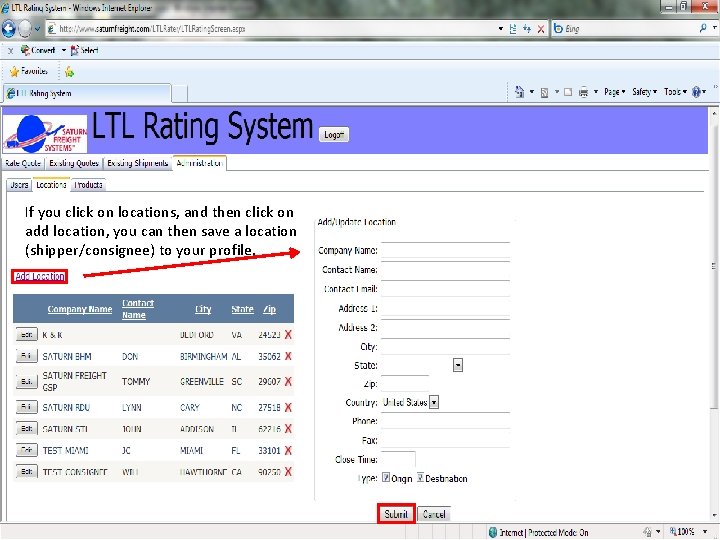
If you click on locations, and then click on add location, you can then save a location (shipper/consignee) to your profile.
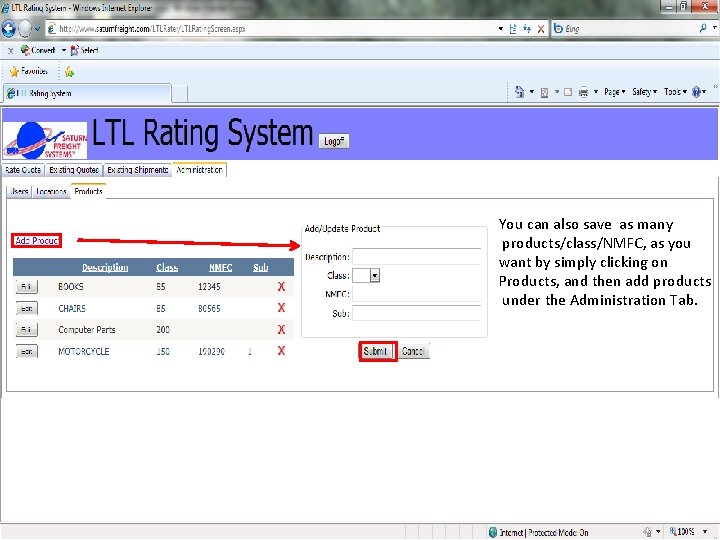
You can also save as many products/class/NMFC, as you want by simply clicking on Products, and then add products under the Administration Tab.
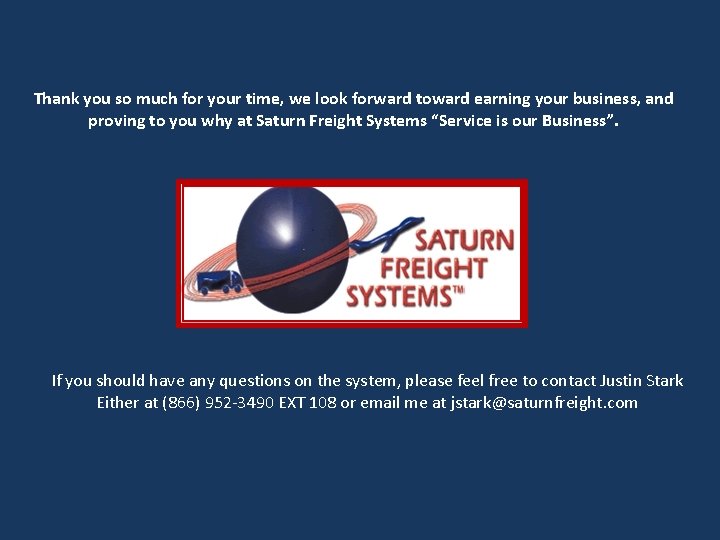
Thank you so much for your time, we look forward toward earning your business, and proving to you why at Saturn Freight Systems “Service is our Business”. If you should have any questions on the system, please feel free to contact Justin Stark Either at (866) 952 -3490 EXT 108 or email me at jstark@saturnfreight. com
 The secret to getting ahead is getting started
The secret to getting ahead is getting started American researcher who involved in getting heart rate
American researcher who involved in getting heart rate Dialogue quote vs flow quote
Dialogue quote vs flow quote Integrate quotes
Integrate quotes Dialogue quote vs flow quote
Dialogue quote vs flow quote How to quote a quote apa
How to quote a quote apa Partial quotes ap style
Partial quotes ap style Ekologiskt fotavtryck
Ekologiskt fotavtryck Centrum för kunskap och säkerhet
Centrum för kunskap och säkerhet Läkarutlåtande för livränta
Läkarutlåtande för livränta Klassificeringsstruktur för kommunala verksamheter
Klassificeringsstruktur för kommunala verksamheter Påbyggnader för flakfordon
Påbyggnader för flakfordon Inköpsprocessen steg för steg
Inköpsprocessen steg för steg Anatomi organ reproduksi
Anatomi organ reproduksi Egg för emanuel
Egg för emanuel Fr formel
Fr formel Atmosfr
Atmosfr Biologiska arvet
Biologiska arvet Personlig tidbok
Personlig tidbok