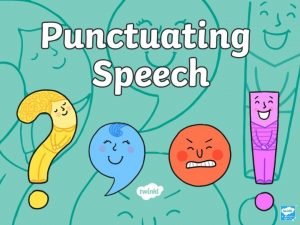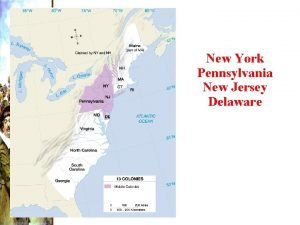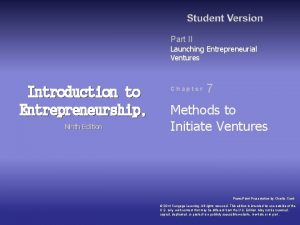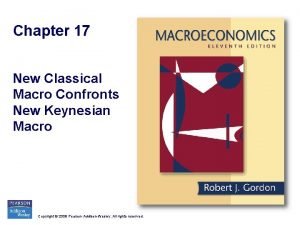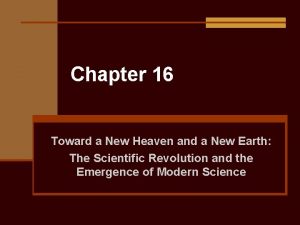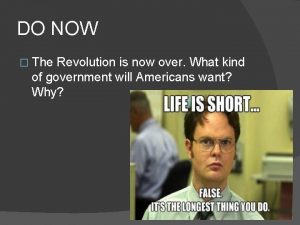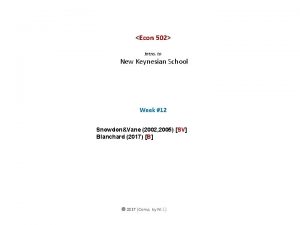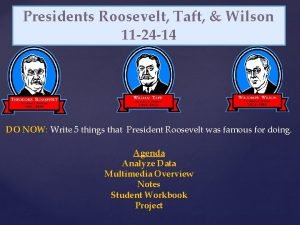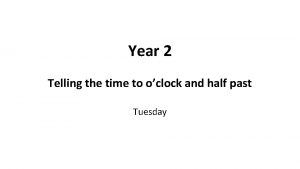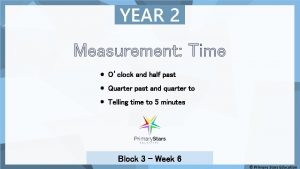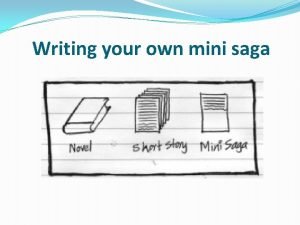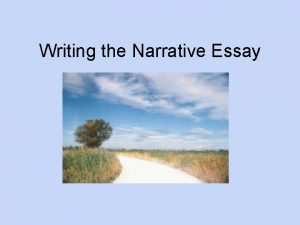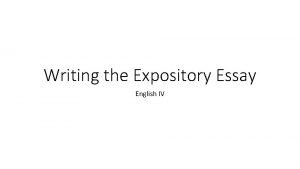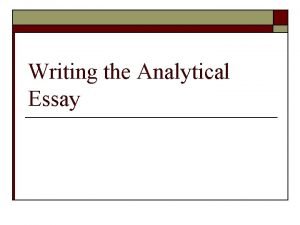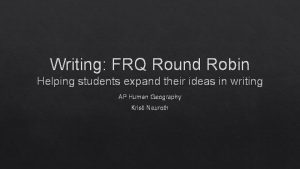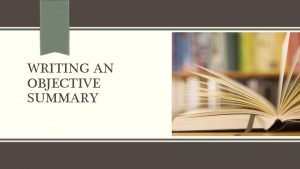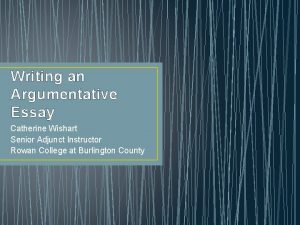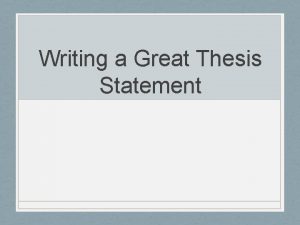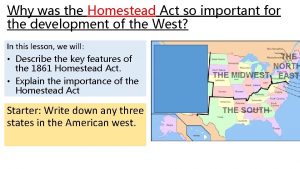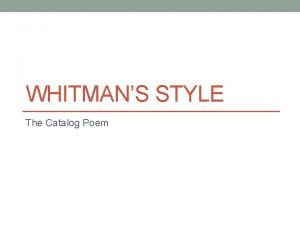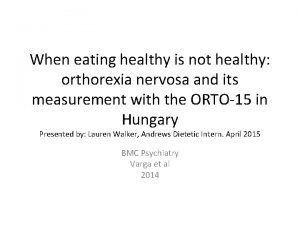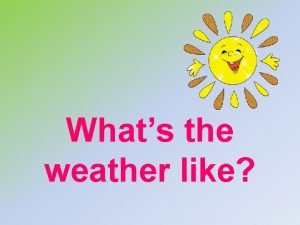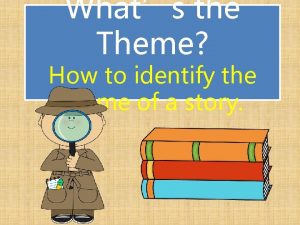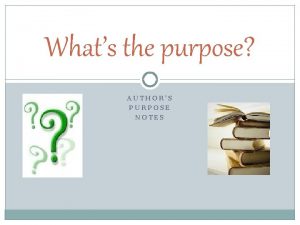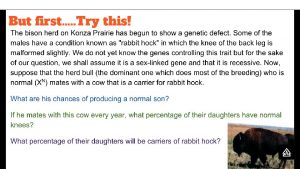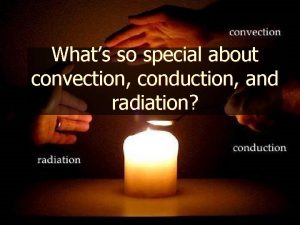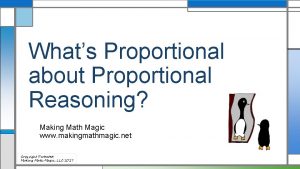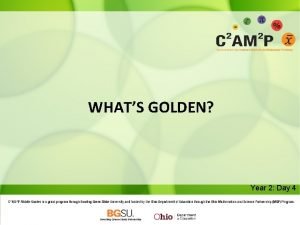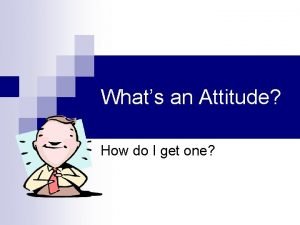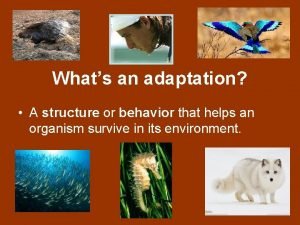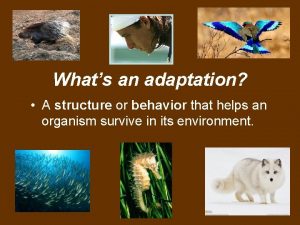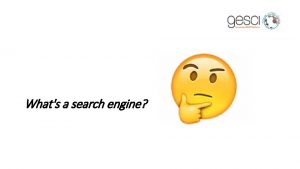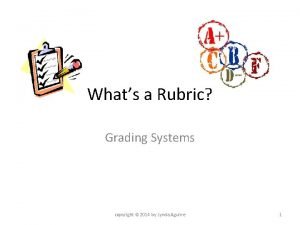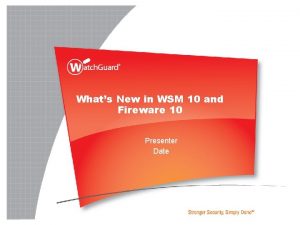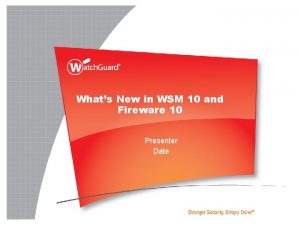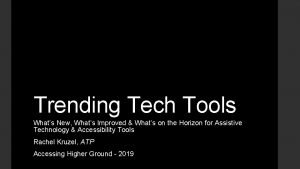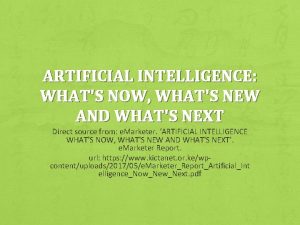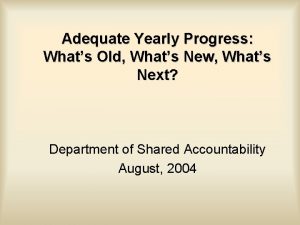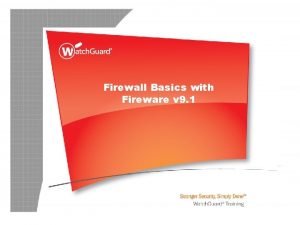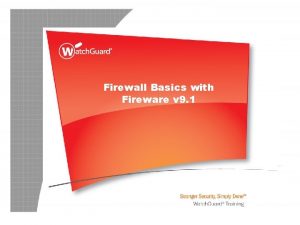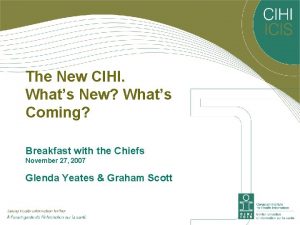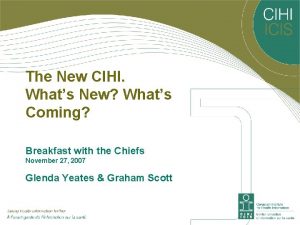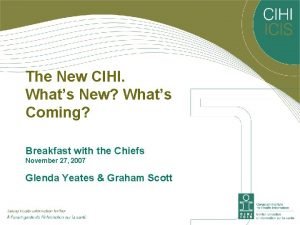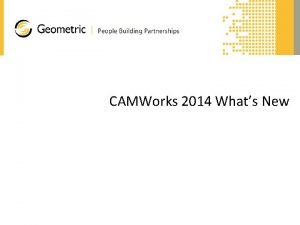Whats New in Fireware v 12 0 1

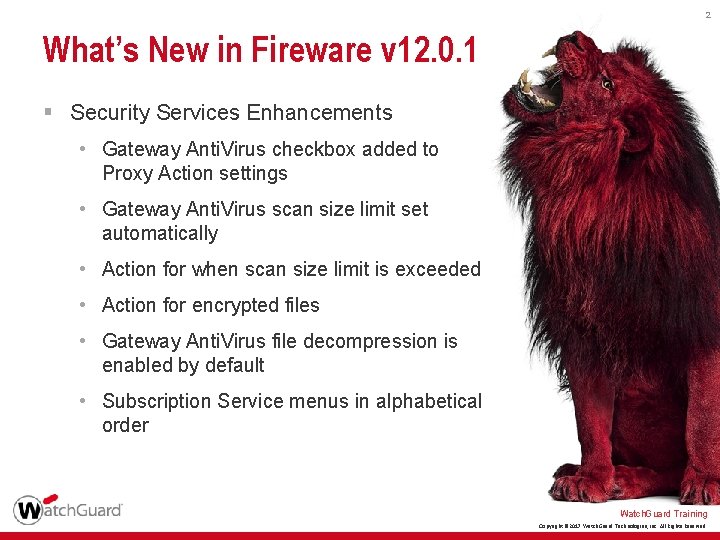
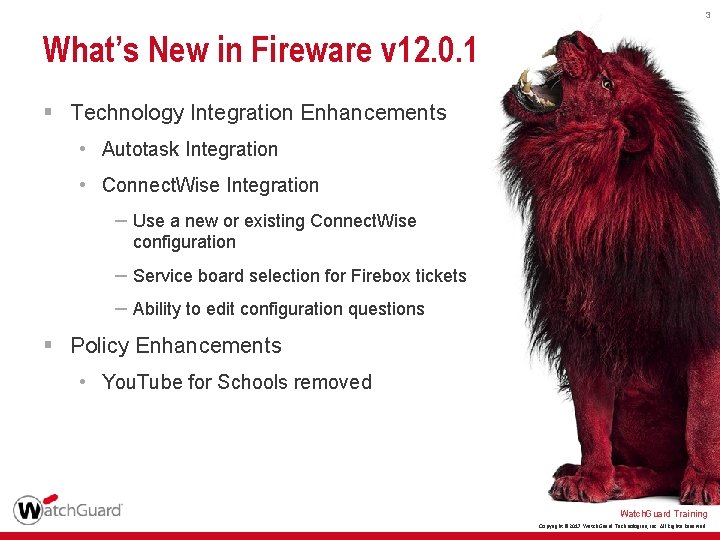
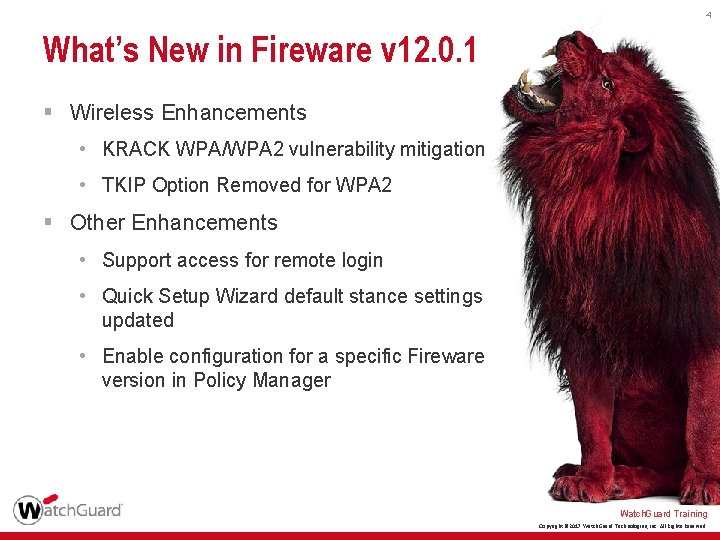
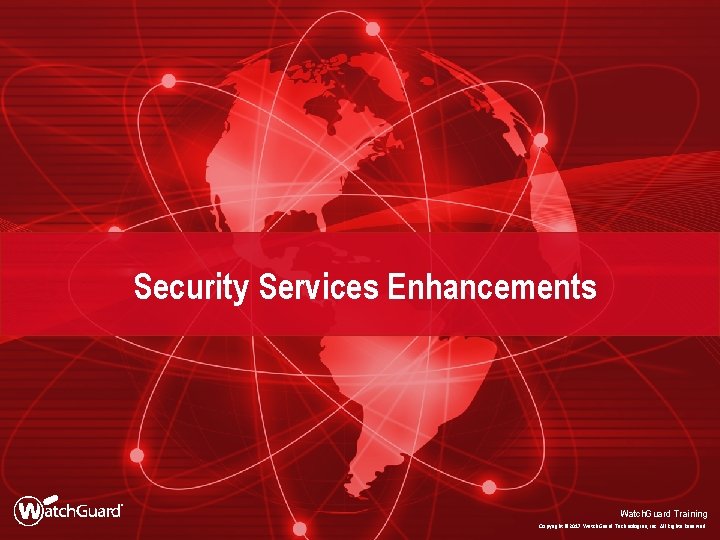
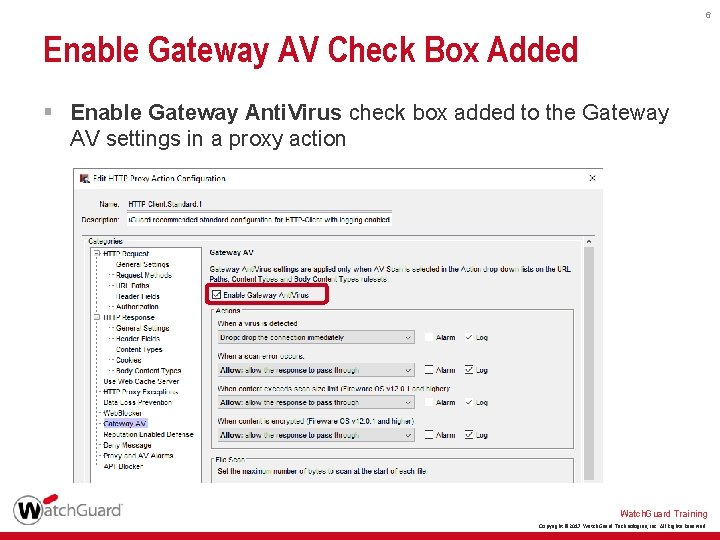
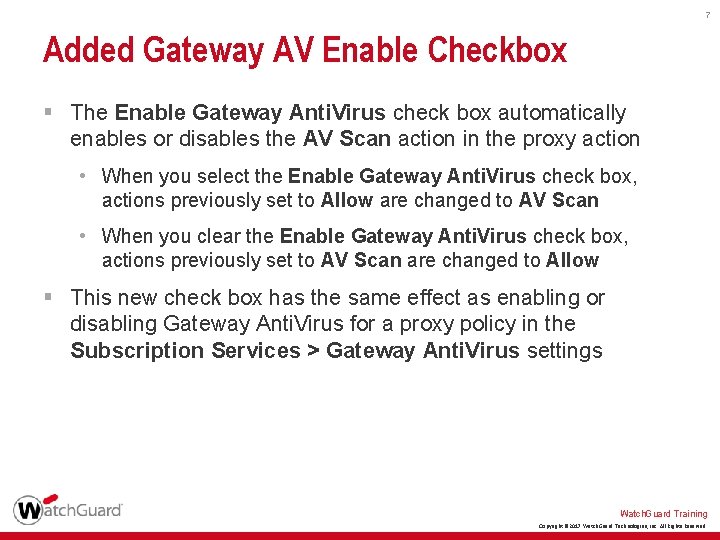

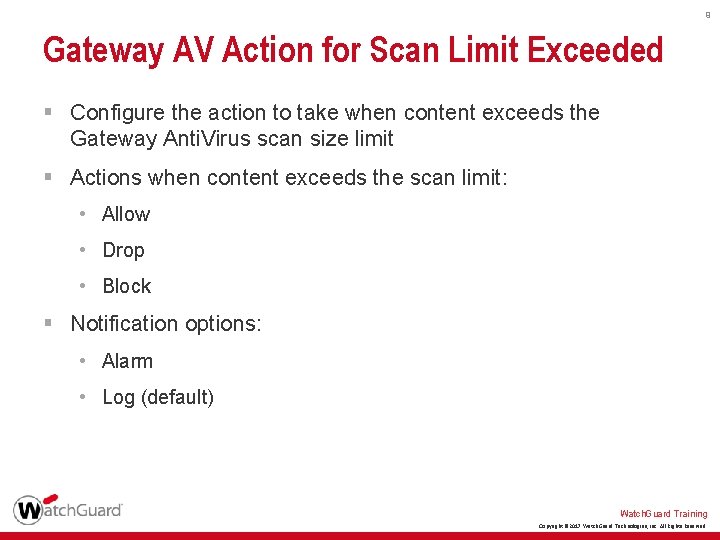
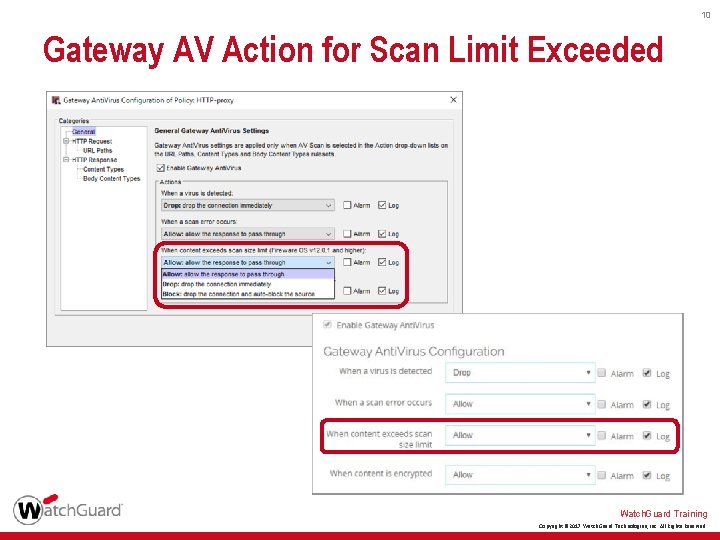
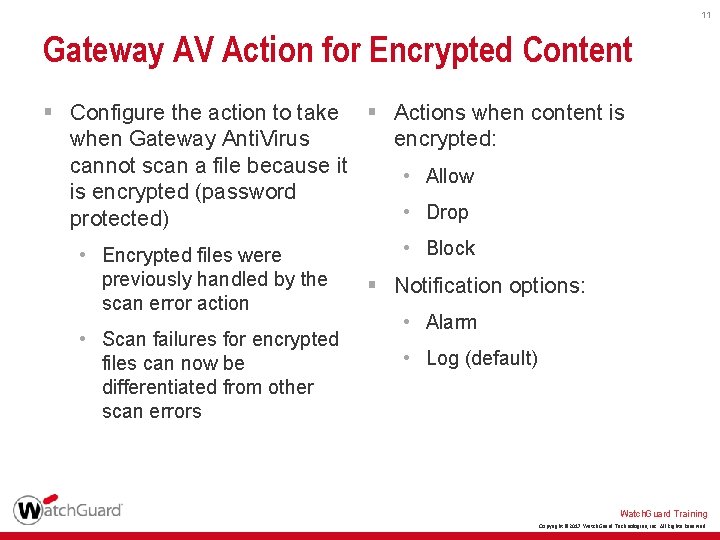
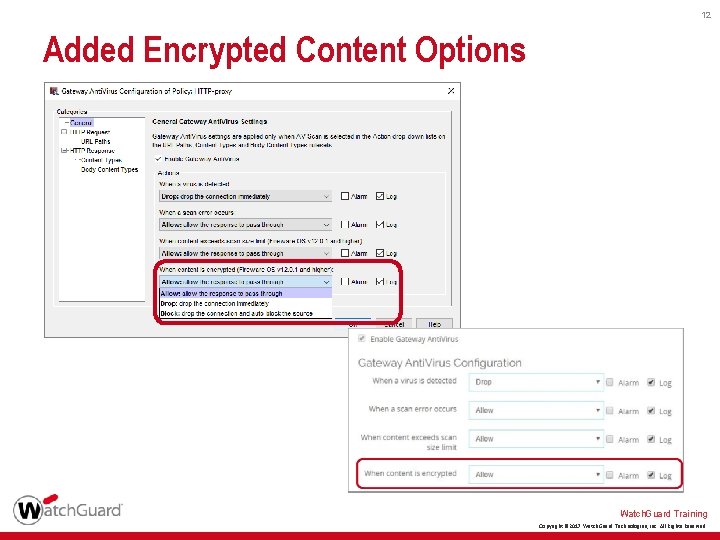

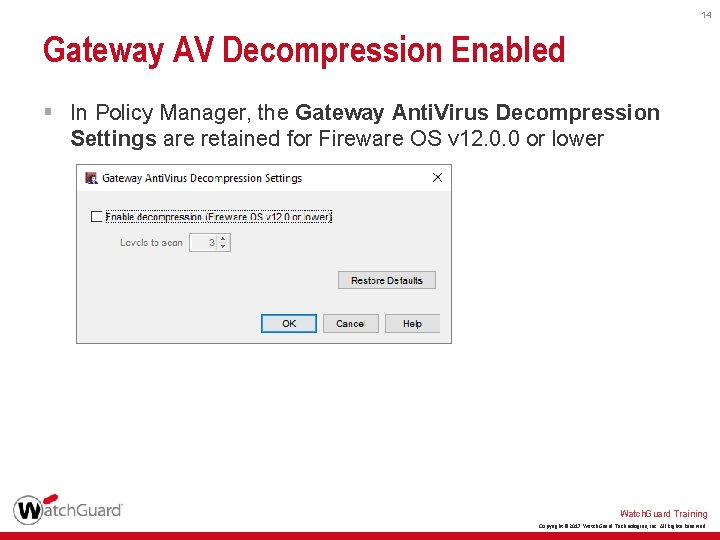
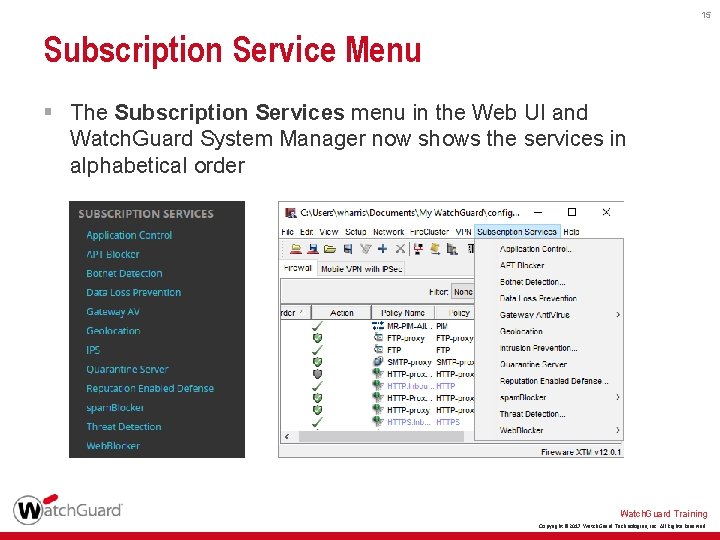

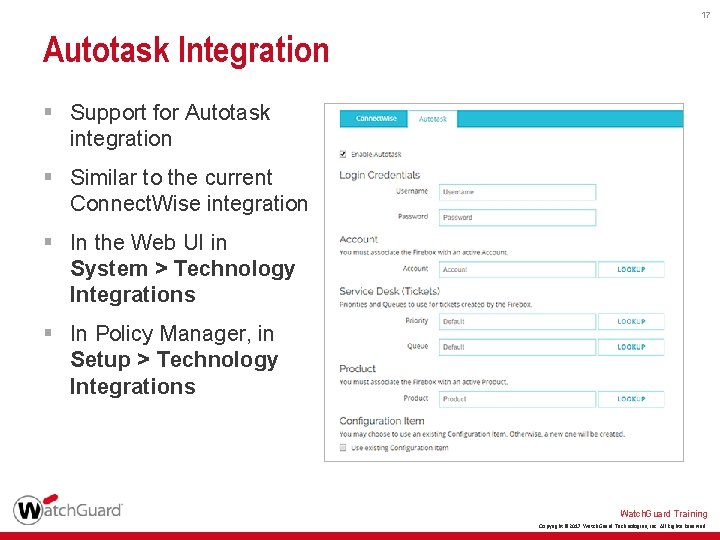
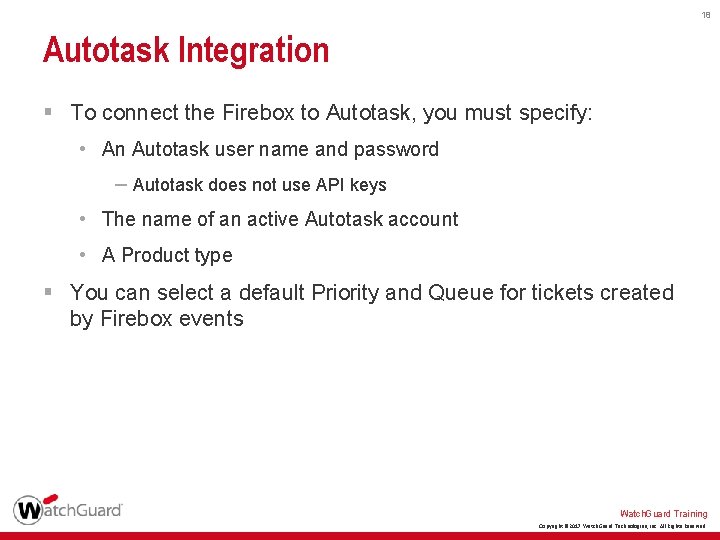
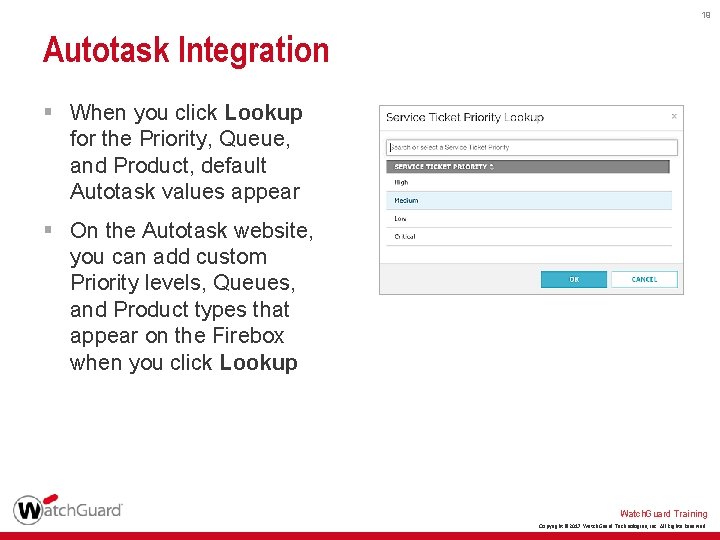
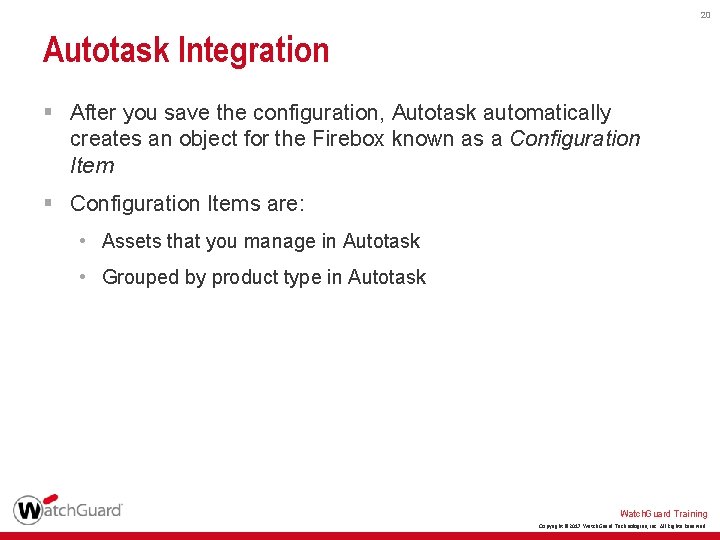
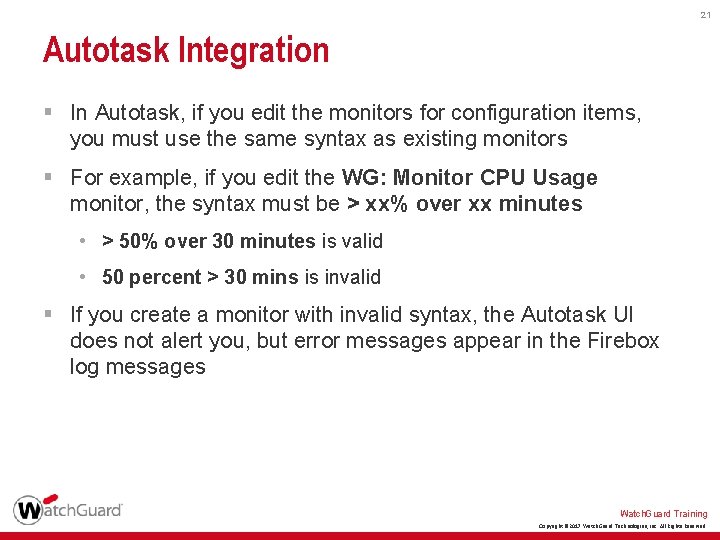
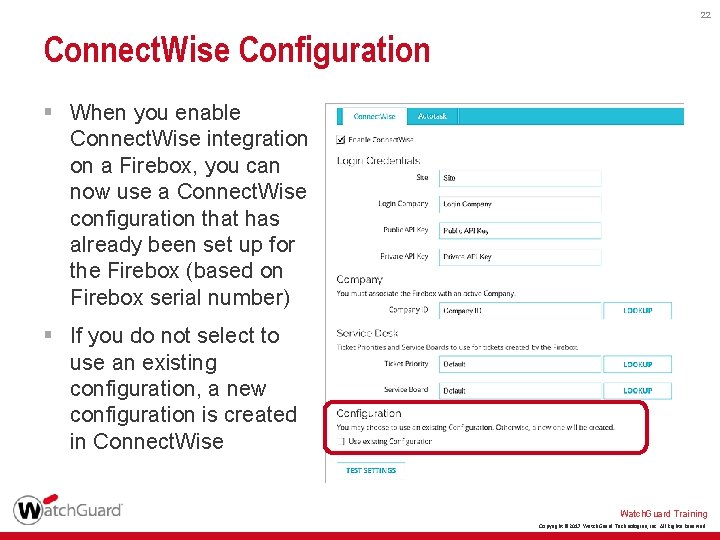
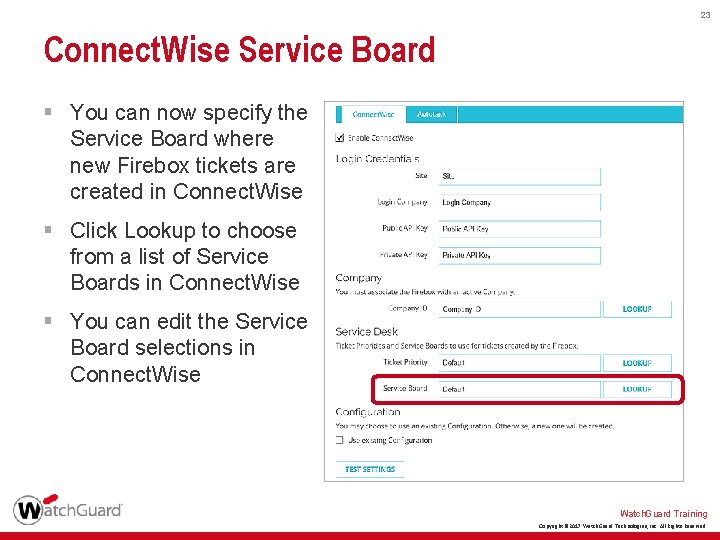
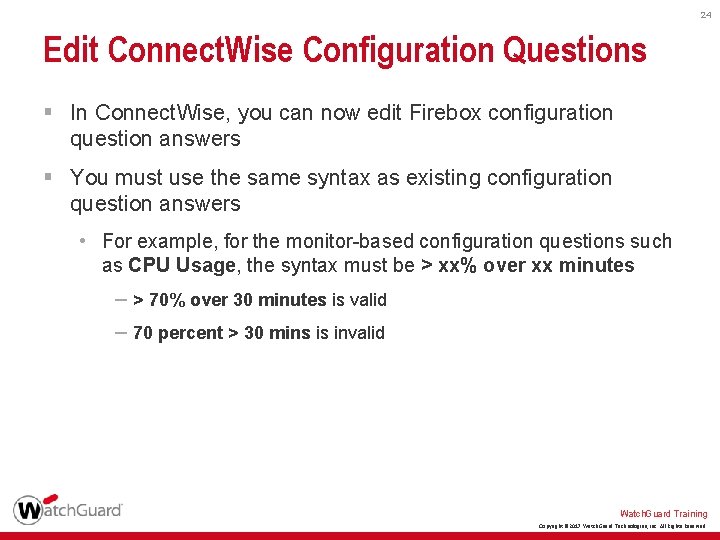
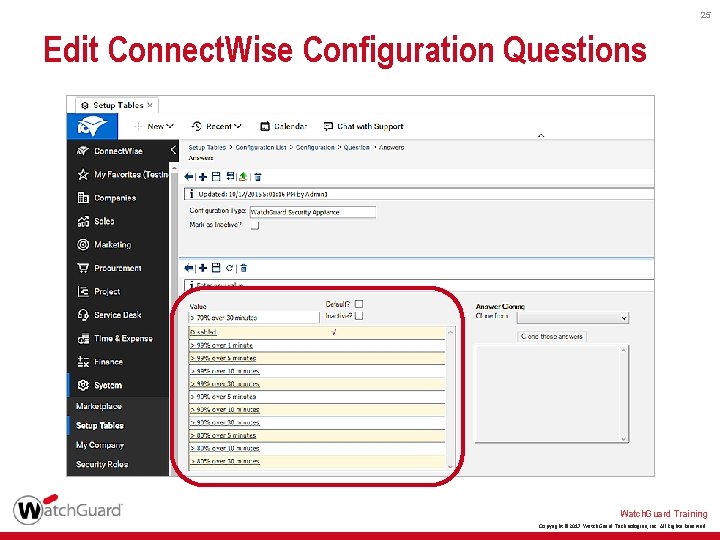
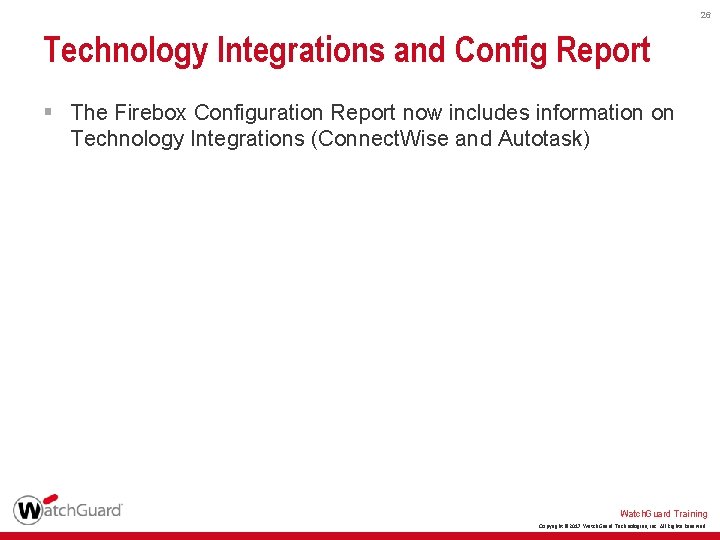
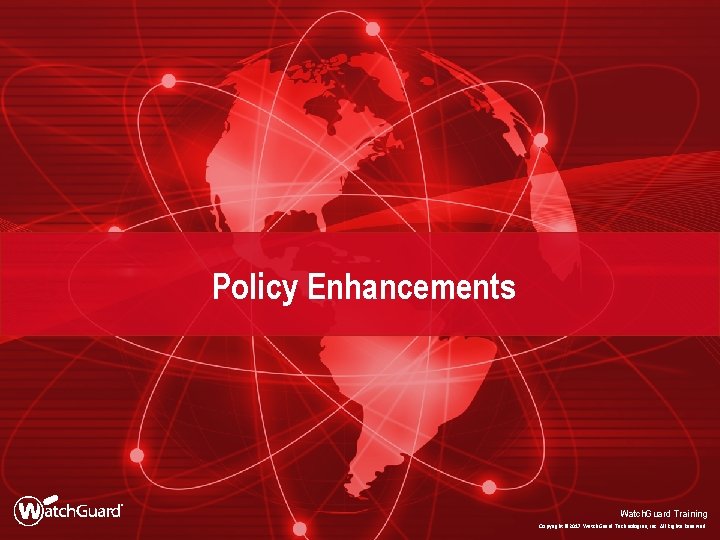
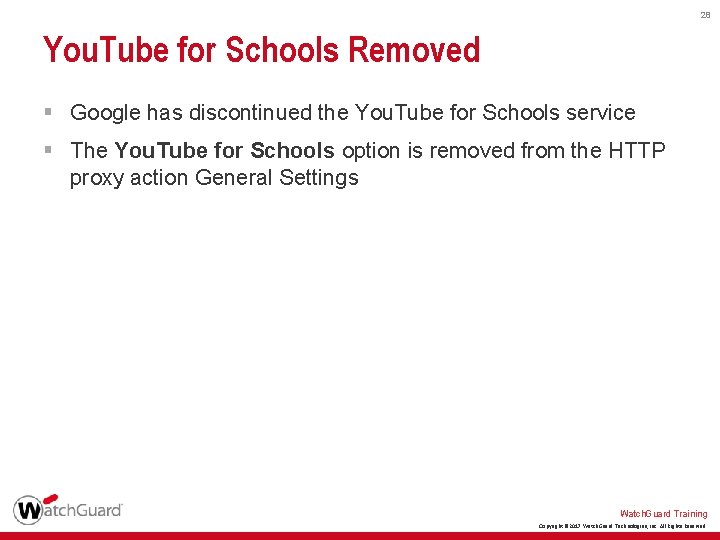
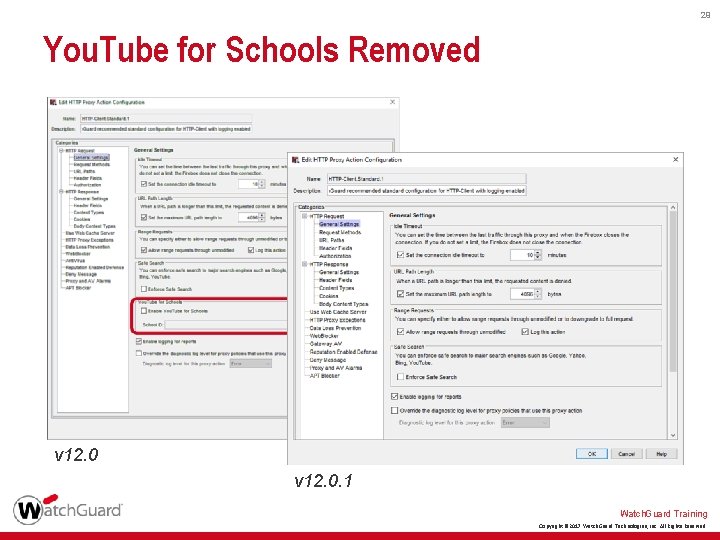

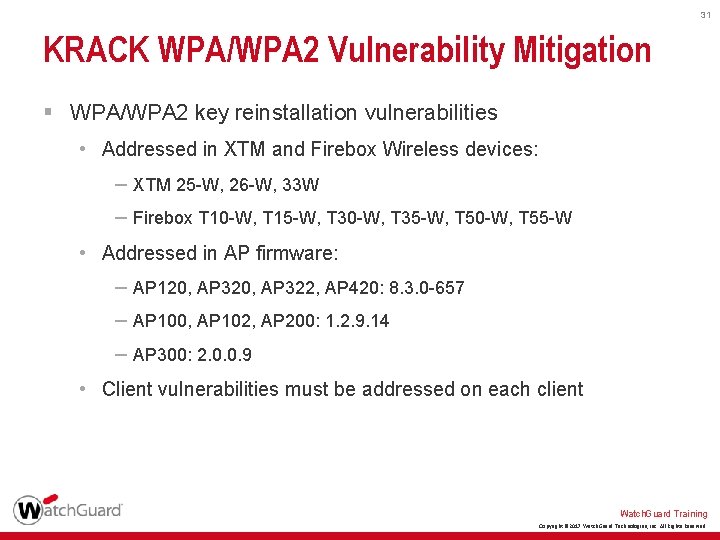
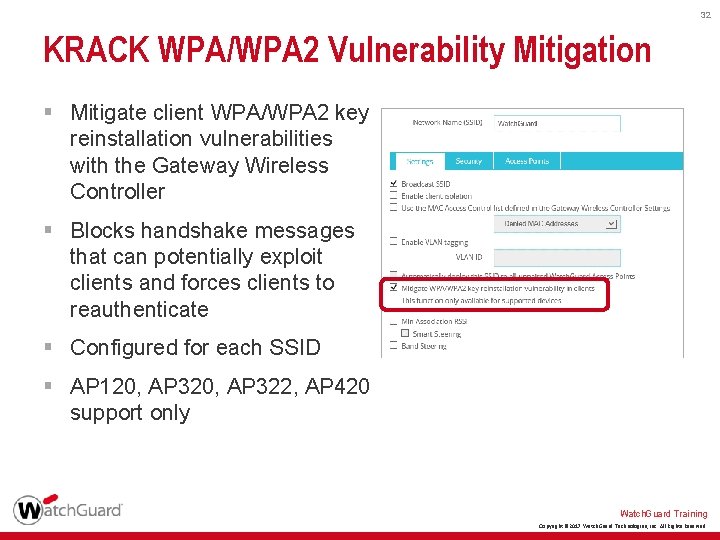
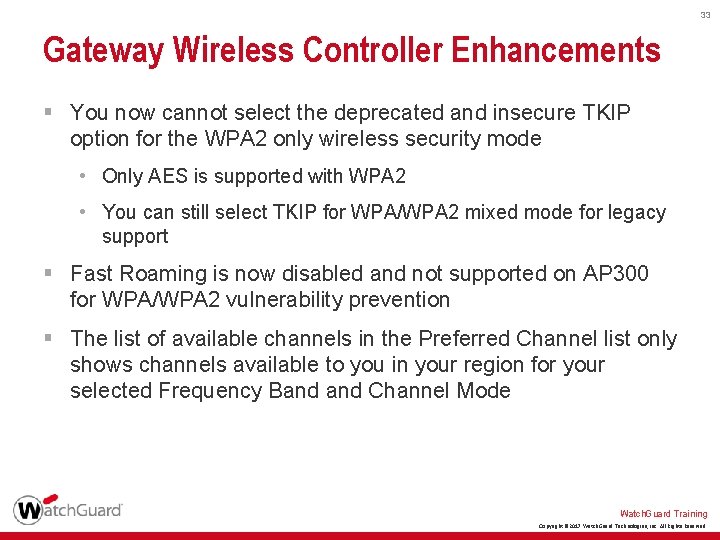
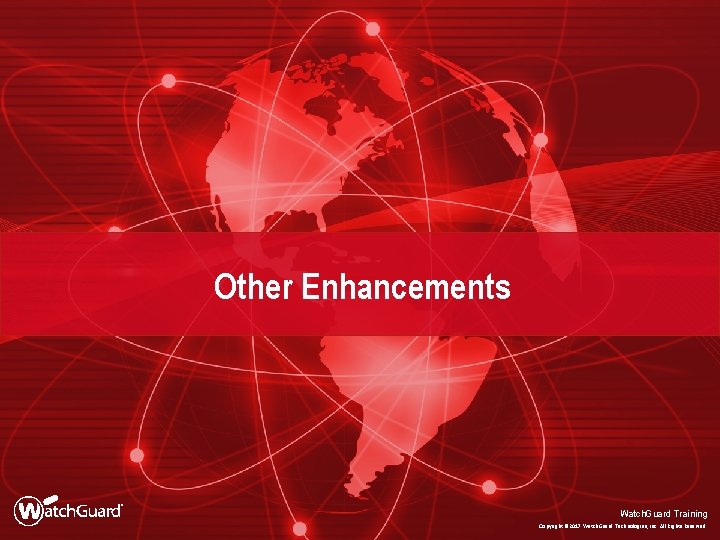
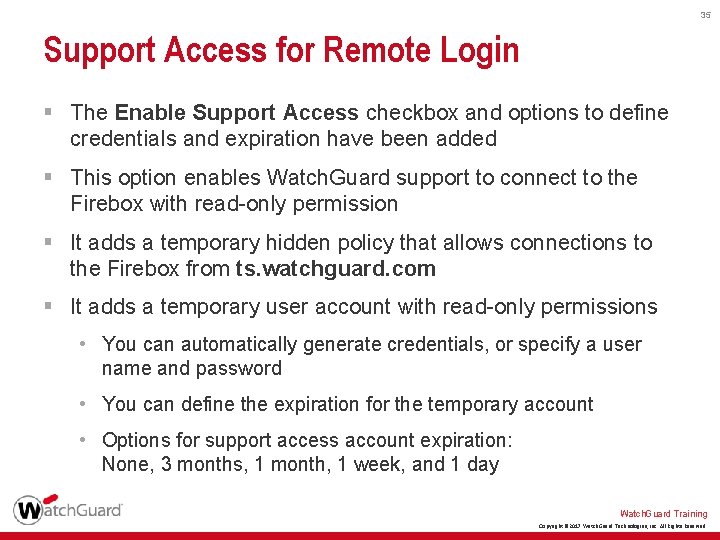
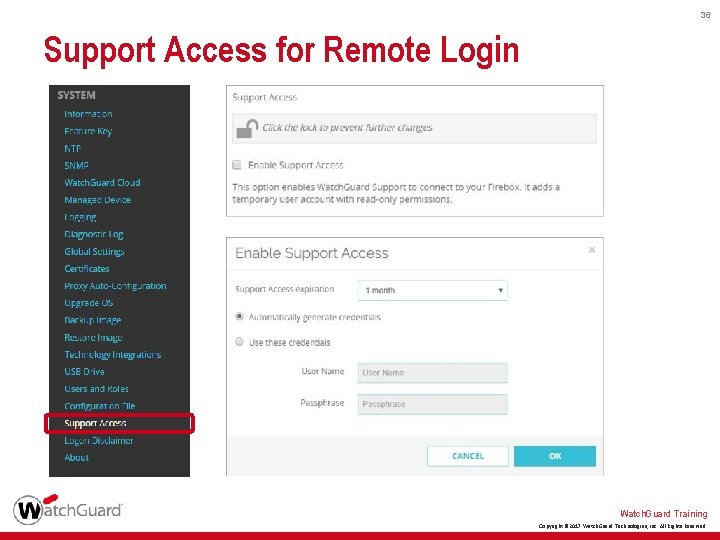
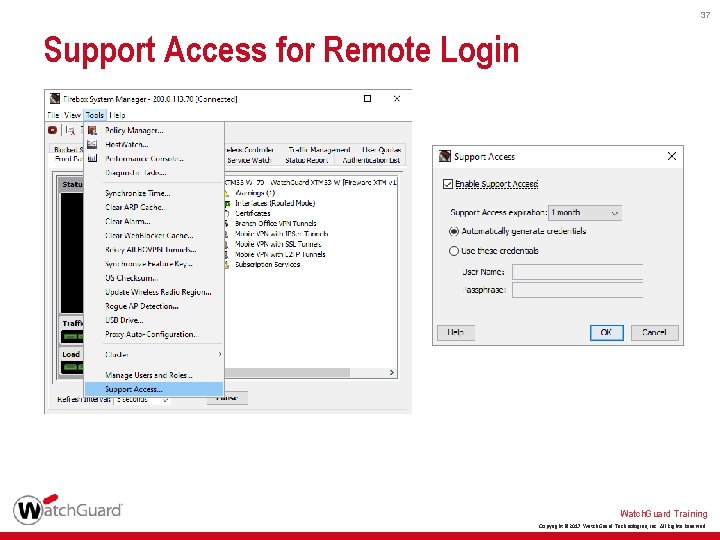
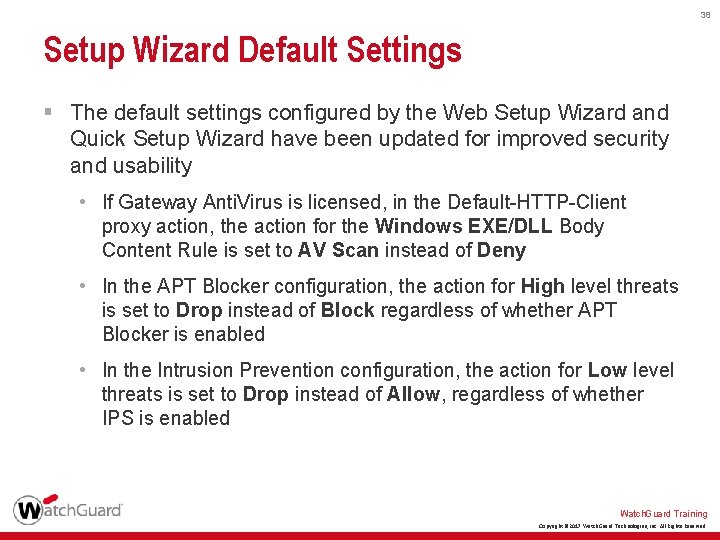
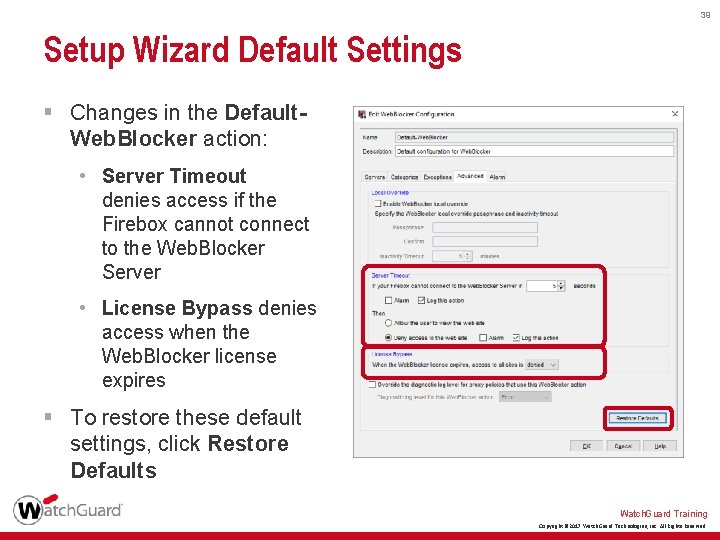
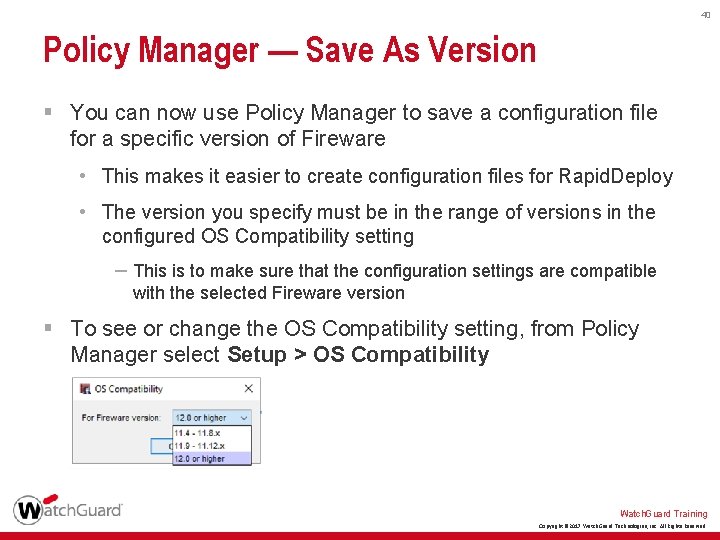
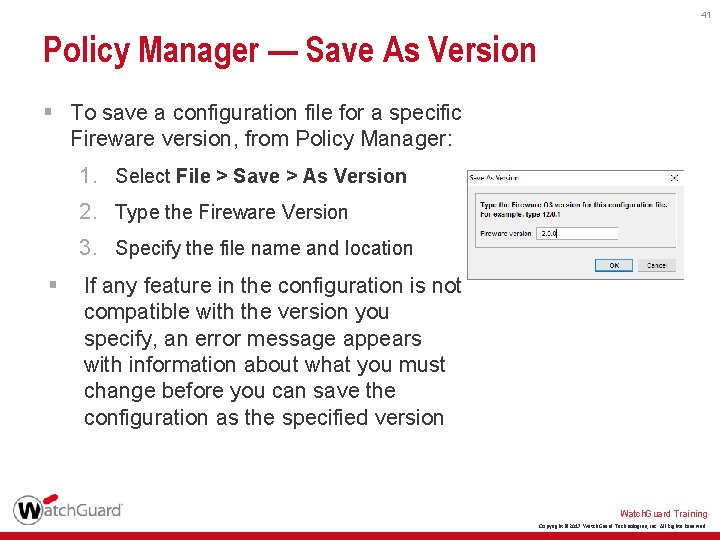
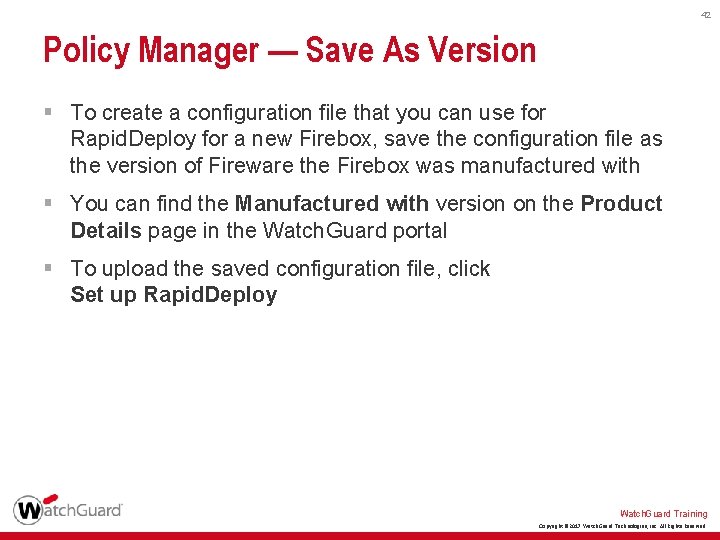
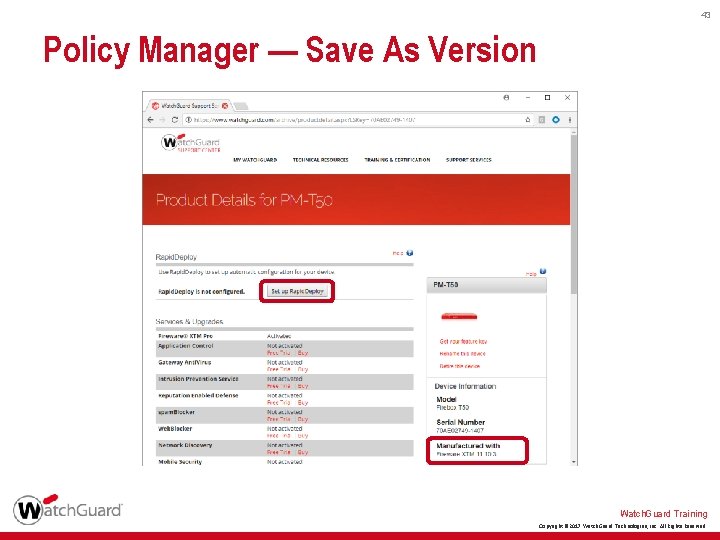
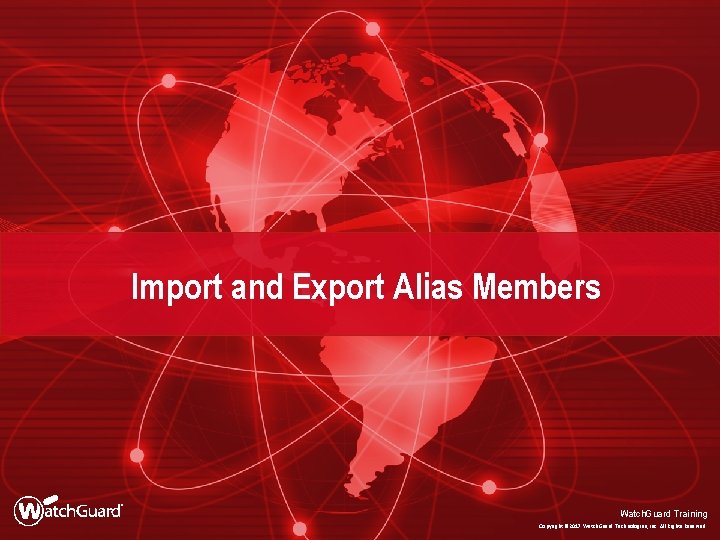
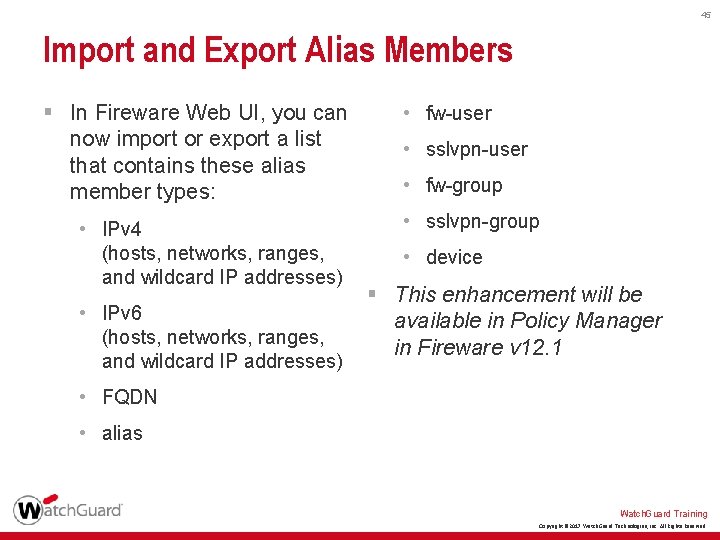
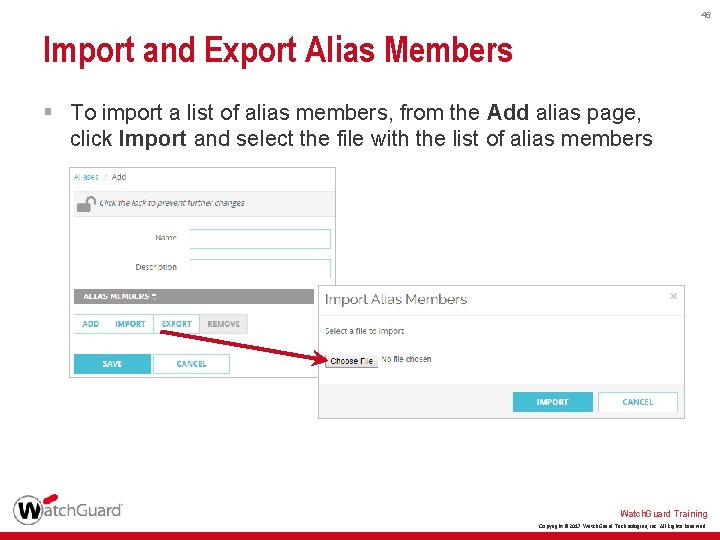
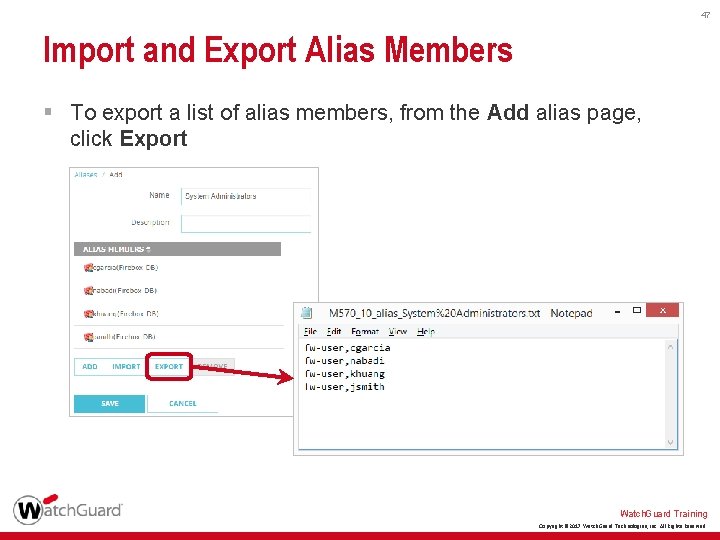
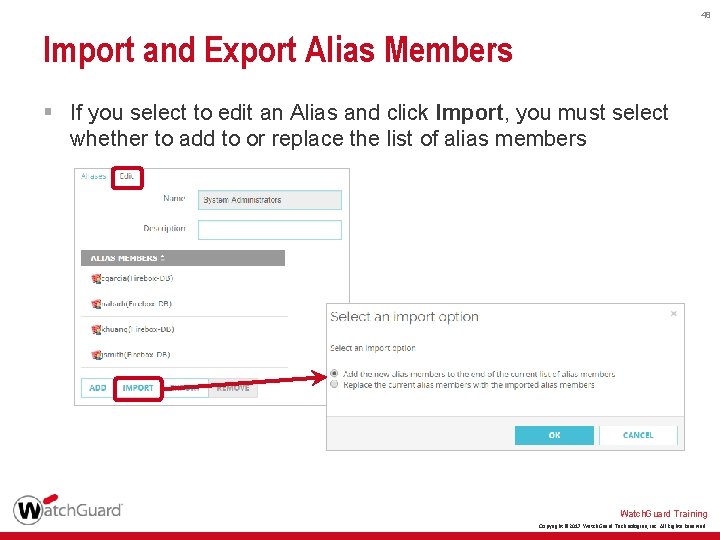


- Slides: 50

What’s New in Fireware v 12. 0. 1 Watch. Guard Training Copyright © 2017 Watch. Guard Technologies, Inc. All Rights Reserved
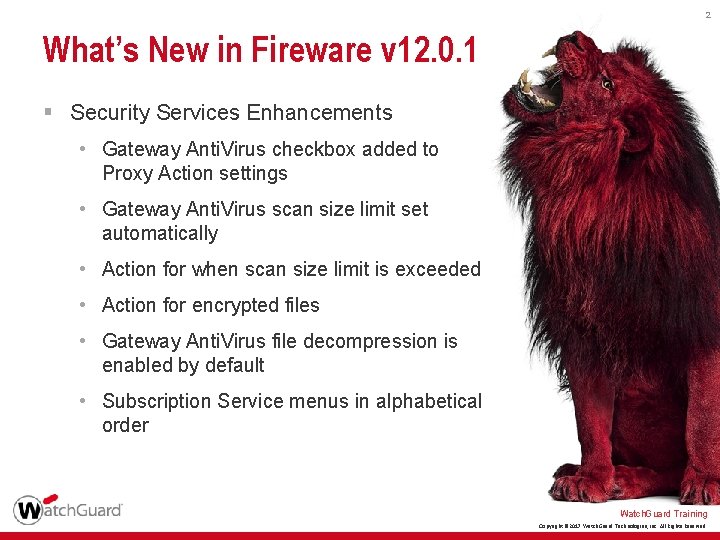
2 What’s New in Fireware v 12. 0. 1 § Security Services Enhancements • Gateway Anti. Virus checkbox added to Proxy Action settings • Gateway Anti. Virus scan size limit set automatically • Action for when scan size limit is exceeded • Action for encrypted files • Gateway Anti. Virus file decompression is enabled by default • Subscription Service menus in alphabetical order Watch. Guard Training Copyright © 2017 Watch. Guard Technologies, Inc. All Rights Reserved
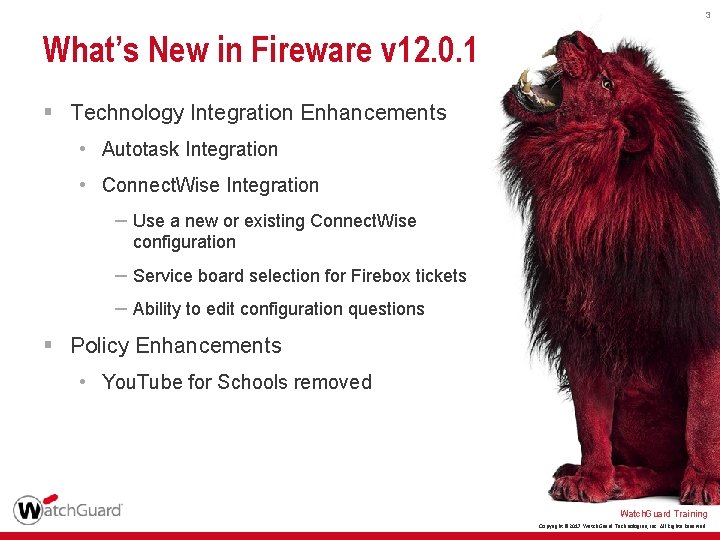
3 What’s New in Fireware v 12. 0. 1 § Technology Integration Enhancements • Autotask Integration • Connect. Wise Integration – Use a new or existing Connect. Wise configuration – Service board selection for Firebox tickets – Ability to edit configuration questions § Policy Enhancements • You. Tube for Schools removed Watch. Guard Training Copyright © 2017 Watch. Guard Technologies, Inc. All Rights Reserved
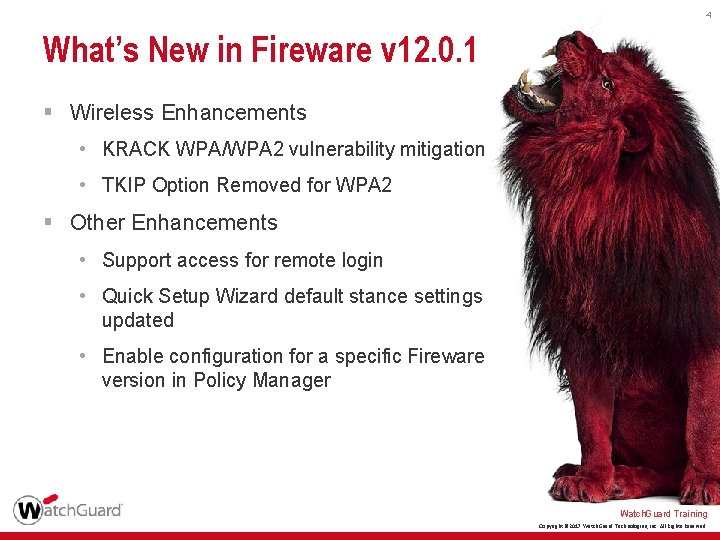
4 What’s New in Fireware v 12. 0. 1 § Wireless Enhancements • KRACK WPA/WPA 2 vulnerability mitigation • TKIP Option Removed for WPA 2 § Other Enhancements • Support access for remote login • Quick Setup Wizard default stance settings updated • Enable configuration for a specific Fireware version in Policy Manager Watch. Guard Training Copyright © 2017 Watch. Guard Technologies, Inc. All Rights Reserved
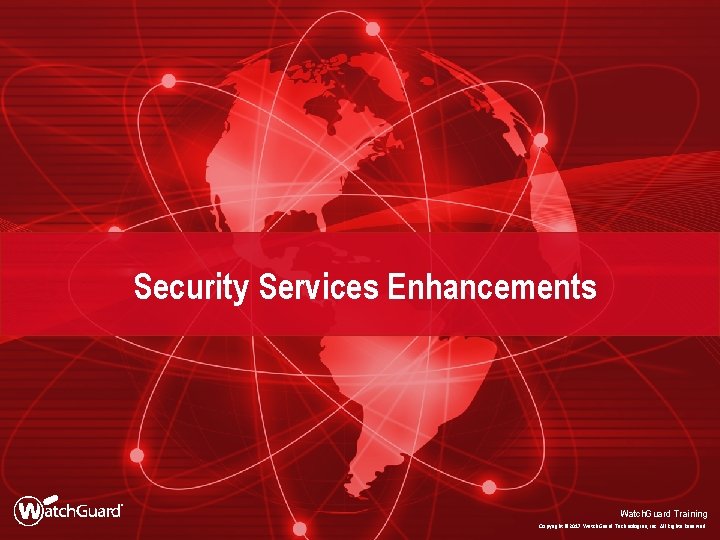
Security Services Enhancements Watch. Guard Training Copyright © 2017 Watch. Guard Technologies, Inc. All Rights Reserved
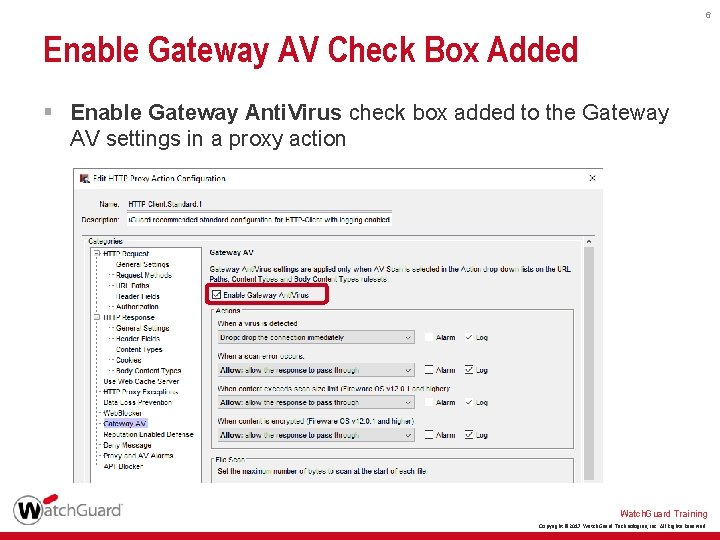
6 Enable Gateway AV Check Box Added § Enable Gateway Anti. Virus check box added to the Gateway AV settings in a proxy action Watch. Guard Training Copyright © 2017 Watch. Guard Technologies, Inc. All Rights Reserved
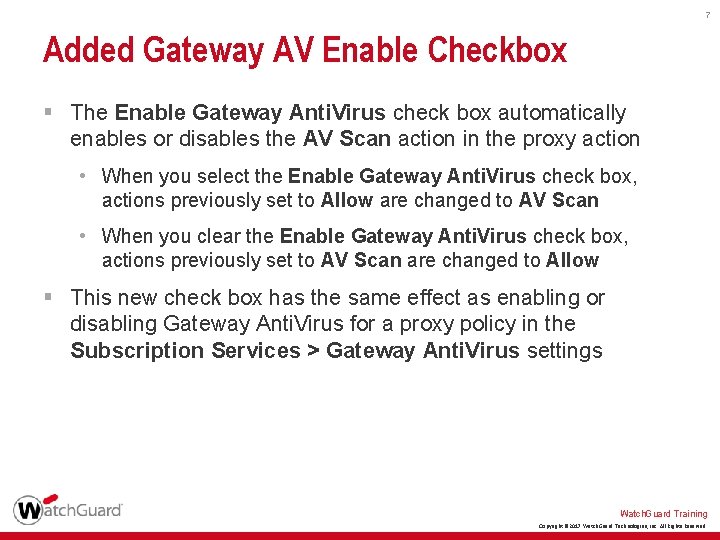
7 Added Gateway AV Enable Checkbox § The Enable Gateway Anti. Virus check box automatically enables or disables the AV Scan action in the proxy action • When you select the Enable Gateway Anti. Virus check box, actions previously set to Allow are changed to AV Scan • When you clear the Enable Gateway Anti. Virus check box, actions previously set to AV Scan are changed to Allow § This new check box has the same effect as enabling or disabling Gateway Anti. Virus for a proxy policy in the Subscription Services > Gateway Anti. Virus settings Watch. Guard Training Copyright © 2017 Watch. Guard Technologies, Inc. All Rights Reserved

8 Gateway AV Scan Size Limits § The Gateway AV default and maximum scan size limits are set based on the hardware capabilities of each Firebox model § Minimum scan size for all models is 1 MB Default Scan Size Limit Maximum Scan Size Limit Model 1 MB 5 MB Firebox T 10, XTM 25, XTM 26 2 MB 10 MB Firebox T 30, XTM 330, Firebox Cloud Small, Firebox. V Small, XTMv Small 5 MB 20 MB Firebox T 50, T 70, M 200, XTM 515, XTM 525, XTM 535, XTM 810, XTM 820, XTM 830, XTM 830 -F, Firebox Cloud Medium, Firebox. V Medium, XTMv Medium 10 MB 20 MB All other models Watch. Guard Training Copyright © 2017 Watch. Guard Technologies, Inc. All Rights Reserved
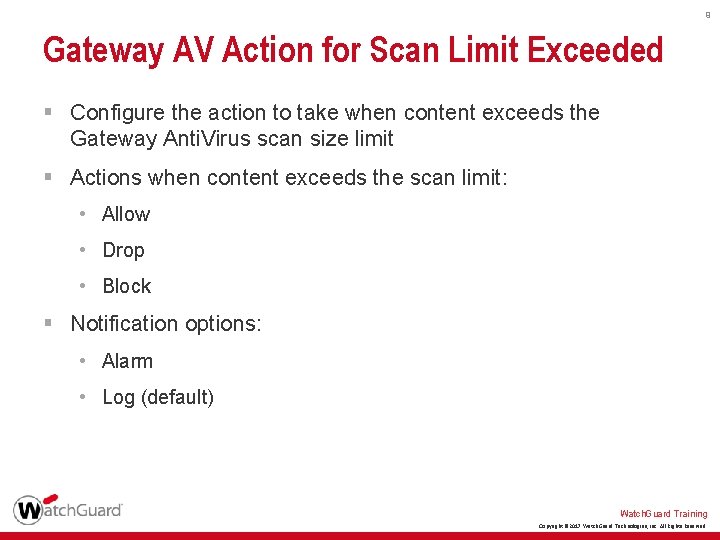
9 Gateway AV Action for Scan Limit Exceeded § Configure the action to take when content exceeds the Gateway Anti. Virus scan size limit § Actions when content exceeds the scan limit: • Allow • Drop • Block § Notification options: • Alarm • Log (default) Watch. Guard Training Copyright © 2017 Watch. Guard Technologies, Inc. All Rights Reserved
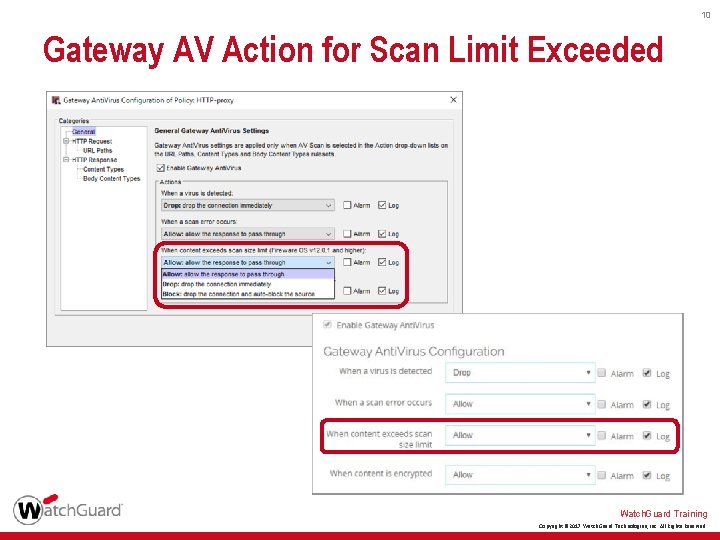
10 Gateway AV Action for Scan Limit Exceeded Watch. Guard Training Copyright © 2017 Watch. Guard Technologies, Inc. All Rights Reserved
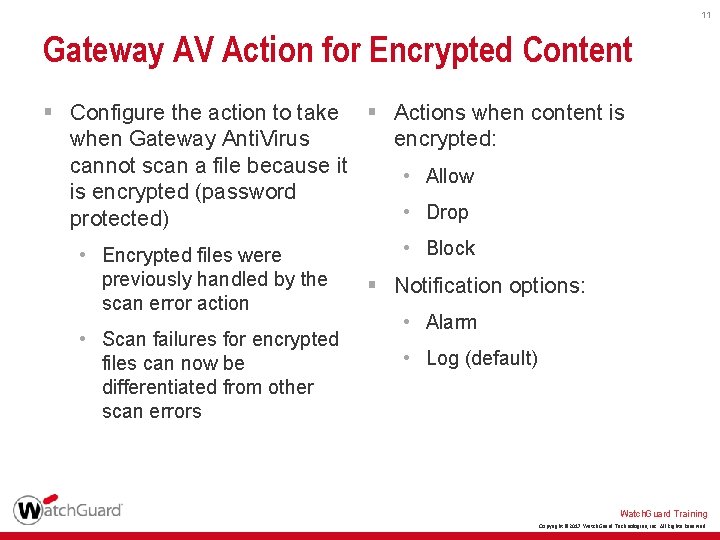
11 Gateway AV Action for Encrypted Content § Configure the action to take § Actions when content is encrypted: when Gateway Anti. Virus cannot scan a file because it • Allow is encrypted (password • Drop protected) • Block • Encrypted files were previously handled by the scan error action • Scan failures for encrypted files can now be differentiated from other scan errors § Notification options: • Alarm • Log (default) Watch. Guard Training Copyright © 2017 Watch. Guard Technologies, Inc. All Rights Reserved
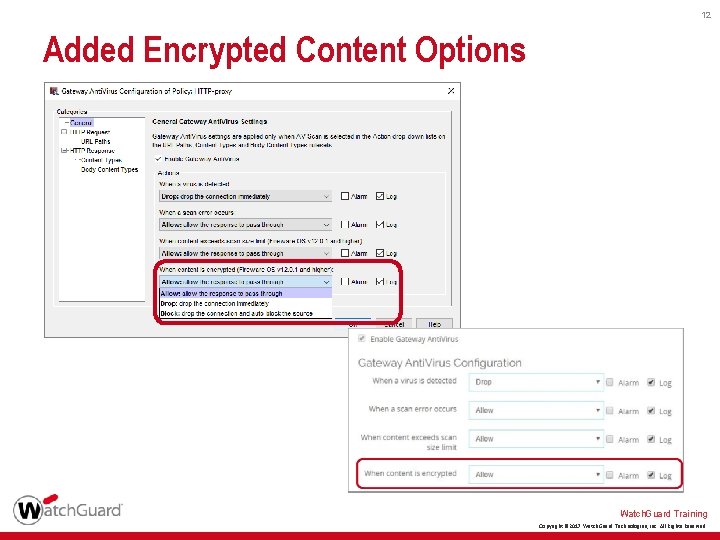
12 Added Encrypted Content Options Watch. Guard Training Copyright © 2017 Watch. Guard Technologies, Inc. All Rights Reserved

13 Gateway AV Decompression Enabled § Gateway Anti. Virus file decompression is always enabled in Fireware OS v 12. 0. 1 or higher § The scan depth depends on the amount of RAM • Firebox models with less then 2 GB RAM use scan depth 8 • Firebox models with 2 GB or greater use scan depth 16 RAM Decompression Less than 2 GB Scan depth 8 2 GB or greater Scan depth 16 Watch. Guard Training Copyright © 2017 Watch. Guard Technologies, Inc. All Rights Reserved
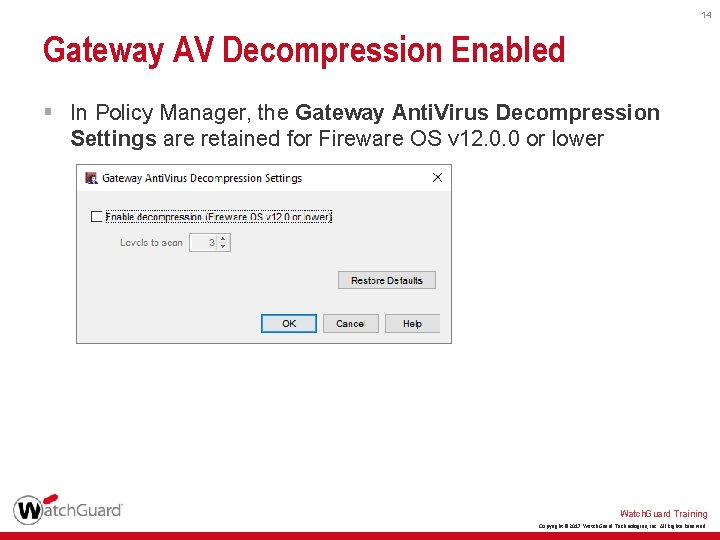
14 Gateway AV Decompression Enabled § In Policy Manager, the Gateway Anti. Virus Decompression Settings are retained for Fireware OS v 12. 0. 0 or lower Watch. Guard Training Copyright © 2017 Watch. Guard Technologies, Inc. All Rights Reserved
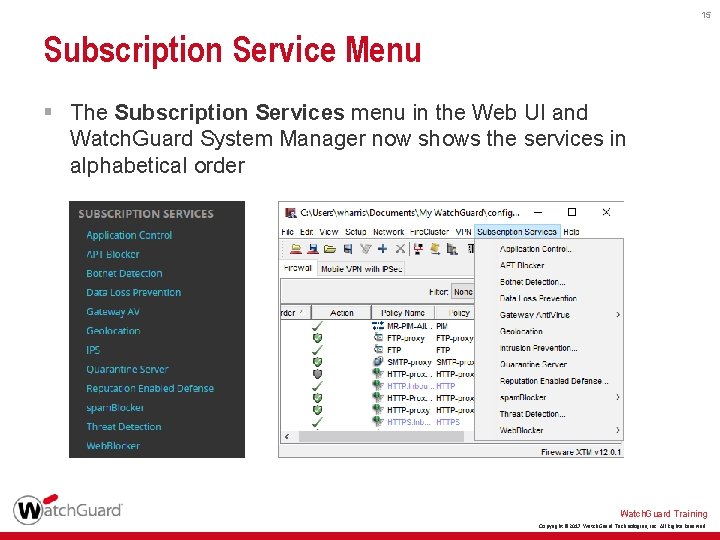
15 Subscription Service Menu § The Subscription Services menu in the Web UI and Watch. Guard System Manager now shows the services in alphabetical order Watch. Guard Training Copyright © 2017 Watch. Guard Technologies, Inc. All Rights Reserved

Technology Integration Enhancements Watch. Guard Training Copyright © 2017 Watch. Guard Technologies, Inc. All Rights Reserved
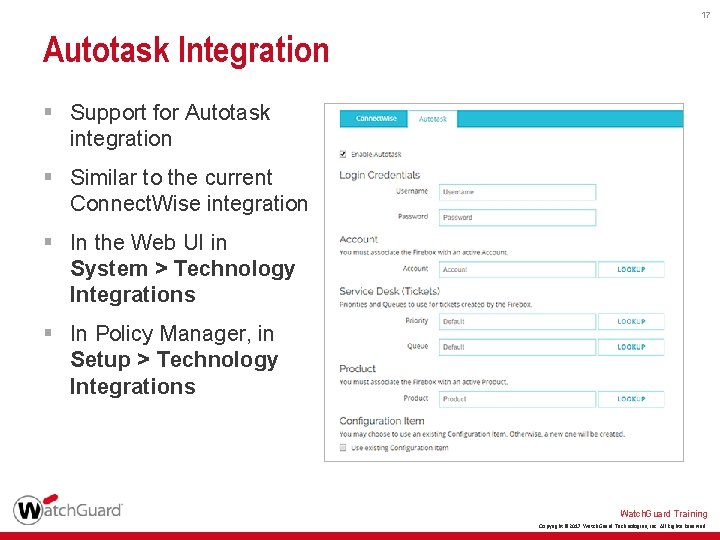
17 Autotask Integration § Support for Autotask integration § Similar to the current Connect. Wise integration § In the Web UI in System > Technology Integrations § In Policy Manager, in Setup > Technology Integrations Watch. Guard Training Copyright © 2017 Watch. Guard Technologies, Inc. All Rights Reserved
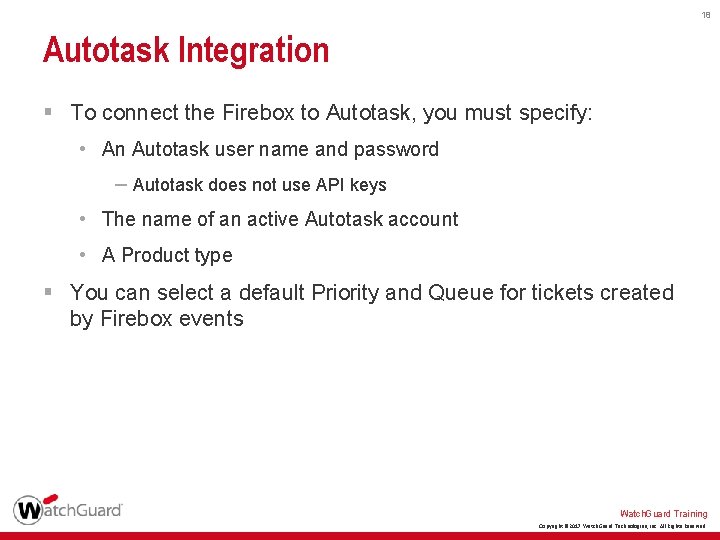
18 Autotask Integration § To connect the Firebox to Autotask, you must specify: • An Autotask user name and password – Autotask does not use API keys • The name of an active Autotask account • A Product type § You can select a default Priority and Queue for tickets created by Firebox events Watch. Guard Training Copyright © 2017 Watch. Guard Technologies, Inc. All Rights Reserved
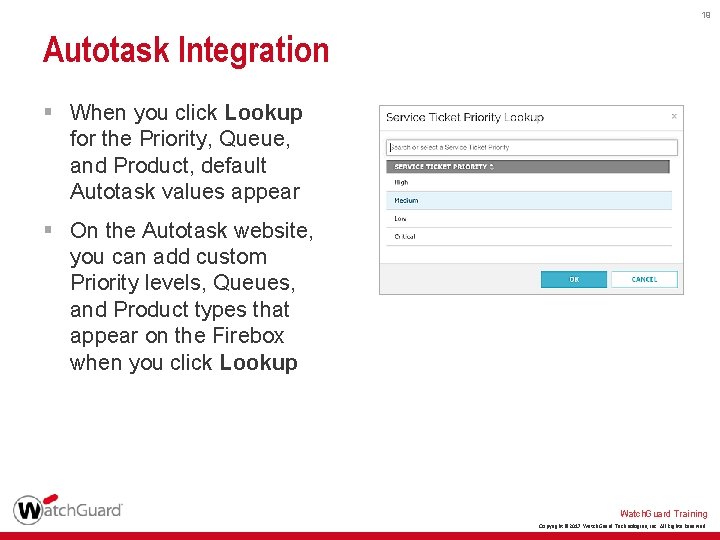
19 Autotask Integration § When you click Lookup for the Priority, Queue, and Product, default Autotask values appear § On the Autotask website, you can add custom Priority levels, Queues, and Product types that appear on the Firebox when you click Lookup Watch. Guard Training Copyright © 2017 Watch. Guard Technologies, Inc. All Rights Reserved
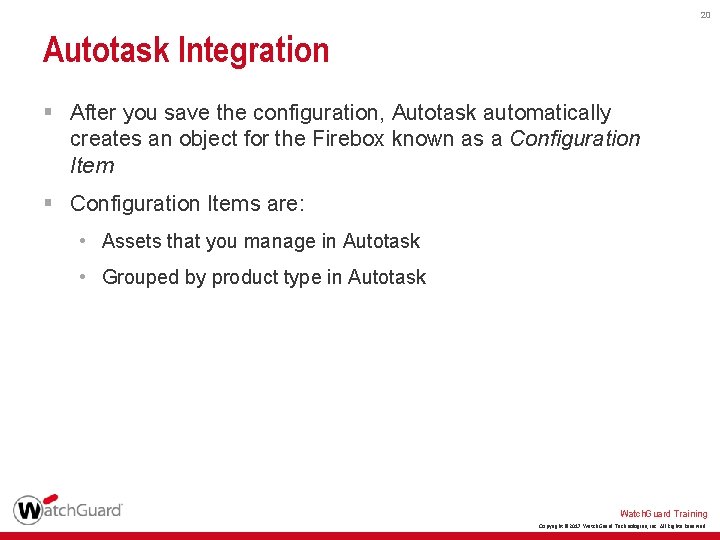
20 Autotask Integration § After you save the configuration, Autotask automatically creates an object for the Firebox known as a Configuration Item § Configuration Items are: • Assets that you manage in Autotask • Grouped by product type in Autotask Watch. Guard Training Copyright © 2017 Watch. Guard Technologies, Inc. All Rights Reserved
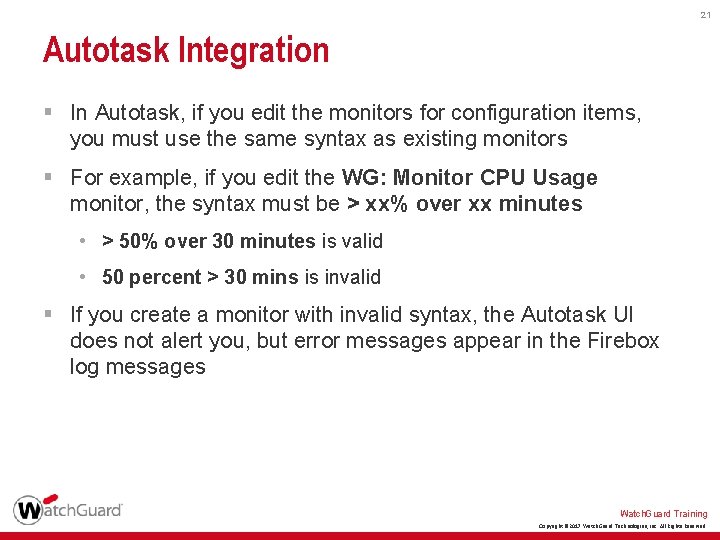
21 Autotask Integration § In Autotask, if you edit the monitors for configuration items, you must use the same syntax as existing monitors § For example, if you edit the WG: Monitor CPU Usage monitor, the syntax must be > xx% over xx minutes • > 50% over 30 minutes is valid • 50 percent > 30 mins is invalid § If you create a monitor with invalid syntax, the Autotask UI does not alert you, but error messages appear in the Firebox log messages Watch. Guard Training Copyright © 2017 Watch. Guard Technologies, Inc. All Rights Reserved
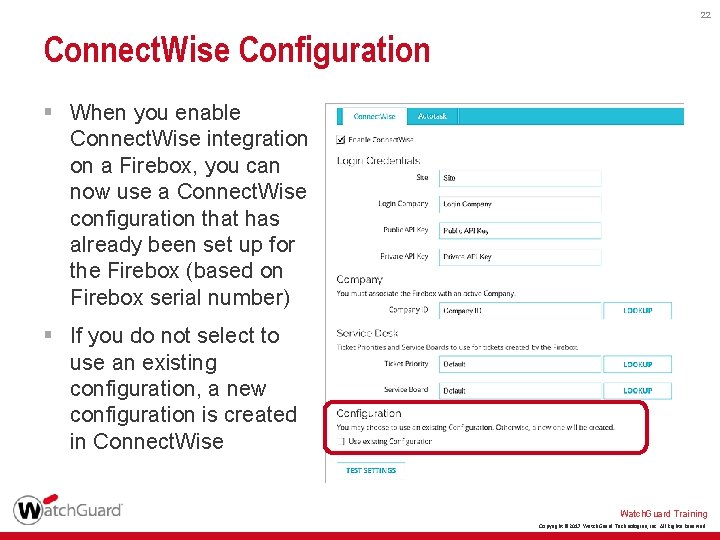
22 Connect. Wise Configuration § When you enable Connect. Wise integration on a Firebox, you can now use a Connect. Wise configuration that has already been set up for the Firebox (based on Firebox serial number) § If you do not select to use an existing configuration, a new configuration is created in Connect. Wise Watch. Guard Training Copyright © 2017 Watch. Guard Technologies, Inc. All Rights Reserved
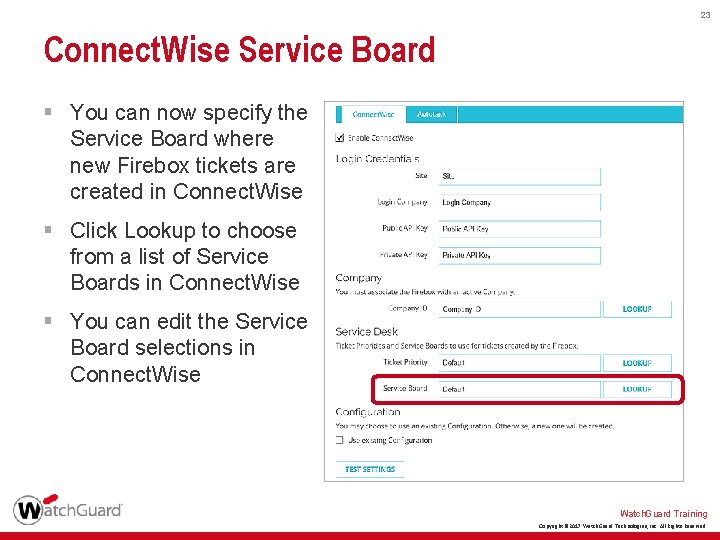
23 Connect. Wise Service Board § You can now specify the Service Board where new Firebox tickets are created in Connect. Wise § Click Lookup to choose from a list of Service Boards in Connect. Wise § You can edit the Service Board selections in Connect. Wise Watch. Guard Training Copyright © 2017 Watch. Guard Technologies, Inc. All Rights Reserved
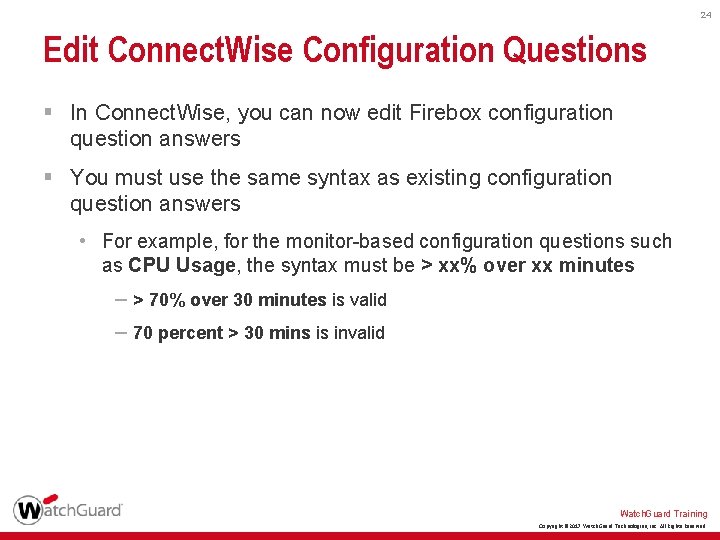
24 Edit Connect. Wise Configuration Questions § In Connect. Wise, you can now edit Firebox configuration question answers § You must use the same syntax as existing configuration question answers • For example, for the monitor-based configuration questions such as CPU Usage, the syntax must be > xx% over xx minutes – > 70% over 30 minutes is valid – 70 percent > 30 mins is invalid Watch. Guard Training Copyright © 2017 Watch. Guard Technologies, Inc. All Rights Reserved
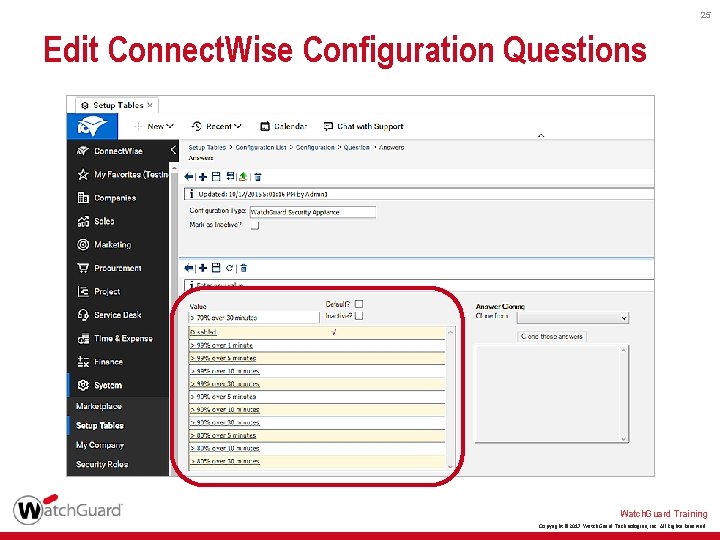
25 Edit Connect. Wise Configuration Questions Watch. Guard Training Copyright © 2017 Watch. Guard Technologies, Inc. All Rights Reserved
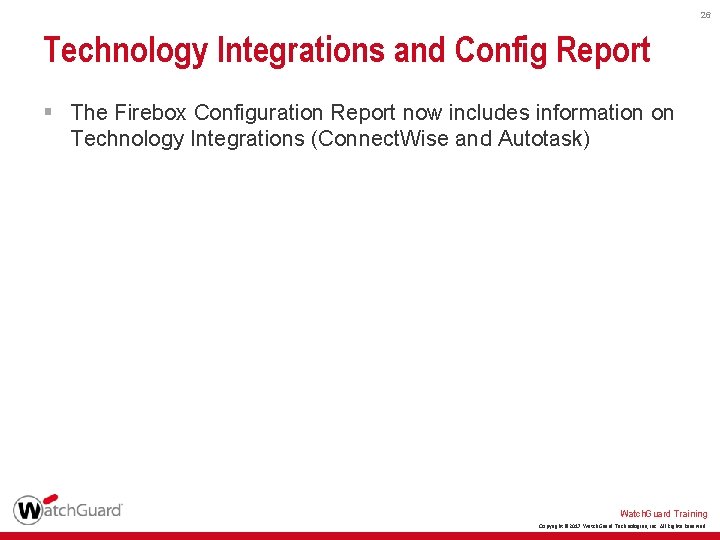
26 Technology Integrations and Config Report § The Firebox Configuration Report now includes information on Technology Integrations (Connect. Wise and Autotask) Watch. Guard Training Copyright © 2017 Watch. Guard Technologies, Inc. All Rights Reserved
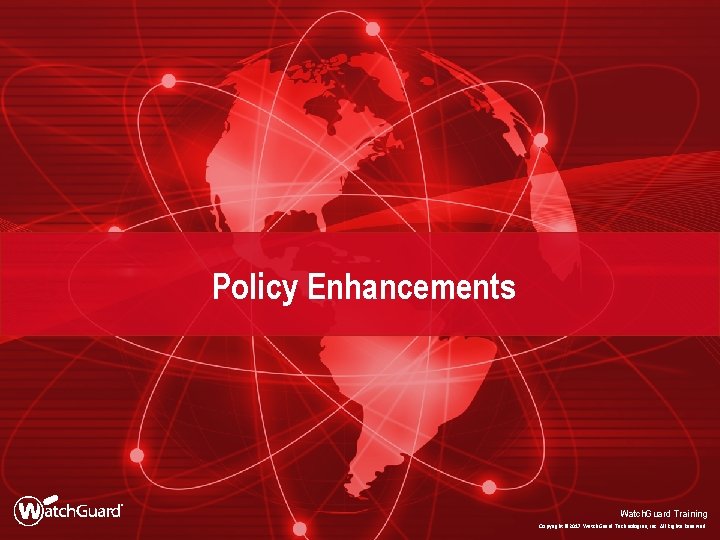
Policy Enhancements Watch. Guard Training Copyright © 2017 Watch. Guard Technologies, Inc. All Rights Reserved
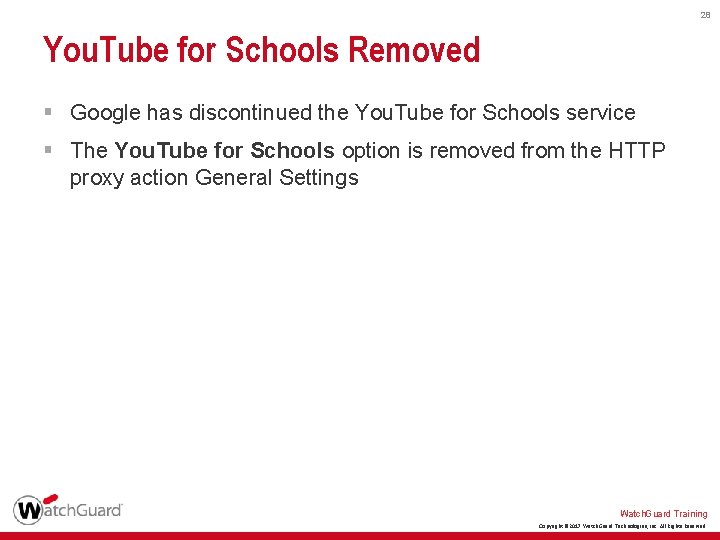
28 You. Tube for Schools Removed § Google has discontinued the You. Tube for Schools service § The You. Tube for Schools option is removed from the HTTP proxy action General Settings Watch. Guard Training Copyright © 2017 Watch. Guard Technologies, Inc. All Rights Reserved
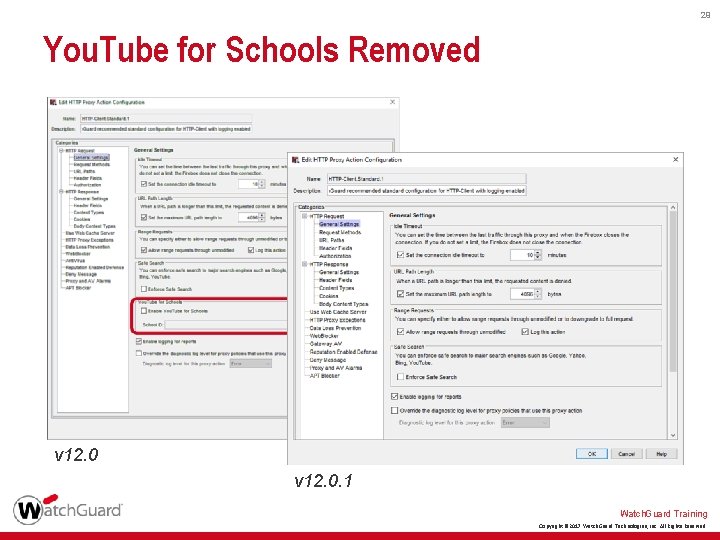
29 You. Tube for Schools Removed v 12. 0. 1 Watch. Guard Training Copyright © 2017 Watch. Guard Technologies, Inc. All Rights Reserved

Wireless Enhancements Watch. Guard Training Copyright © 2017 Watch. Guard Technologies, Inc. All Rights Reserved
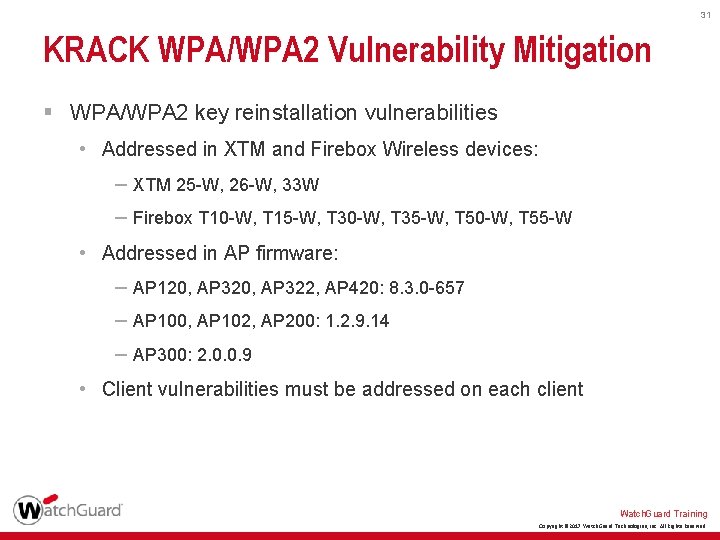
31 KRACK WPA/WPA 2 Vulnerability Mitigation § WPA/WPA 2 key reinstallation vulnerabilities • Addressed in XTM and Firebox Wireless devices: – XTM 25 -W, 26 -W, 33 W – Firebox T 10 -W, T 15 -W, T 30 -W, T 35 -W, T 50 -W, T 55 -W • Addressed in AP firmware: – AP 120, AP 322, AP 420: 8. 3. 0 -657 – AP 100, AP 102, AP 200: 1. 2. 9. 14 – AP 300: 2. 0. 0. 9 • Client vulnerabilities must be addressed on each client Watch. Guard Training Copyright © 2017 Watch. Guard Technologies, Inc. All Rights Reserved
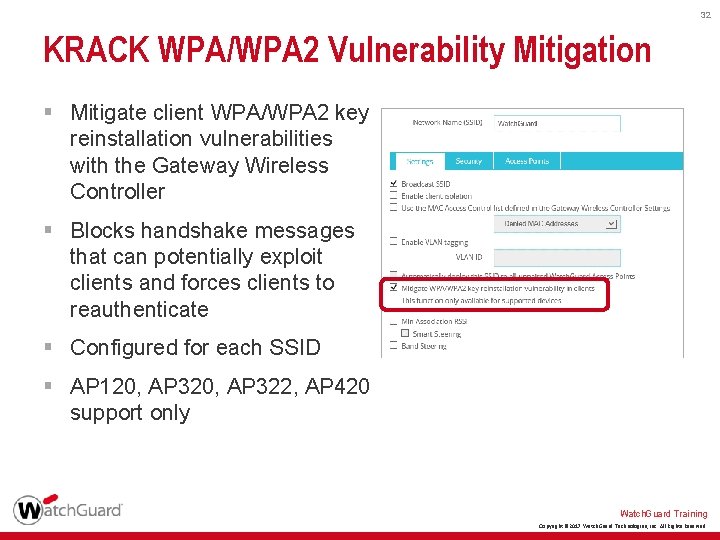
32 KRACK WPA/WPA 2 Vulnerability Mitigation § Mitigate client WPA/WPA 2 key reinstallation vulnerabilities with the Gateway Wireless Controller § Blocks handshake messages that can potentially exploit clients and forces clients to reauthenticate § Configured for each SSID § AP 120, AP 322, AP 420 support only Watch. Guard Training Copyright © 2017 Watch. Guard Technologies, Inc. All Rights Reserved
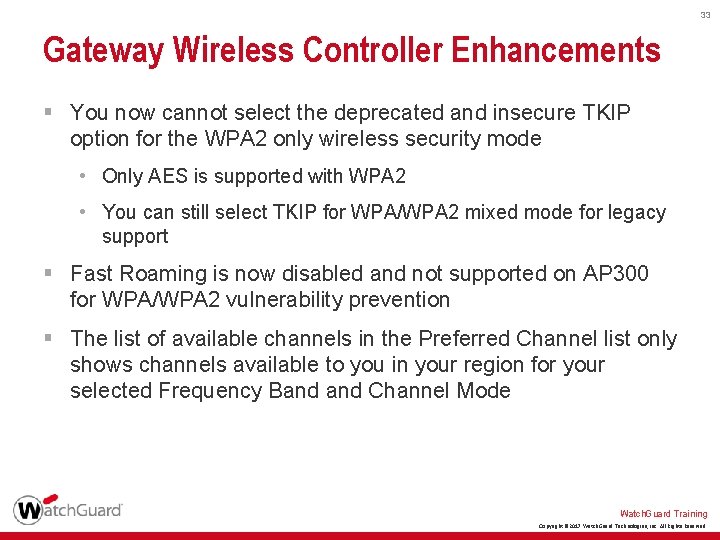
33 Gateway Wireless Controller Enhancements § You now cannot select the deprecated and insecure TKIP option for the WPA 2 only wireless security mode • Only AES is supported with WPA 2 • You can still select TKIP for WPA/WPA 2 mixed mode for legacy support § Fast Roaming is now disabled and not supported on AP 300 for WPA/WPA 2 vulnerability prevention § The list of available channels in the Preferred Channel list only shows channels available to you in your region for your selected Frequency Band Channel Mode Watch. Guard Training Copyright © 2017 Watch. Guard Technologies, Inc. All Rights Reserved
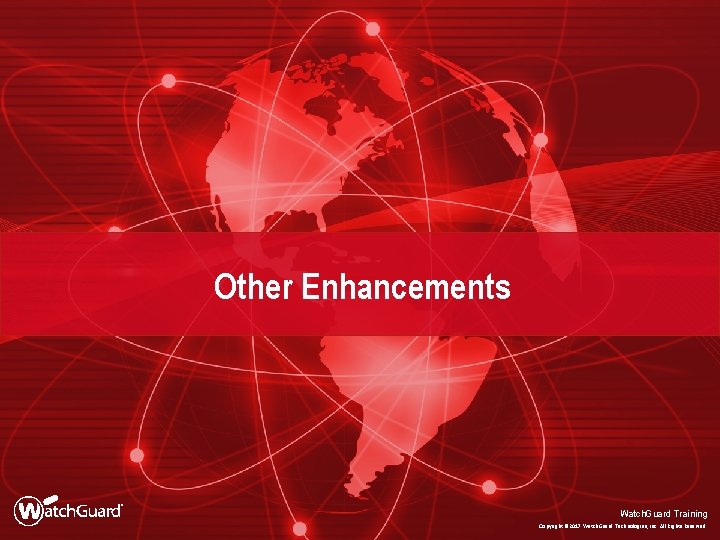
Other Enhancements Watch. Guard Training Copyright © 2017 Watch. Guard Technologies, Inc. All Rights Reserved
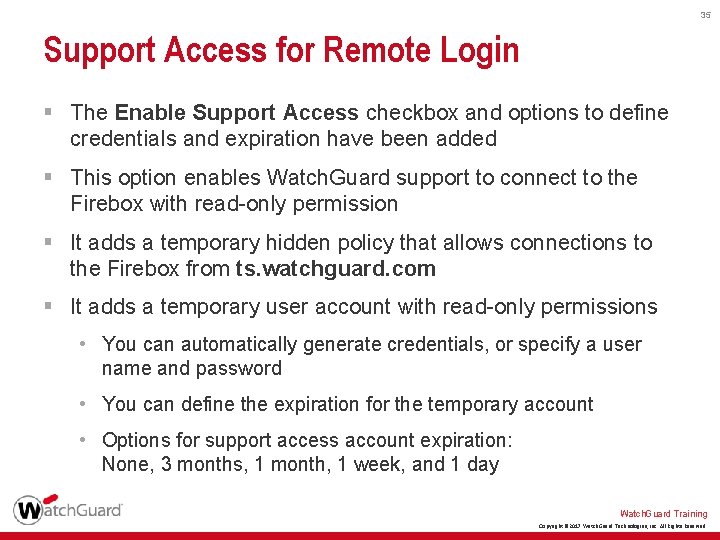
35 Support Access for Remote Login § The Enable Support Access checkbox and options to define credentials and expiration have been added § This option enables Watch. Guard support to connect to the Firebox with read-only permission § It adds a temporary hidden policy that allows connections to the Firebox from ts. watchguard. com § It adds a temporary user account with read-only permissions • You can automatically generate credentials, or specify a user name and password • You can define the expiration for the temporary account • Options for support access account expiration: None, 3 months, 1 month, 1 week, and 1 day Watch. Guard Training Copyright © 2017 Watch. Guard Technologies, Inc. All Rights Reserved
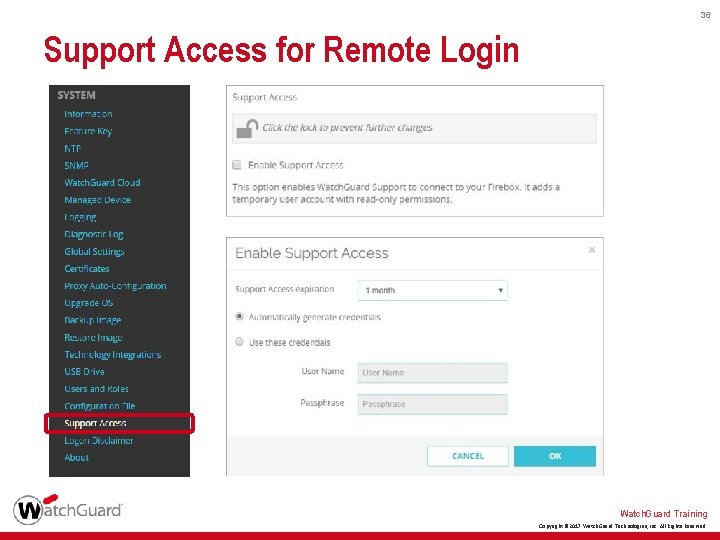
36 Support Access for Remote Login Watch. Guard Training Copyright © 2017 Watch. Guard Technologies, Inc. All Rights Reserved
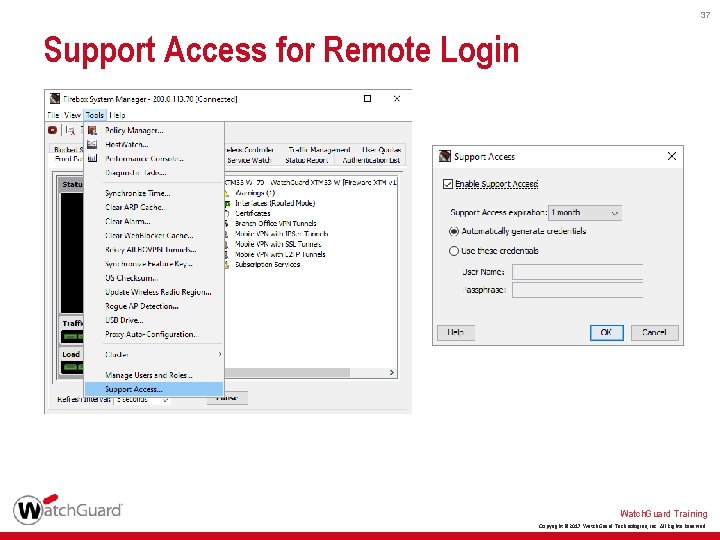
37 Support Access for Remote Login Watch. Guard Training Copyright © 2017 Watch. Guard Technologies, Inc. All Rights Reserved
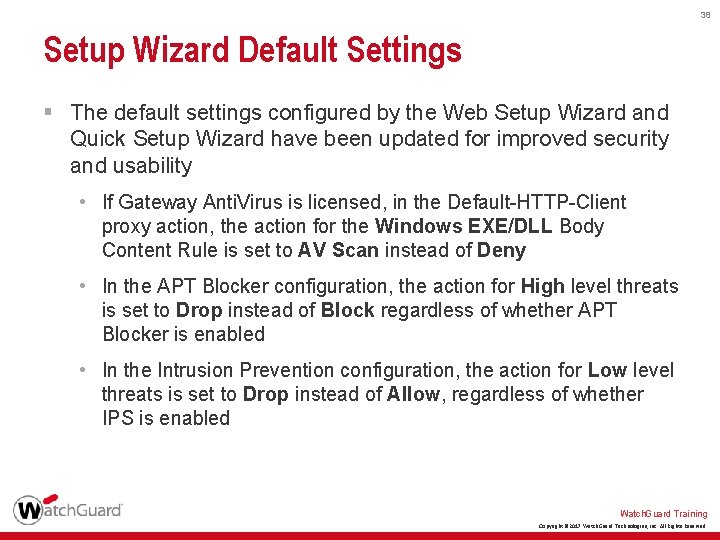
38 Setup Wizard Default Settings § The default settings configured by the Web Setup Wizard and Quick Setup Wizard have been updated for improved security and usability • If Gateway Anti. Virus is licensed, in the Default-HTTP-Client proxy action, the action for the Windows EXE/DLL Body Content Rule is set to AV Scan instead of Deny • In the APT Blocker configuration, the action for High level threats is set to Drop instead of Block regardless of whether APT Blocker is enabled • In the Intrusion Prevention configuration, the action for Low level threats is set to Drop instead of Allow, regardless of whether IPS is enabled Watch. Guard Training Copyright © 2017 Watch. Guard Technologies, Inc. All Rights Reserved
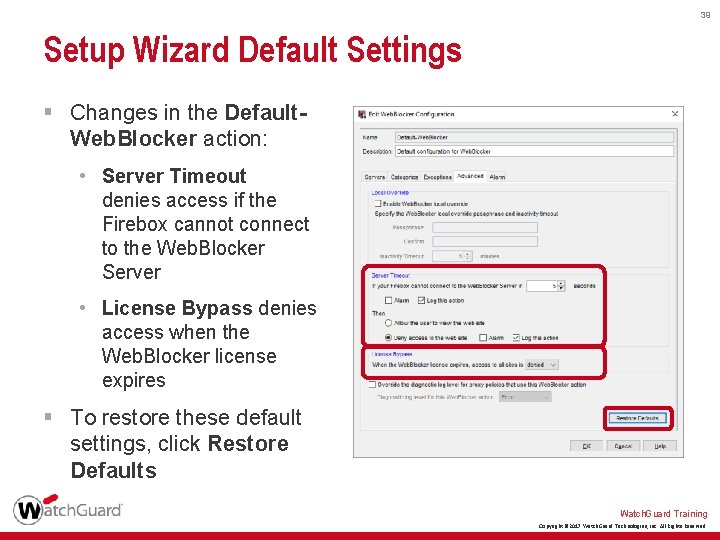
39 Setup Wizard Default Settings § Changes in the Default. Web. Blocker action: • Server Timeout denies access if the Firebox cannot connect to the Web. Blocker Server • License Bypass denies access when the Web. Blocker license expires § To restore these default settings, click Restore Defaults Watch. Guard Training Copyright © 2017 Watch. Guard Technologies, Inc. All Rights Reserved
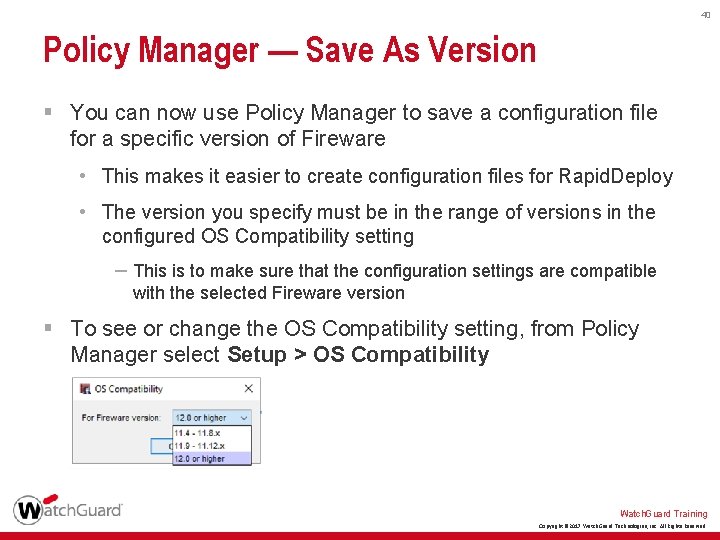
40 Policy Manager — Save As Version § You can now use Policy Manager to save a configuration file for a specific version of Fireware • This makes it easier to create configuration files for Rapid. Deploy • The version you specify must be in the range of versions in the configured OS Compatibility setting – This is to make sure that the configuration settings are compatible with the selected Fireware version § To see or change the OS Compatibility setting, from Policy Manager select Setup > OS Compatibility Watch. Guard Training Copyright © 2017 Watch. Guard Technologies, Inc. All Rights Reserved
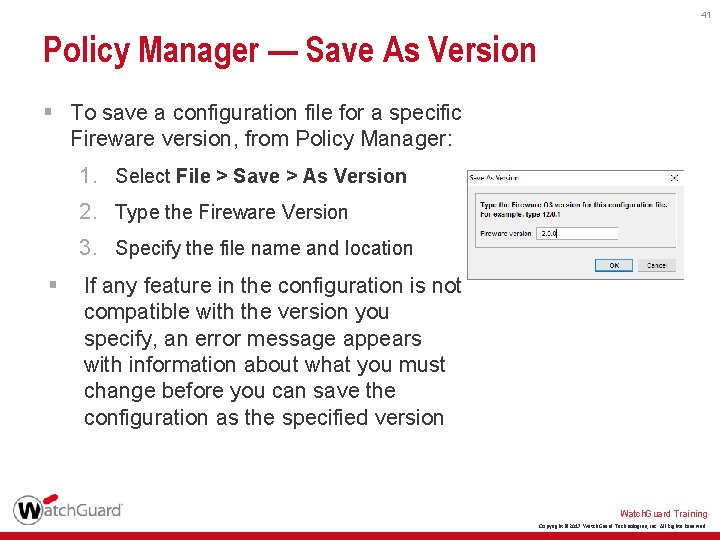
41 Policy Manager — Save As Version § To save a configuration file for a specific Fireware version, from Policy Manager: 1. Select File > Save > As Version 2. Type the Fireware Version 3. Specify the file name and location § If any feature in the configuration is not compatible with the version you specify, an error message appears with information about what you must change before you can save the configuration as the specified version Watch. Guard Training Copyright © 2017 Watch. Guard Technologies, Inc. All Rights Reserved
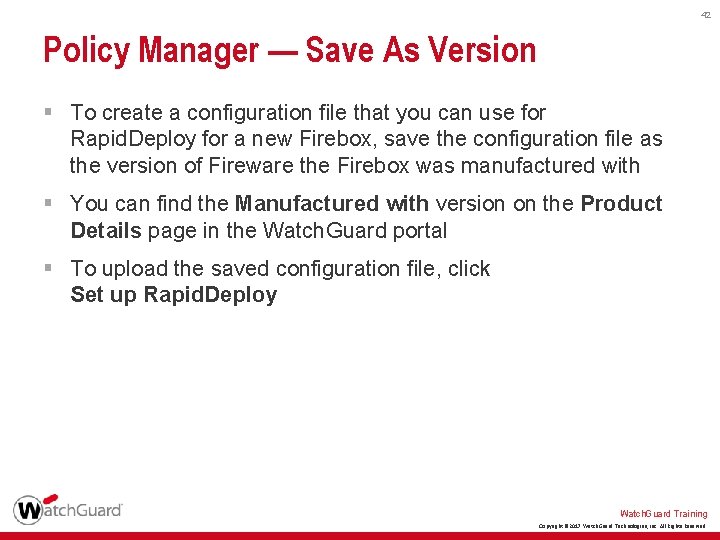
42 Policy Manager — Save As Version § To create a configuration file that you can use for Rapid. Deploy for a new Firebox, save the configuration file as the version of Fireware the Firebox was manufactured with § You can find the Manufactured with version on the Product Details page in the Watch. Guard portal § To upload the saved configuration file, click Set up Rapid. Deploy Watch. Guard Training Copyright © 2017 Watch. Guard Technologies, Inc. All Rights Reserved
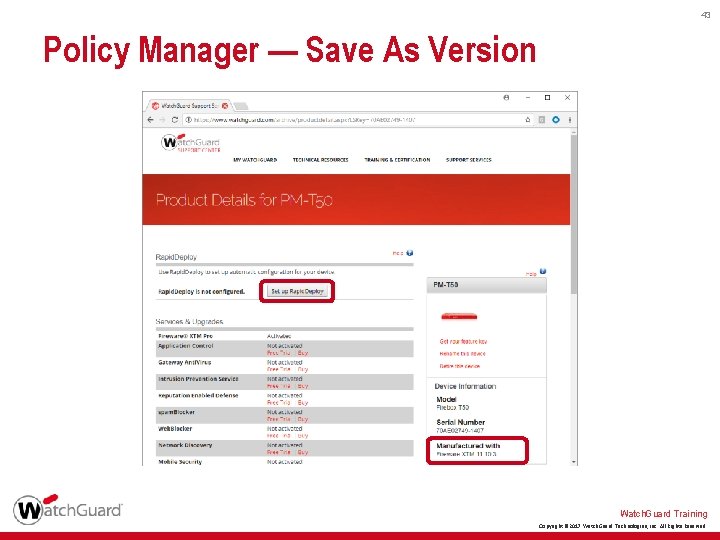
43 Policy Manager — Save As Version Watch. Guard Training Copyright © 2017 Watch. Guard Technologies, Inc. All Rights Reserved
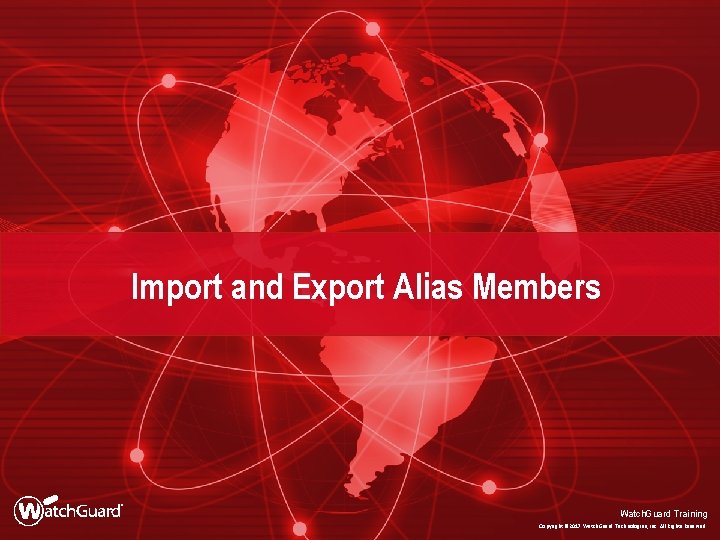
Import and Export Alias Members Watch. Guard Training Copyright © 2017 Watch. Guard Technologies, Inc. All Rights Reserved
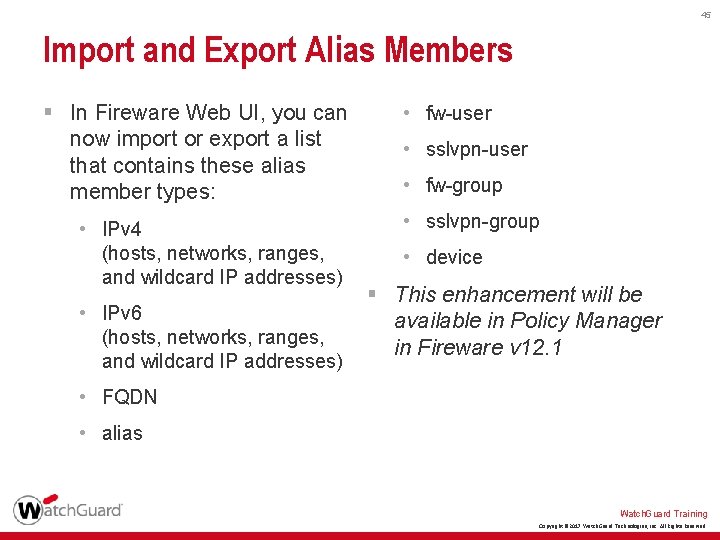
45 Import and Export Alias Members § In Fireware Web UI, you can now import or export a list that contains these alias member types: • IPv 4 (hosts, networks, ranges, and wildcard IP addresses) • IPv 6 (hosts, networks, ranges, and wildcard IP addresses) • fw-user • sslvpn-user • fw-group • sslvpn-group • device § This enhancement will be available in Policy Manager in Fireware v 12. 1 • FQDN • alias Watch. Guard Training Copyright © 2017 Watch. Guard Technologies, Inc. All Rights Reserved
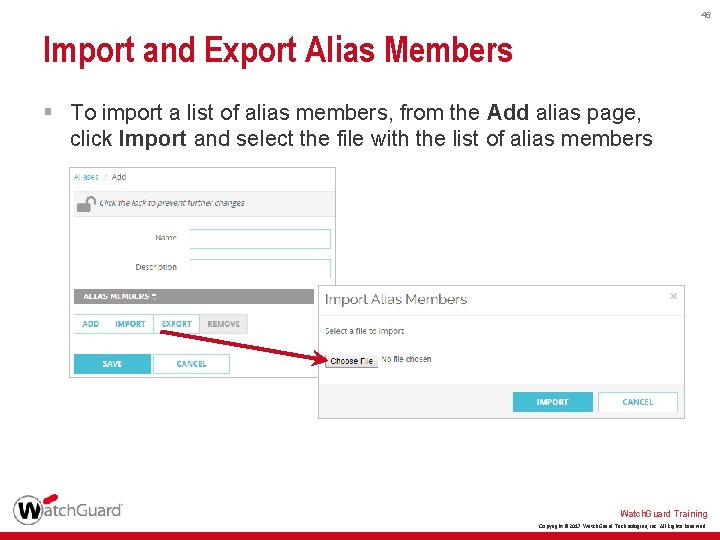
46 Import and Export Alias Members § To import a list of alias members, from the Add alias page, click Import and select the file with the list of alias members Watch. Guard Training Copyright © 2017 Watch. Guard Technologies, Inc. All Rights Reserved
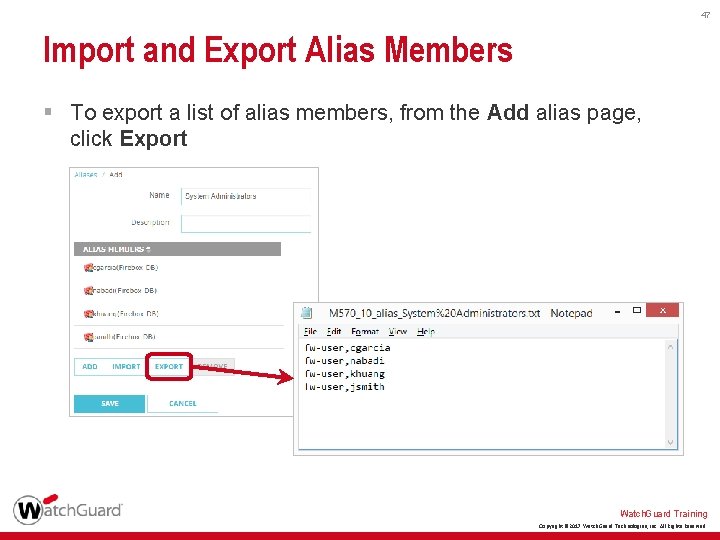
47 Import and Export Alias Members § To export a list of alias members, from the Add alias page, click Export Watch. Guard Training Copyright © 2017 Watch. Guard Technologies, Inc. All Rights Reserved
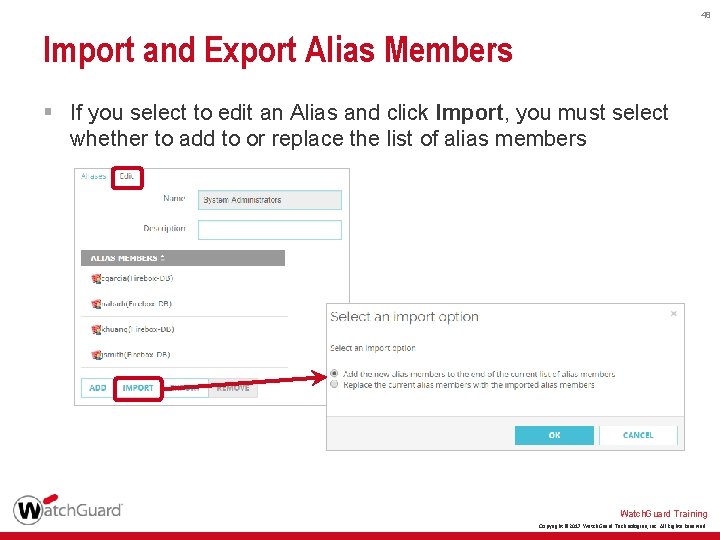
48 Import and Export Alias Members § If you select to edit an Alias and click Import, you must select whether to add to or replace the list of alias members Watch. Guard Training Copyright © 2017 Watch. Guard Technologies, Inc. All Rights Reserved

49 Thank You! Watch. Guard Training Copyright © 2017 Watch. Guard Technologies, Inc. All Rights Reserved

Watch. Guard Training Copyright © 2017 Watch. Guard Technologies, Inc. All Rights Reserved
 Whats hot whats not
Whats hot whats not Fall creators update whats new
Fall creators update whats new Split speech punctuation
Split speech punctuation New york, new jersey, pennsylvania, and delaware
New york, new jersey, pennsylvania, and delaware Fresh oil, new wine scripture
Fresh oil, new wine scripture Orchard 14
Orchard 14 Strengths and weaknesses of the articles of confederation
Strengths and weaknesses of the articles of confederation New-old approach to creating new ventures
New-old approach to creating new ventures Negative demand
Negative demand New years old is new again
New years old is new again New classical and new keynesian macroeconomics
New classical and new keynesian macroeconomics Chapter 16 toward a new heaven and a new earth
Chapter 16 toward a new heaven and a new earth Neil thisse is a loyalist who fled the colonies
Neil thisse is a loyalist who fled the colonies New classical and new keynesian macroeconomics
New classical and new keynesian macroeconomics Roosevelt taft wilson venn diagram
Roosevelt taft wilson venn diagram Whats a quarter past 8
Whats a quarter past 8 What is a wuarter past 8
What is a wuarter past 8 Mini saga story
Mini saga story Narrative essay mean
Narrative essay mean Whats an expository essay
Whats an expository essay How to write analytical paper
How to write analytical paper Vague reference examples
Vague reference examples Whats round robin
Whats round robin How to write an open letter example
How to write an open letter example Objectivity in summary writing
Objectivity in summary writing Whats a esay
Whats a esay Whats an argumentative essay
Whats an argumentative essay What's a thesis statement
What's a thesis statement Conclusion in biography
Conclusion in biography Whats the homestead act
Whats the homestead act Catalog poem
Catalog poem Whats a male sheep called
Whats a male sheep called Whats orthorexia
Whats orthorexia Whats a zipcar
Whats a zipcar Whats pinyin
Whats pinyin Whats the weather in south korea
Whats the weather in south korea Whats a quarter past 8
Whats a quarter past 8 What is a theme in a story example
What is a theme in a story example Whats the authors purpose
Whats the authors purpose Whats sex linked
Whats sex linked Whats potential energy
Whats potential energy Whats the central dogma of biology
Whats the central dogma of biology Whats convection currents
Whats convection currents Whats a tape diagram
Whats a tape diagram Whats a golden year
Whats a golden year What's your favourite number
What's your favourite number Whats an attitude
Whats an attitude Whats a behavioral adaptation
Whats a behavioral adaptation Behavioral adaptation
Behavioral adaptation Whats a search engine
Whats a search engine Whats a rubric
Whats a rubric